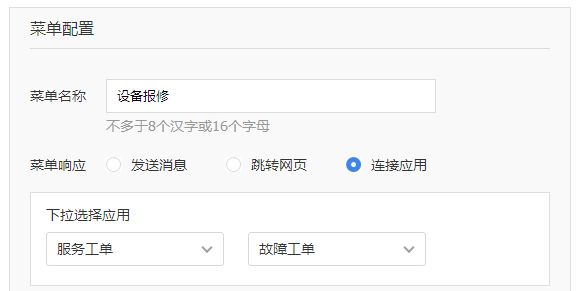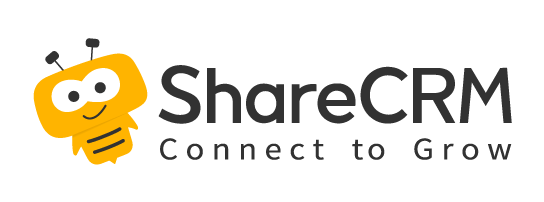When we open the service account chat page, the menu items displayed at the bottom use the [Custom Menu Function]. The service account supports editing and setting of these menu items, and intuitively exposes key information entries to users. When the user enters the service account, he can understand the relevant services at a glance, and only needs to click to obtain relevant information or jump to the specified page.
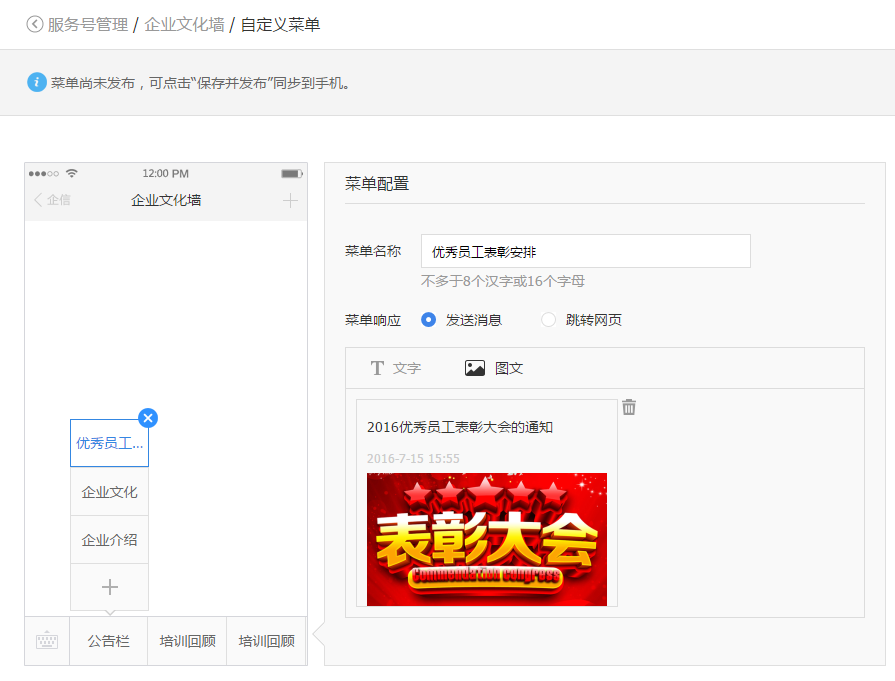
1) Function entry
The service account administrator clicks the Customize menu in the web service account workbench to enter the configuration page.
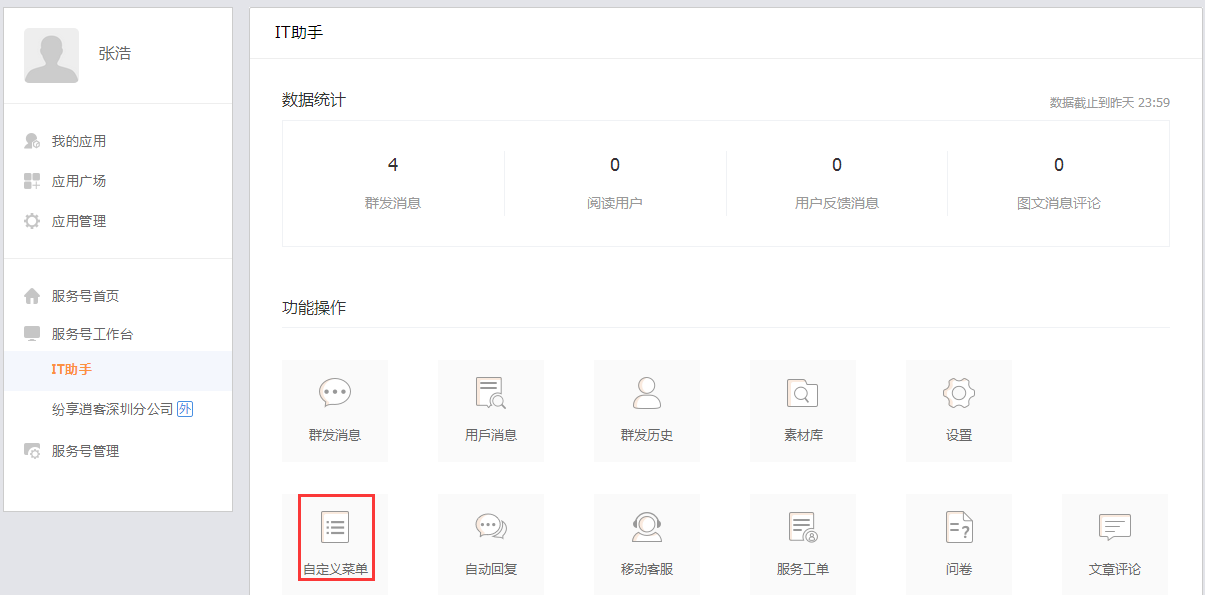
2) Edit menu content
The custom menu is divided into main menu and submenu. When you configure a custom menu for an enterprise service account, you can configure menu items as needed. Click "+" or "×" to add/delete menu, after deleting the menu, all the content set by the menu will be deleted. Each menu can be named on the right.
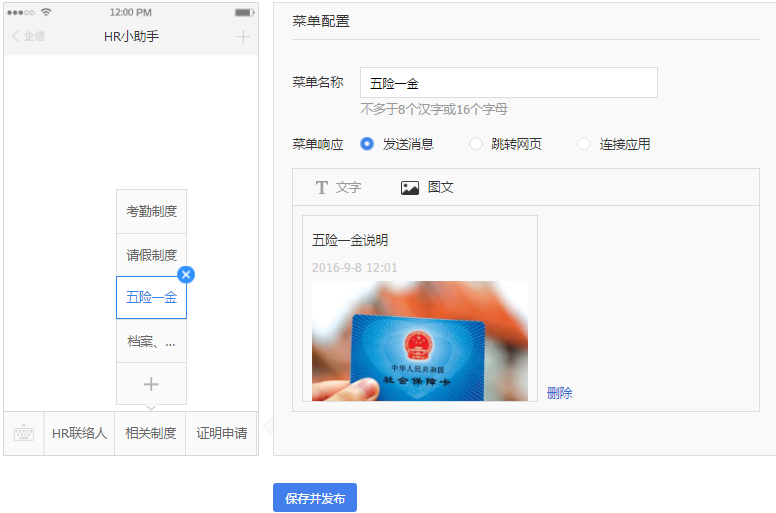
3) Set the menu to respond to events
The menu responds to the event, that is, the action triggered after the menu is clicked. Such as sending text messages.
Setting menu response event description:
- Send message: automatically send a message after clicking the menu; support text message and graphic message.
- Jump to the webpage: After clicking the menu, you can automatically jump to the specified webpage. You can jump to the external webpage address, historical articles or a certain topic page in the company.
- Connect application: Click the menu to jump to the service ticket, which can be customized and configured in the service account workbench (service ticket).
- After the setting is complete, click Save, and the content configured in the service account menu will take effect immediately.