Published at: 2025-10-30
Integration Platform Connection Process
1. Overview
1.1 Background
For enterprise customers using ShareCRM, many simultaneously operate multiple management systems such as CRM, ERP, PLM, and OA. These customers require ShareCRM to integrate with other heterogeneous systems to achieve unified management of internal information systems.
There are two integration approaches:
1. Open Platform Integration: Developers can integrate via ShareCRM’s Open Platform by analyzing business requirements and referring to the OPEN API documentation. Documentation: https://open.fxiaoke.com/.
2. ERP Integration Platform: Follow the steps outlined in Section 2.2. This approach requires the heterogeneous system to provide standard APIs or allow customers to encapsulate publicly accessible interfaces.
This manual covers the second approach, detailing the ERP Integration Platform’s functionality, usage, maintenance, and FAQs to guide implementation teams.
1.2 Terminology
Key terms used in this manual:
- Kingdee Cloud Starry Sky: Refers to Kingdee Cloud Starry Sky and earlier K3 Cloud versions unless specified otherwise.
2. System Overview
2.1 System Features
The ERP Integration Platform currently supports integration with:
- Systems with Standard APIs: Kingdee Cloud Starry Sky (including K3 Cloud), Yonyou U8 (v12.0+ with official Open Platform), and OA systems (e.g., Weaver, Landray).
- Systems without Standard APIs: Yonyou NC, K3 Wise, SAP, PLM, and custom-built systems. For these, IT teams must define custom interface specifications before configuring the integration.
2.1.1 Systems with Standard APIs
These systems provide official APIs for integration. Examples:
- Kingdee Cloud Starry Sky: Uses standardized APIs. Custom objects require verification of accessible interfaces.
- Yonyou U8: Requires v12.0+ and the official Open Platform. Versions below 12.0 need custom interfaces.
- OA Systems: Integrate via APIs provided by vendors like Weaver or Landray.
2.1.2 Systems without Standard APIs
For these, IT teams must:
1. Define business requirements and workflows.
2. Agree on interface specifications with ShareCRM’s integration team.
3. Develop and test interfaces before configuration.
2.2 Integration Steps
2.2.1 Low-Code Integration (Standard APIs)
For systems like Kingdee Cloud Starry Sky or Yonyou U8, follow this roadmap:
1. Configure fields in the ERP Integration Platform.
2. Apply simple business logic via custom functions.
picture coming soon:
2.2.2 High-Code Integration (Custom APIs)
For systems like Yonyou NC or SAP:
1. Define interface specifications (Step 4). If the customer can encapsulate interfaces per the platform’s standards, the remaining steps can be configured by business consultants. Otherwise, technical consultants must adapt the interfaces.
picture coming soon:
Key considerations for Step 4:
1. Interface Completeness: Ensure batch and single-query APIs are available.
2. Interface Reliability: Handle scenarios where timeouts may cause duplicate data creation.
3. Data Uniqueness: Each object must have a unique primary key.
2.3 Selecting Integration Products
picture coming soon:
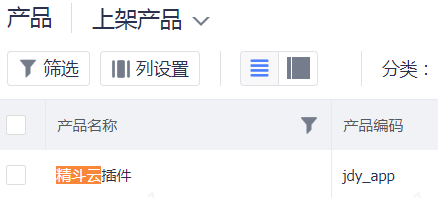
Purchase the corresponding plugin for the target system. Configuration access is under Admin > System Integration Management. Each Sales Order corresponds to one system; multiple systems require multiple orders.
Available Plugins:
- SAP Plugin: For SAP integration.
- Yonyou U8 Plugin: For Yonyou U8 integration.
- Standard Plugin: For custom systems without APIs.
- OA Plugin: For OA system integration.
- Kingdee K3Cloud Plugin: For Kingdee K3Cloud/Cloud Starry Sky.
- Jingdouyun Plugin: For Kingdee Cloud Xingchen/Jingdouyun (configured in App Center).
3. Feature List
This section covers the ERP Integration Platform’s core functionalities: Data Overview, Sync Policies, Data Maintenance, and Sync Settings.
3.1 Data Overview
Displays sync statistics for two directions:
1. ERP → CRM: Success/failure rates and active sync policies.
2. CRM → ERP: Same metrics for CRM-to-ERP sync.
picture coming soon:
3.1.1 ERP → CRM Data
Summarizes sync success/failure rates and policy statuses.
3.1.2 CRM → ERP Data
Similar metrics for CRM-to-ERP sync.
3.2 Sync Policies
Map CRM objects to intermediate objects, set sync rules, and define data scope.
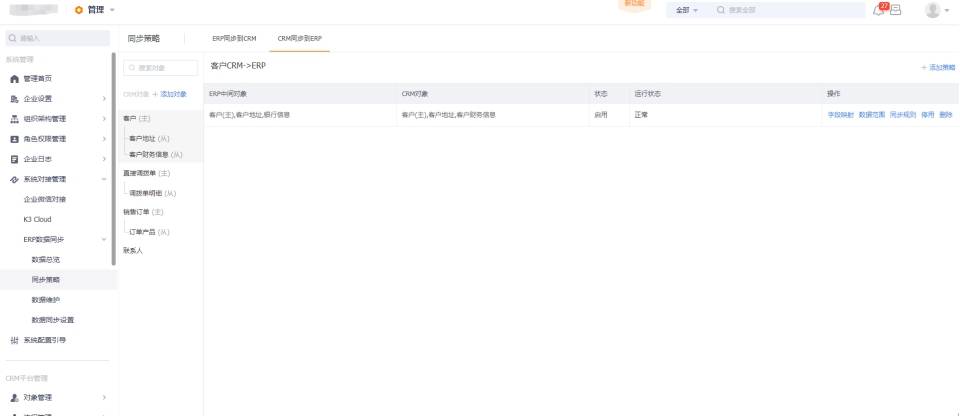
3.2.1 Field Mapping
Bind CRM and ERP fields. Fixed values can be inserted for mandatory fields missing in one system.
picture coming soon:
3.2.2 Data Scope
Filter data by field conditions. Only data meeting the criteria will sync.
picture coming soon:
3.2.3 Sync Rules
Configure sync logic:
- Sync Method: Polling (scheduled queries) or push (real-time).
- Events: Trigger sync on create/update.
- Polling Frequency: Minimum 6-minute intervals.
- Custom Functions: Insert PaaS functions for pre-/post-sync processing.
picture coming soon:
3.2.4 Enable/Disable
Toggle policies on/off. Multiple policies per object are supported.
3.2.5 Delete
Remove inactive policies.
3.3 Data Maintenance
Track sync records for each policy.
picture coming soon:
3.3.1 Details
View sync logs and failure reasons.
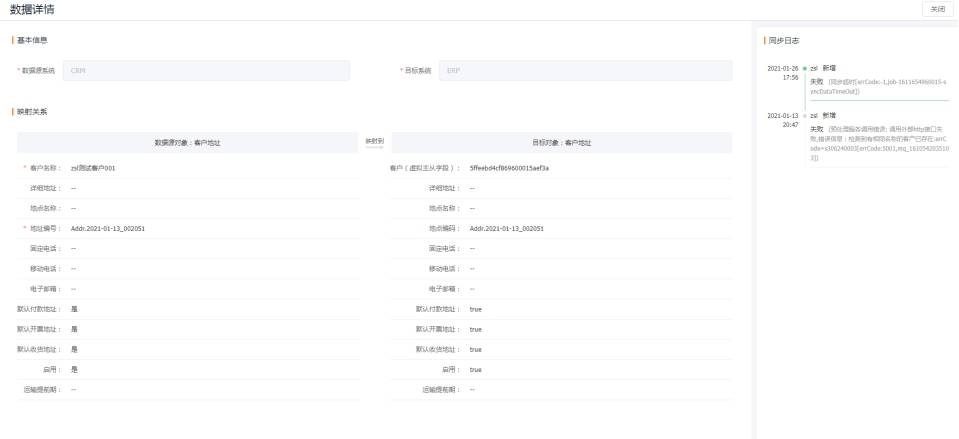
3.3.2 Delete
Remove sync records (does not affect source/target data).
3.3.3 Retry
Re-sync failed data using the latest policy.
3.3.4 Data Import
Import mapping tables for historical data.

3.3.4.2 Business Document Import
- Import ERP data into CRM using templates.
- Export CRM data with IDs.
- Map ERP and CRM data in the intermediate template and import.
picture coming soon:
3.3.4.3 Inventory Import
Sync warehouse data first, then inventory.
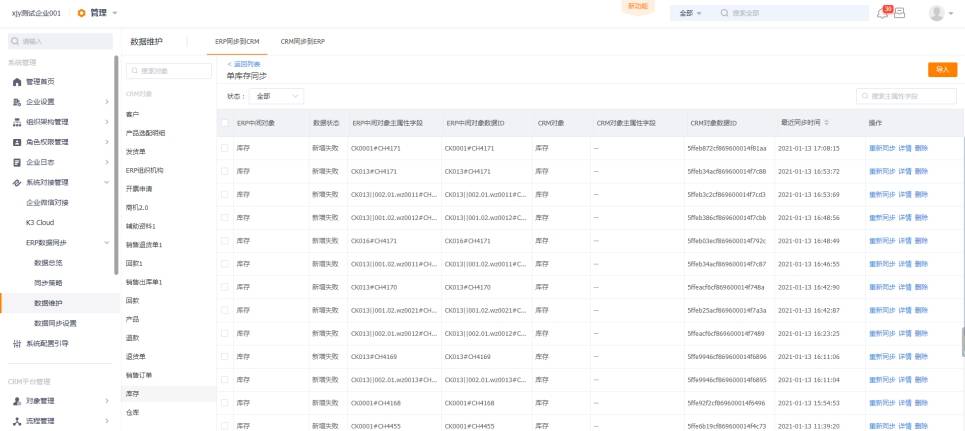
3.4 Sync Settings
Configure ERP vendors, account bindings, object management, and system fields.
3.4.1 ERP Vendor Setup
Select the vendor and enter credentials.
picture coming soon:
3.4.2 Account Binding
Map CRM and ERP user accounts.
picture coming soon:
3.4.2.1 Manual Setup
Add ERP user details and bind to CRM accounts.

3.4.2.2 Template Import
Bulk import ERP user data.
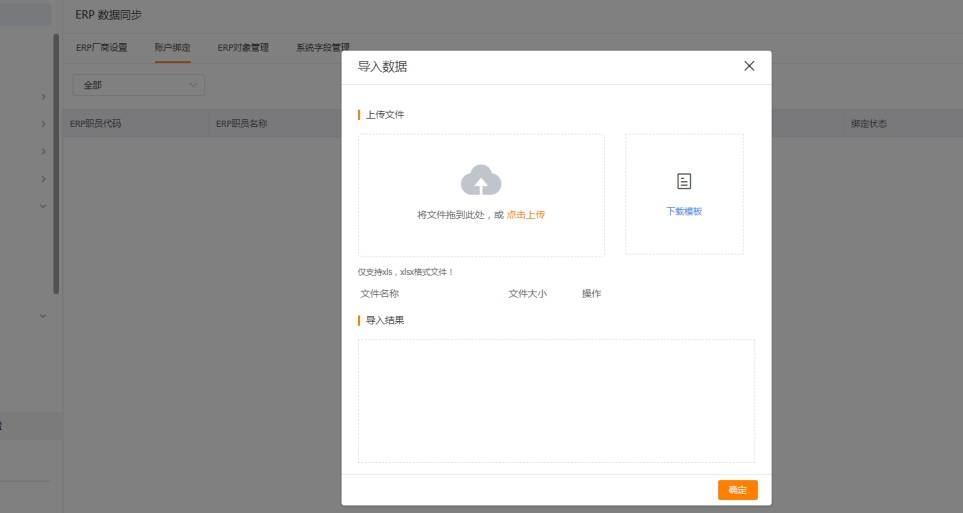
3.4.2.3 Auto Sync
Sync ERP user lists via API.
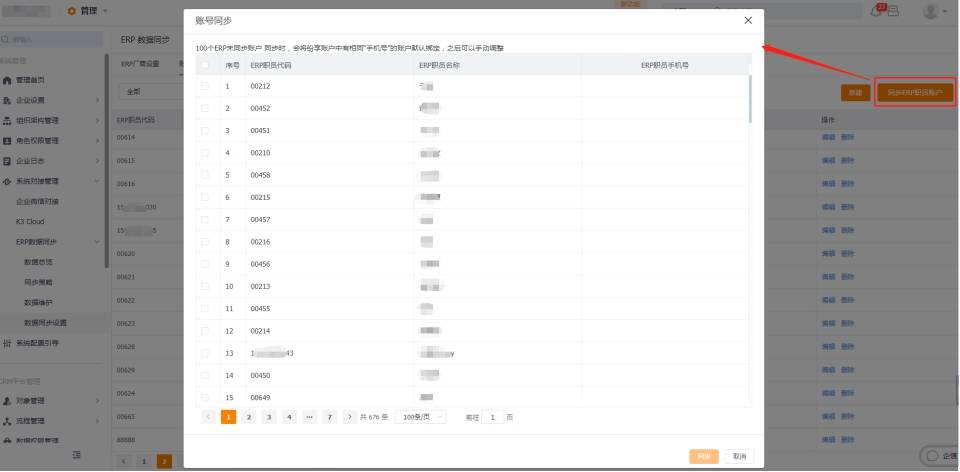
3.4.3 ERP Object Management
Define ERP objects and fields for integration.
picture coming soon:
3.4.4 System Field Management
Map shared fields (e.g., country, department, product categories).
picture coming soon:
4. Configuring Your First ERP Demo
4.1 Purchase the Plugin
Buy the plugin matching the target system (e.g., SAP, Yonyou U8).
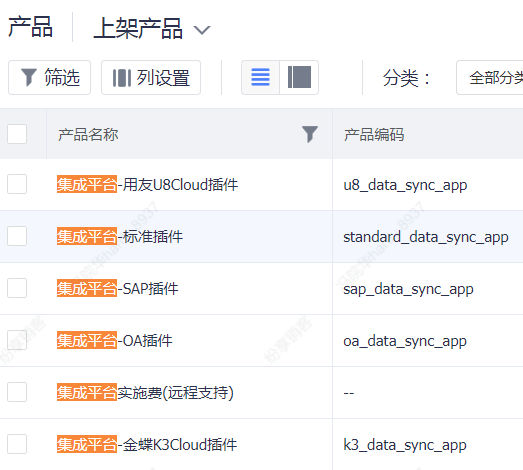
4.2 Request Configuration Access
Contact R&D if you see permission errors.
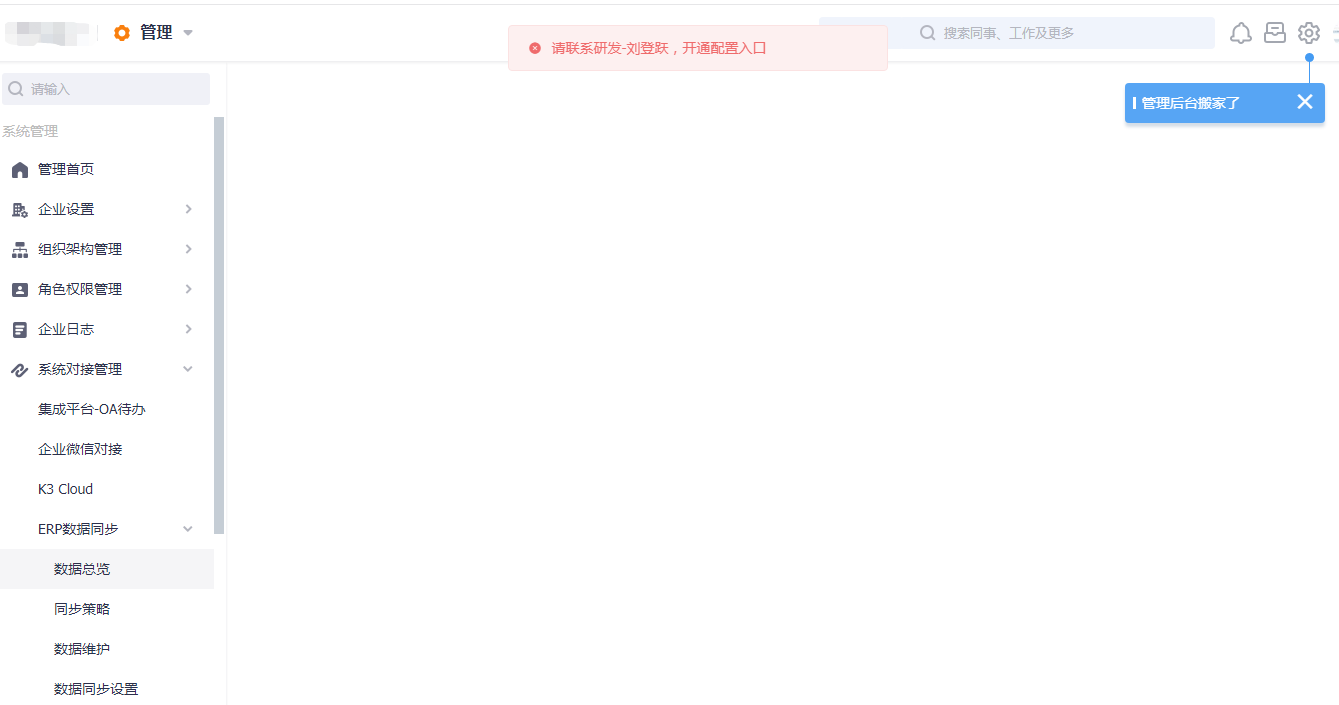
4.3 Connect ERP Vendor
Enter vendor credentials under Admin > System Integration Management > ERP Vendor Setup.
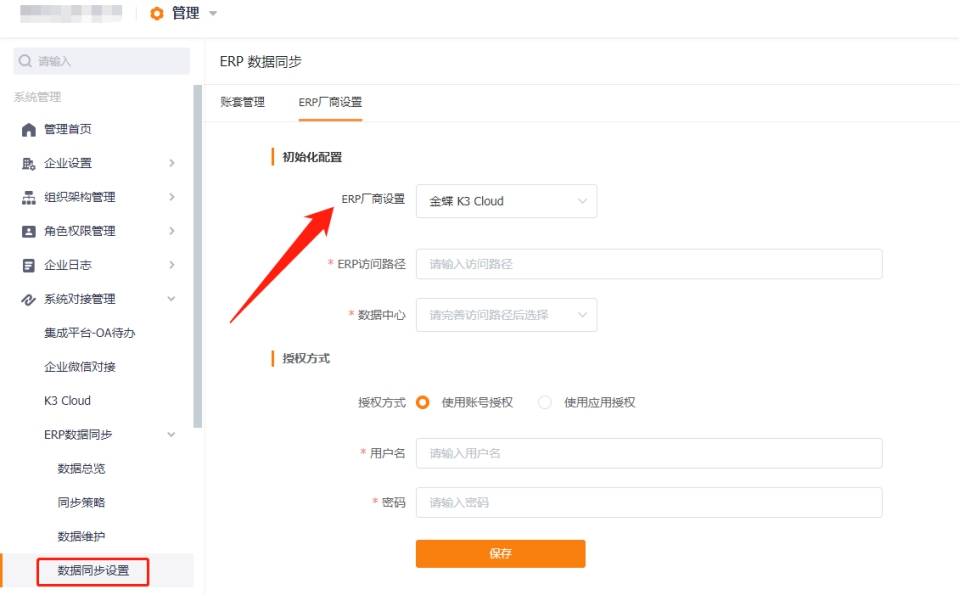
4.4 Configure Sync Basics
Set up account bindings, object mappings, and system fields.
4.4.1 Account Binding
Map CRM and ERP users manually or via sync.
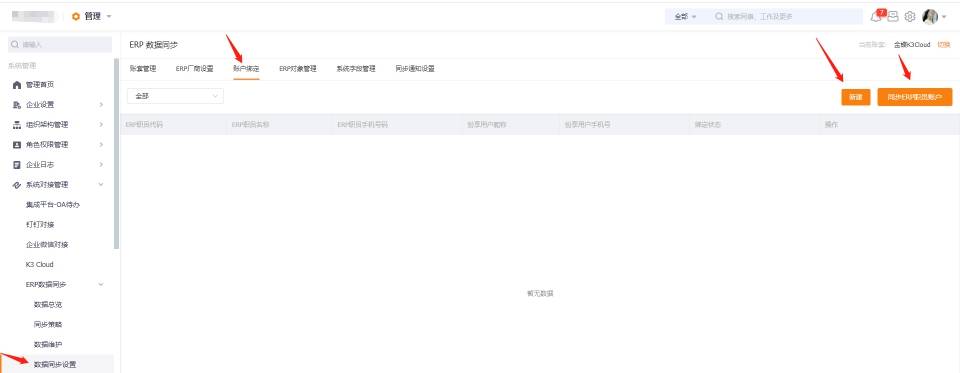
4.4.2 ERP Object Management
Define ERP objects and fields.
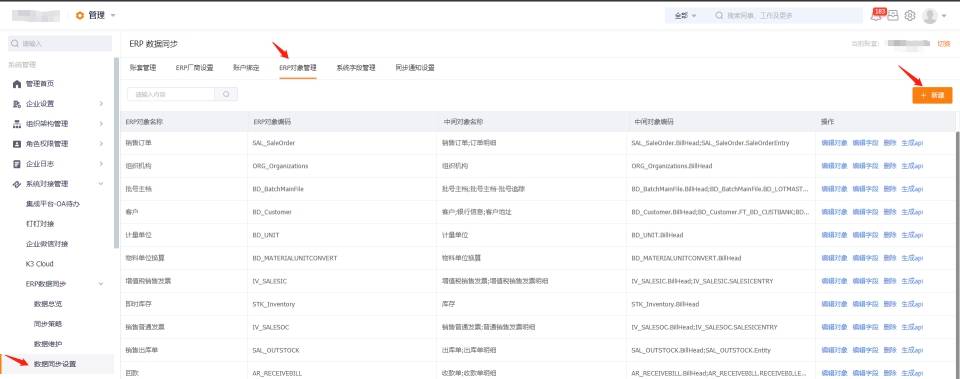
4.4.3 System Field Management
Map shared fields like product categories.
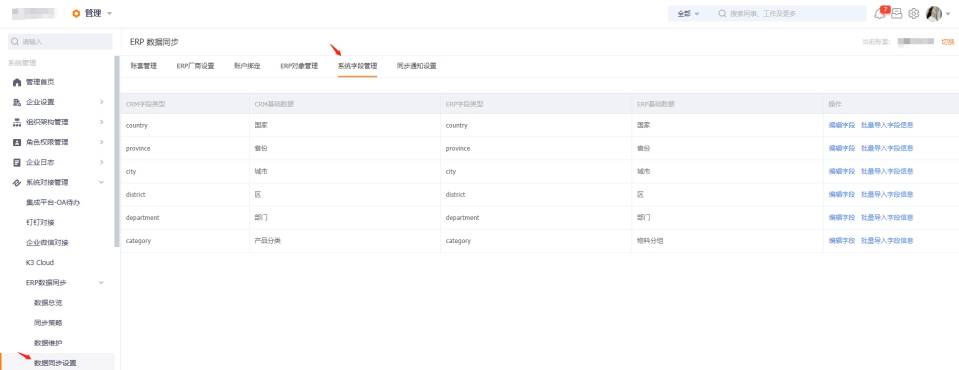
4.5 Set Up Sync Policies
- Add sync objects and policies.
- Define data scope and rules.
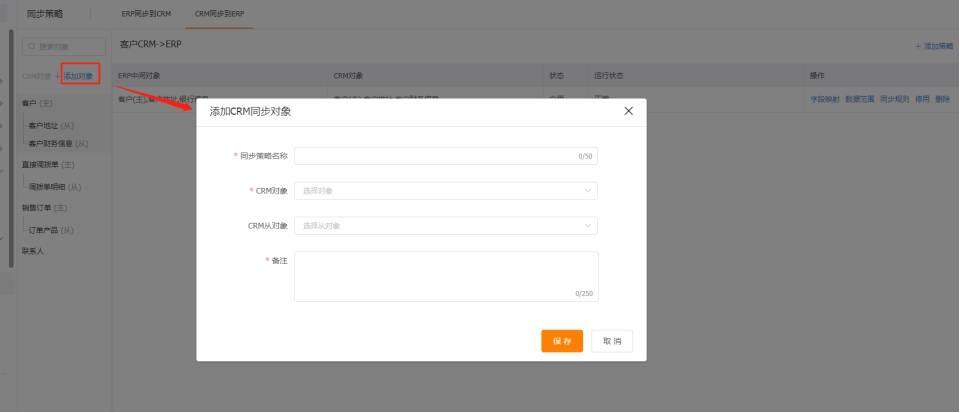
4.6 Import Historical Data
Request R&D assistance for initial data imports.
4.7 Monitor Sync Results
Track sync status under **