Published at: 2025-10-31
ShareOrder Pro Mini Program Hosting (Customized Enterprise Exclusive Mini Program)
1. Background
ShareOrder mini program is provided as a platform-wide mini program: all tenants share the same settings and features (basic info such as mini program name, short name, avatar, etc.). It does not support tenant‑level customization like changing the mini program name or icon.
For companies that use a dedicated mini program, when Downstream users log in to ShareOrder, the ShareOrder icon and name will default to the dedicated mini program:
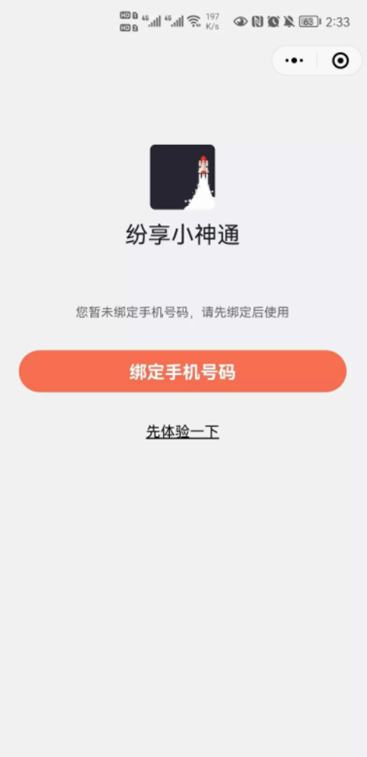
In Admin Console > ShareOrder Management > Store Settings > Mini Program tab, customers can upgrade the platform mini program (ShareCRM ShareOrder) to a dedicated mini program. Before upgrading, the customer must first apply for an empty (placeholder) mini program and complete its verification (unverified mini programs must be verified before authorizing to ShareCRM). Then authorize the mini program to ShareCRM to complete the packaging process. After completion, the company’s mini program will display the company’s name, logo and subject information externally. The mini program can also be linked to the company’s existing official account to enable full cross‑channel interaction and mutual traffic flow. Note: if ShareCRM already has a bound official account on the platform, the bound mini program should share the same subject (legal entity) as that official account; otherwise the mini program and official account cannot jump to each other or share data.
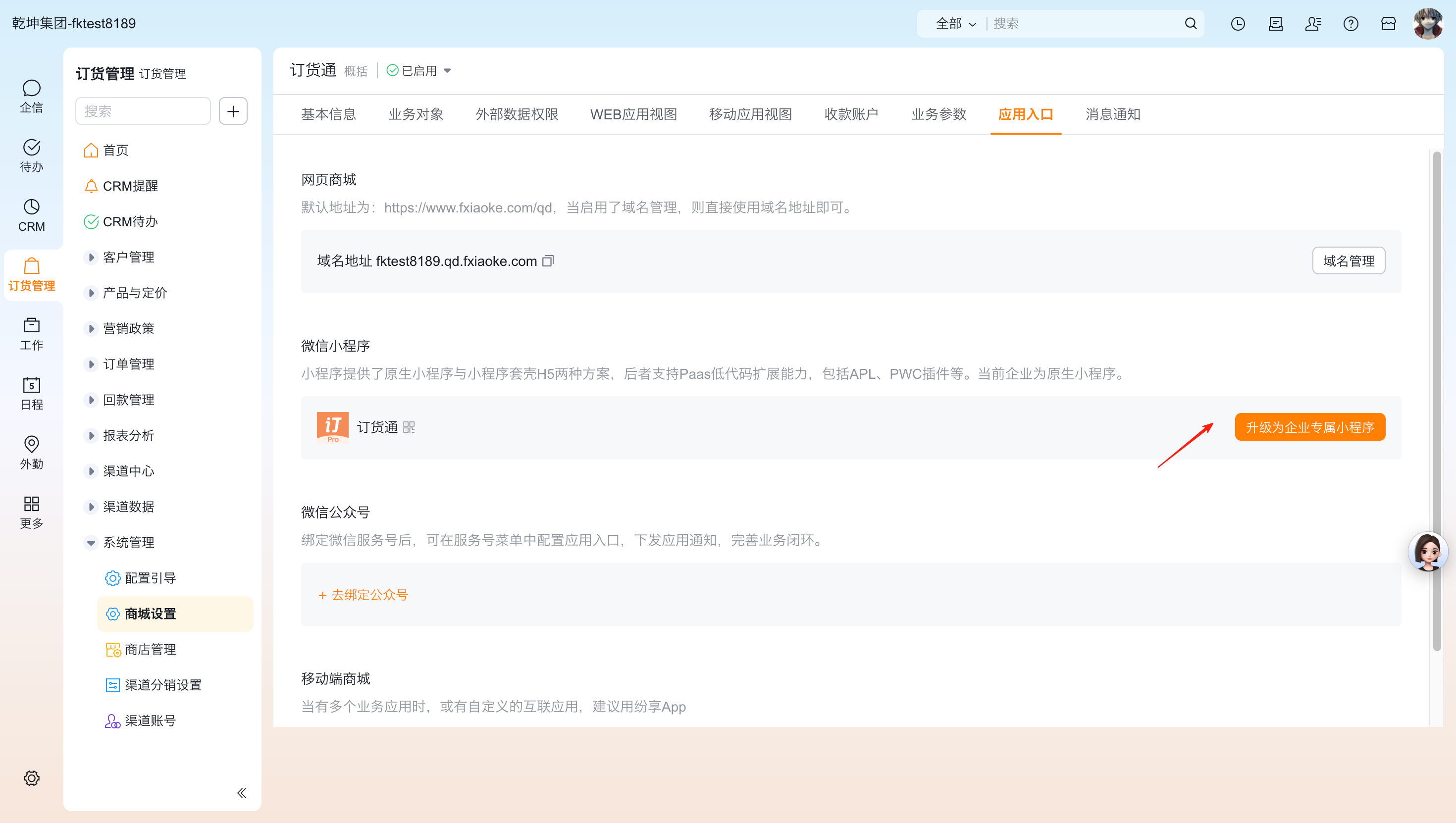
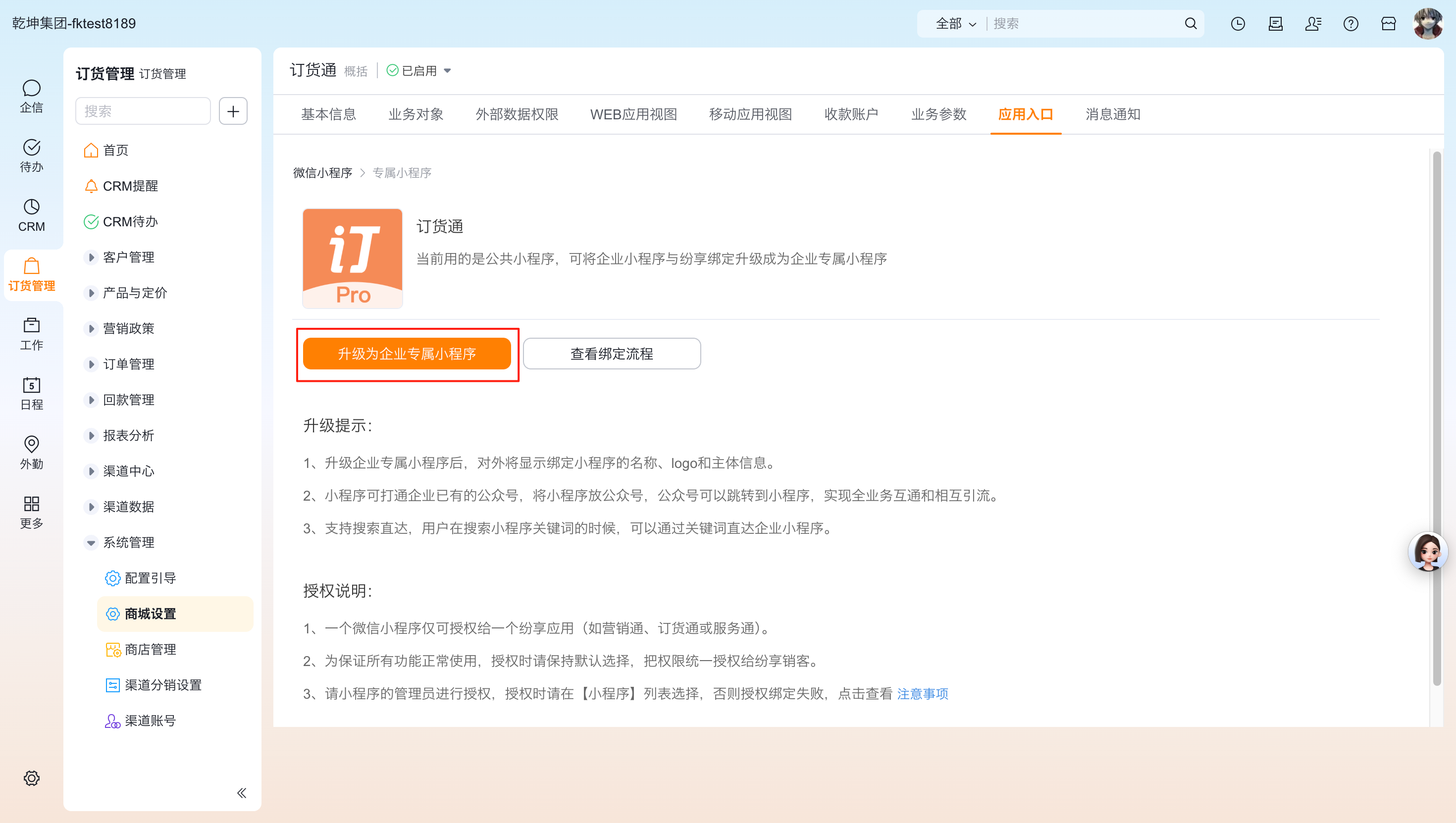
Authorization notes:
- A single WeChat mini program can only be authorized to one ShareCRM application (for example: Marketing, ShareOrder, or Service Connector).
- To ensure all features work correctly, keep the default permission selections and grant permissions to ShareCRM in full during authorization.
- The mini program administrator must perform the authorization. Authorize from the Mini Program list; otherwise binding will fail. See the official precautions here: https://www.fxiaoke.com/mob/guide/fmarketing/%E5%B0%8F%E7%A8%8B%E5%BA%8F%E7%AE%A1%E7%90%86/%E5%B0%8F%E7%A8%8B%E5%BA%8F%E7%BB%91%E5%AE%9A%E6%B3%A8%E6%84%8F%E4%BA%8B%E9%A1%B9.html
2. Required pre‑configuration for the company mini program (Mandatory)
Before upgrading to a dedicated mini program, the customer must apply for an empty (placeholder) mini program and complete its verification (unverified mini programs must be verified before authorizing to ShareCRM). In addition, the company mini program must complete the following pre‑configuration steps:
2.1. Complete basic mini program information (name, description, icon, etc.).
2.2. Because the template mini program uses third‑party plugins and services, the company mini program must also add the same plugins and enable the corresponding services in the WeChat mini program management console:
-
Item 1: Add the “WeChat Real‑Time Translation” plugin
Steps: WeChat Official Platform -> Settings -> Third‑party settings -> Add plugin -> input plugin id: wx069ba97219f66d99 -> Add
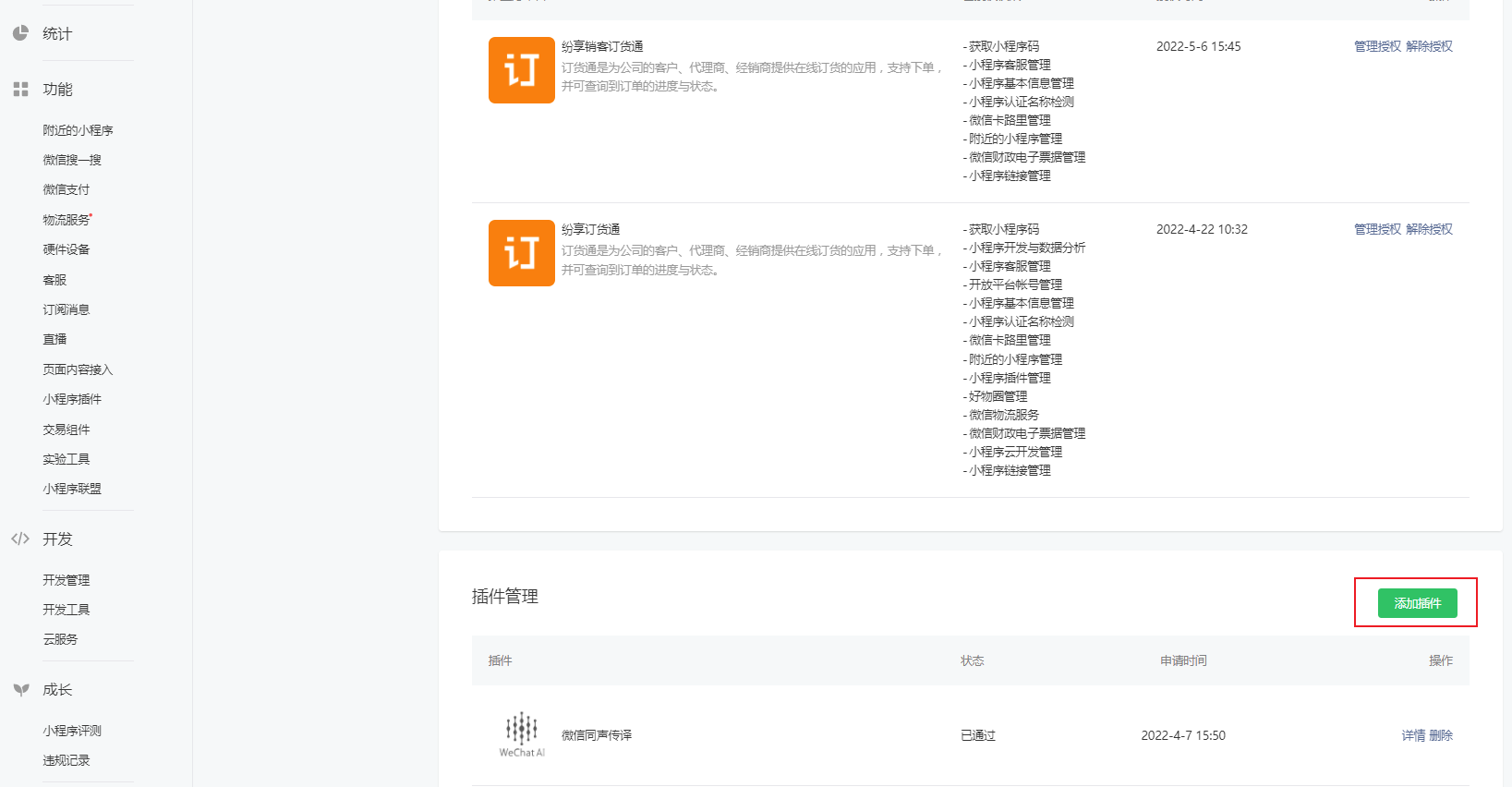
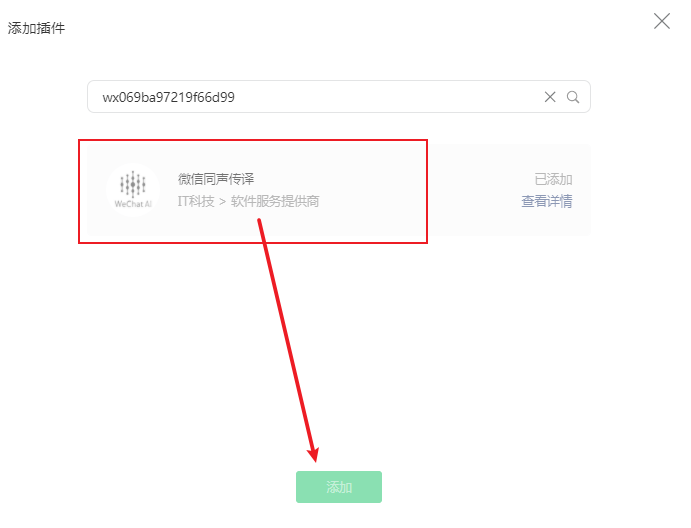
-
Item 2: Enable the “Get Current Location and Speed” API service
Path: Development Management > API Settings
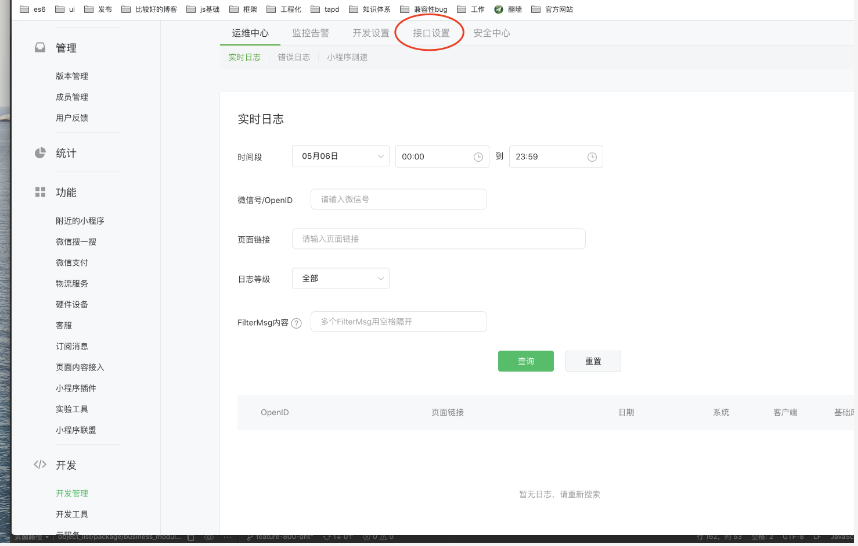
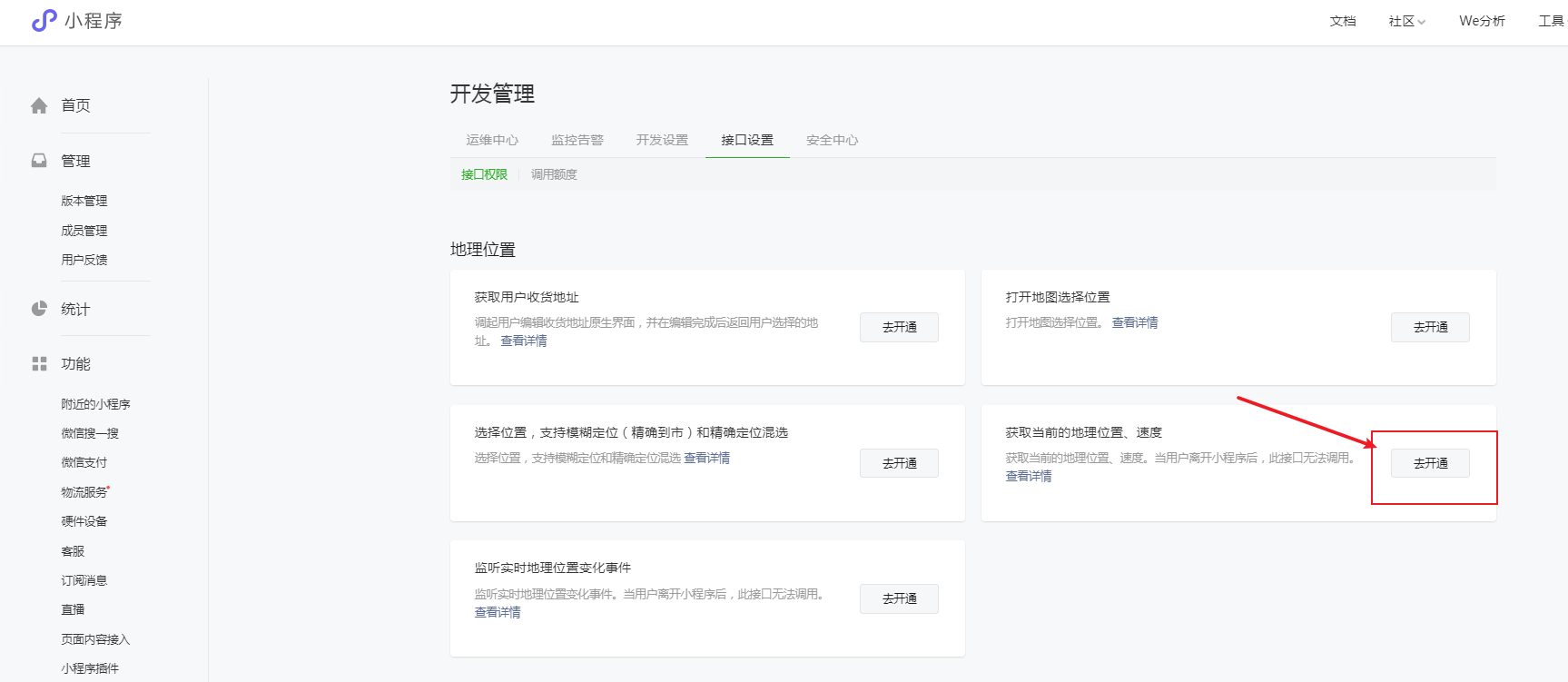
Recommended reason text: “This feature involves collecting delivery addresses and requires user location information. Please approve.”
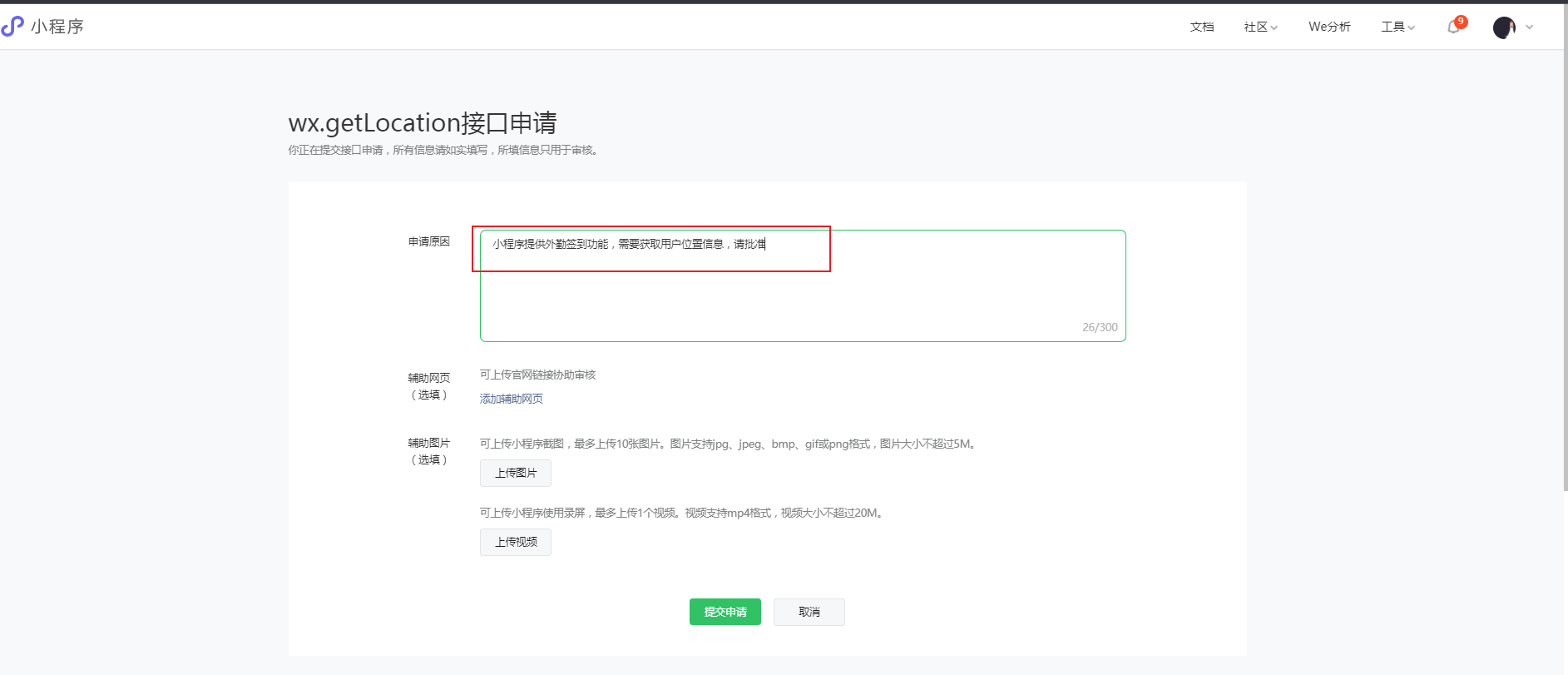
To improve approval chances, upload the following images as supporting materials:
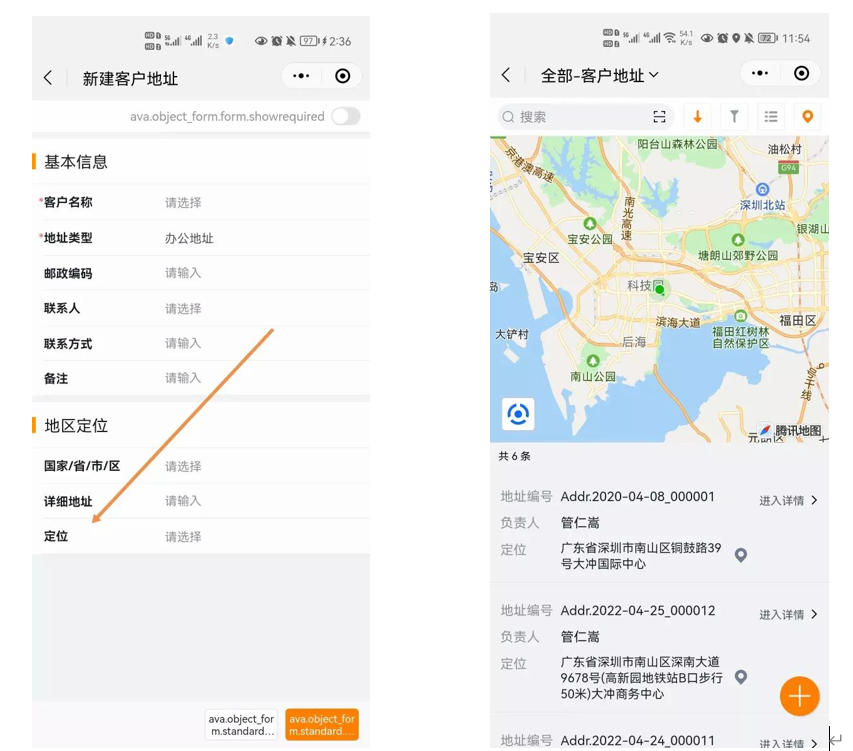
After successful submission, the status will change to “Applying”:
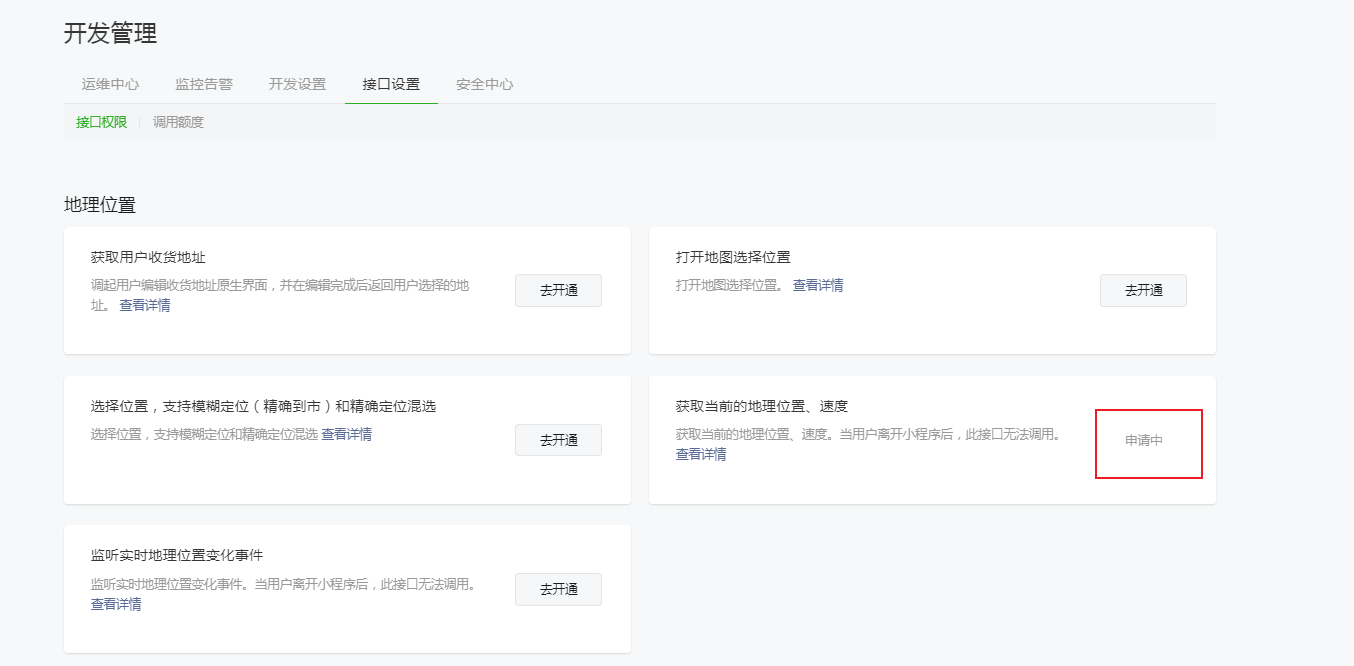
Note: If you do not see the “Enable” button, add service categories first:
Path: Settings > Basic Settings > Service Categories > Details
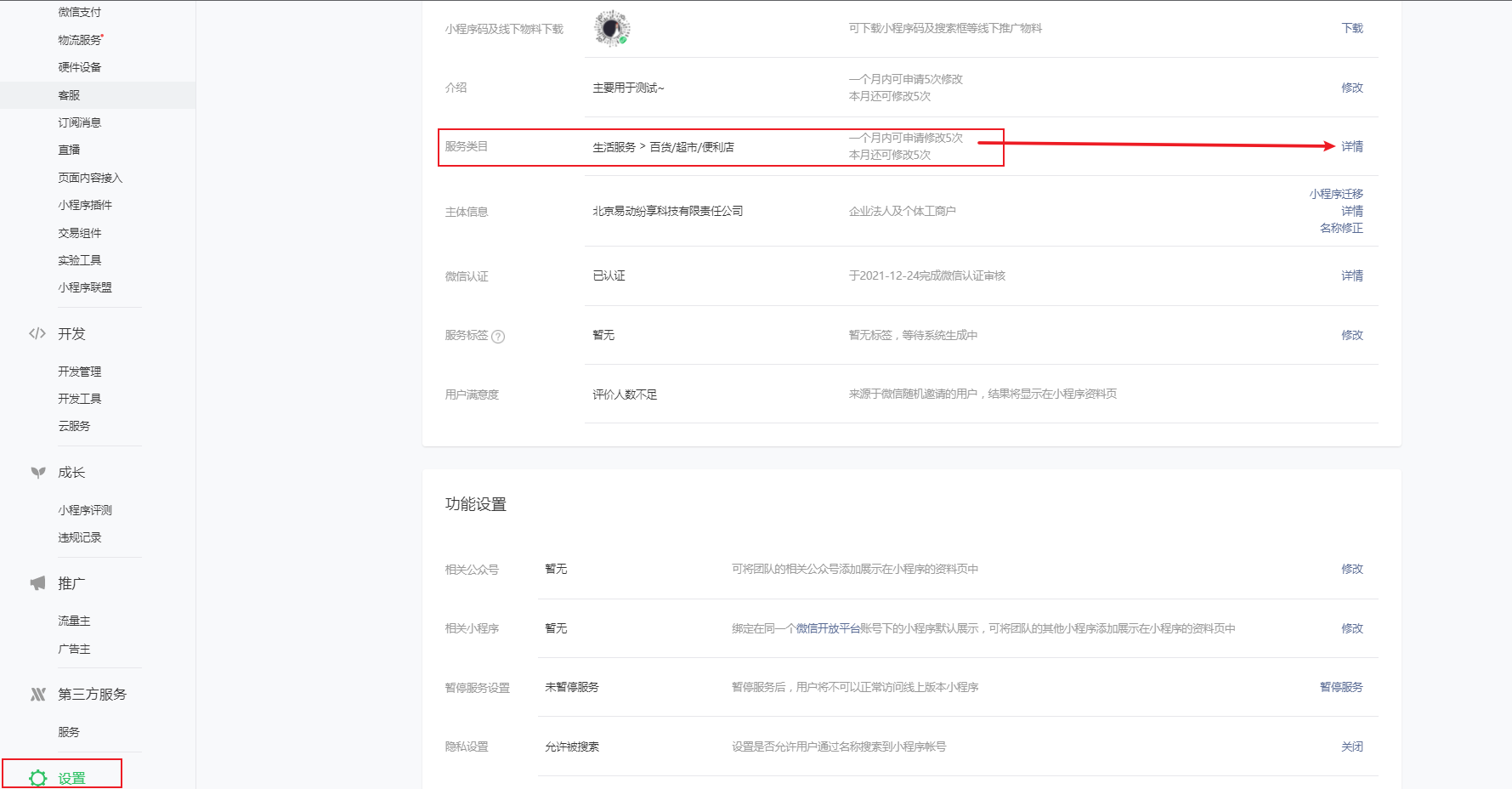
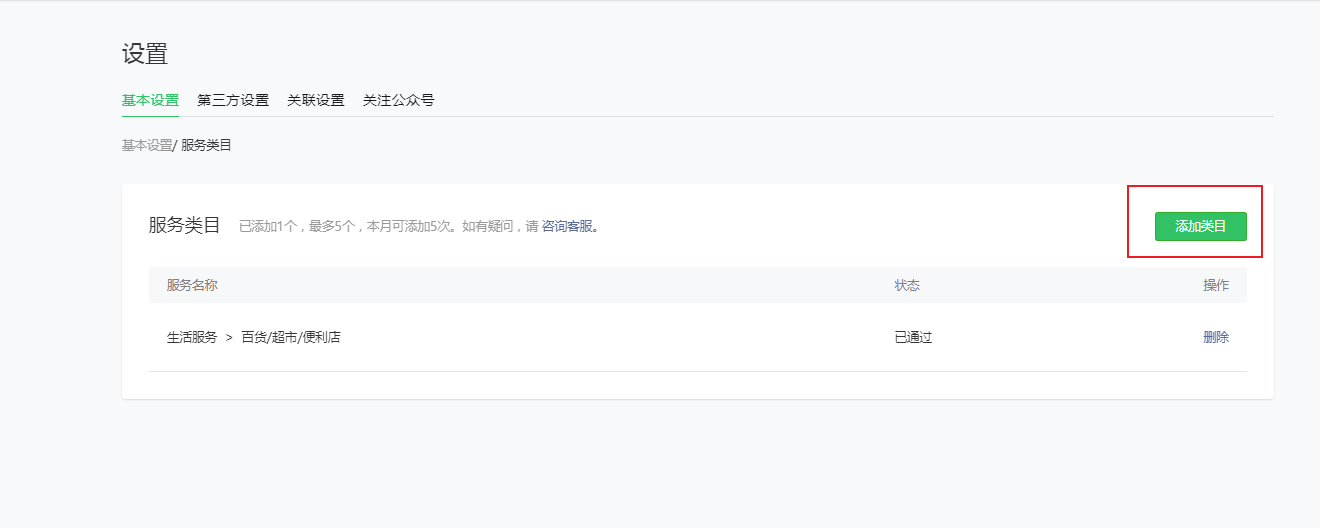
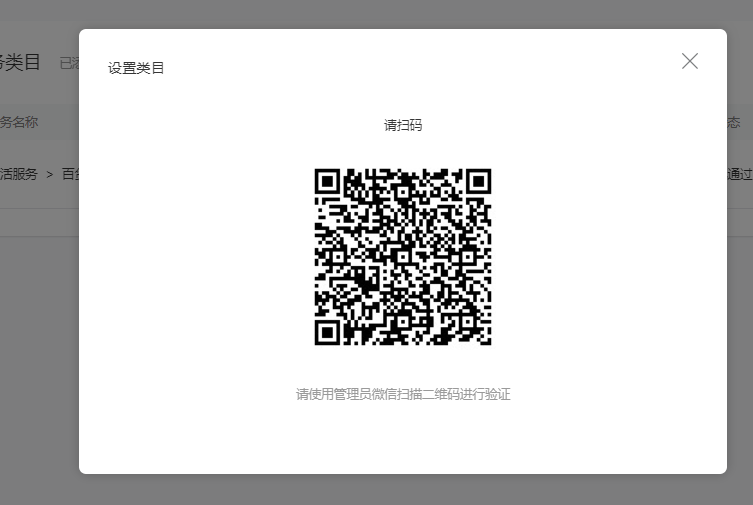
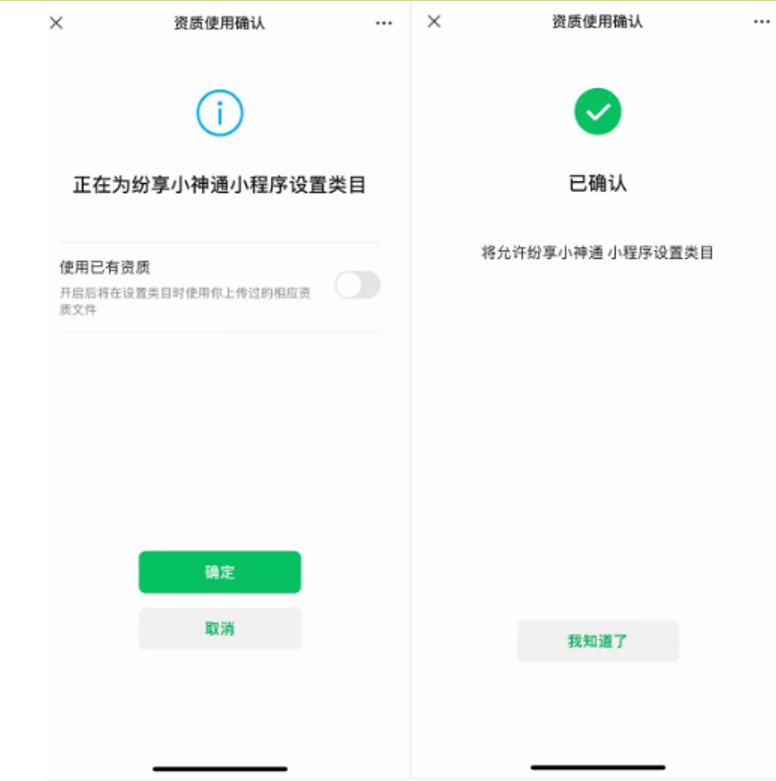
Add the following two categories (they do not require additional qualification materials): IT & Technology > Software Service Provider, and Merchant Self‑operated > Apparel & Underwear. (Apparel is not mandatory — any Merchant Self‑operated category will work. If the company already has a Merchant Self‑operated category, no further action is required.)
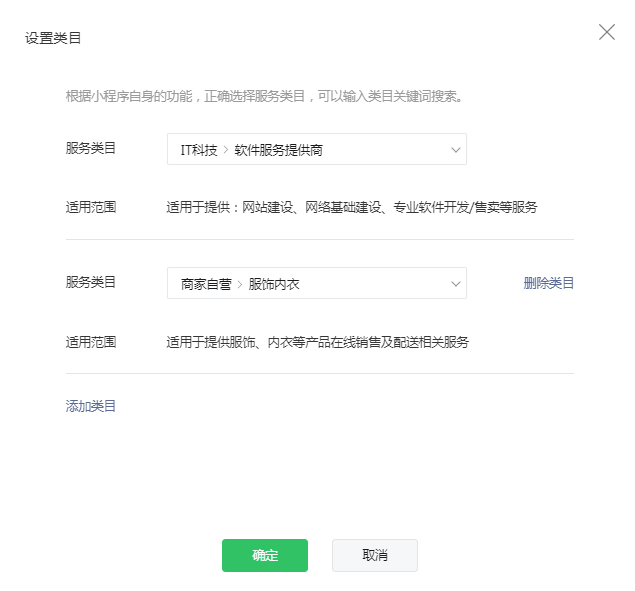
After adding categories, you can enable the “Get Current Location and Speed” API in Development Management.
-
Item 3: Add allowed request domains (request legitimate domains)
Path: Development > Development Management > Development Settings
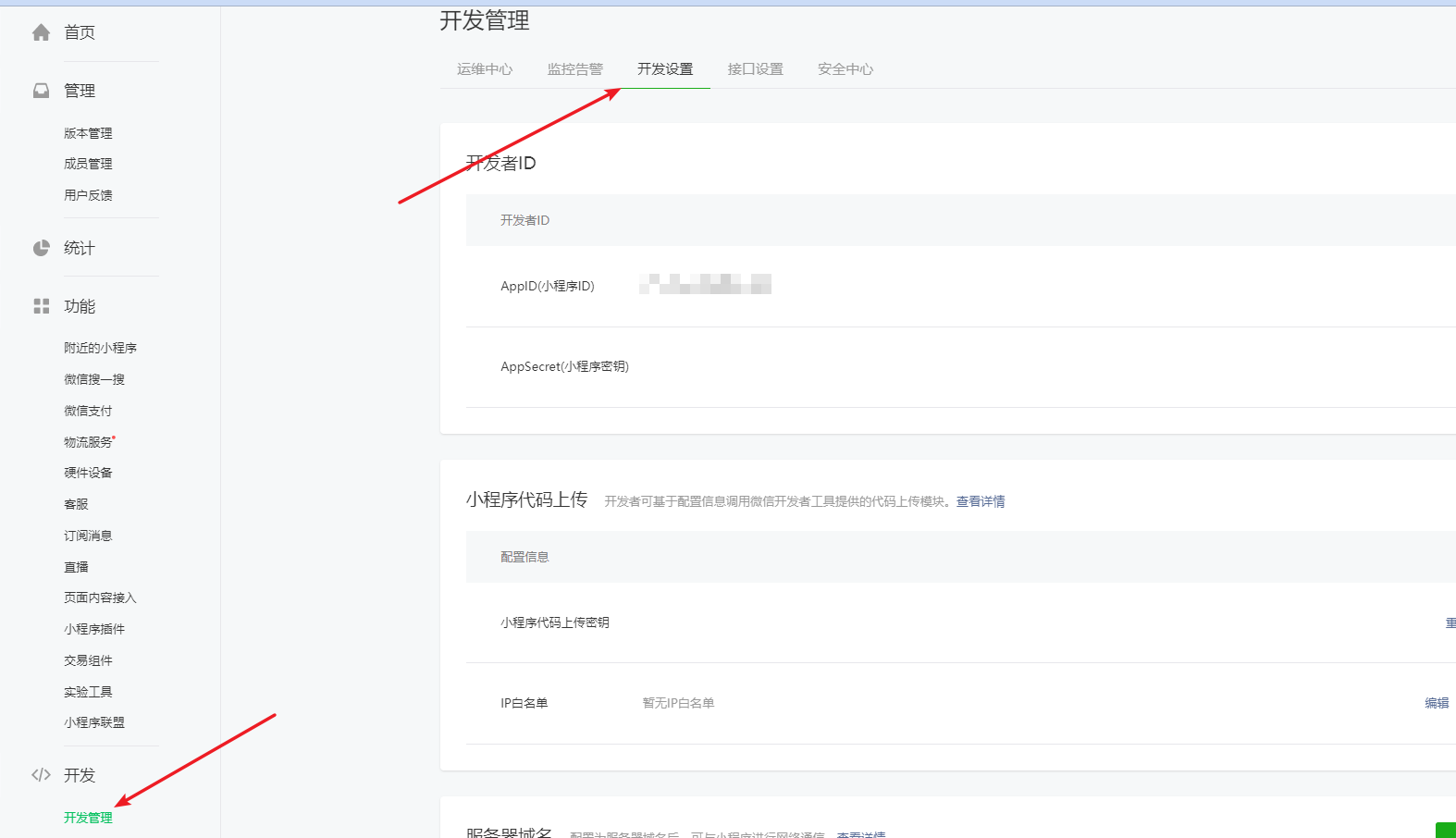
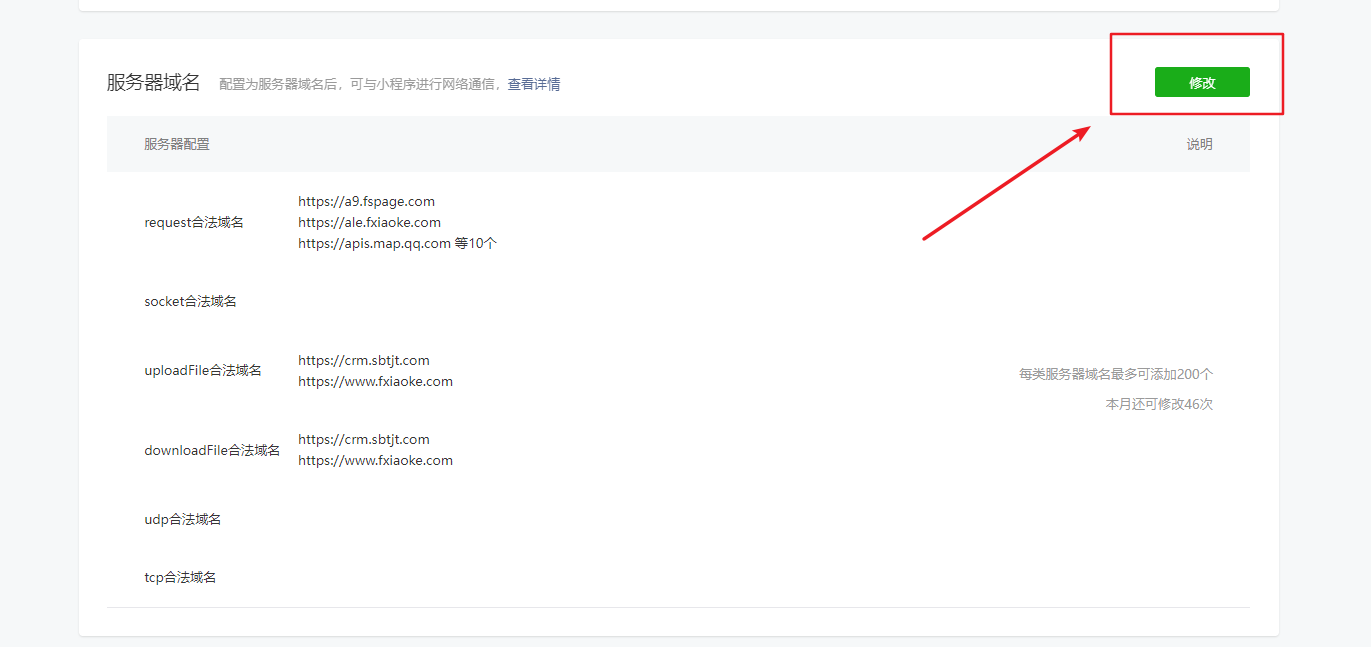
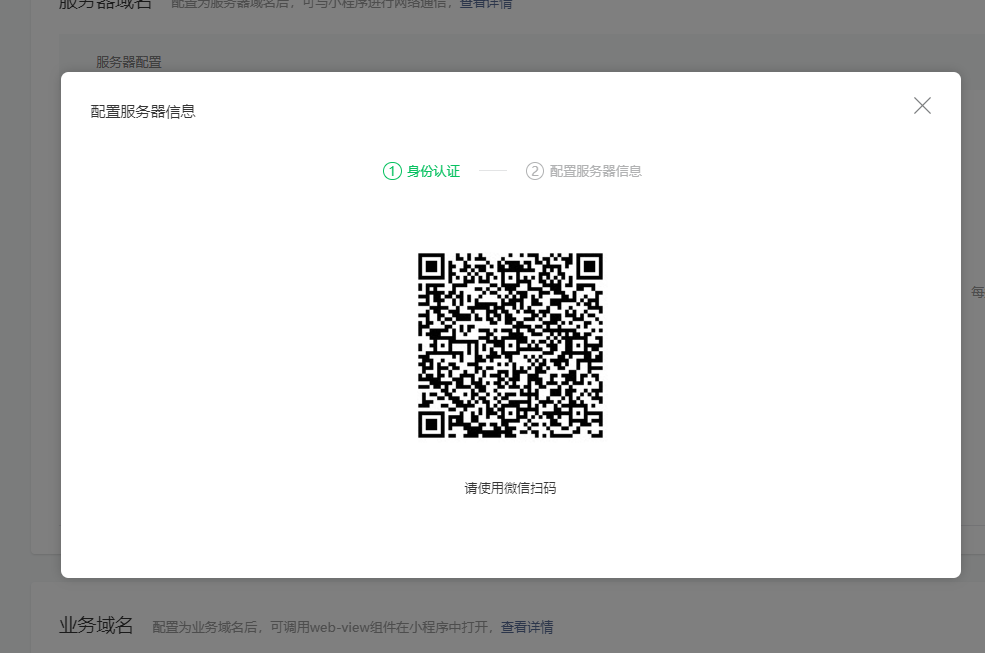
After scanning the QR code successfully, paste the following domains into the request legitimate domain textbox:
https://a9.fspage.com
https://ale.fxiaoke.com
https://apis.map.qq.com
https://hwcloud.fxiaoke.com
https://img.ceshi112.com
https://img.fxiaoke.com
https://pay.fxiaoke.com
https://restapi.amap.com
https://www.ceshi112.com
https://www.fxiaoke.comThen click Save and submit.
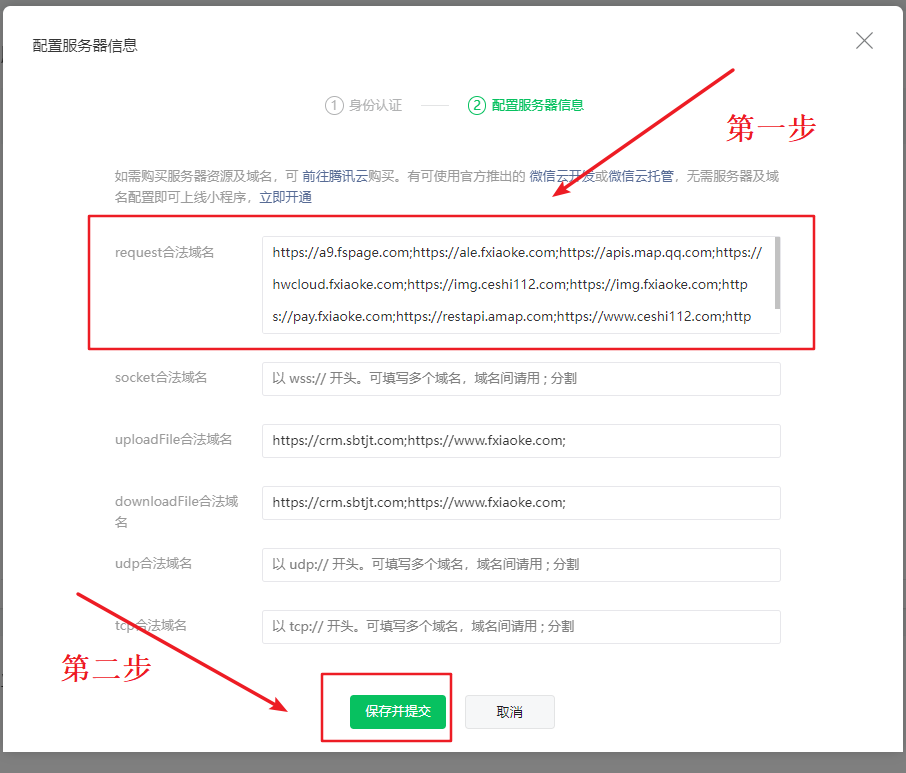
3. Upgrade and manage a dedicated company mini program
3.1 Bind and Submit / Publish Update
Path: Upstream > ShareOrder Management > Store Settings > Mini Program tab
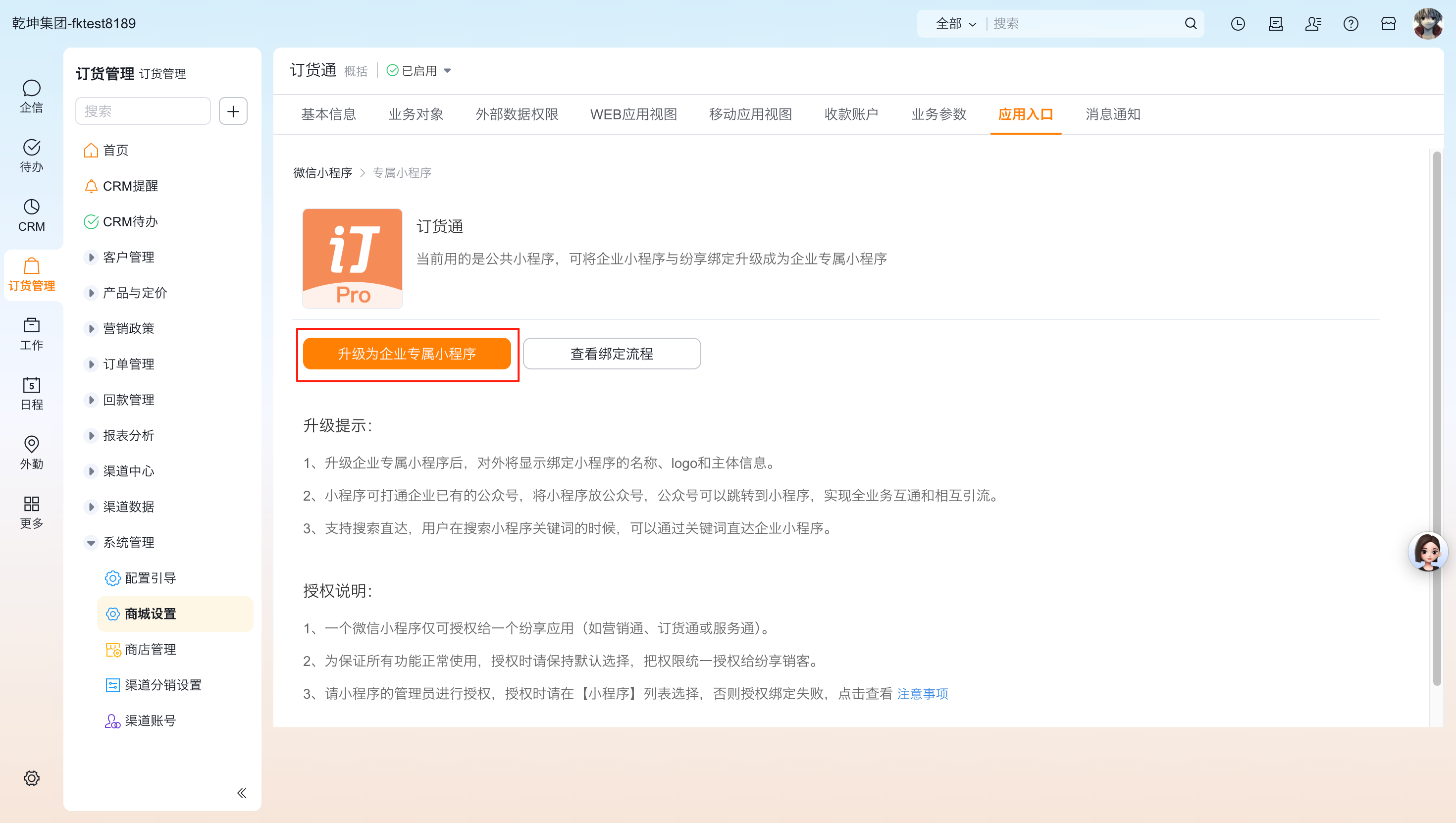
Click “Upgrade to Company Dedicated Mini Program” to enter the QR code authorization page. Scan and authorize the placeholder mini program (example shown: “Share Mini Helper”) to ShareCRM. Note: the mini program administrator must scan to authorize.
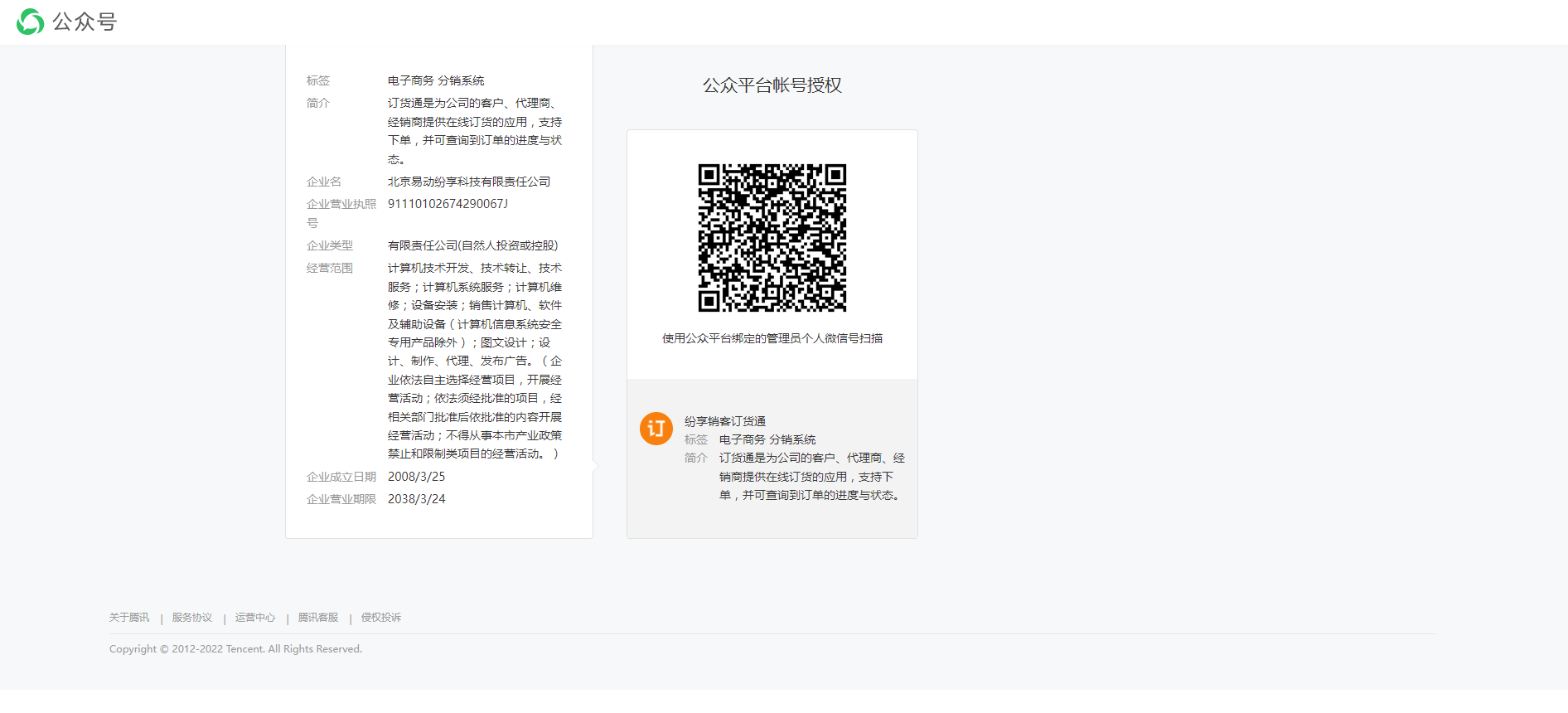
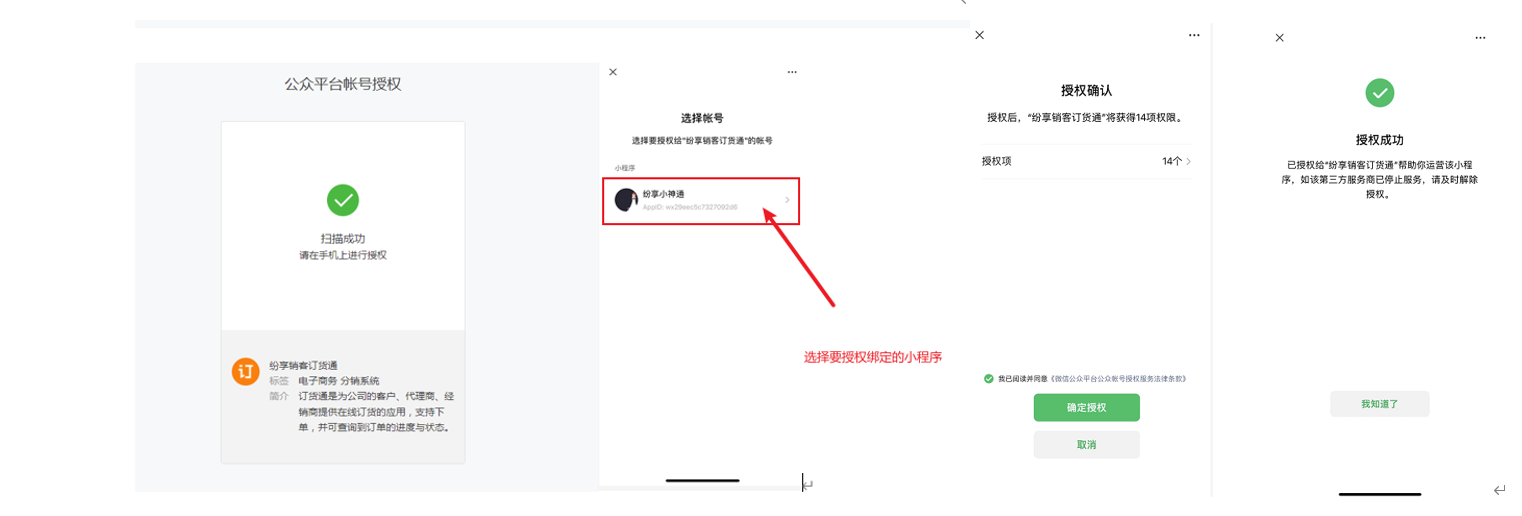
After selecting the mini program to authorize, the system will confirm the authorization. From that point, ShareOrder’s name, icon, etc., will follow the bound mini program settings.
When prompted “Has the WeChat mini program been successfully authorized?” click “Authorized”.
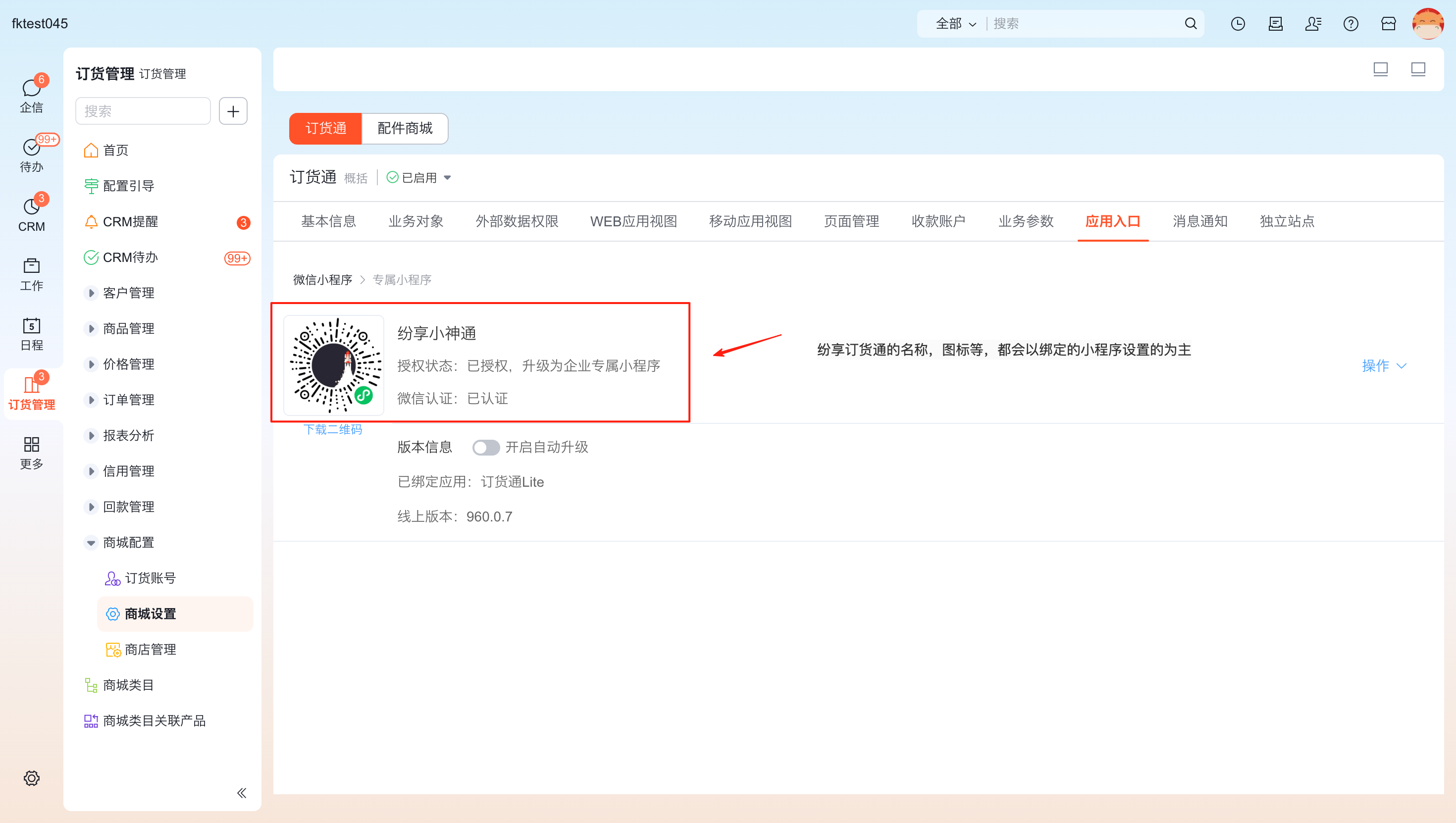
On the first bind, you must submit an update. After submission, wait for WeChat review — the interface will show “Under Review”:
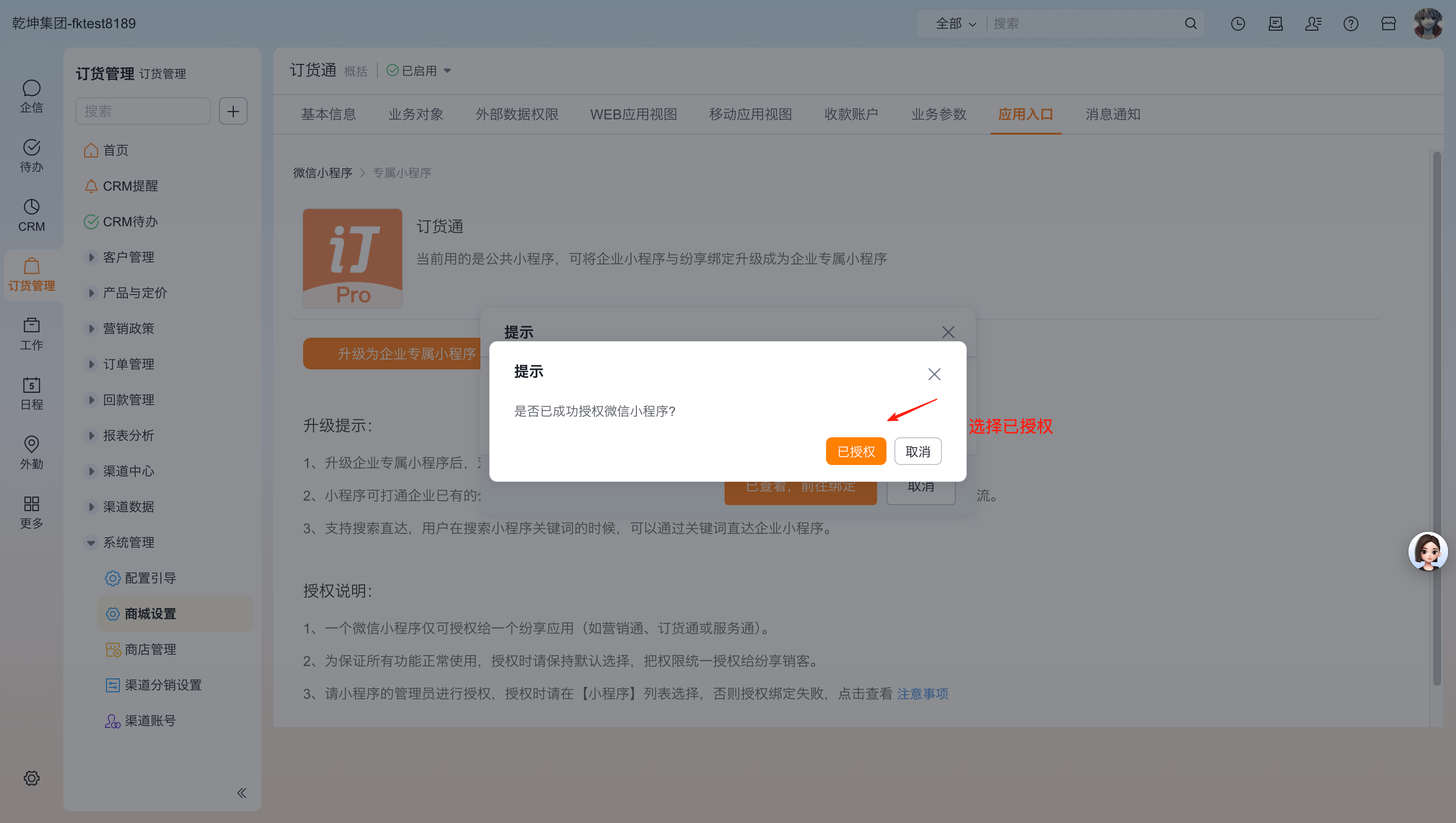
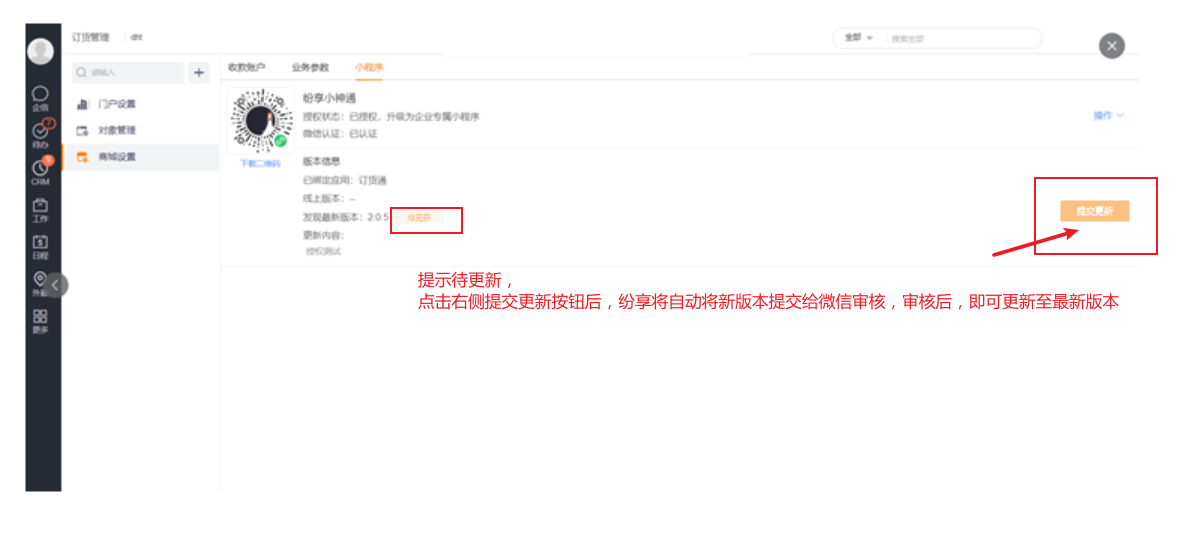
After approval, the interface will show a “Publish Update” button — click Publish. Only after publishing can the dedicated mini program be found in WeChat and used to access the ShareOrder store:
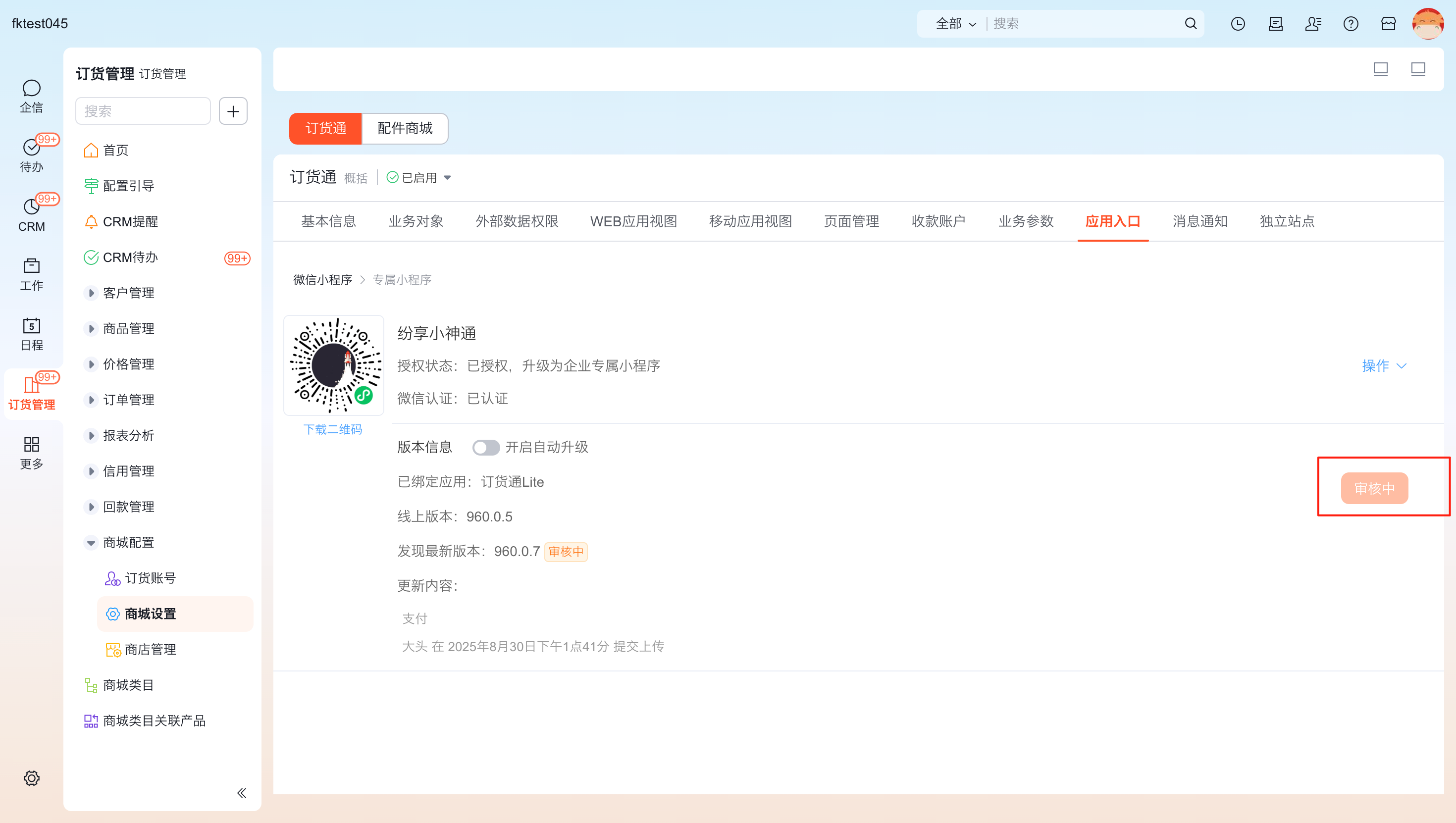
After publish succeeds, users can search and open the dedicated mini program in WeChat. Note: if the bound mini program is not on the latest version, the binding page will show “Pending Update” (see section 3.5 for update steps). Functionality matches the official template mini program.
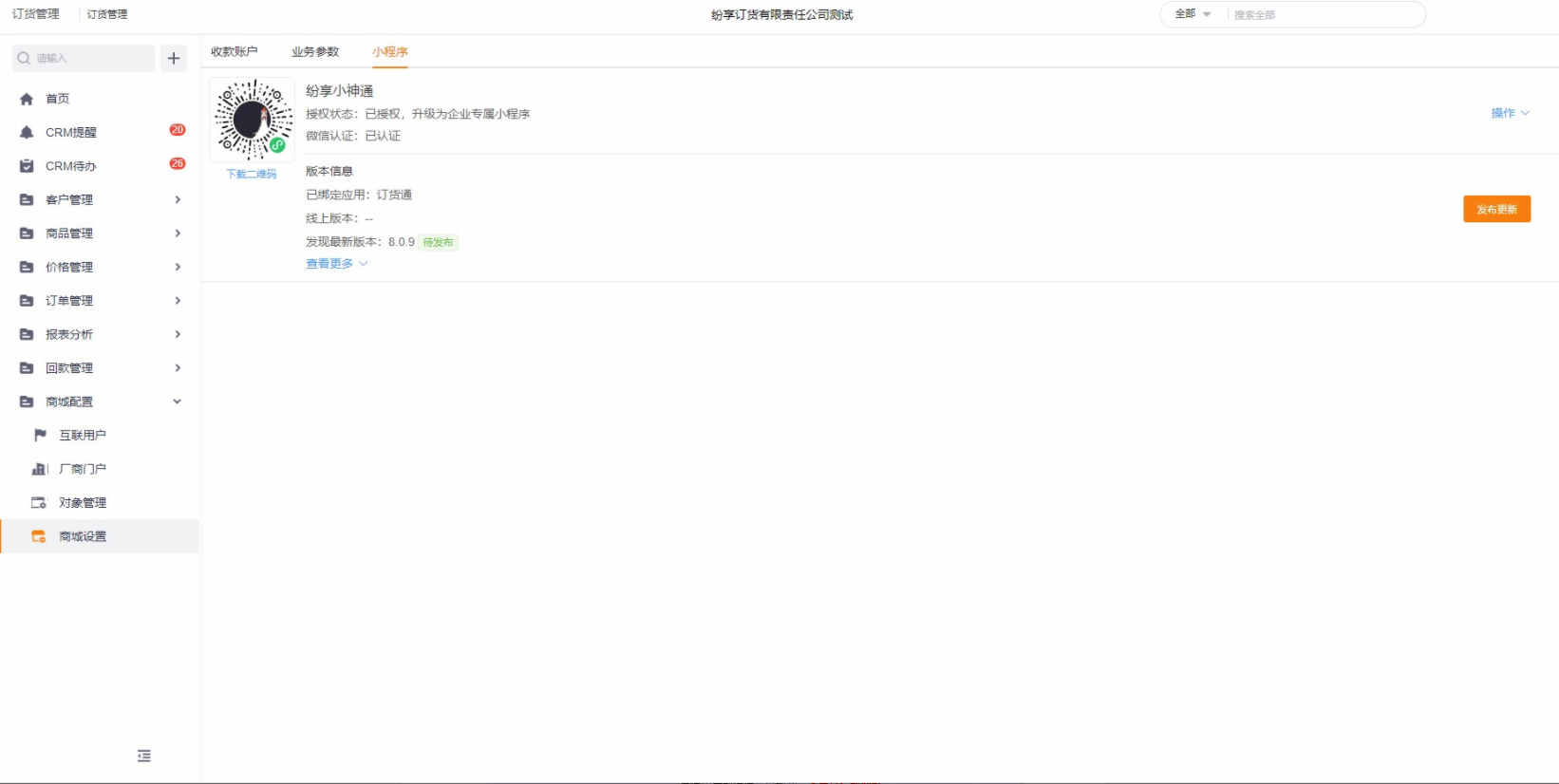
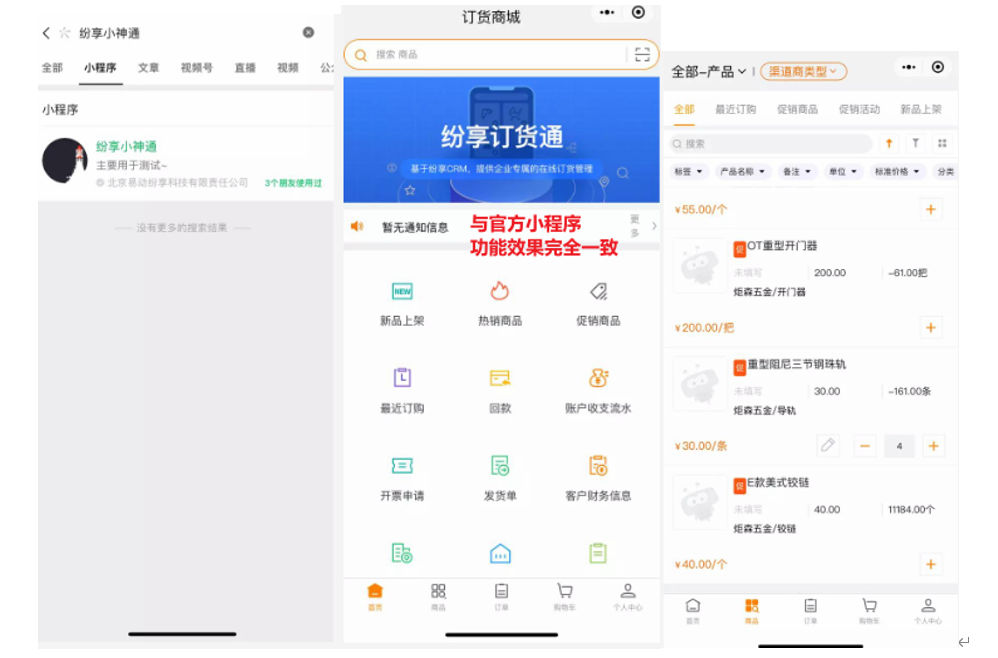
After successful authorization, the Mini Program tab displays bound mini program details including authorization status, verification status, version info, logo, and name. Click Actions to manage the bound mini program:
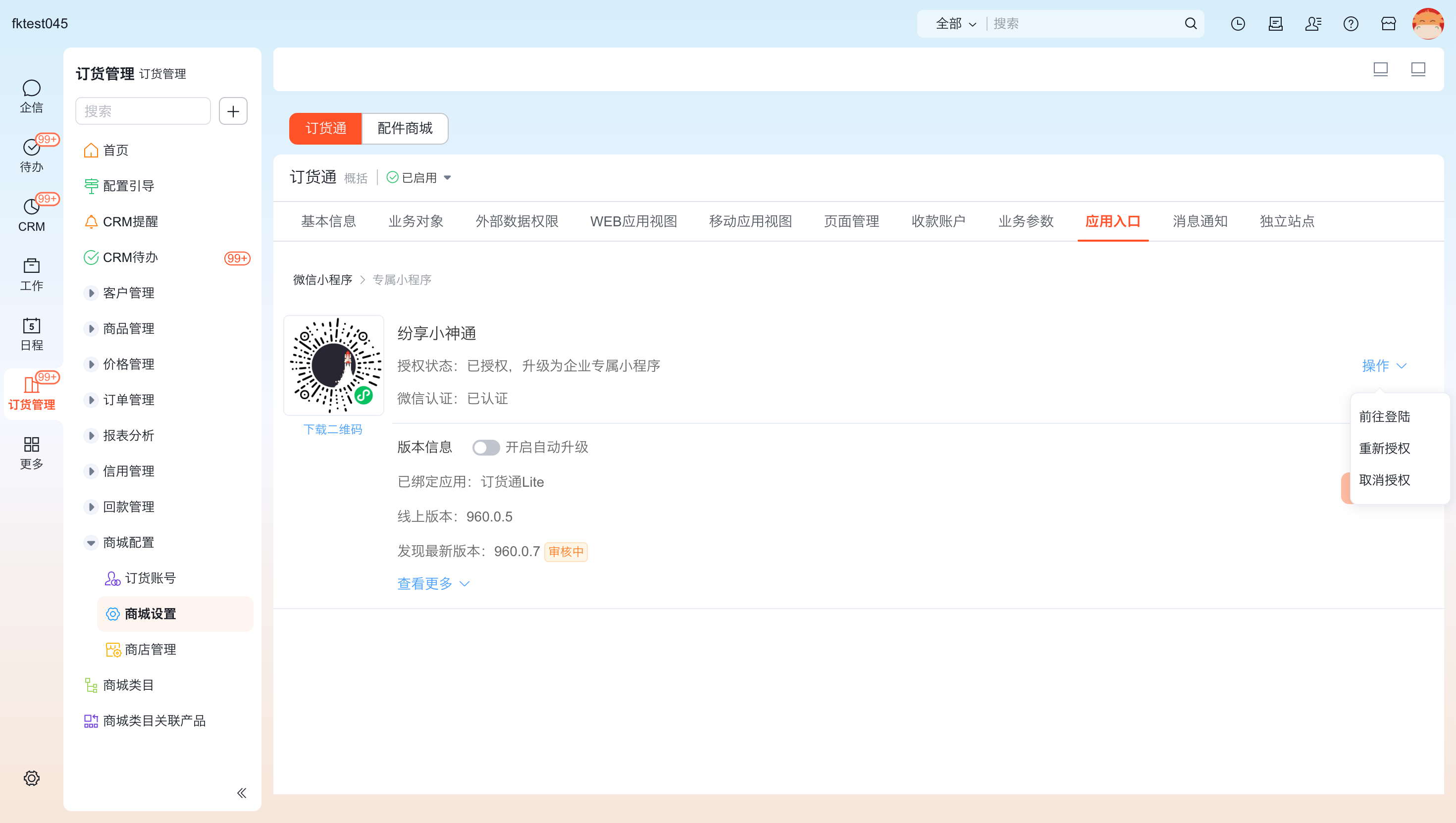
3.2 Go to Login
Click “Go to Login” to access the WeChat mini program official management console and manage the currently bound mini program from there:
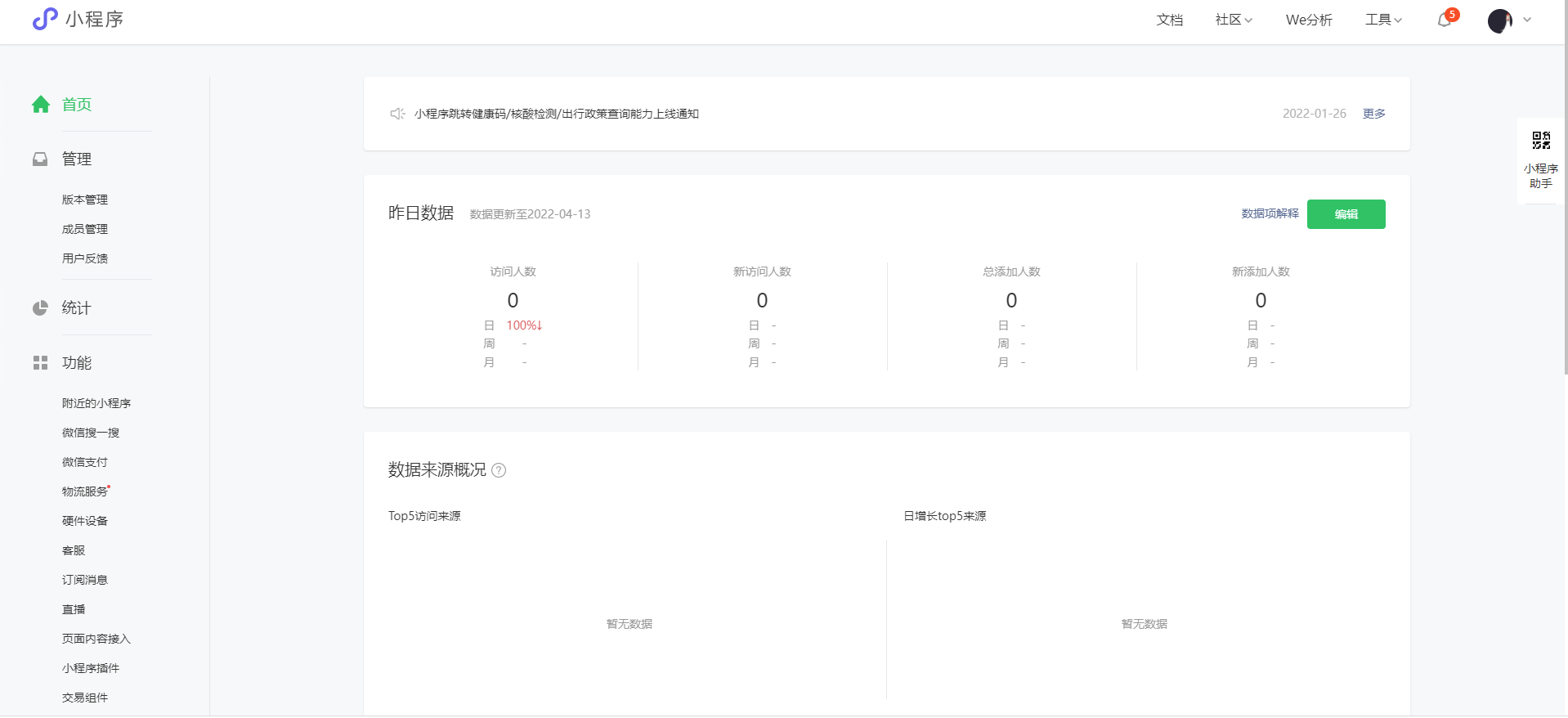
3.3 Re‑authorize
If the mini program type changes or permission scopes need adjustment, perform re‑authorization.
Note: The mini program used for re‑authorization must be the same mini program that was previously authorized; you cannot authorize a different mini program directly. If you need to use another mini program, first unbind the current mini program.
Click Reauthorize to open the QR code binding interface and reauthorize:
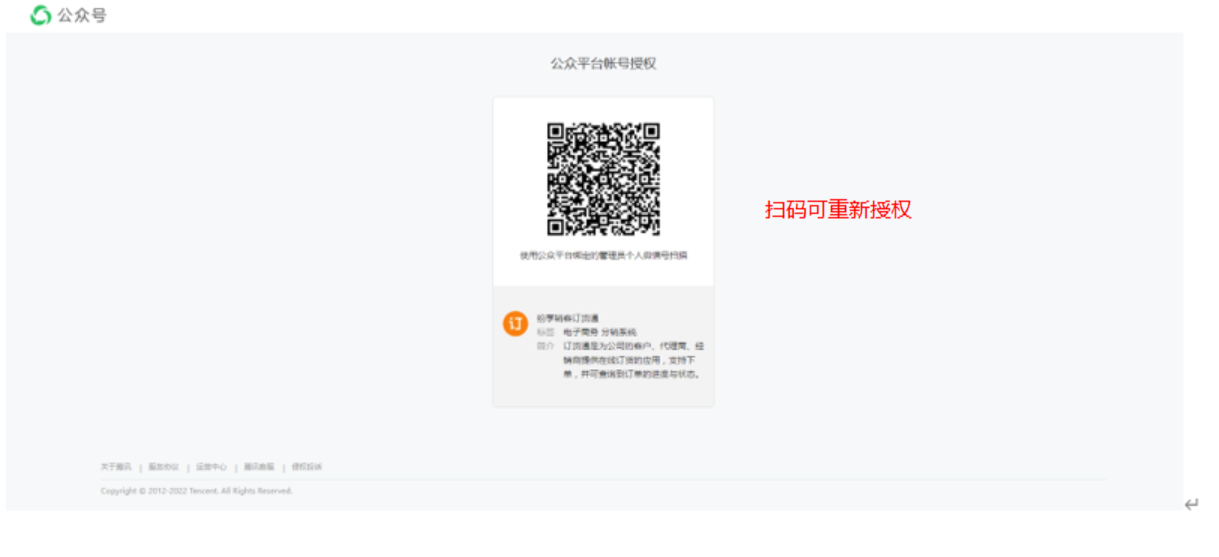
3.4 Unbind Authorization
Click Unbind to detach the current mini program from ShareCRM — ShareOrder will revert to using the original ShareCRM platform mini program (including name, logo and other basic info).
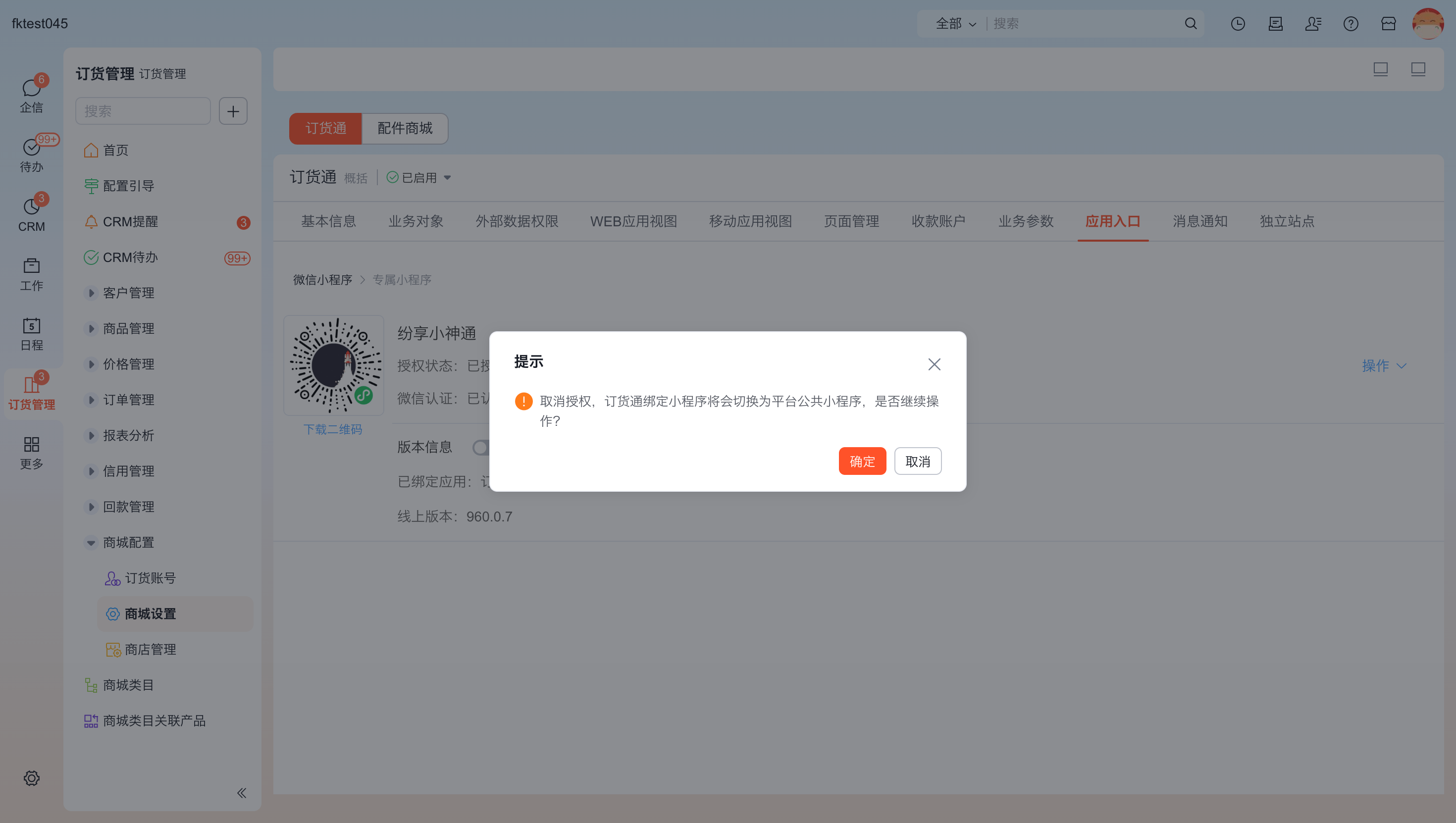
Note: Unbinding in this console only removes the relationship between the mini program and the ShareCRM tenant. The WeChat server will still consider the mini program authorized to our platform (i.e., in the mini program backend you may still see the ShareOrder third‑party platform listed). Complete unbinding requires two steps: 1. Unbind in the ShareOrder console. 2. Log in to the WeChat mini program official console and remove authorization for the ShareOrder third‑party platform.
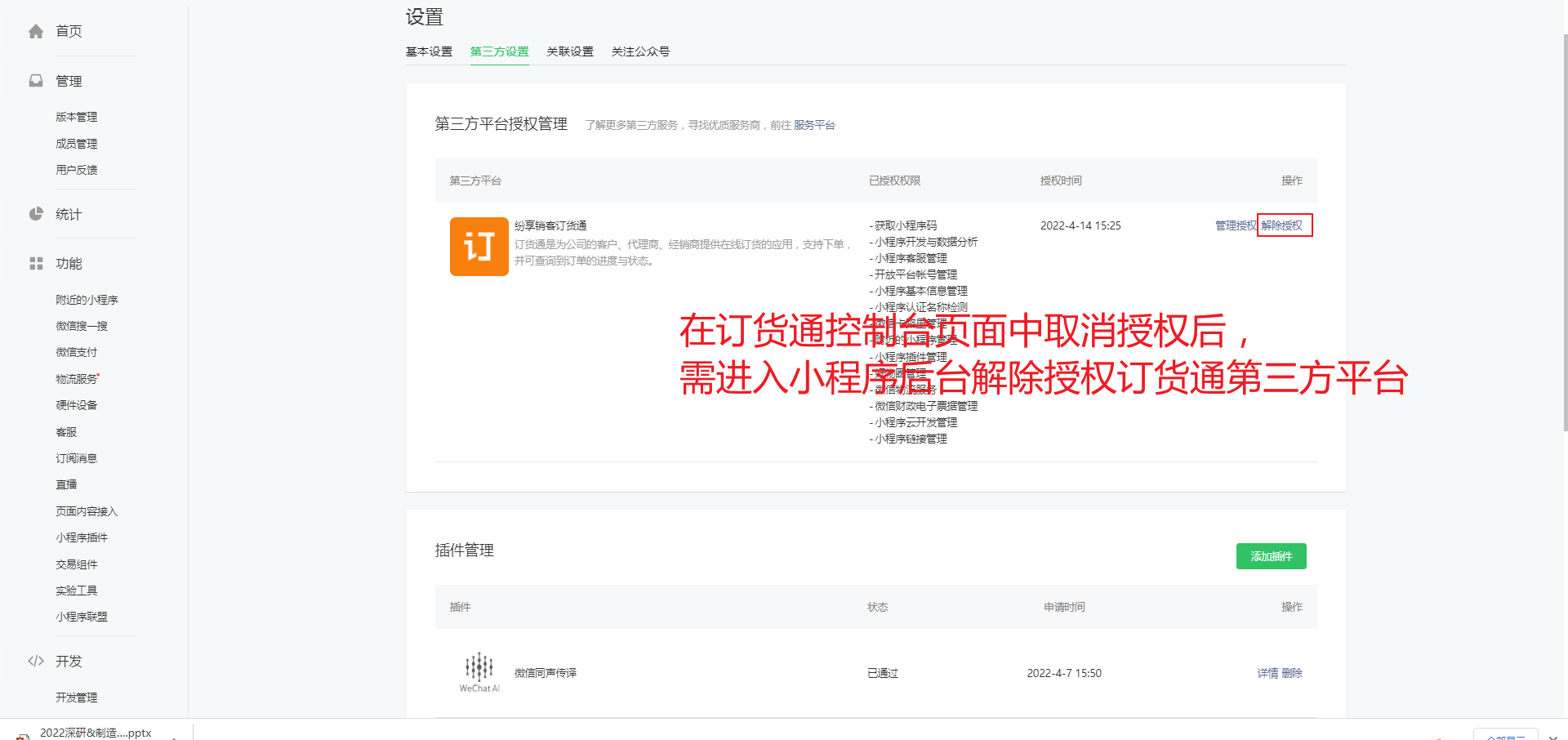
3.5 Version Updates
When ShareOrder releases a new version, the mini program interface will display “Pending Update”. Click “Submit Update” to have ShareCRM automatically submit the latest ShareOrder version to WeChat for review; the interface will show “Under Review”. After approval, you still need to manually click Publish on this interface to make the latest version available.
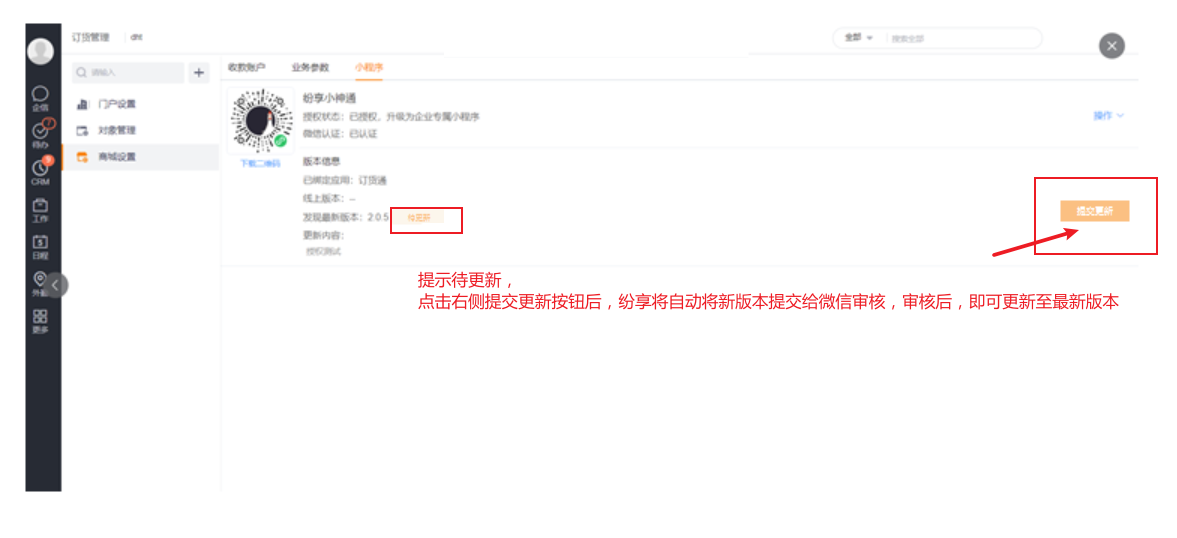
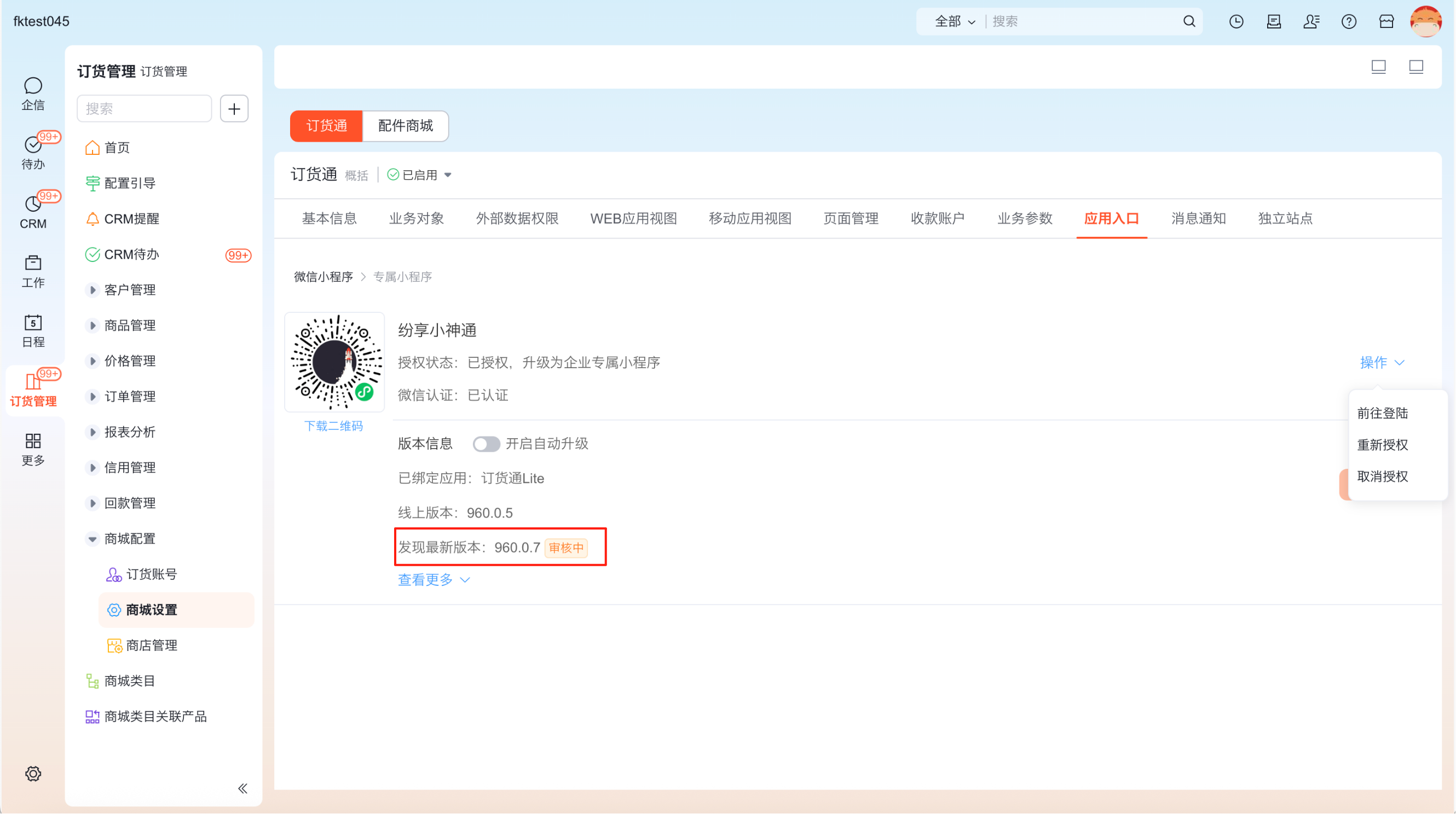
After approval, manually click “Publish Update” to use the latest version:
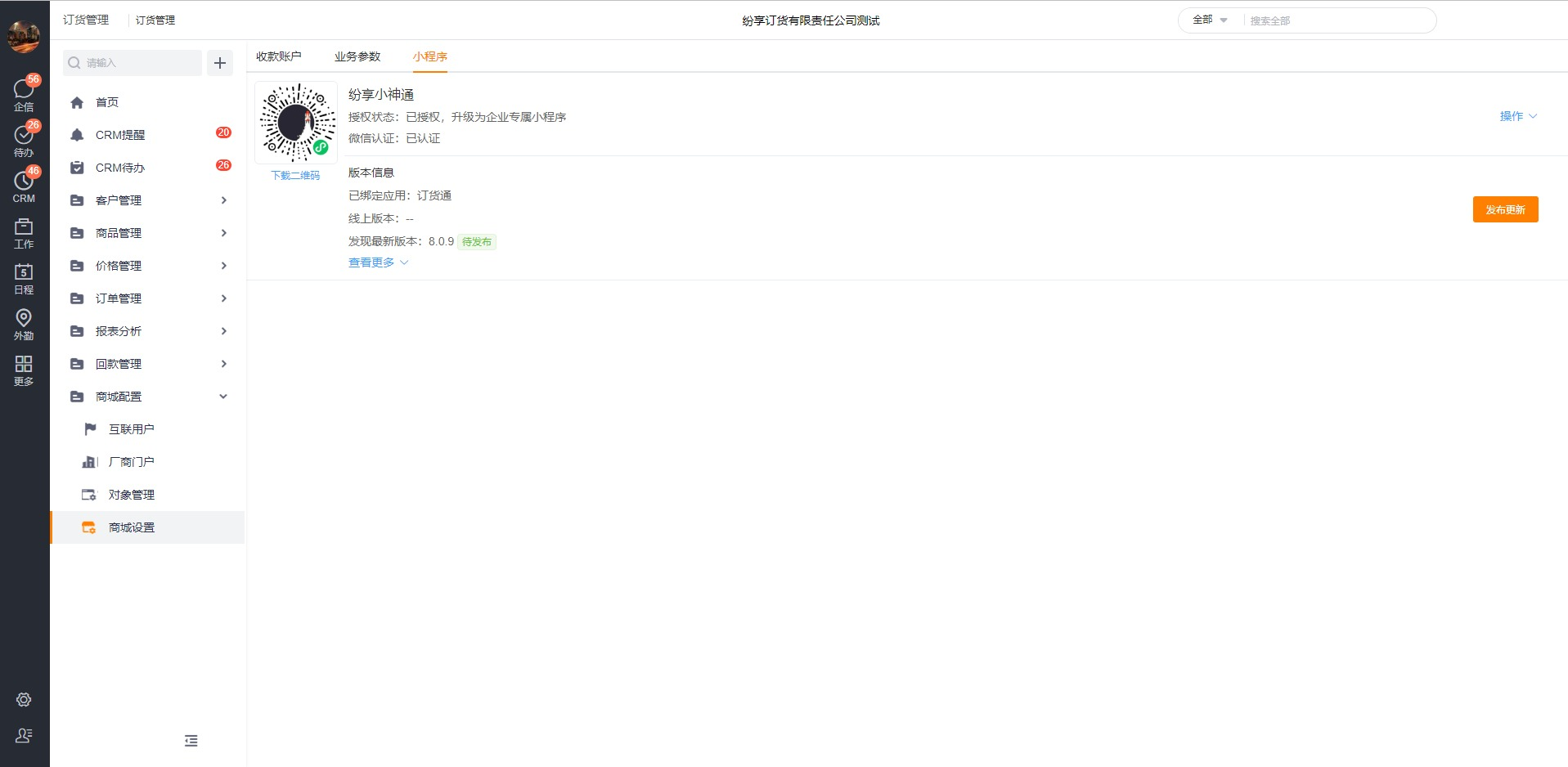
Note: If a version publish fails, a “Resubmit” button will appear and you can retry publishing manually.
4. Requirements for enabling WeChat Pay
Customers who need WeChat Pay must first upgrade to a dedicated mini program. Reason: WeChat online payments require the mini program subject (legal entity) to match the WeChat Pay merchant subject.
Also enable the online payment toggle: Path: Admin Console > Order Transaction Rules > Payment Collection Configuration > Enable Online Payment
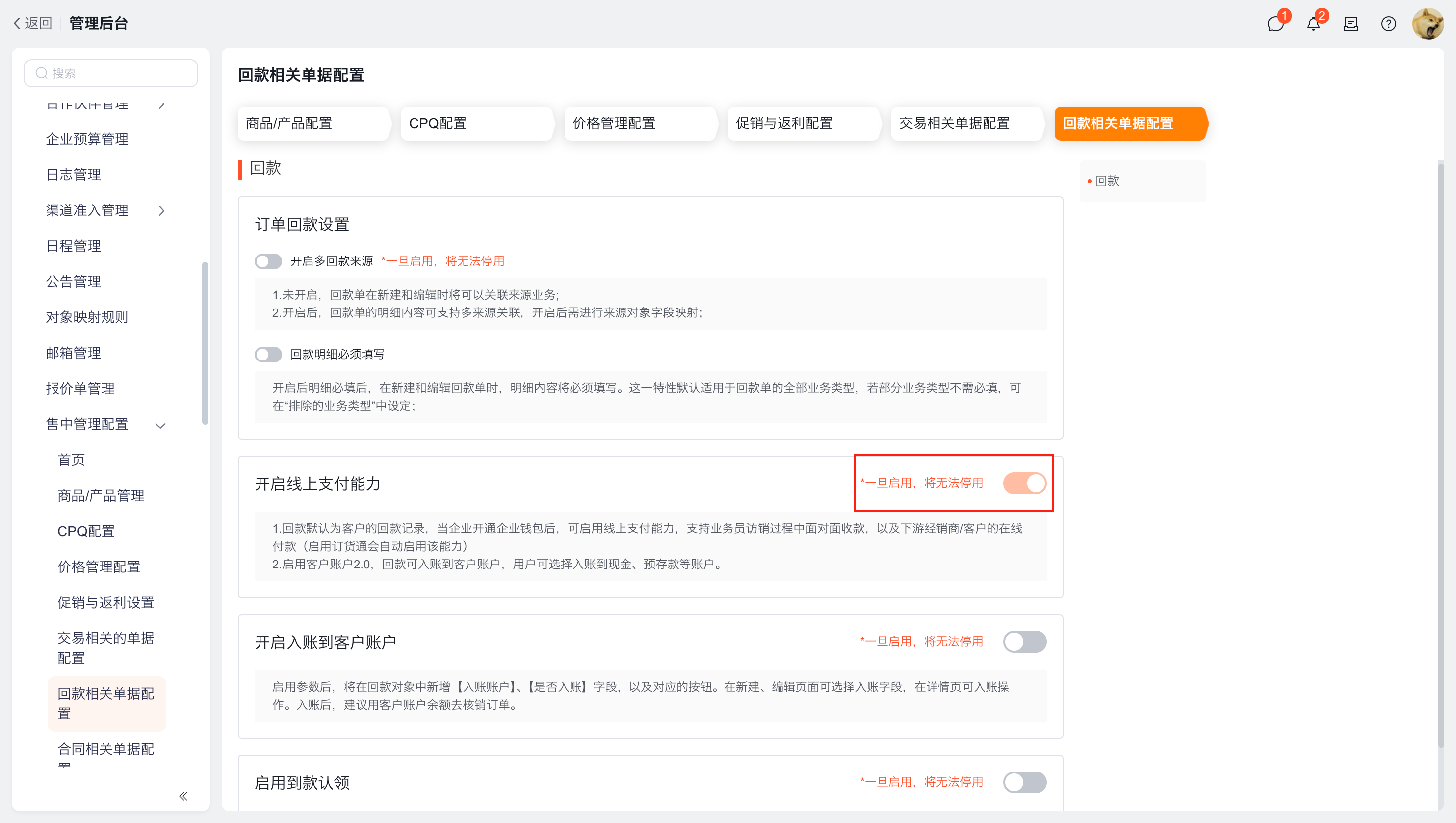
4.1 Configuration 1: Connect company wallet to third‑party accounts
ShareCRM payments are provided via third‑party payment providers. The company must add the WeChat Pay merchant account and Alipay enterprise account inside the ShareCRM Company Wallet.
Path: Apps > Company Wallet > Third‑party Accounts (Old Payments)
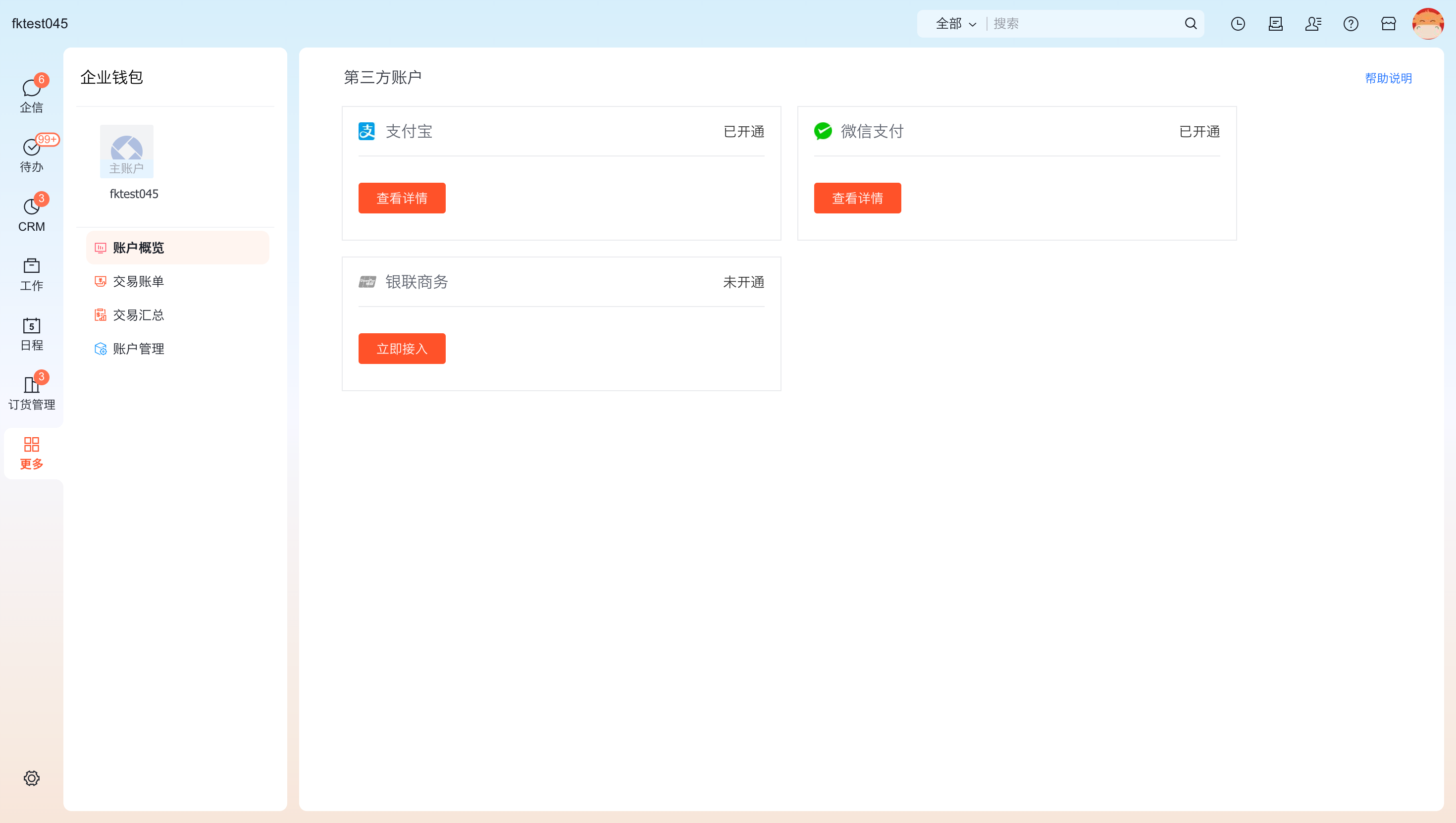
See detailed guide: https://www.fxiaoke.com/mob/guide/fapp/zhifu/qianbao/%E6%8E%A5%E5%85%A5%E7%AC%AC%E4%B8%89%E6%96%B9%E8%B4%A6%E6%88%B7.html
4.2 Configuration 2: Account binding (AppID binding)
WeChat Pay transaction initiation depends on binding between the official account, mini program or mobile app (AppID) and the merchant ID (MCHID). After signing the contract, confirm that the merchant number is bound to the mini program AppID before use.
- Method 1: Contact ShareCRM Service Provider (Service Connector team) to perform the binding via the ShareCRM service platform.
- Method 2: Follow WeChat official documentation (Case 1) to bind yourself. If binding does not take effect, proceed with Method 1.
Reference: https://pay.weixin.qq.com/static/pay_setting/appid_protocol.shtml
Note: The merchant number used for binding must be the merchant number generated when applying the merchant account during third‑party account onboarding in ShareCRM. If the customer already applied for a merchant directly on WeChat, the standard capability is not supported and special handling is required.
4.3 Online payment behavior
After completing configurations 1 and 2, also enable online payment (Admin Console > Order Transaction Rules > Payment Collection Configuration > Enable Online Payment). Once configured, customers can pay online (WeChat, Alipay, bank card, etc.) from the order list and order details pages.
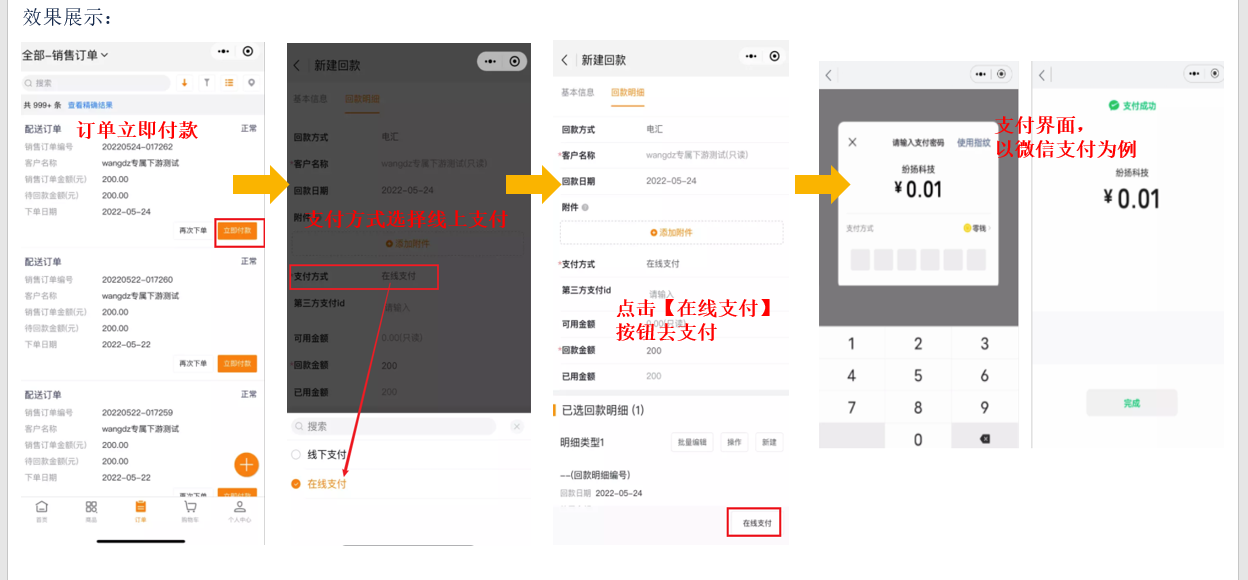
5. Frequently Asked Questions
Q: Why does the ShareOrder application under the Official Account not receive notifications? A: (1) The Official Account menu needs an additional ShareOrder application entry to serve as the message carrier for push notifications. (2) Official Account notification template configuration. (3) Template mapping fields in the WeChat Official Account backend. (4) Log in to the WeChat Official Platform to relate the company mini program to the Official Account.
Q: Why should I bind and authorize the mini program? A: (1) Authorizing the mini program to ShareCRM lets ShareCRM automatically generate and submit the mini program to WeChat for review. (2) Each time features are updated, ShareCRM can automatically submit for review and offers one‑click resubmission in case of failure, saving time and effort.
Q: What is the mini program binding and authorization process? A: Step 1: Go to Mini Program Settings > Basic Settings. If you don’t have a mini program, register one first. Step 2: You will be redirected to the WeChat mini program authorization page. The mini program administrator must scan the QR code to authorize. When choosing the public platform account, select the account of type “Mini Program”. Step 3: Confirm the permissions to authorize. To ensure all features work after authorization, grant all permission sets to ShareCRM without modification.
Note: If the company’s mini program has not been verified on WeChat, please verify it in the WeChat console and then reauthorize. WeChat verification path: Log in to the mini program -> Settings -> Basic Settings -> WeChat Verification -> Details.