Published at: 2025-10-31
ShareOrder - Complete User Operation Manual
1. Login to ShareOrder
1.1 Login Methods
After a vendor company purchases Interconnection and enables Interconnection for downstream companies, it creates partner accounts and enables the ShareOrder application, binds the WeChat Enterprise Account / Service Account, and activates ShareOrder (activated automatically after purchase or configurable at Admin Console > Interconnection — see Interconnection Settings for details: http://help.fxiaoke.com/2615/ebc1/3185/6cf7).
When creating a partner company, you must choose whether the partner has a ShareCRM tenant:
Ø If the partner has a ShareCRM tenant, users with ShareCRM accounts can place orders through ShareOrder (with tenant).
Ø If the partner does not have a ShareCRM tenant, users can log in via QR Code Login or username/password (Mini Program / Service Account / Web / ShareCRM App) to place orders in ShareOrder (without tenant).
ShareOrder supports ordering across multiple clients.
Ø ShareCRM App access:
No matter whether the partner has a tenant, users can use the ShareCRM App: once the vendor creates the partner company and partner contacts, the system sends an SMS with a ShareCRM account and password. Recipients can log in to the ShareCRM App with that account and password.
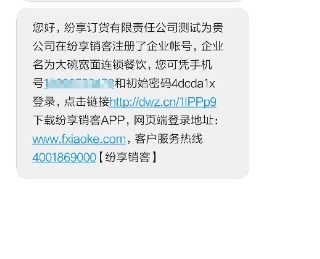
The ShareOrder Mini Program can run inside the ShareCRM App; App users can directly open the ShareOrder Mini Program from the App.
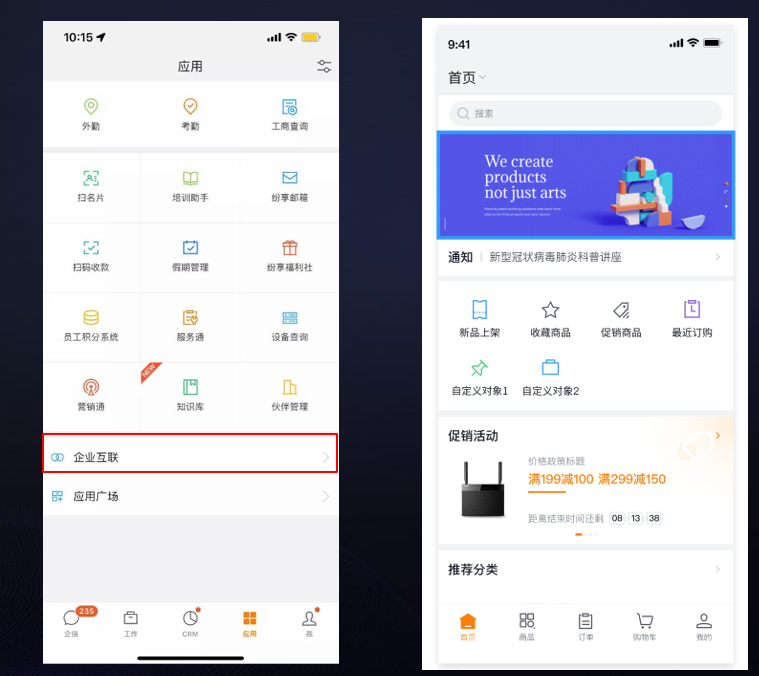
Ø Enterprise Service Account ordering:
If the vendor binds an enterprise account, downstream users can follow the enterprise account in WeChat (Contacts > Enterprise Accounts), open your company’s enterprise account, then tap ShareOrder to go to the ShareOrder home page. This mode supports both with-tenant and without-tenant scenarios; users do not need the ShareCRM App to place orders online.
Ø WeChat Mini Program:
On mobile, search for “ShareOrder Pro” in the WeChat Mini Program list. (“ShareOrder” is the legacy version; both versions can be used simultaneously and share the same backend data.)
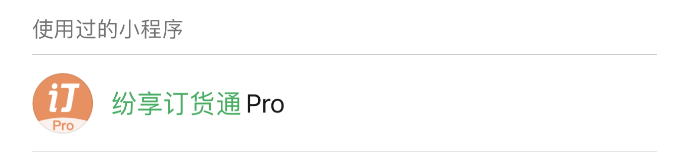
Individual WeChat users can follow “ShareOrder Pro” and log in using the employee phone number set by the vendor as the account ID. After logging in, users can perform the same operations as in the ShareCRM App: browse products, submit Sales Orders, etc.
Note: For companies using a branded Mini Program, the Mini Program will display the company’s custom name and icon on login, for a white-label experience:
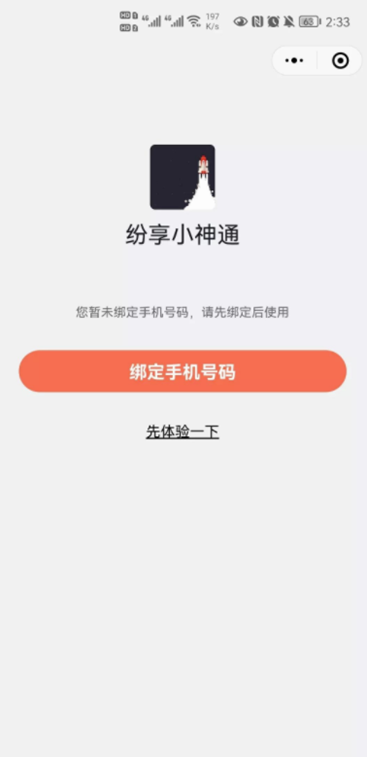
Ø Web login:
Enter the downstream employee account to connect to the vendor’s CRM system. Users can submit Sales Orders and view order information; the Web flows match the ShareCRM App experience.
Web URL: https://fxiaoke.com/qd
After adding partner contacts for a partner company and enabling ShareOrder, configure the external access scope and partner employee permissions; authorized customers can then use ShareOrder. If a WeChat user has access to multiple supplier companies, they can select which supplier to enter.
The Mini Program also offers a demo (guest) mode where unregistered WeChat users can try ShareOrder features without registration.
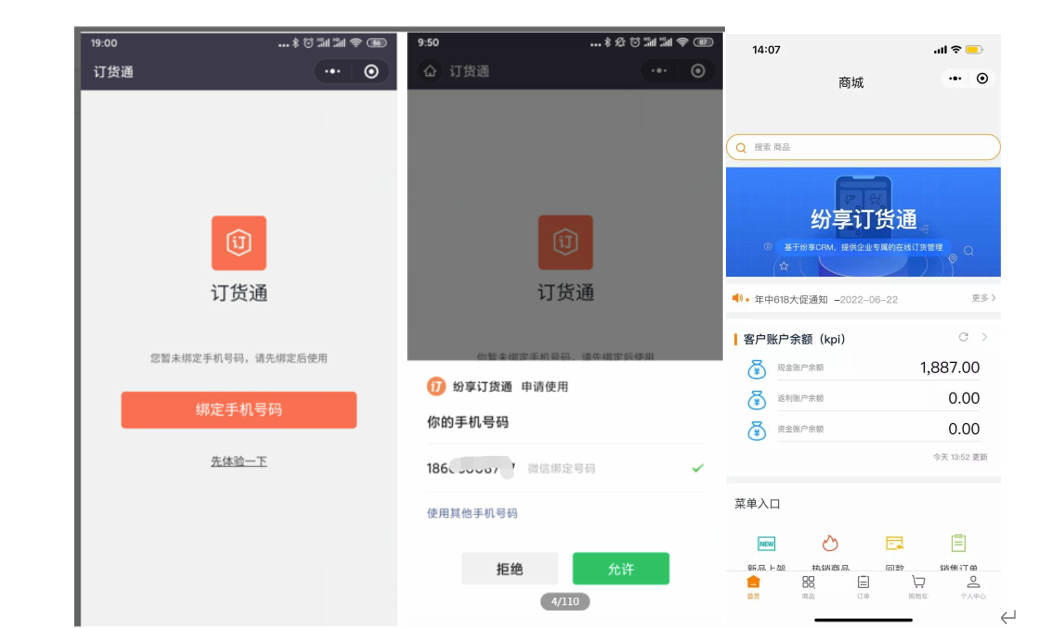
For a comprehensive understanding of ShareOrder, continue reading the following sections.
1.2 Guest Mode (Self-Registration for Ordering Accounts)
Value: In guest mode, the ShareOrder Mini Program allows visitors to fill basic details and self-register a downstream ordering account.
Function: Enable the self-registration switch. When a guest opens the downstream Mini Program and logs in with a phone number that does not yet have an Interconnection account, the flow starts self-registration. The user fills registration fields (driven from the object layout and customizable). After submission, if an approval workflow is configured, the user is notified that approval is required before normal login.
Guest users can access the store via WeChat share:
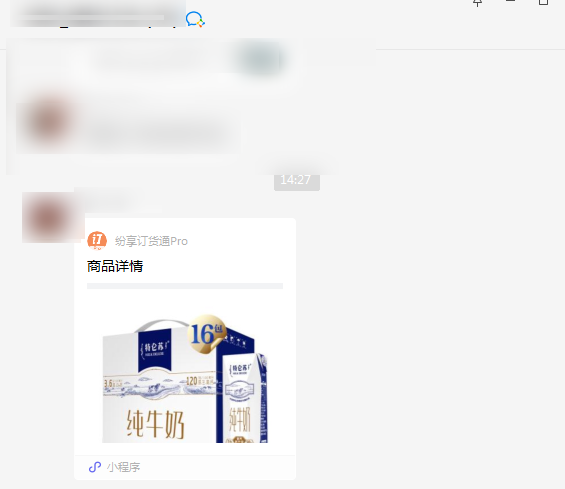
A transaction action triggers login. After binding the phone number, if the phone number has no Interconnection account, the user proceeds to the self-registration form, fills required fields, and submits. If approval is configured, the user will be informed that approval is pending and cannot log in until approved.
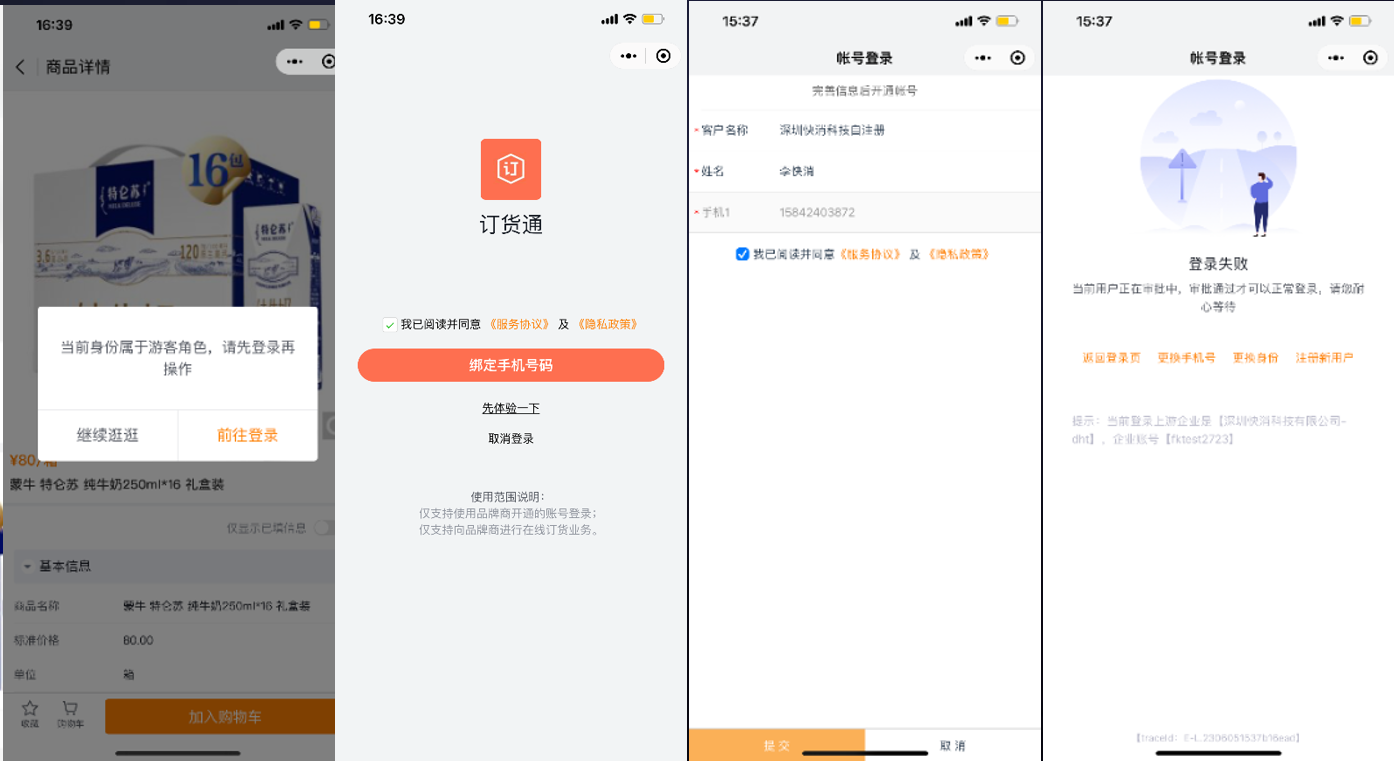
For guest mode configuration details, see: https://help.fxiaoke.com/b2b6/de6c/8b20/d1cc/bc7d
2. ShareOrder Store Portal Home
After entering ShareOrder, users can browse the whole ordering experience. Product lists appear on the home and product pages. The home page highlights New Arrivals, Recent Orders, Recommended Products (products vendors strongly recommend for ordering), recommended categories, and more.
Multiple ShareOrder pages support browsing and ordering. Users can select and edit products and add them to Cart. The ordering experience is designed to be as efficient and simple as mainstream B2C e‑commerce sites.
2.1 Web
The Web layout reflects the vendor’s configuration and may include Customer Service, Cart, Recommended Categories, New Arrivals, App Notifications, BI Reports, Announcements, etc.
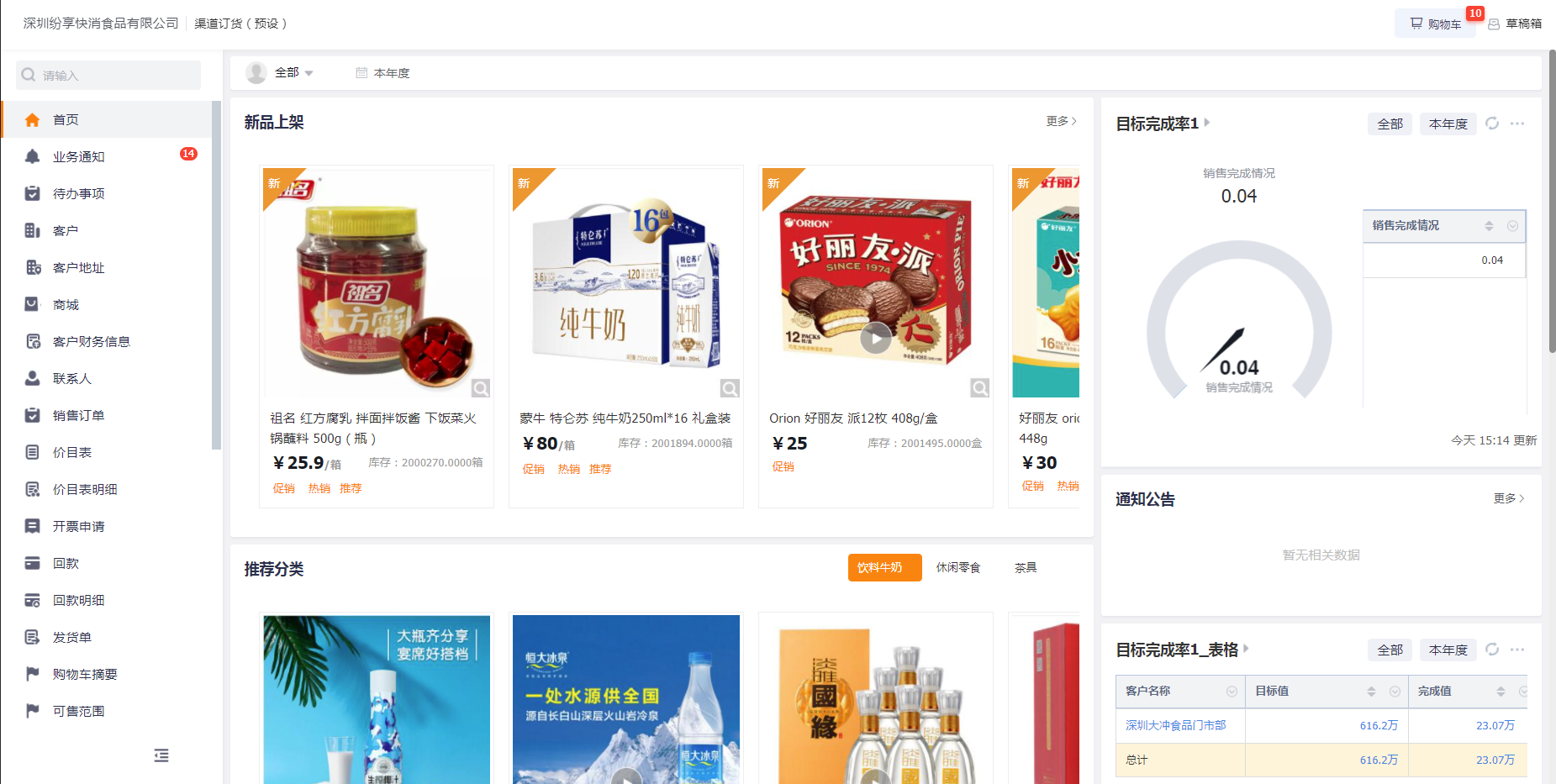
2.2 Mobile
Mobile displays reflect the vendor’s mobile layout configuration, including bottom navigation, preset quick menu entries, Promotions, Reports, New Arrivals, Announcements, and more.
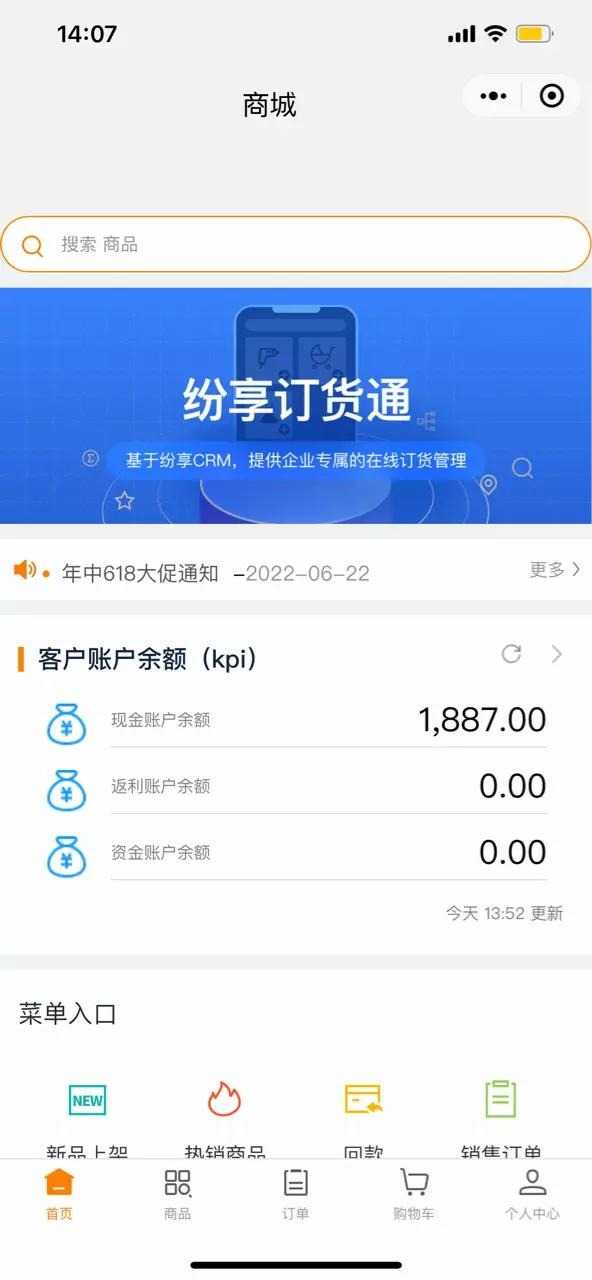
3. Store Ordering
ShareOrder implements a standard ordering flow tailored for fast-moving consumer goods (homepage, product pages, Cart). The standard steps are Select Product > Add to Cart > Cart calculations. This mode suits companies with straightforward business logic and high UX expectations. From the Store menu, users can view product details and add to Cart from both home and detail pages.
3.1 Browse Store and One-click Add to Cart
3.1.1 Store View Modes
ShareOrder supports two view modes:
Users can switch between Card view and List view. Card view works well for FMCG; List view often suits manufacturing.
Image/no-image mode: If vendors prefer no images, Admin can disable images. When disabled, product lists, Cart, and Order Details won’t show images.
Web Store card mode:
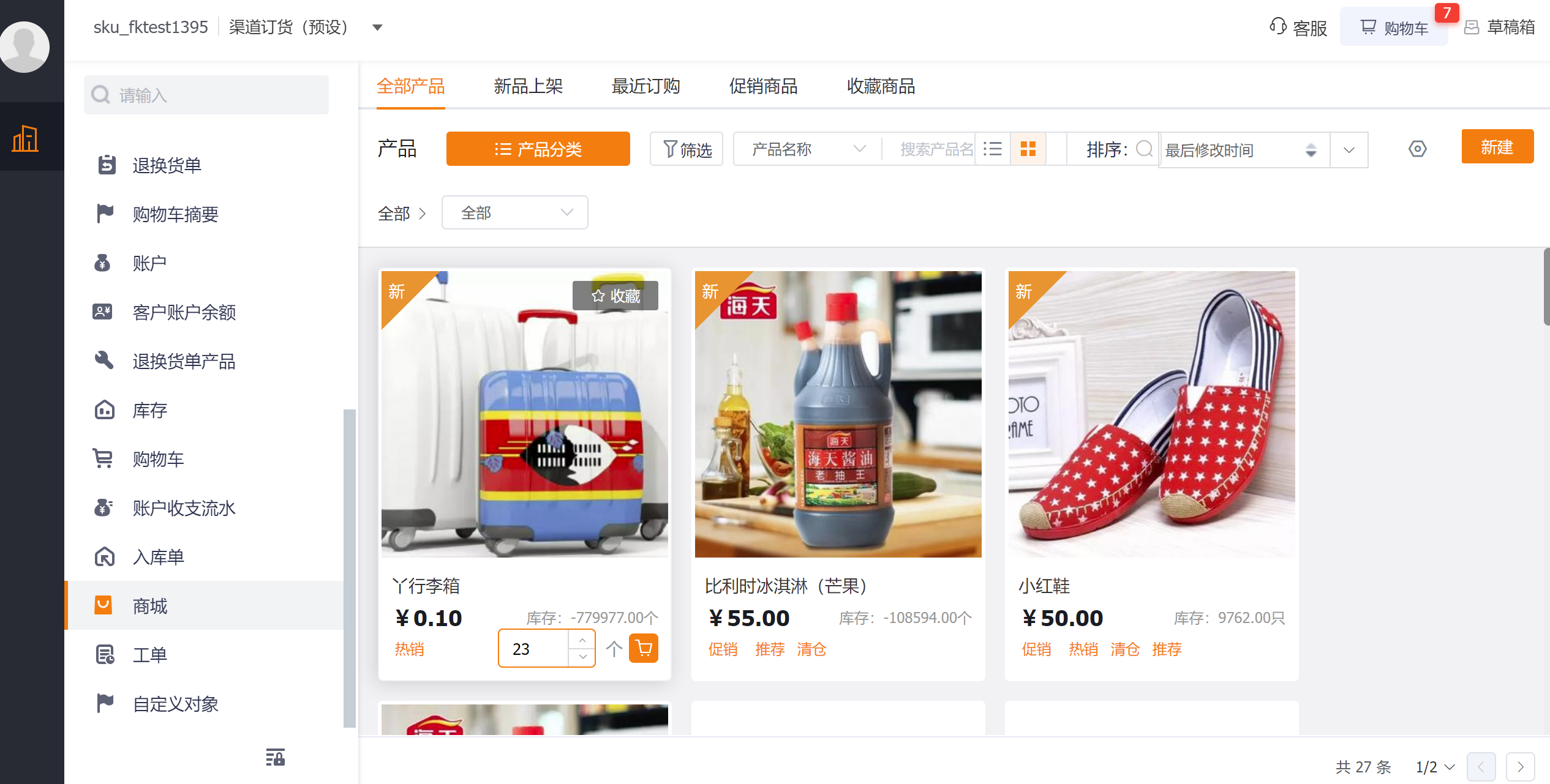
Web Store list mode:
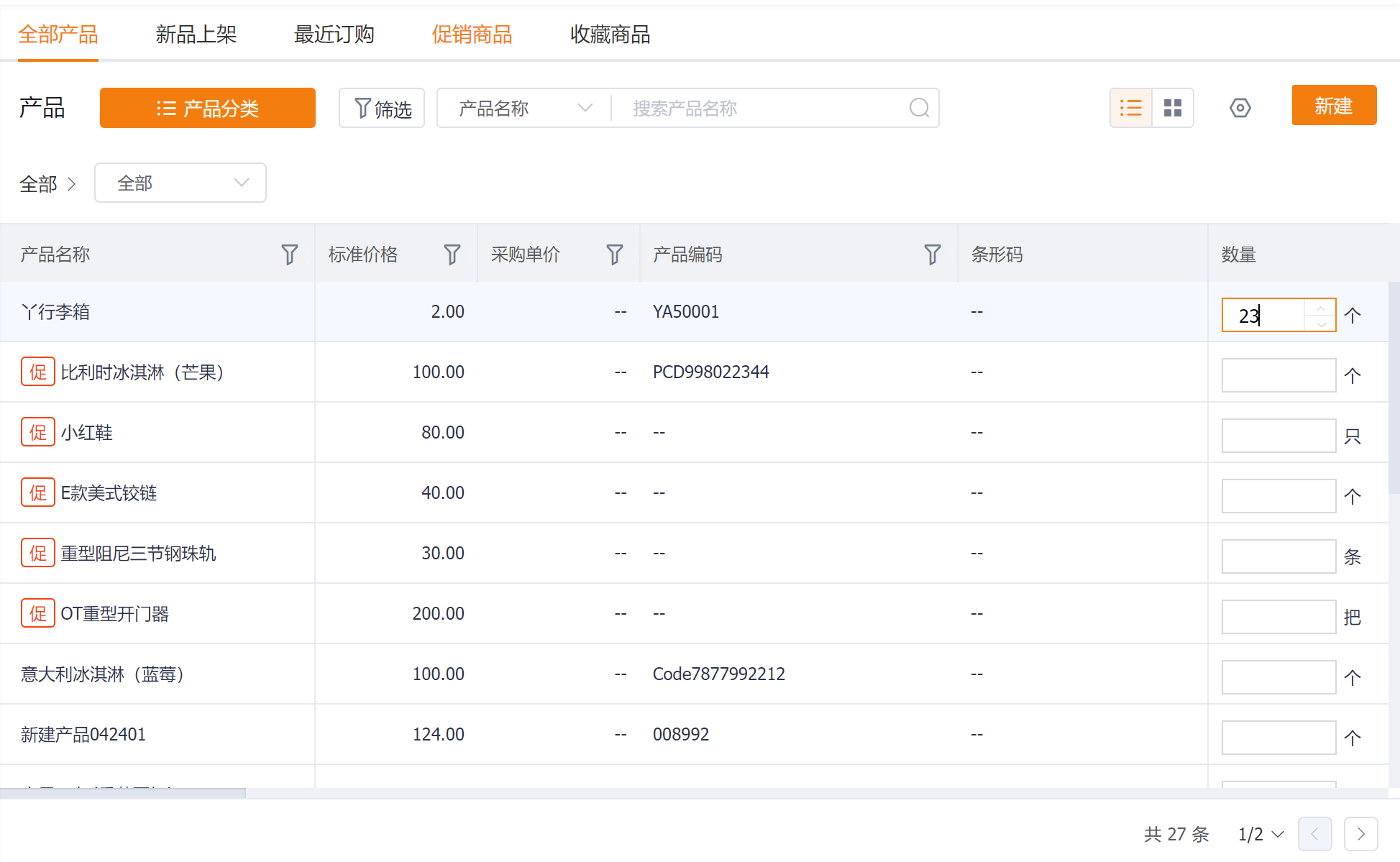
On Web product detail pages users can read product descriptions and rich content and add items to Cart:
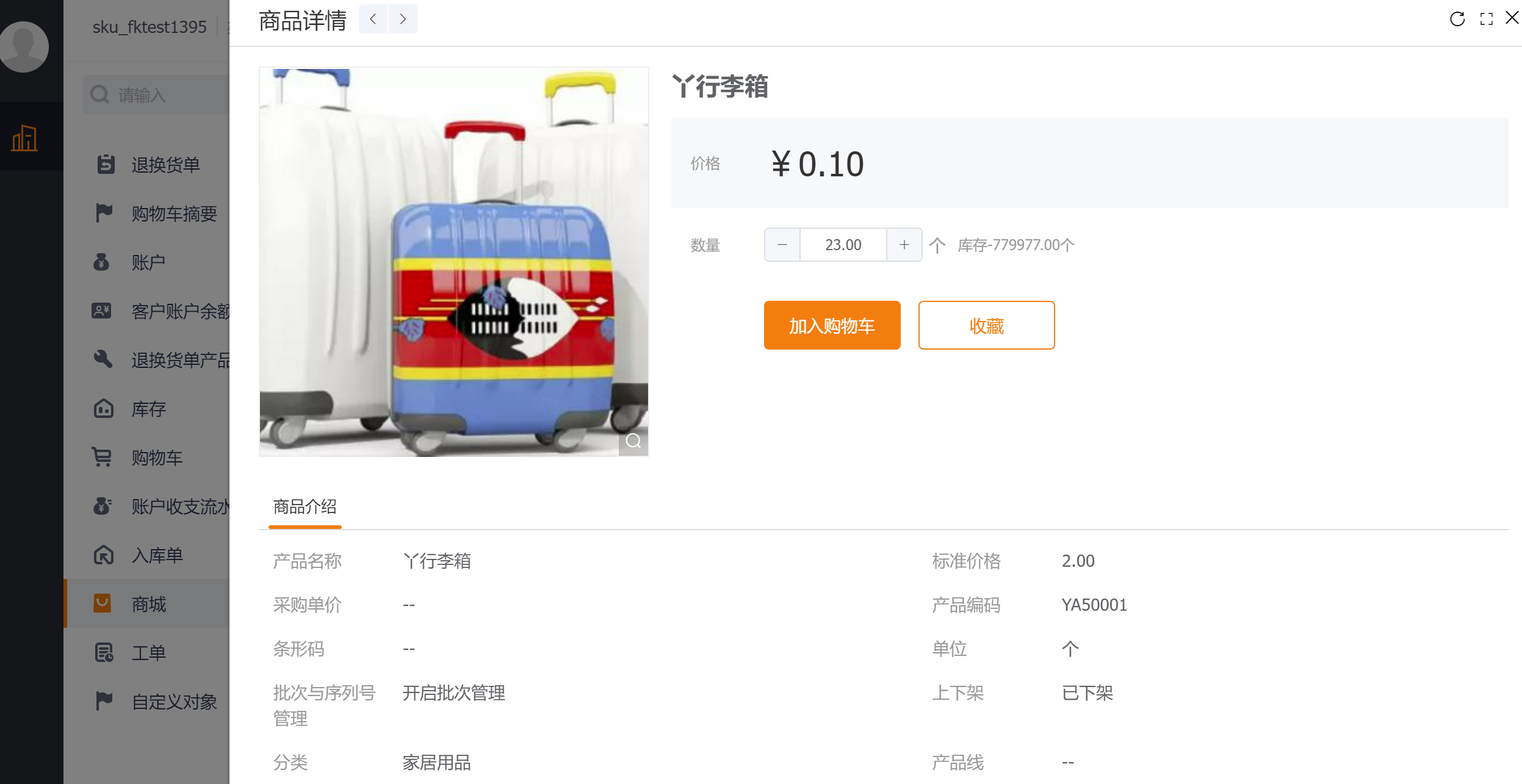
Mobile Store mode: corresponds to the bottom “Products” menu.
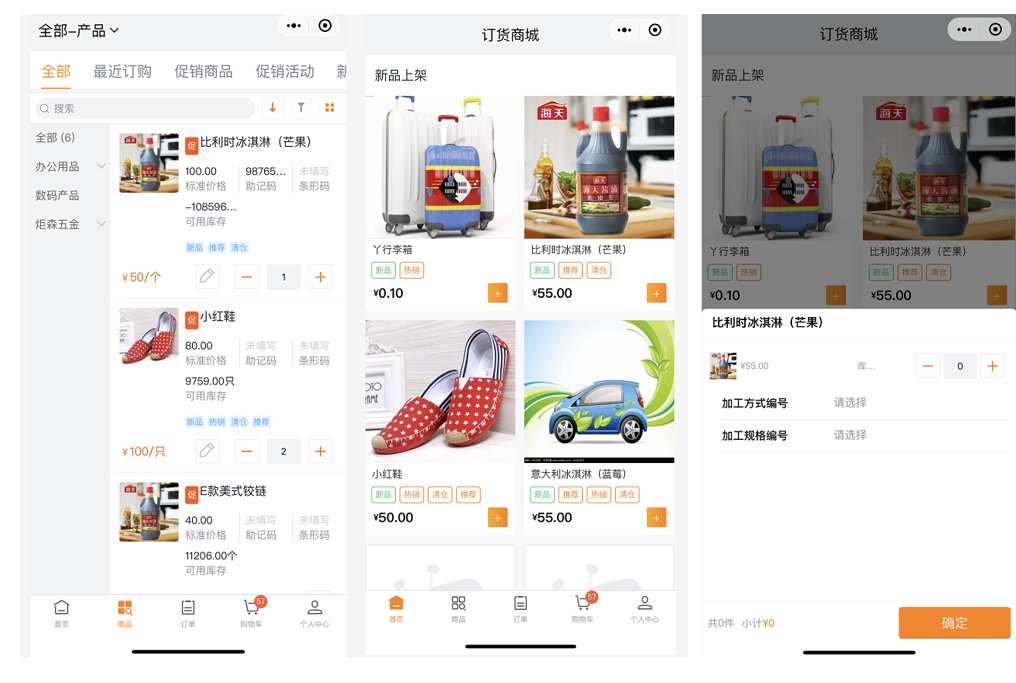
The Store supports multiple browsing scenarios: Recent Orders, Promotional Products, Promotions, New Arrivals, Favorite Products, etc.
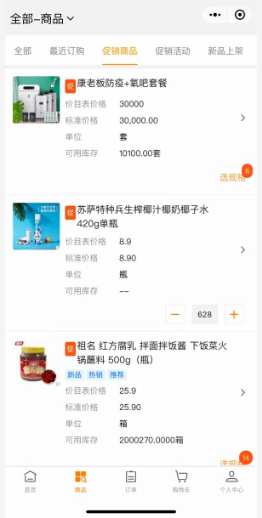
Product list fields are configurable:
If you want to display additional fields in product lists, configure the mobile summary layout in ShareOrder Admin to show fields such as Code, Tags, Remarks, Brand, etc.
Product card configuration:
Home or store product cards are configurable for title and custom content display.
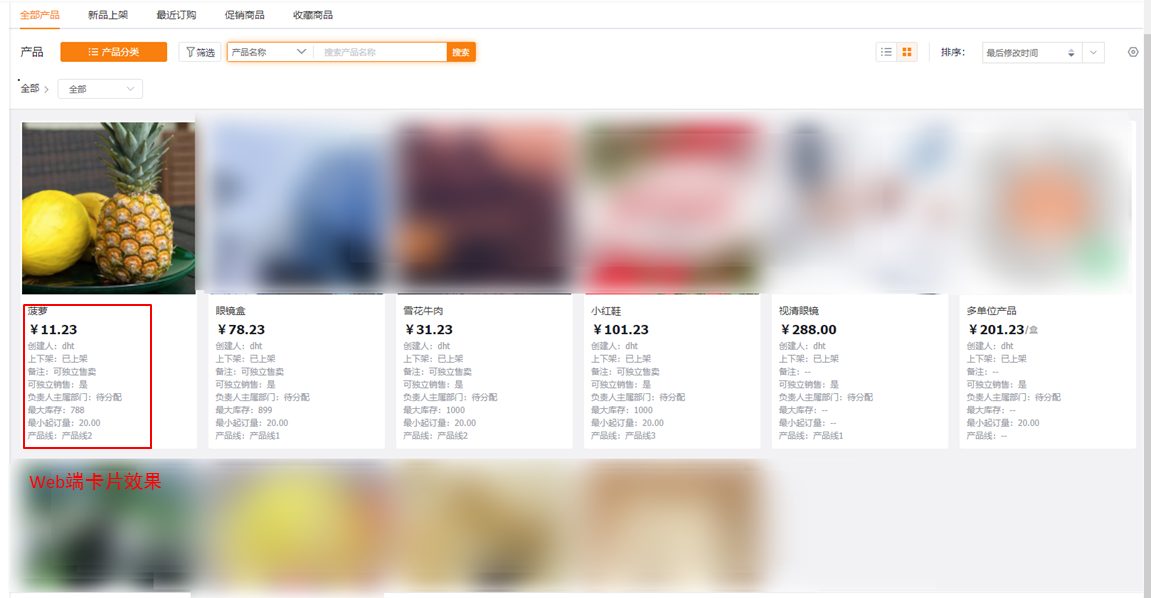
- Note:
Ø Store mode only displays products that exist in the currently selected Price List; products not in that Price List will not display. Product search only searches within the selected Price List; prices outside the Price List cannot be found. Product categories adjust to the current Price List and only show categories that contain products in the selected Price List.
Ø Store mode can also browse and add to Cart at the product (SKU) level if enabled (requires a separate switch).
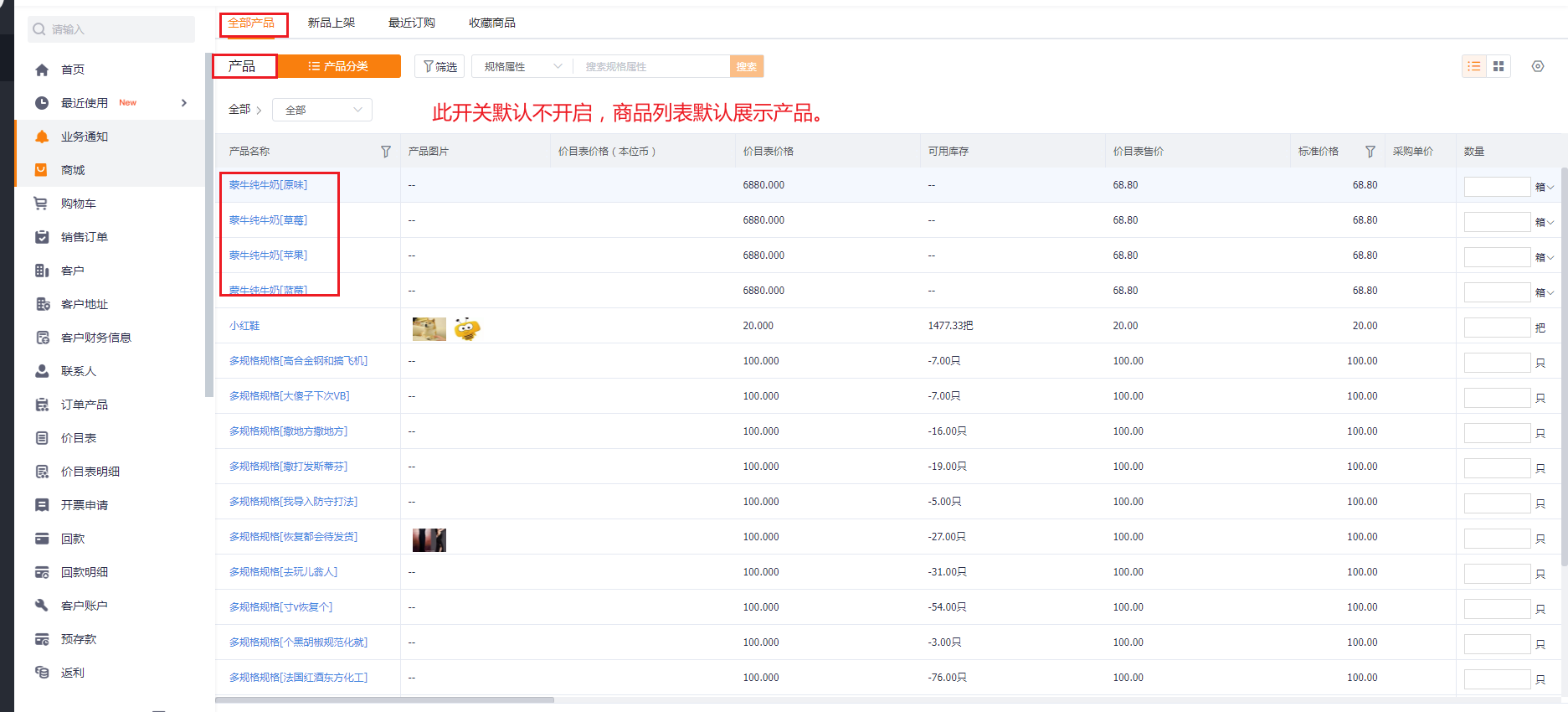
Ø The new ShareOrder returns product prices according to the vendor’s configured sellable scope and the priority of the Price Lists that apply to those products.
3.1.1 E‑commerce Ultimate Experience Mode (Add to Cart)
Value: Based on the uipaas framework and mid-platform components, ShareOrder offers an e‑commerce styled product listing optimized for dealer recognition and consumer-like UX (similar to Taobao). Users can switch between mid-platform product lists and the e‑commerce list to meet B2C-like experience needs.
Function: In Store parameters, choose the product card display style and select the e‑commerce style to enable the ultimate experience mode.
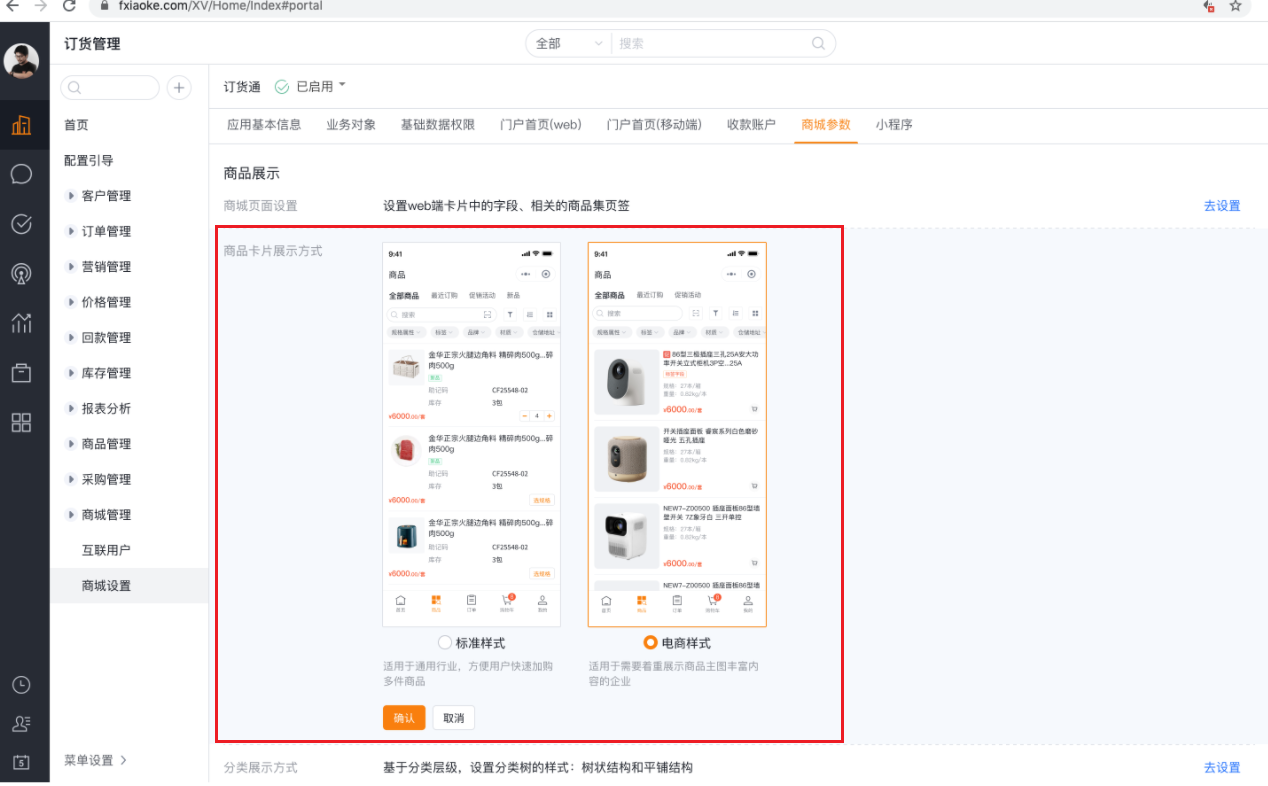
UI improvements include product card adjustments (image size, fonts, color, spacing), replacement of add-to-cart icon, left-aligning price and title, category tree spacing, color improvements, moving scan to the search box, header, scene, search and filter UI tweaks.
E‑commerce mode example:
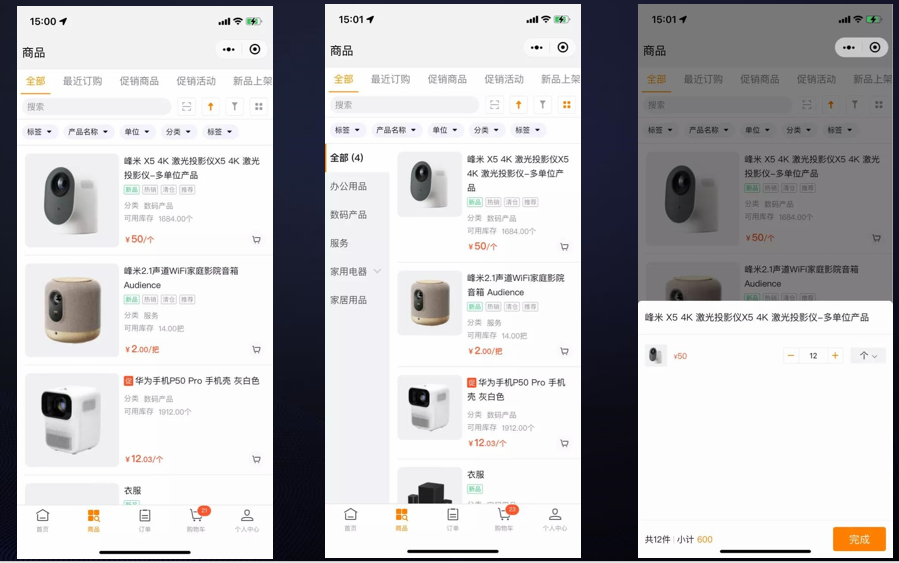
3.1.2 Multi-variant Add to Cart
For multi-variant products, users select variants before ordering.
Mobile:
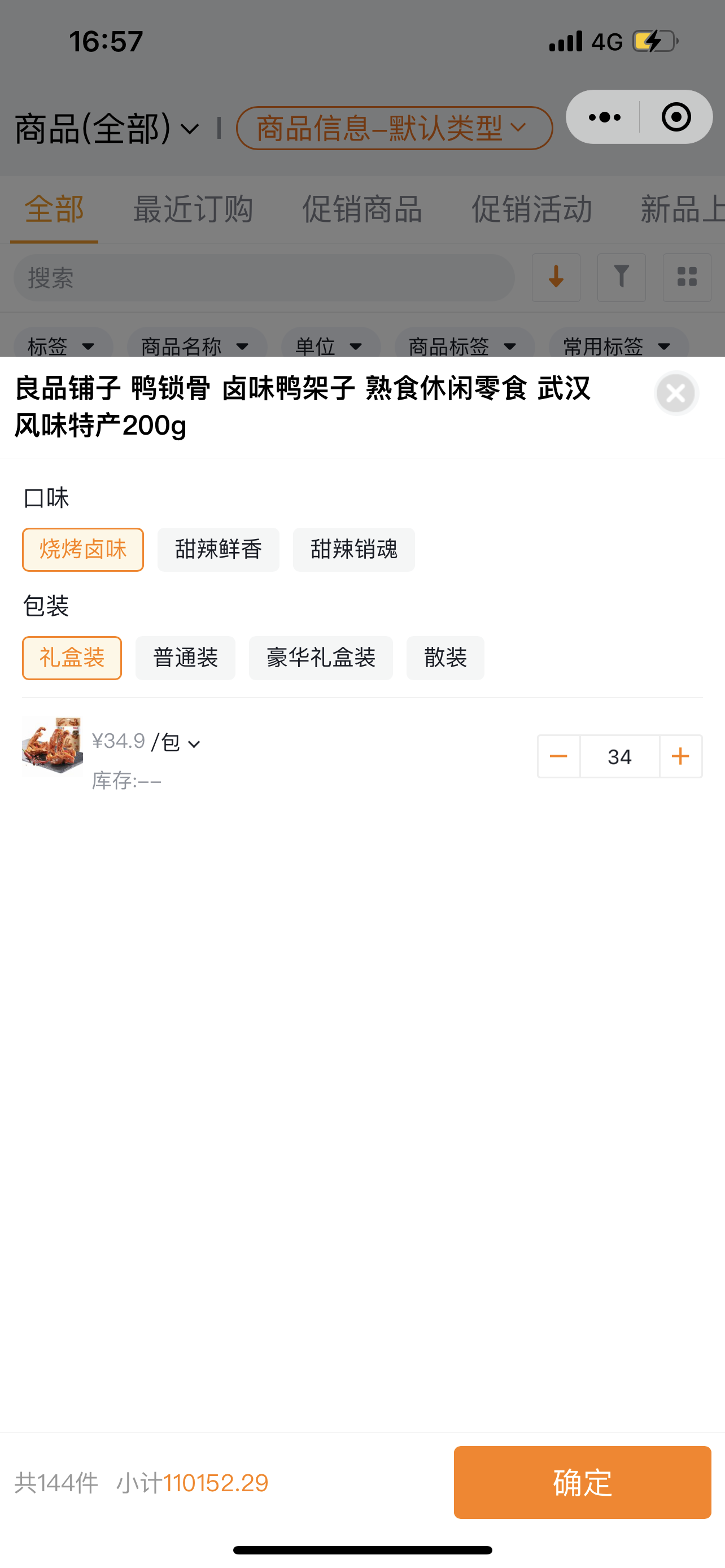
Web:
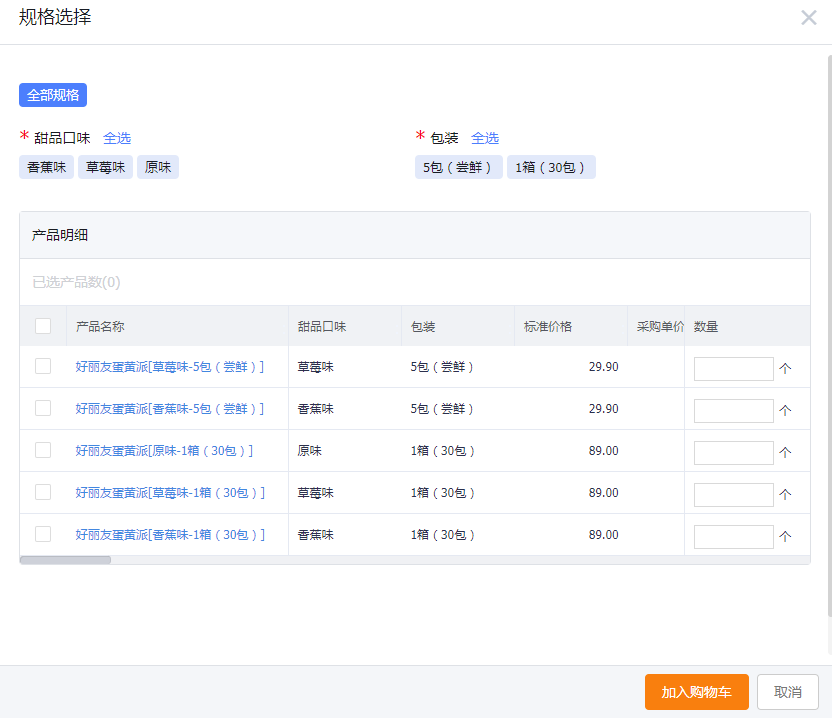
3.1.4 Multi-Unit Add to Cart
Mobile:
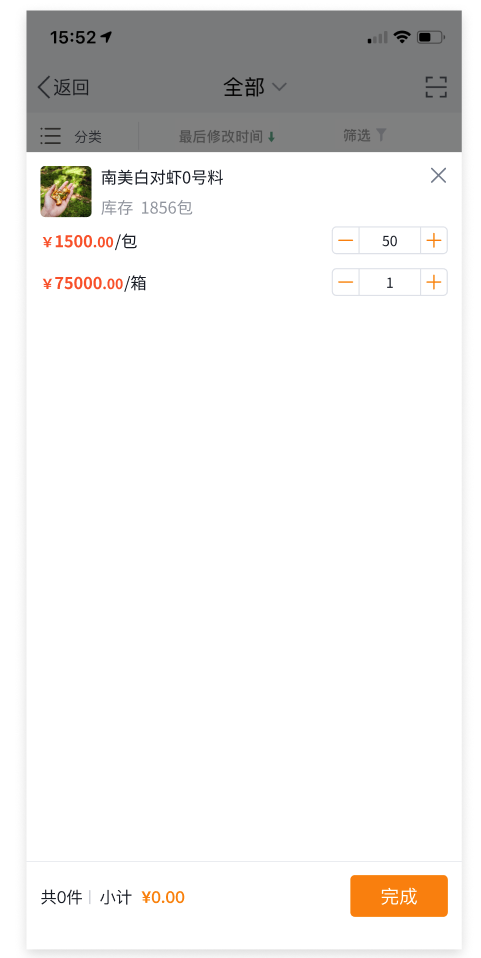
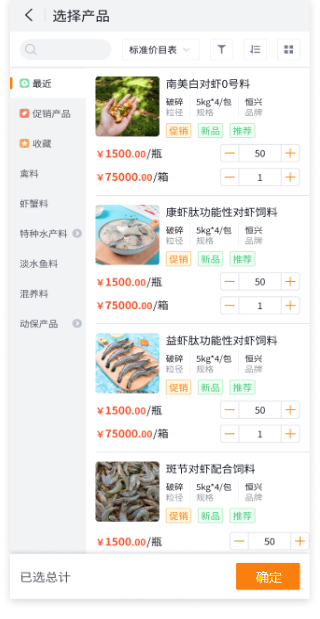
3.2 Category Navigation
Category navigation is a core e‑commerce scenario. The mobile store uses category navigation so users can locate products entirely via categories, browse, add to Cart and place orders.
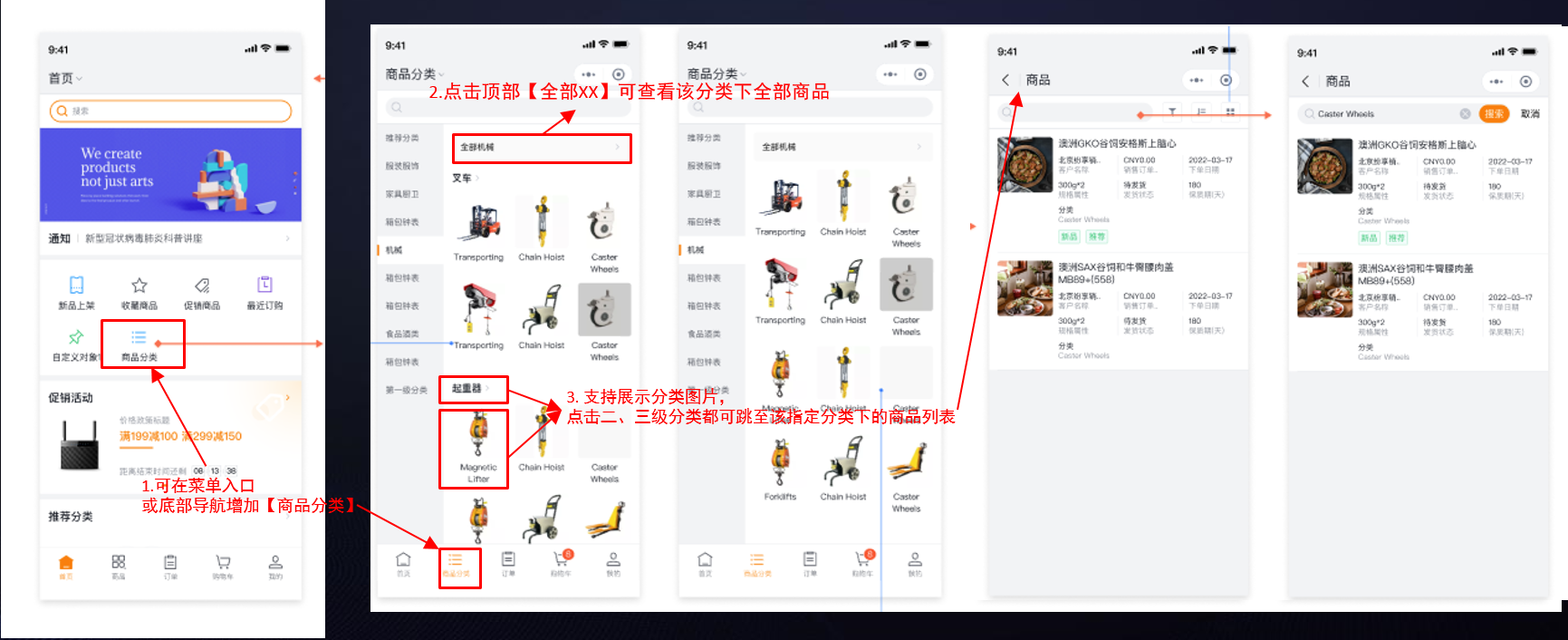
3.3 Cart Checkout
The Cart shows products added for purchase and records the quantities and selected specifications. Users can edit quantities, remove items, clear expired items, and fill custom fields in the Cart, following standard e‑commerce UX.
Web Cart:
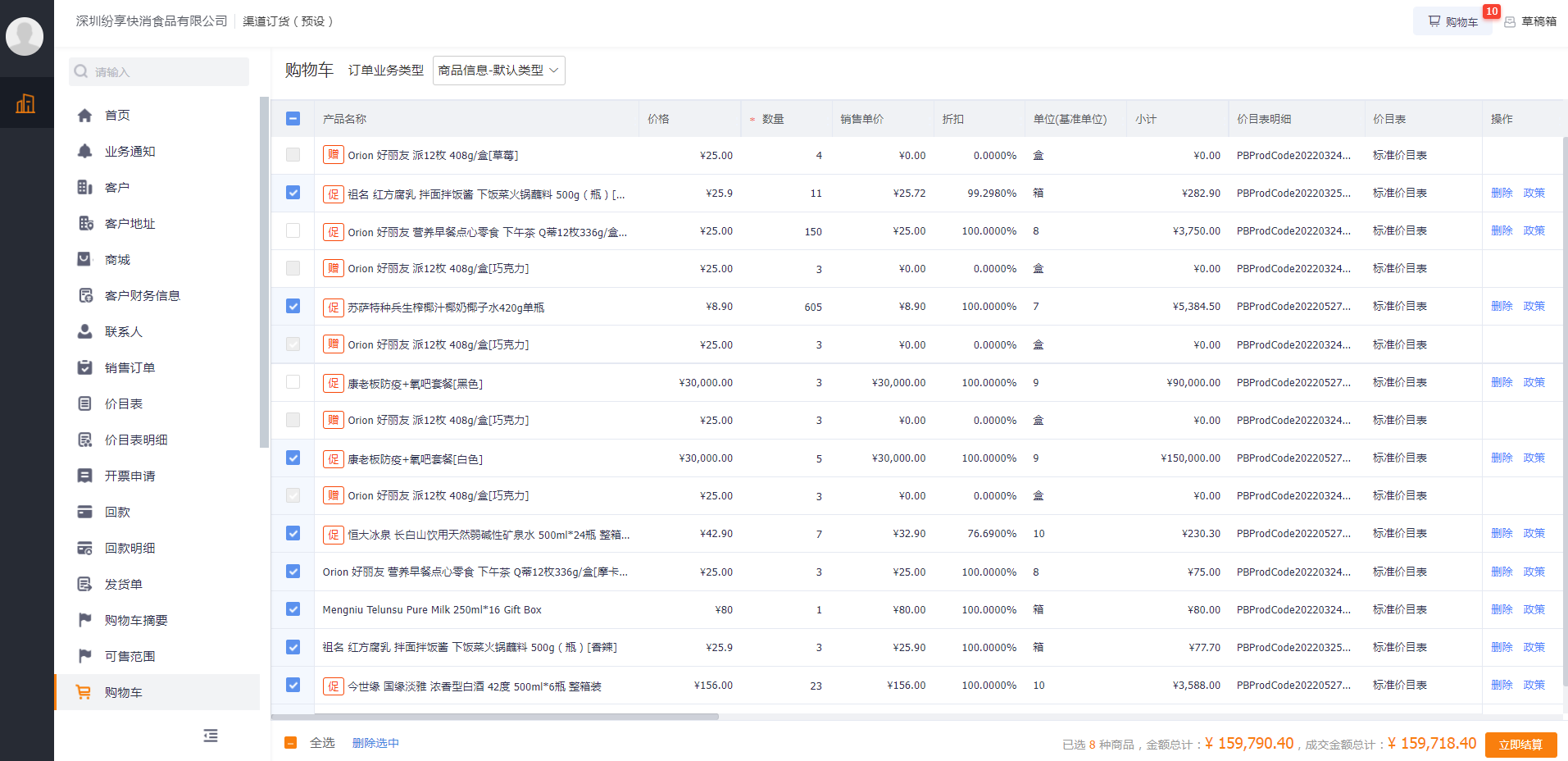
Mobile Cart:
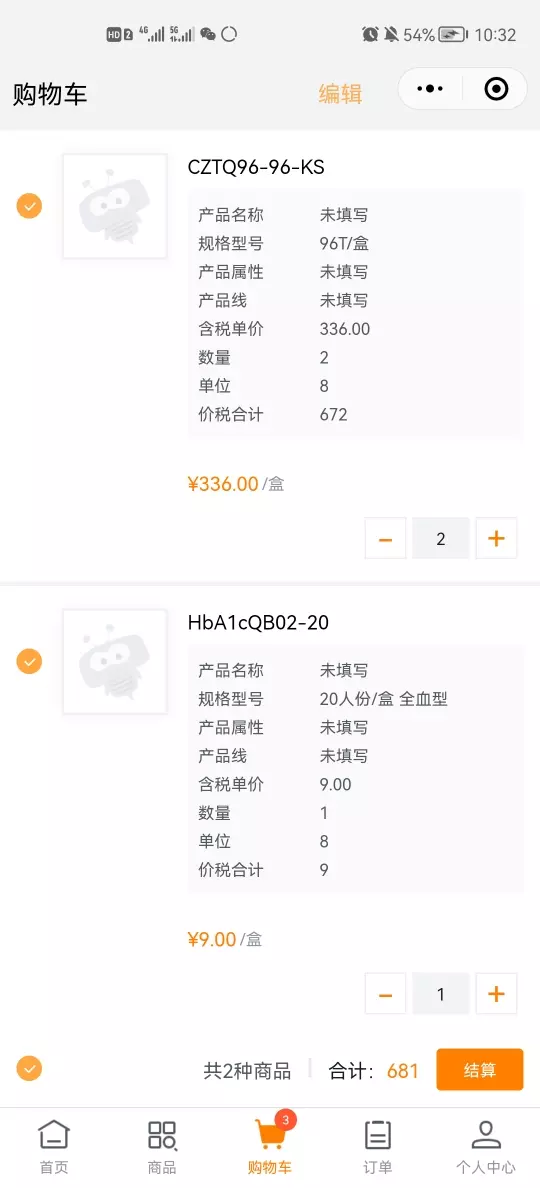
Cart adapts to price policies:
The Cart calculates total price and quantity in real time and applies pricing policies (new Promotions). It displays Promotion rules (including order-level promos, product-level promos, Promotion Bundle) and discount amounts.
When a product has multiple promotions, the dealer can manually switch the desired pricing policy.
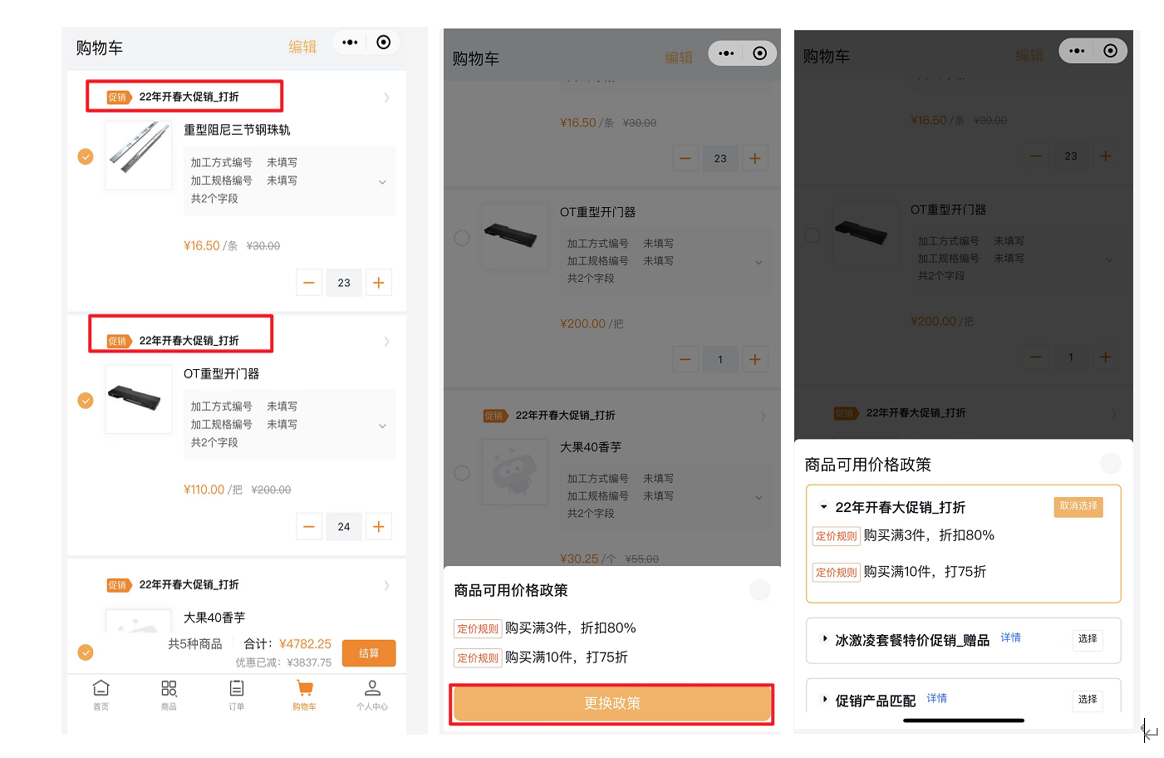
Gift promotion examples:
Web:
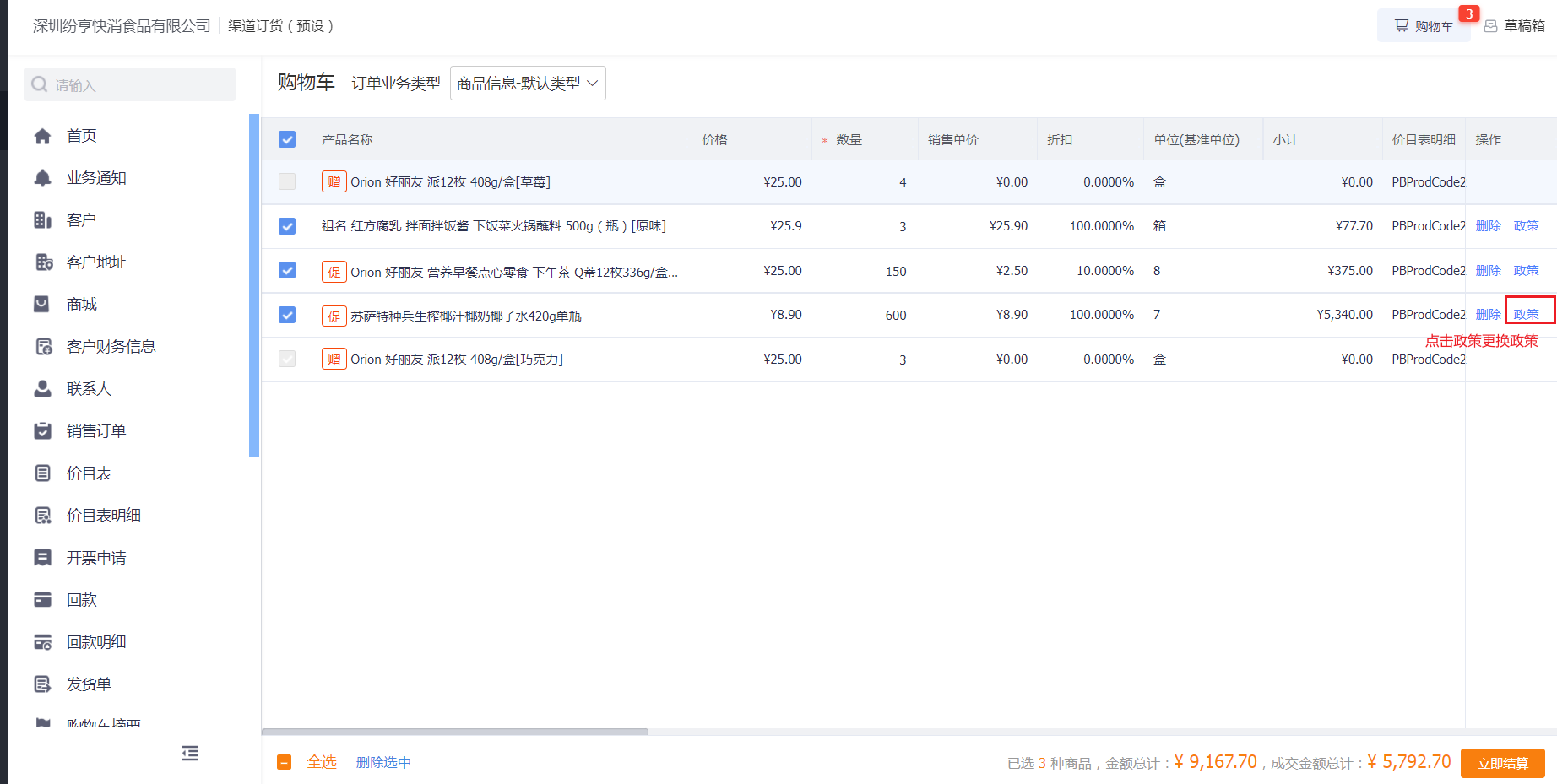
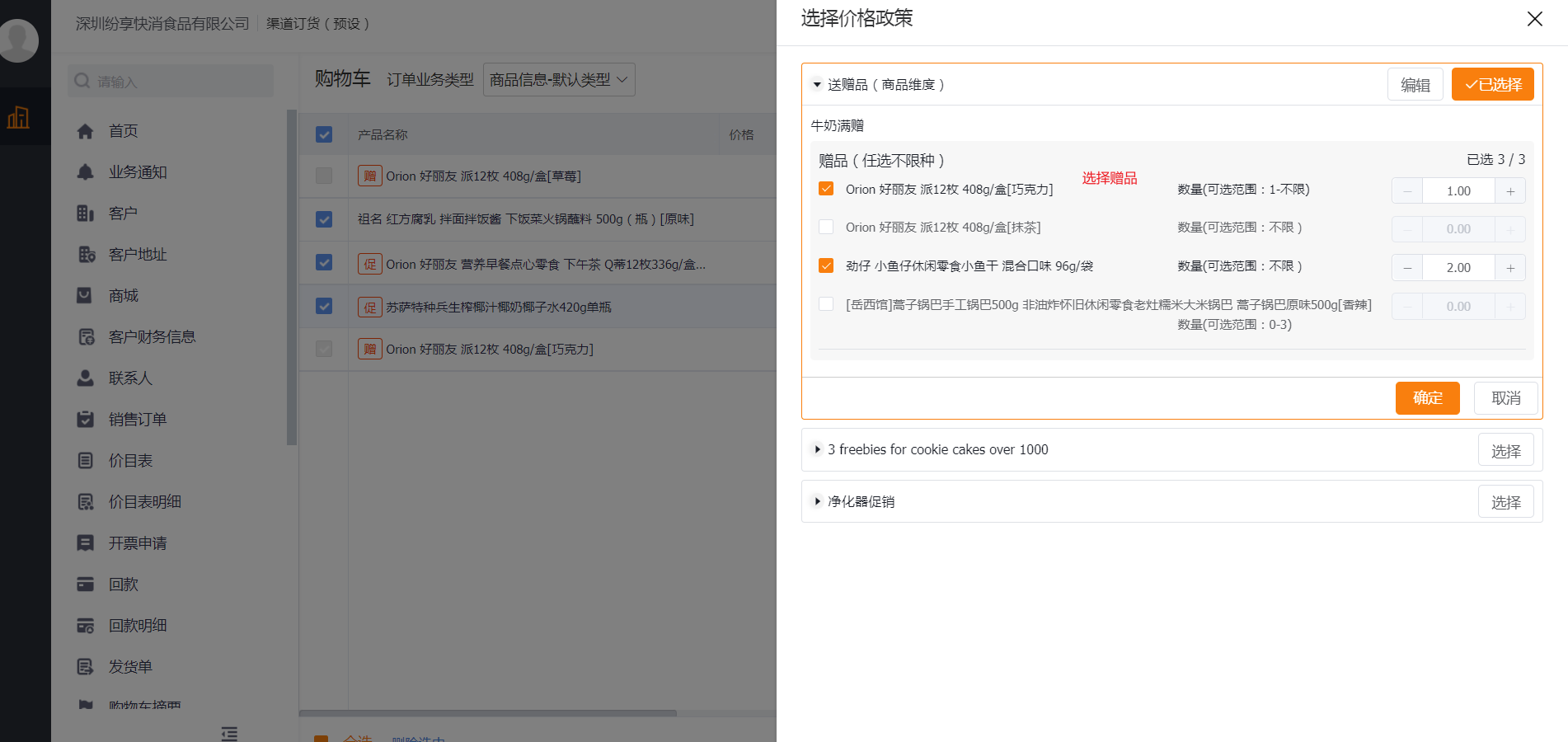
Mobile:
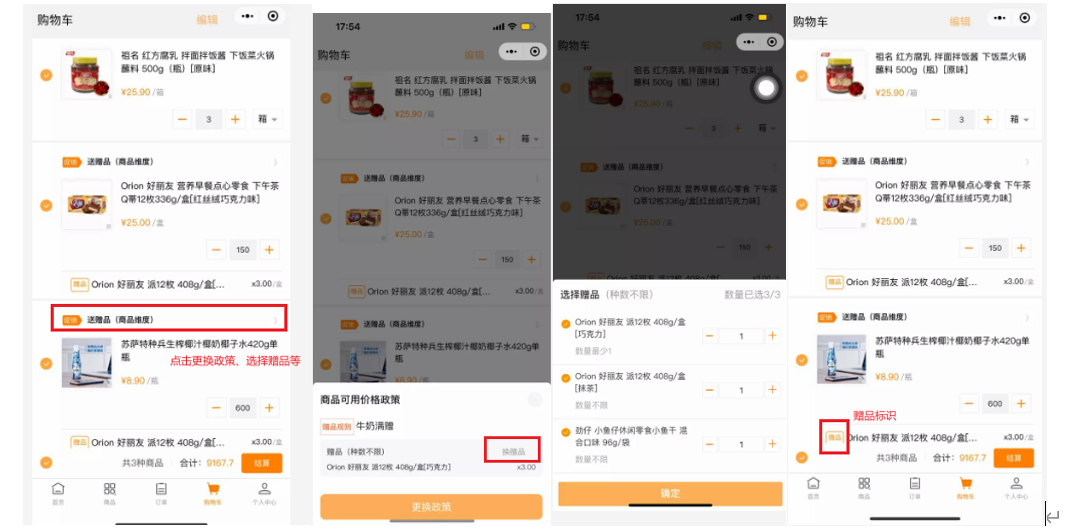
- Note:
Ø The Cart does not calculate or display order-level Promotions (or their gift items) in detail; it only shows the rule. Order-level Promotions are calculated and displayed on the Order Submission page based on the Cart contents.
Ø Some vendors require extra required fields on order lines (e.g., processing method, specification). During add-to-cart, users can be prompted to fill mandatory custom fields up-front (optional to skip).
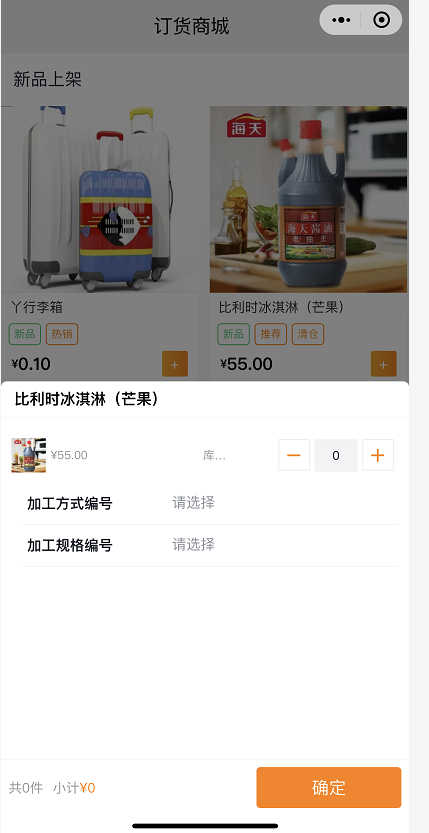
Cart list display fields are customizable:
Users can configure Cart list to show fields such as Product Code, Description, Remarks, or other custom fields. On mobile, tapping an item opens a modal with full information.
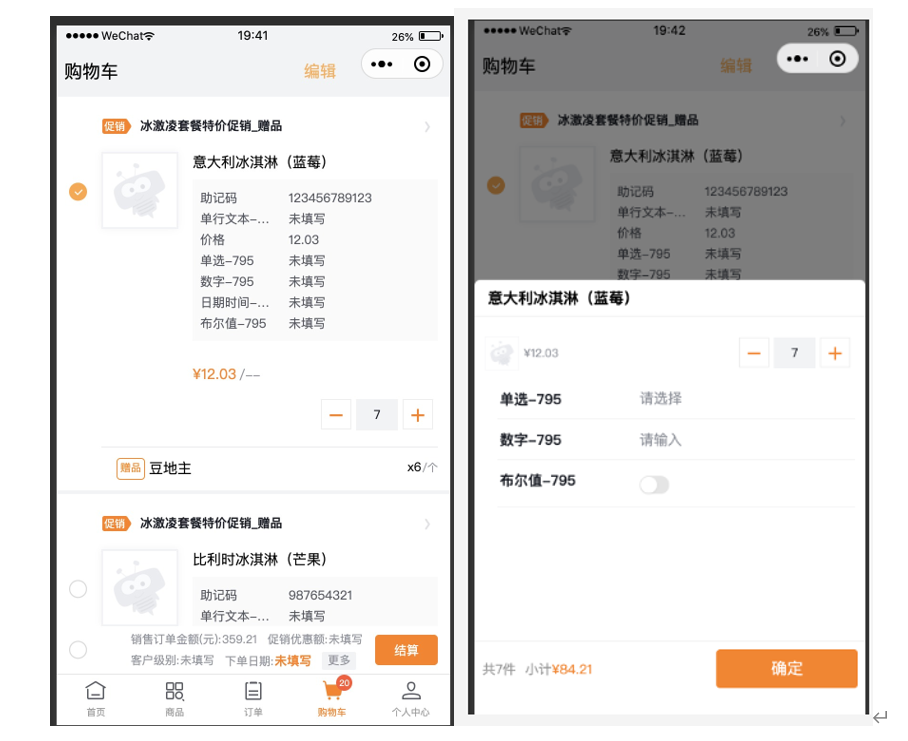
Cart bottom customizable fields:
Mobile Cart bottom can display custom fields (Weight, Volume, or other custom fields). Tap “More” at the bottom to view details.
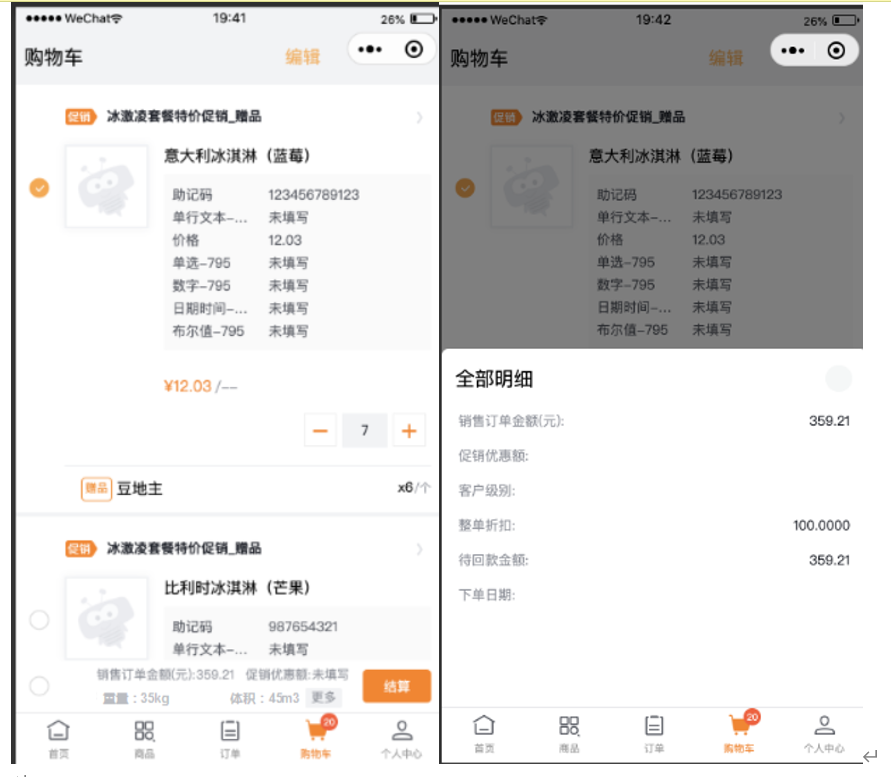
Tap the Cart checkout button to open the New Sales Order page. The flow mirrors Quick Order — see Section 4 Quick Ordering.
4. Quick Ordering
Quick Order is the form-based ordering mode used frequently by manufacturing enterprises. It creates a new Sales Order directly and supports complex logic and workflows (UI events, functions, validation rules, etc.), similar to creating an order in CRM.
4.1 Create New Order
4.1.1 Form Mode
Create a new order from the Sales Order list, detail, or quick entry (you can also reach Order Submission from the Cart by clicking Checkout). The submission page pre-fills the Account (customer) and default shipping address. Complete the Sales Order fields and review the final order amount (after Promotions). When ready, click Submit.
Web example:
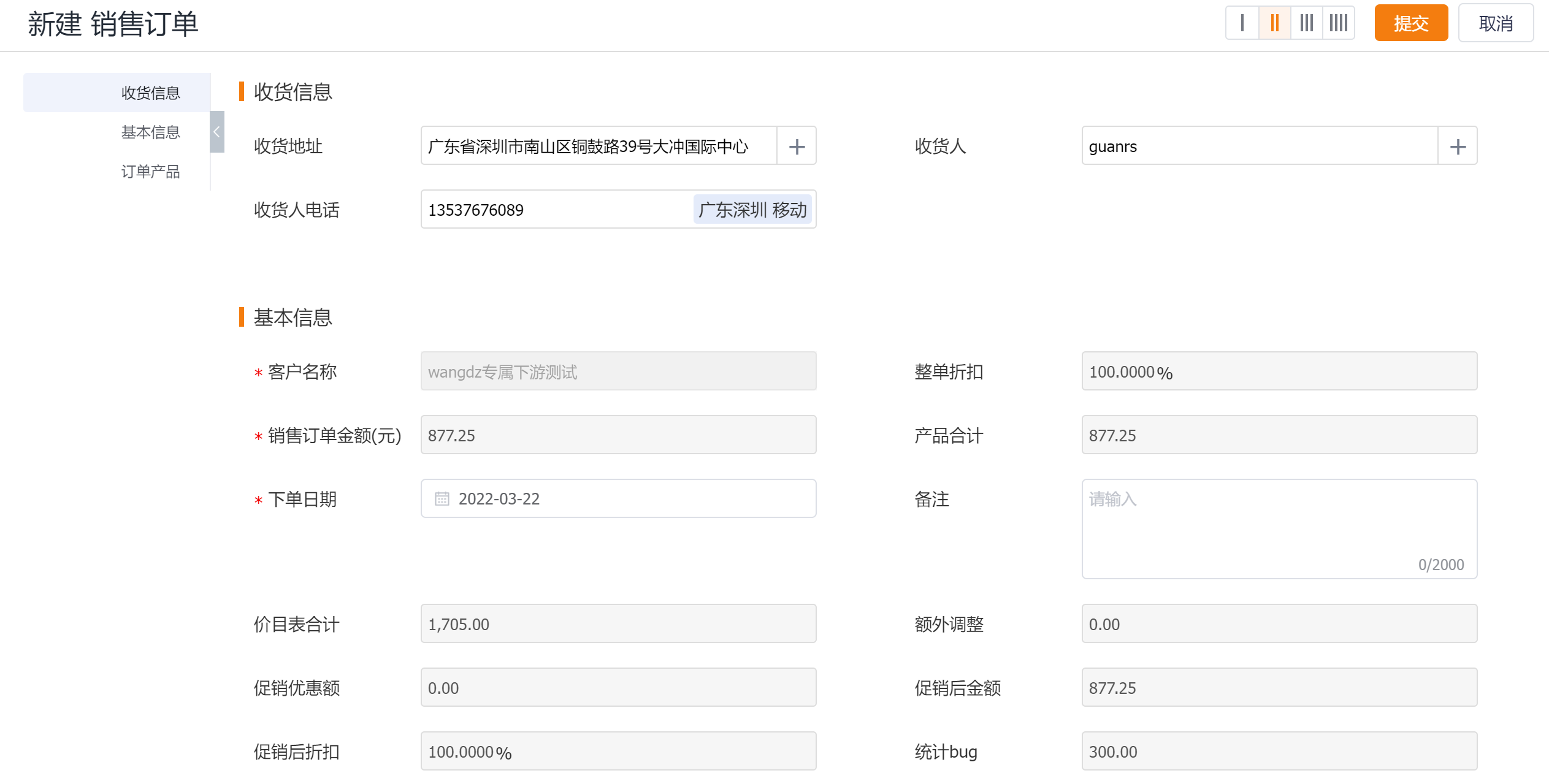
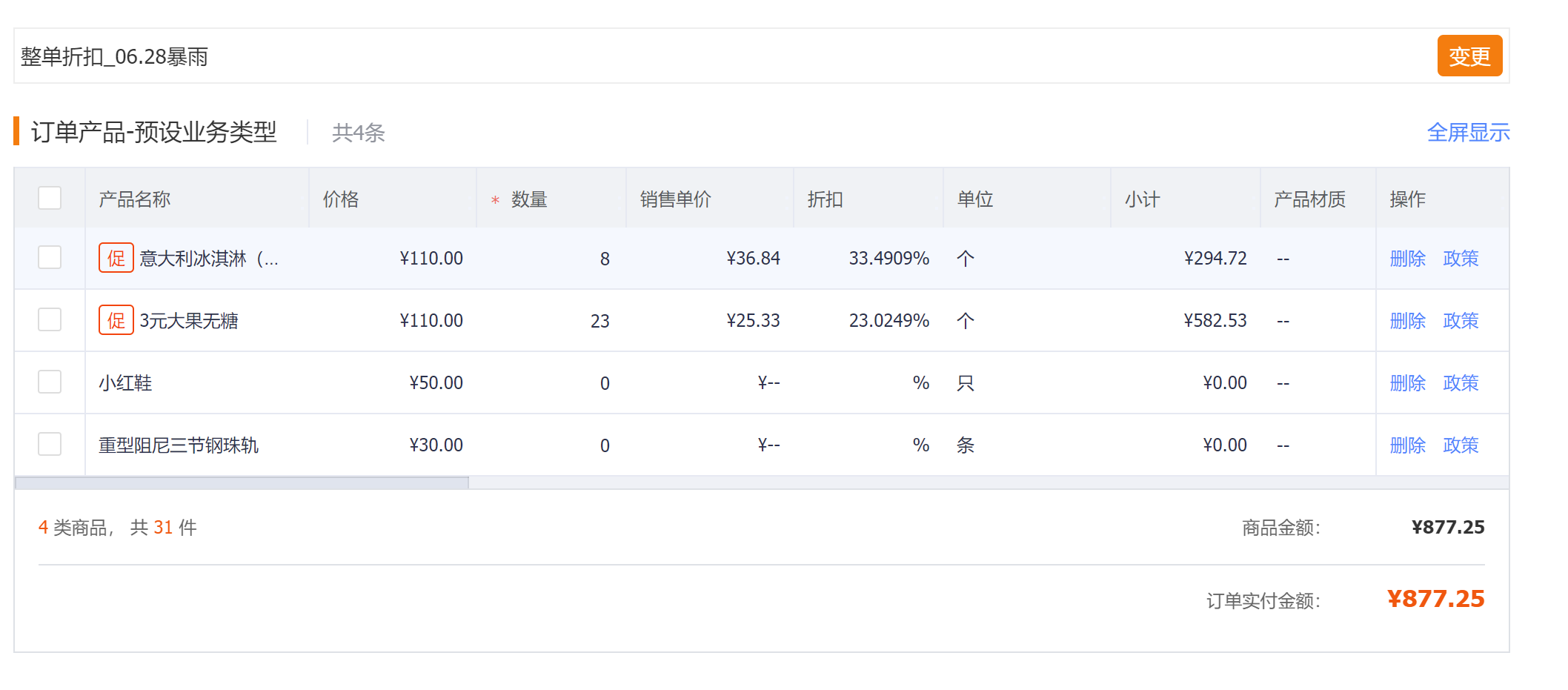
Mobile example:
Note: On Submit, tap the right dropdown arrow to fill more fields. If required fields are missing, the system will show blocking validation messages.
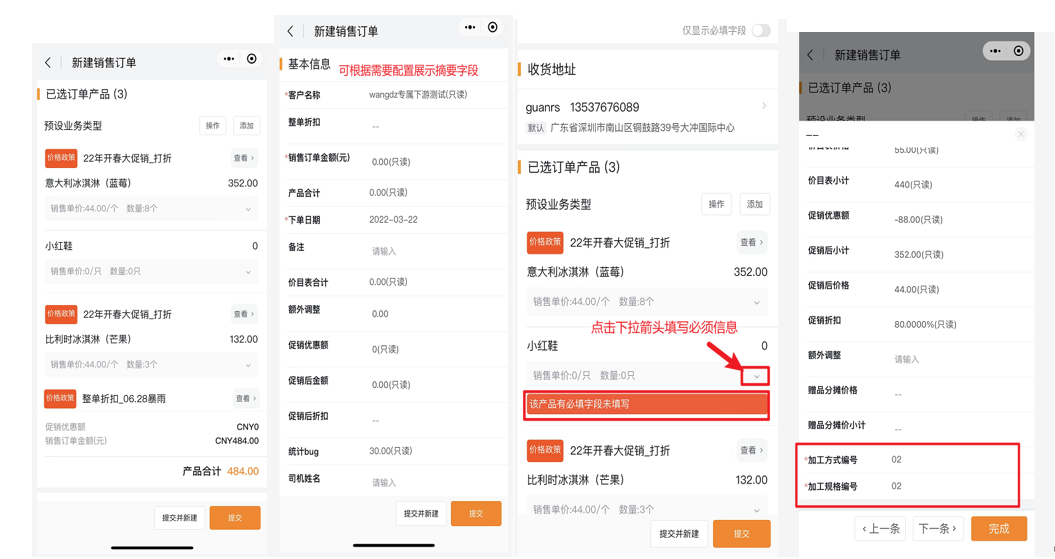
Order detail product images support compact expand/collapse.
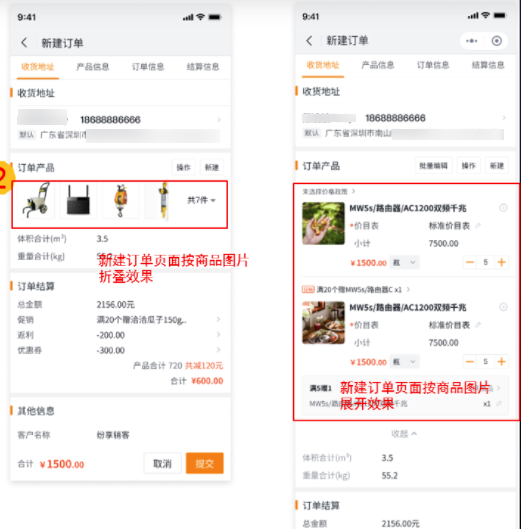
From Sales Order list or details, you can perform quick actions to speed up processing (e.g., Reorder, Create Shipping Order):
Web:
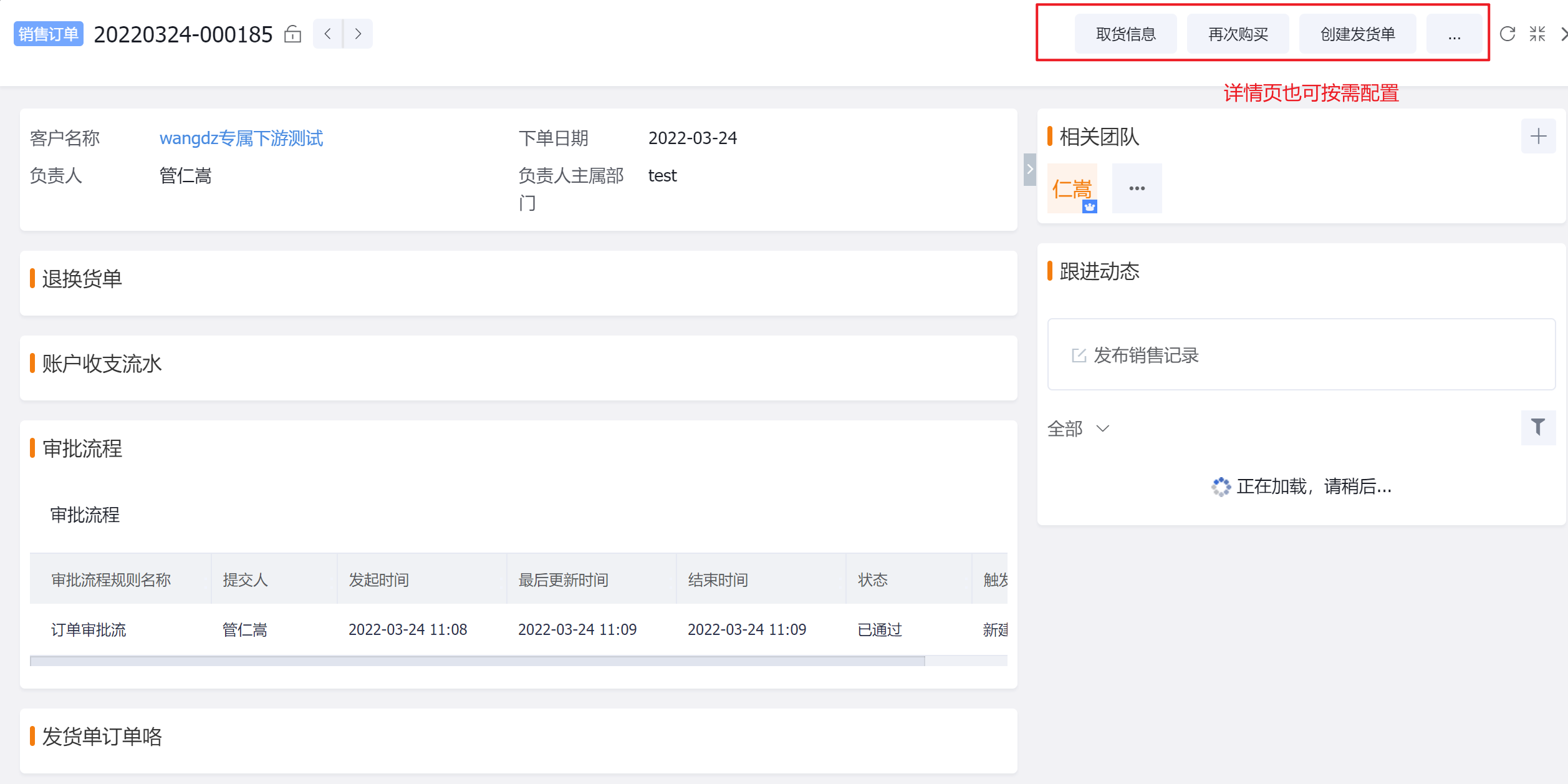
Mobile:
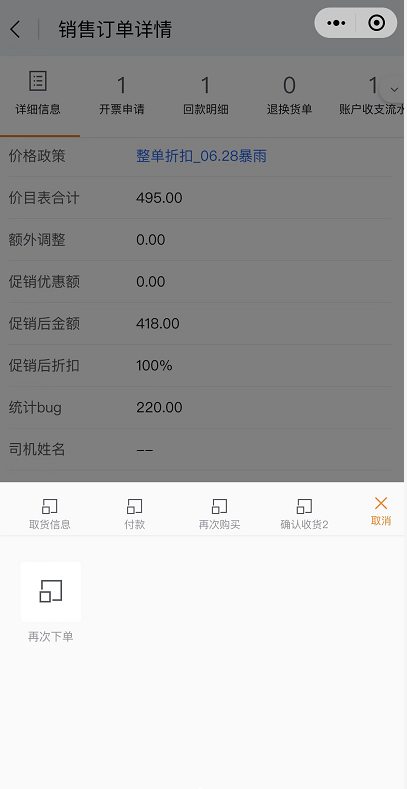
After submitting an order, the Order detail page provides quick access to create/view Payment Collection, Shipping records, Account Payment (requires Account feature enabled), etc.
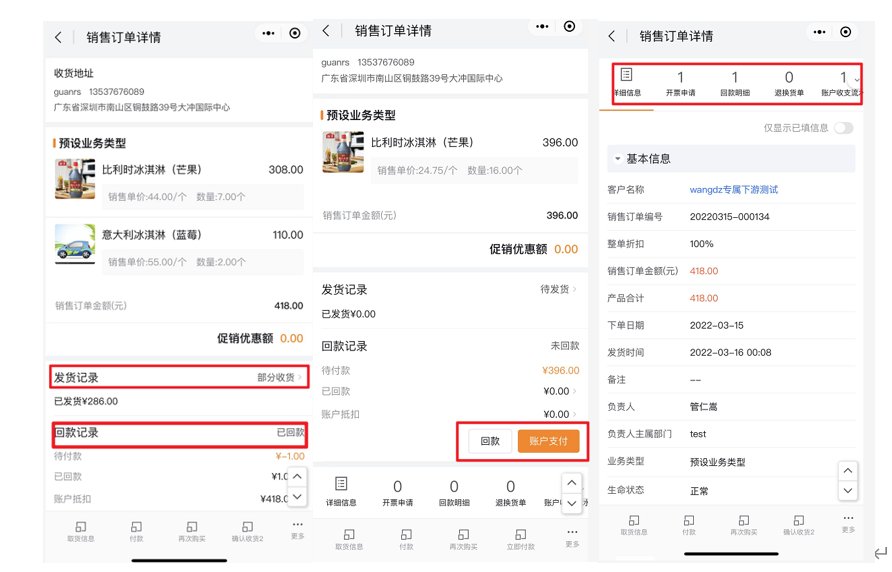
When an order is routed to the Supplier side, the buyer receives an order-submitted notification indicating the order was submitted and is available for detail viewing; notifications may be sent via the Service Account and ShareCRM together.
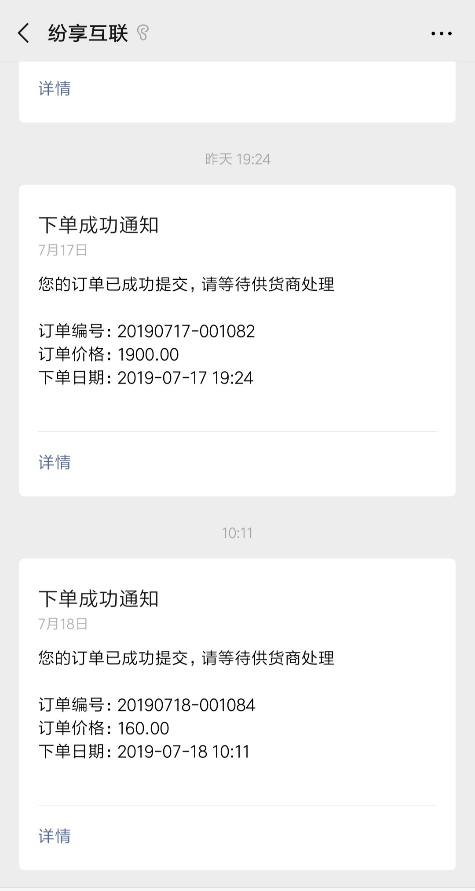
4.1.2 Quick Order Mode
The Web store adds a Quick Order entry and mobile adds a Quick Order bottom navigation. Users can skip the Cart and submit orders directly from a browsing or product list view, enabling fast reorder and emergency replenishment.
Web examples:
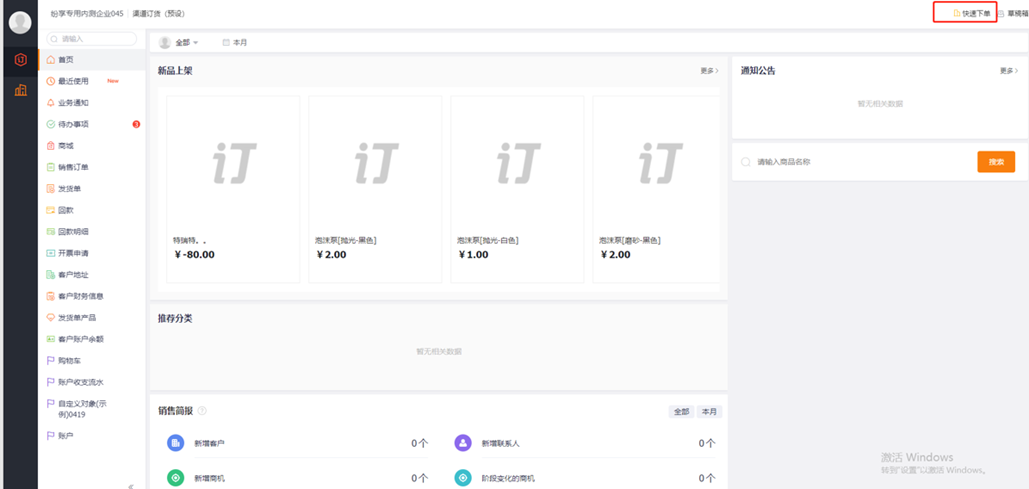
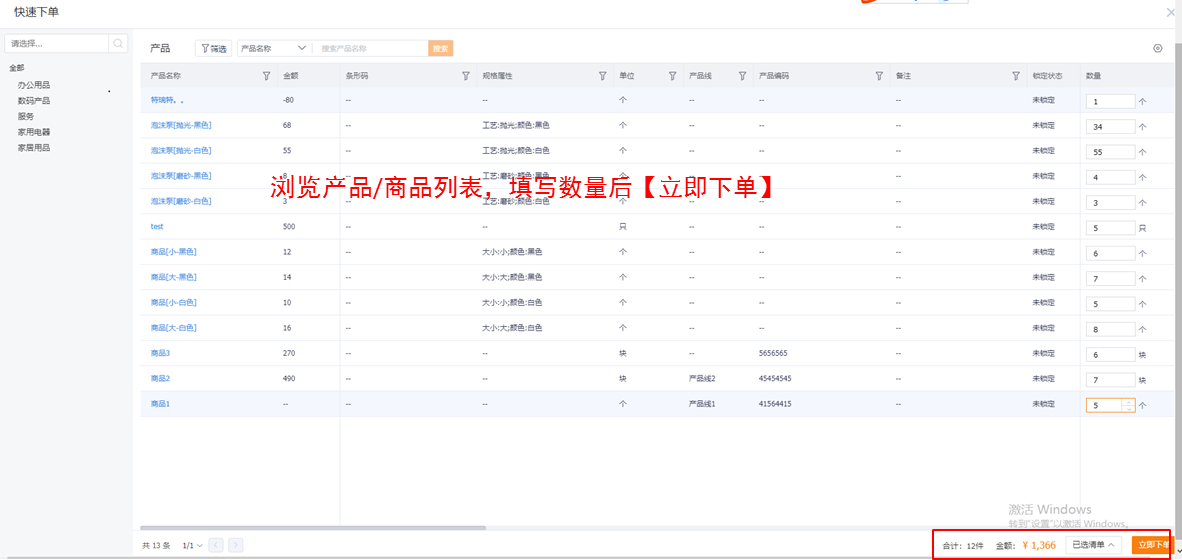
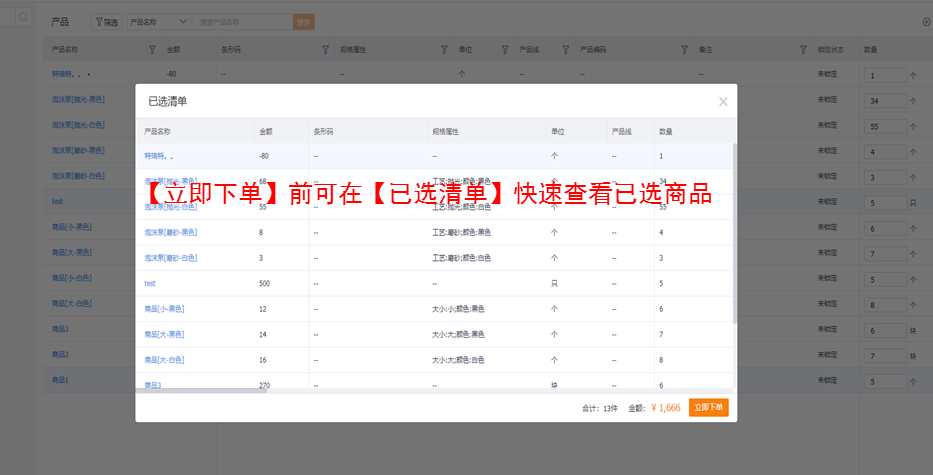
4.1.3 Downstream Order Import
Downstream dealers can import orders into the Sales Order list. This accelerates order entry for scenarios where dealers create many orders or include many products per order.
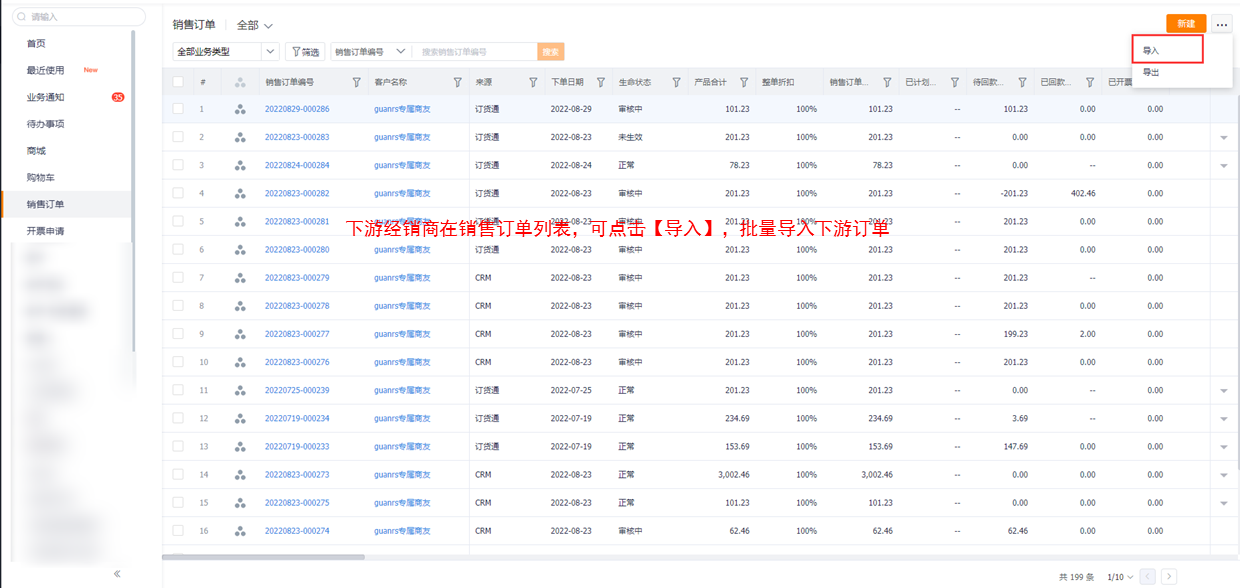
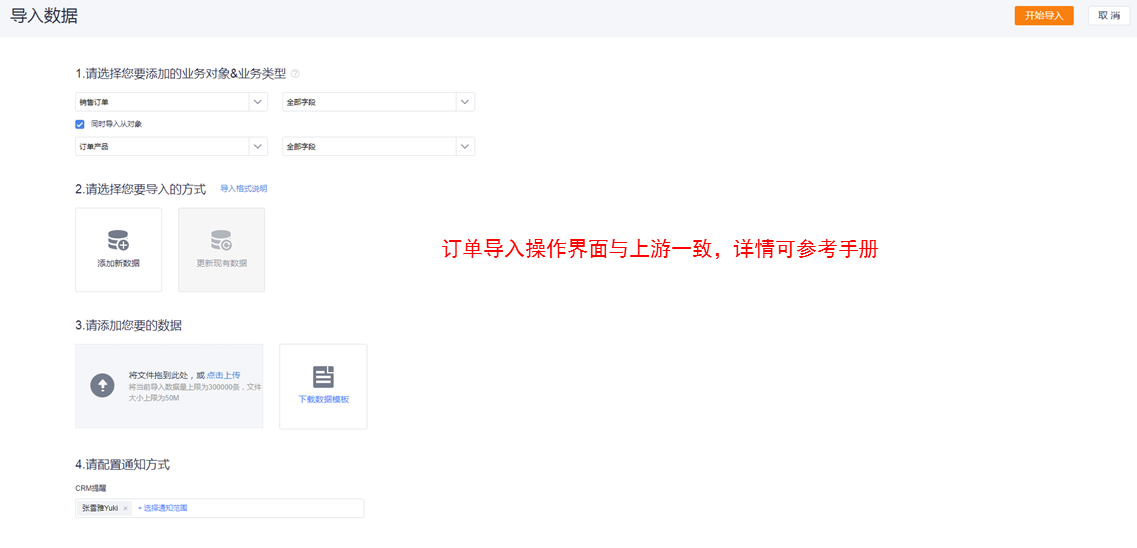
4.2 Promotion Ordering
On the Order Submission page, product-level Promotions, order-level Promotions and Promotion Bundle are calculated across the whole order and the discount amounts display. Users can choose promotions and select gifts.
Web:
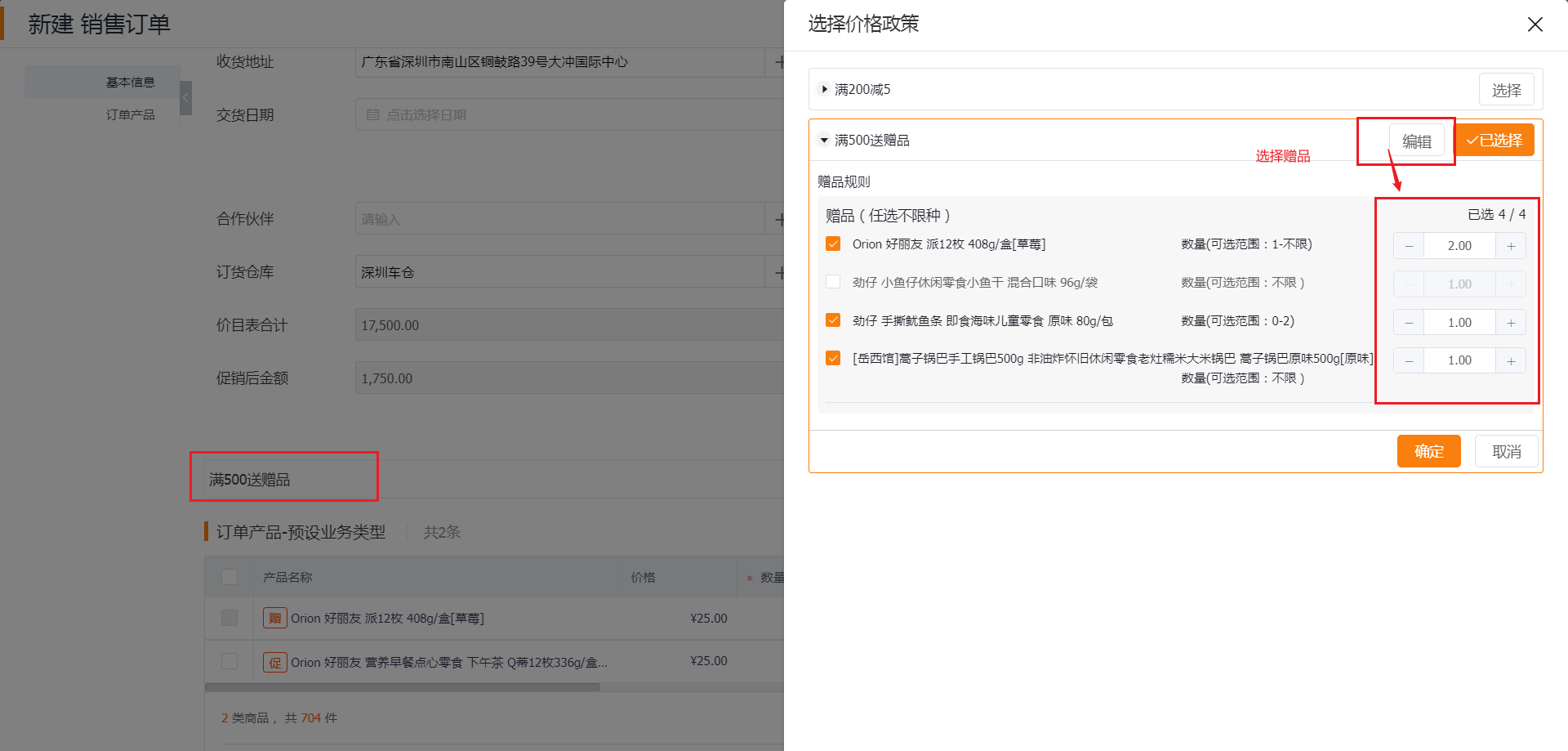
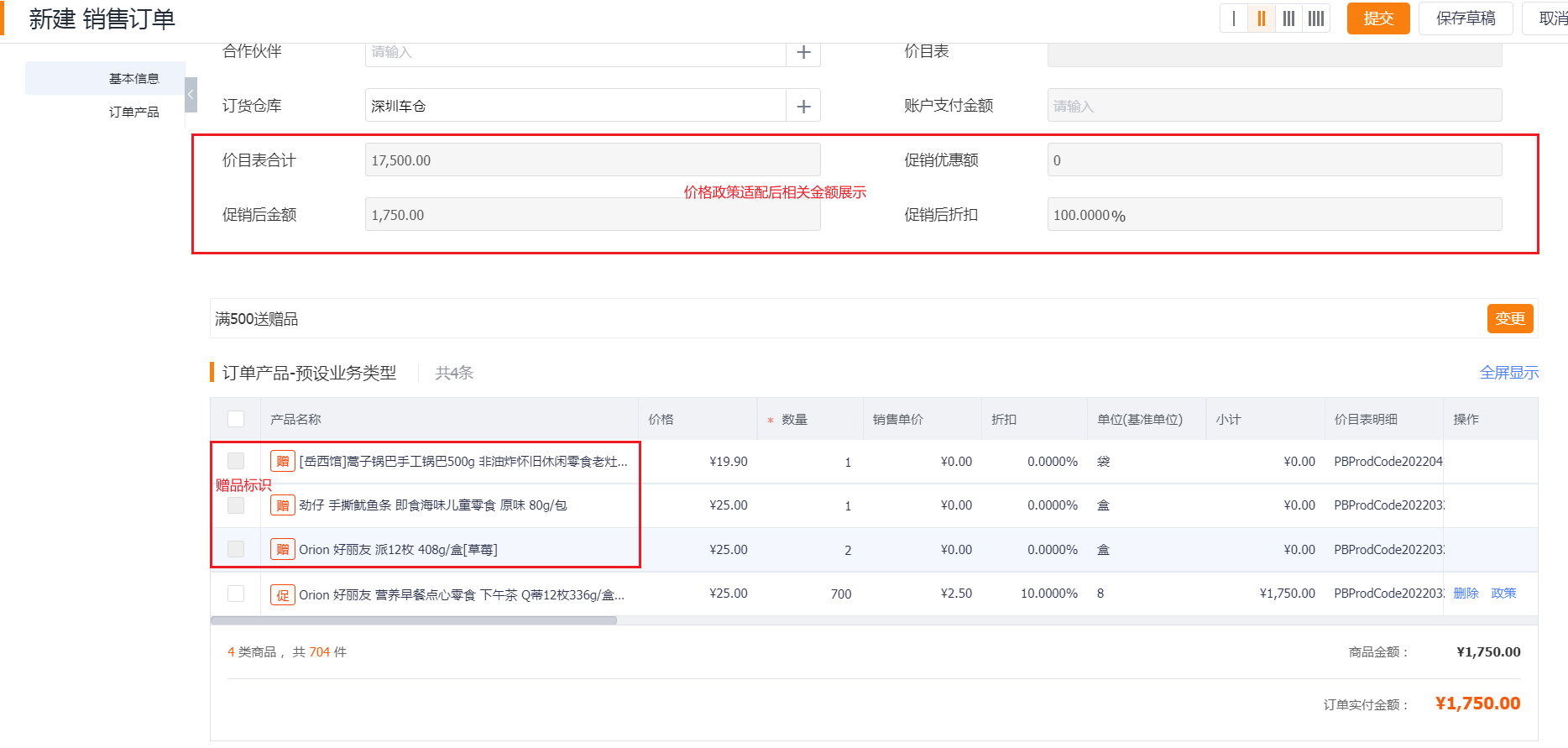
Mobile:
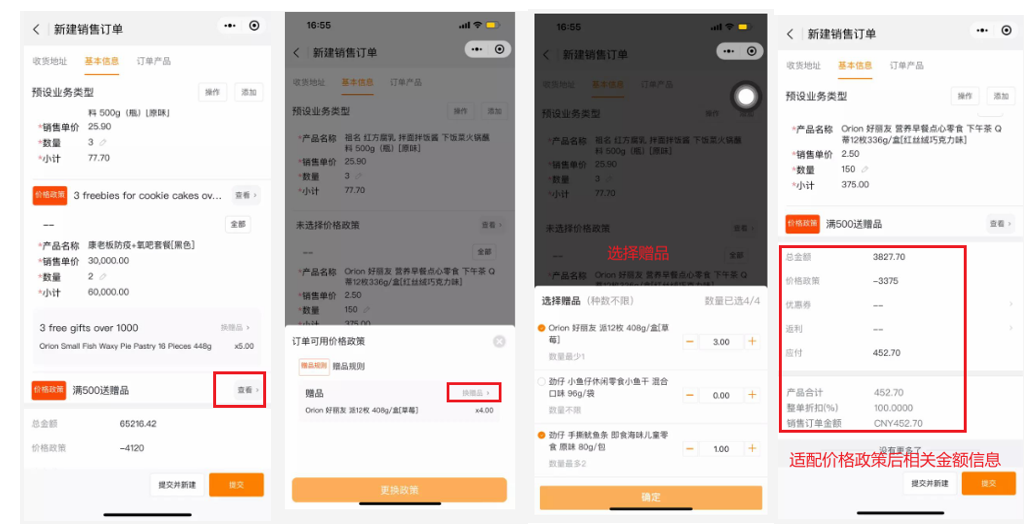
4.3 Coupon Ordering
Vendors can issue coupons to dealers/stores. Dealers (with tenant) can issue coupons to stores. Coupons appear on the ShareOrder home page for claiming and can be selected at Order Submission.
Web:
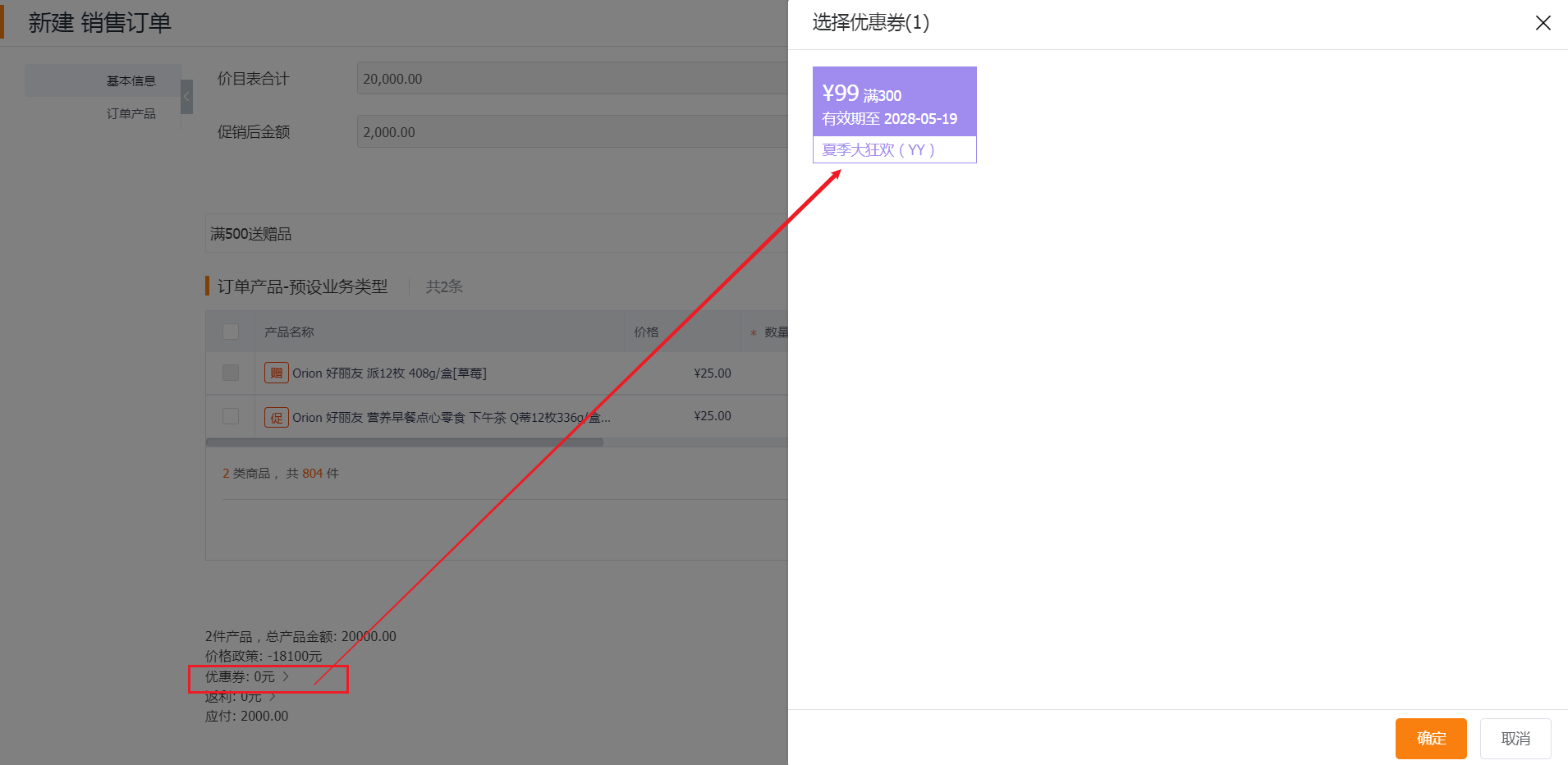
Mobile:
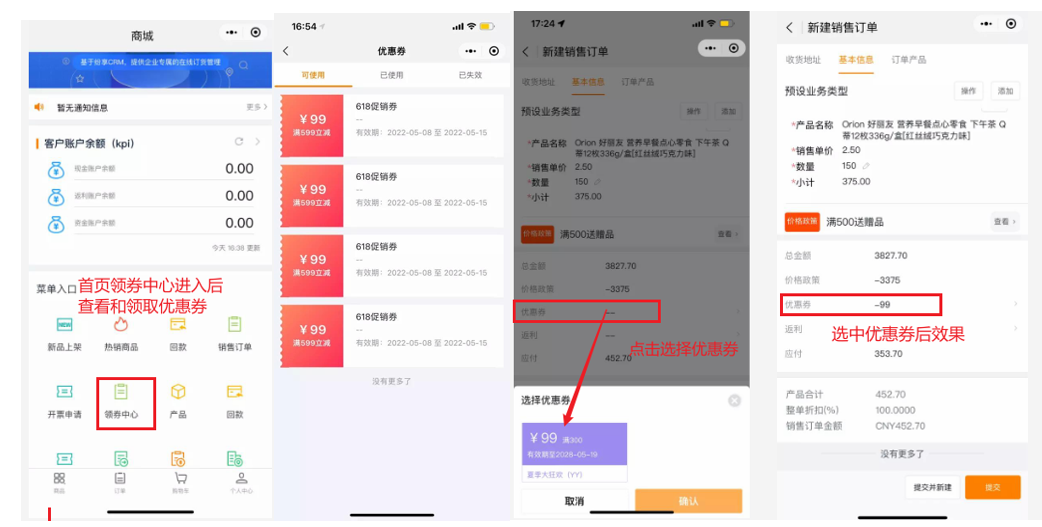
On mobile, users can view My Coupons in Personal Center.
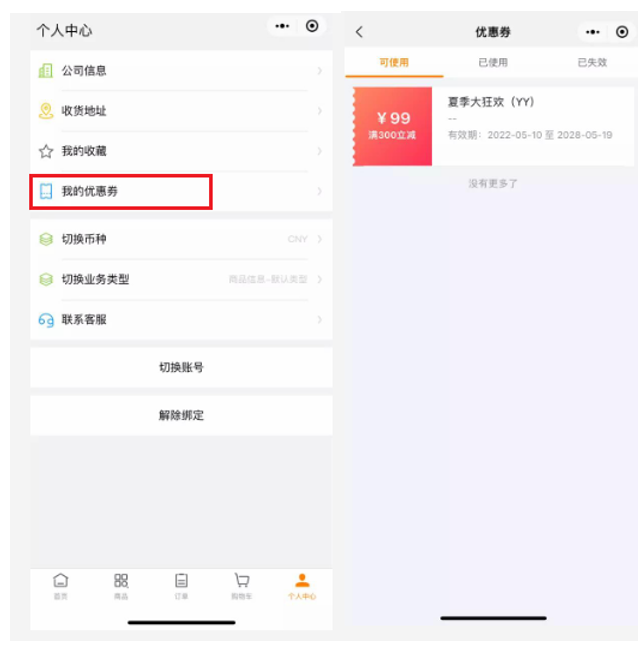
4.4 Order Shipping Address
In Personal Center or Order Detail > Shipping Address (configurable entry), users can select or edit addresses and add new addresses. Users can set the default shipping address.
All partner contacts under the same partner company can see all shipping addresses created by any partner contact in that partner company and can select or edit them.
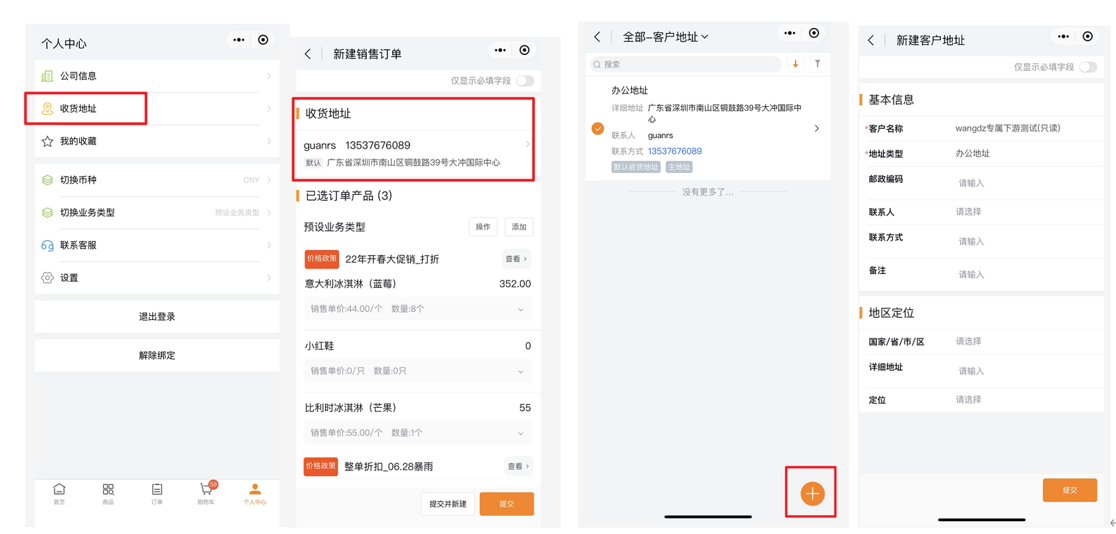
4.5 My Orders
The order list records all orders and shows order lifecycle status and payment status. Users can view full order details on the Order Detail page.
Order Filters
Filter orders by lifecycle state, payment status, order time, shipping status, etc.
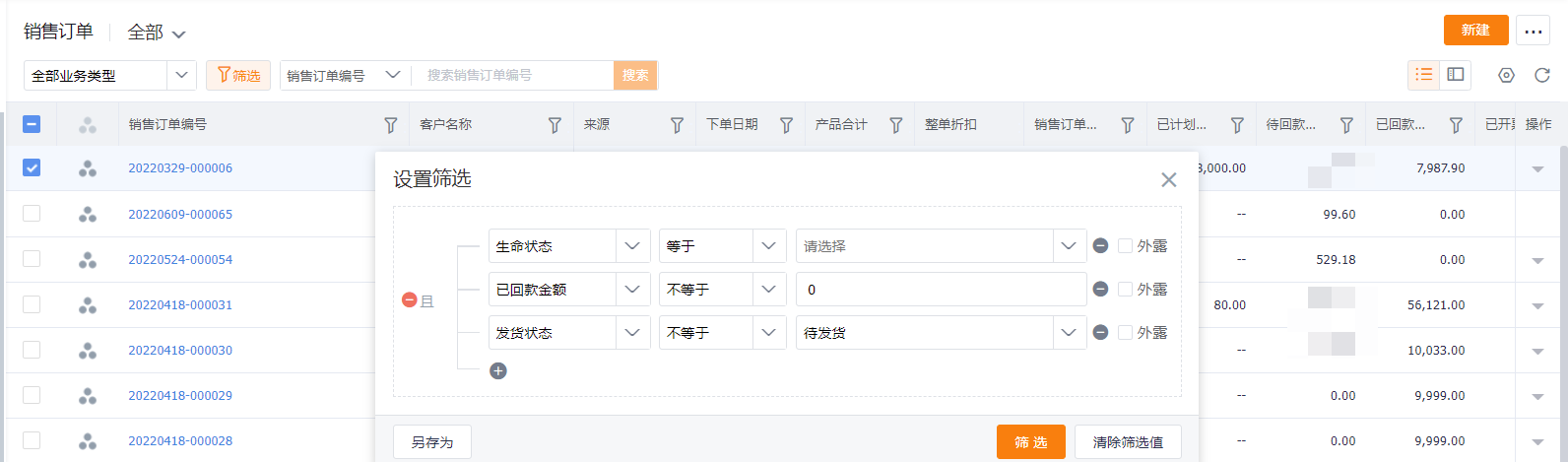
Reorder
Use Reorder to repurchase a previous order. Reorder jumps directly to Checkout, skipping product selection and Cart.
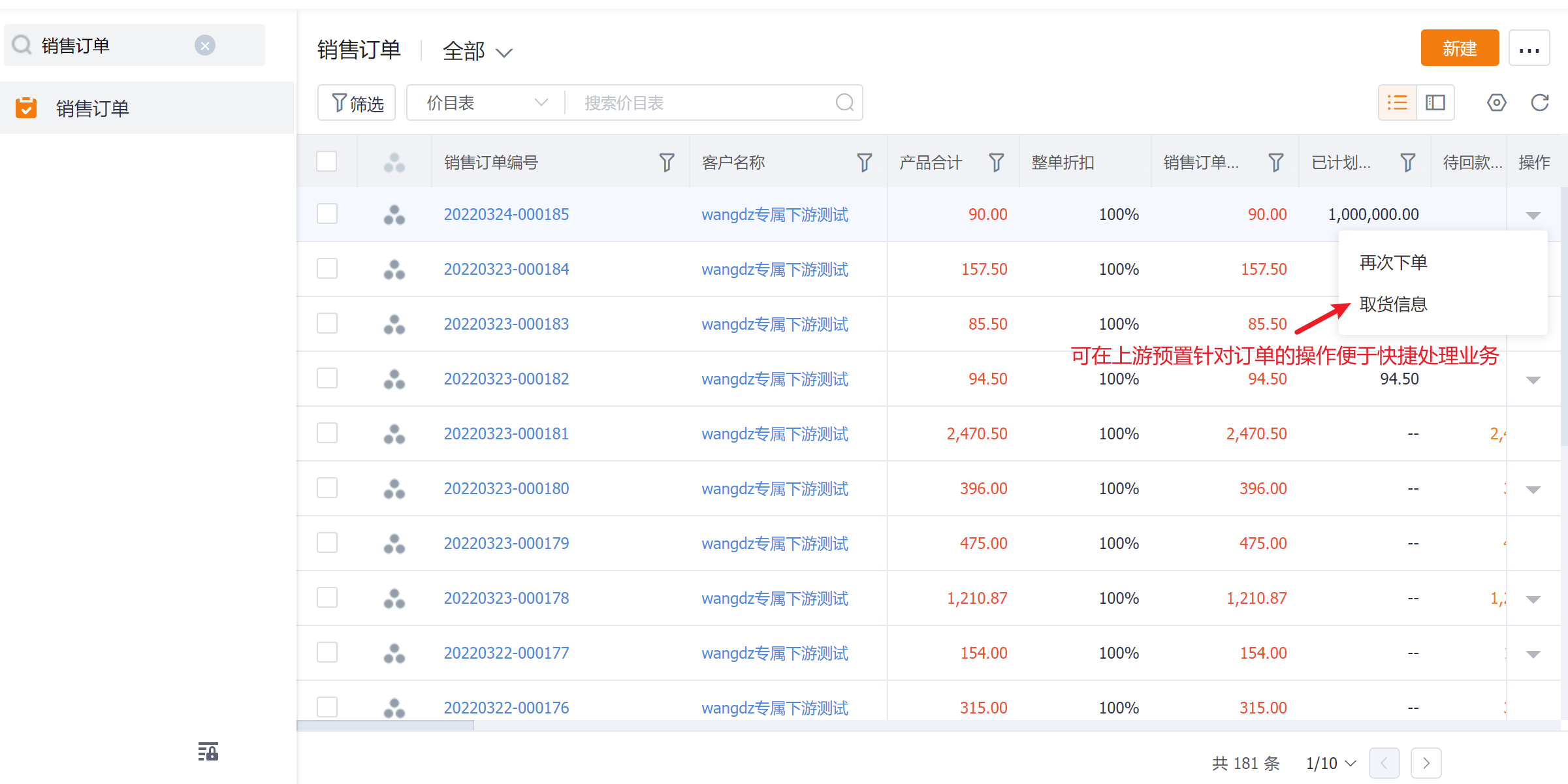
4.6 Order Service Notifications
Scenario:
Available subscription messages include: Order Progress (approval), Order Shipped, Order Delivered, Payment Success. Users may subscribe as needed.
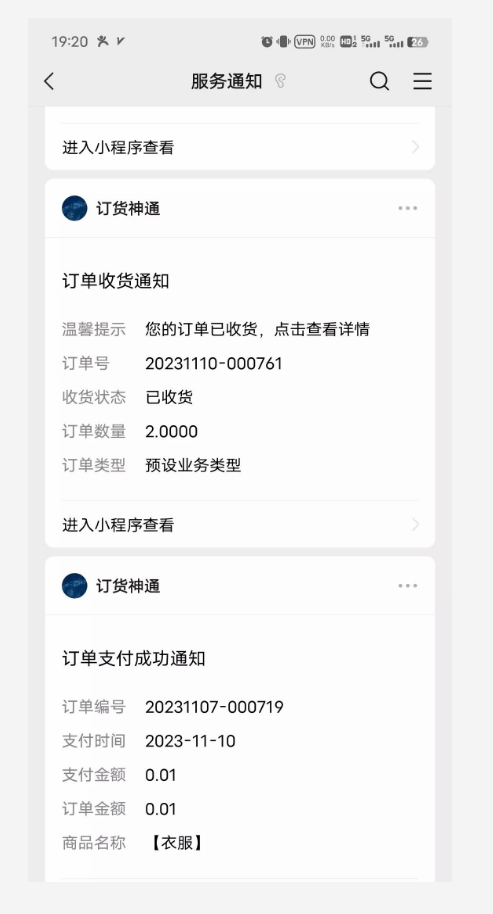
5. Bundle Ordering (CPQ)
For many manufacturing scenarios involving configurable bundle products, ShareOrder provides a dedicated solution.
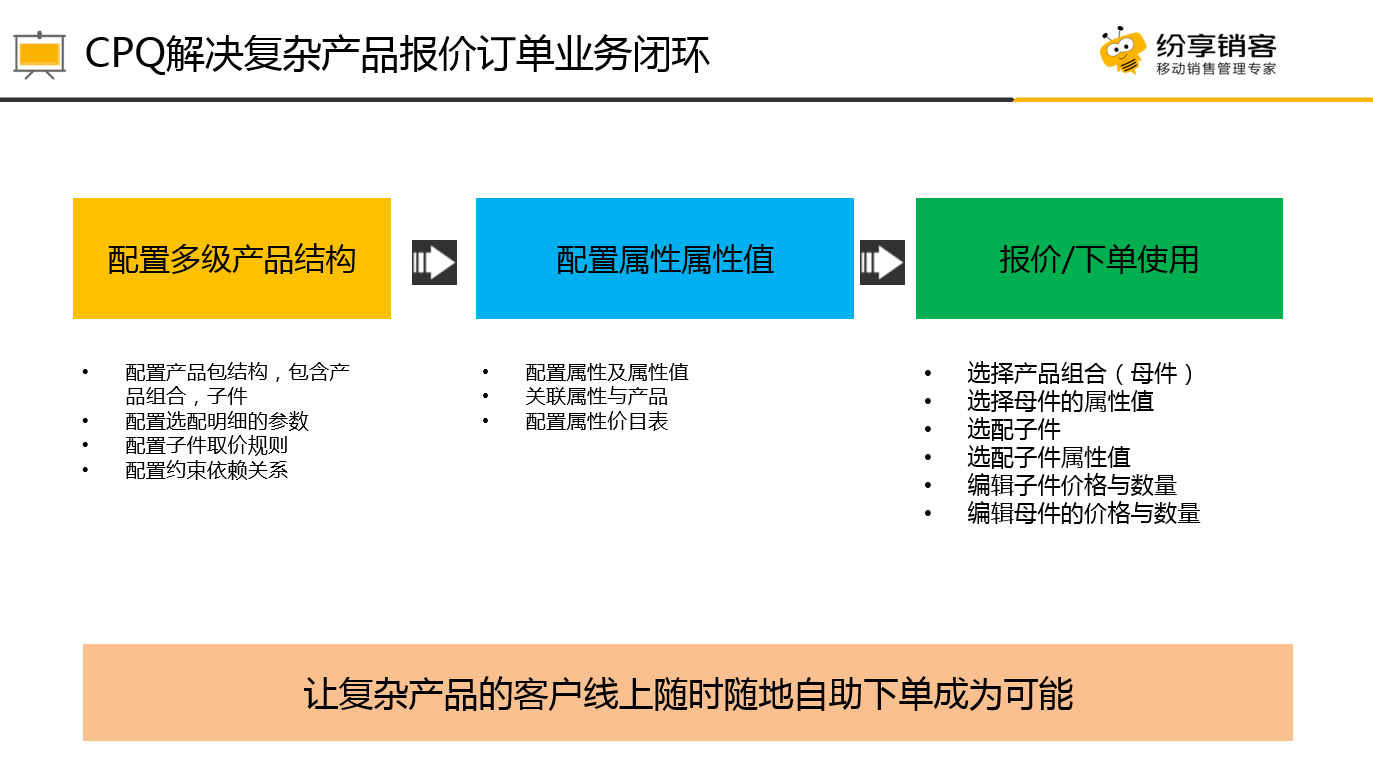
CPQ bundle configuration is done in the vendor Admin Console. The following describes how downstream users order bundle products.
Bundle Add to Cart (SKU-enabled vendors only)
In product lists, tap the bundle icon at the left of a bundle product to open the bundle configuration view. You can view each component price and add components to Cart one by one. After finishing configuration, the product list shows “Configured.” Tap “Configured” to reselect.
Mobile:
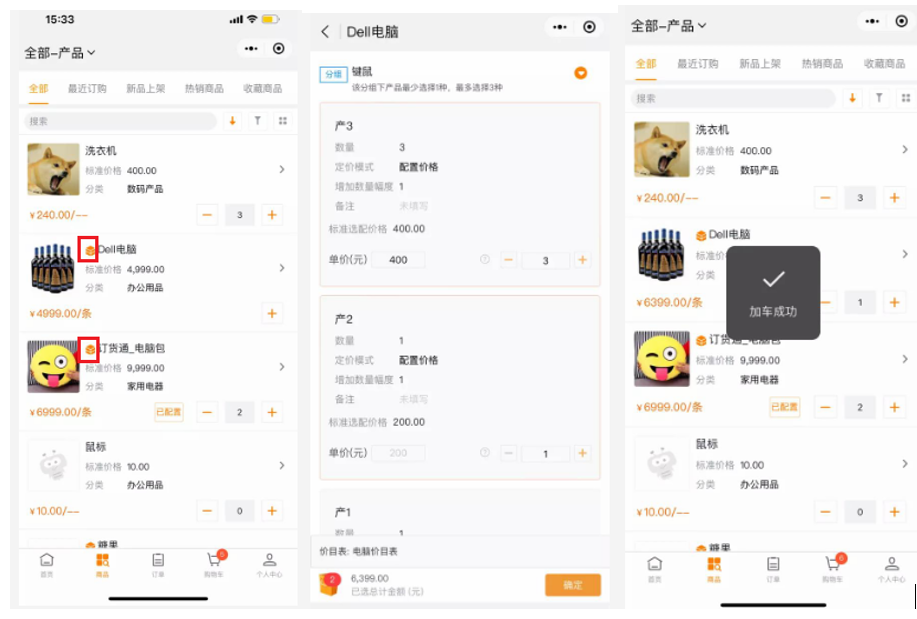
Web CPQ in Store:
Browse CPQ bundle products, add to Cart with one click, and edit in Cart. Tap Select Configuration to enter the bundle configuration screen.
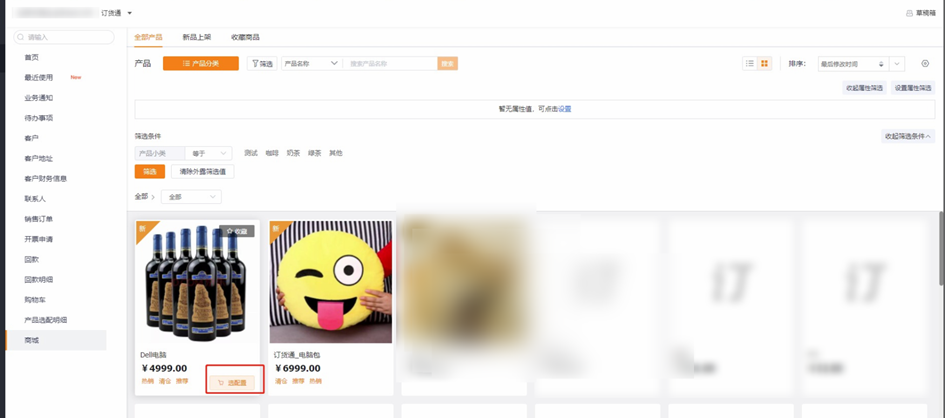
After entering quantity, add to Cart directly.
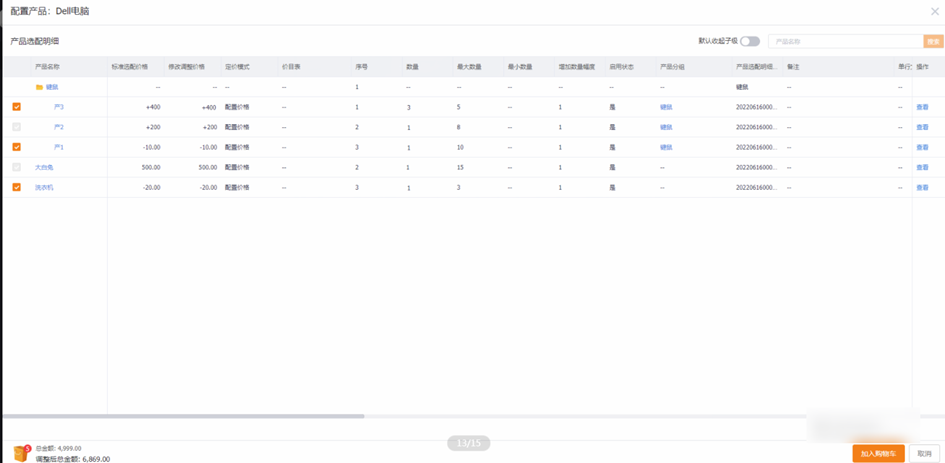
Cart supports re-browsing and editing bundle items.
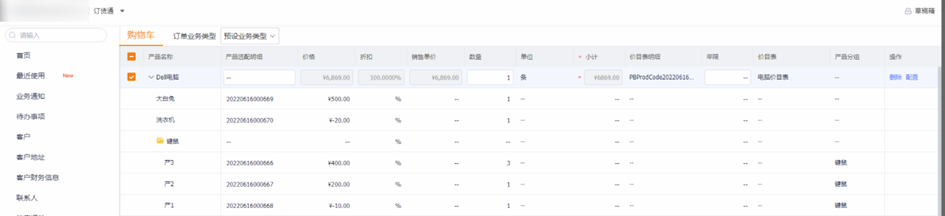
Bundle Order
When creating a new Sales Order, select bundle products, expand the bundle and configure components. Mobile example:
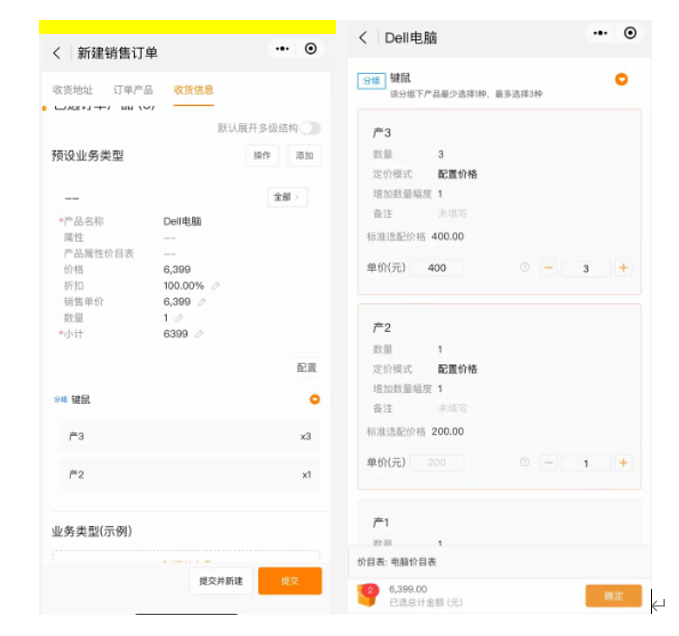
6. Channel Marketing
6.1 Channel Marketing Integration — Micropage Promotion
For new companies, after purchasing ShareOrder + Marketing, enable the Marketing integration plugin from the ShareOrder Admin Console. This reveals the Channel Marketing menu. Configure micropages within ShareOrder management to complete promotional loops.
Function: Users arrive via promotional channels (WeChat QR, SMS links, etc.) to a Micropage to view the campaign. Tapping a ShareOrder component opens the ShareOrder Mini Program. Guests can browse the store; login/registration is only required when adding to Cart or placing an order. (Interconnection self-registration will support a full self-registration loop for new downstream customers.)
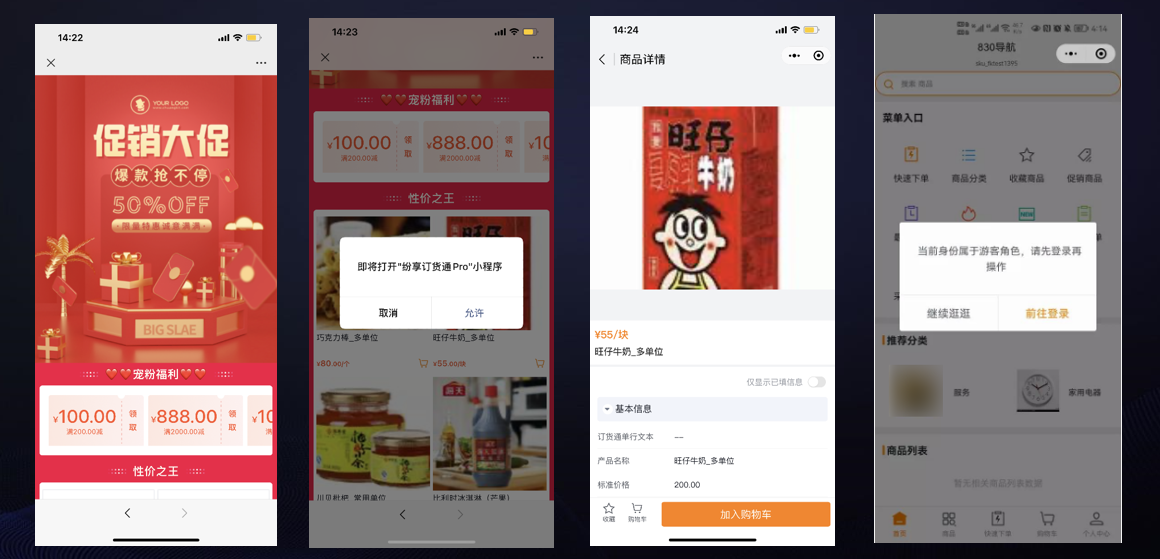
Micropage links opened in browsers can directly wake the ShareOrder WeChat Mini Program.
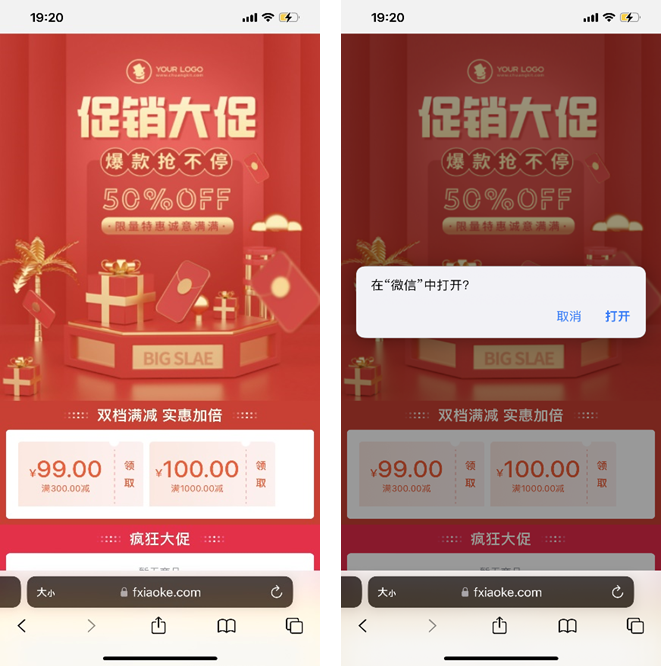
6.2 Homepage Banner
Web and mobile banners can link directly to promoted products, product pages or Promotions.
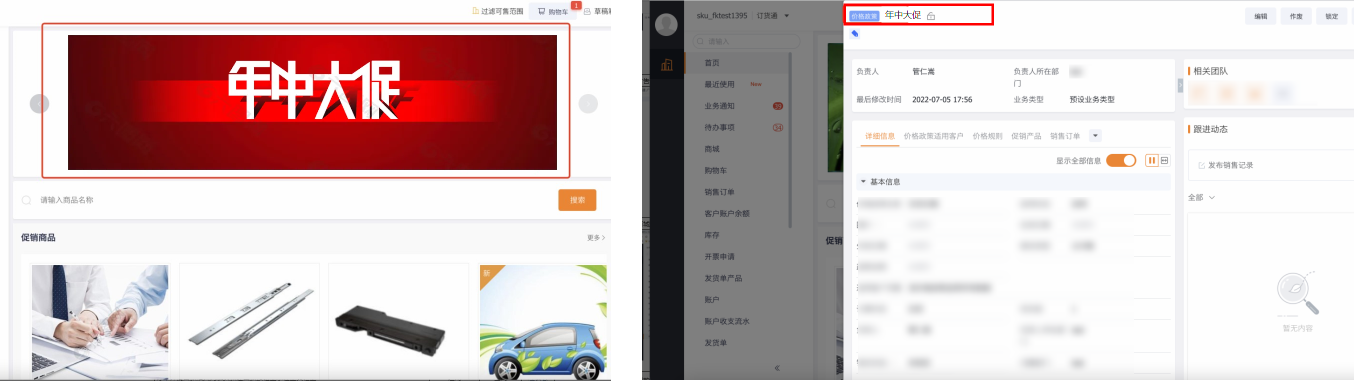
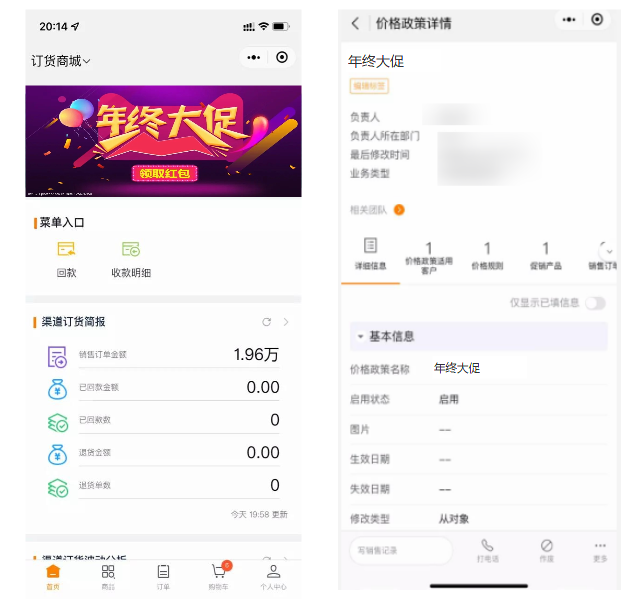
7. International Dealer Ordering
ShareOrder already serves some international customers and is progressively improving internationalization. Overseas channel partners can order via ShareCRM Web / App to improve cross-company order collaboration and digitize international channel ordering.
Support includes multi-currency ordering and a translation workspace. Switch Language to international ShareOrder version. Currently, only the Web English version is supported.
Ø Web entry and example:
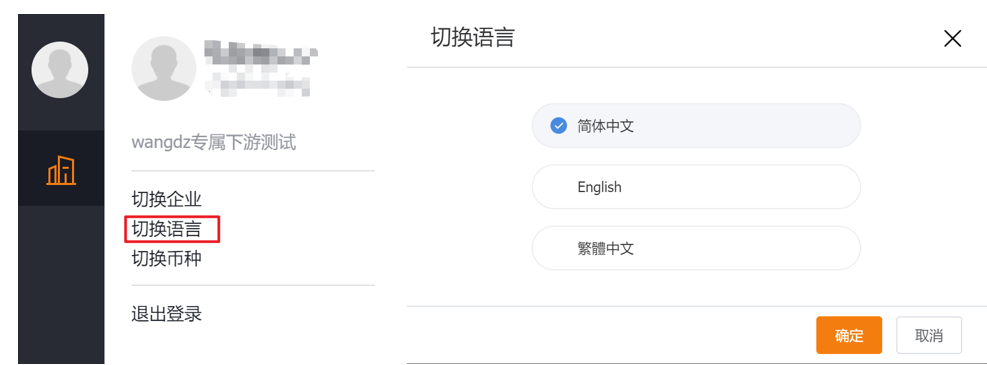
Home:
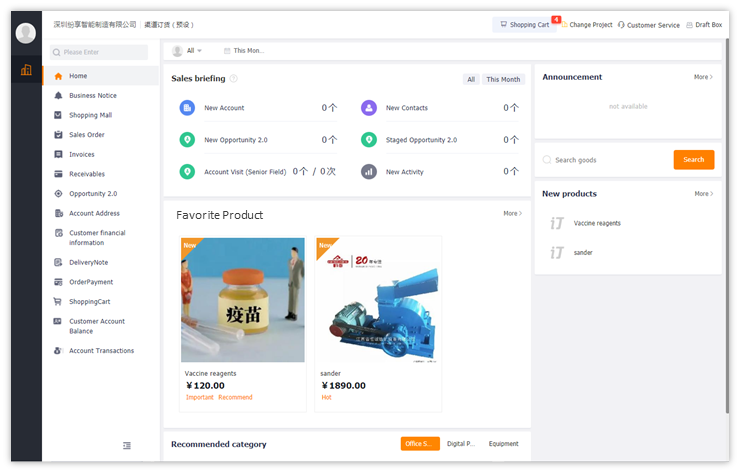
Store:
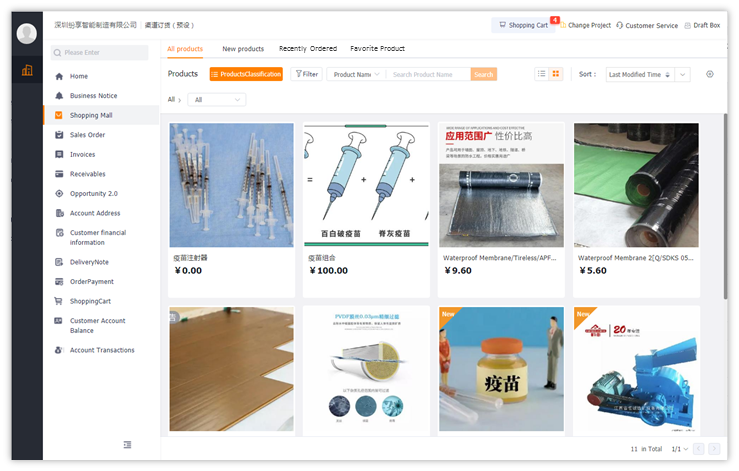
*Note: Multi-language switch currently supports Web only; mobile will be supported in later releases.
8. Payments
8.1 Order Payments
After receiving customer payment, create a Payment Collection to reconcile the Sales Order. On mobile Order Details, quick entries for Payment Collection and Account Payment are preset.
Payment Collection: clicking Payment Collection creates a Payment Collection record and reconciles the Sales Order.
Account Payment: if the company enables Customer Accounts, users can choose Account Payment to create an Account expense transaction and deduct the account balance automatically.
You can also top up an account by creating an account income transaction (type = Income).
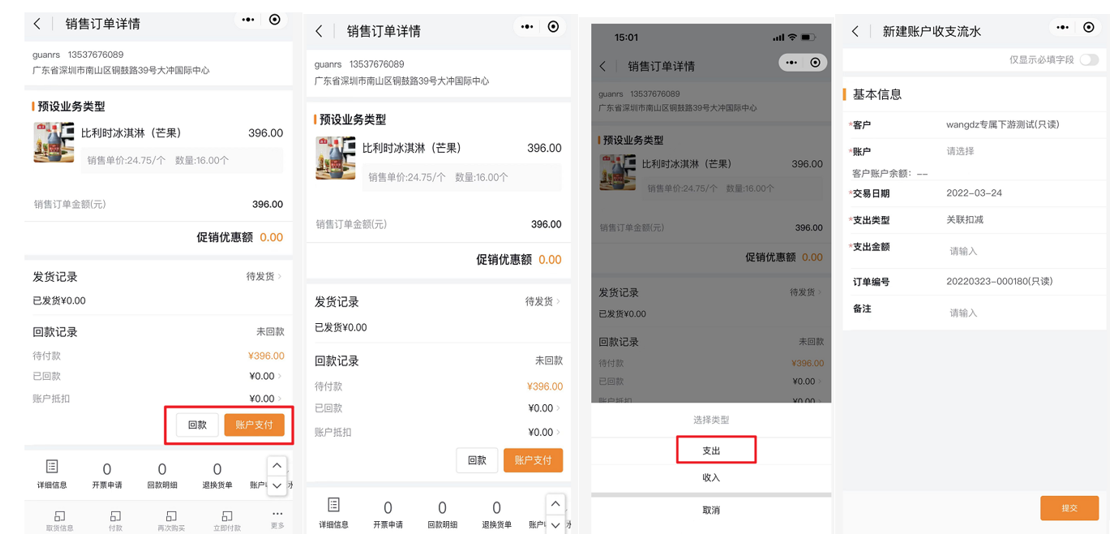
You can also pay from the Orders list using Pay Now to open New Payment Collection.
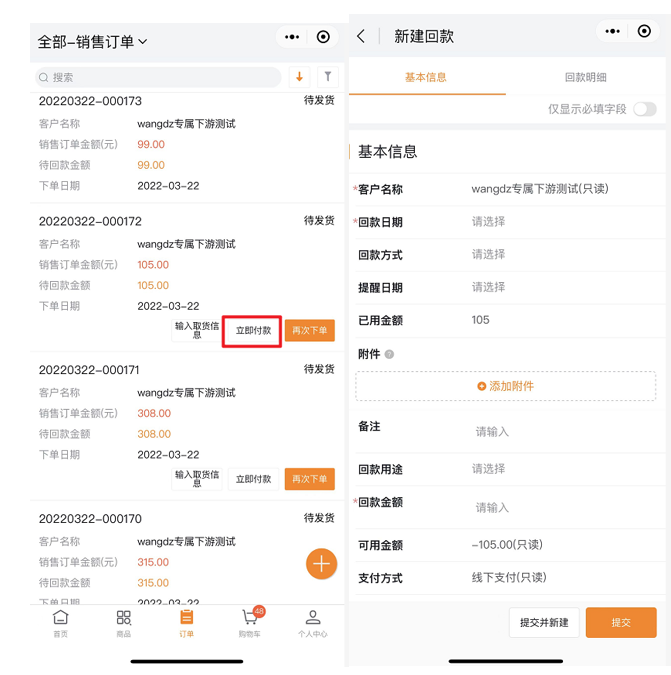
Downstream-created Payment Collections generally require upstream confirmation and posting. After posting, the system generates the corresponding account expense transaction and automatically reduces account balances. Downstream users can view account balances and transaction details under Customer Account Balance.
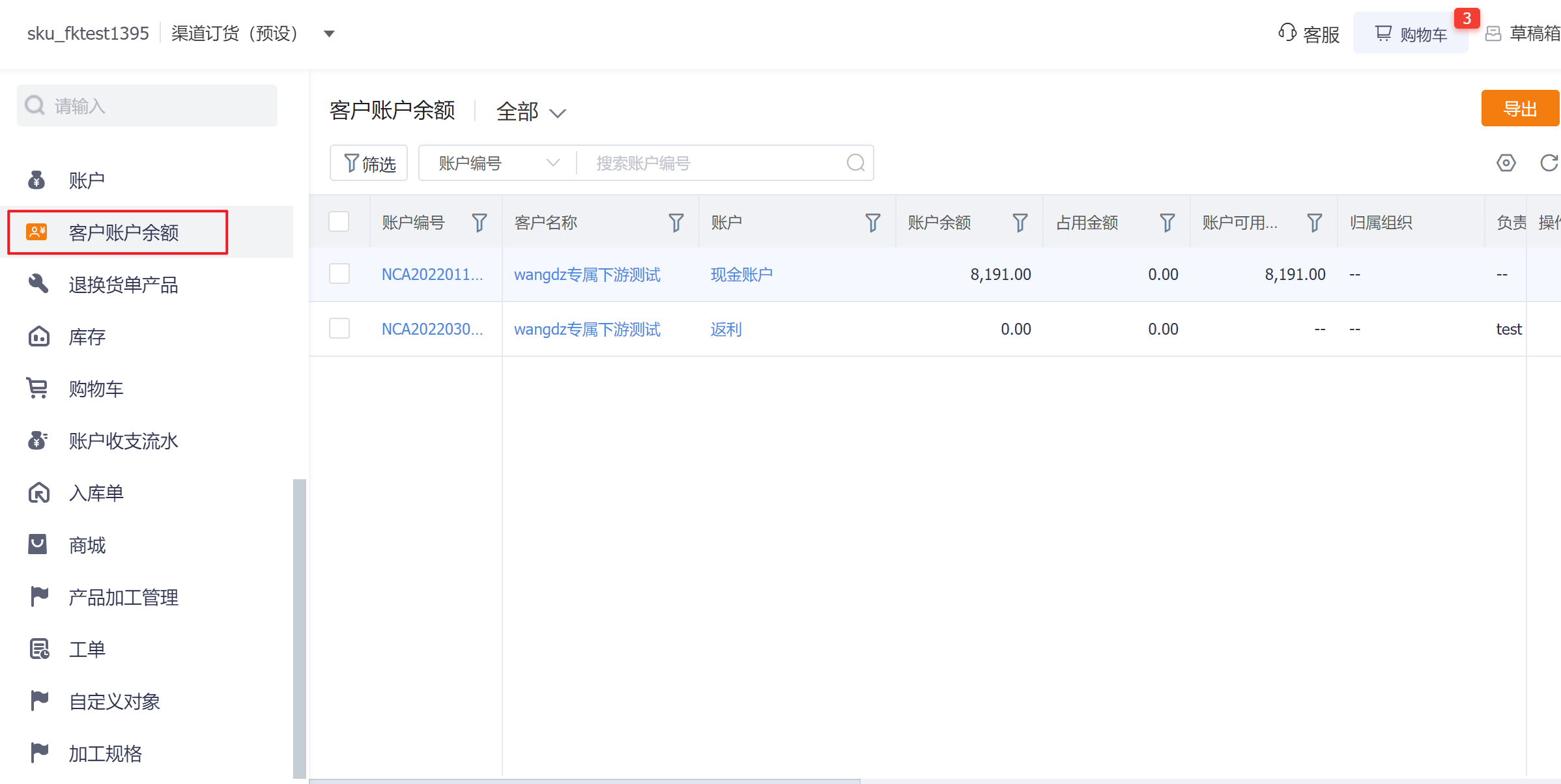
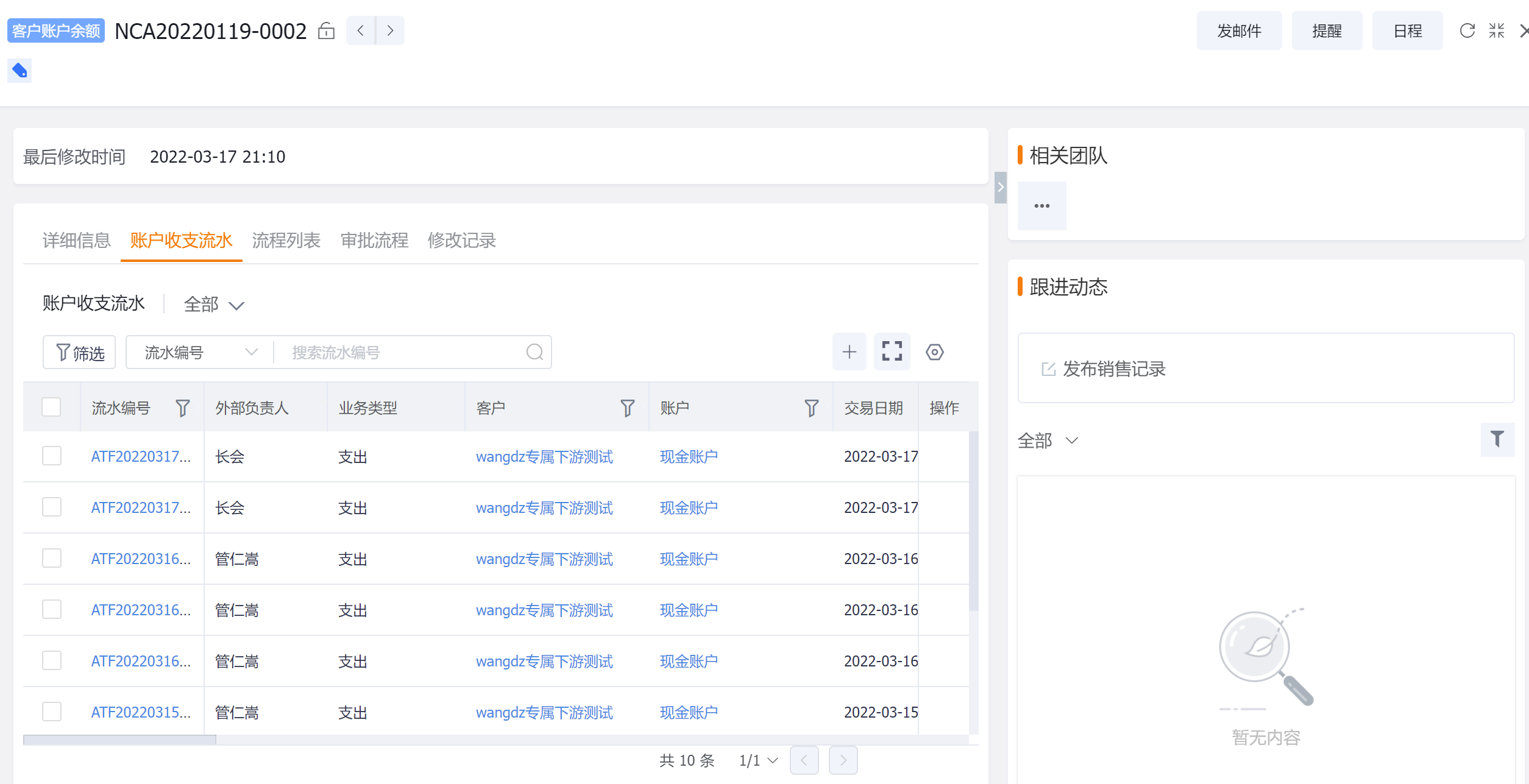
- Note:
Ø In the new ShareOrder, account types such as Prepaid Deposit / Cash / Rebate are just account types you can create (the system does not predefine them). Create accounts as needed during account creation. Customer accounts do not have a settlement method option; vendors can configure desired behaviors via account validation rules.
Ø Users can view account balances and transaction details under Customer Account Balance and in menus.
8.2 Multi-Account Payments
Orders include a Balance Deduction button that supports batch account selection to deduct balances and speed up operations.
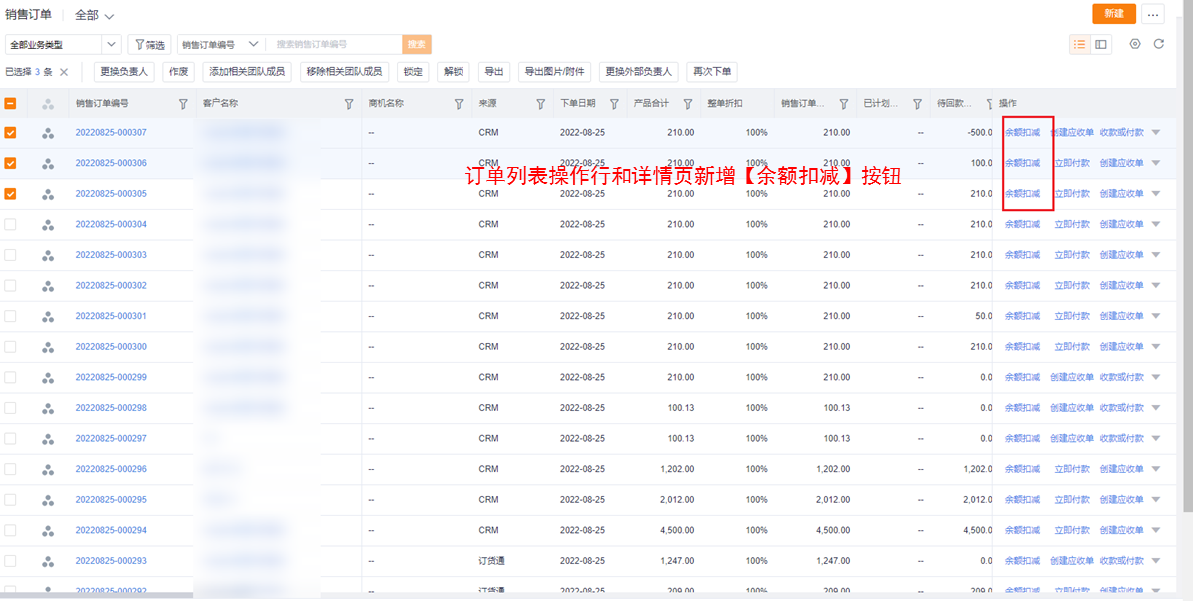
The account transaction list adds a Multi-Account Deduction entry. Creating an account expense supports selecting multiple accounts for deduction.
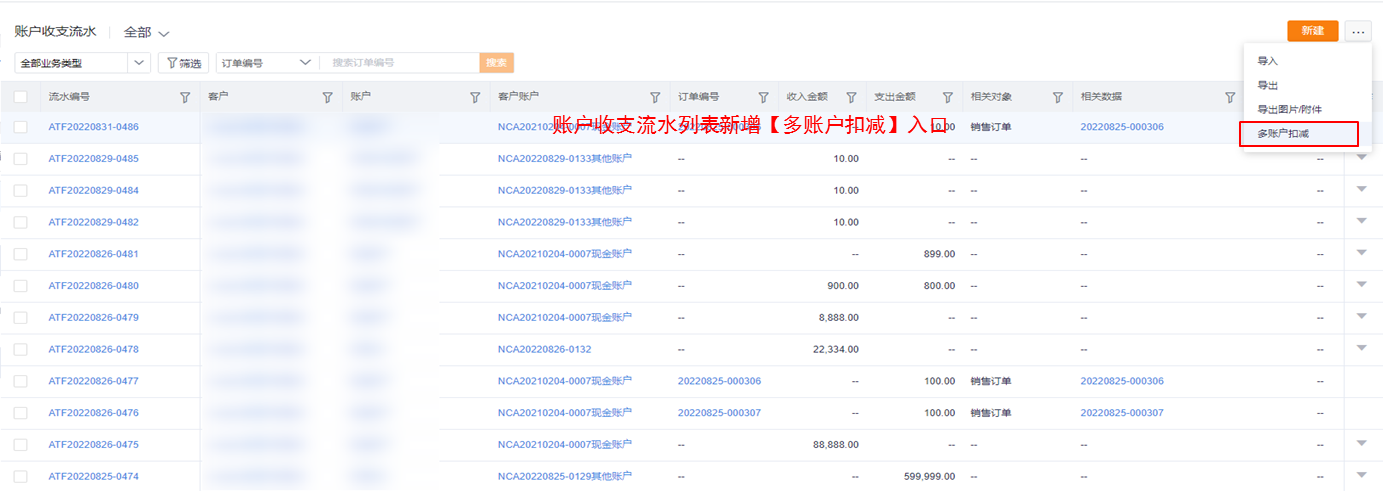
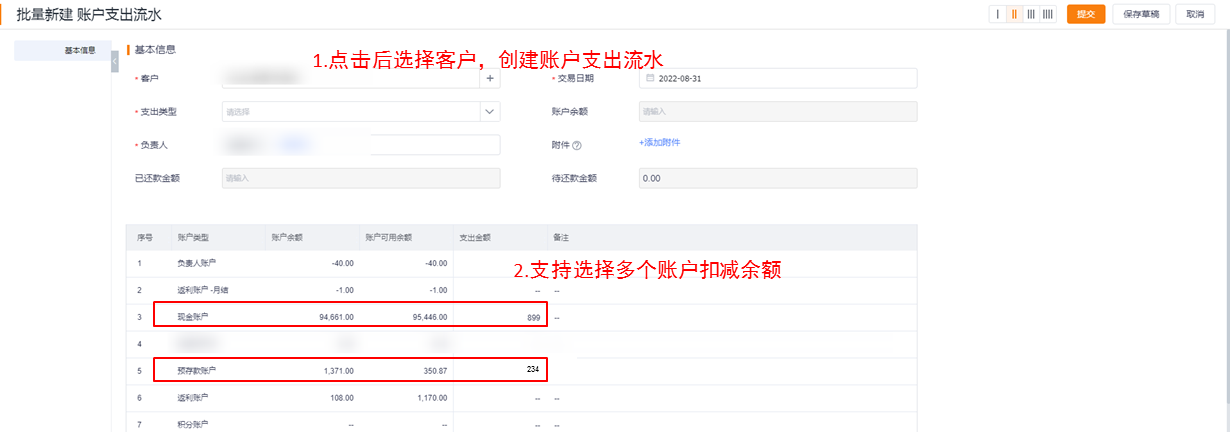
8.3 Online Payments
ShareOrder supports online payments from Orders list and Order Details (supports Alipay, WeChat Pay, bank cards, etc.)
Note: Customers who want online payments must:
- Enable Mini Program hosting and upgrade to an enterprise-branded Mini Program (WeChat online payments require the Mini Program subject to match WeChat Pay subject).
8.3.1 Order Online Payment
Scenario:
For branded Mini Programs, the online payment flow used to be long and tightly coupled with Payment Collection: clicking Online Pay opened a New Payment Collection page, requiring entry of required fields before the payment component could be launched.
Function:
Enable online payment in Admin Console:
Admin Console > Mid-Stage Transaction Management > Transaction Document Configuration > Enable Online Payment Capability
When “Enable Online Payment Capability” is on, New Order pages let users tap Online Pay to directly invoke the payment component to complete payment. Payment Collection and payment transaction records are created automatically in the background.
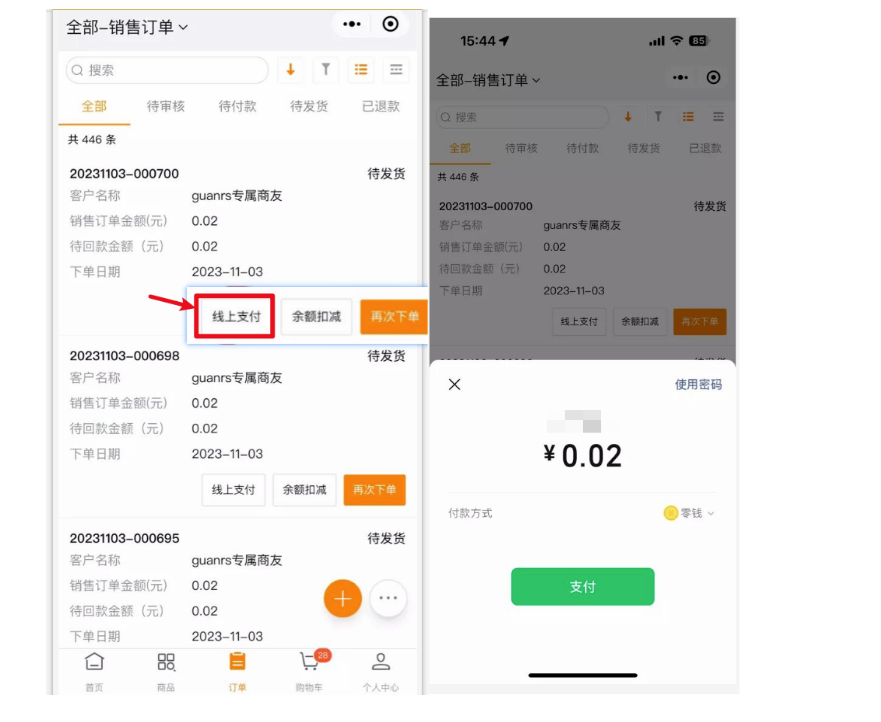
8.3.2 Payment Collection Online Payment
The vendor Admin must enable online payment for Payment Collections:
Admin Console > Mid-Stage Transaction Rules > Payment Collection Configuration > Enable Online Payment Capability
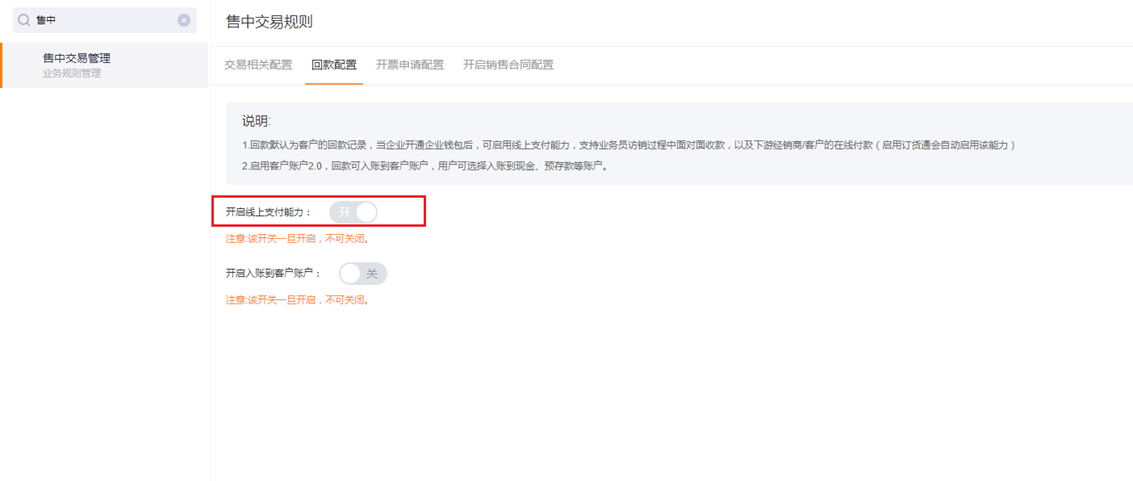
After placing an order, dealers can select Pay Now from Orders list or order detail. On New Payment Collection, choose “Online Payment”; tap the button to call WeChat Pay and complete payment based on the order amount.
Online payments target downstream dealers; QR code collection targets upstream sales reps. Both scenarios are supported once payment is enabled.
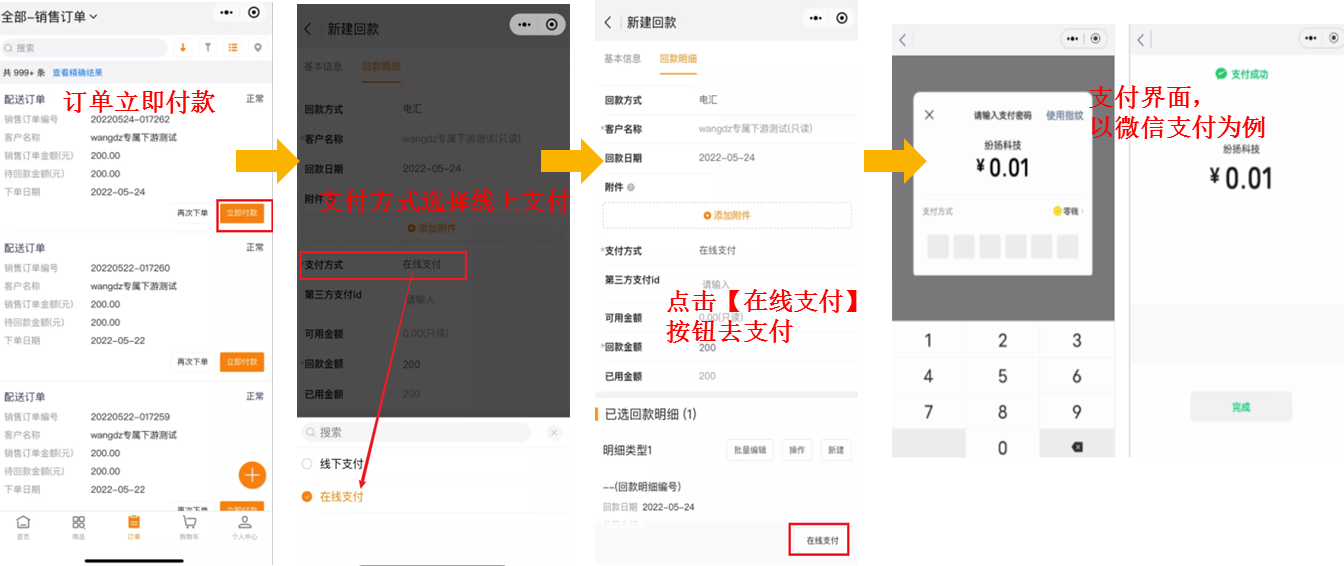
Online top-up:
For prepaid deposit or other deposit scenarios, users can top up via Online Payment. Create a Payment Collection, choose Online Payment, and select “Prepaid Deposit” as purpose.
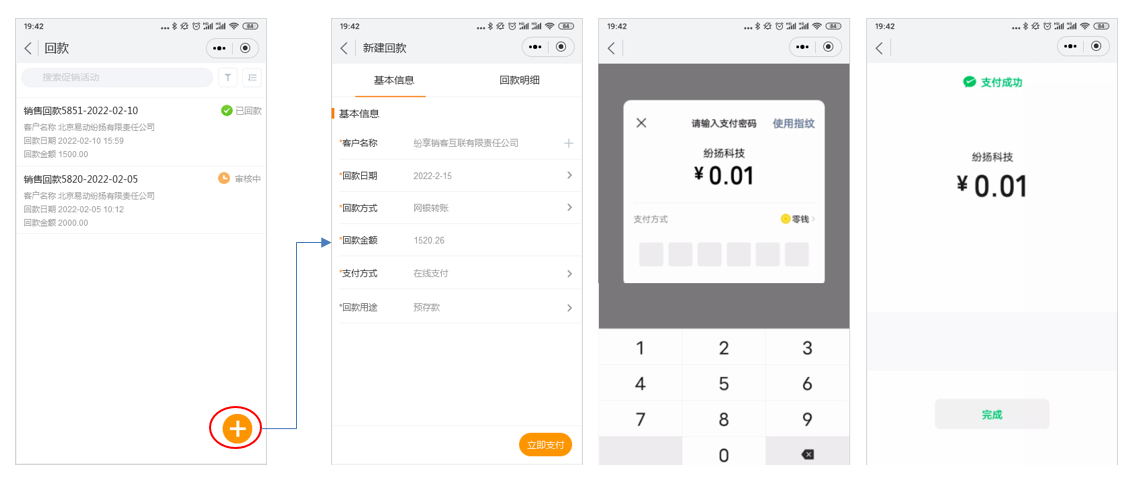
8.4 Invoice Request
Customers who need invoices maintain billing information under Customer Financial Information, then open Invoice Request, fill billing details. Invoice titles and delivery addresses can be maintained multiple times; the invoice page allows selecting or creating billing info.
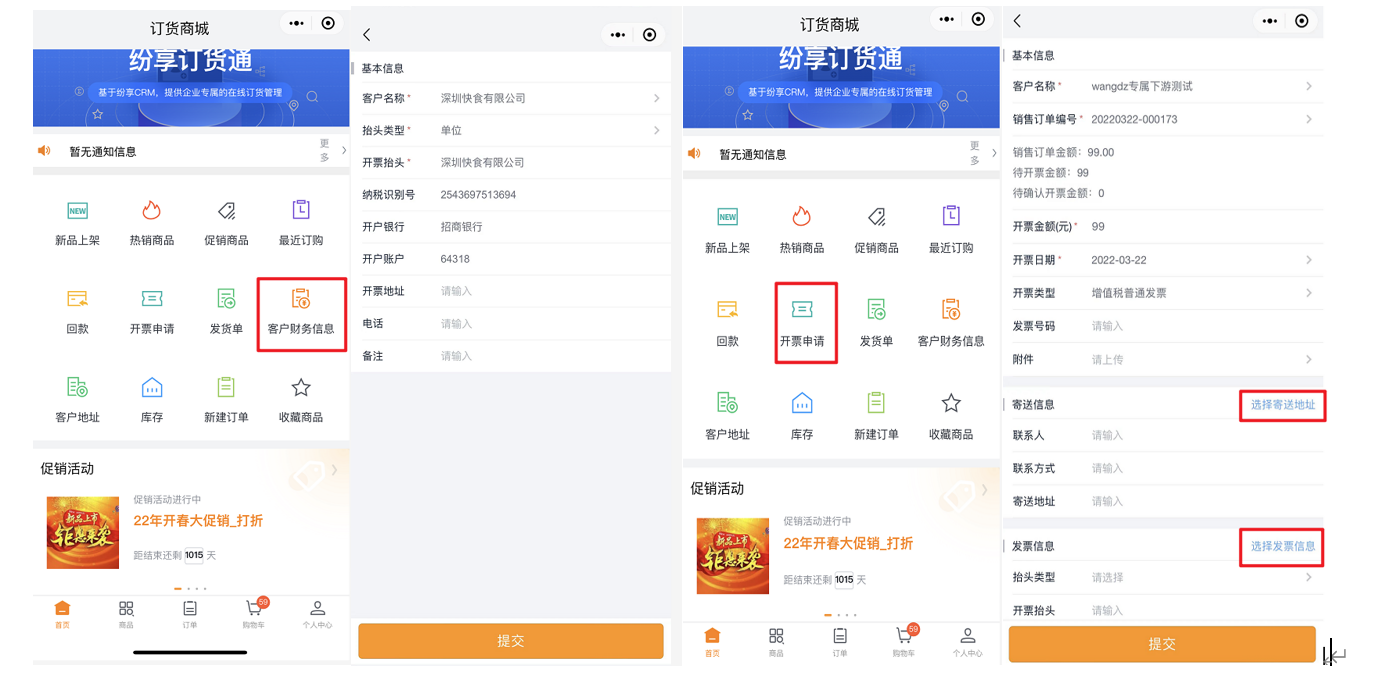
When orders are complete or being delivered, users can initiate Invoice Requests and select multiple orders for one invoice. The system shows the customer’s available invoiceable amount and allows entering invoice title and address.
Web:
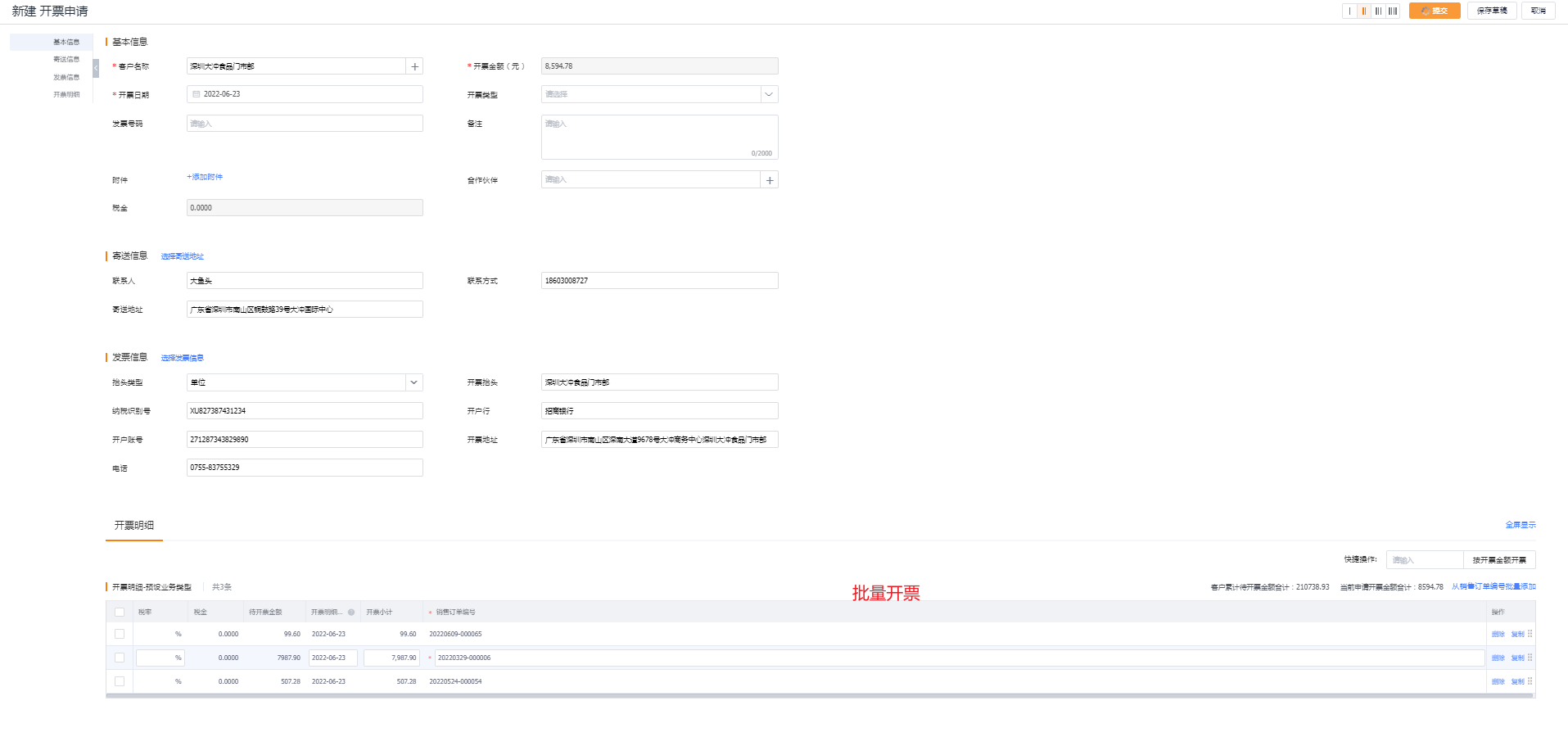
Submitted Invoice Requests appear in Invoice History where users can track approval state.
9. Logistics Tracking
When the vendor enables Shipping Orders, after orders ship, buyers can view detailed shipping and logistics under ShareOrder > Shipping Order (or Order List > Order > Shipping Records > Logistics Tracking — shipping information must be filled out promptly to enable tracking). View partial shipments or full shipments and logistics status to plan sales.

Web:
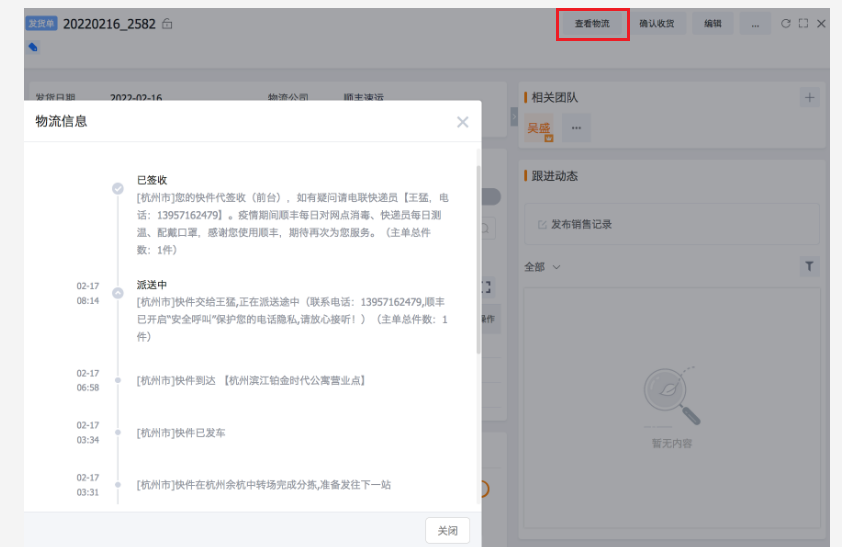
10. Confirm Receipt
After the supplier processes and ships the order in ShareCRM and the ship notice is sent to ShareOrder, buyers confirm receipt upon goods arrival and may fill pick-up information as needed.
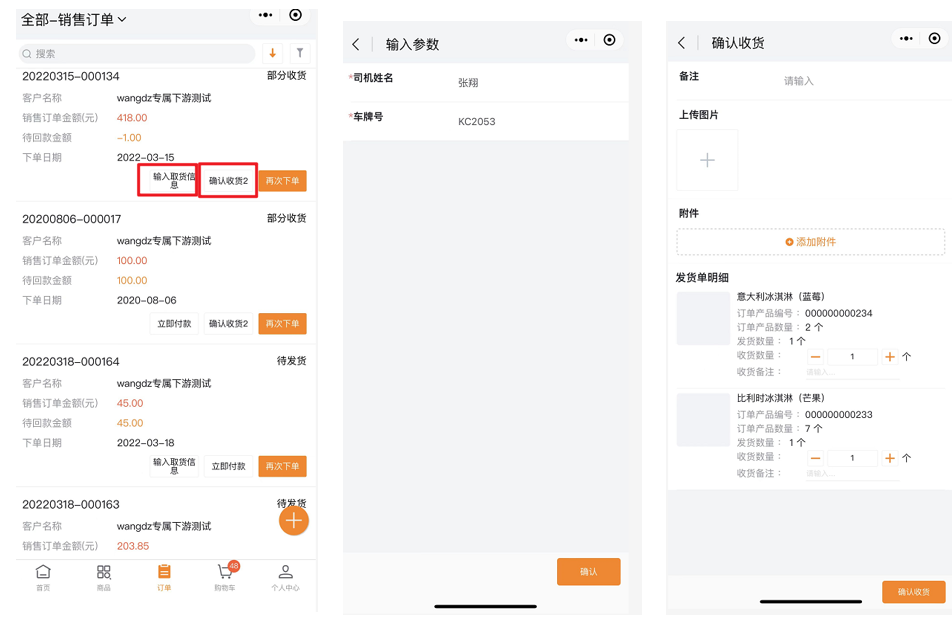
11. Returns & Exchanges
Return:
Create a Return Order, fill customer and return details (return quantity, reason, products). If the vendor configures approval workflows, upstream approval is required and can be canceled during approval.
If linked to a Sales Order, the related order shows the Return Order; tap to view details.
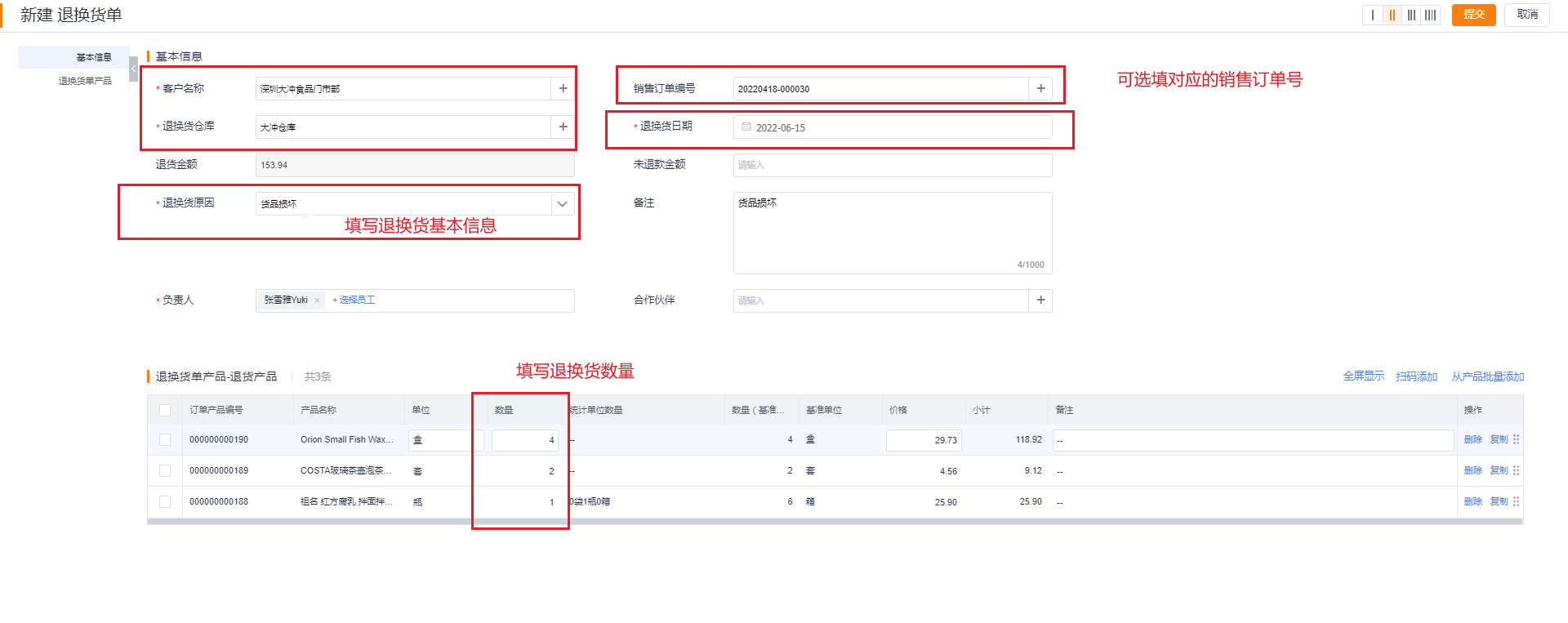
A Return Order can generate a Refund transaction and will display under the related Sales Order.
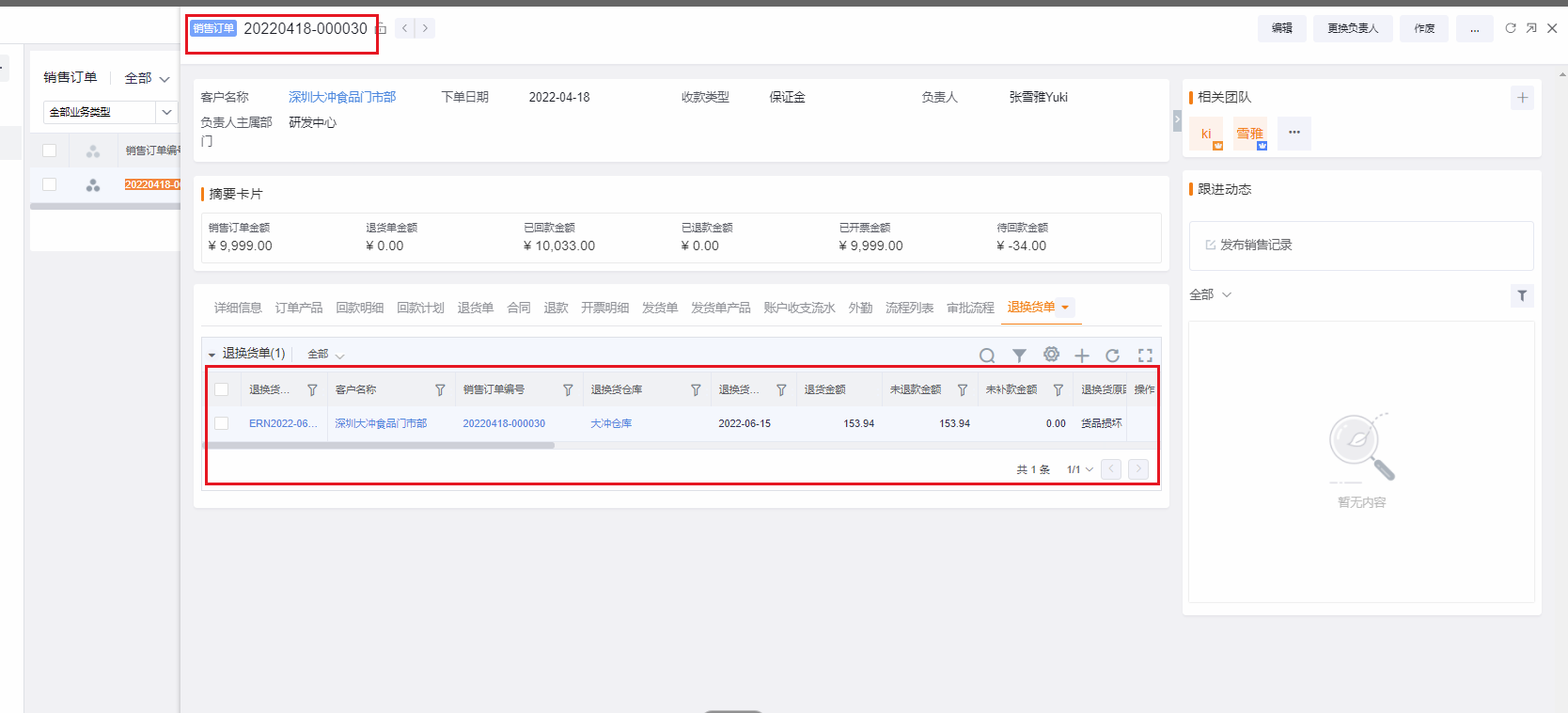
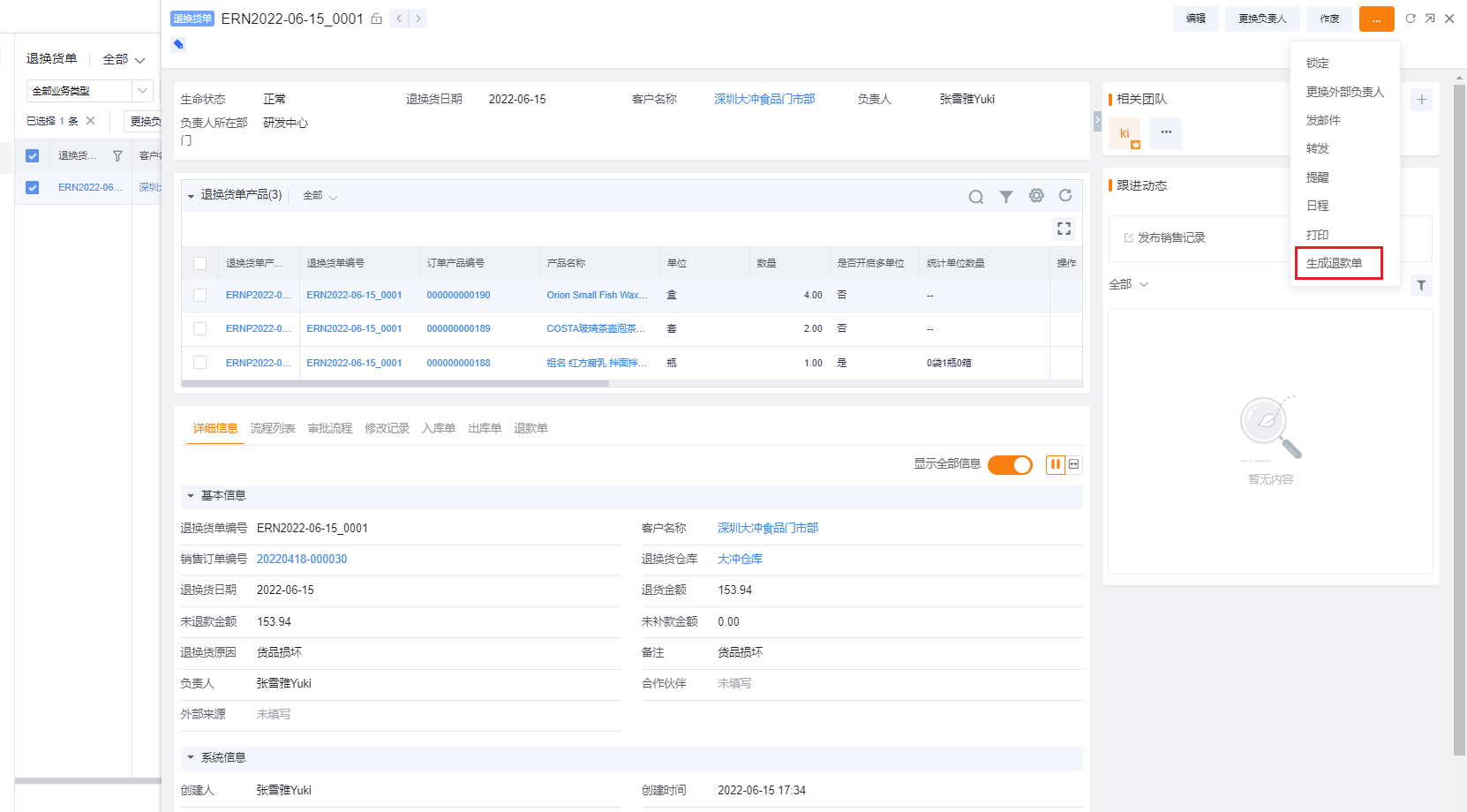
Fill refund basic info and view under the related Sales Order.
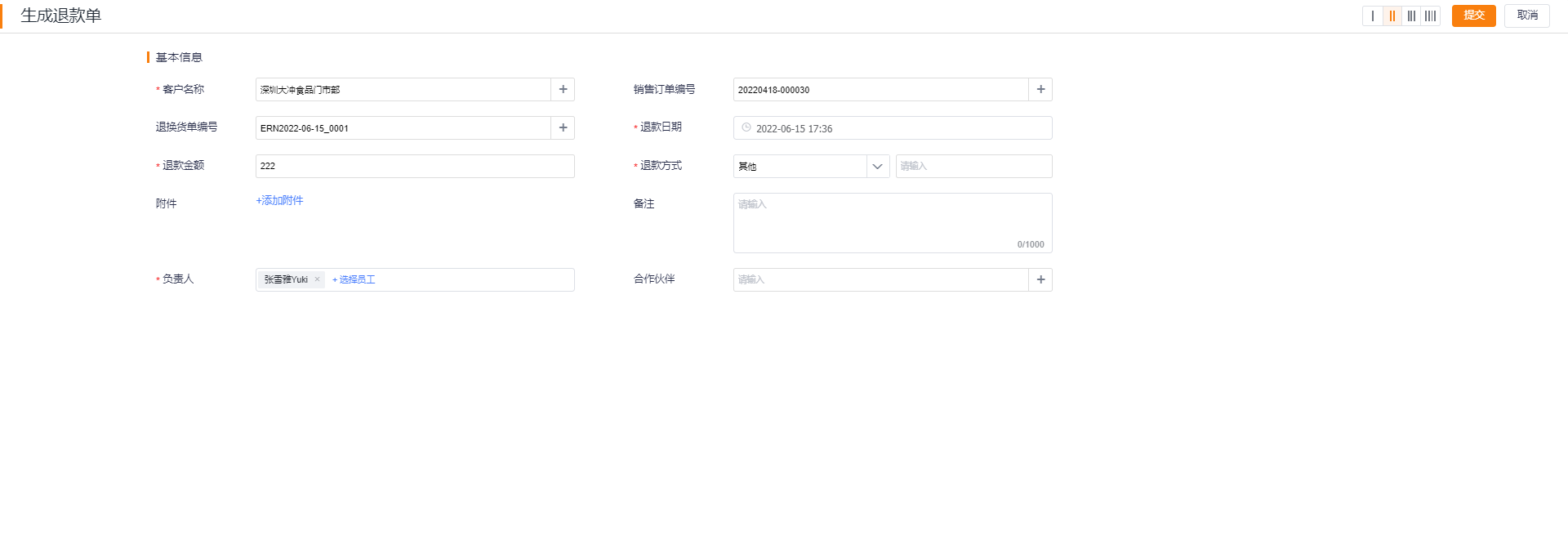
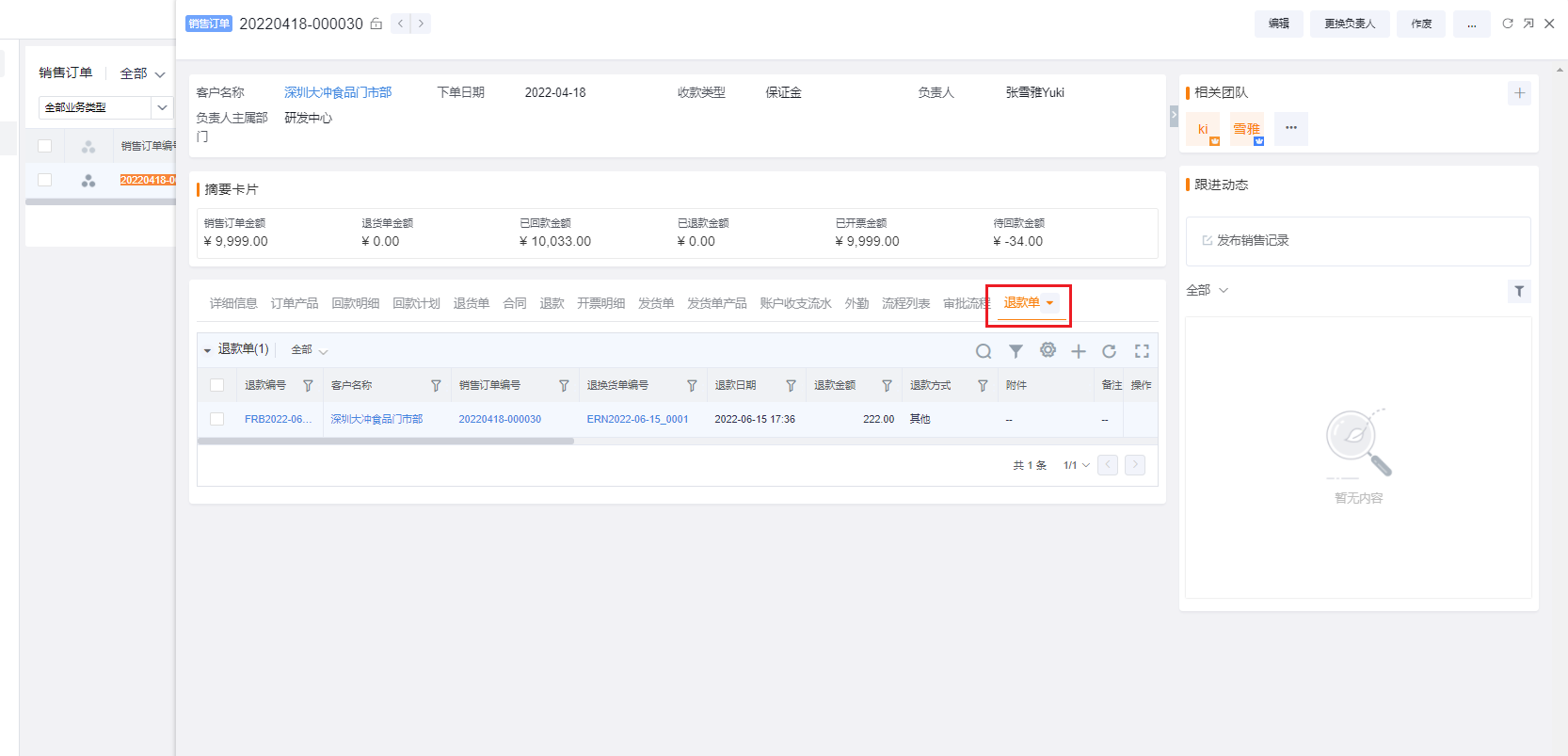
Exchange:
Unlike returns, exchanges can include items being sent out, items being sent in, or replacement shipments. From the dealer perspective, they usually enter the items to be returned; exchanged-in products are filled by the vendor after approval. Enter return quantities and reasons and submit. If the vendor requires approval, the process follows approval and can be canceled during review.
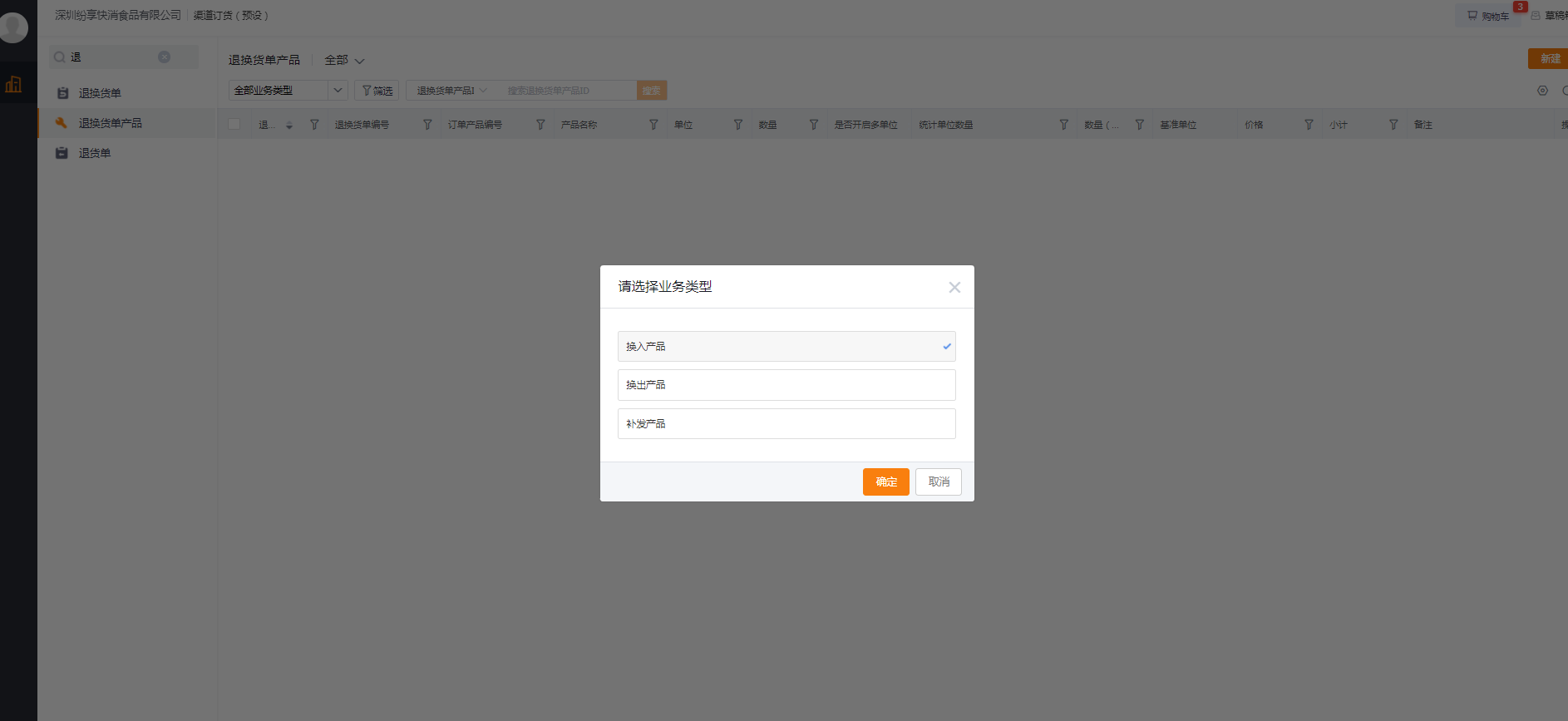
12. Reports
ShareOrder includes out-of-the-box: ShareOrder Channel Management Preset Reports.
These 7 preset reports help channel managers monitor and analyze ordering: Channel Ordering Brief, Channel Product Sales Top 10, Last 6 Months Channel Payment Analysis, Customer Order Amount Top 10, Channel Order Shipping Statistics, Channel Order Undelivered Detail, Channel Order Volatility Analysis.
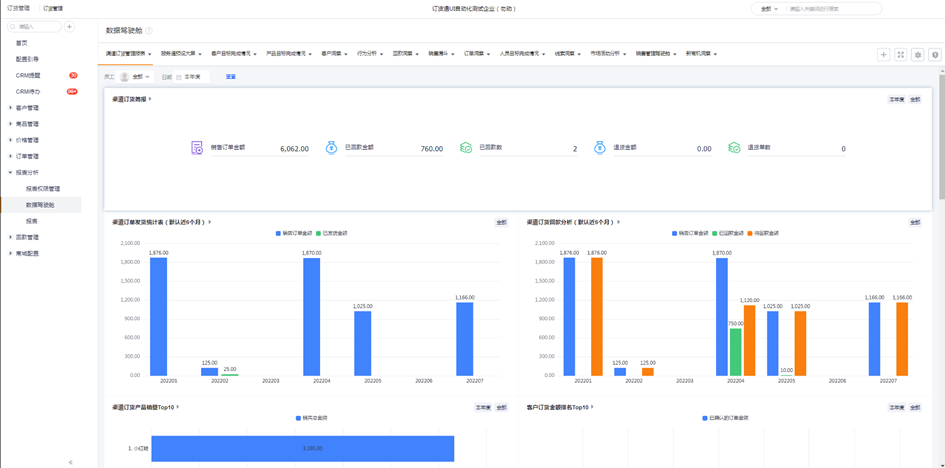
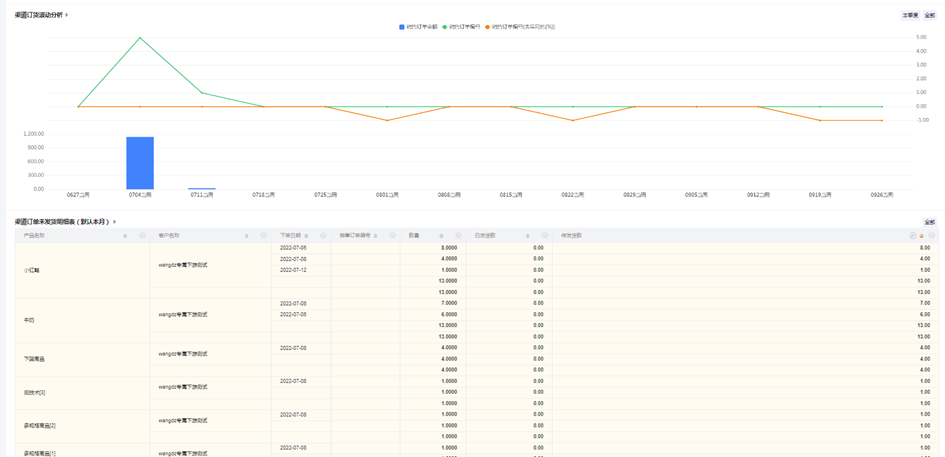
Operational Reports:
After downstream dealers place orders, ShareOrder can automatically generate some reports from transaction data. (*Currently, the Reports menu is not fully integrated into downstream ShareOrder; you can add preset reports to home pages by configuring Web and mobile page views.)
Web report example / Mobile report example:
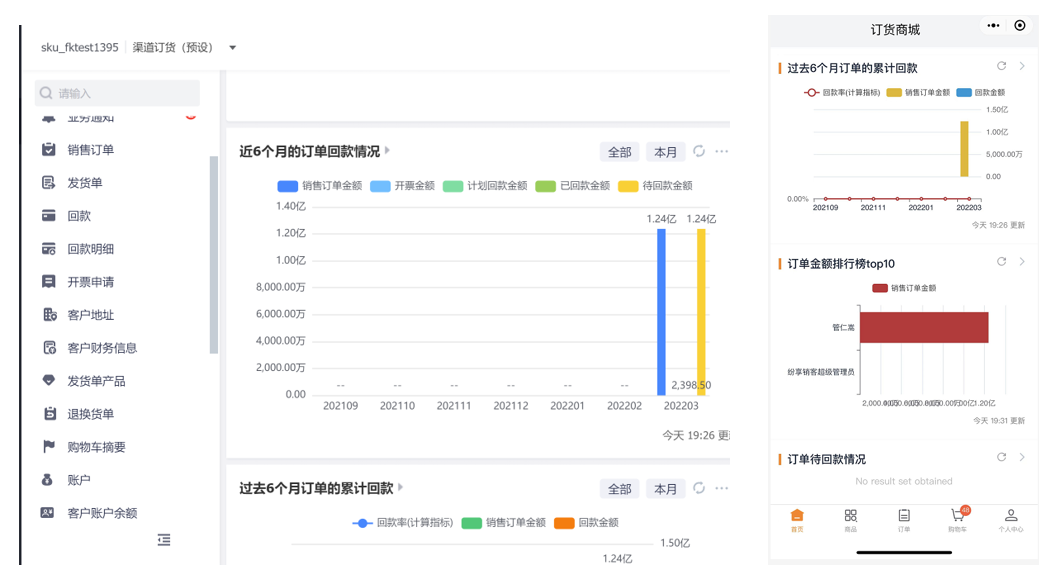
Customer Target Analysis:
On the vendor side, Admins can set periodic targets per dealer and configure customer-focused target Charts. Dealers can view target achievement rates in ShareOrder for real-time performance monitoring.
Web:
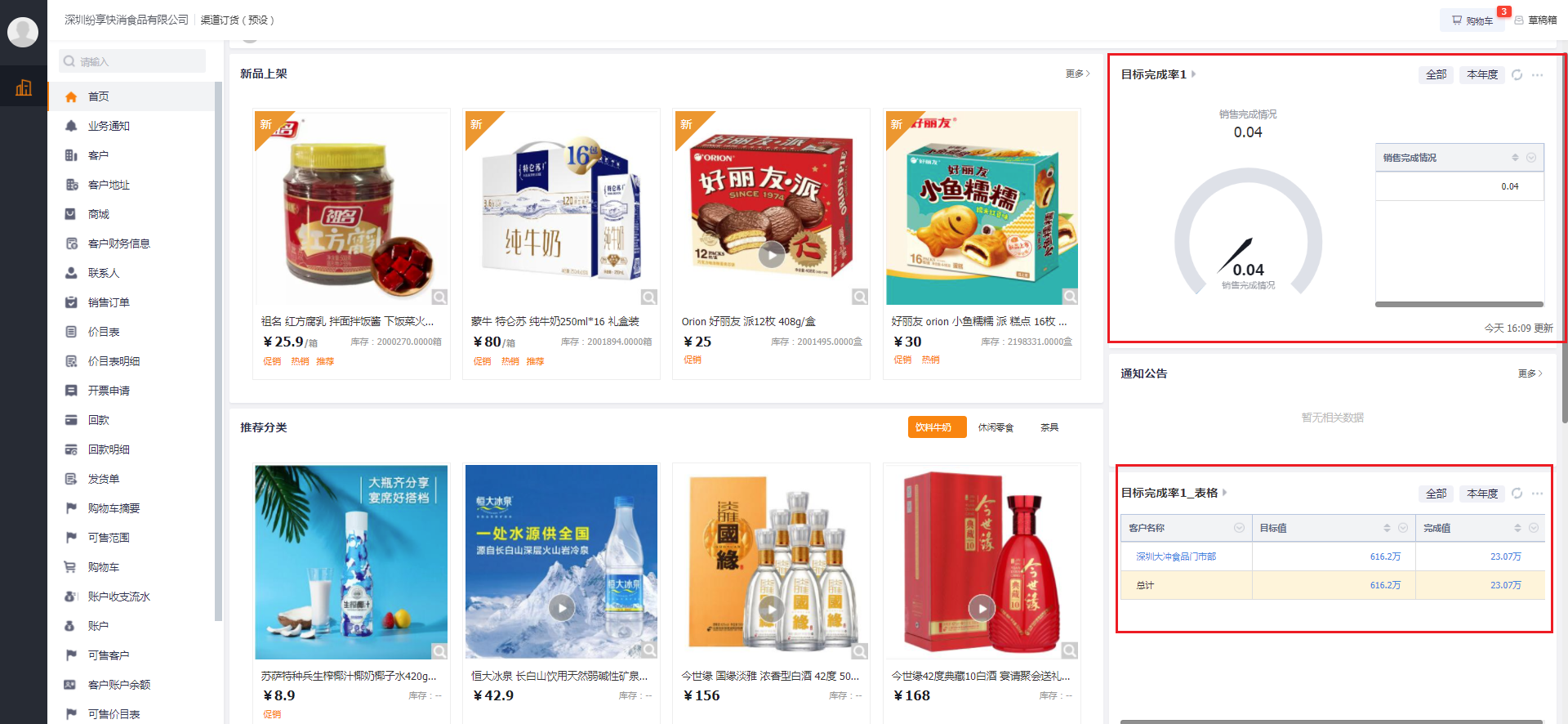
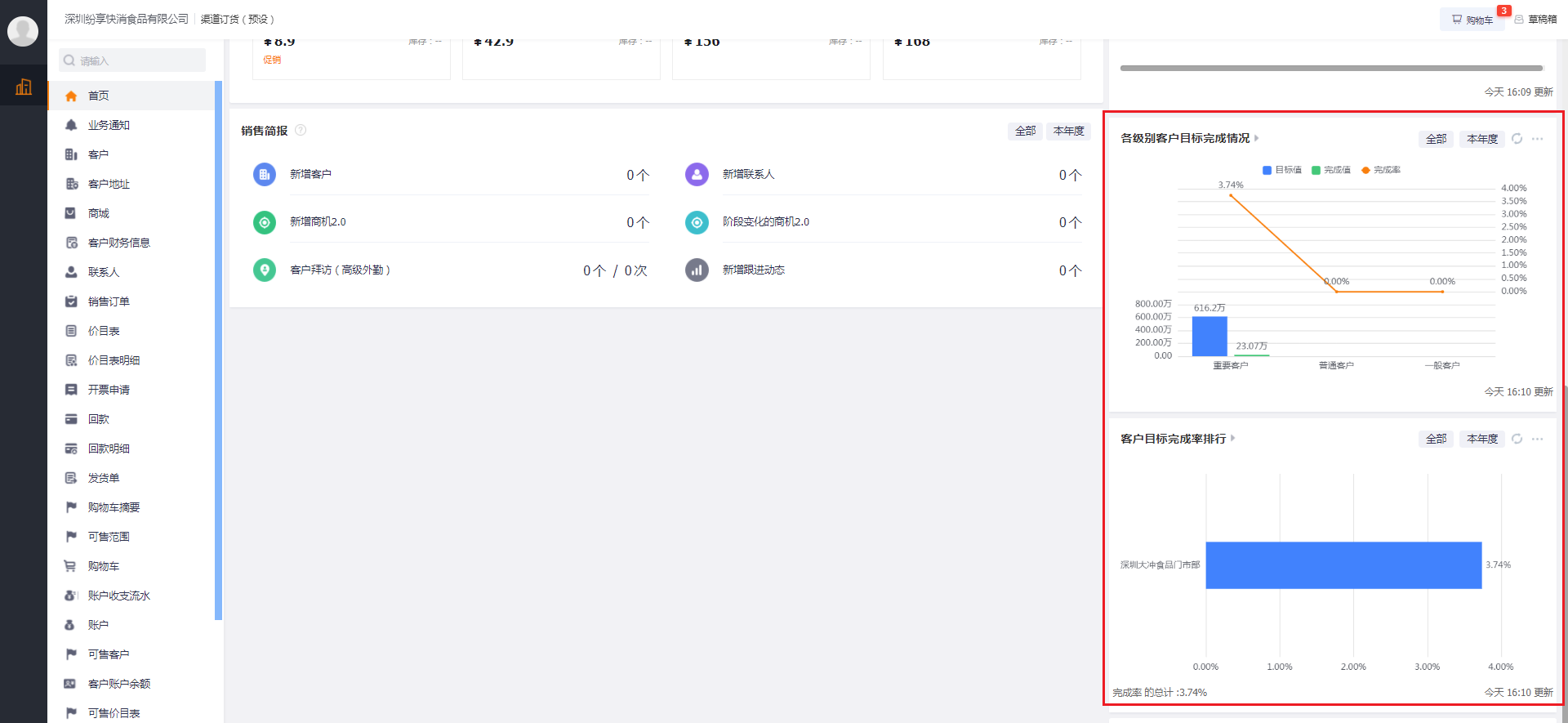
Mobile:
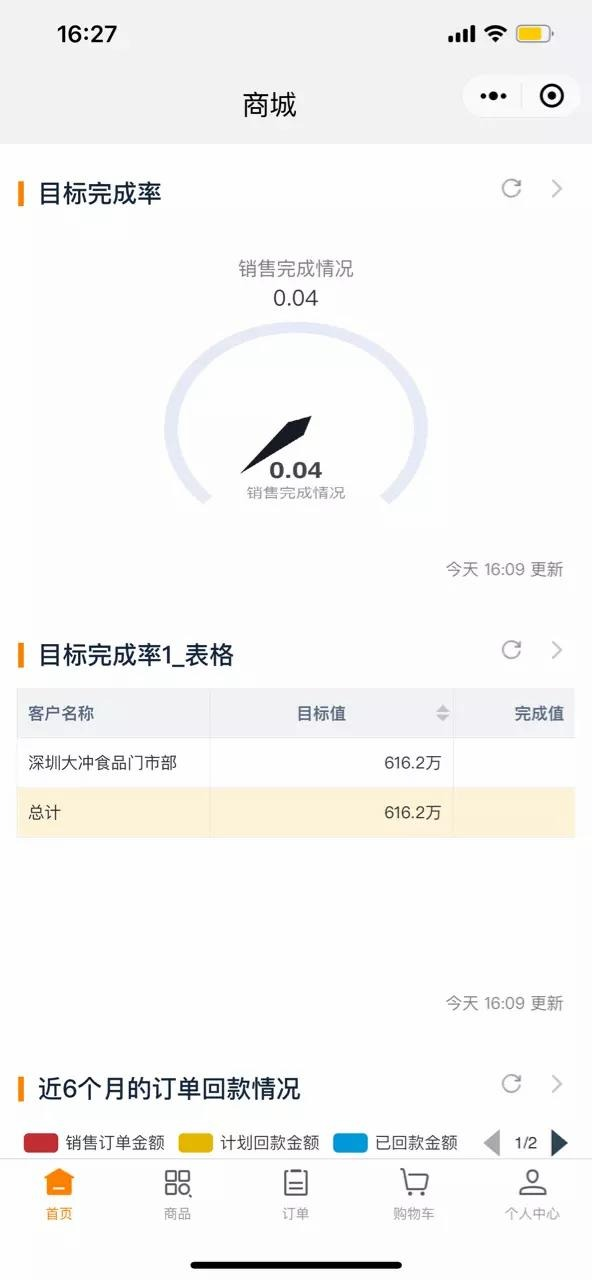
13. Personal Center
Personal Center displays the downstream ordering account info: company info, shipping addresses, My Favorites, and supports currency and Record Type (business type) switching. All partner contacts in the company see the same information.
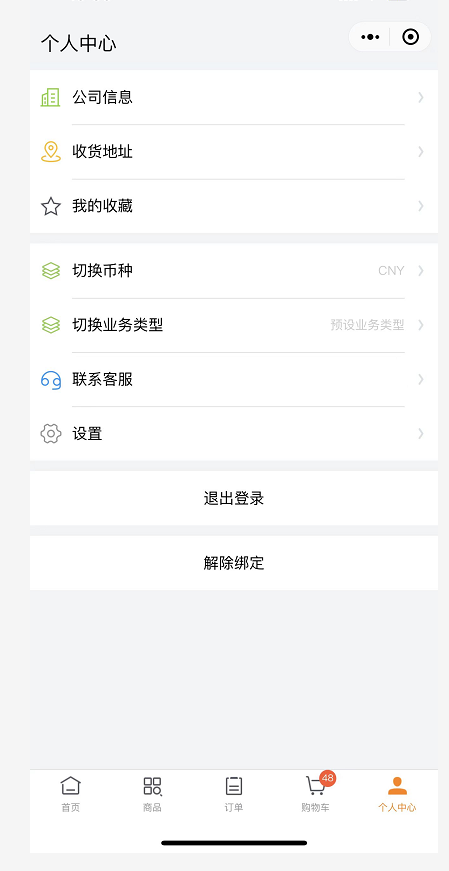
Ø Company Information
Company info is maintained by the vendor Admin and includes basic information, detailed address, phone, etc. All partner contacts under the same CRM Account see the same company information.
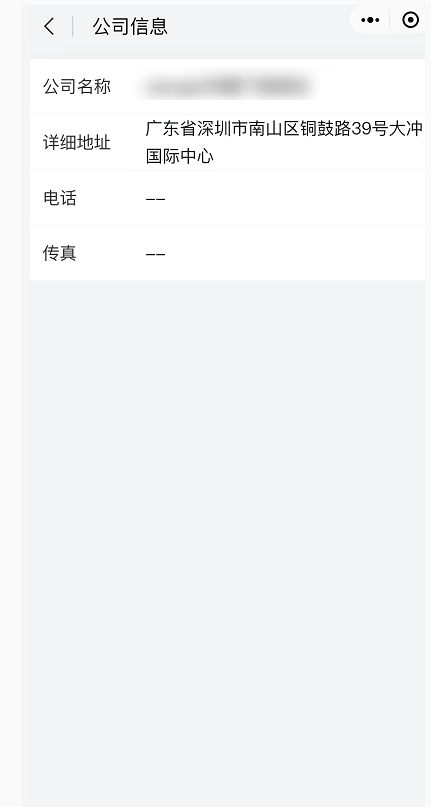
Ø Shipping Addresses
In Shipping Address management, users can see all addresses created by partner contacts under the same CRM Account. Users can edit addresses, change default address, and add new addresses.
If the vendor sets addresses to be non‑editable, downstream users cannot create, discard or edit addresses and can only select saved addresses. If address editing is allowed, users can add and change shipping contact details freely.
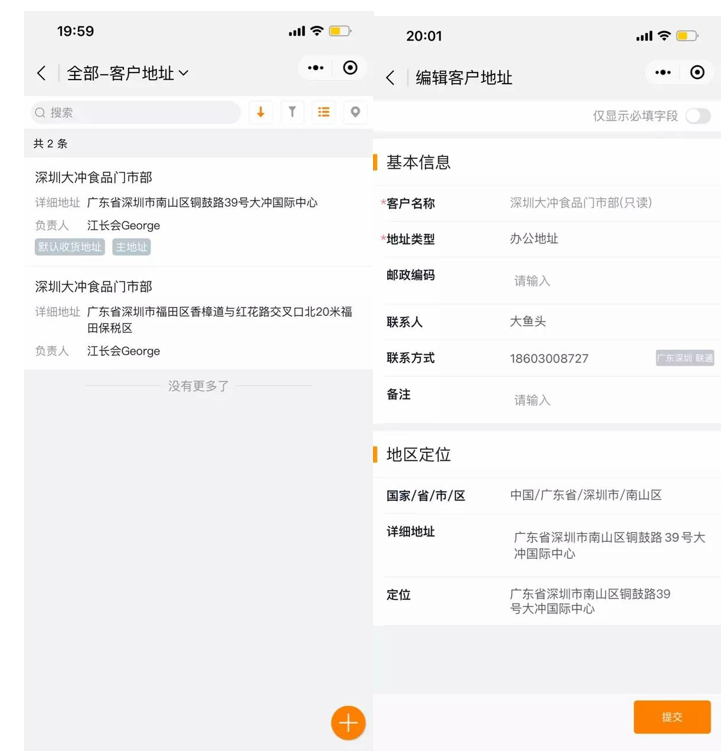
Ø My Favorites
Contacts can favorite frequently ordered products and view them in My Favorites. Favorites are personal and not visible to other contacts.
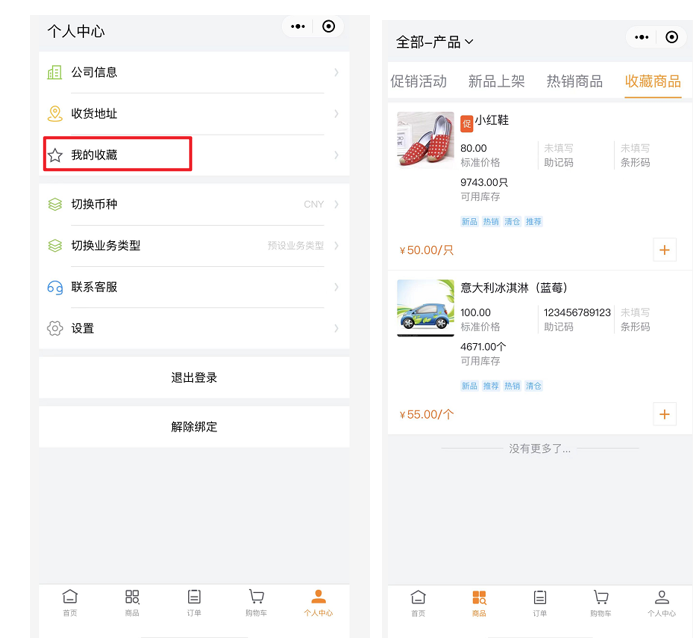
Ø Switch Currency / Switch Record Type
If the downstream company enables multiple currencies and multiple Record Types (business types), users can switch here. The selection becomes the default currency and Record Type for orders.
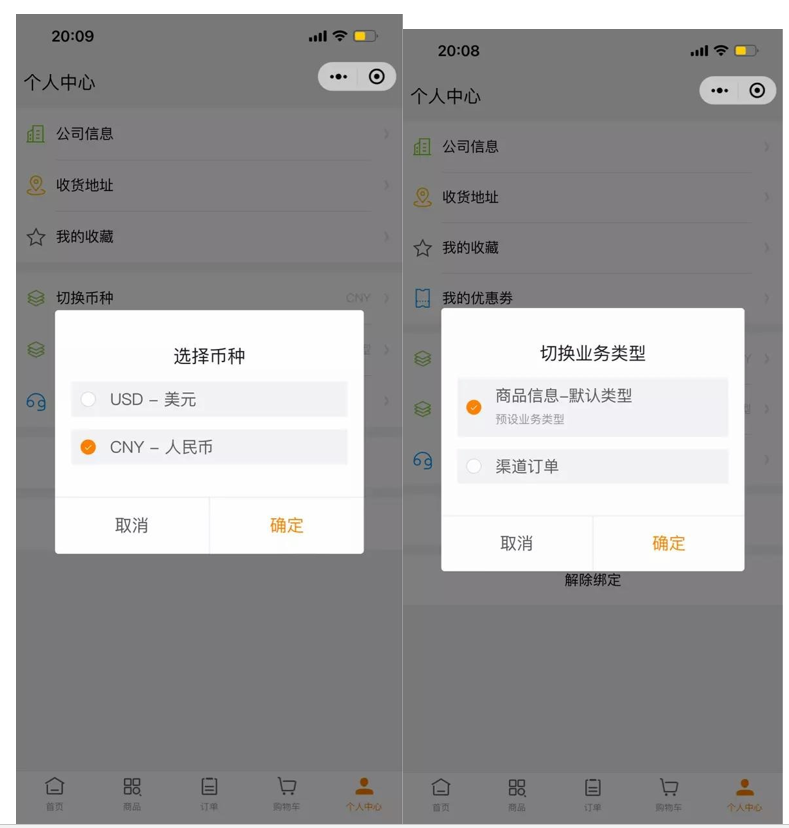
Ø Contact Customer Service
For operational issues, contact Customer Service. Contact details for the vendor’s support phone are available.
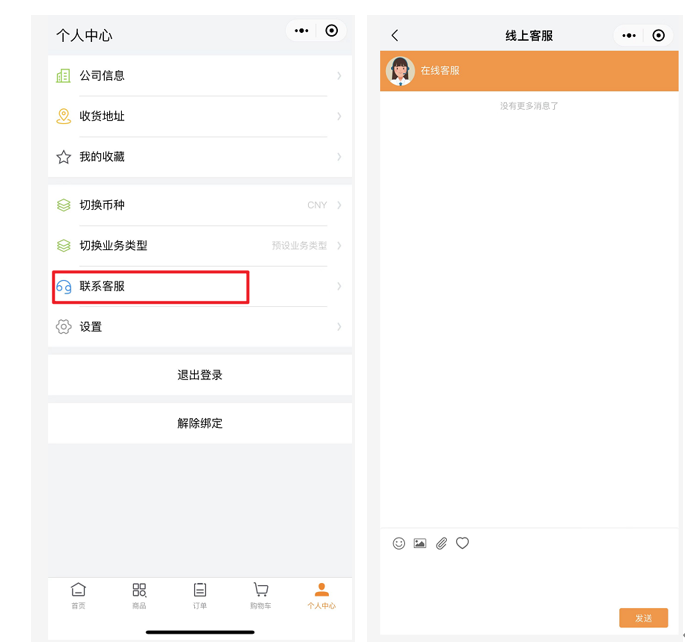
You can also configure a Customer Service entry on the home page. Web example: top-right Customer Service icon.
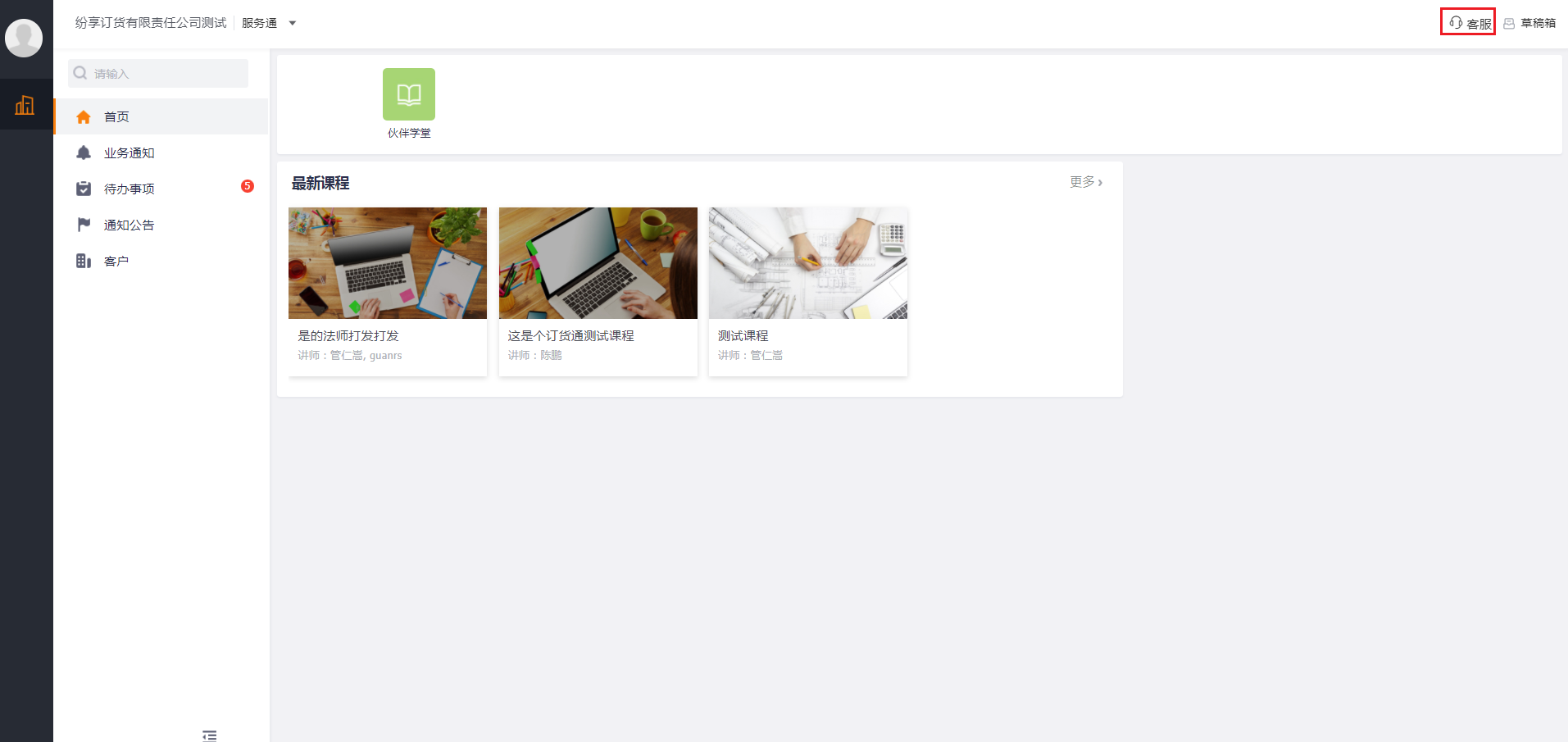
Planned capabilities include product- or order-based customer inquiries — coming soon.
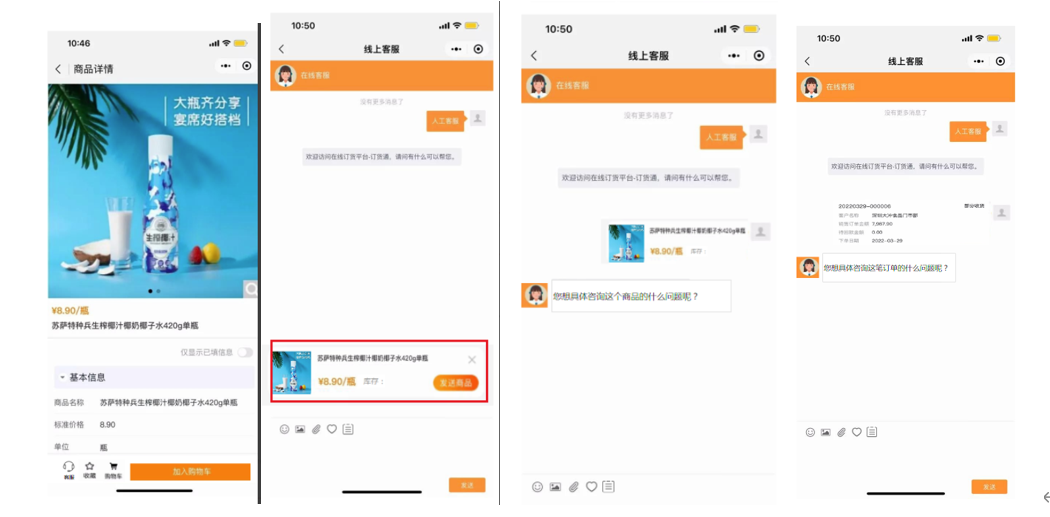
Ø Settings
Accounts represent external accounts; account-level information is CRM Contact fields (text input) and can be adjusted by the vendor.
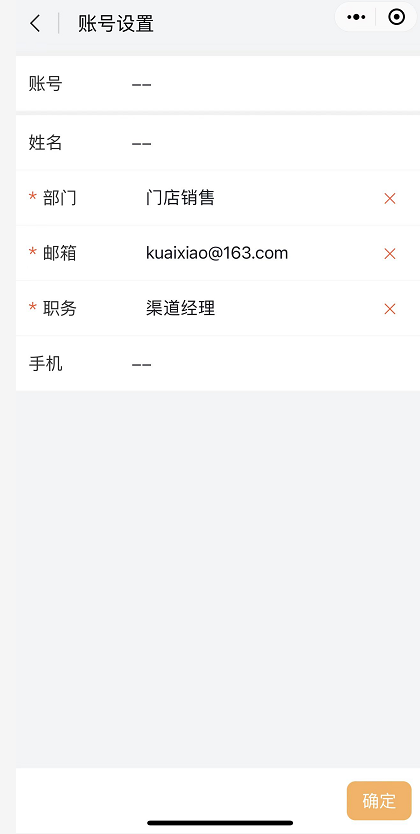
Appendix: See the ShareOrder Administrator Guide: http://help.fxiaoke.com/2615/de6c/8b20/8310