Published at: 2025-10-30
Frequently Asked Questions
-
Why can't I find the Print button?
- Scenario 1: You haven't requested the feature rollout (gray release).
- You must request the "Bulk Print" feature rollout.
- Scenario 2: The administrator has not granted print permission. (Figure 1)
- Configure print permission for the role in Role Permission Settings.
- The CRM Administrator role includes print permission by default and cannot be modified.
- Administrators can add print permission to other roles.
- Ensure the Print button is visible under List Page Layout → Bulk Action Buttons.
- Scenario 1: You haven't requested the feature rollout (gray release).
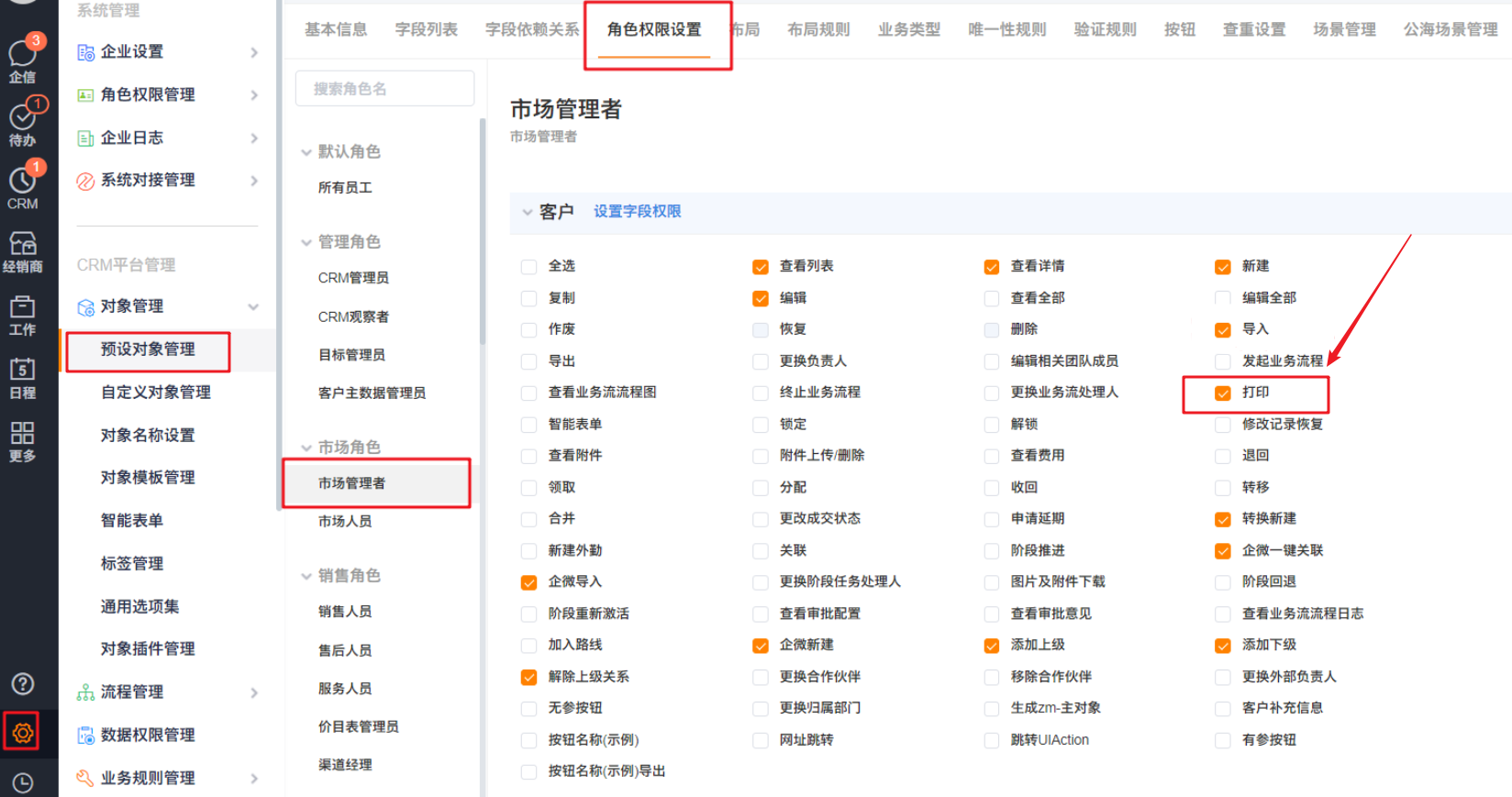 </img>
</img>-
Why can't I find the corresponding print template for bulk printing? (Figure 2)
- By default, bulk printing only supports online templates. If you want to bulk print using offline templates (Word or Excel templates), request the rollout “Offline print templates support bulk printing (generate multiple PDFs and download as a package)”.
- Note: Bulk printing with offline templates generates multiple PDF files packaged for download. It does not print directly in the browser.
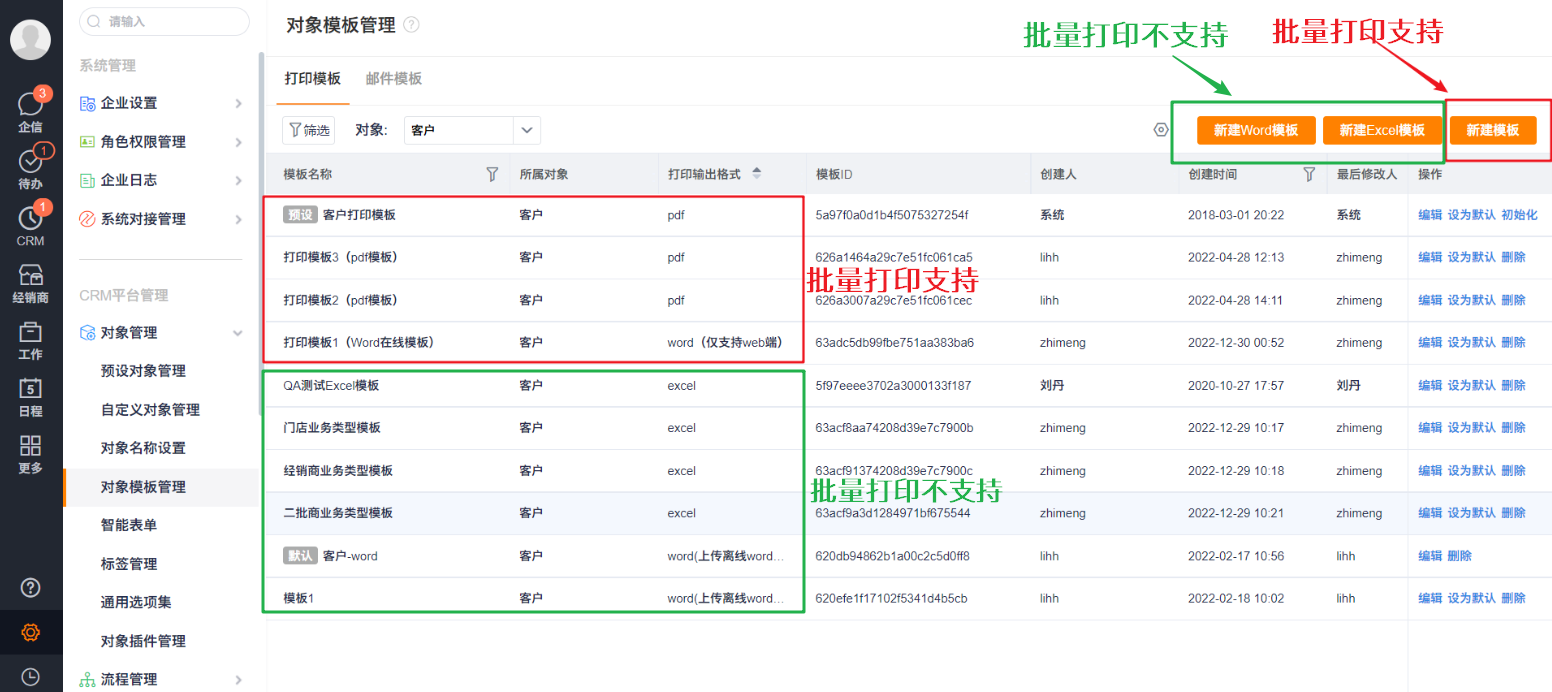 </img>
</img>-
Percentage-type field shows different decimal places on the detail page and in print preview
- Have an administrator go to Backend Management → Preset Object Management → {Object Name} → Field List, edit the percentage field, and check whether the "Set Decimal Places" attribute is set to "No". If it is "No", change it to "Yes" and save the required number of decimal places. (Figure 3)
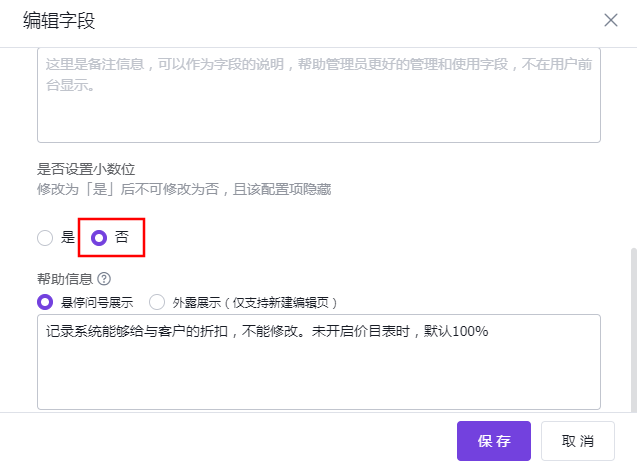 </img>
</img>-
Excel print template preview shows "###" in cells
- Cause: Excel preview uses the column widths defined in the Excel file and does not auto-fit. When a value is large and the column is too narrow, Excel displays "###" in the cell; the print preview shows the same. (Figure 4)
- Solution: Adjust the column width in the Excel template so the cell fully displays the content, then re-upload the print template.
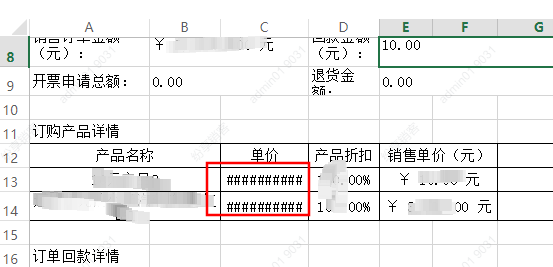 </img>
</img>-
Do print templates support rich text fields?
- Currently only Word templates support printing rich text fields. Request the rollout “Offline Word templates support printing rich text fields.”
- Excel templates and online templates do not support rich text fields.
-
Can I sort fields from Sub-objects/Related objects in print templates?
- Only Word/Excel templates support sorting fields from Sub-objects/Related objects (Figure 5). PDF online templates do not support field sorting.
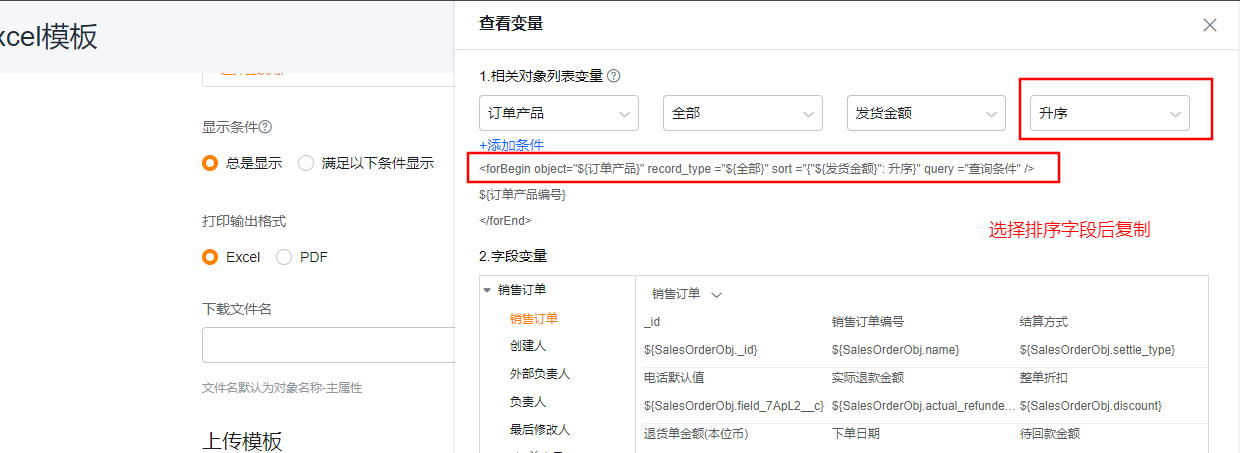 </img>
</img>-
Can preset print templates be deleted?
- Preset print templates cannot be deleted at this time.
-
Why can't images preview in print templates?
- Online PDF templates support image preview;
- Online templates with format set to Word (Web only) do not support image preview;
- Offline Word templates support printing images;
- Offline Excel templates do not support printing images;
- See the table below for details.
| Online template (Print format: PDF) | Online template (Print format: Word — Web only) | Offline Word template | Offline Excel template | |
|---|---|---|---|---|
| Image fields stored on the object | Supported | Not supported | Supported | Not supported |
| Locally inserted images | Supported | Not supported | Supported | Not supported |
-
Why do related-item auto-increment numbers in Word templates display even numbers?
- This happens when the for ... end block is not placed inside a single table. Place the for ... end block inside one table row to ensure sequential numbering displays correctly. See configuration and preview images below for correct template setup.
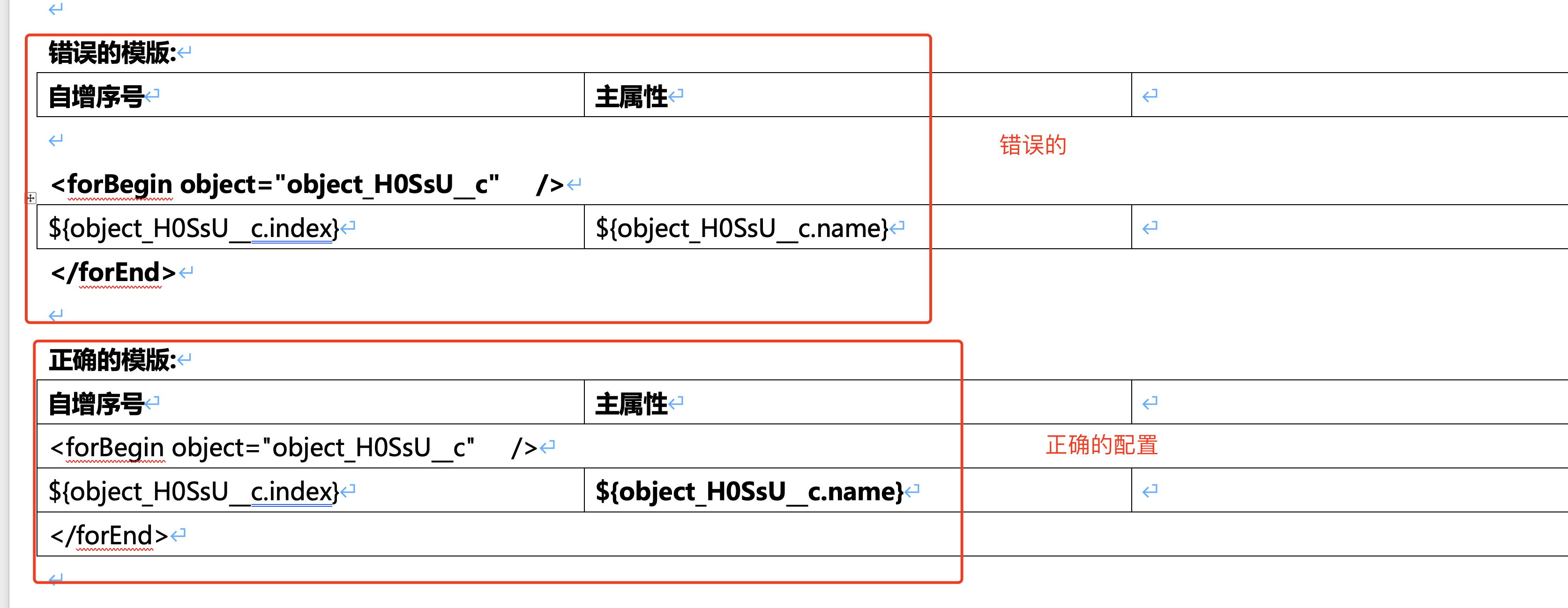 </img>
</img>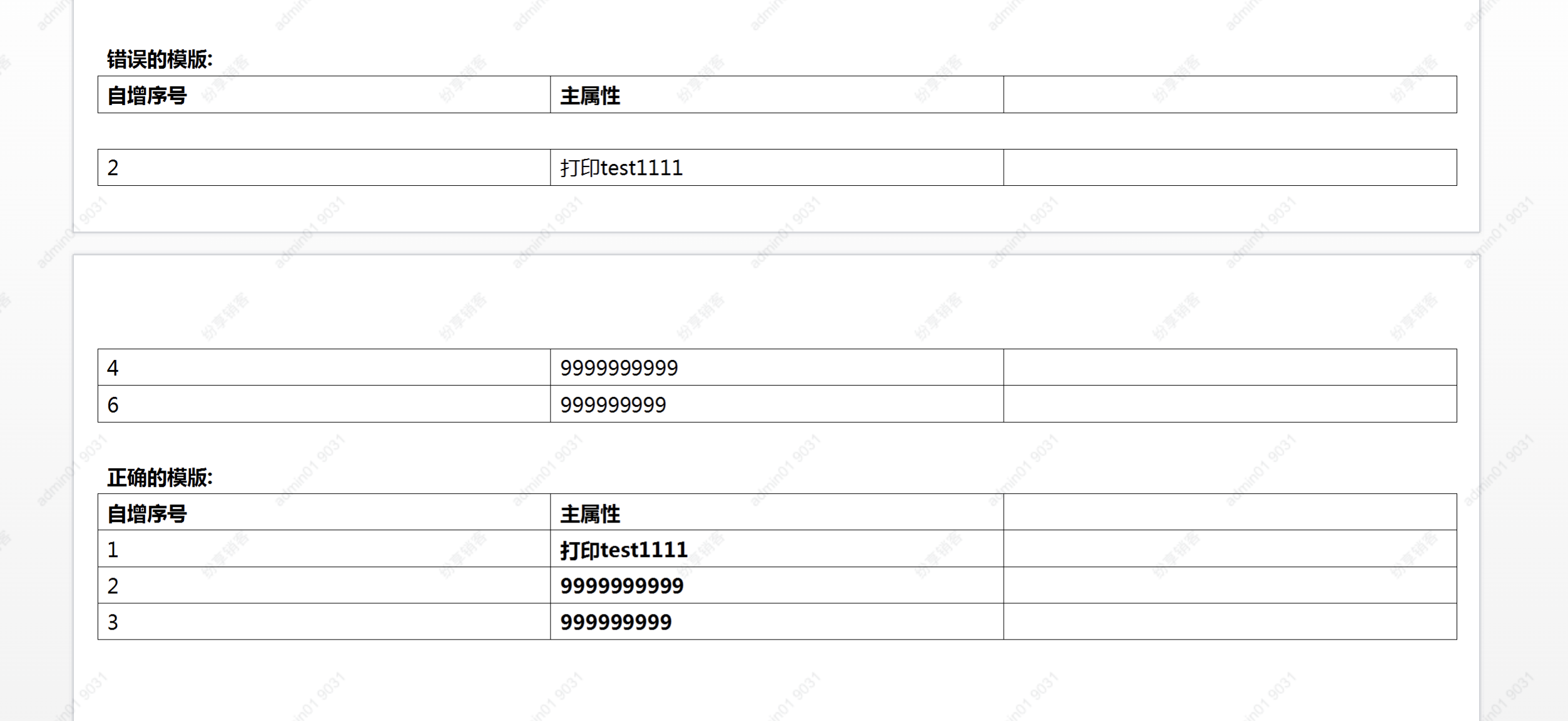 </img>
</img>-
Online template print click has no response, or print preview page's Print action does nothing?
- 1. Clicking Print does nothing (Figure: Print Preview - 1):
- Check whether your browser version is outdated; update the browser and try again.
- Prefer using Google Chrome; other browsers may have compatibility issues. - 2. Clicking Print in the preview page does nothing (Figure: Browser Print Preview - 2):
- 1. Confirm the target printer is selected correctly and is functioning (try printing a test page).
- 2. Use Google Chrome to print.
- 1. Clicking Print does nothing (Figure: Print Preview - 1):
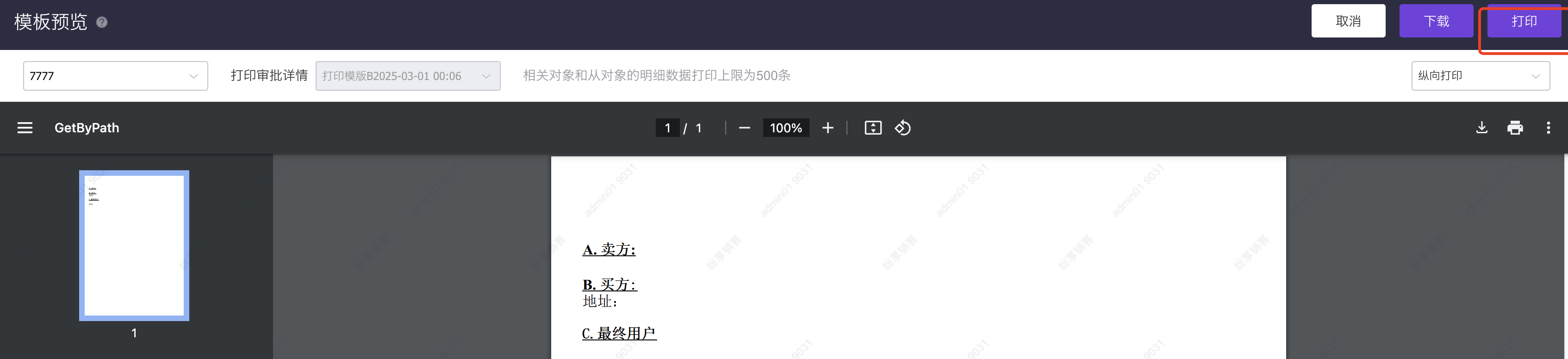 </img>
</img>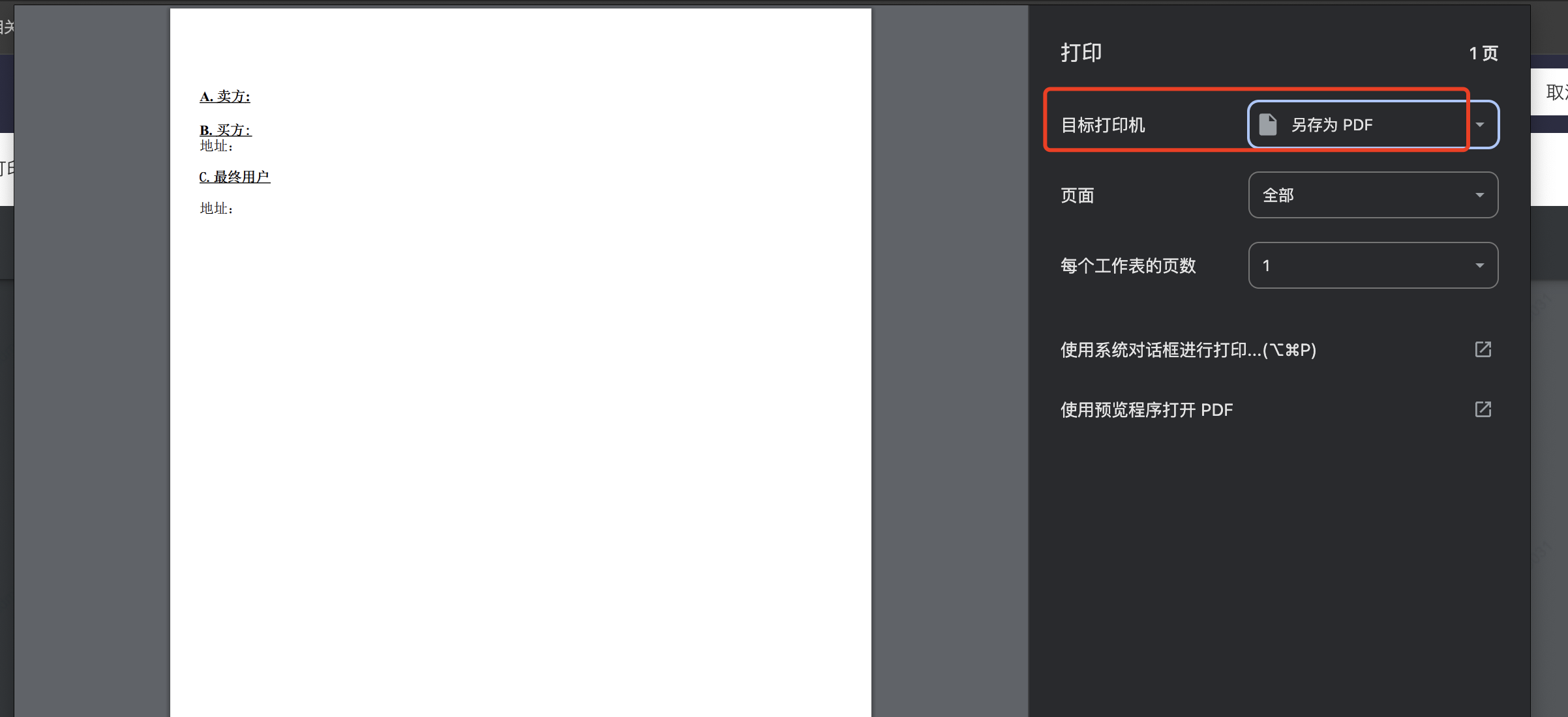 </img>
</img>-
How do I print component fields in templates?
- Component fields cannot be printed directly. Print the component's internal (child) fields instead. For example, for payment component, check-in component, region locator, date range, or appointment time slot, select the internal fields (e.g., Start Time and End Time for a Date Range) rather than the top-level component field group.
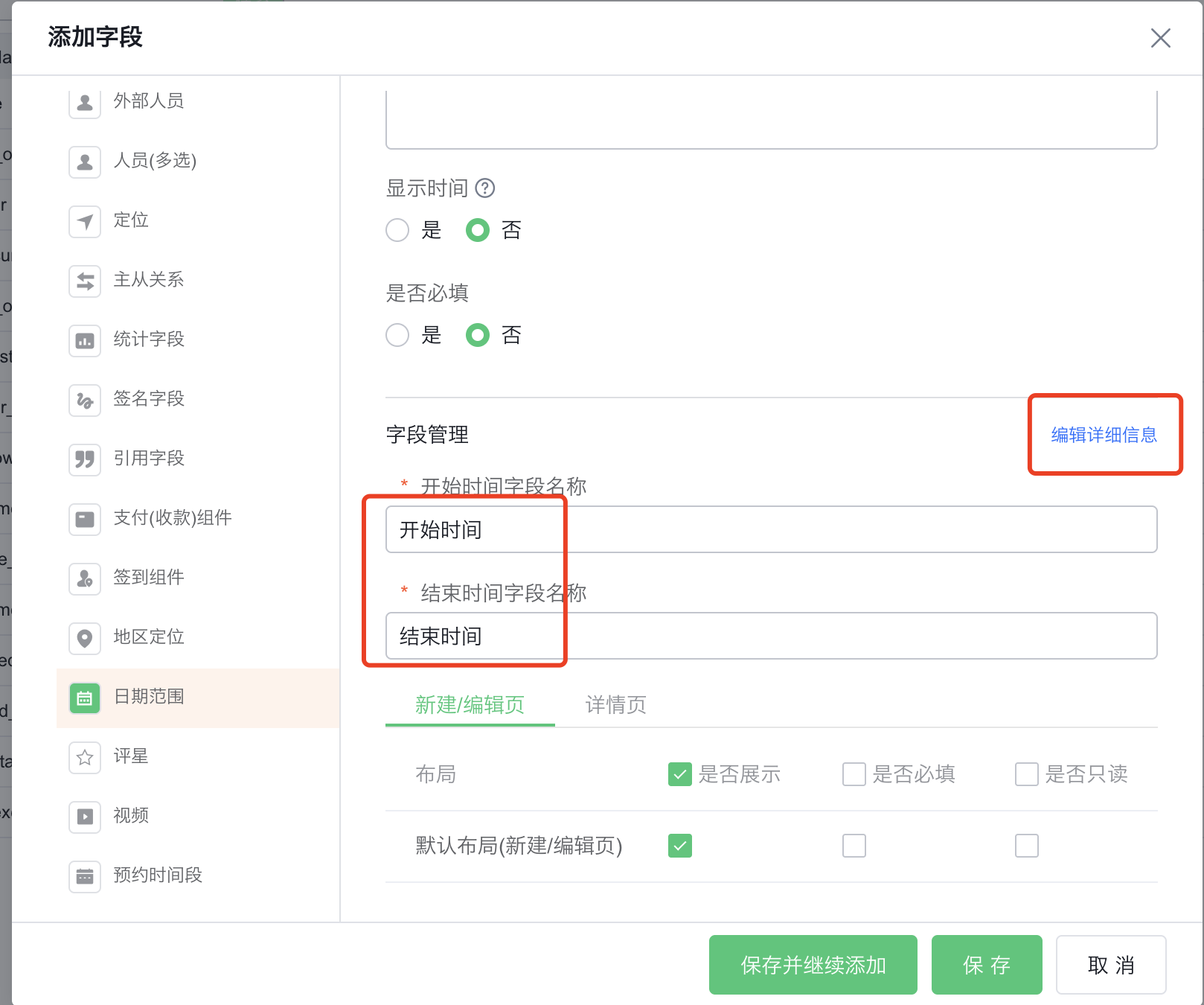 </img>
</img>-
After merging cells in Word/Excel templates for related tables, merged content does not display?
- In Word/Excel templates, when configuring related objects, cells on the same row as the for ... end statement must not be merged. The system only supports unmerged cells in that row; merging them may cause content to fail to print. (Figure: Merged cells content not displayed)
 </img>
</img>-
When online template print format is "Word (Web only)", printing on mobile shows blank?
- Mobile preview works, but downloaded files may be blank. (Figure: Mobile printing blank)
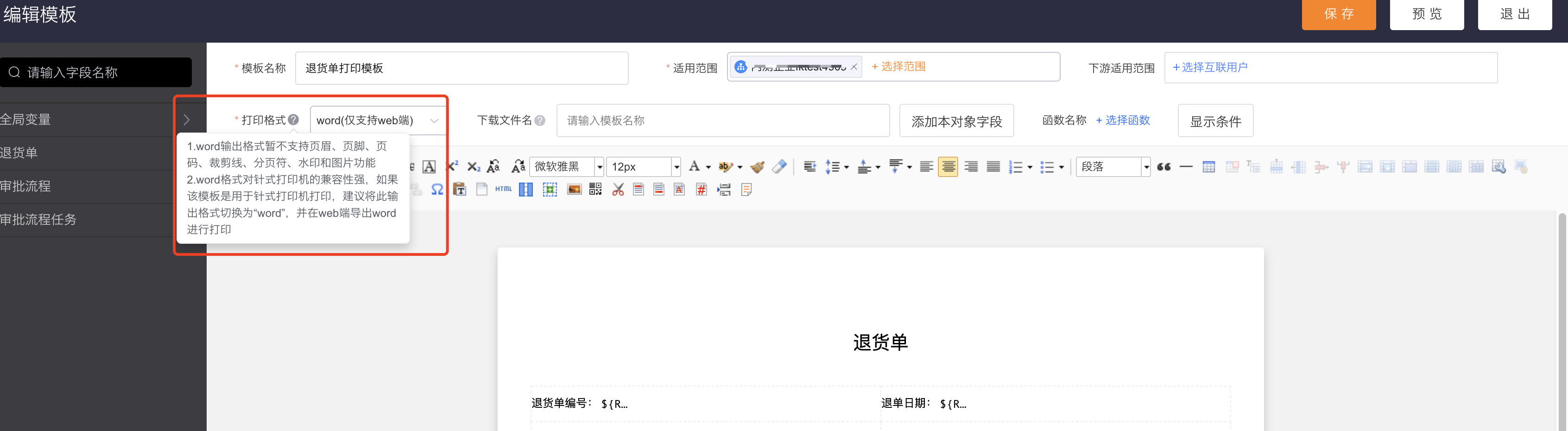 </img>
</img>-
Dot-matrix printer prints blurry content?
- 1. Change the print font in the template to "DengXian" (DengXian/Permit a sans-serif font) and try printing again;
- 2. It may be an OS-driver compatibility issue (Mac printing may be blurry). Try printing from Windows;
- 3. Adjust paper settings;