Published at: 2025-10-30
Frontend Import/Export
1. Scenario Description
The front-end business system imports and exports object record data using Excel files.
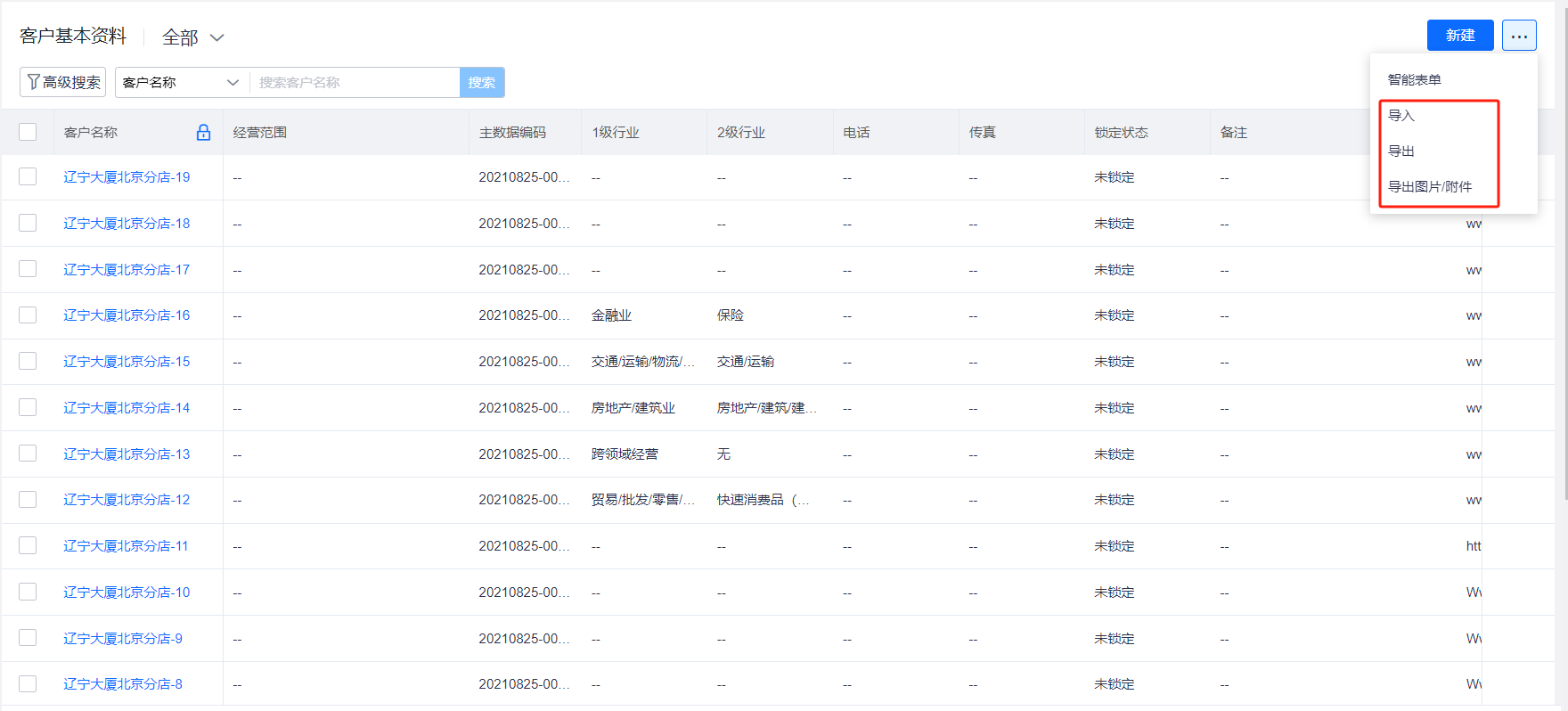
2. Import / Export Features
2.1 Import
2.1.1 Choose Import Object and Record Type
Navigation: [Front-end Object Page] → [List Header Button - More] → [Import]. This opens the Select Import Object modal.
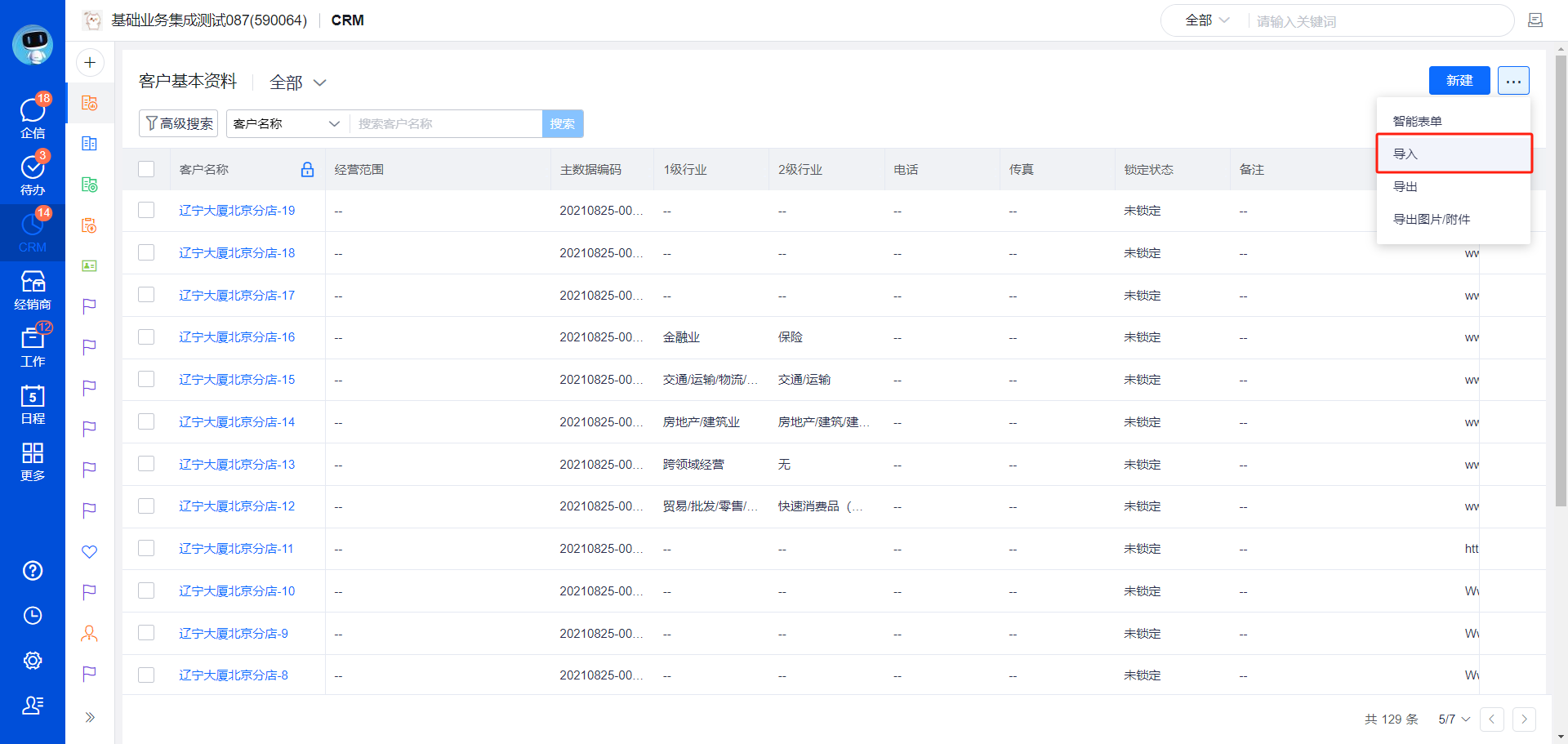
Select the business object you want to import and the Record Type. If needed, you can also import related Sub-object data. Click Confirm to go to the Data Import page.
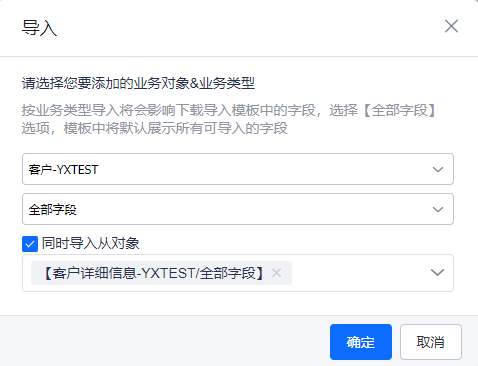
2.1.2 Choose Import Mode and Download Template
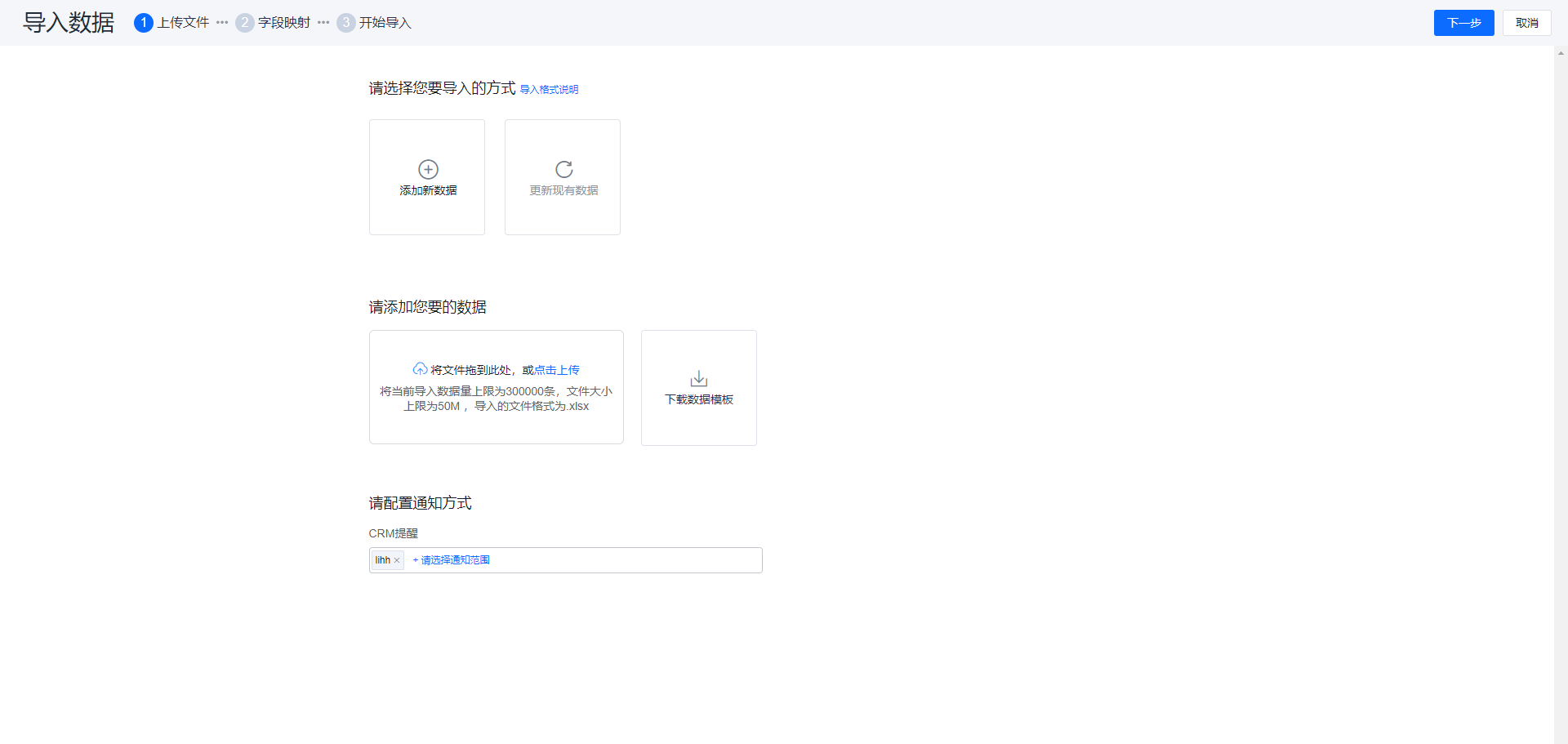
- Please choose an import mode: New Import or Update Import. Import-and-update in a single operation is not supported. Click Import Format Guide to review field format requirements.
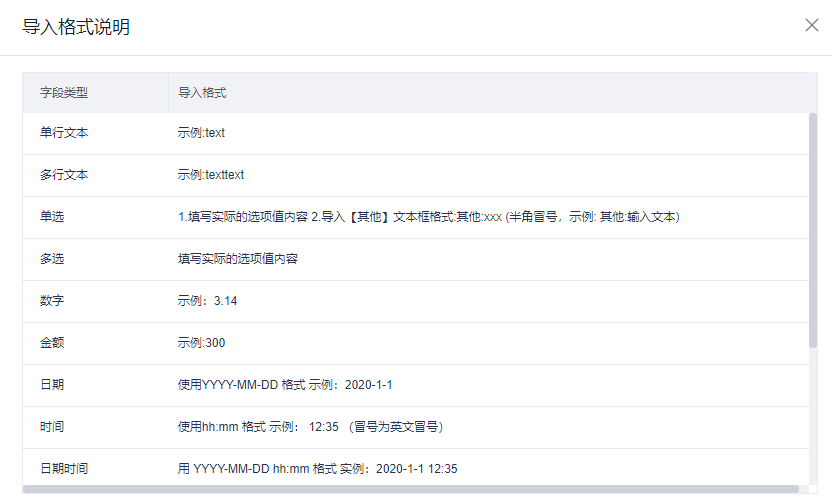
-
Add your data: Downloading the import template produces a template tailored to the selected object and Record Type. After filling the template, upload the data file and click Next in the top-right to map fields.
-
Configure notifications: You can notify users about success/failure per specified users.
-
Importing external owners: Use the format CompanyName.Username.
-
Importing users or department data: Use user and department Codes.
2.1.3 Field Mapping
Applicable when the user did not use the provided import template and instead uses their own file; column headers may not match system field names. You must map file columns to system fields to ensure accurate import.
The mapping engine will auto-match fields based on the template headers; you only need to set mappings for unmatched fields.
You can view mapped and unmapped fields by group.

Required fields that remain unmapped will block the import and display an alert: “Required CRM fields are not mapped.” On submit, a validation dialog will show “Page contains error information.”
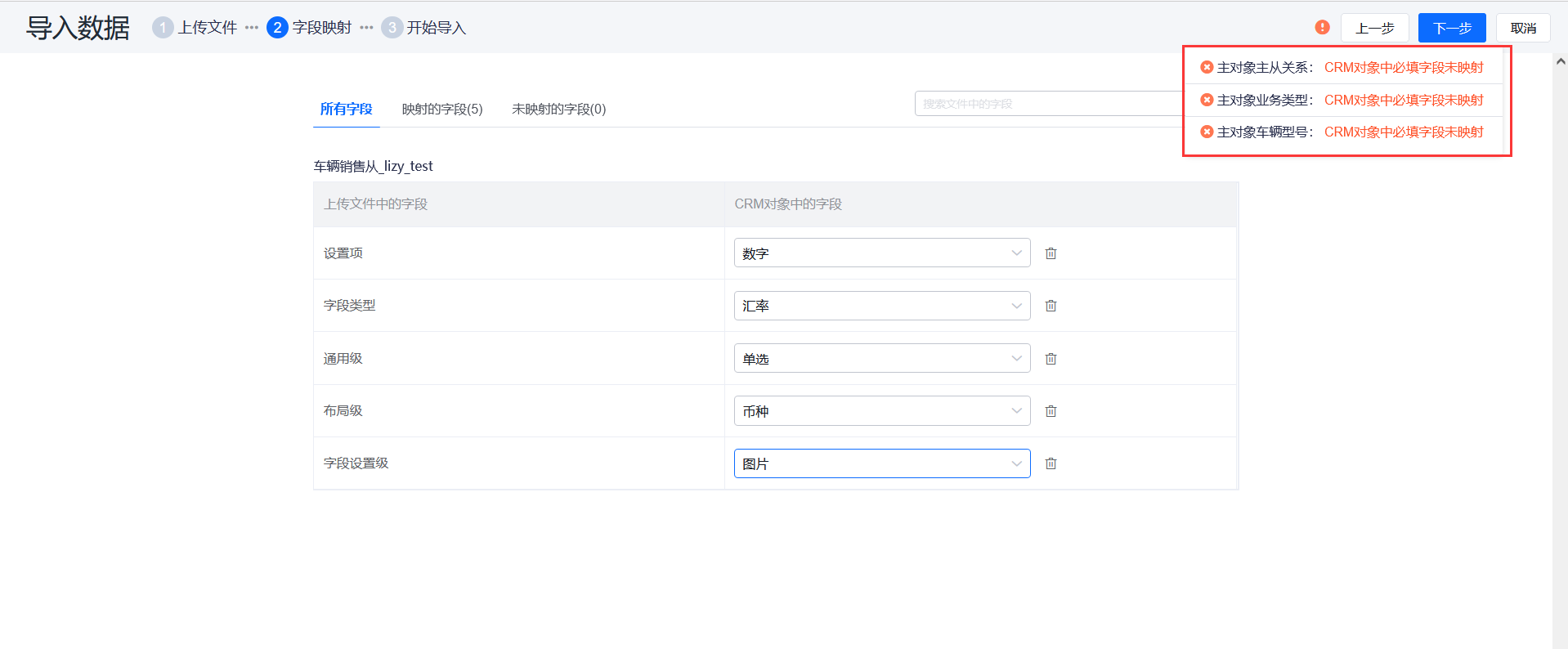
After clicking Next you can review a summary. Click Start Import to begin.
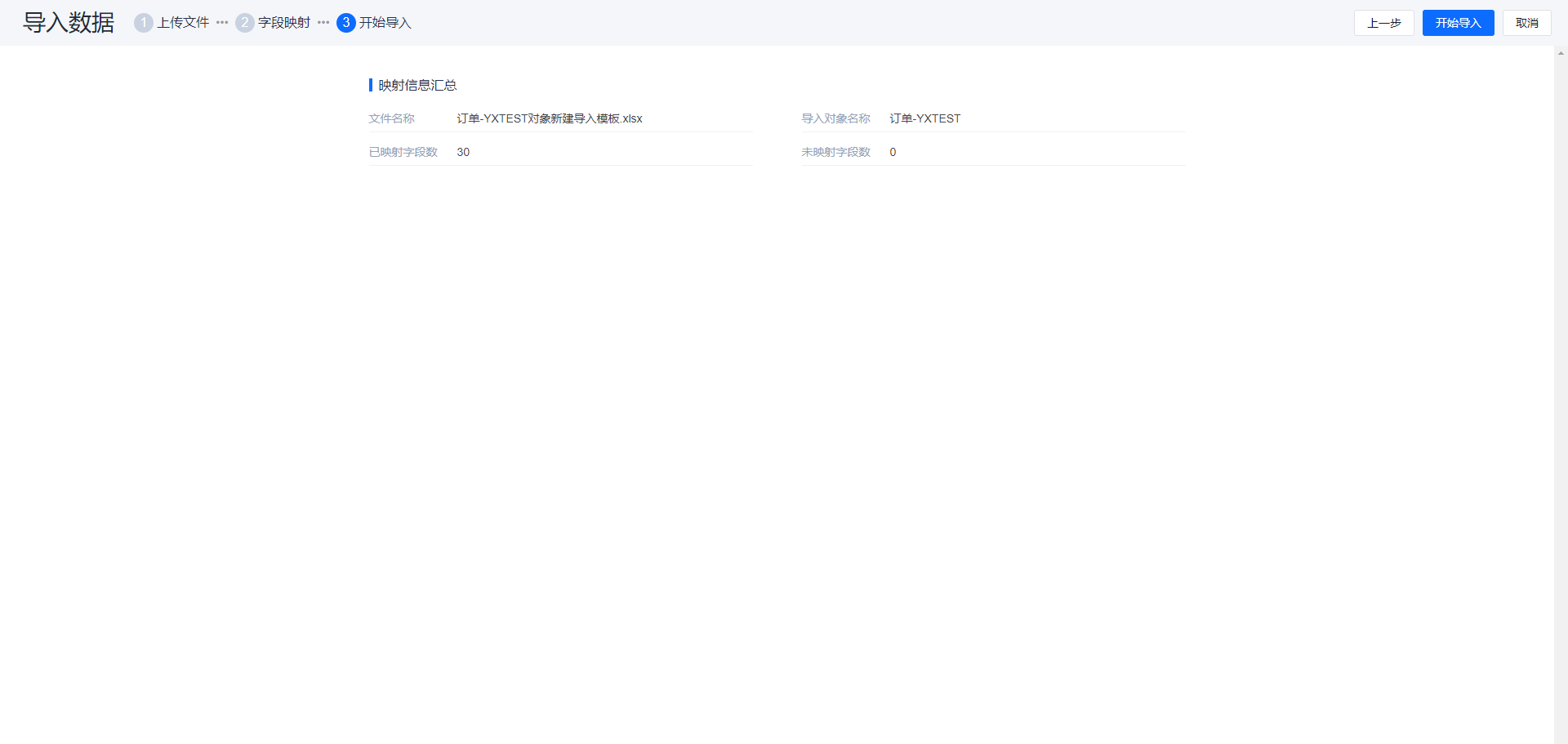
2.1.4 View Import Results
After Start Import you will be directed to the Import/Export Records page. This page lists all import/export jobs; check the import results here.
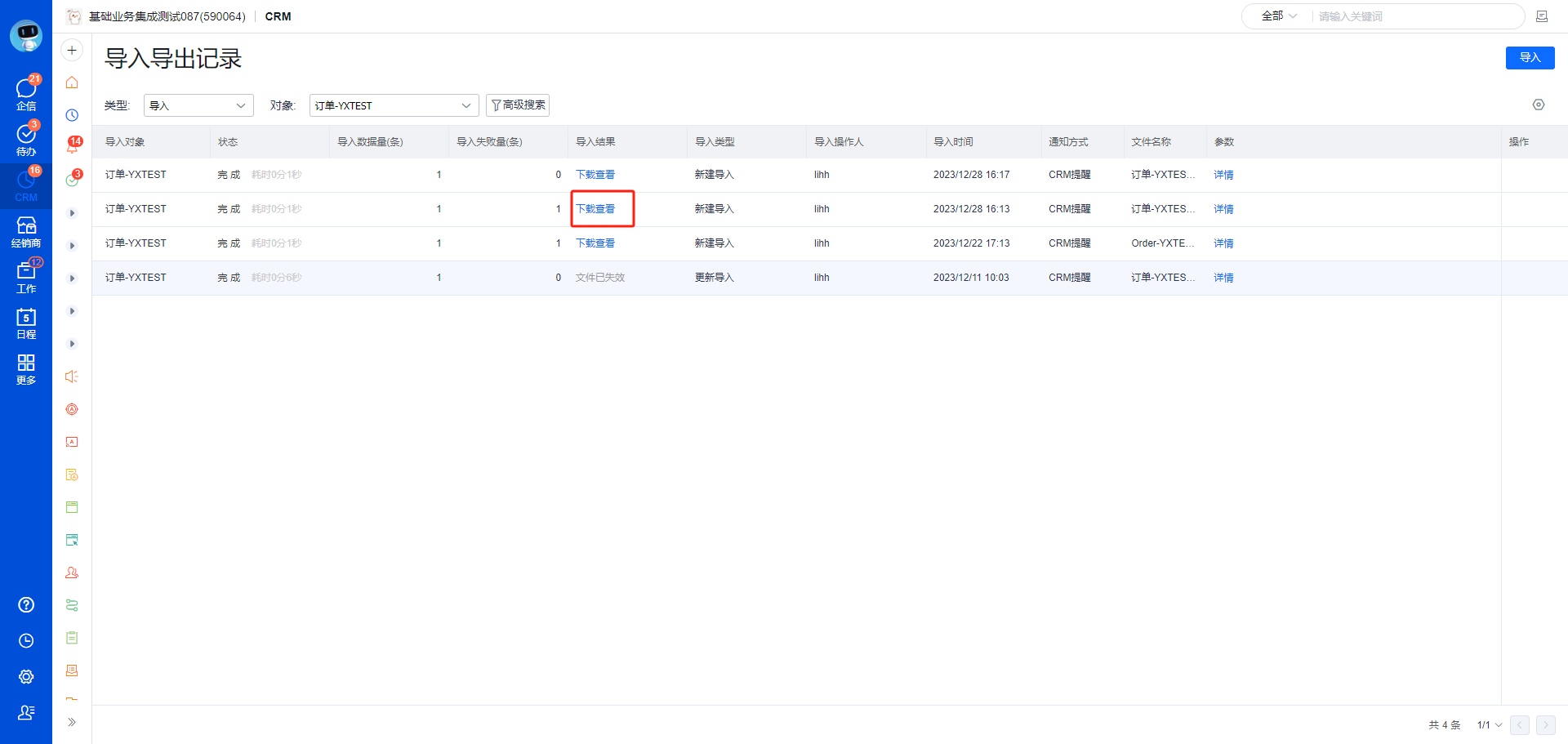
Import completion notifications also appear in Import/Export Messages.
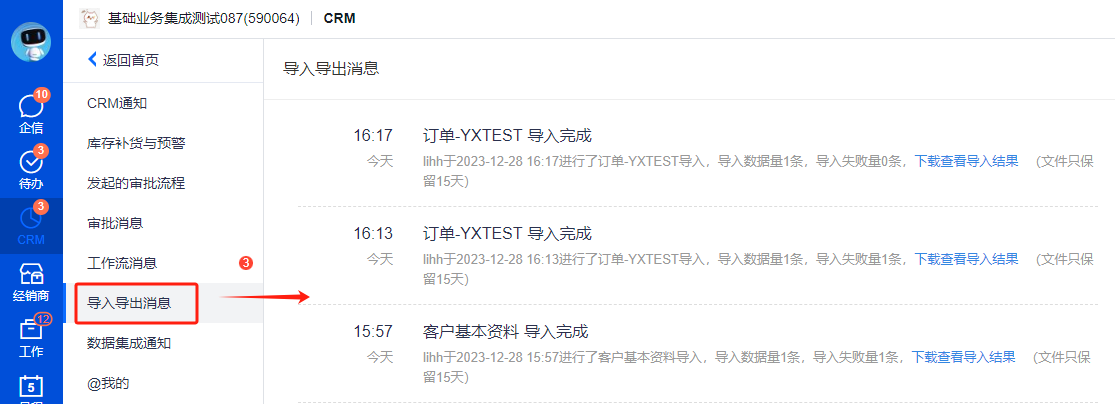
2.1.5 Download Failed Import Results to View Errors
Error message explanation: In the Import Result column you may see: Data [XXXX] field [YYYY] relationship does not exist. “XXXX” is the primary attribute of the record with the issue; “YYYY” is the field name in the object that failed.
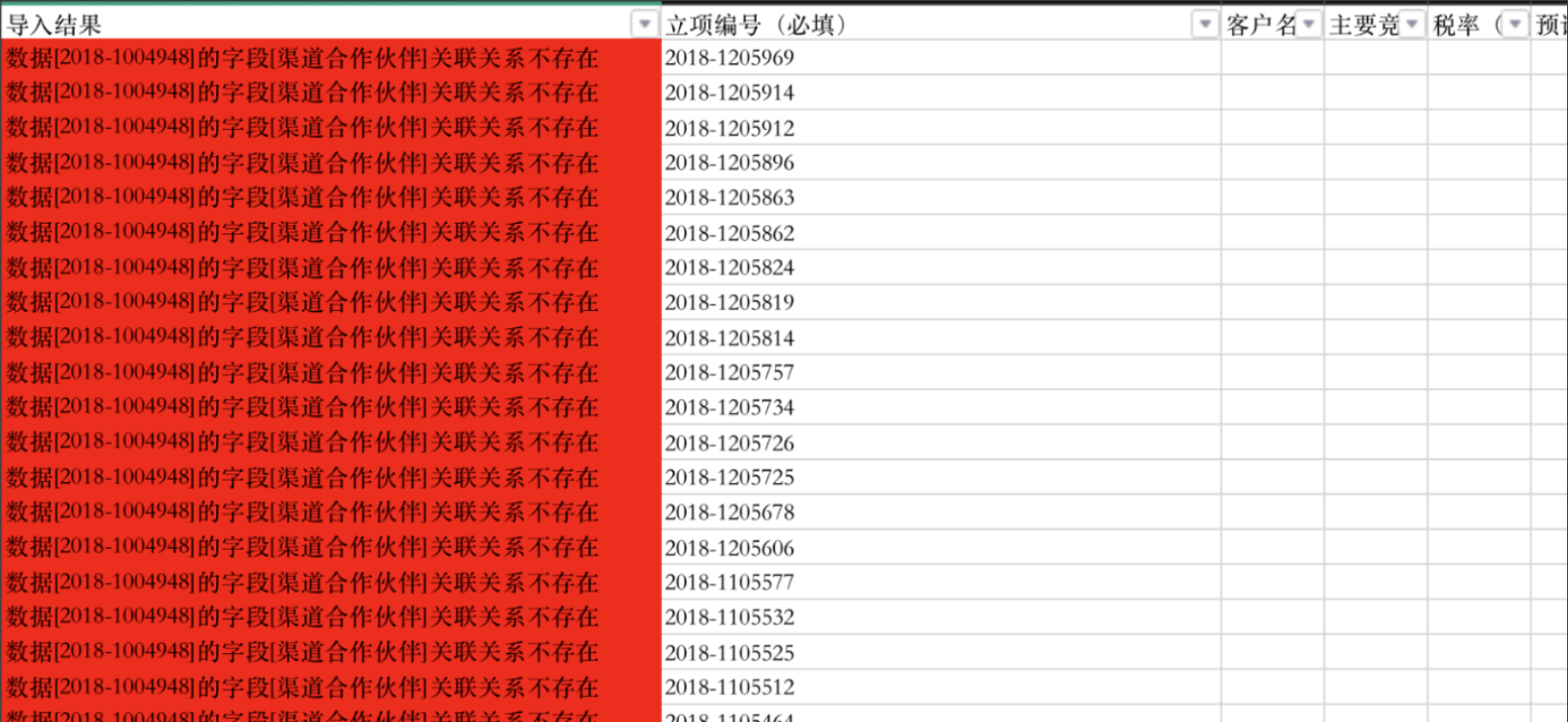
Why do rows without visible values for that field also show the error?
2.1.6 Admin Console Import Controls
2.1.6.1 Scenario
When you need pre-processing, validation (APL functions), or centralized control over whether imports trigger Workflows or Approvals for a given object, configure import control in the Admin Console.
2.1.6.2 Entry
Admin Console -> Object Management -> Import Settings
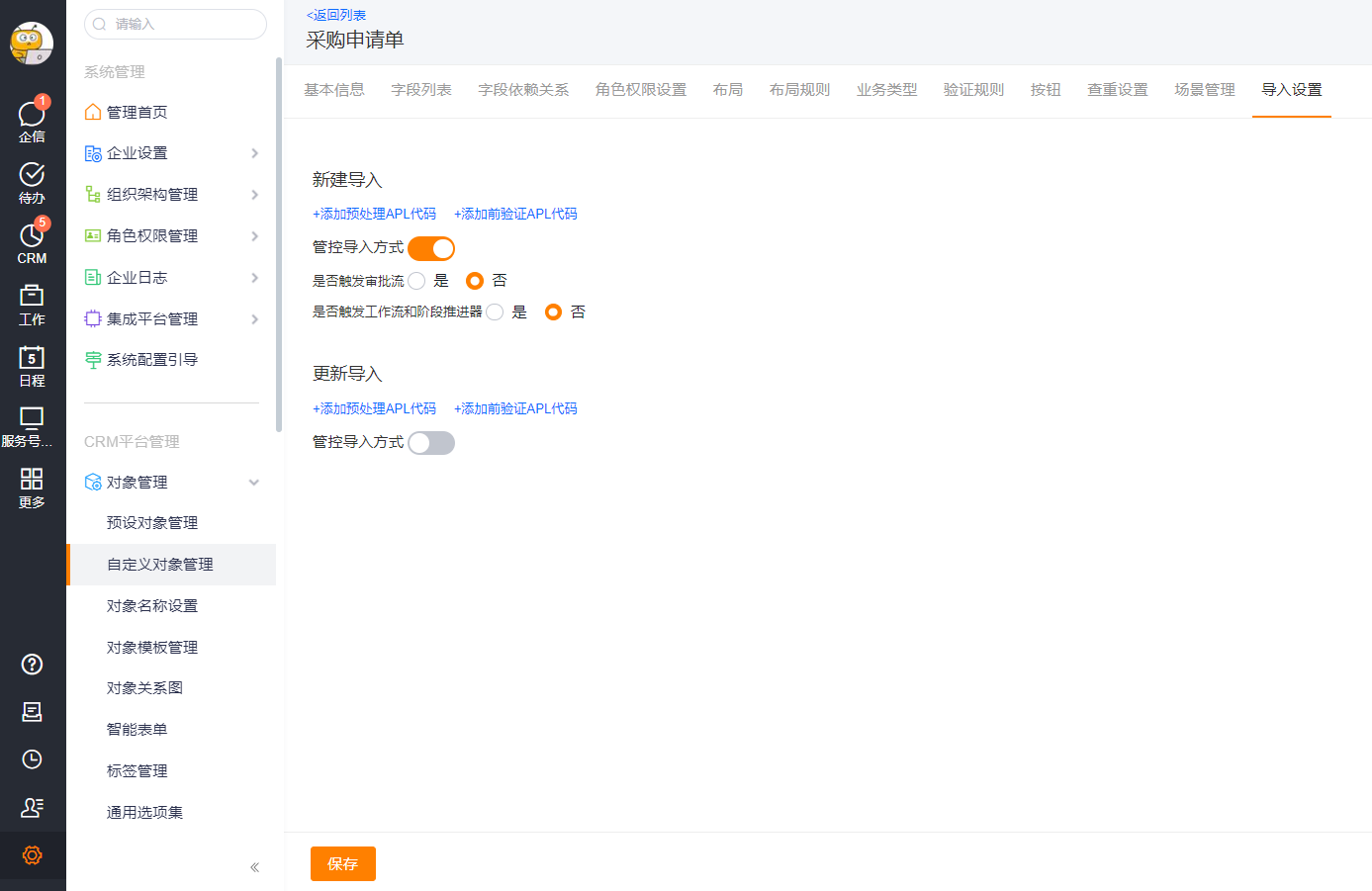
2.1.6.3 Capabilities
2.1.6.3.1 Preprocessing APL and Pre-validation APL
2.1.6.3.1.1 Preprocessing APL Code
Purpose: Batch pre-load import data before import to perform data preprocessing.
Common use: Apply rules to assign field values during import.
Logic: 1. Preprocessing APL runs before Pre-validation APL. 2. Preprocessing runs in batches of 20 records, available in context.dataList. 3. Complex validation calculations can be performed and cached during preprocessing. 4. Pre-validation APL later reads cached results for final validation.
2.1.6.3.1.2 Pre-validation APL Code
Purpose: Execute validation functions before import.
Common use: Make certain fields required or optional depending on Record Type.
Logic: 1. Pre-validation functions behave similarly to create/edit pre-validation: they can return messages and block import. 2. If import fails or validation errors occur, error details are returned into the Excel failure list.
Refer to the APL documentation for details: https://help.fxiaoke.com/0568/fc26/b2744dad77cf8c15763f2e8cdcfaa3de/c92af40f8981faaf8d07278199339d9b/9082e440ff91256a32c4c415db11da14
2.1.6.3.2 Control Import Behavior
Purpose: Centrally control whether imports trigger Approval flows or Workflows.
Logic: When Control Import Behavior is enabled in the Admin Console, front-end importers cannot change whether to trigger Approval or Workflow and Pipeline (stage automation), enforcing centralized behavior.
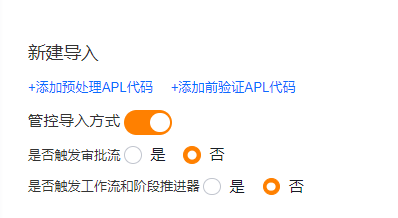
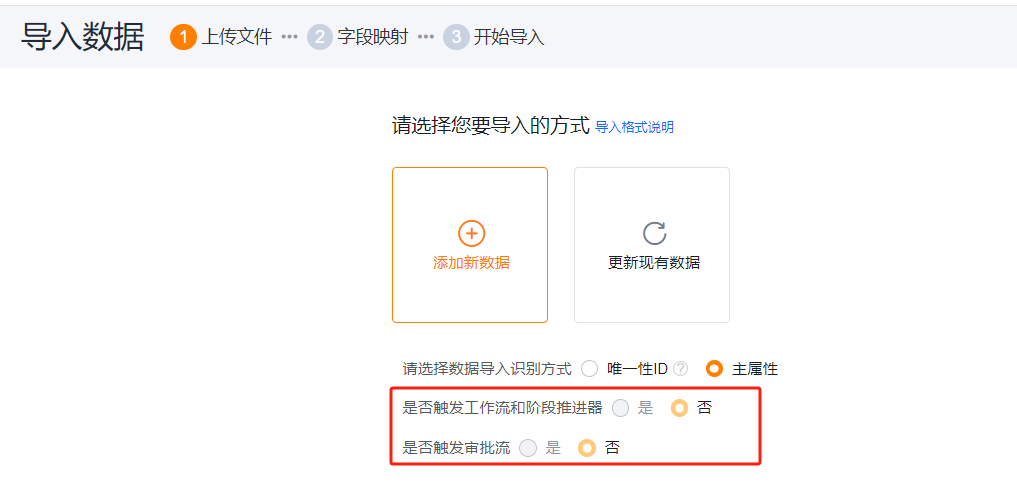
- You can view each field’s required import format before importing.
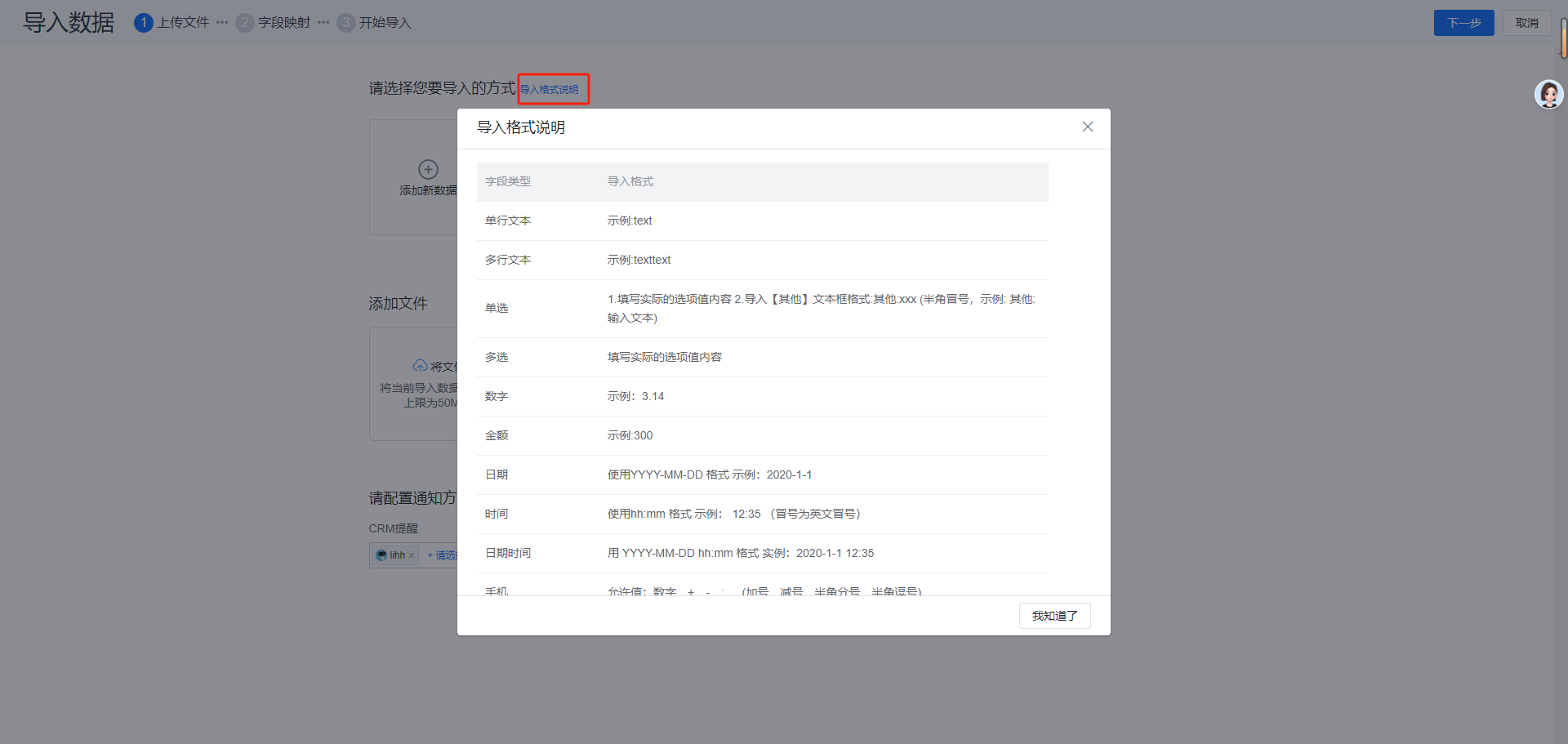
- Adjust your data to match the format rules, then import.
Tip: If you prefer not to adjust, create one record and export it to refer to the correct format for imports.
2.2 Export
2.2.1 Export Data
Navigation: [Front-end Object Page] → [List Header Button - More] → [Export]. This opens the Select Export Object modal.
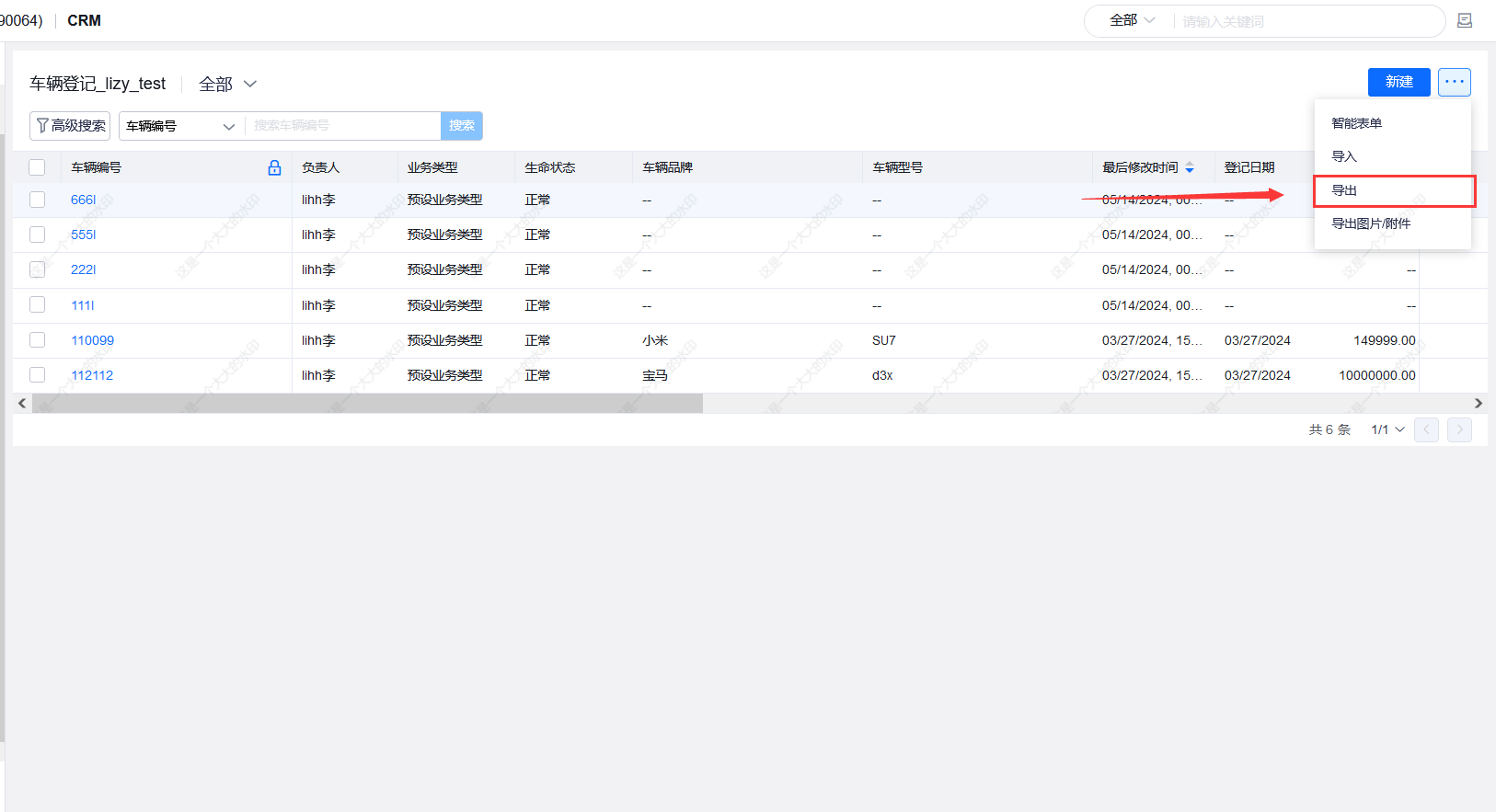
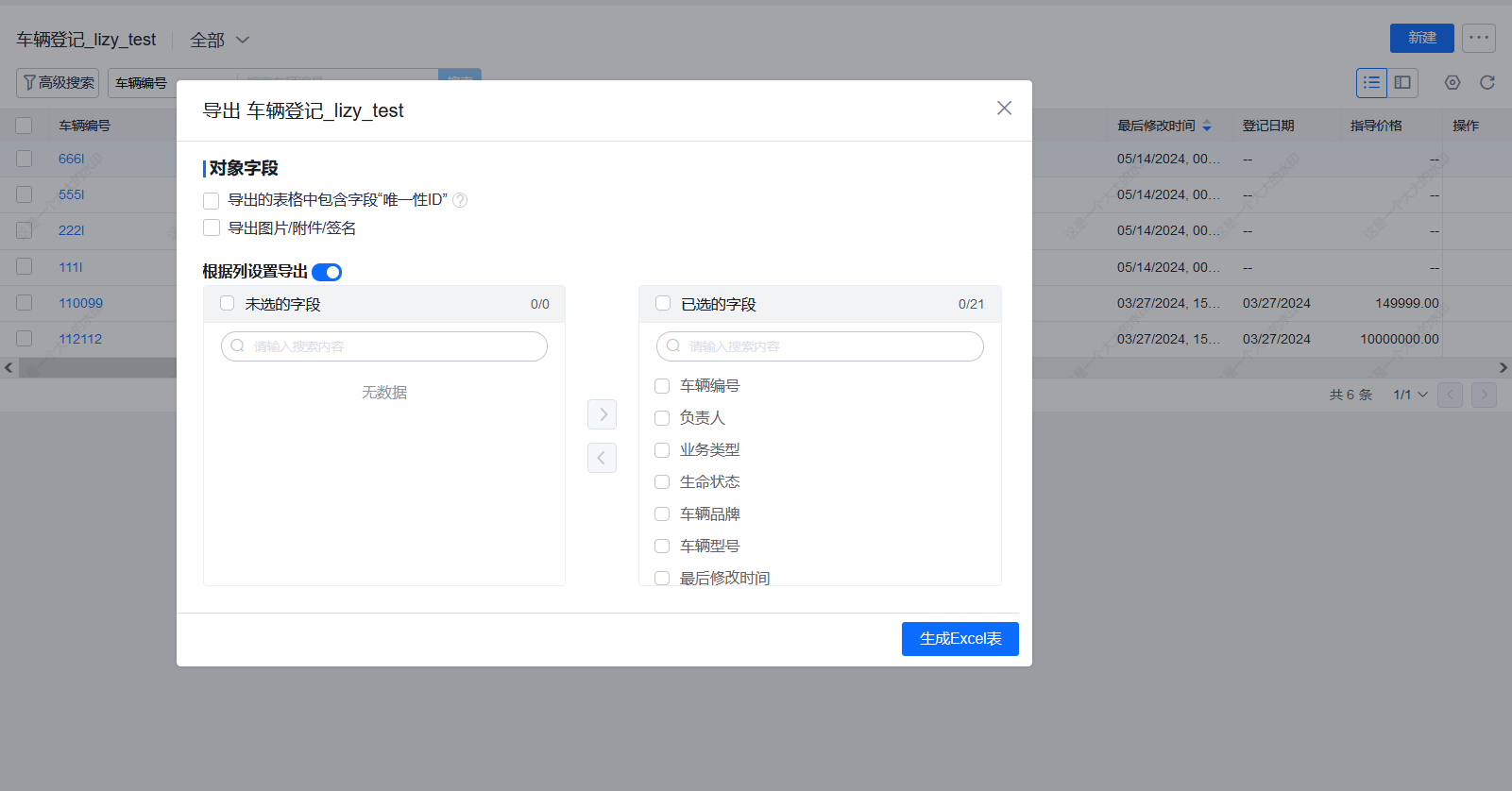
Notes: 1. Unique ID, Images/Files/Signatures can be exported optionally. 2. Primary-Sub exports (master-detail) can be controlled by user selection or column settings. 3. Export supports multiple Sub-objects, exporting into multiple sheets.
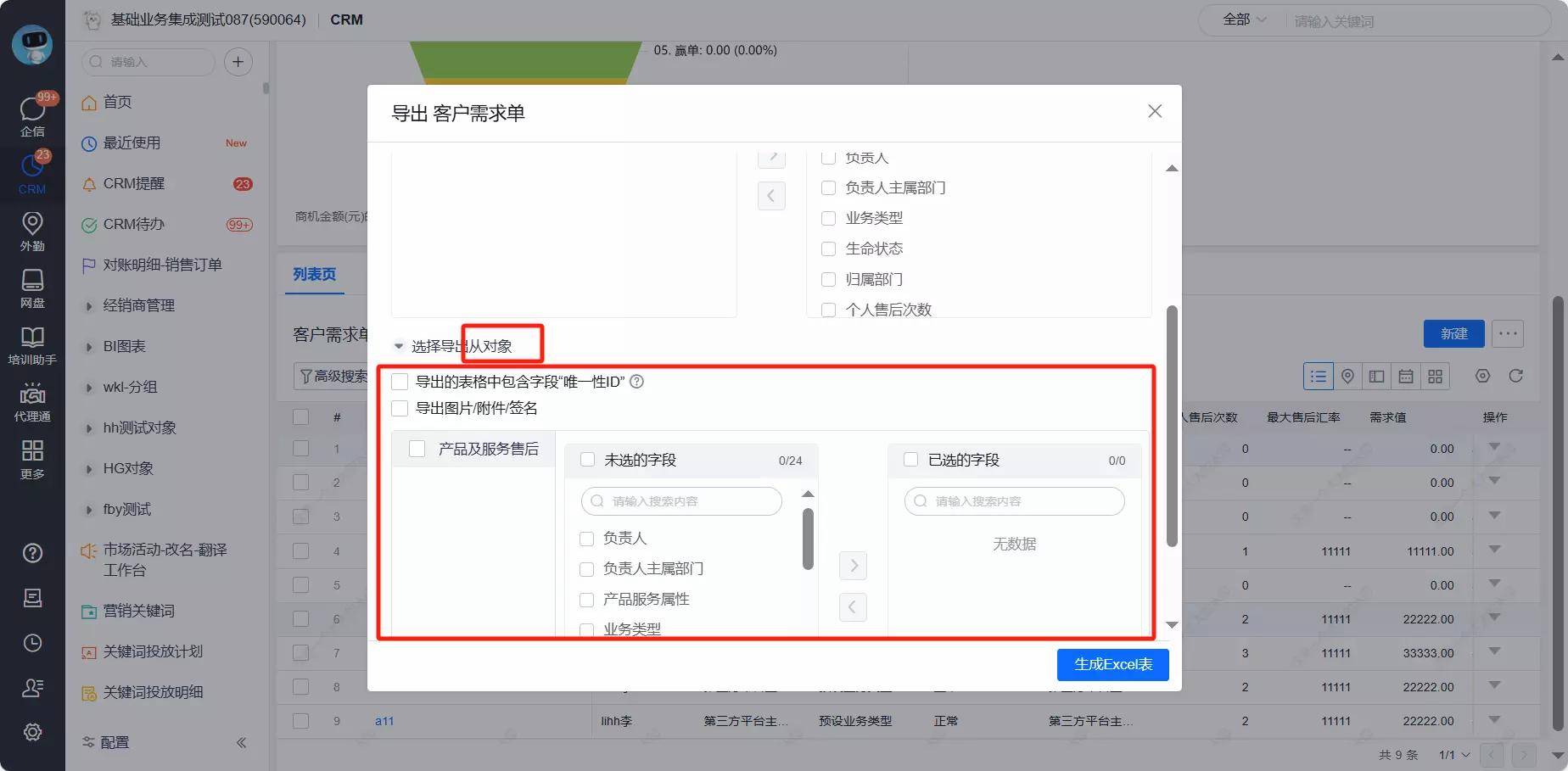 Caption: Sub-object fields can be exported per user selection or by column settings.
Caption: Sub-object fields can be exported per user selection or by column settings.
2.2.2 View Export Results
After clicking Generate Excel, open Chats -> File Assistant (Chats - File Assistant). Download export results there.
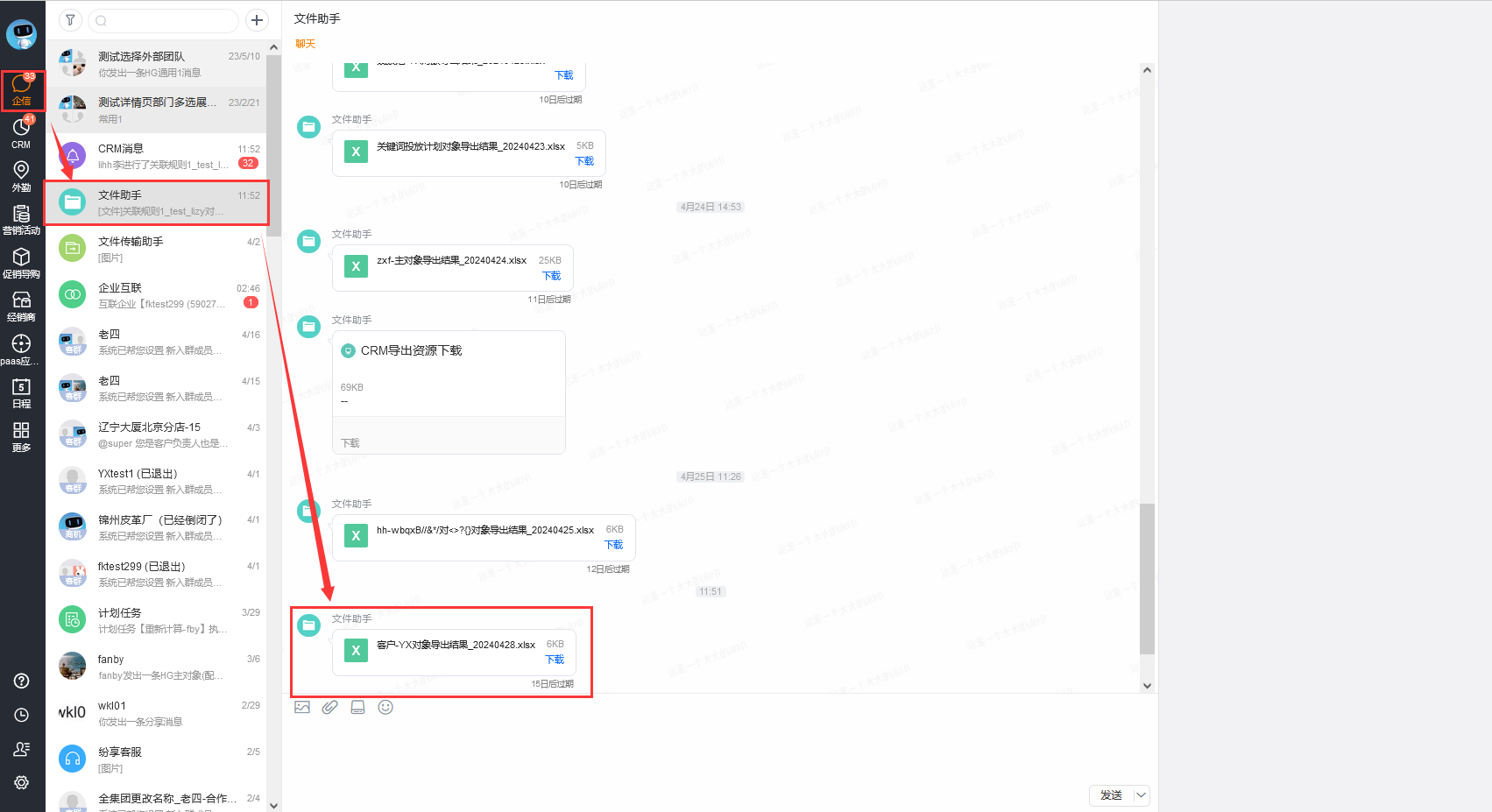
3. Import / Export FAQs
3.1 “File must not exceed 50MB or 300,000 rows” even though file looks smaller
3.1.1 Scenario
Import shows: “File must not exceed 50M, must not exceed 300,000 rows” while your visible data rows and file size appear within limits.
3.1.2 Cause
Excel total row count (including empty rows) exceeds the limit. The system counts all rows in the workbook, not just rows with visible data.
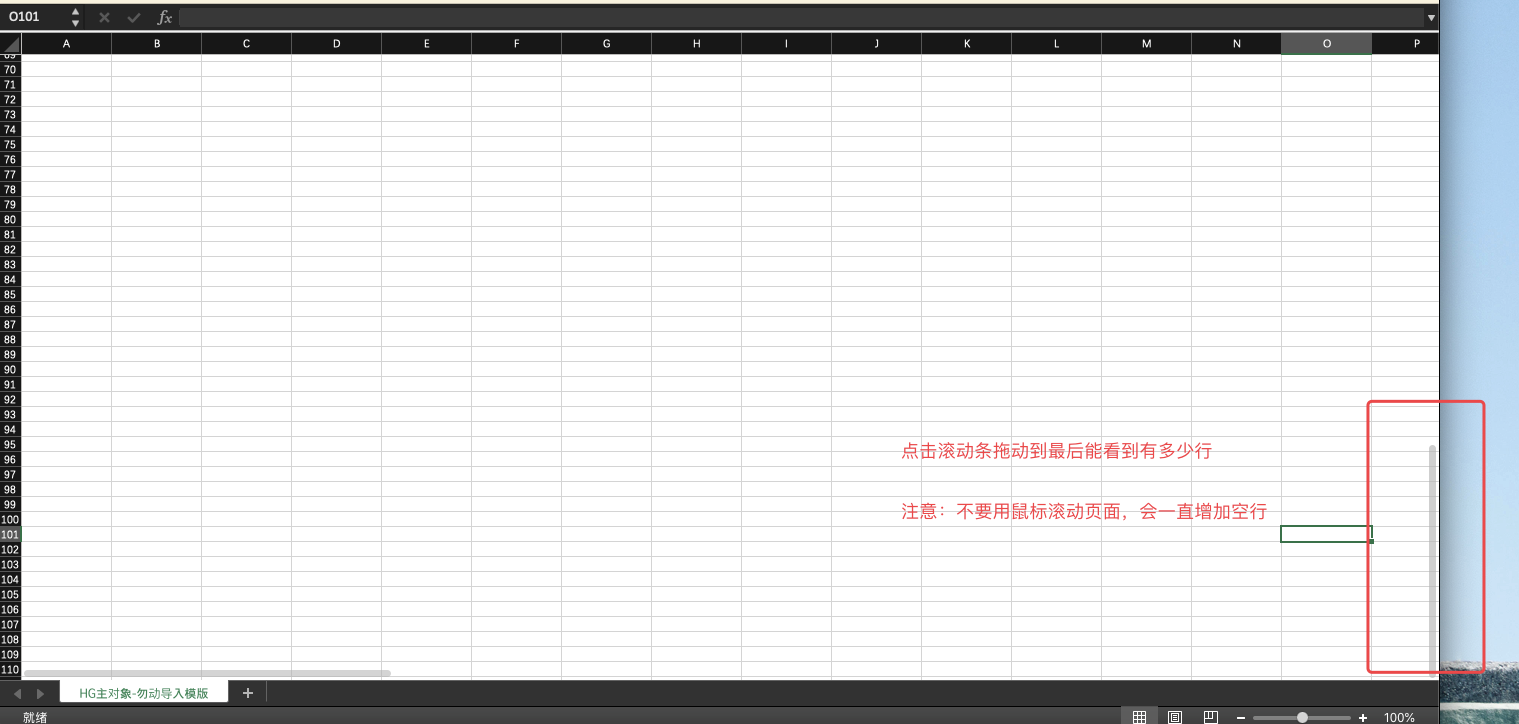
3.1.3 Solution
Copy the populated range into a new workbook—do not Select All. Use the mouse to select the cells with data, copy and paste into a new file. Alternatively, select one data cell and press Ctrl+A to select only the populated area.

3.2 Import template has blank or correct values yet import errors appear
3.2.1 Scenario
In the Ordering Customer field, “Customer35” exists and “Customer1997” does not appear in the import file, yet all rows fail with the same error.
3.2.2 Cause
Database import processing works in batches of 50 and validates fields against stored data. If one record in the 50 fails validation, the entire batch is rejected and shows the same error. Identify the specific record mentioned in the error and fix it.
3.2.3 Solution
Follow the error details to locate and fix the problematic record in the CRM. Example message: Data [2018-1004948] field [Channel Partner] relationship does not exist. “2018-1004948” is the primary attribute (the record identifier). The lookup field “Channel Partner” may reference a deleted/invalid record.
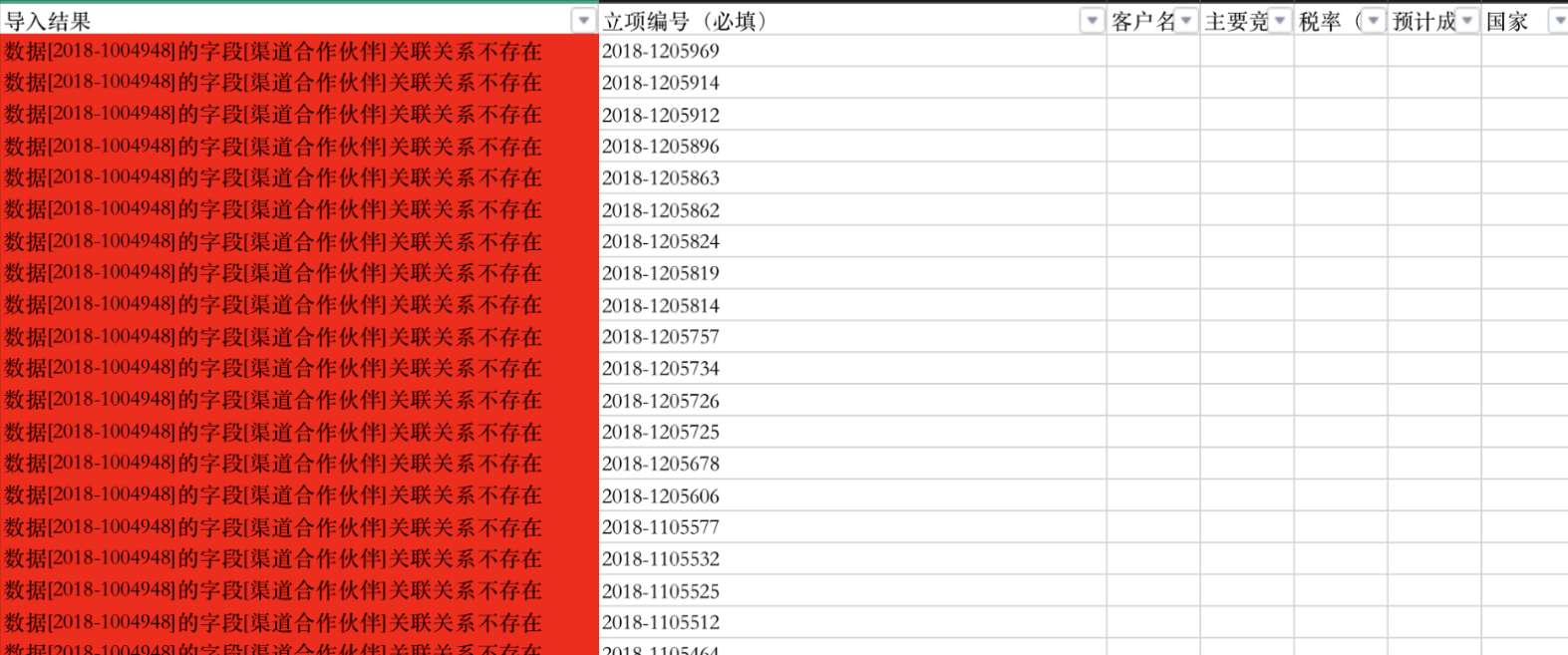
3.3 Update import shows success but fields not updated and no error — how to troubleshoot?
3.3.1 Scenario
You set a field value in Excel, the Update Import reports success, but the field wasn’t updated and no error was shown.
3.3.2 Causes
- Cause 1: Column header names in the import file do not match system field names, so mapping was not applied and was overlooked.
- Cause 2: The workbook contains hidden sheets. The system imports the first sheet (even if hidden), so you may not be importing the visible sheet.
3.3.3 Solutions
- For Cause 1: Re-download the template and compare headers to ensure exact match.
- For Cause 2: Unhide all sheets in the workbook and ensure the intended sheet is first/visible.
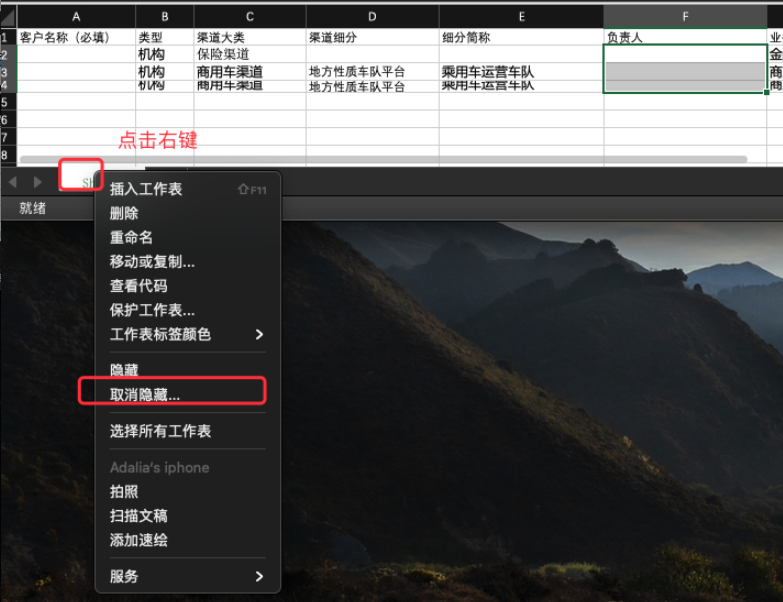 Caption: Steps to unhide sheets.
Caption: Steps to unhide sheets.
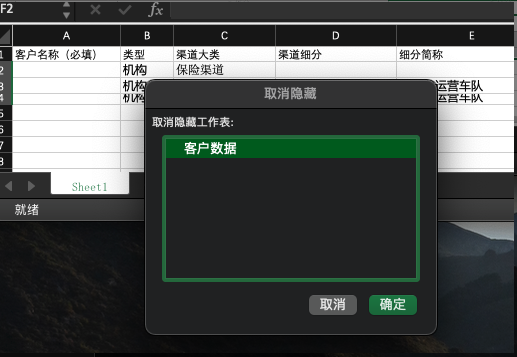
3.4 In what order are fields arranged in the import template header?
 Caption: Order rule: Primary attribute (fixed fields) -> Custom fields (creation time ascending) -> System fields (creation time ascending) -> Record Type (fixed field) -> Related Teams (virtual field).
Caption: Order rule: Primary attribute (fixed fields) -> Custom fields (creation time ascending) -> System fields (creation time ascending) -> Record Type (fixed field) -> Related Teams (virtual field).
3.5 Responsible Owner did not update after Update Import — why?
3.5.1 Cause
The “Update Owner” switch was not enabled. Owner is a sensitive field with permissions; to avoid accidental changes, updating Owner requires an explicit switch during import.
3.5.2 Solution
When importing, set “Update Owner” to Yes.
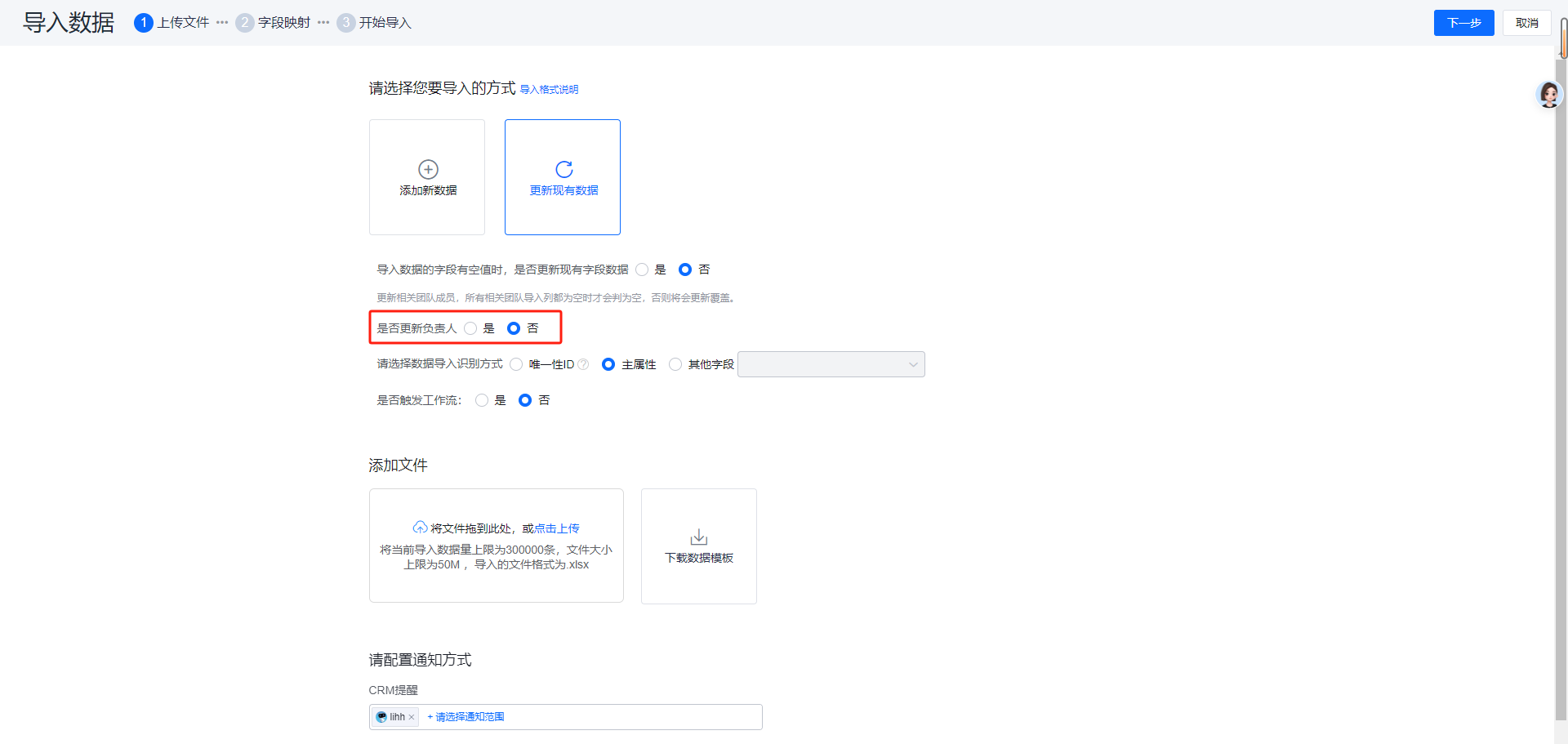 Caption: “Update Owner” switch is off.
Caption: “Update Owner” switch is off.
3.6 Sub-object create/update import does not validate Record Type matching
3.6.1 Cause
The import process does not validate Sub-object Record Type matching during Sub-object import.
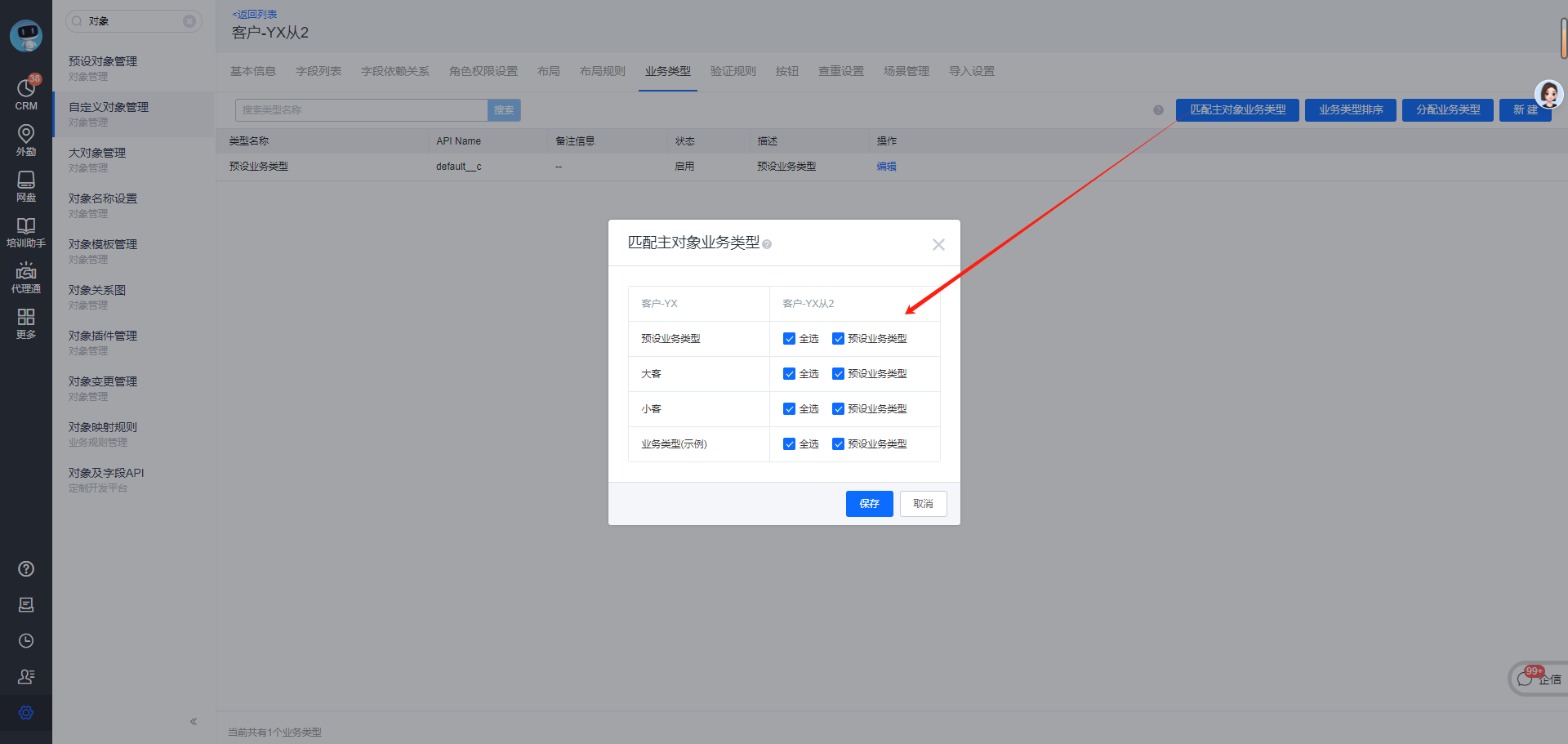 Caption: Sub-object has “Configure Primary Object Record Type”, but import does not validate.
Caption: Sub-object has “Configure Primary Object Record Type”, but import does not validate.
3.7 Long numbers / ID numbers appear in scientific notation after import
3.7.1 Scenario
If a single-line text field in Excel contains long numbers like an ID or national ID and the cell is not formatted as text, the CRM will display the value in scientific notation after import.
3.7.2 Cause
Excel auto-detects long numbers as numeric and formats them using scientific notation.
3.7.3 Solution
Set the cell format to Text in Excel.
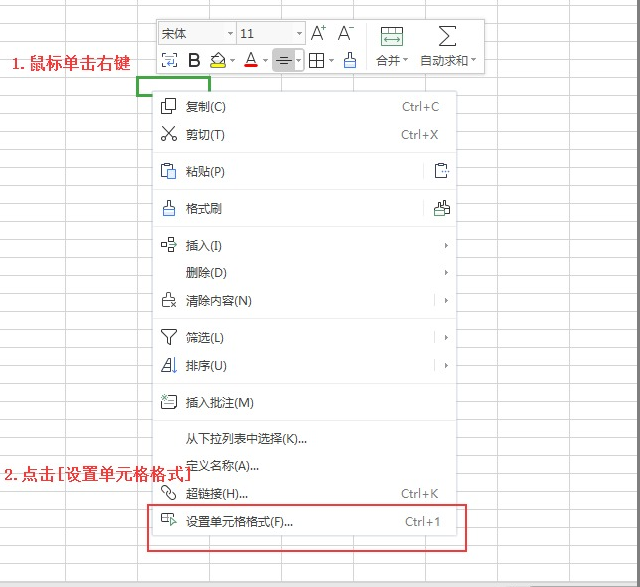 Caption: Right-click -> Format Cells.
Caption: Right-click -> Format Cells.
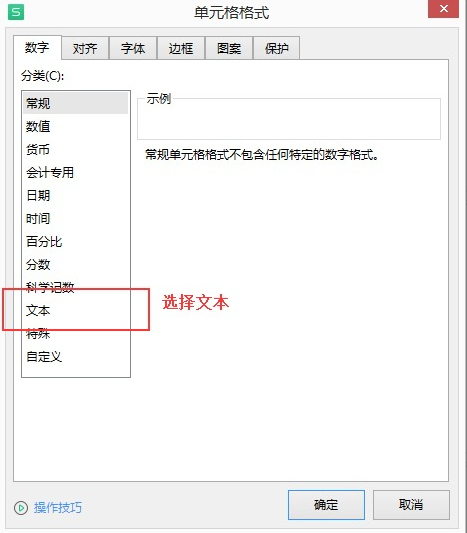 Caption: Choose Number Format = Text.
Caption: Choose Number Format = Text.
3.8 How to import remarks for “Other” option on a single-select field?
3.8.1 Scenario
Order Type has an “Other” option that accepts remark text.
3.8.2 Solution
The downloaded import template includes data validation for single-select fields. If you need to import an “Other: remark” value, remove the cell validation, then enter “Other:YourRemark” (example: Other:Test) and import.
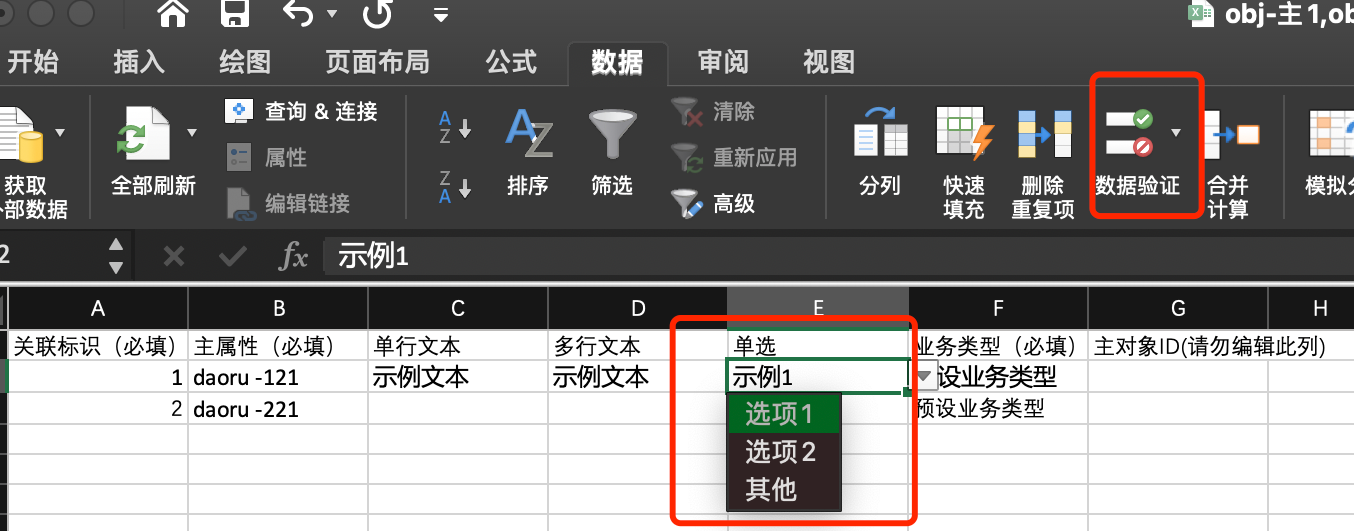
 Caption: Validation prevents entering other remarks.
Caption: Validation prevents entering other remarks.
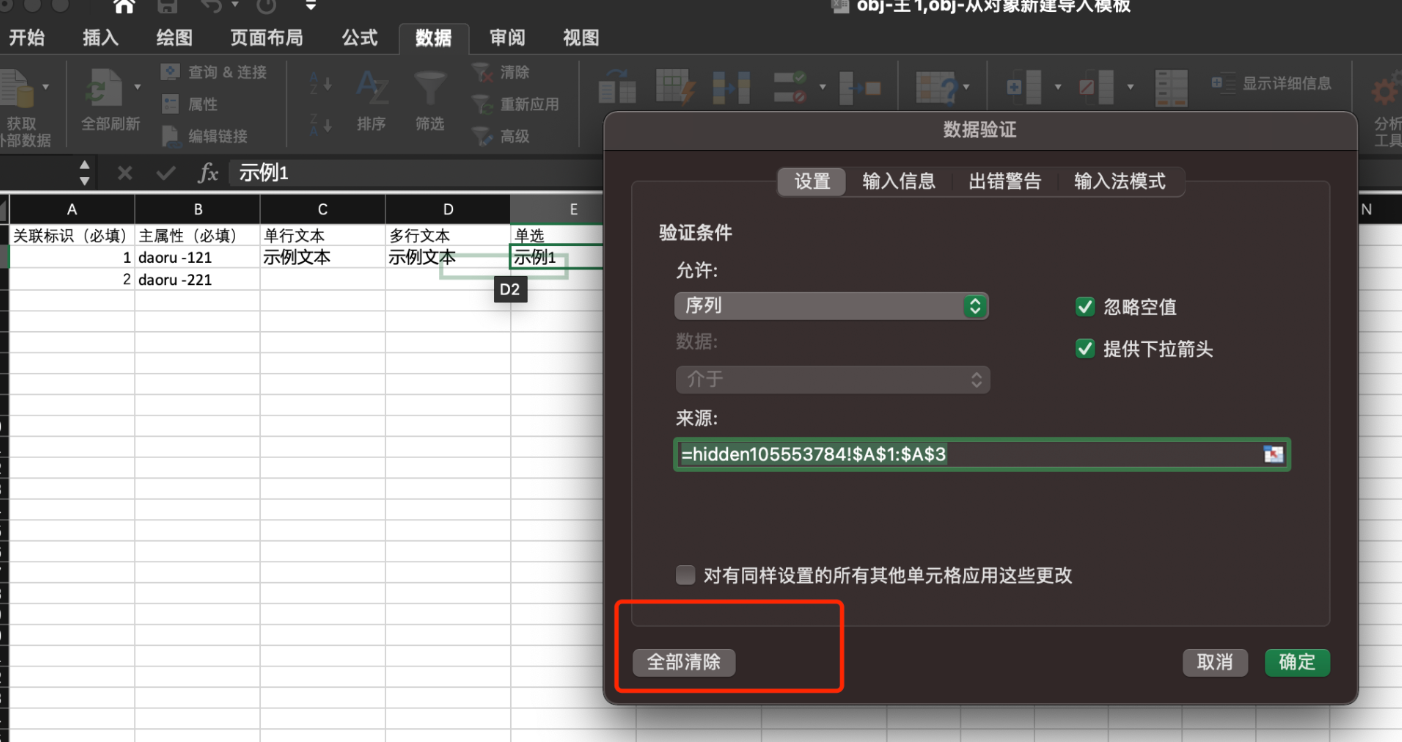 Caption: Clear data validation, then enter “Other:Test” to import the remark.
Caption: Clear data validation, then enter “Other:Test” to import the remark.
3.9 Full-field search export count does not match search result
3.9.1 Scenario
After a full-field search, the list shows a number of results but the exported file contains a different number of records.
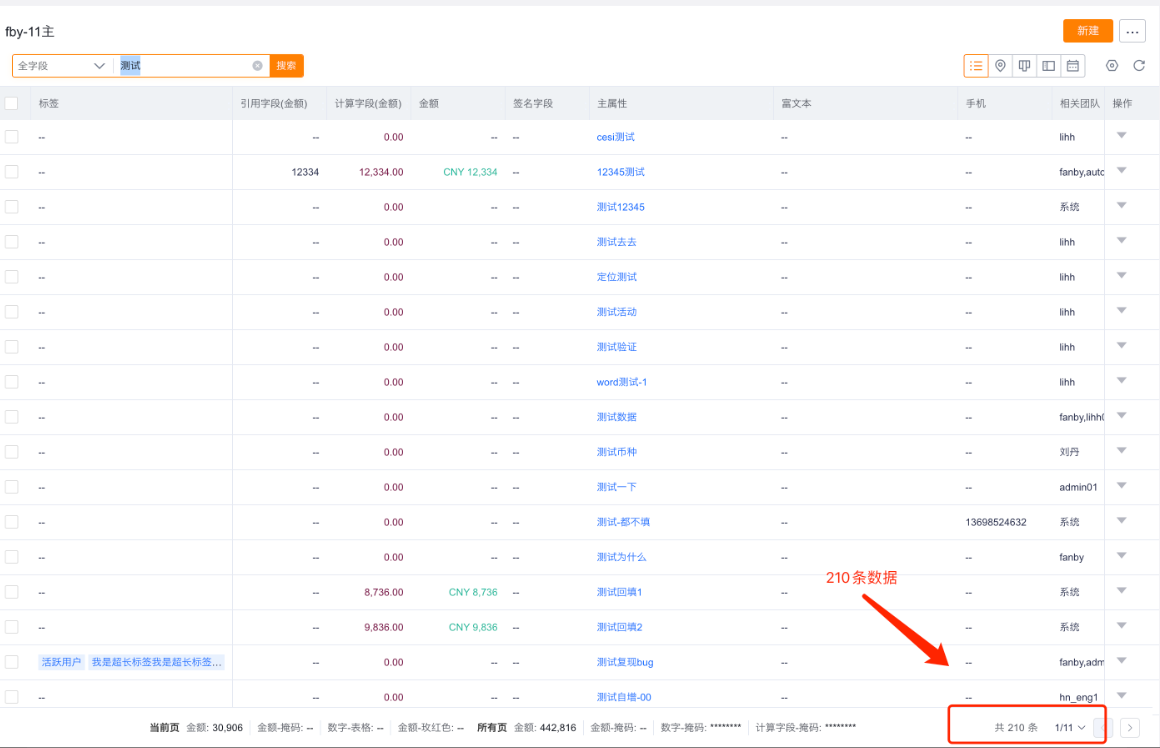
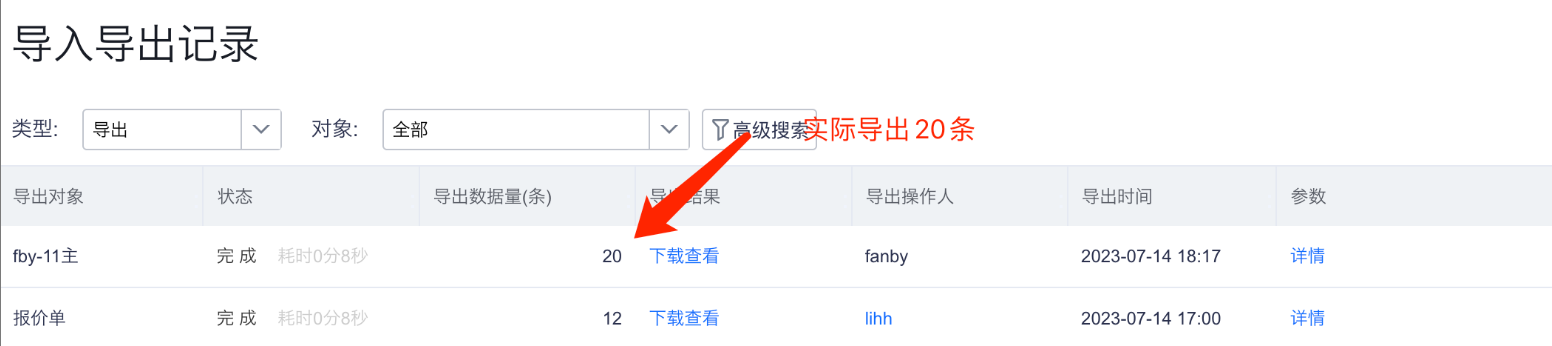
3.9.2 Cause
Full-field search only retrieves IDs for the current page. Front-end cannot obtain IDs for remaining pages, so export only includes the current page data rather than all search results.
3.9.3 Solution
After full-field search, export size follows the object’s per-page display setting, e.g., 20/50/100/200. Exporting all search results is not supported.
3.10 Where to find downstream user’s import/export records?
3.10.1 Scenario
A downstream tenant performs long-running import/export and you want to confirm completion.
3.10.2 Solution
Two places to check:
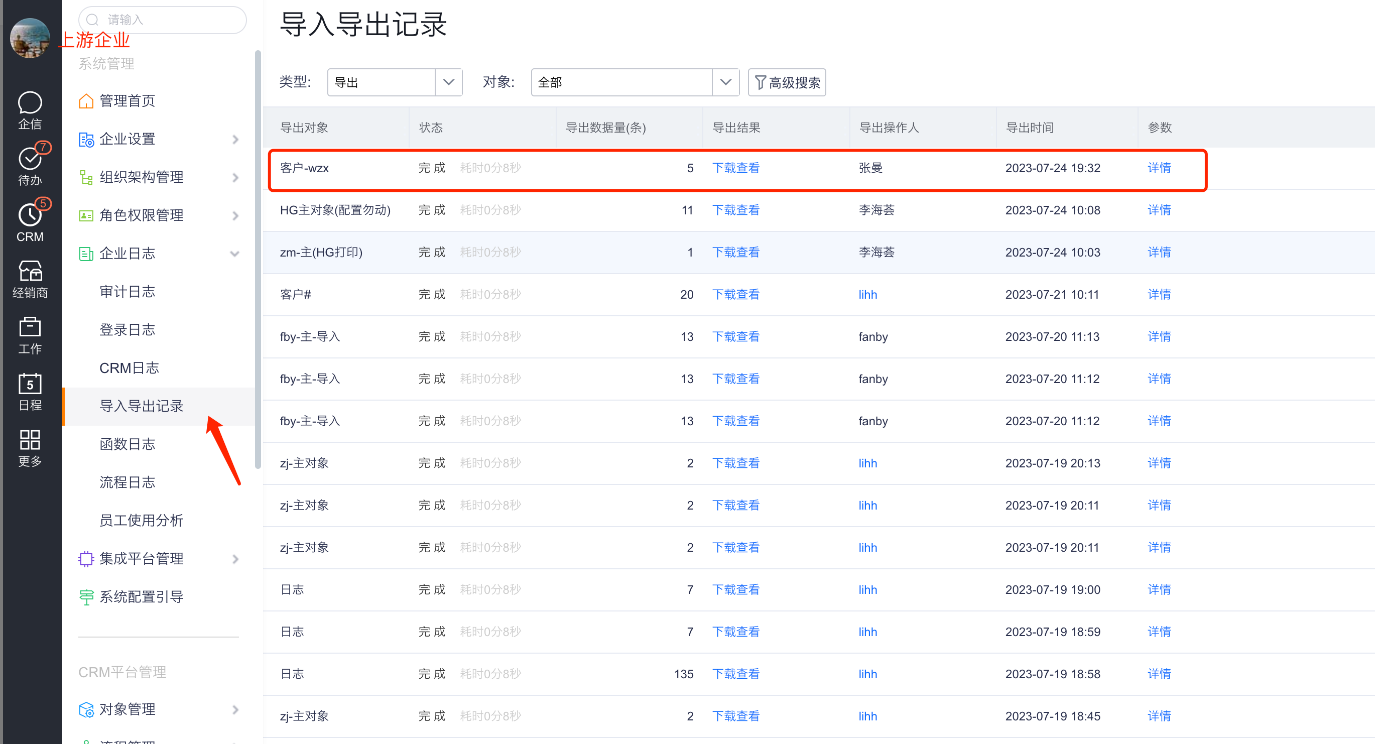 Caption: Location 1 (Upstream tenant): Admin Console -> Reports -> Import/Export Records for viewing/downloading.
Caption: Location 1 (Upstream tenant): Admin Console -> Reports -> Import/Export Records for viewing/downloading.
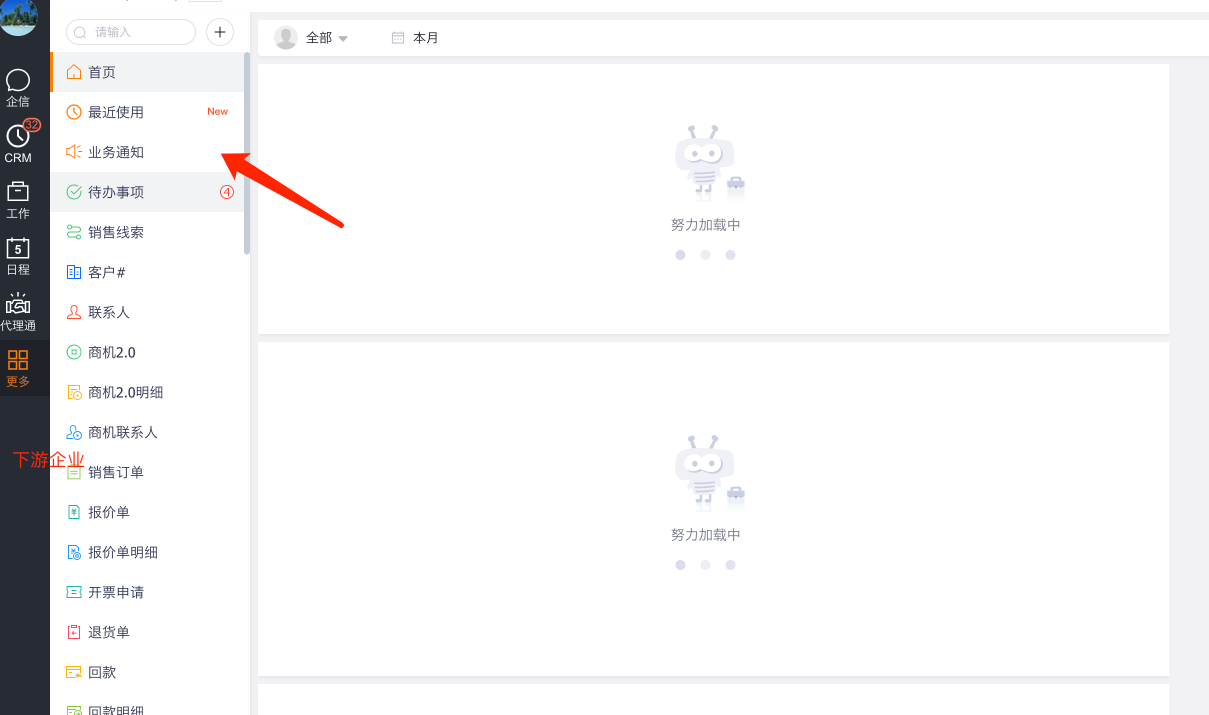 Caption: Location 2 (Downstream tenant): Business Notifications for viewing/downloading.
Caption: Location 2 (Downstream tenant): Business Notifications for viewing/downloading.
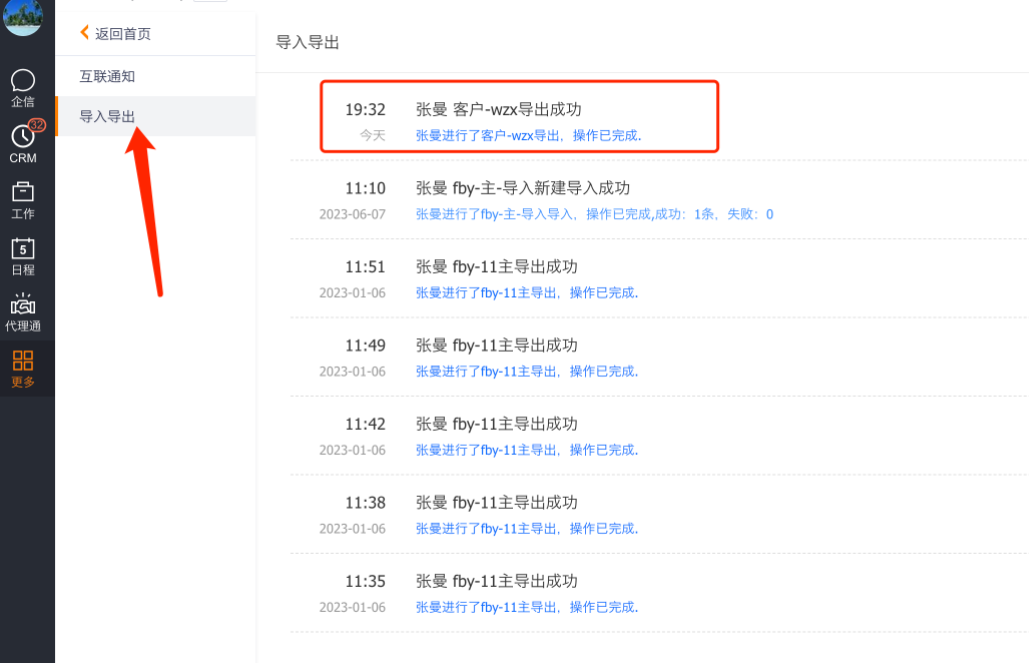
Note: If the downstream tenant lacks Business Notifications, enable it from the upstream tenant’s configuration.
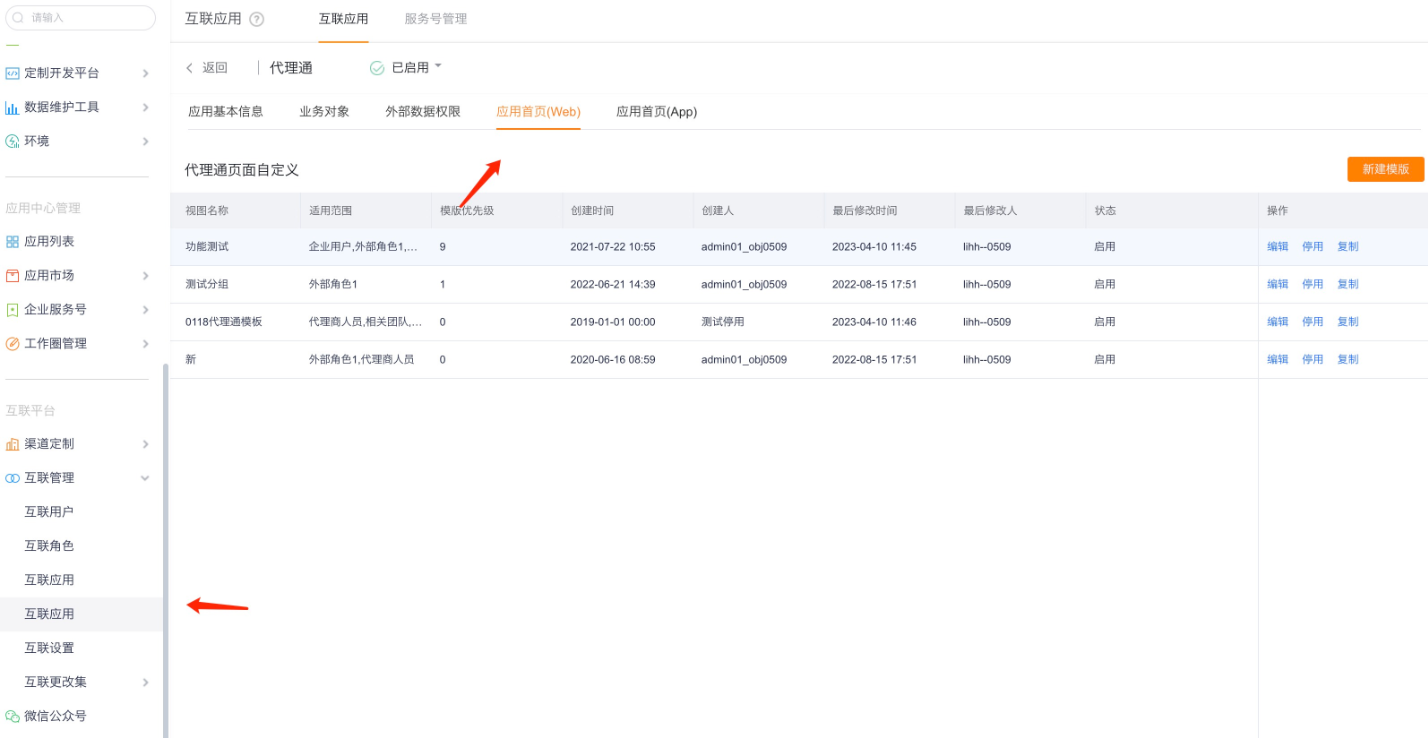
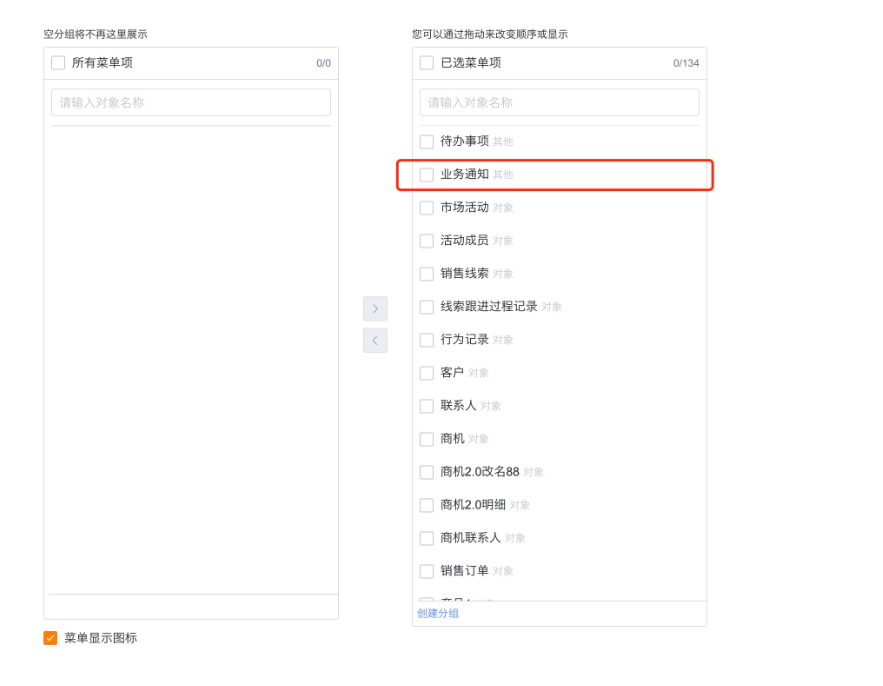
3.11 Import displays “lookup relationship does not exist”
3.11.1 Scenario
Lookup/related fields appear valid in the import file, but import fails with “Lookup relationship does not exist or no permission”.
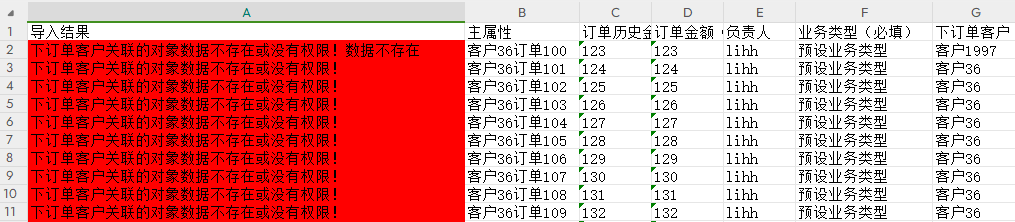
3.11.2 Causes
Cause 1: The lookup column values include leading/trailing spaces.
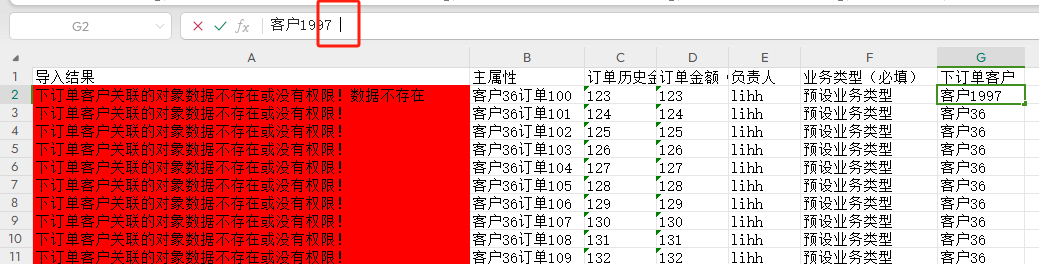
Cause 2: The related object uses a Display Field. During import you entered Display Field values instead of the Primary attribute.
3.11.3 Solutions
Method 1: Check the lookup column for leading/trailing spaces; find the rows flagged as errors and trim spaces (Excel: Clear leading/trailing spaces). For uniqueness, import by related record ID using the Unique ID import mode.
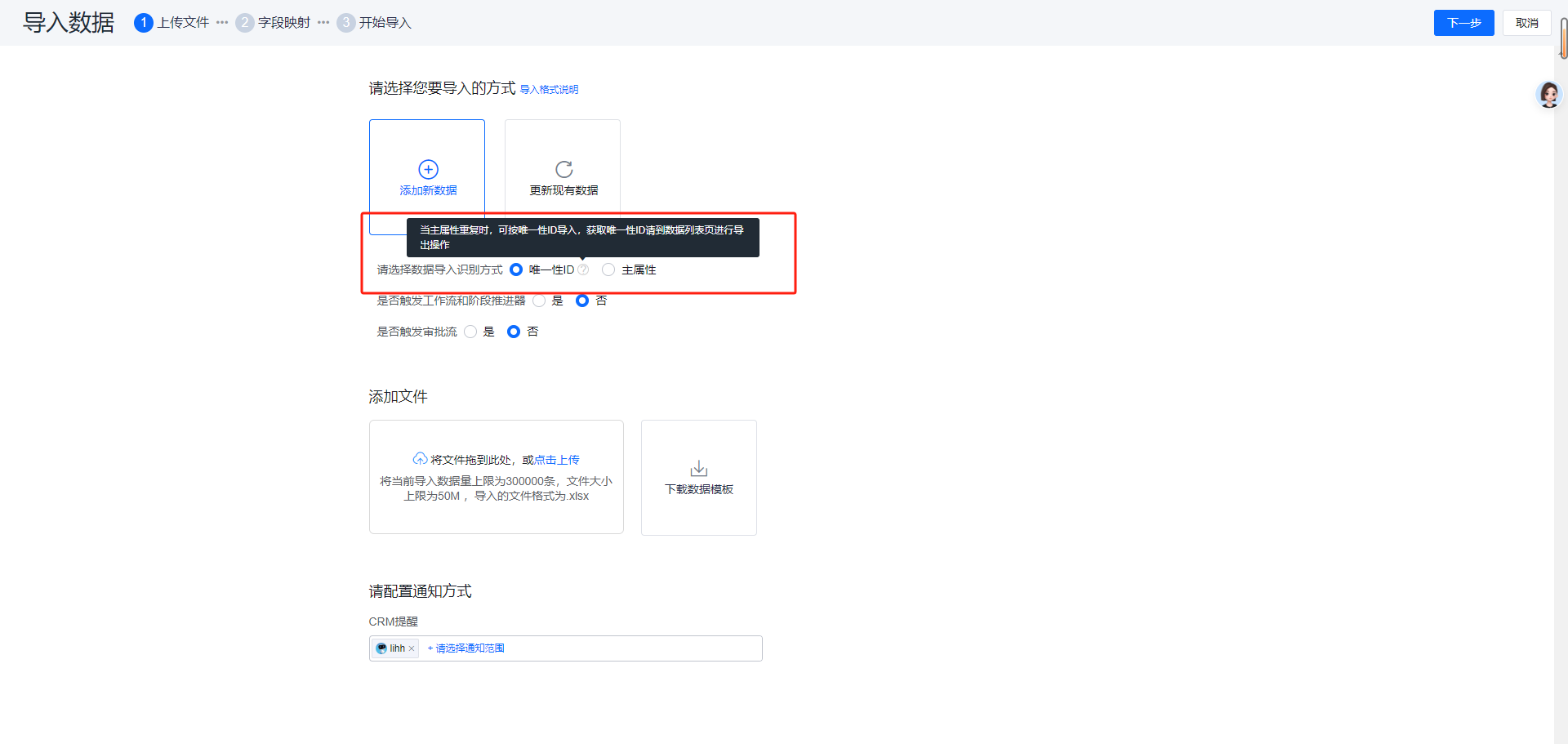
Method 2: Check whether the related object has a Display Field enabled. Verify whether the Excel contains Primary attribute values or Display Field values. If Display Field values were used, replace them with Primary attribute values.
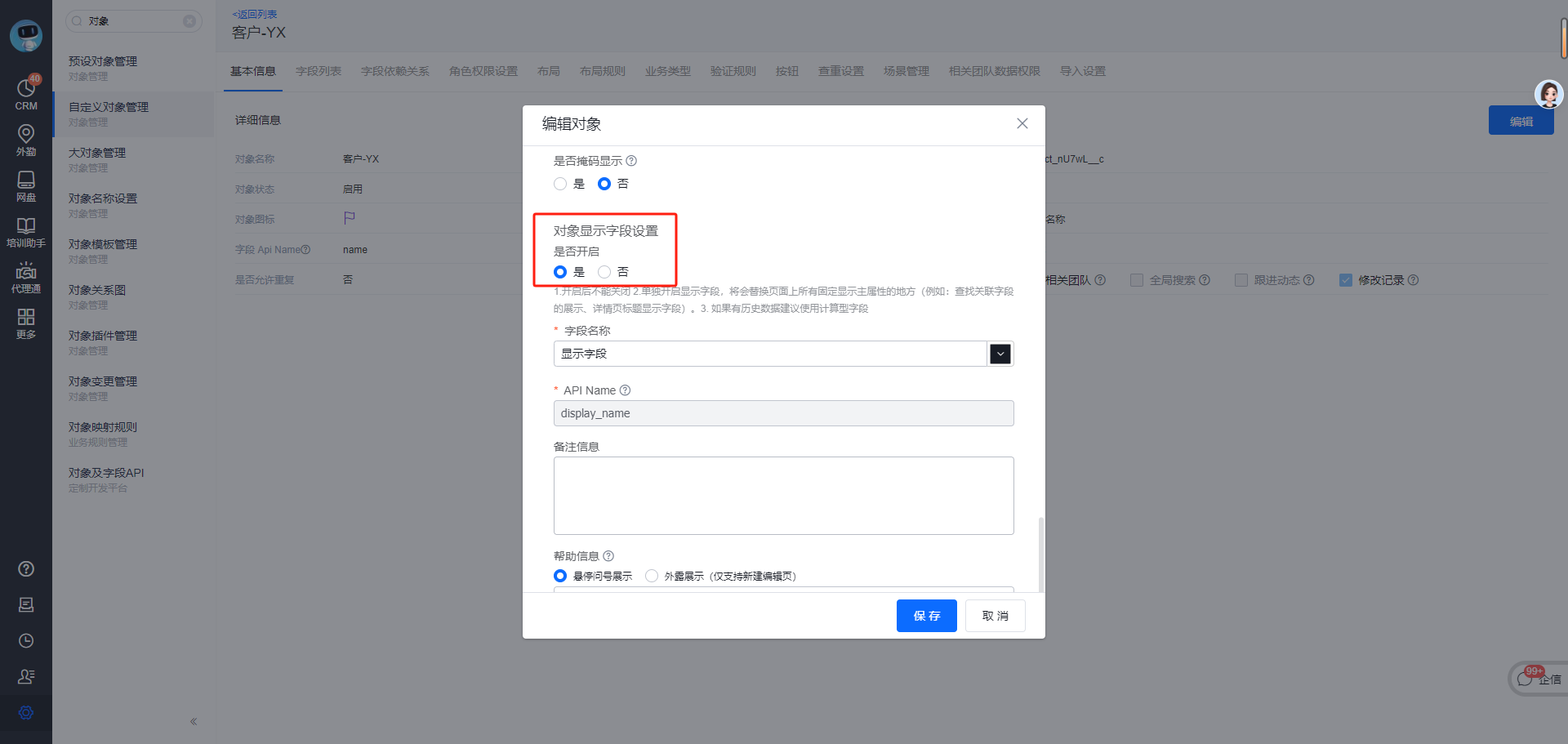
3.12 How to import image/file attachments?
3.12.1 Scenario
If you paste local file paths into Excel and import, import fails with “file not found”.
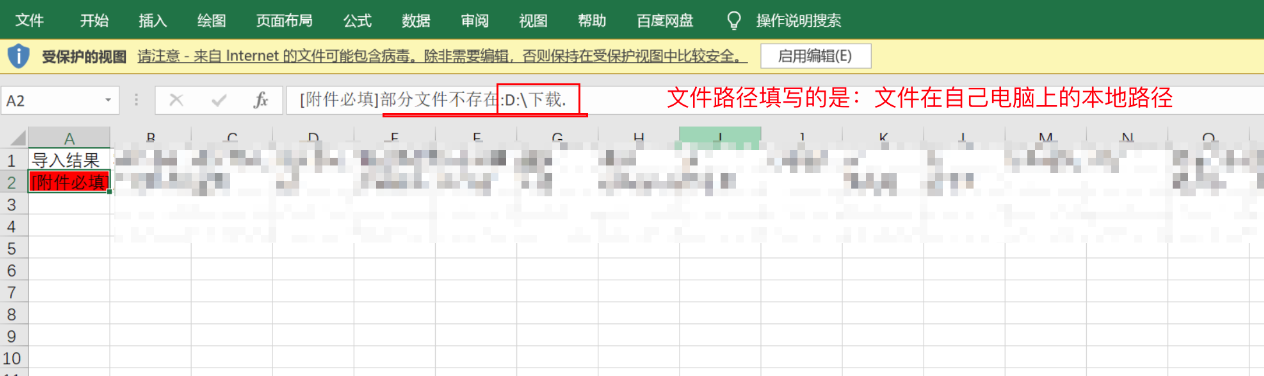
3.12.2 Cause
Local paths on your PC are inaccessible to the ShareCRM service; the system cannot read local file paths.
3.12.3 Solution
- Upload files to ShareCRM Cloud Drive to obtain the file npath.
- Paste the npath into the corresponding Excel column.
- Import the data.
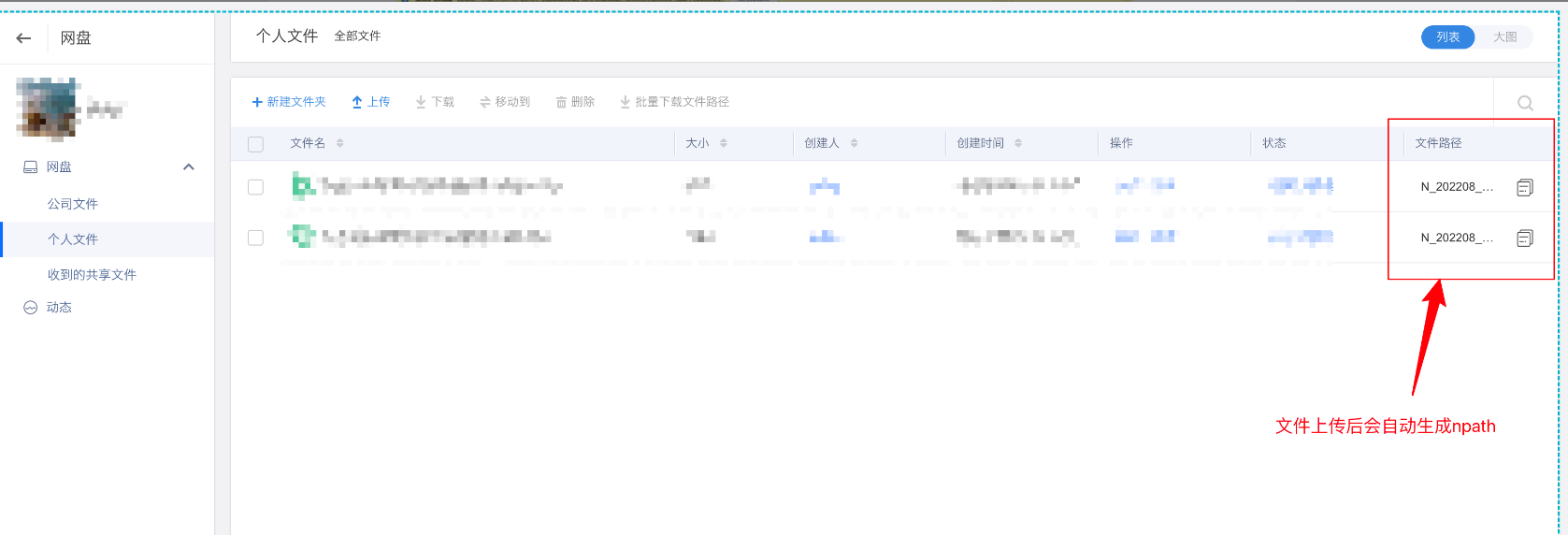 Caption: Obtain npath via ShareCRM Cloud Drive.
Caption: Obtain npath via ShareCRM Cloud Drive.
3.13 When is Update Import disabled?
3.13.1 Scenario
Normally objects support New Import and Update Import, but sometimes Update Import is not selectable.
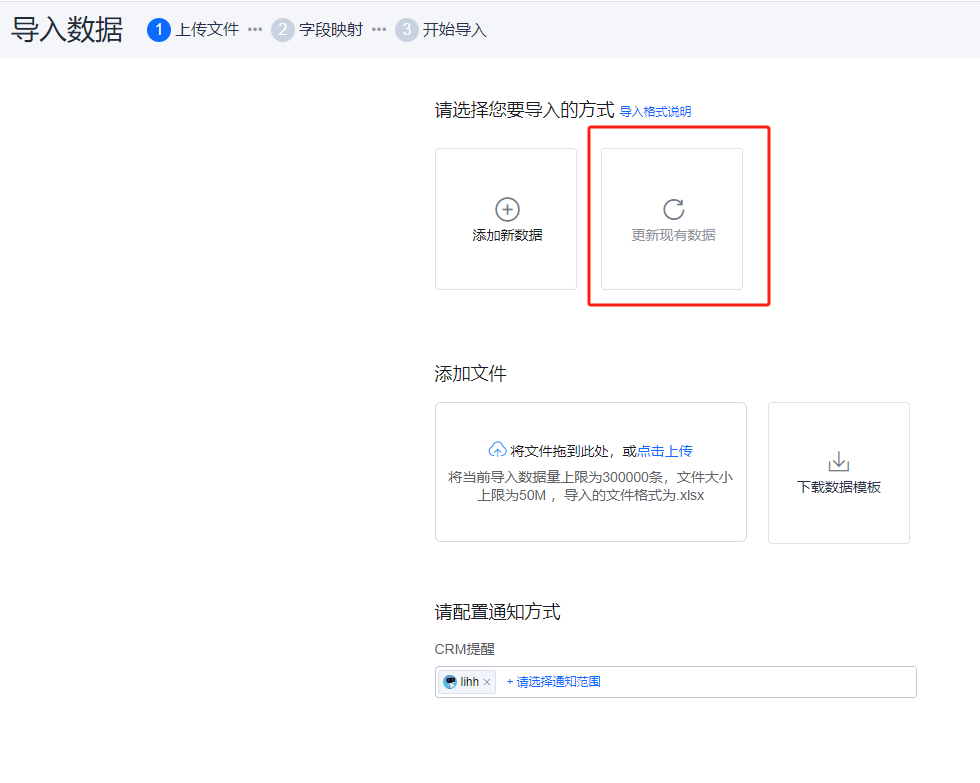
3.13.2 Causes
- When importing Primary and Sub-objects together.
- The object has Change Request (change order) enabled.
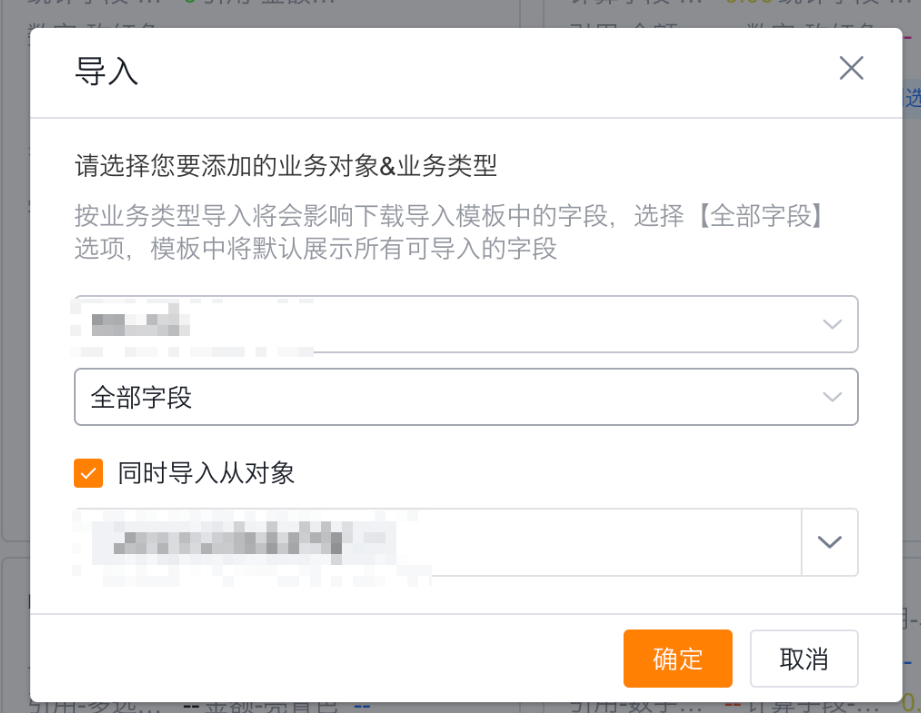
- If neither of the above applies and the object is a preset object, search CRM for “Business Modules and Owners” (filter by object) and contact the QA or technical owner.
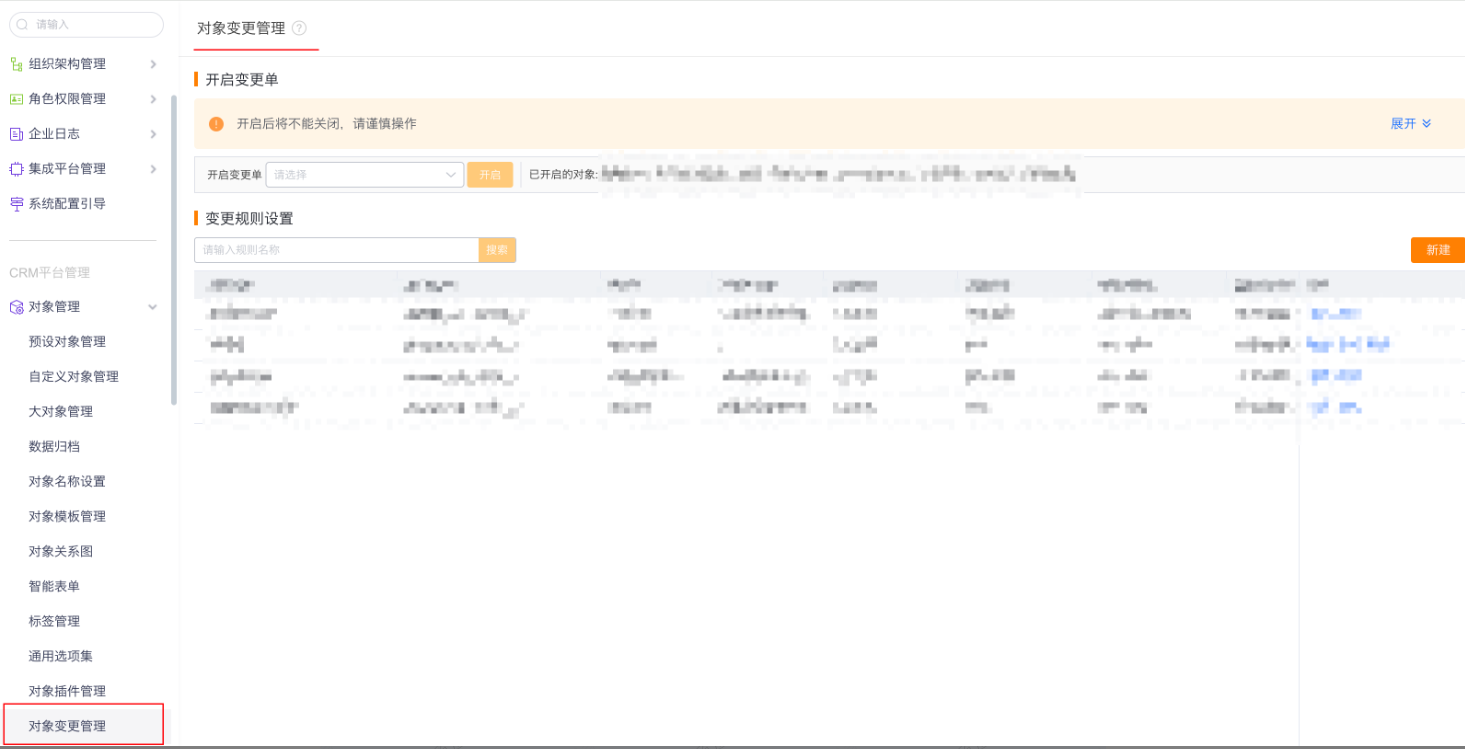
3.14 New Import succeeds but lookup fields are empty — why?
3.14.1 Scenario
New import shows success. The Excel had lookup values, but in CRM the lookup fields are empty.
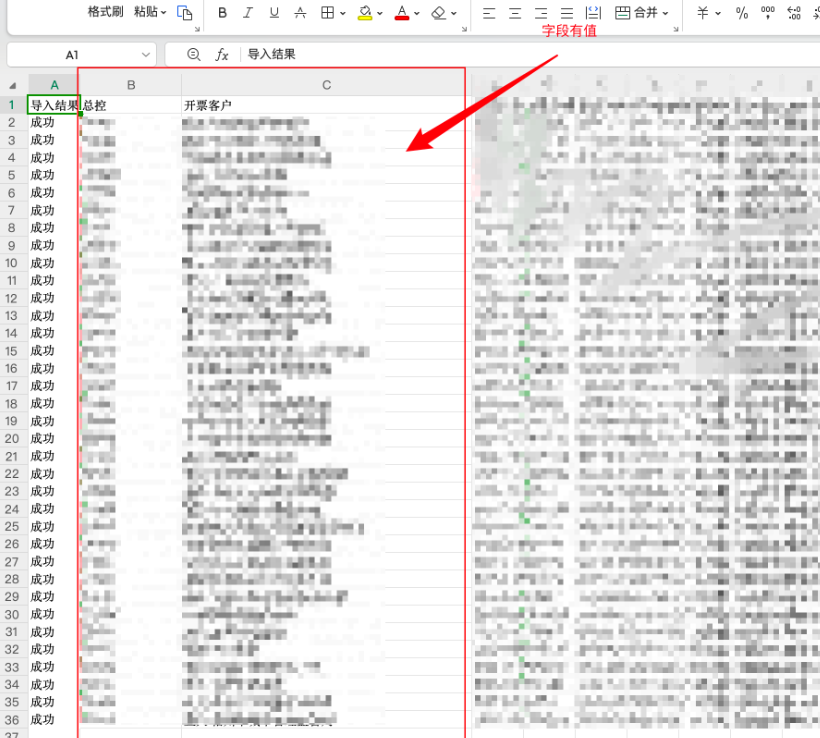
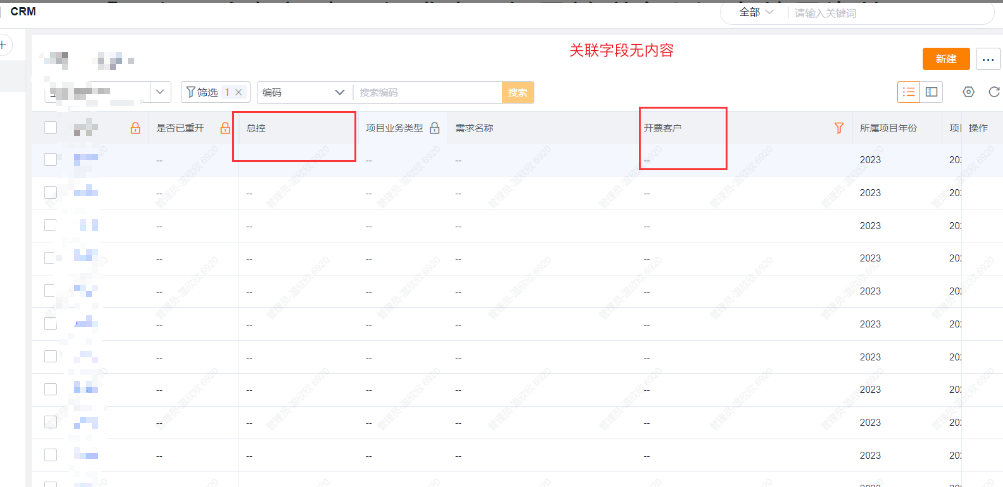
3.14.2 Troubleshooting
Check import log detail to see how the import matched relations:
- If matching by Primary attribute, confirm you didn’t modify headers (for example adding/removing “Required” text). Simplest fix: re-download the template and re-import.
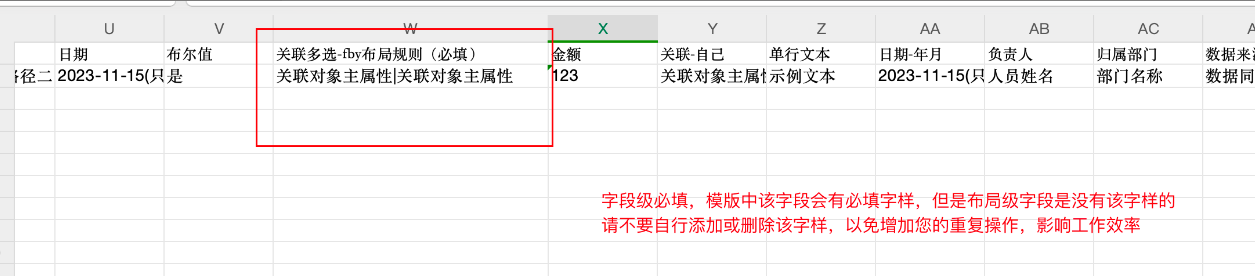
- If matching by Unique ID, ensure the related object has a Unique ID column and that it contains the related record’s Unique ID values.
Note: Put related record IDs in the Unique ID column, not in the lookup field column.
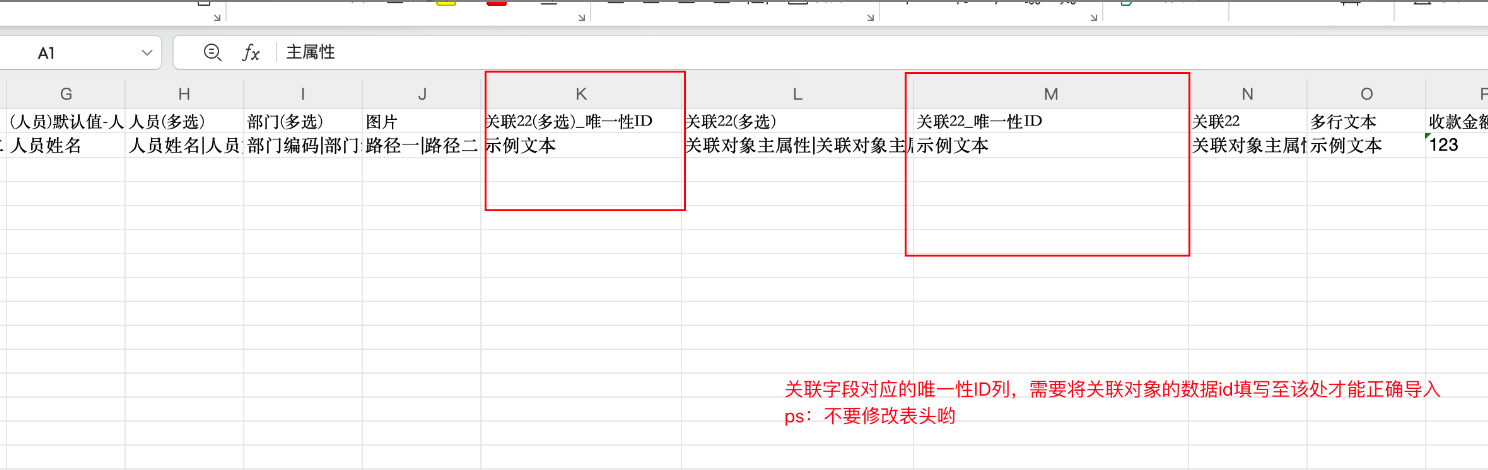
3.15 Required fields on create/edit but not validated during import — why?
3.15.1 Cause
There are two kinds of required settings: Field-level required and Layout-level required. Only Field-level required fields are validated during import.
Field-level required: - In Field Management the field is configured Required = Yes; the layout-level required checkbox is selected and read-only.
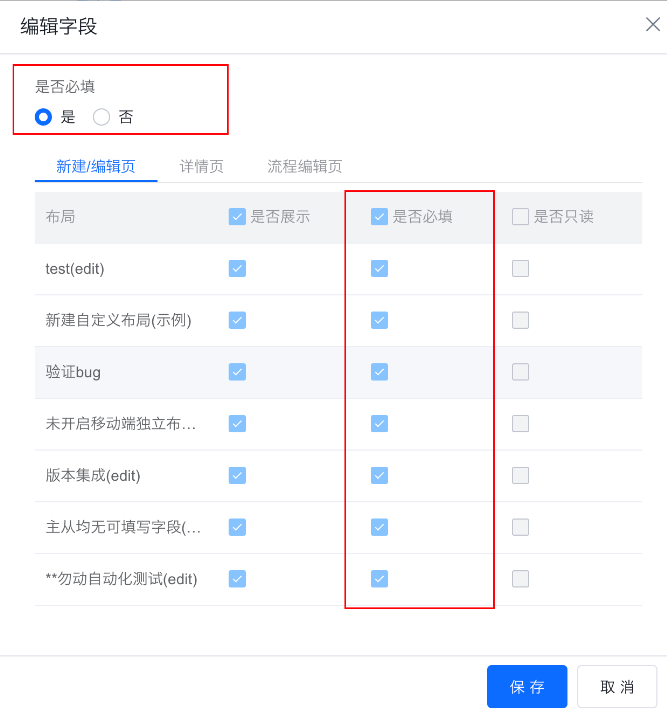
Layout-level required: - In Field Management the field is Required = No, but on the layout the field’s required option is selected and editable.
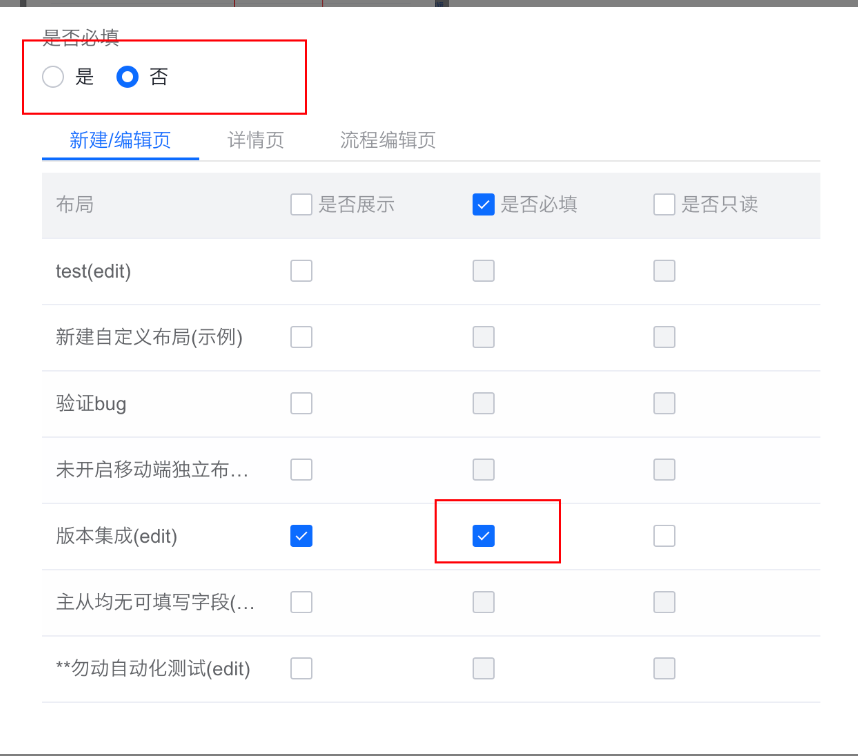
Set field-level required if you need import-time validation.
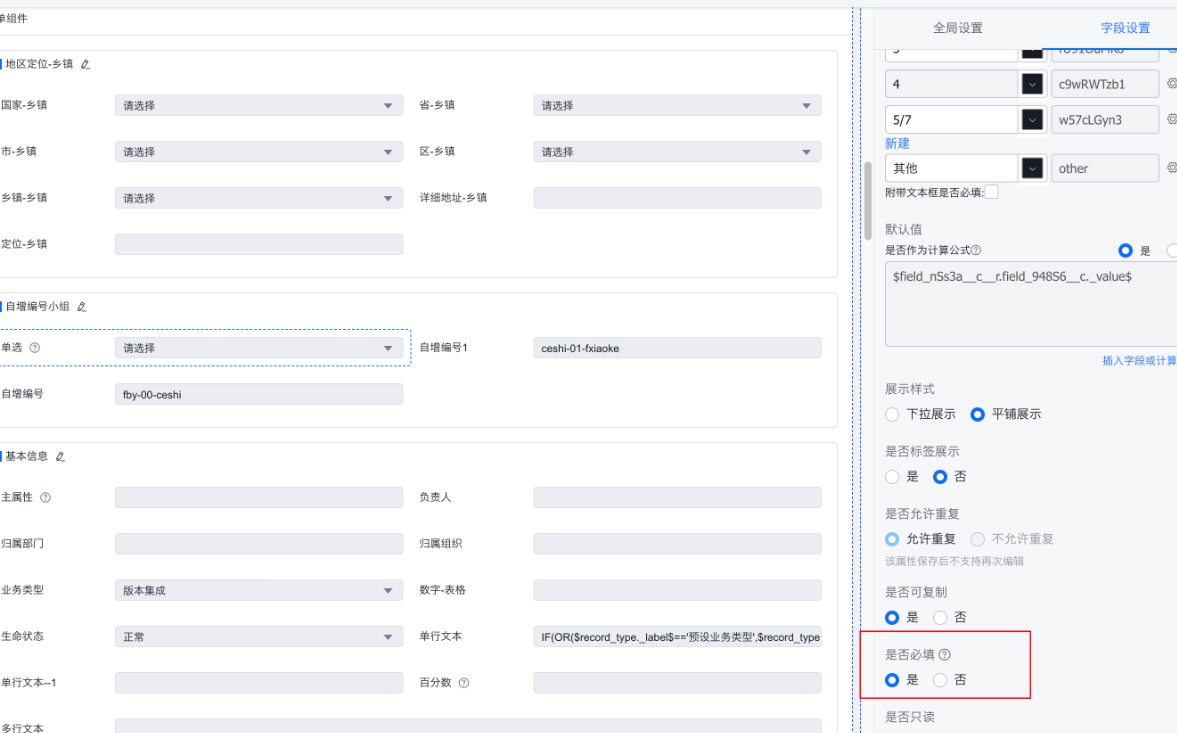
3.16 Import result file shows misaligned field names and values, but template was correct
3.16.1 Cause
Empty columns exist in the workbook; during import empty columns shift columns to the right, breaking header-to-value alignment.
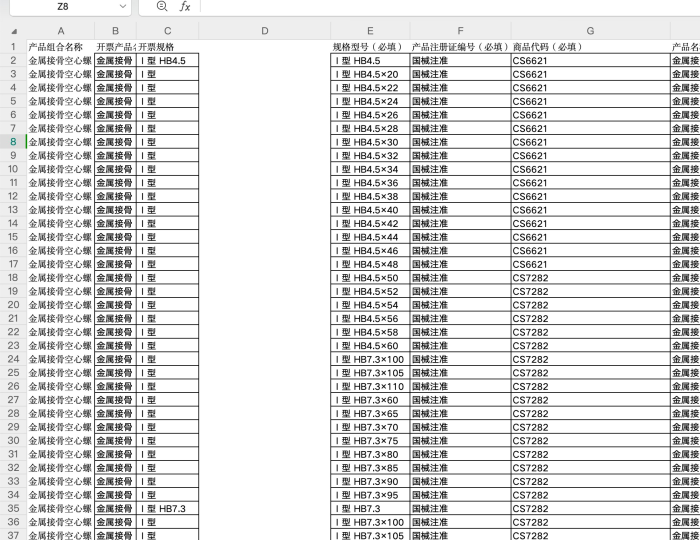 Caption: File contains empty columns.
Caption: File contains empty columns.
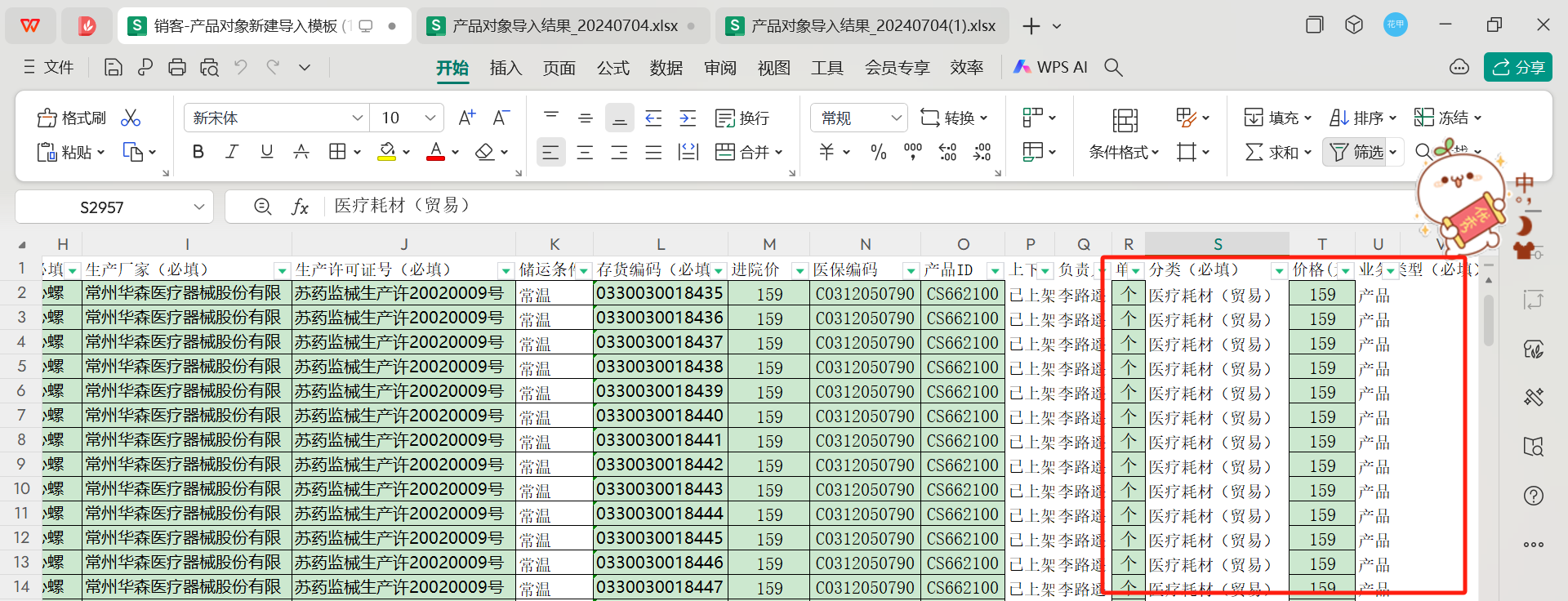 Caption: Import view.
Caption: Import view.
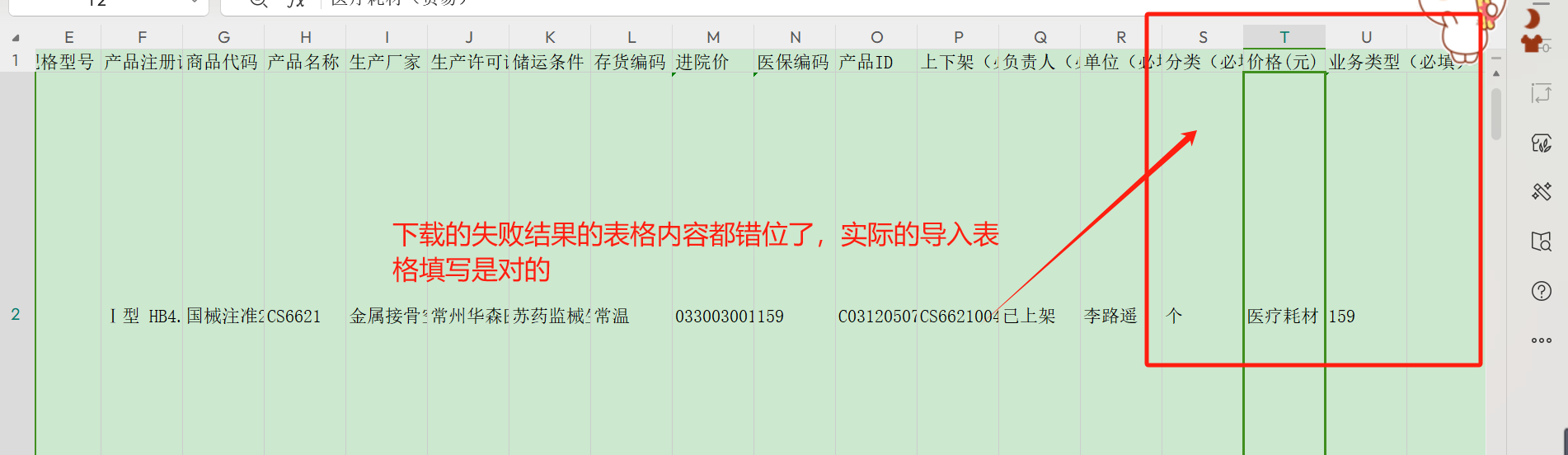 Caption: Import result shows misalignment.
Caption: Import result shows misalignment.
3.16.2 Solution
Remove empty columns and re-import.
3.17 Maximum supported import count in a single operation
Support varies by scenario:
- Import without triggering processes:
- New Import => 300,000 rows
- Update Import => 300,000 rows
- Import that triggers Workflows:
- Up to 1,000 rows
- Import that triggers Approval flows:
- Up to 500 rows
Note: For higher capacity you may apply for a special request; engineering will review and approve or reject.
3.18 Maximum supported export count in a single operation
Support varies:
- Export only object data
- Use Export button; supports up to 100,000 rows.
- Export cascading data including images/attachments
- Use Export; supports up to 1,000 rows. Exceeding this will be blocked.
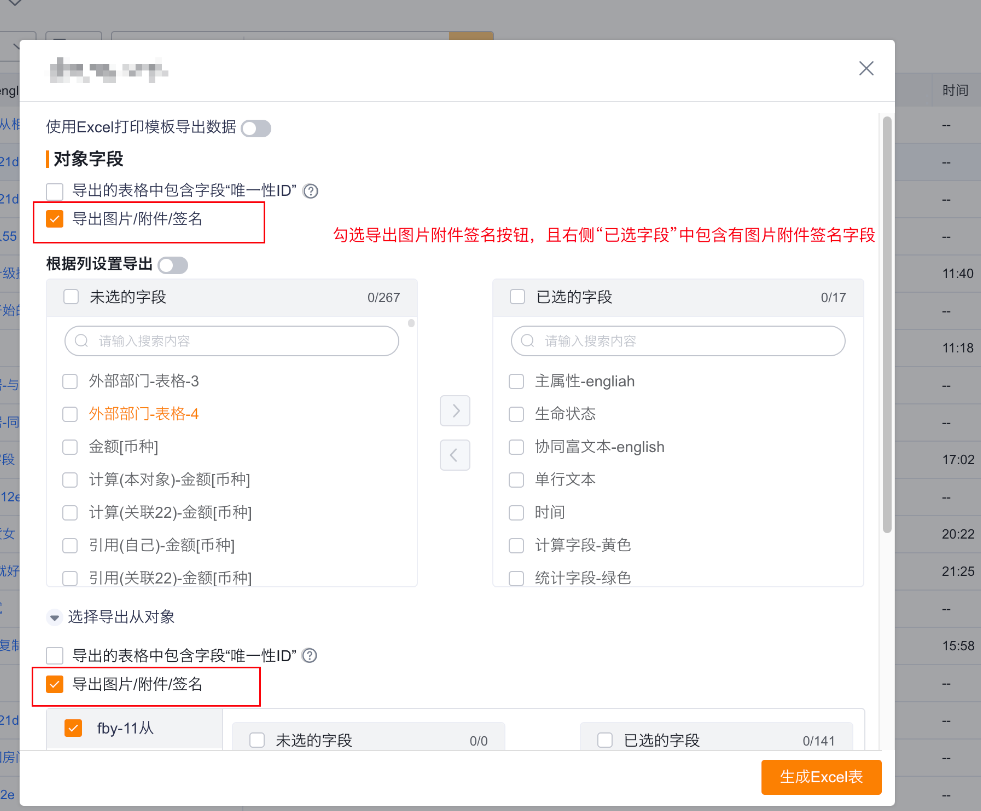
- Export images/attachments
- Use Export Images/Attachments; supports up to 1,000 rows. Exceeding this will be blocked.
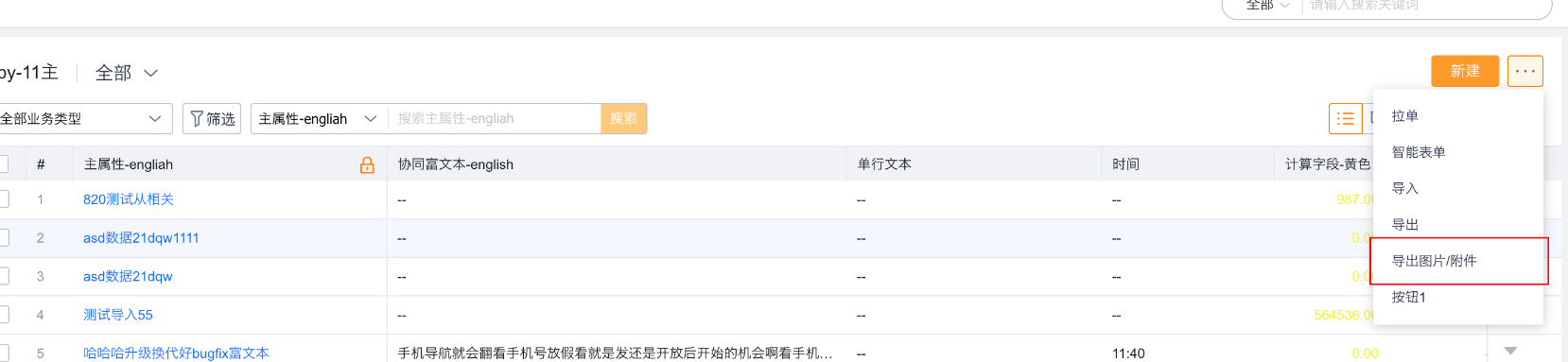
- Export using Excel print templates
- Use Export; supports up to 100 rows. Exceeding this will be blocked.

- Gray release: When “Estimated count for Primary+Sub simultaneous export” is enabled:
- If Primary object exceeds 30,000 rows the export will be blocked.
Note: For export capacity increases, submit a special request; engineering will evaluate.
3.19 How to import image attachments? (repeat guidance)
- Upload files to ShareCRM Cloud Drive and get the file npath.
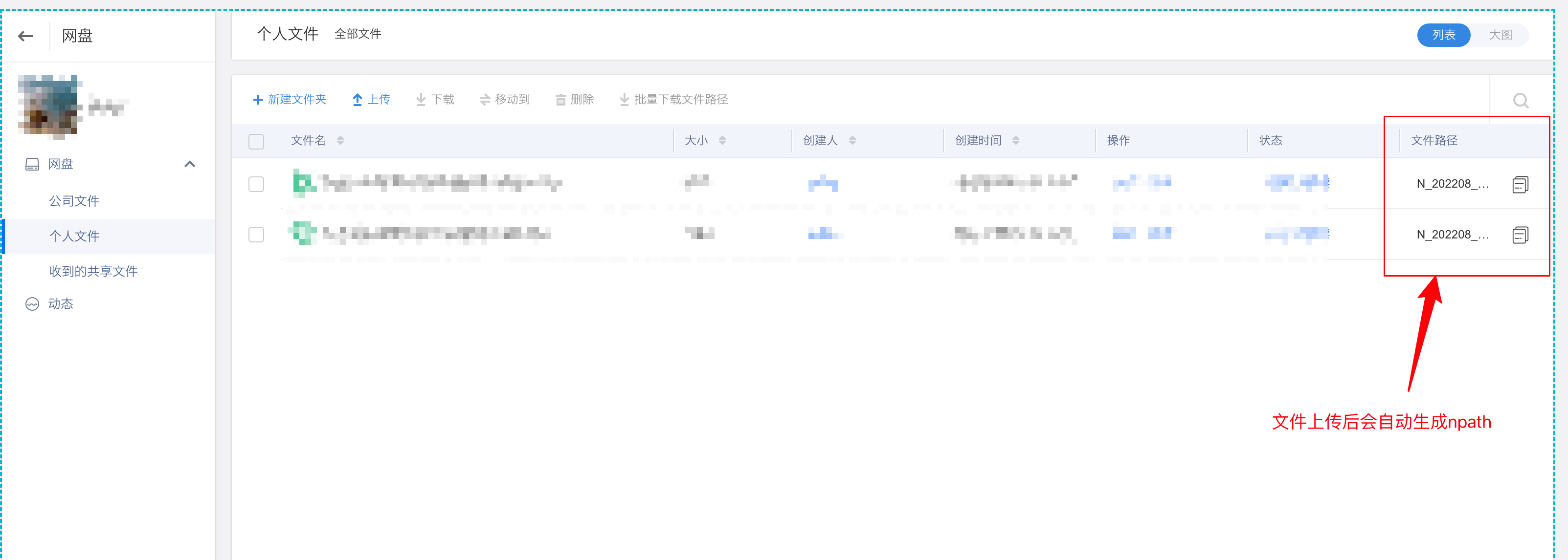
- Paste the npath into the corresponding Excel column.
- Import the Excel.
3.20 Text-type fields show different content after import — why?
-
Verify if the field has a default value. If the Excel header does not match the import template, default value calculation may apply. Note: Default value calculation on New Import may be a gray-feature.
-
Confirm the Excel cell format is Text. If not, date or numeric input may be interpreted differently and display inconsistently.
Correct workflow: - Set Excel cells to Text -> manually input or paste values.
If copying many values, copy raw values rather than entire cells to avoid carrying over original cell formatting, which can cause unexpected results after import.