Published at: 2025-10-30
Troubleshooting Guide
1. Importing a File with Few Records but Receiving “Cannot Exceed 50MB or 300,000 Records” Warning
When importing data, you encounter the message: “File cannot exceed 50MB or 300,000 records.” However, upon checking, the actual number of data rows doesn’t exceed 300,000, and the file size is under 50MB. Why does this happen?
Root Cause
This typically occurs when the total row count in the imported file exceeds the limit. The system counts all rows in the Excel file, including empty rows, not just those containing data.
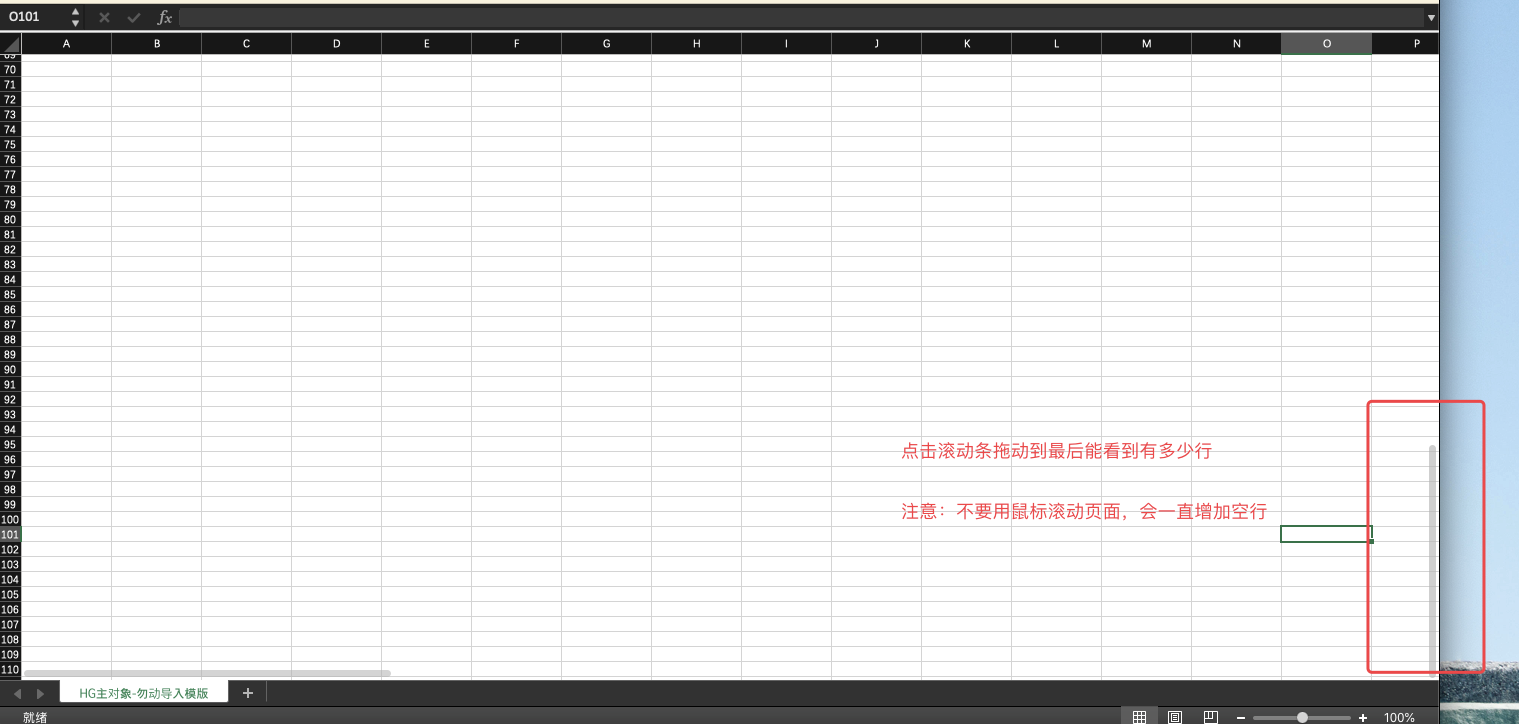
Solution
The quickest fix is to copy the data from the problematic Excel file to a new one. Be sure to: - Select only the cells with data (don’t use “Select All”) - Alternatively, click on a data cell and press “Ctrl+A” to select all populated rows

2. Import Template Shows Errors Despite Correct/Empty Data Fields
As shown below, the “Ordering Customer” field contains “Customer 35” (which exists) and “Customer 1997” (not imported in this file), yet all data shows the same error message.
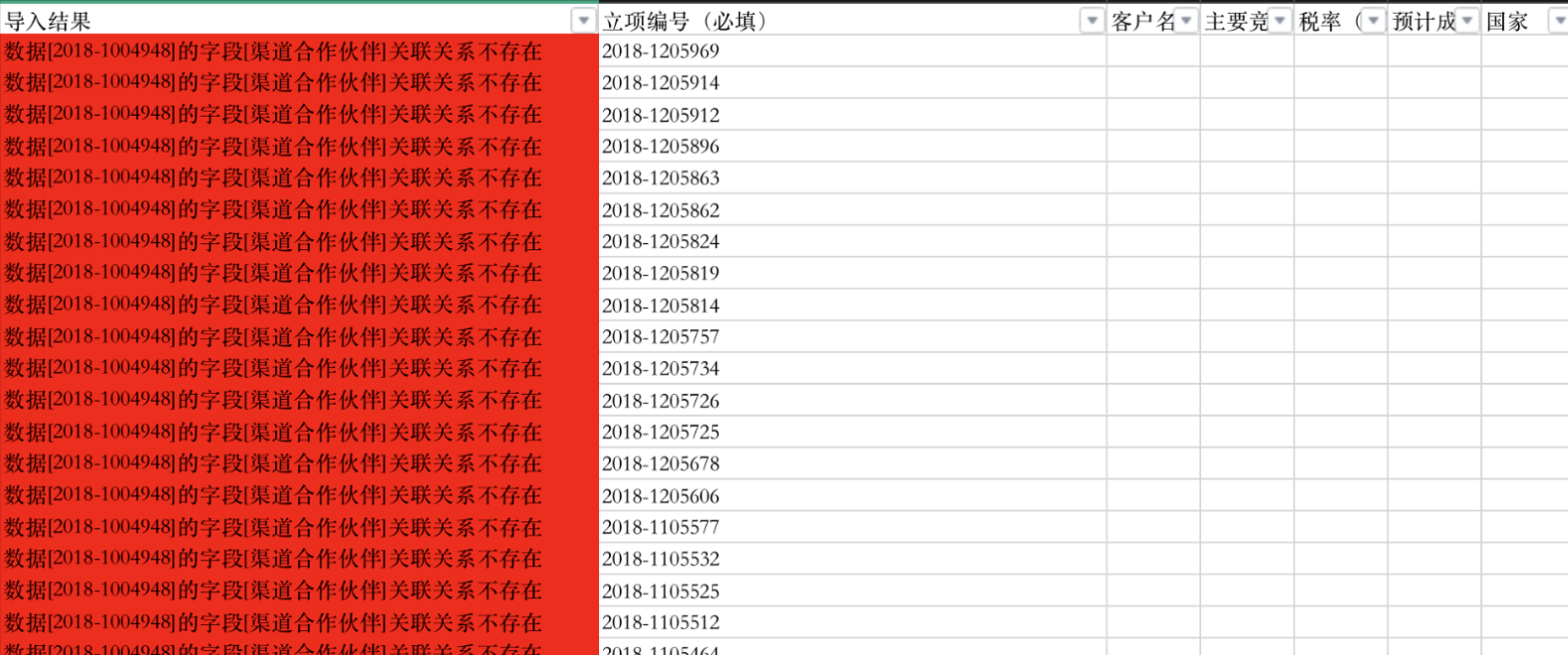
Root Cause
During import, data is processed in batches of 50 records at the database level. The system validates whether template fields match stored data.
If one record fails validation, the entire batch (50 records) is rejected with identical error messages. Check the details to identify and correct the problematic data.
Solution
Locate the specified record in ShareCRM using the error details and correct the data.
Error Message Breakdown: - “Data [2018-1004948] field [Channel Partner] relationship doesn’t exist.” - “2018-1004948” is the Primary Object’s Attribute value - “Channel Partner” is the field name
This typically occurs when lookup field data (e.g., “Channel Partner”) was invalidated/deleted, causing storage errors.
3. Fields Not Updating After Import Without Errors
Some users report: A field clearly contains values in Excel, shows successful import, but doesn’t update—without any error messages.
Cause 1
Incorrect field names in the import file caused mapping failures that went unnoticed during review.
Cause 2
Hidden sheets in the import file: The system imports the first sheet by default (hidden or visible), potentially importing different data than expected.
Solution
- Quickly verify by downloading a fresh template and comparing field names.
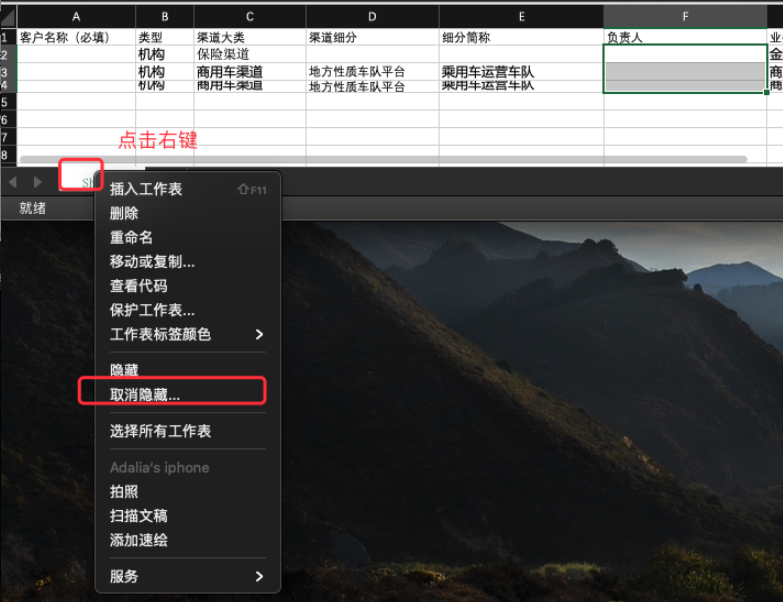
- Unhide all sheets to check for hidden sheets preceding your data.
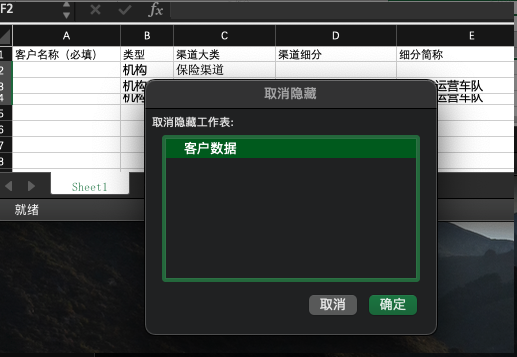
4. Import Template Header Field Order Logic
Downloaded templates display fields in this order: 1. Primary Attributes (fixed fields) 2. Custom Fields (chronological by creation date) 3. System Fields (chronological by creation date) 4. Record Type (fixed field) 5. Related Teams (virtual field)

5. Owner Field Not Updating After Import
Root Cause
The “Update Owner” option wasn’t enabled during import.
Because the Owner field involves sensitive permissions, ShareCRM adds this toggle to prevent accidental updates. The field only updates when “Update Owner” is enabled.
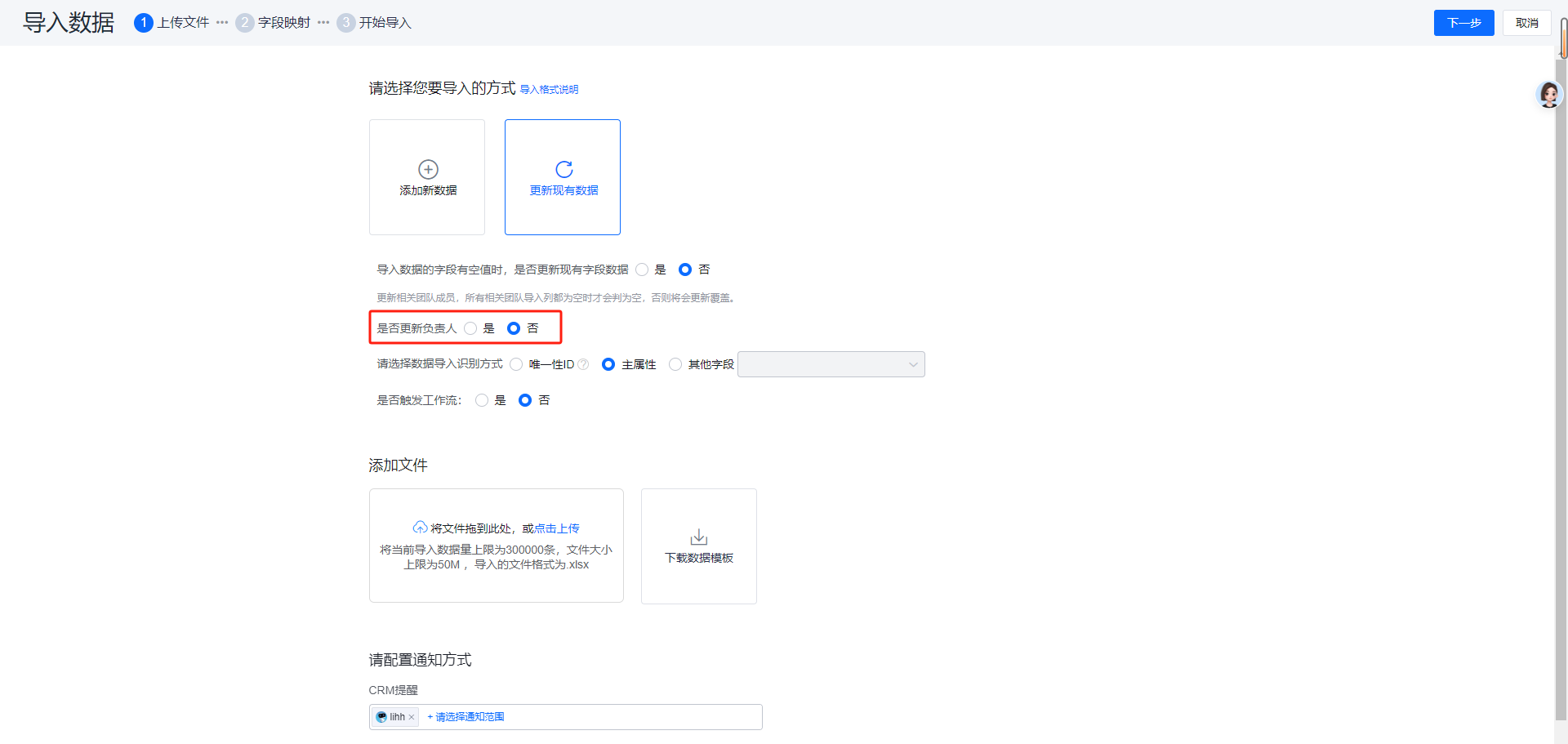
Solution: Set “Update Owner” to “Yes” during import.
6. No Record Type Validation When Importing Sub-object Data
Scenario: The Sub-object has “Configure Primary Object Record Type” enabled, but imports don’t validate this because Record Type matching isn’t checked during Sub-object imports.
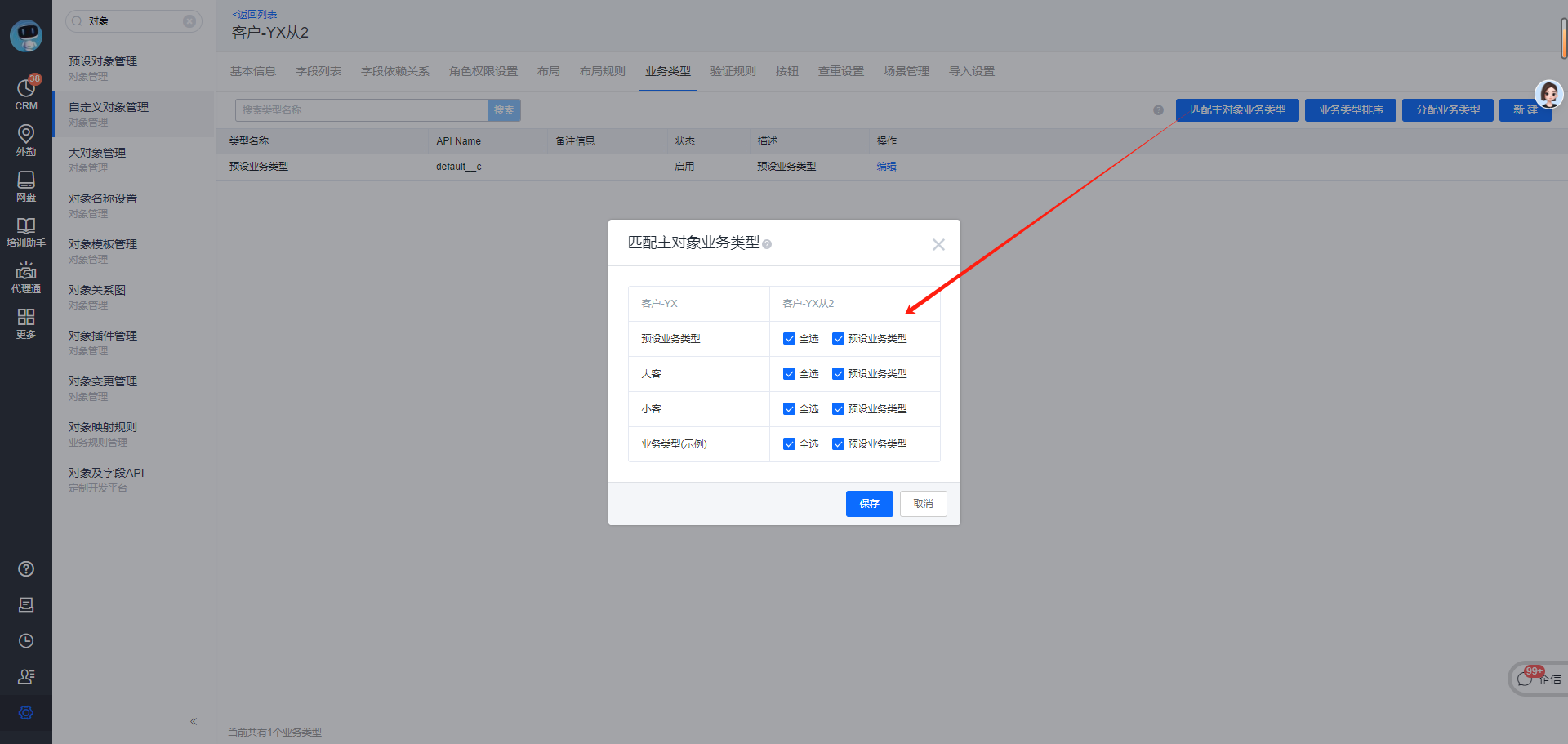
7. Numbers/ID Cards Display in Scientific Notation After Import
When single-line text fields contain long numbers (IDs, etc.), they may display in scientific notation post-import.
Root Cause
Excel automatically converts long numbers to scientific notation unless formatted as text.
Solution
Convert numbers to text format: 1. Right-click cells → Format Cells
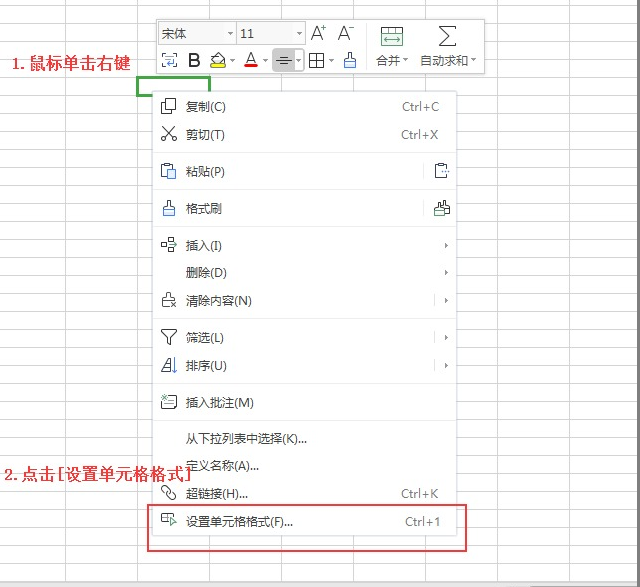
- Select “Text” category
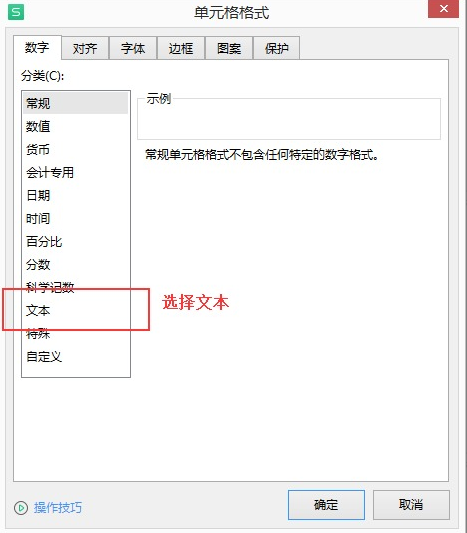
Proper Import Practice
- Check field format requirements before importing
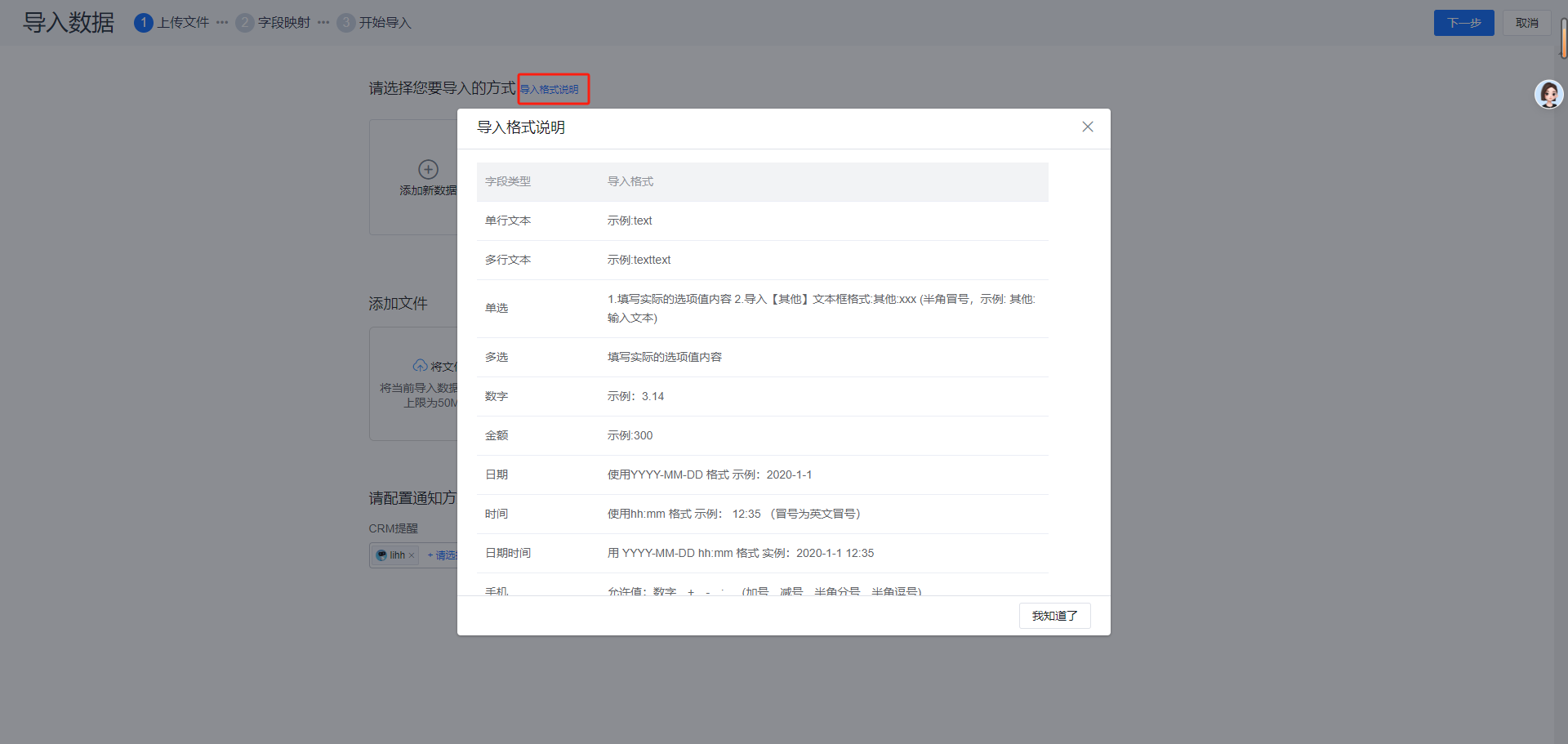
- Adjust formats accordingly
Pro Tip: Export existing records first to copy correct formats.
8. Importing “Other” Option Notes in Single-Select Fields
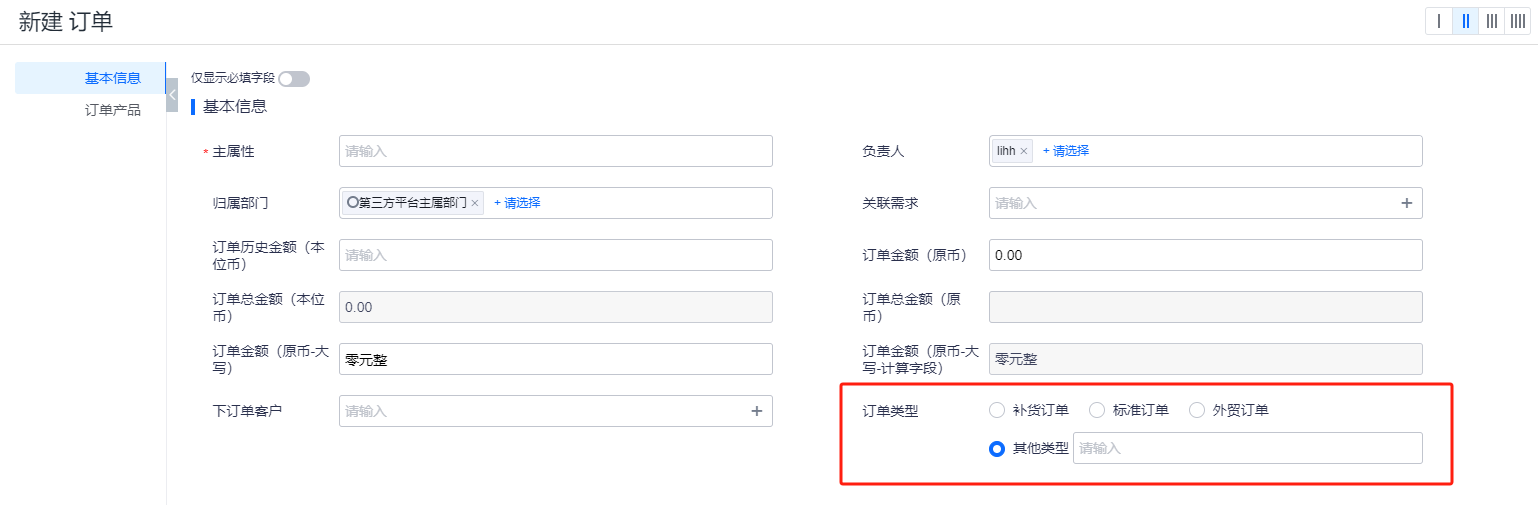
Solution
Import templates include data validation for single-select fields:
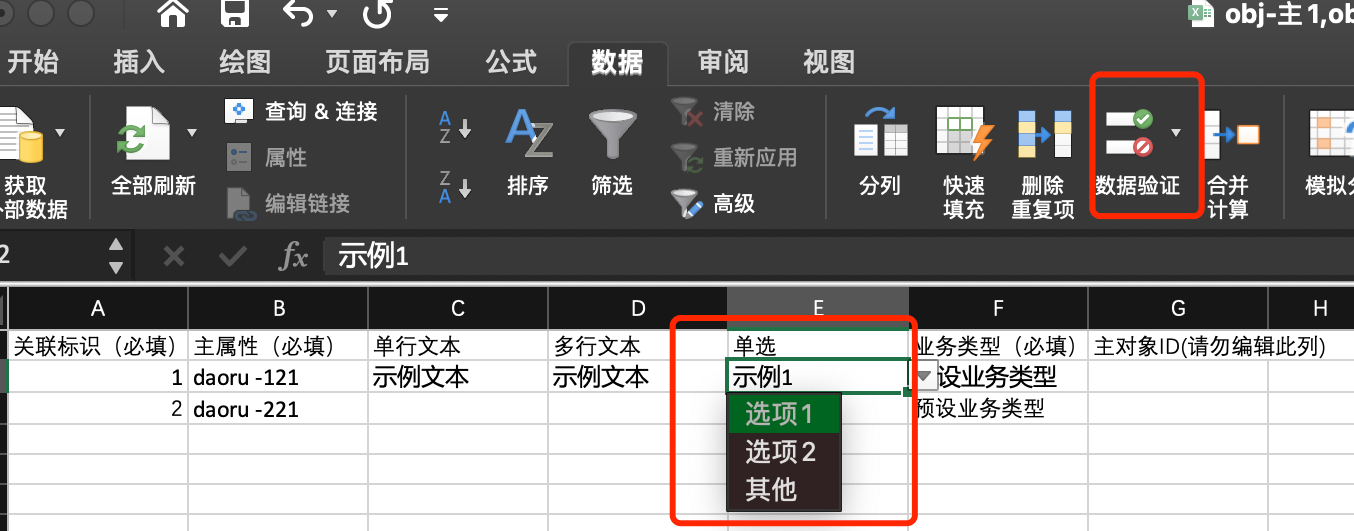
This prevents entering “Other” option notes (shows format error):
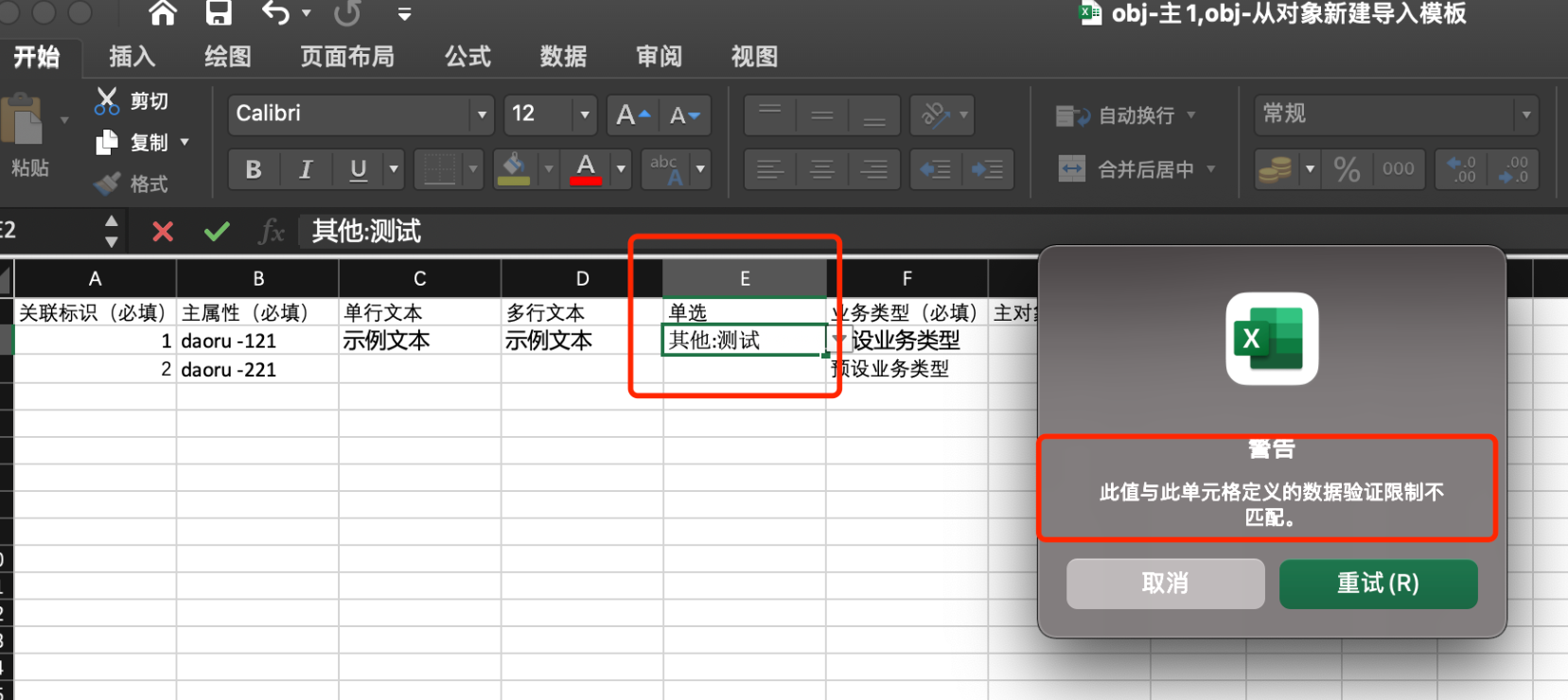
Workaround: 1. Clear cell validation 2. Enter as [Other: Test] to import notes
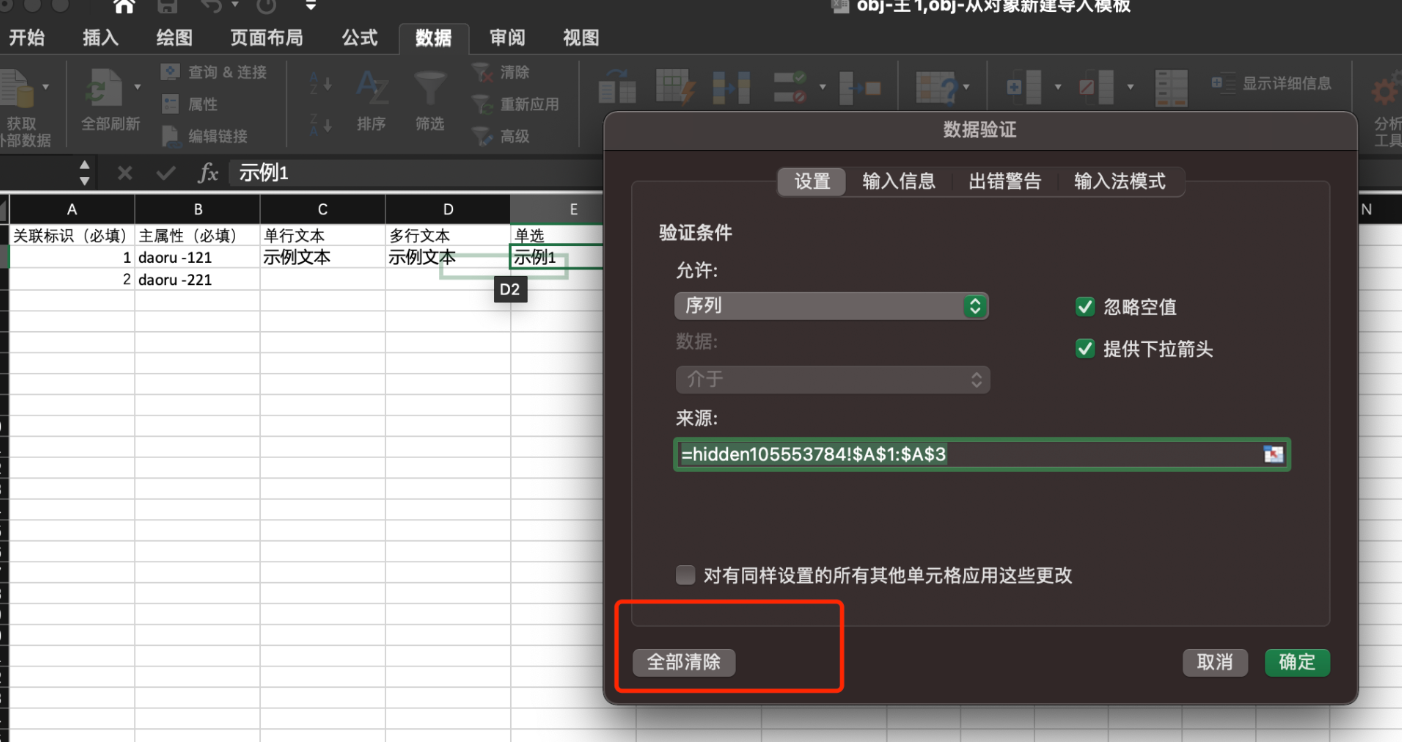
9. Export Count Mismatch with Full-Text Search Results
Full-text search shows more results than exported records:
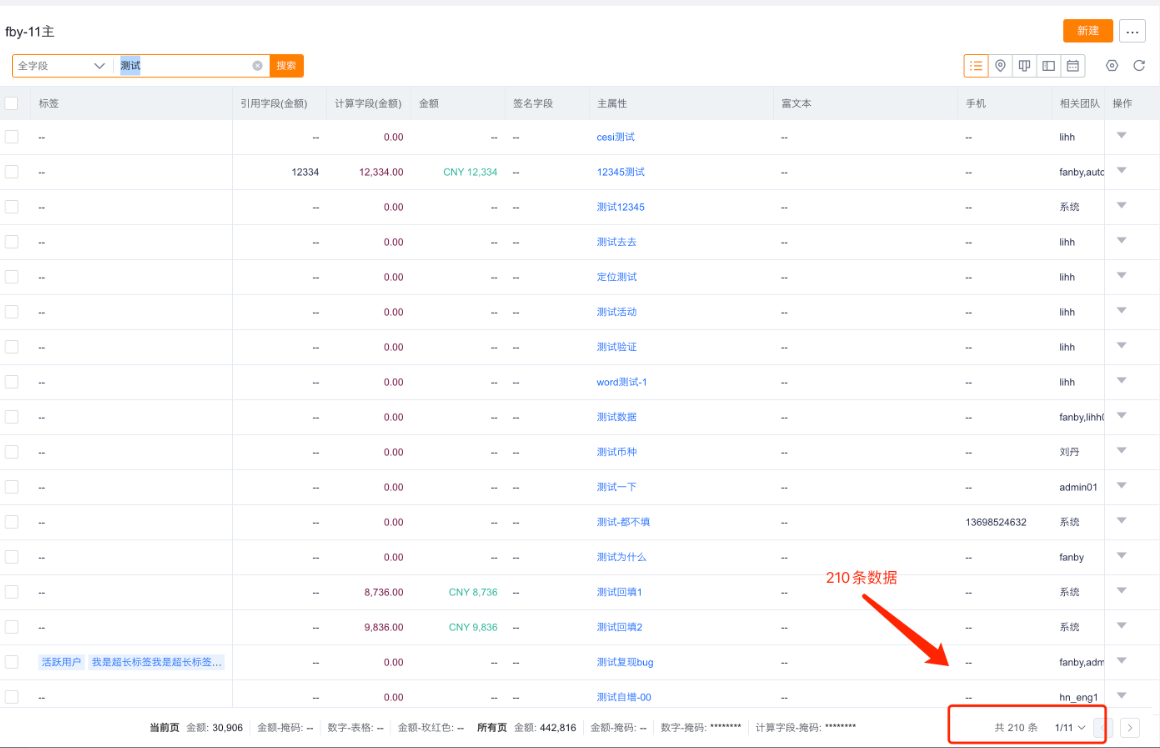
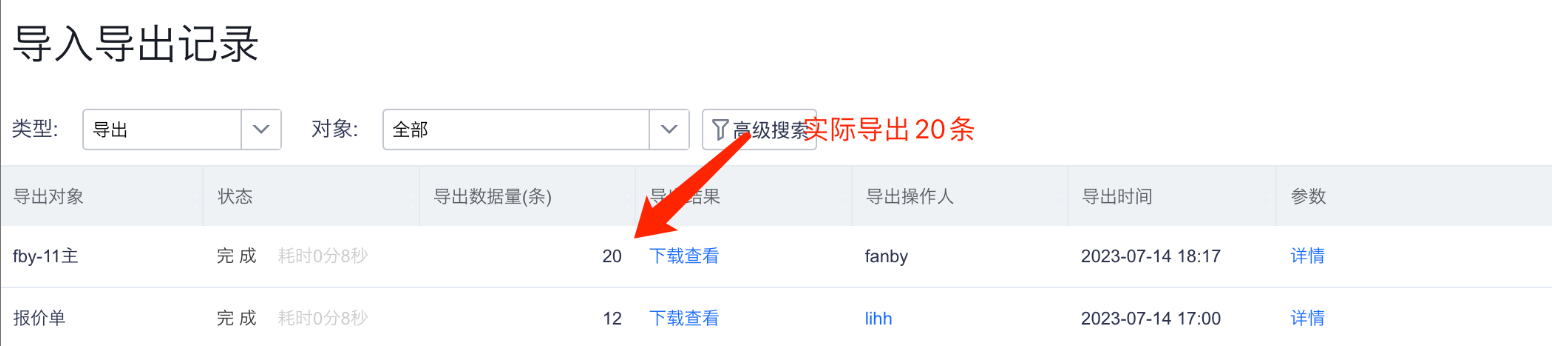
Root Cause
Full-text searches only retrieve IDs from the current page—remaining IDs aren’t accessible to the frontend. Thus, exports only contain first-page data.
Solution
Export quantity depends on the page display setting (20/50/100/200 records). Full-data export isn’t currently supported.
10. Locating Downstream User Import/Export Records
Scenario: Downstream users initiate imports/exports that take unusually long. Where to verify completion?
Solution
Check either location: 1. Upstream Enterprise: Admin Console → Enterprise Reports → Import/Export Records
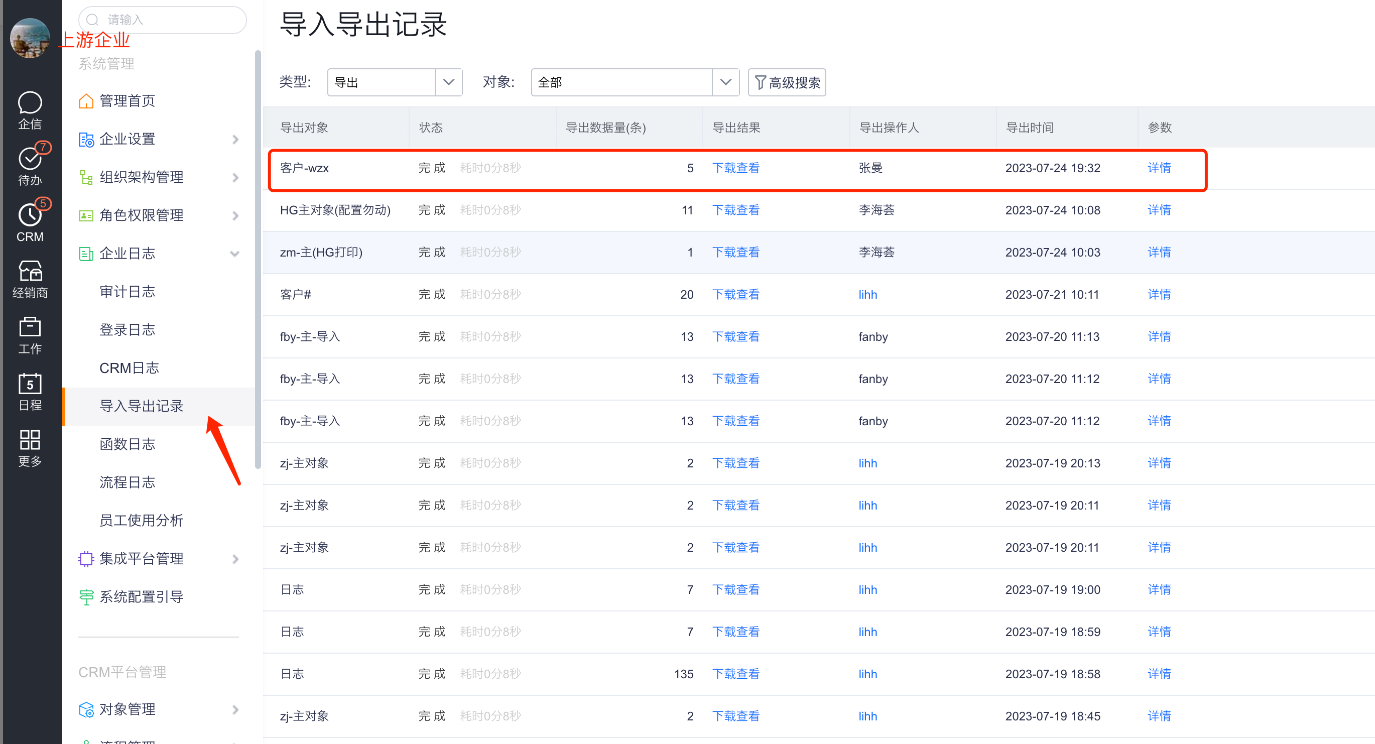
- Downstream Enterprise: Business Notifications
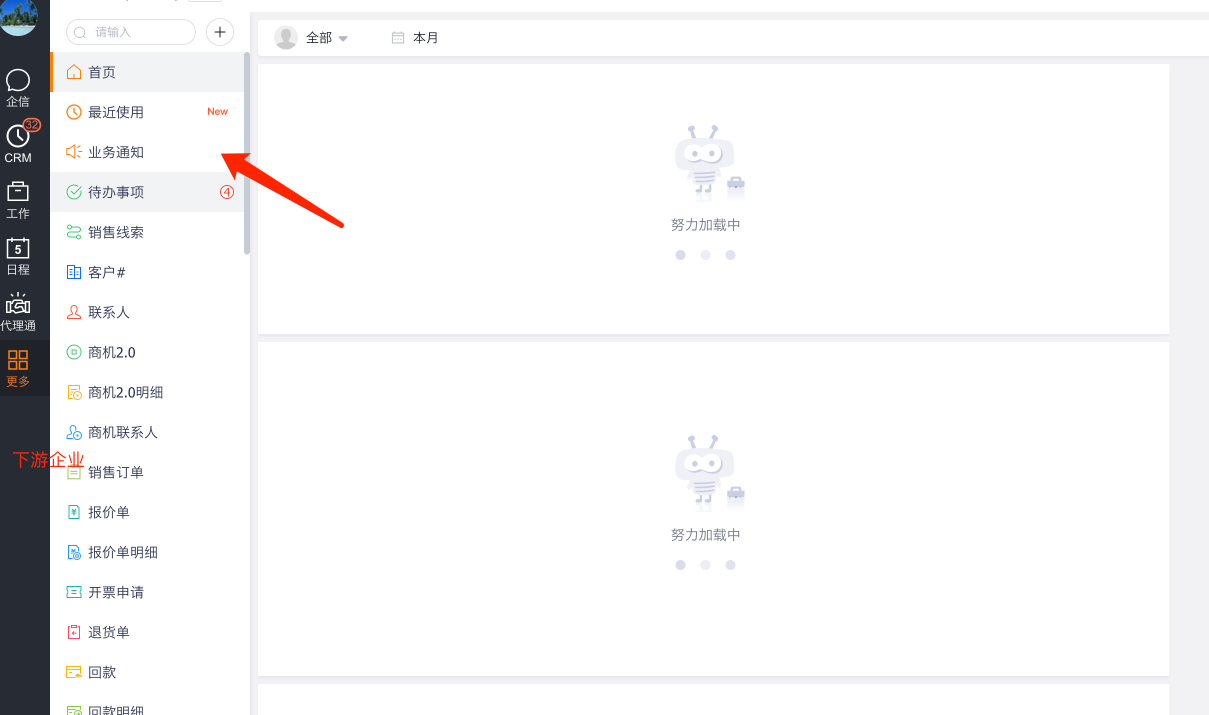

Note: If “Business Notifications” is missing downstream, configure it upstream:
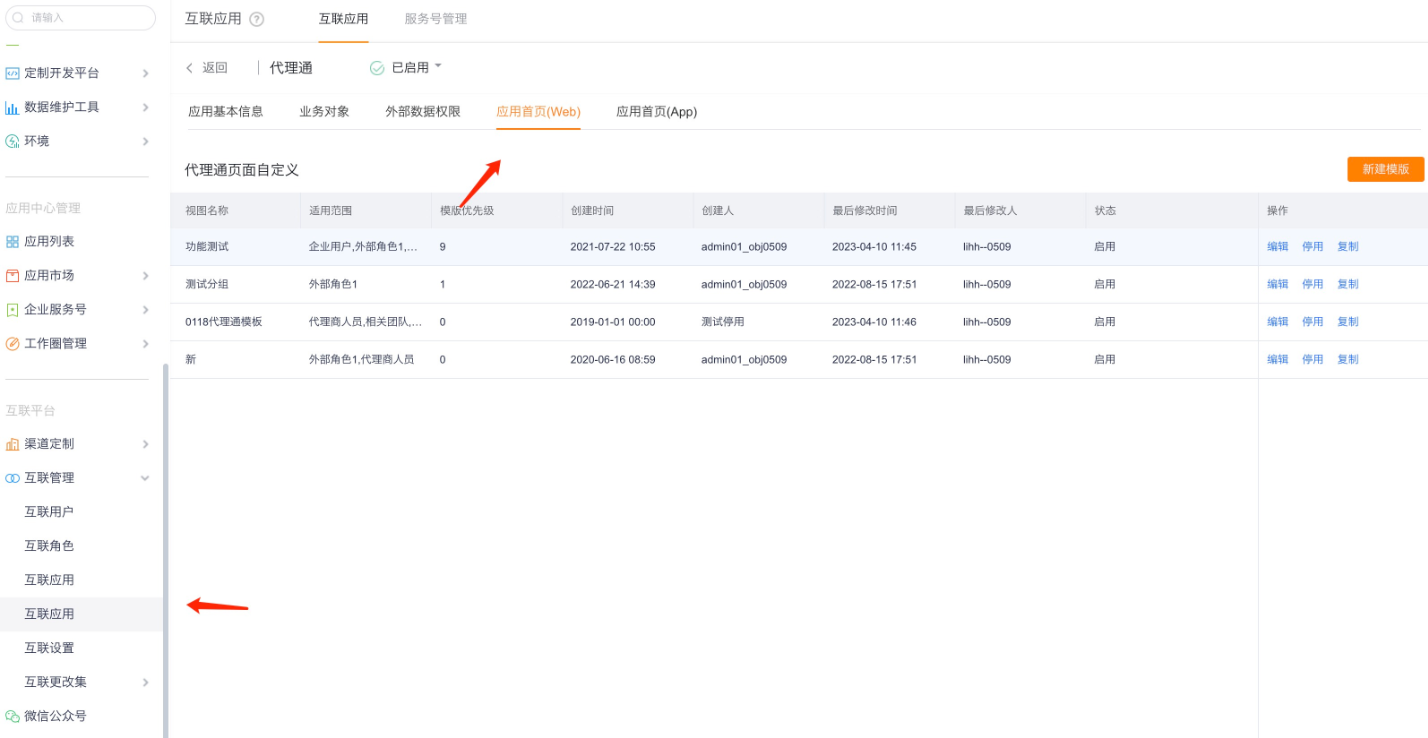
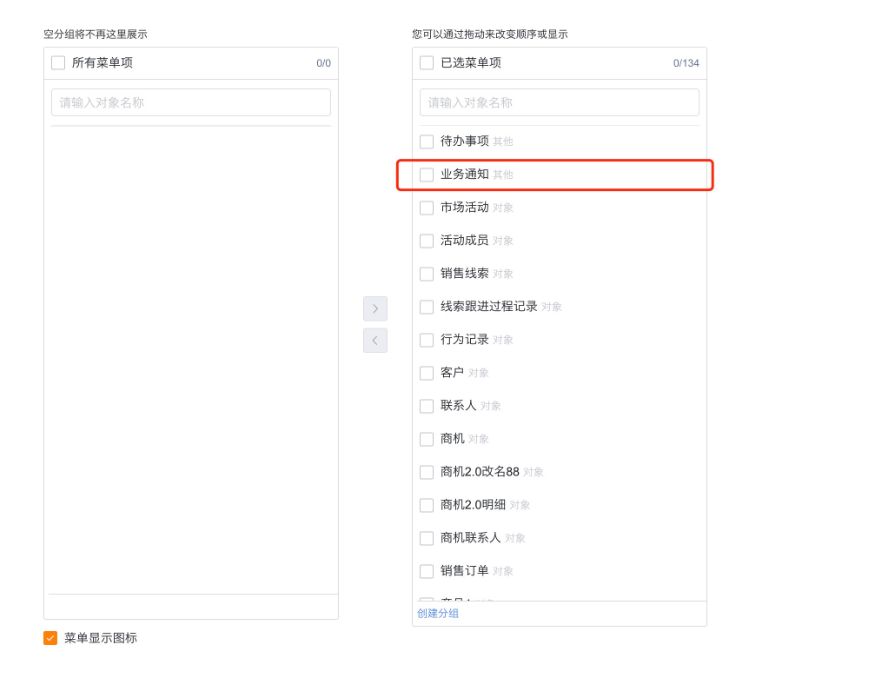
11. “Lookup Relationship Doesn’t Exist” During Import
Imports fail with “Lookup relationship doesn’t exist or no permission” despite valid lookup fields:
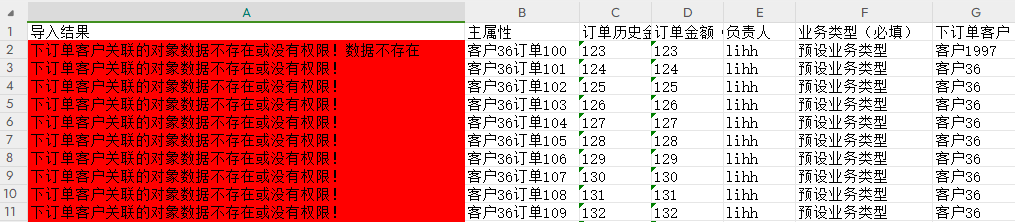
Root Causes
Cause 1
Spaces in Primary Object Attribute values within lookup columns:
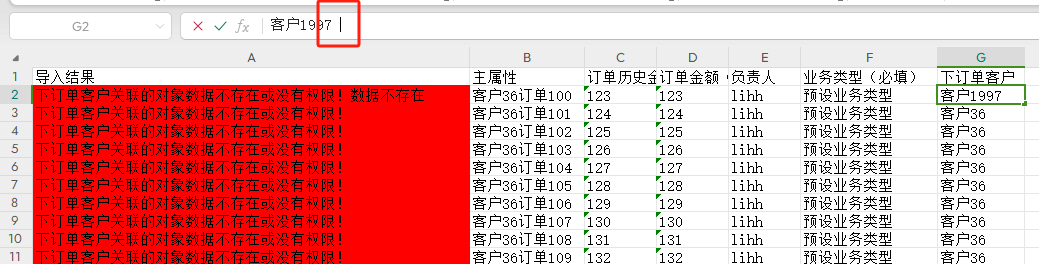
Cause 2
Display fields are enabled for lookup objects—imports require Primary Object Attributes, not display values:
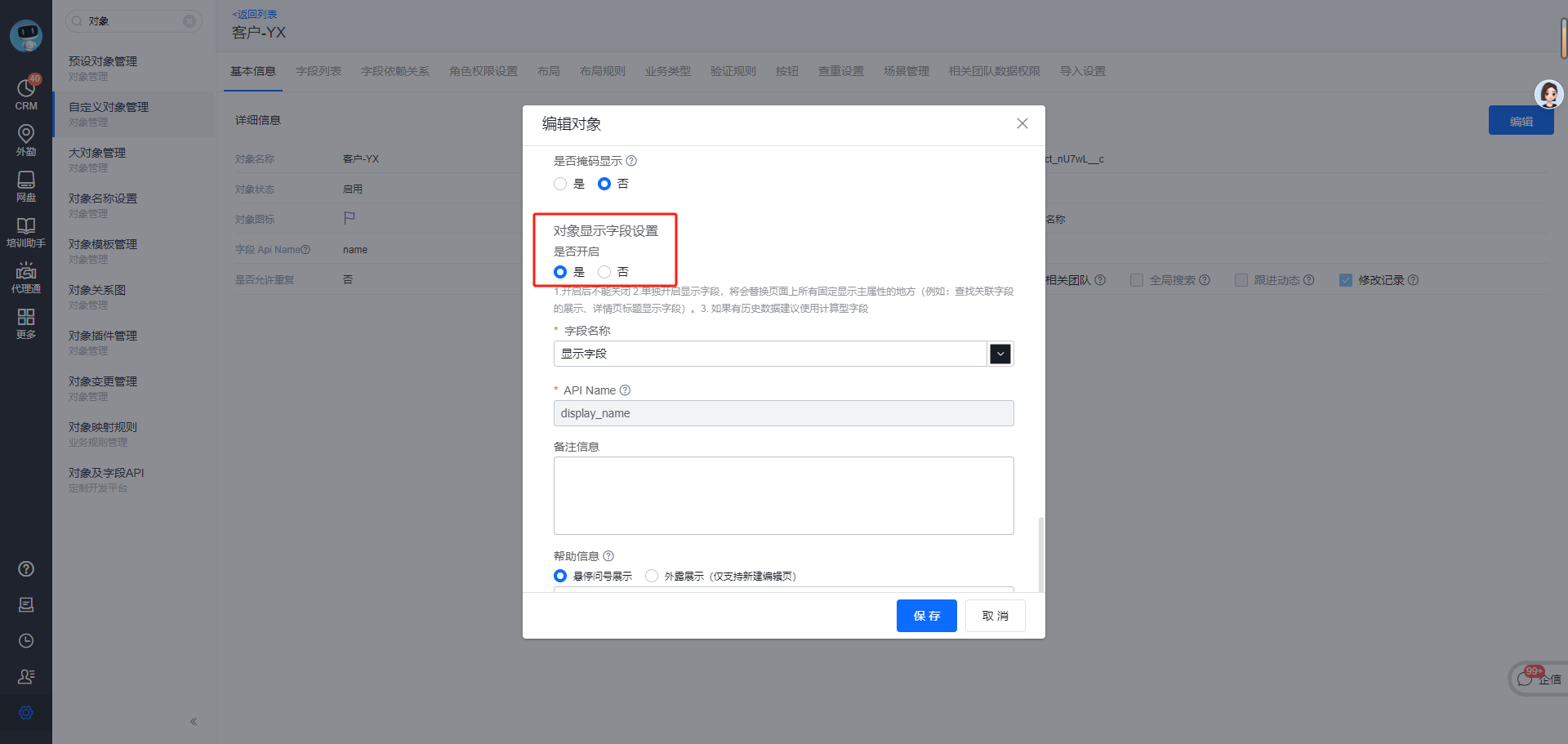
Solutions
For Cause 1
- Check for spaces in Primary Object Attributes
- Best Practice: Use record IDs as unique identifiers by selecting “Unique ID” import method
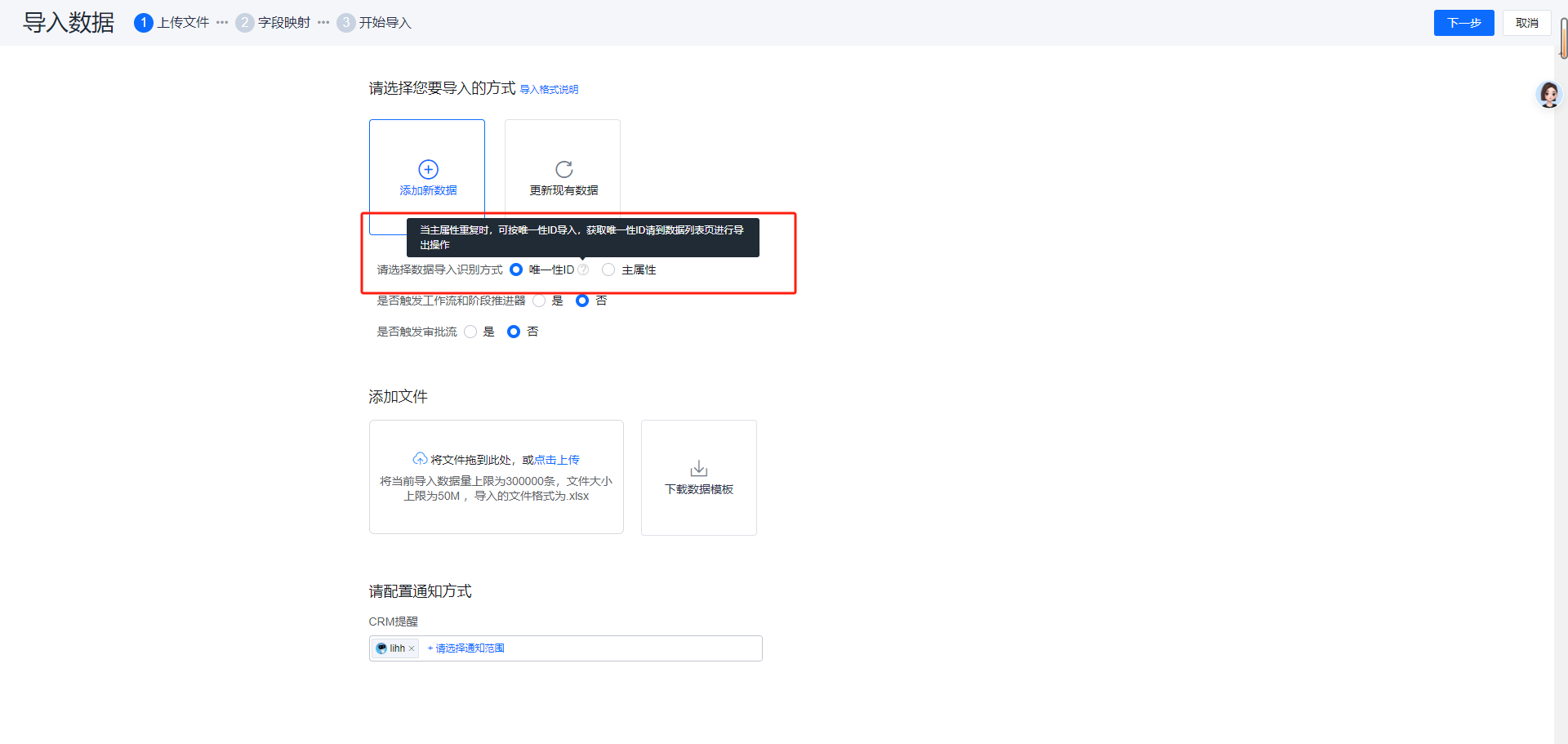
For Cause 2
Verify if lookup objects use display fields. Replace display values with Primary Object Attributes in imports:
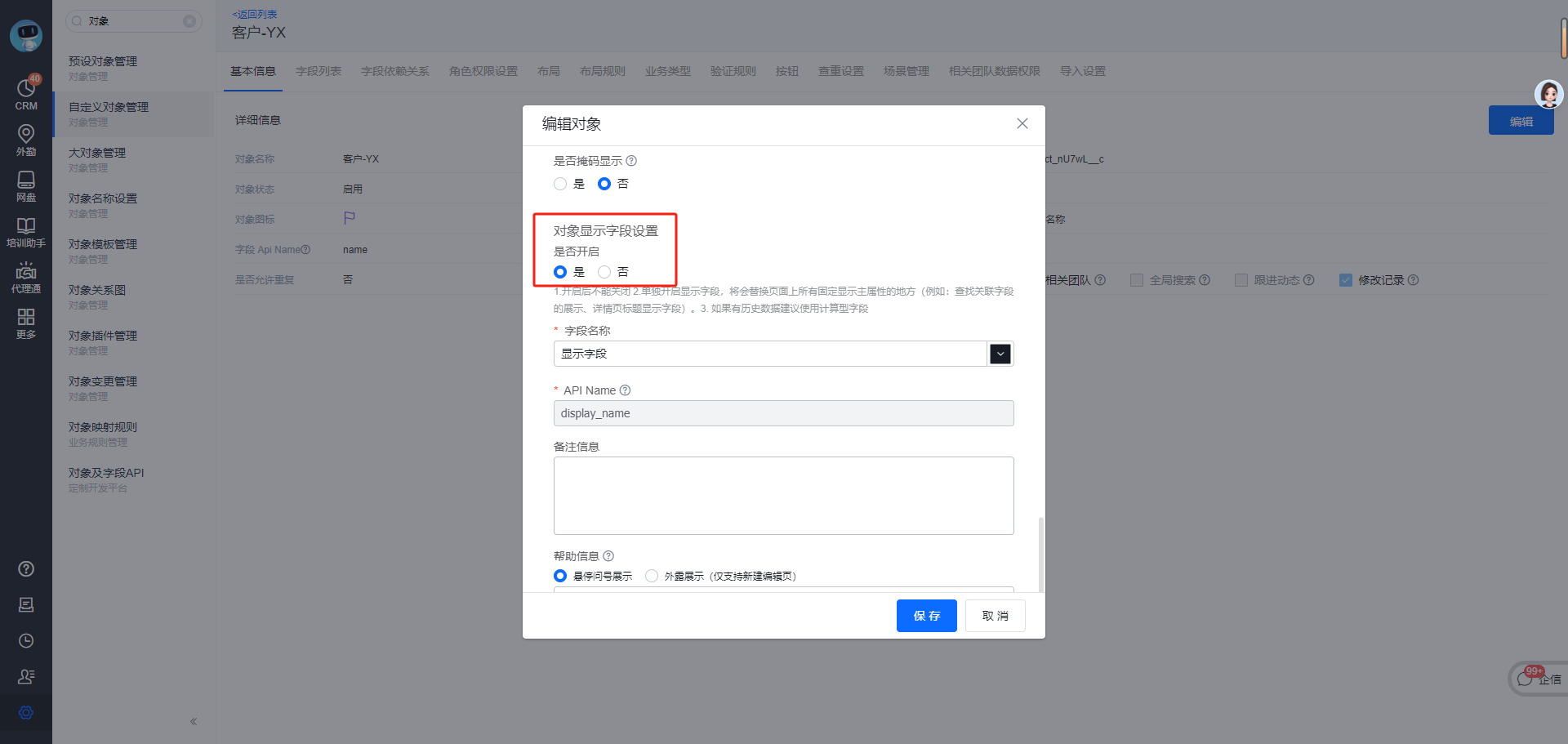
12. “Lookup Relationship Doesn’t Exist” (Repeated Scenario)
Same as #11 - refer to previous section.
13. Importing Image Attachment Fields
When importing image attachments with local paths, errors may occur:

Root Cause
Local paths are inaccessible to ShareCRM servers.
Solution
- Upload files to ShareCRM Cloud Drive first to obtain npath

- Paste npath into Excel
- Import data
14. When Update Import Option Is Disabled
Normally, objects support both “New Import” and “Update Import.” Sometimes “Update Import” is disabled:
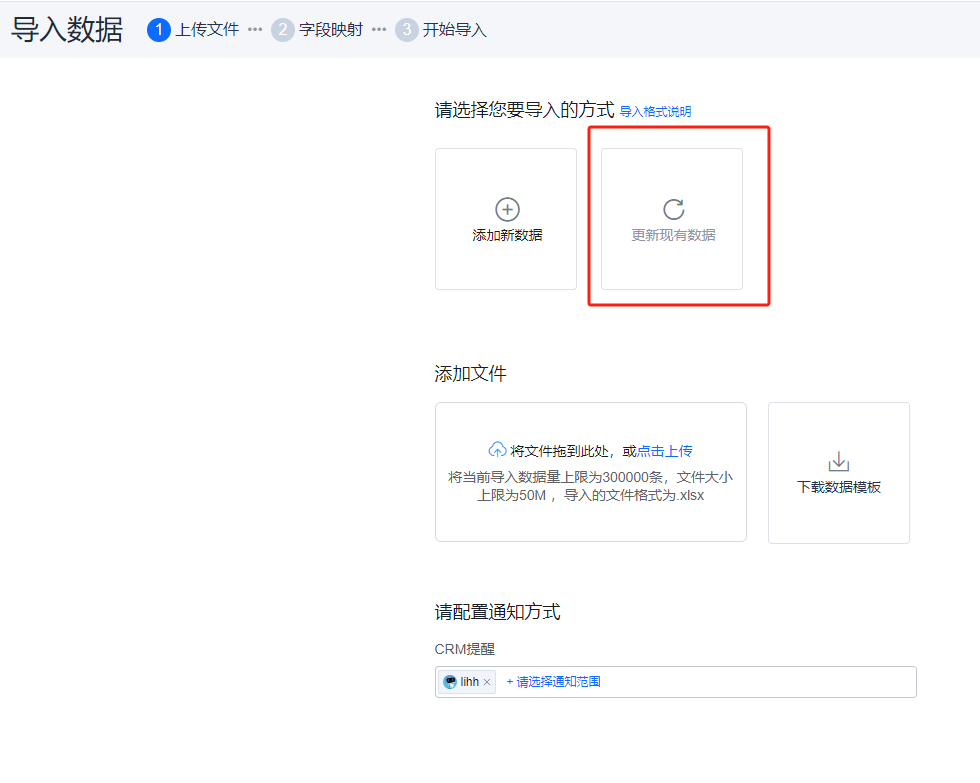
Root Causes
- Simultaneous Primary Object and Sub-object imports
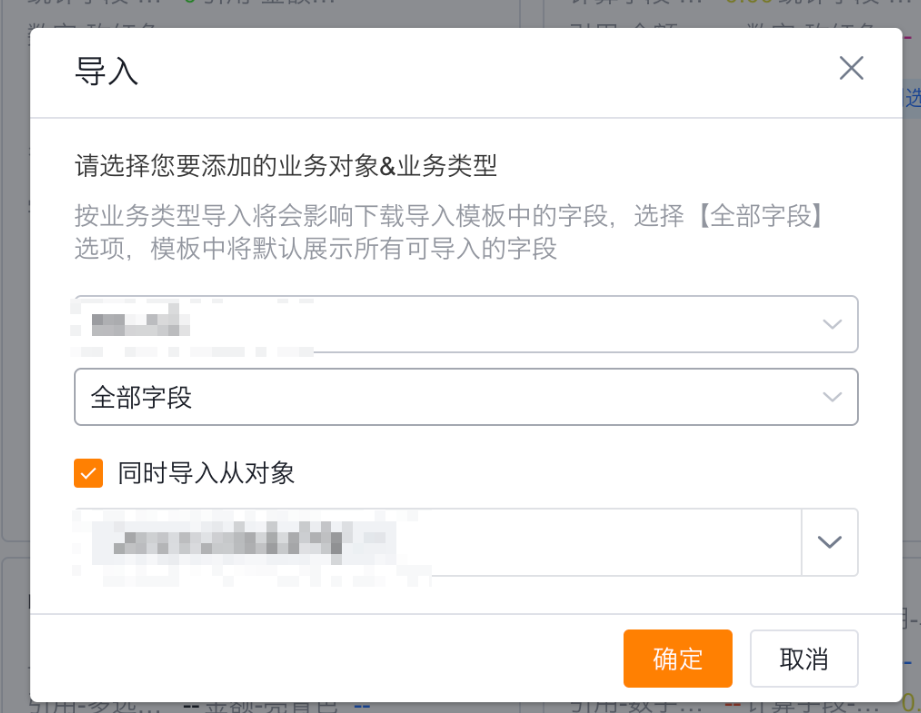
- Change requests are enabled for the object
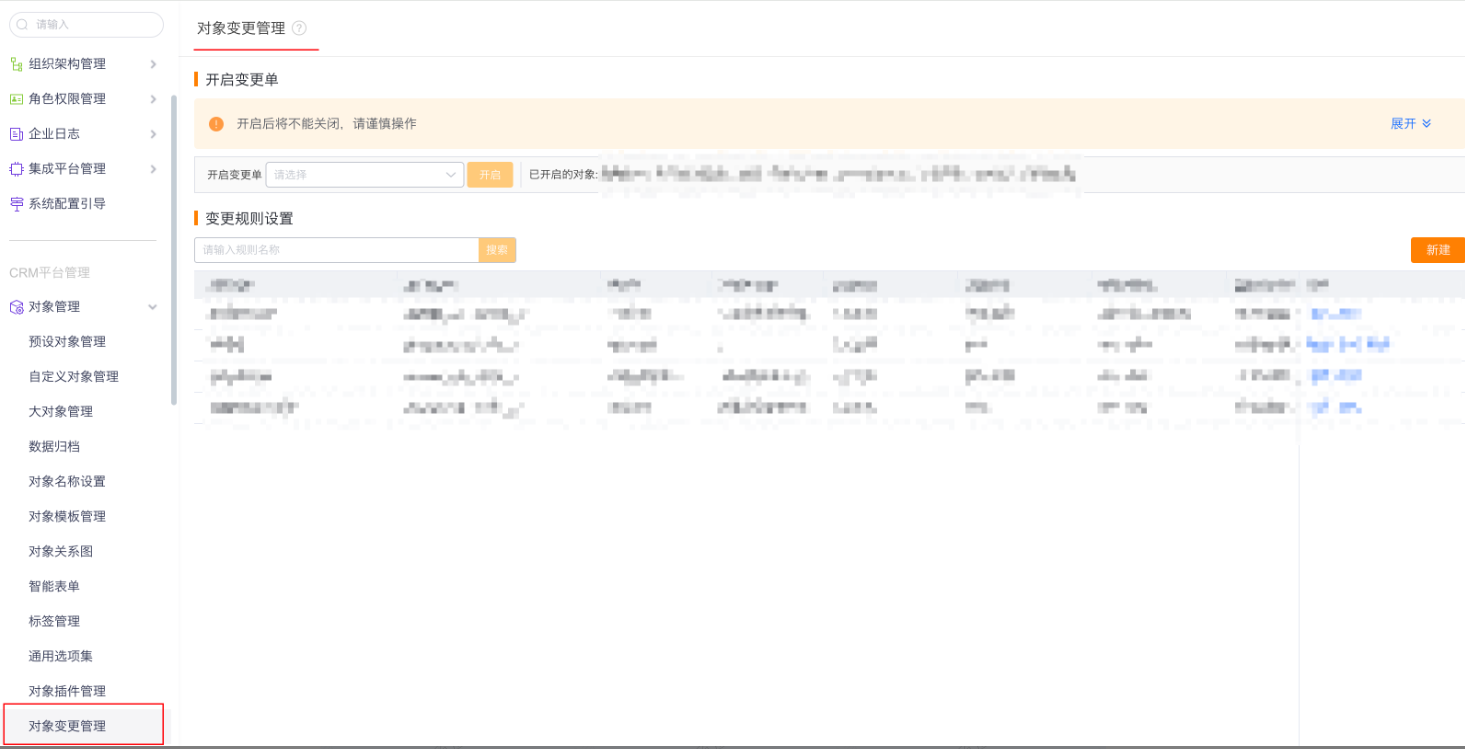
- For preset objects: Contact QA via “Business Modules & Owners” search in CRM
15. Successful Import But Empty Lookup Fields
Imports complete successfully, but lookup fields that contained values in Excel show as empty:
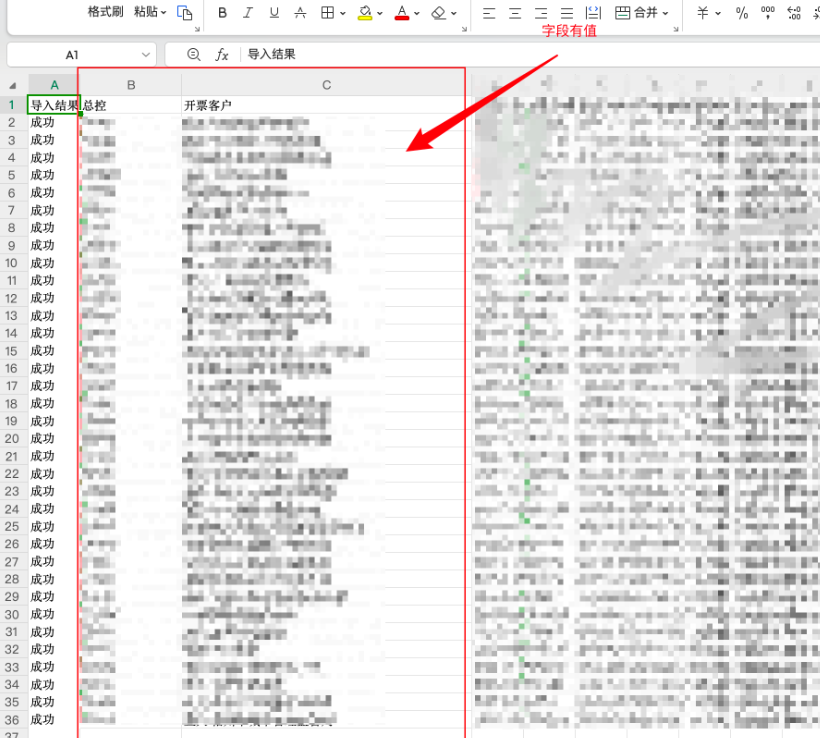
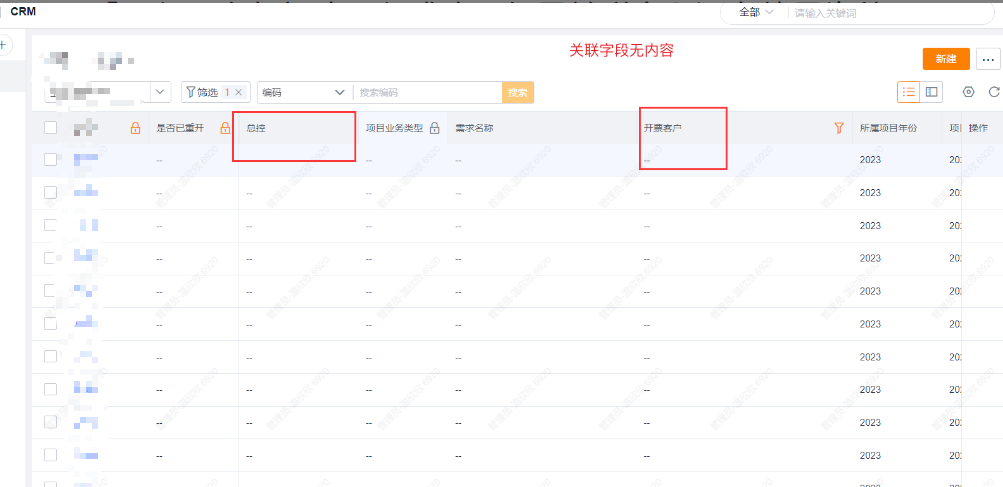
Solution
Check import logs to identify matching method:
- Primary Attribute Matching:
- Verify header modifications (e.g., manually added/removed “Required”)
- Quick Fix: Re-download template and re-import
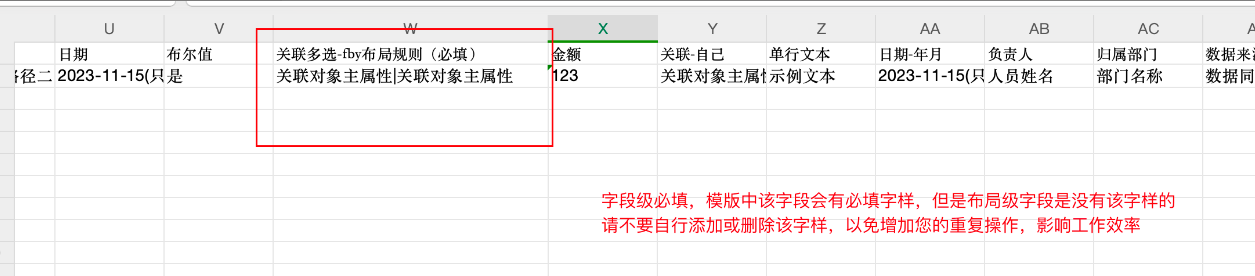
- Unique ID Matching:
- Confirm presence of Unique ID column
- Critical: Enter IDs in Unique ID column, NOT lookup fields
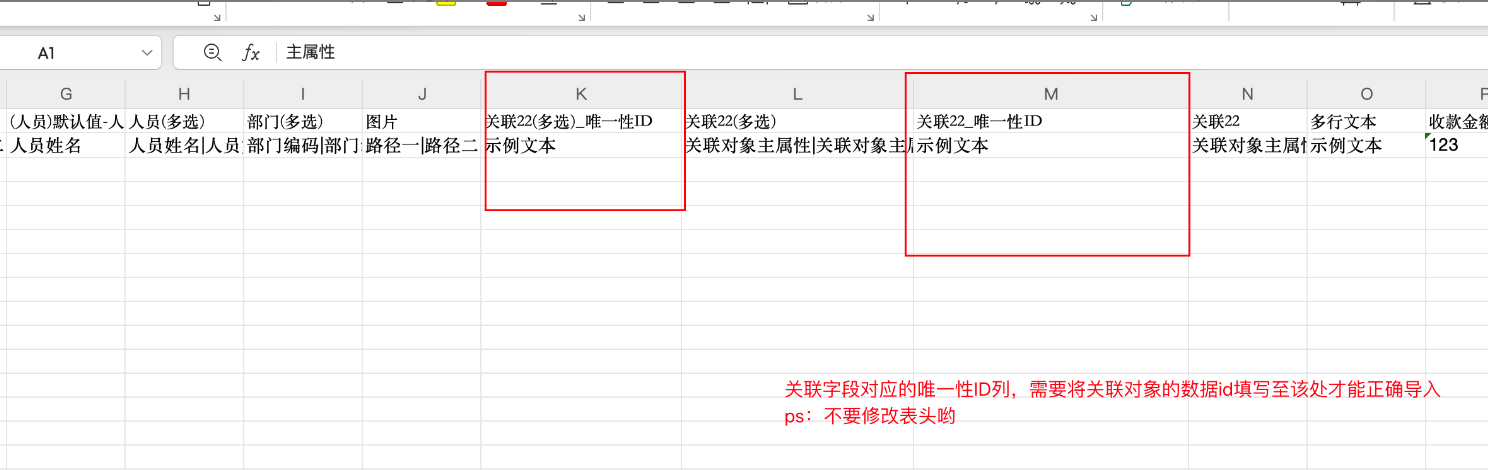
16. Required Fields During Creation/Editing But Not During Import
Root Cause
Two types of required fields exist: 1. Field-Level Required: - Field properties show “Required=Yes” - Layout “Required” option is locked - Validated during imports
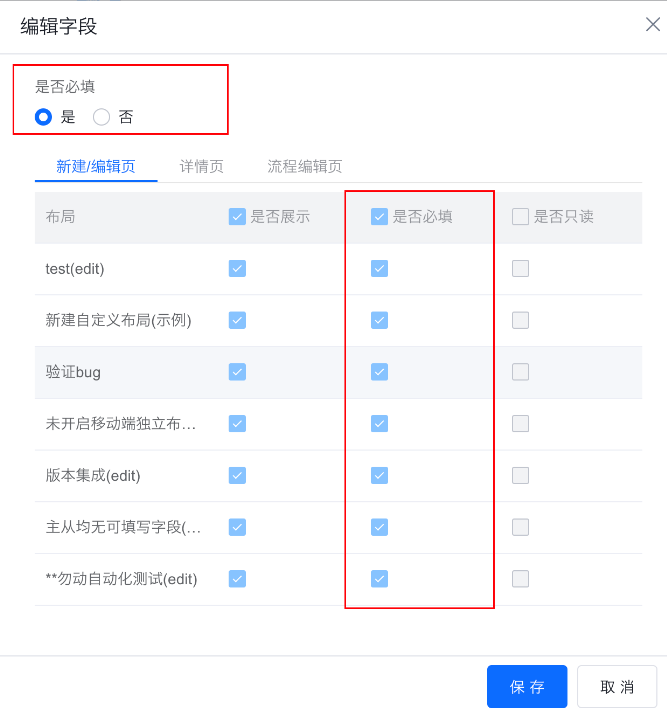
- Layout-Level Required:
- Field properties show “Required=No”
- Layout “Required” option is editable
- NOT validated during imports
![image](https://saas.bk-cdn01