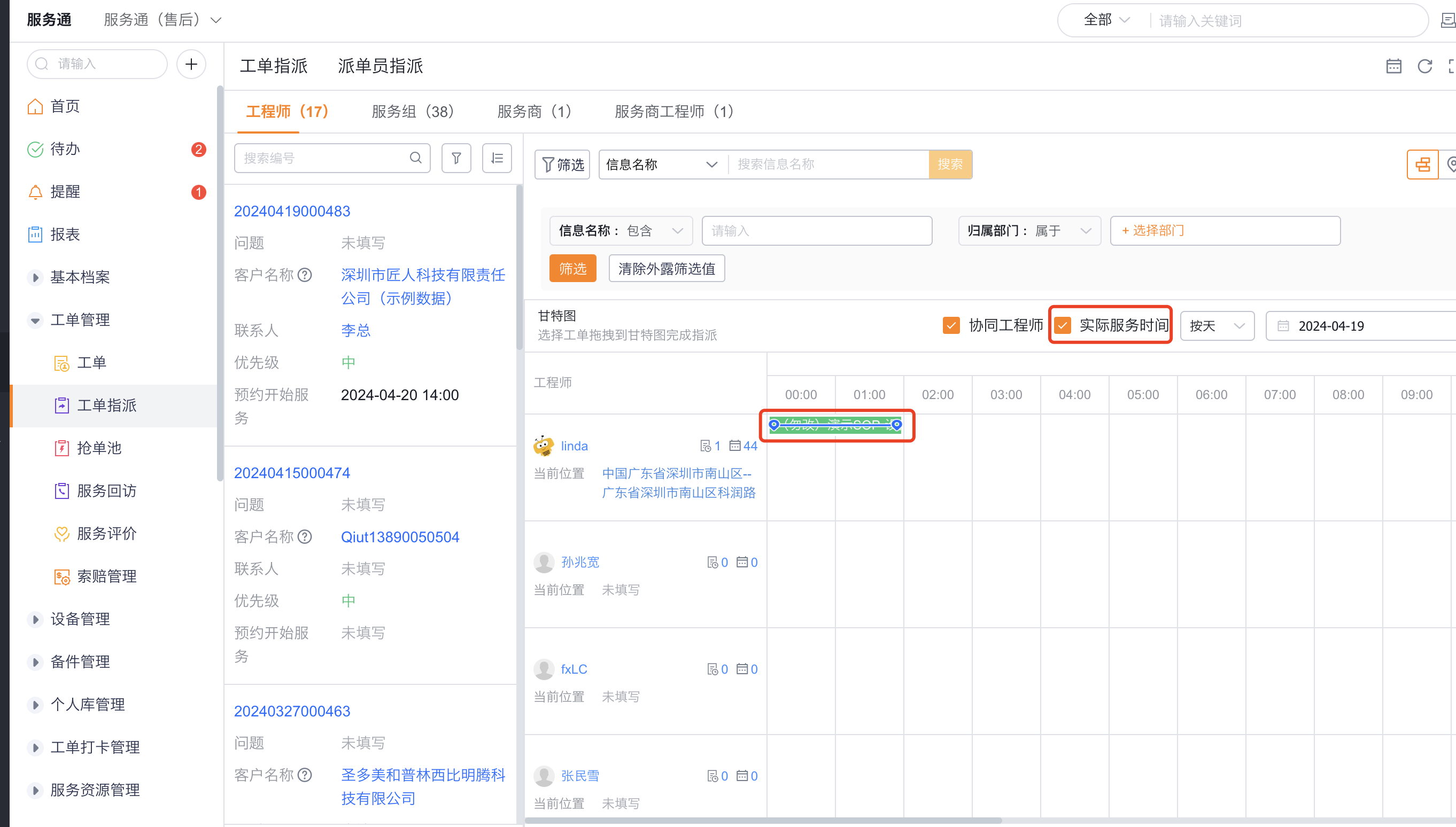Published at: 2025-10-31
Gantt Chart Work Order Dispatch
1. Gantt Chart Assignment Settings
1.1 Gantt assignment: assign engineer only
Applicable scenario: When dispatchers assign via the Gantt chart and only need to assign an engineer while ensuring the engineer follows the customer’s booked appointment time.
Configuration highlights: 1. Work Order time scheduling: Set planned service time to “Auto match”. Only select the engineer; the planned service time (plan_time_range__c) will automatically match the booking time (booking_time_range__c). By default, the system sets booking start = planned start and booking end = planned end. 2. Work Order field “Booking Time”: Make the Work Order object’s booking time (booking_time_range__c) required. (For organizations not yet using the new field type, make the Work Order object’s “Booking Time” field_fwrq__c required.)
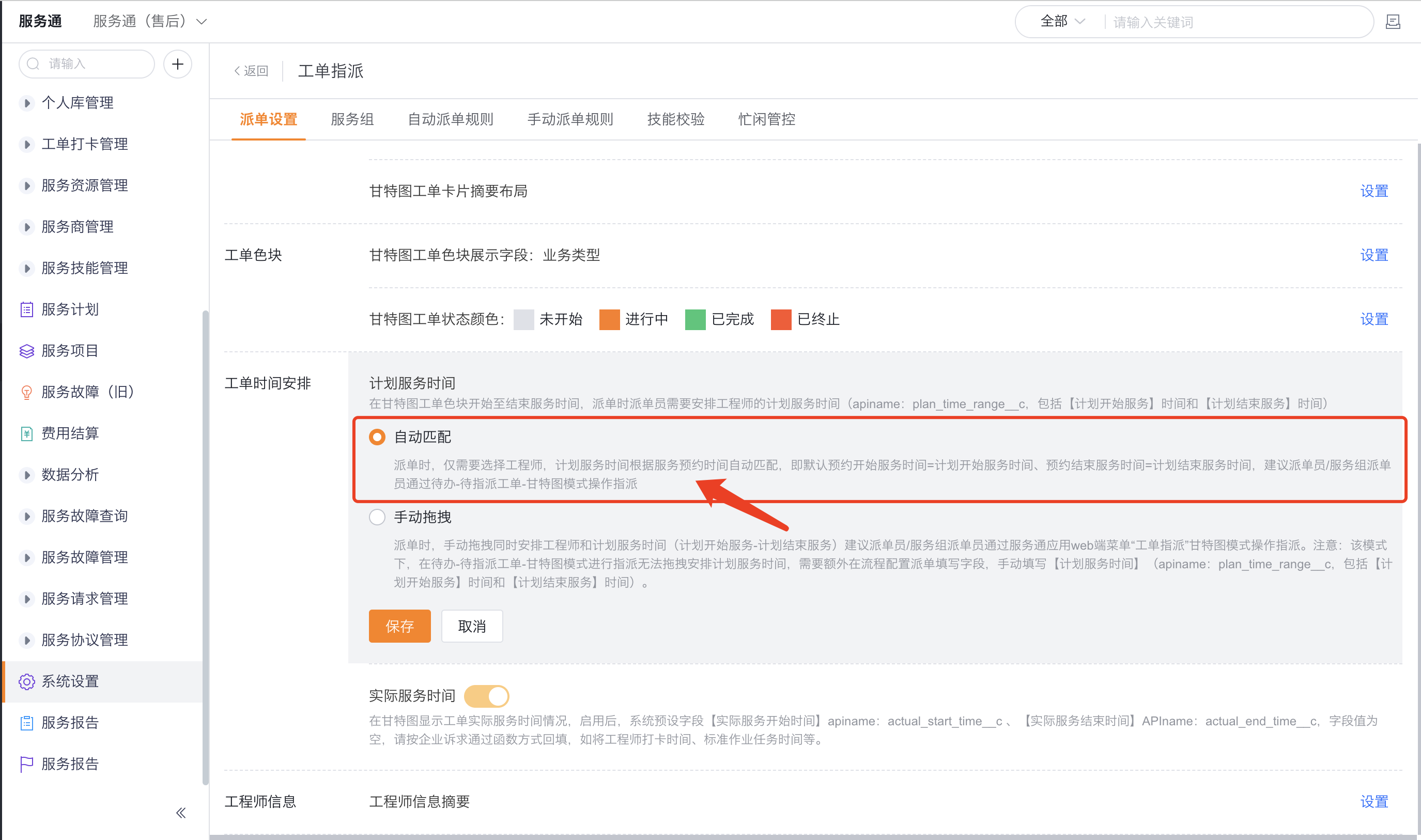
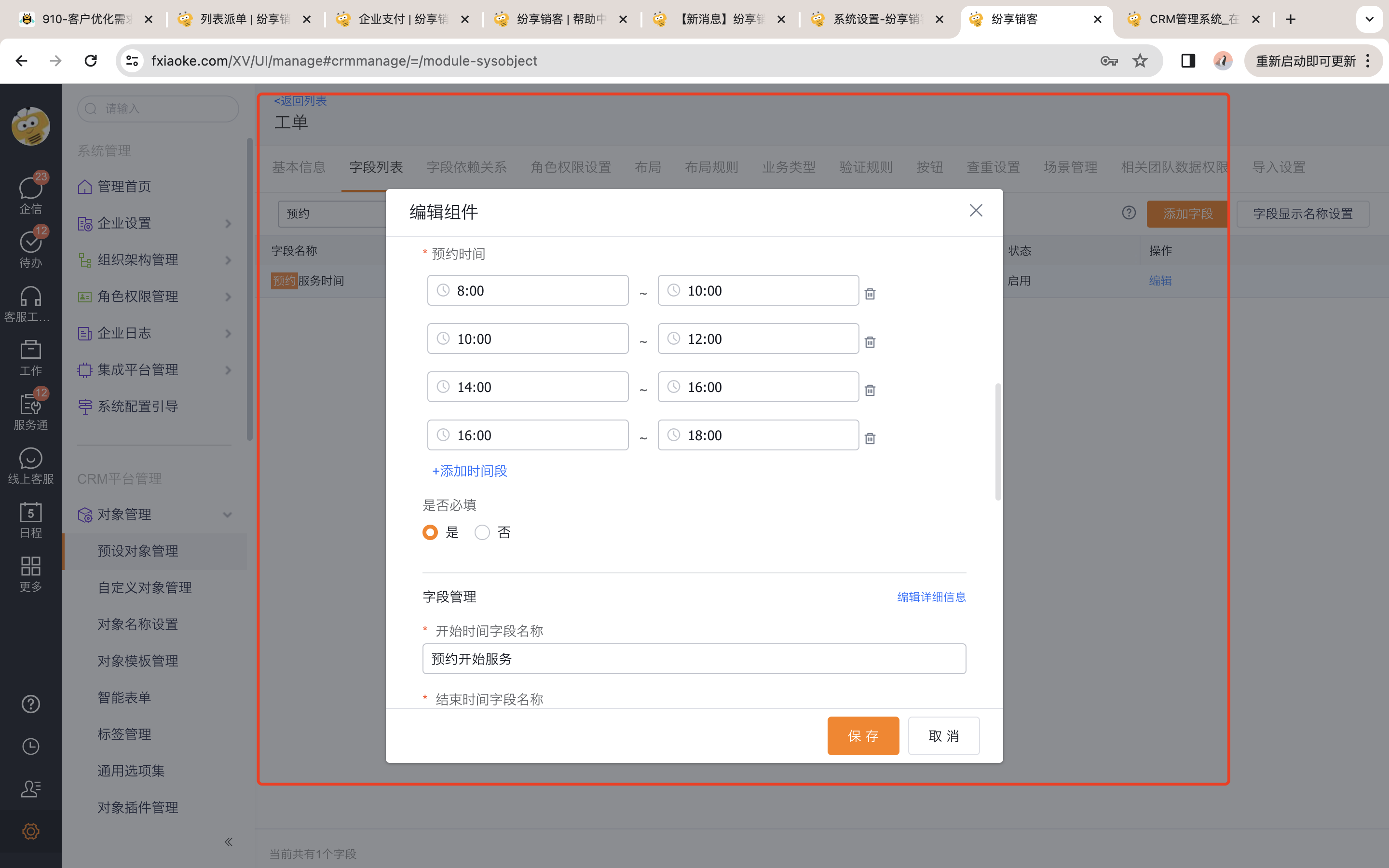
How to operate: We recommend dispatchers or service-group dispatchers use To-Do → Pending Assignments → Gantt chart mode to assign. After a successful assignment, the system automatically sets booking start = planned start and booking end = planned end.
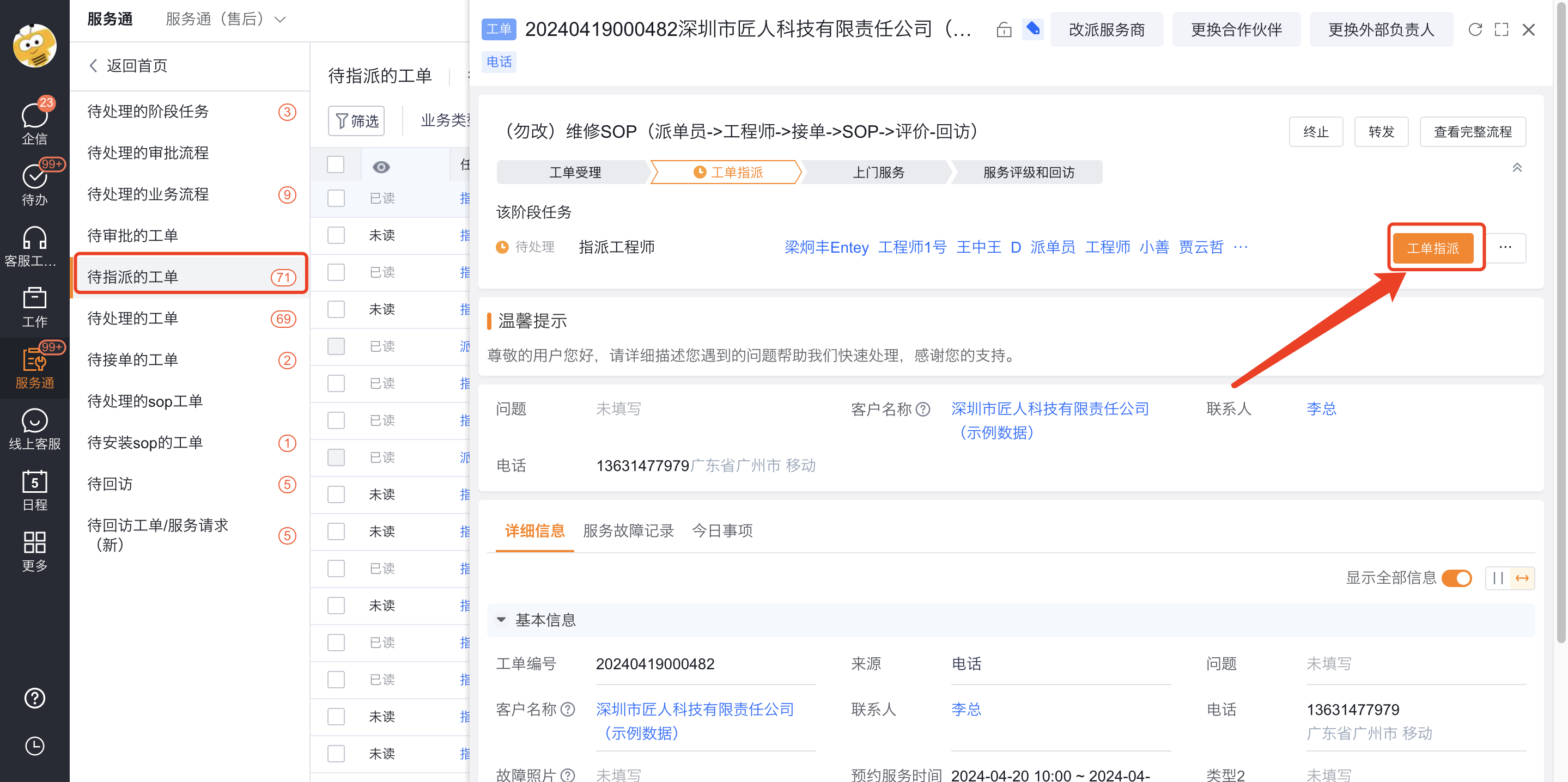
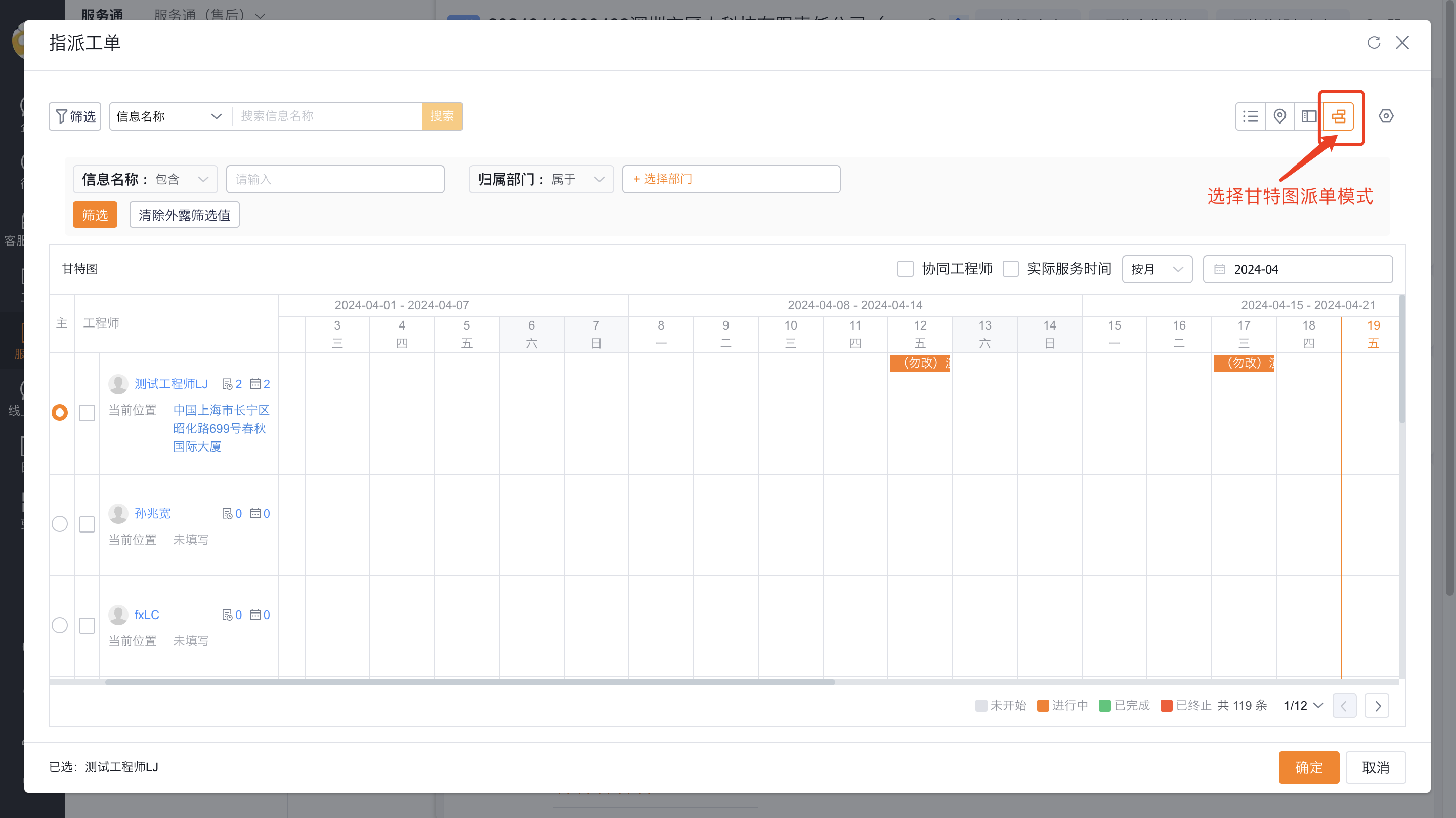
1.2 Gantt assignment: assign engineer and schedule planned service time
Applicable scenario: When dispatchers need to manually assign an engineer and also set the engineer’s planned service time (plan_time_range__c).
Configuration highlights: 1. Work Order time scheduling: Set planned service time to “Manual drag”. During assignment, drag to set both the engineer and the planned service time (plan_time_range__c) — planned start to planned end.
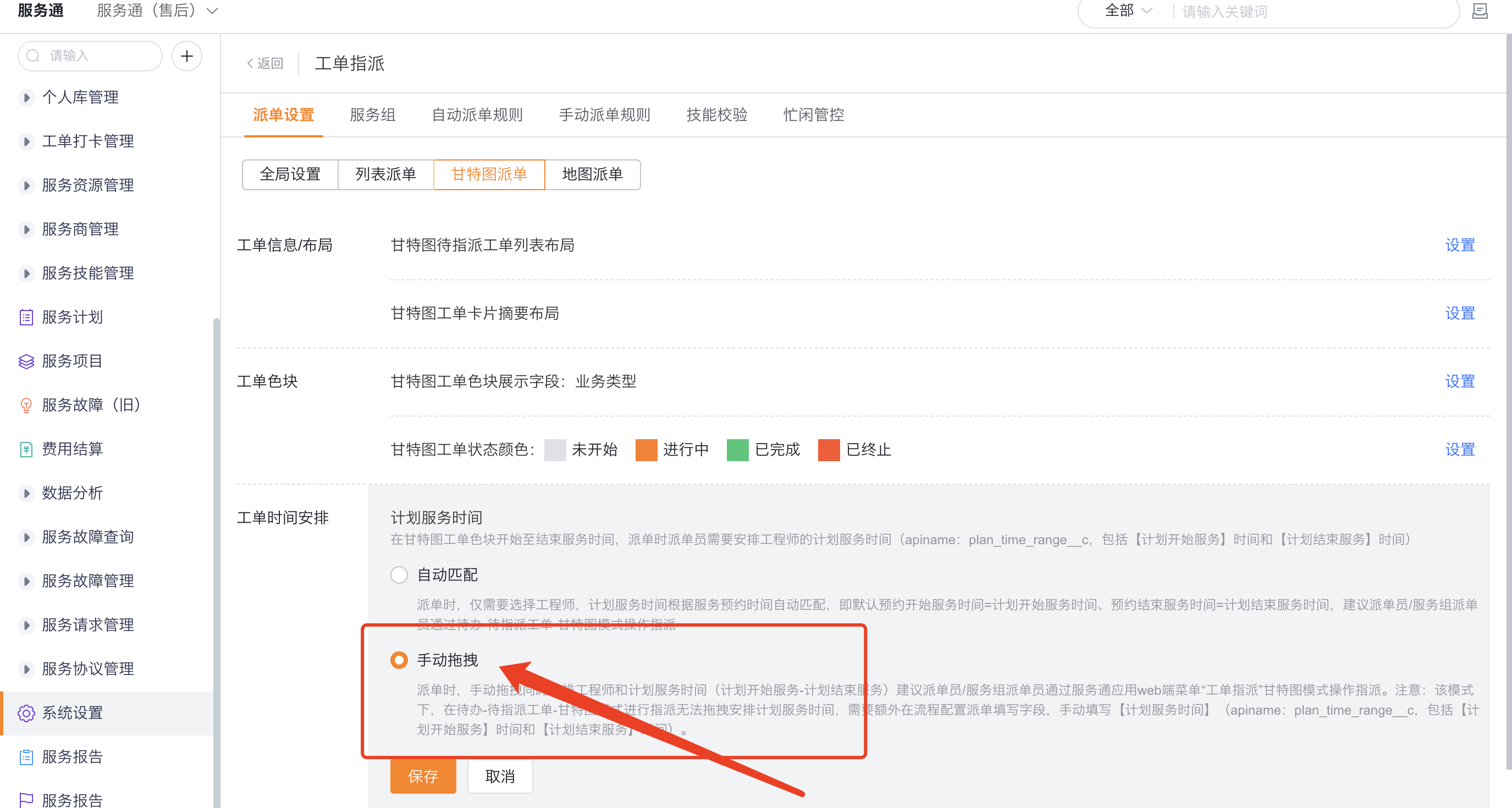
How to operate: Dispatchers or service-group dispatchers should use the Service Connector Web menu “Work Order Assignment” in Gantt chart mode. After assignment, the system writes the dragged time into the “Planned Service Time” field (plan_time_range__c) (planned start — planned end).

2. Gantt Chart Settings
- Work Order information/layout: includes Work Order list and Work Order card summary
- Work Order blocks: includes display fields and colors
- Engineer information: engineer summary fields

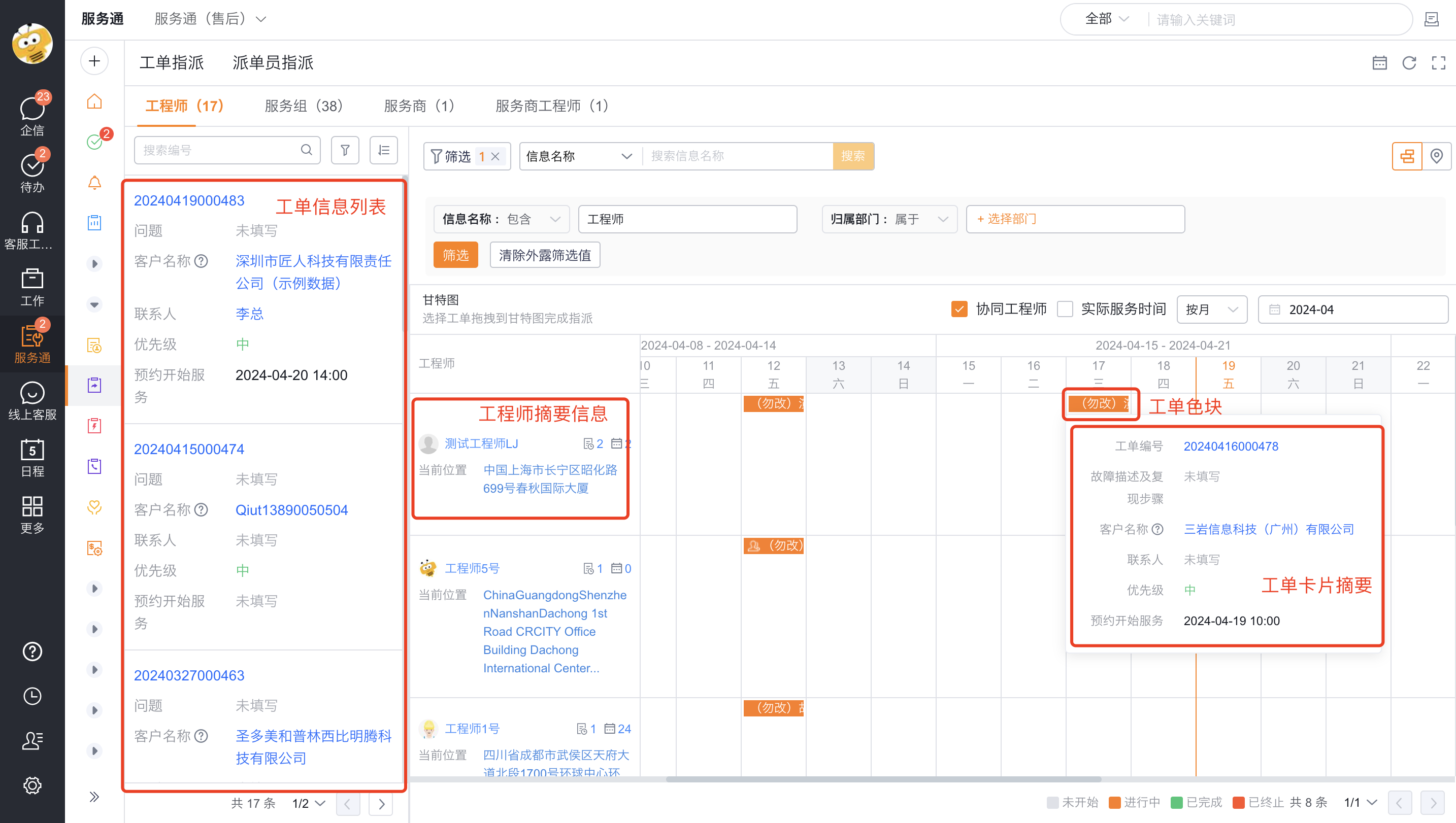
3. Additional Notes
- Collaborating engineers: current engineers marked as collaborating engineers on the Work Order will appear in the Gantt chart.
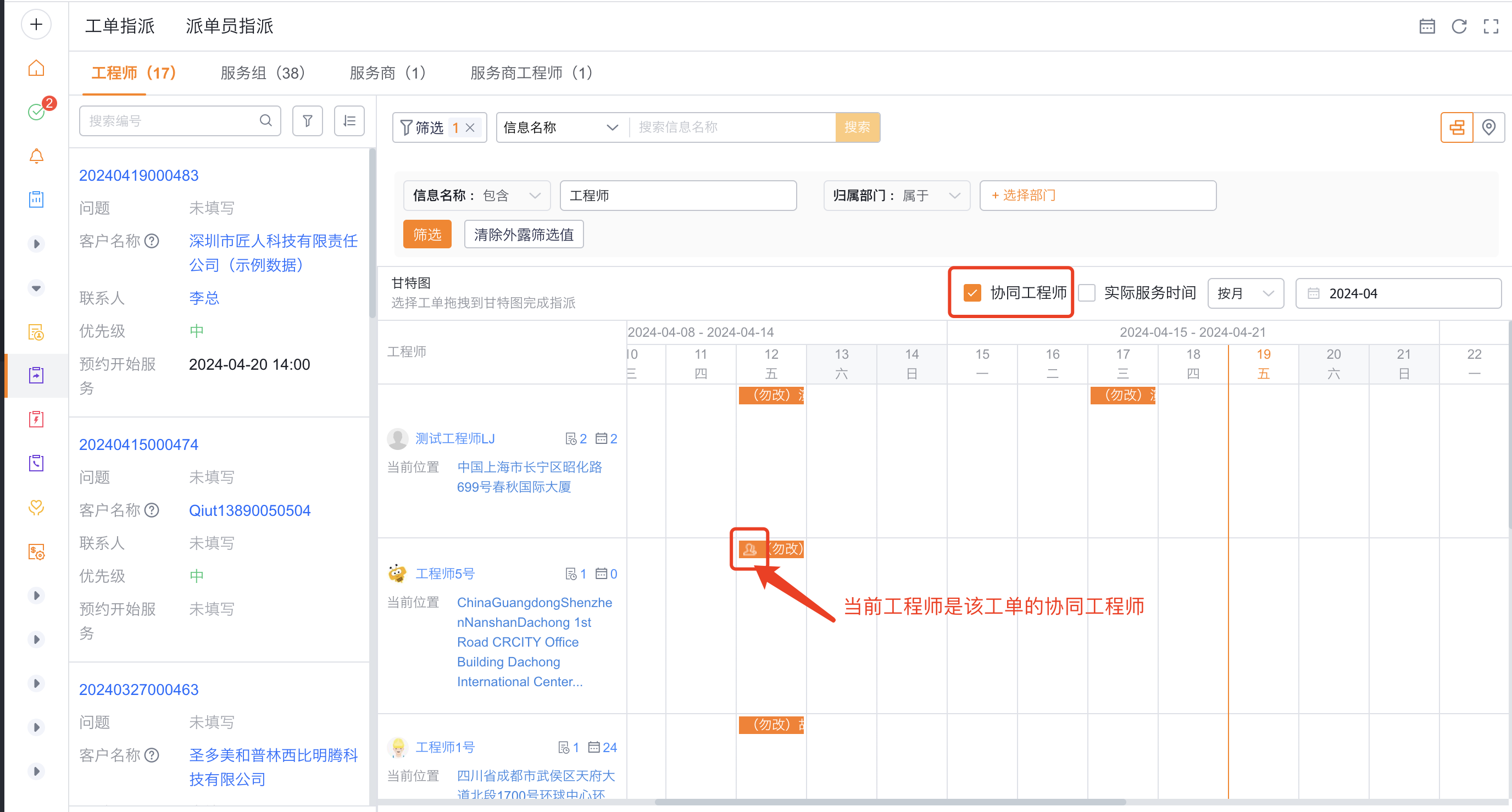
- Actual service time: To reflect actual service time for the Work Order, populate via functions according to your business rules: - Actual Service Start API name: actual_start_time__c - Actual Service End API name: actual_end_time__c
When these fields contain values, the Gantt chart will show actual vs. planned service time for comparison.