Published at: 2025-10-30
Web Channel Access Configuration
1. Add Web Plugin
ShareCRM Online Support automatically generates a snippet of code when you add a web plugin. Embed this code before your website’s closing </head> tag to enable a customer inquiry entry on your site. You can also customize the inquiry entry and chat window (for example: workspace icon, button label, button style, and window theme color). After adjusting customization, preview the result in the right-side preview pane in real time.


Key capabilities of the Web channel:
- Customize the plugin style to match your website and preview changes in real time.
- The plugin code is auto-generated; copy and paste it to embed on the target page.
- The embedded support plugin supports text, emojis, images, and attachments.
- Each company can integrate multiple web pages simultaneously.
- The support plugin works on both Web and mobile clients.
- Supports both anonymous visitors and authenticated customers. Typical scenarios:
- Anonymous visitor: a website visitor initiates a chat without logging in (e.g., general website).
- Authenticated customer: a logged-in website user initiates a chat and the login account has been mapped to ShareCRM via integration (e.g., logged-in users in an online store mapped to Account records in ShareCRM).
Web plugin integration example:
picture coming soon:
2. Conversation Routing Rules
After configuring the channel entry in the previous step, configure conversation routing rules. Customer conversations will flow among support Groups and Agents according to the routing rules. Path: Online Support -> Web Integration Settings -> Conversation Routing Rules. Main settings:


- Name the routing rule.
- If multiple web channels exist, select which channels this rule applies to; the rule activates only for selected channels.
- Welcome message: automatically send a welcome message when a conversation starts.
- Promotional message: automatically send promotional text after the conversation starts for automated marketing.
- Max concurrent conversations per agent: if an agent exceeds this number, new conversations on this channel will not be assigned to that agent.
- User identity verification: when enabled, users must validate their Interconnection identity before joining a conversation.
Routing conversations to Groups: when a new conversation needs a Group assignment, ShareCRM supports two routing modes: Rule-based and Specified Group.
1) Rule-based routing: define conditions for routing web visitor conversations into a Group. - All visitors: all web visitor conversations enter the selected Group. - Filter by visitor info: only visitors matching the filter enter the selected Group. - Filter by pre-chat form: only conversations that meet pre-chat form conditions enter the designated Group. - Conversations that do not match any routing rule will be automatically assigned to a fallback Group.
2) Specified Group: before entering a conversation, present prompts so users choose a service Group (for example: Pre-sales Group / After-sales Group).
Intra-Group assignment strategies:
- Load-based: assign to the agent with the fewest active conversations.
- Round-robin: assign sequentially across all agents in the Group.
- Idle-rate: assign to the agent who has handled the fewest conversations today.
- Assign by Account owner: route messages to the owner of the related Account.
- Assign by Contact owner: route messages to the owner of the related Contact.
Note: When using Account/Contact owner assignment, ensure the owners are already added to the support Group. We recommend adding by Dept.; ShareCRM will auto-add/remove members when Dept. membership changes.

When agents cannot handle conversations in real time, notify and reassure customers. For scenarios such as all agents busy, all agents offline, or outside service hours, companies can configure whether to send a tip message and define its content.
When all agents are busy, enable the Leave-a-Message feature so users can submit messages for later processing. Configure a custom leave message template to collect required information.

3. Workspace Expanded Information
Agents need quick access to a visitor’s basic details and related business records while handling conversations. Online Support lets admins configure the workspace’s expanded information scope—such as Account, Contact, Leads, Work Order—and the right-side expansion supports field-level customization. Selecting objects and display fields enables seamless integration with your CRM business modules.
picture coming soon:
After configuring the expanded info, agents can view related customer data in the workspace sidebar. Example:
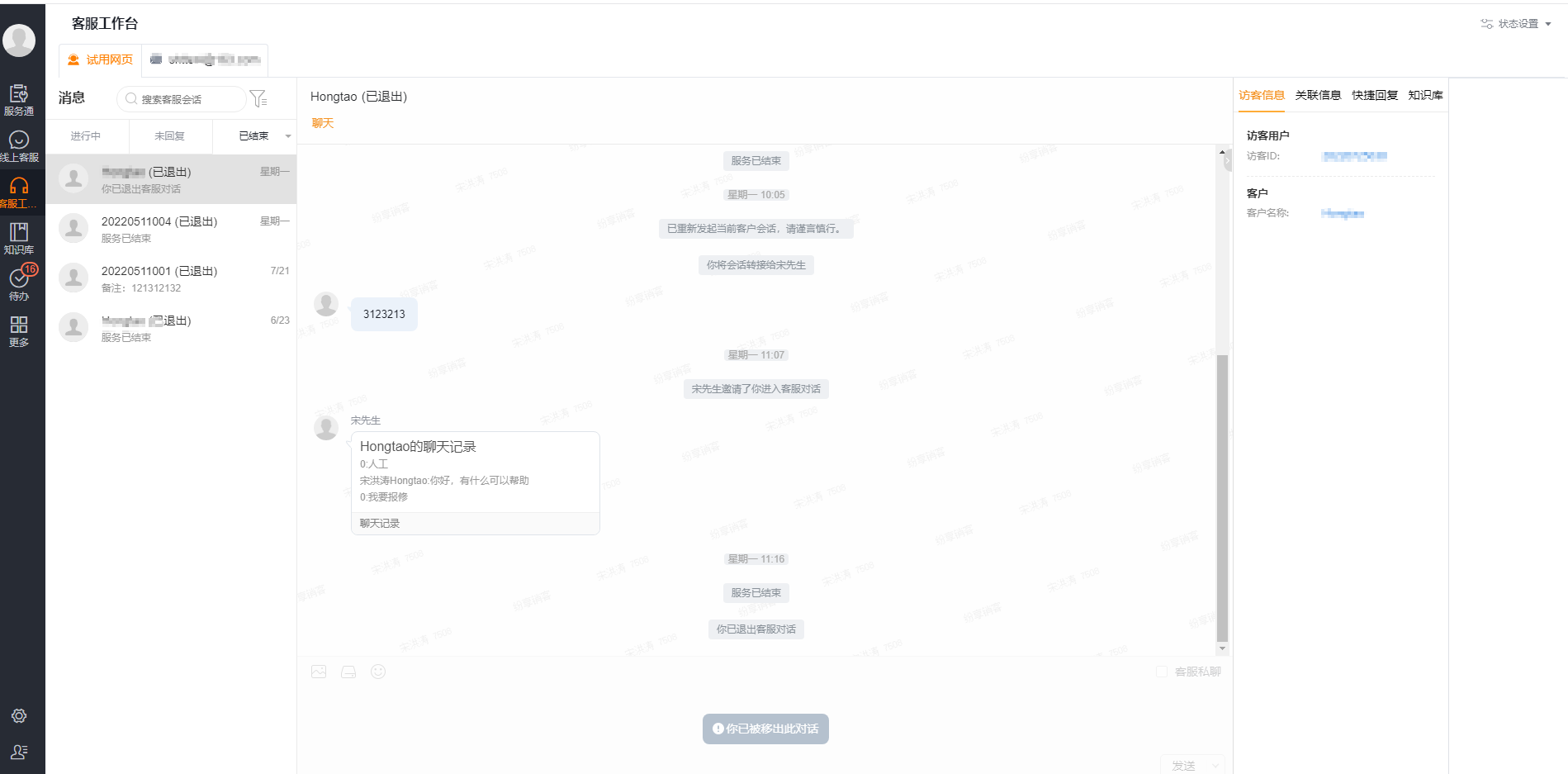 Caption: Workspace sidebar for quick customer lookup
Caption: Workspace sidebar for quick customer lookup
 Caption: Quick access to business records in the workspace
Caption: Quick access to business records in the workspace
4. Identity Verification
Web channels are typically used on official websites. If website users log in, the website captures customer identity details. To reliably identify customers within ShareCRM, enable identity verification and pass the required parameters within the plugin code to bridge online support with the third-party website’s customer identity.
- Pre-integration steps for developers
- Generate an identity verification key: click “Generate Key” to create a key. After the page refreshes, the key is masked; click the view key button to reveal it again.


- Configure visitor identity verification fields: All inquiring users are stored in the Visitor object (API name: “WebImVisitorObj”). To let visitors from your custom website automatically match a Visitor in ShareCRM, configure verification fields. You can define custom verification fields. Typically, full_name + phone uniquely matches a Visitor; if no match exists, ShareCRM will create a new Visitor record using the provided parameters.

- Link Visitor records to CRM Accounts and Contacts: Usually, agents manually link Visitor records created by online support to CRM Accounts and Contacts. If your website requires automatic linking, import your website user data into CRM Accounts and Contacts, enable “Auto-associate Account and Contact,” and set fields used for automatic lookup and matching. ShareCRM will search existing Contacts by the matching fields and auto-associate the Visitor. For best results, match by phone or name+phone.

- Identity verification integration instructions
-
Generate a JSON string of visitor verification fields, for example: {“full_name”:”Zhang San”,”phone”:”15912345678”}
-
Use the generated verification key to AES-encrypt the JSON string and obtain encrypted string A.
-
Append encrypted string A to the plugin’s customParams parameter.
Encryption details: Algorithm: AES Mode: ECB Padding: PKCS5Padding
Encryption example (Java)
public static String encrypt(String data, String key) { try {
// convert key
SecretKey secretKey = toKey(key);
byte[] enCodeFormat = secretKey.getEncoded();
SecretKeySpec k = new SecretKeySpec(enCodeFormat, "AES");
Cipher cipher = Cipher.getInstance("AES/ECB/PKCS5Padding");
cipher.init(Cipher.ENCRYPT_MODE, k);
byte[] dataArray = data.getBytes("utf-8");
byte[] encode = cipher.doFinal(dataArray);
// convert cipher text
return bytesToHexString(encode);
} catch (Exception e) {
LOGGER.error("failed to encrypt, data={}, key={}", data, key, e);
return null;
} }
private static SecretKey toKey(String key) throws Exception { byte[] data = Base64.decodeBase64(key); SecretKey secretKey = new SecretKeySpec(data, “AES”); return secretKey; }
private static final String bytesToHexString(byte[] bArray) {
StringBuffer sb = new StringBuffer(bArray.length);
String sTemp;
for (int i = 0; i < bArray.length; i++) {
sTemp = Integer.toHexString(0xFF & bArray[i]);
if (sTemp.length() < 2)
sb.append(0);
sb.append(sTemp.toUpperCase());
}
return sb.toString(); }
5. User Chat Window Settings
When enabled, users can quickly send system records (such as product or order information) to agents via buttons in the chat window.

You can add buttons in the user chat window to send system records as templated messages to agents. Configure button label, button icon, visible Roles, data object, data filter scope, and message template. Note: A user must have an Interconnection Role to see this button; the Guest role cannot see it.
6. Conversation Group Settings
To better identify customer characteristics and provide tailored services, configure Conversation Groups. Conversations that meet the defined criteria will be shown under the same Group.
