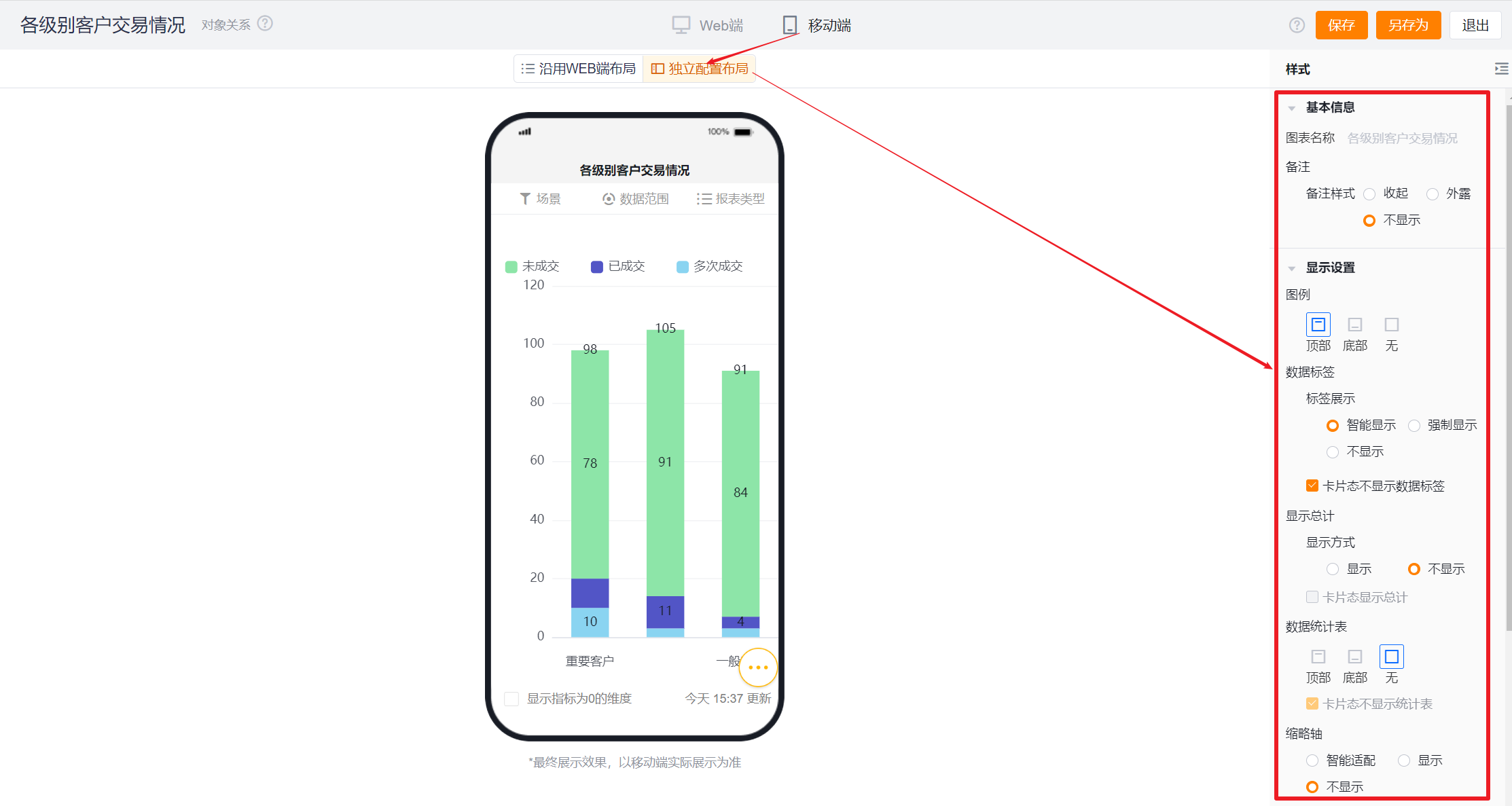Published at: 2025-10-30
Stacked Column Chart
Stacked Column Chart
1.1 Use Cases
A stacked column chart shows the distribution and proportion of a second dimension within each value of a primary dimension. For example, you can compare the number of Accounts at different deal stages across various Account tiers.
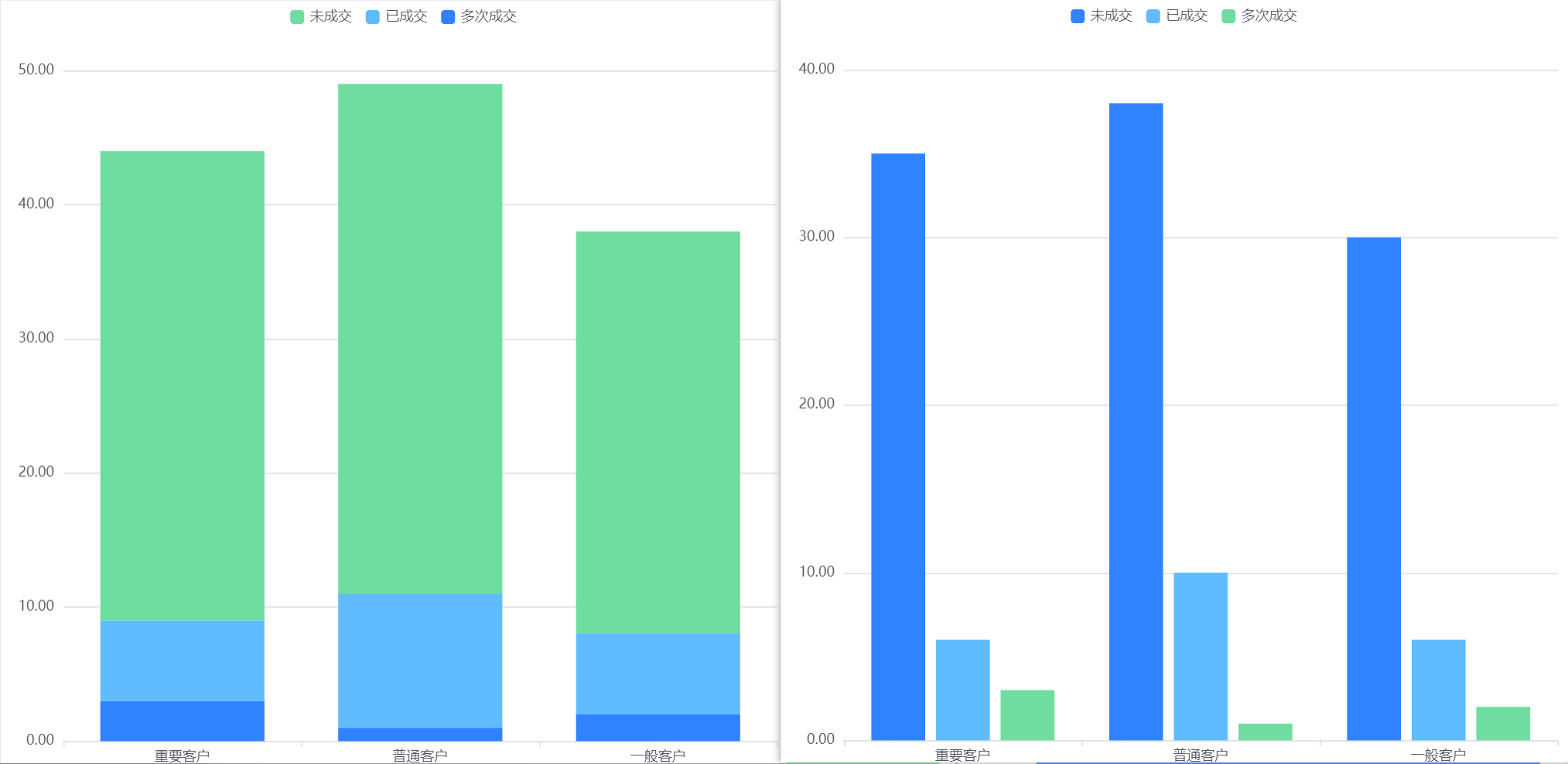
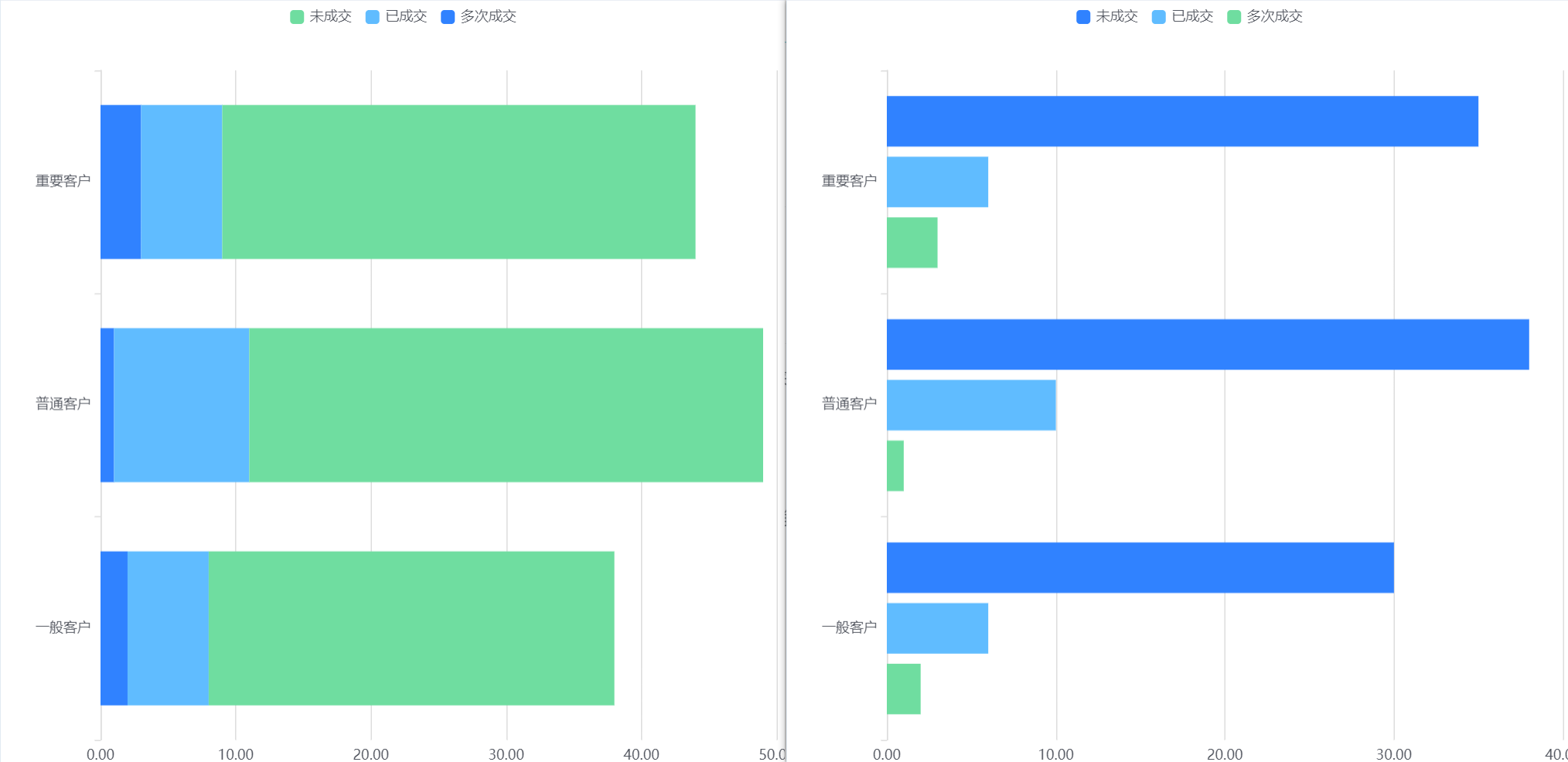
1.2 Chart Configuration
1.2.1 Axis Data
- Dimensions: 2 dimensions
- Metrics: 1 metric
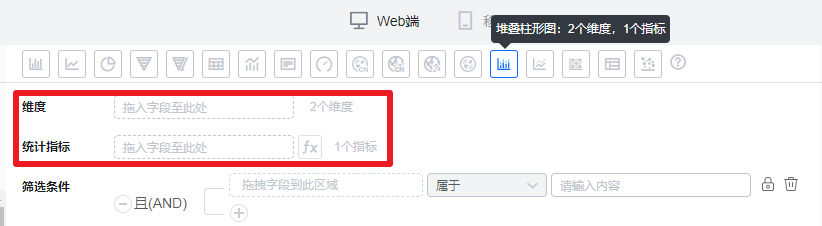
1.2.2 Style (Web)
1.2.2.1 Basic Info
- Chart Name: defaults to the analysis Subject name when created; you can rename it in the chart settings
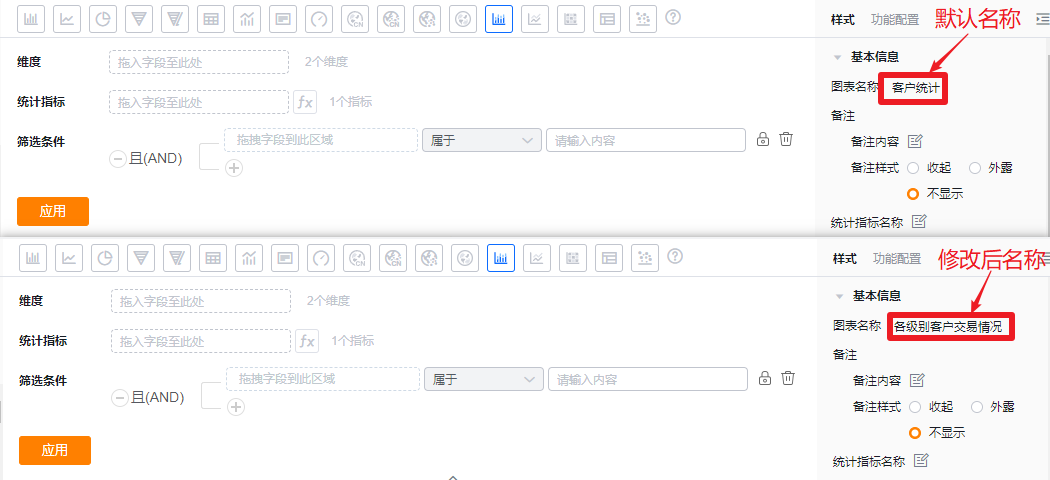
- Notes:
- Note Content: add context-specific notes to help viewers understand the chart intent
- Note Style:
- Collapsed: shows an icon after the chart title in detail and card views; hover to see the note
- Visible: displays the note text directly after the chart title in detail and card views
- Hidden: do not display notes in any view
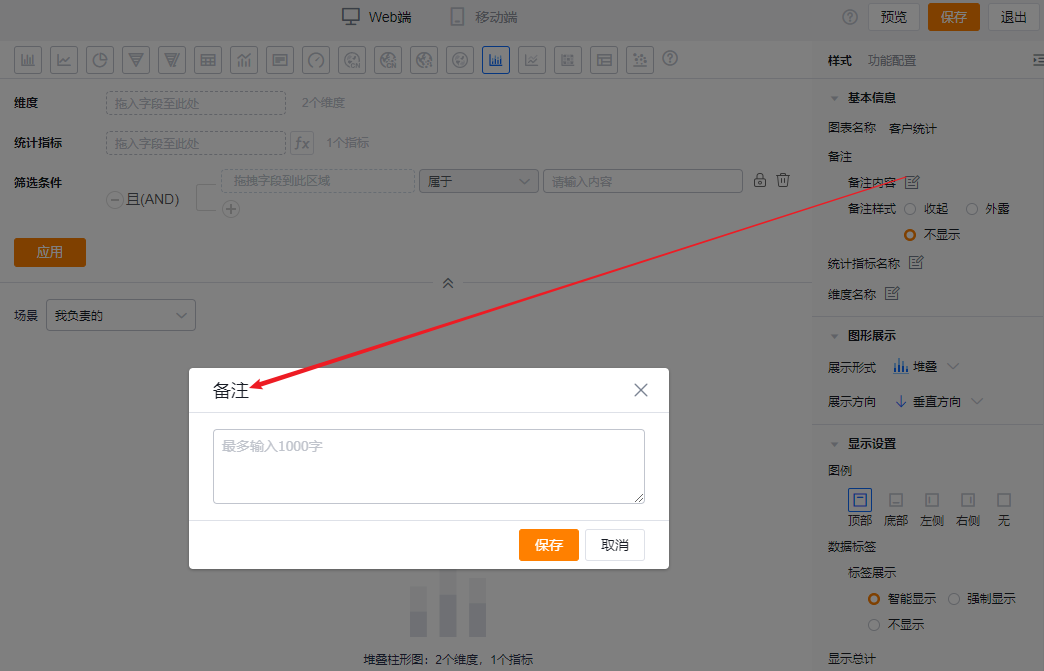
* Add note content
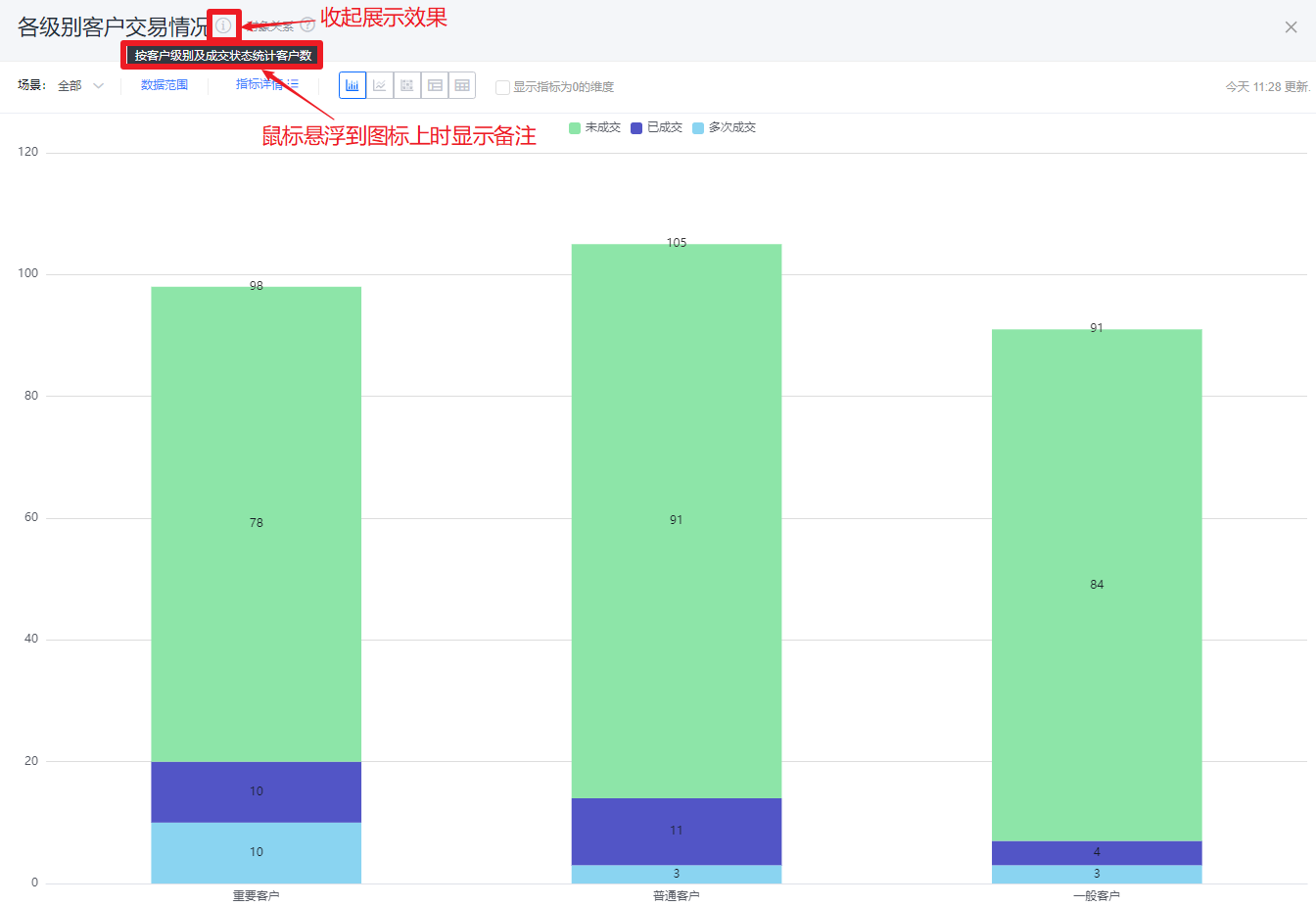
* Collapsed note example
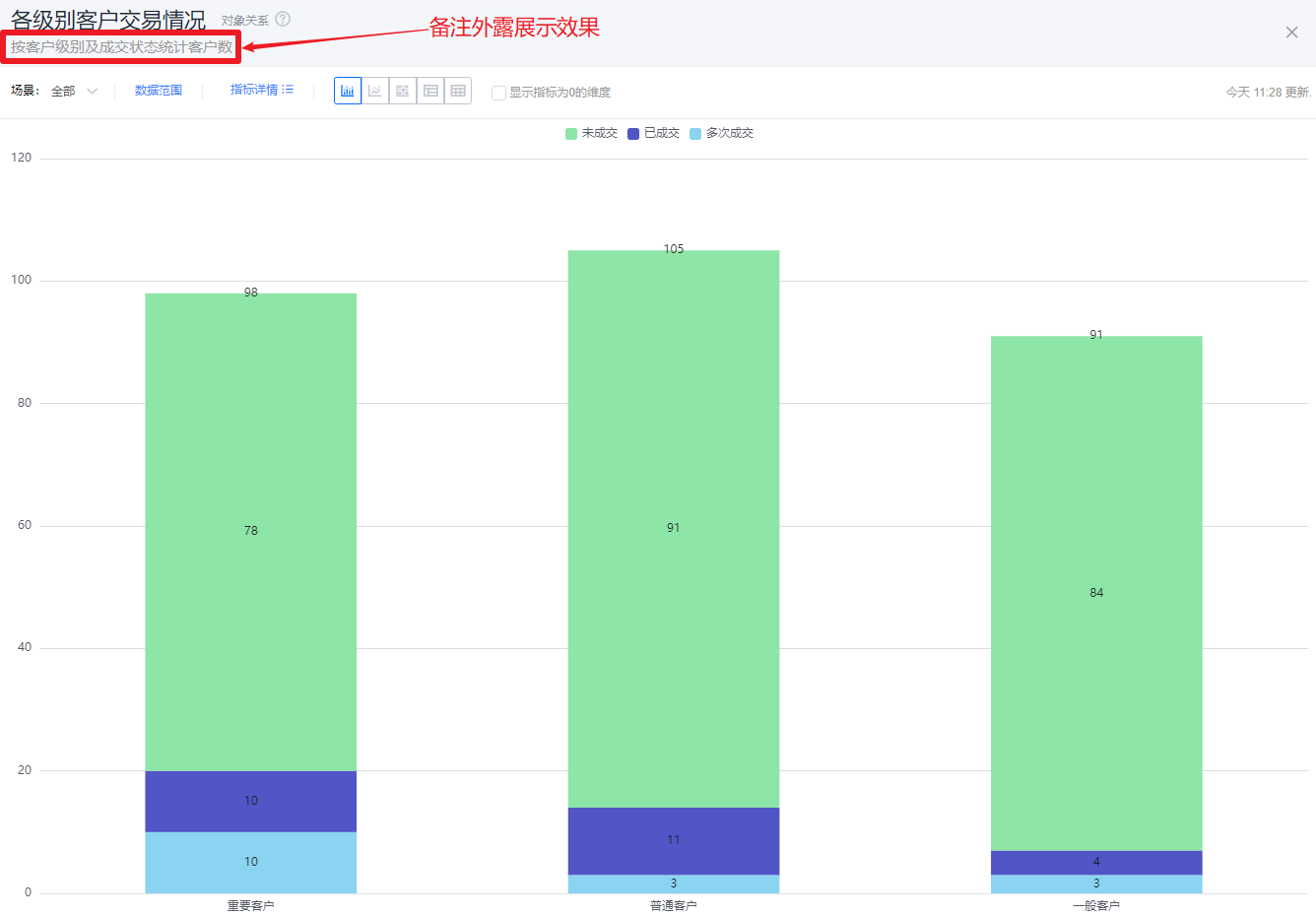
* Visible note example
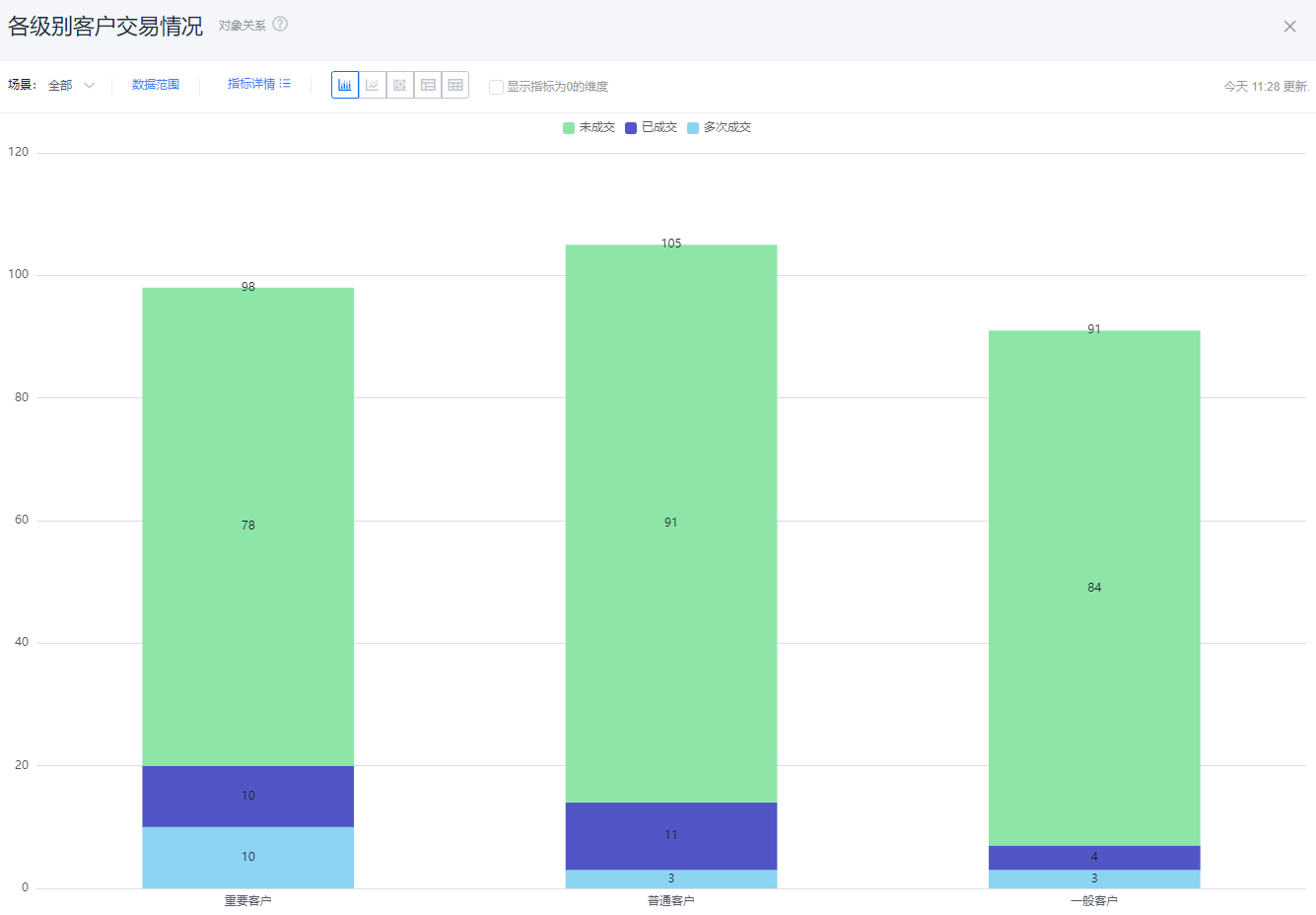
* Hidden note example
- Metric Label: displays the metric name by default; editable
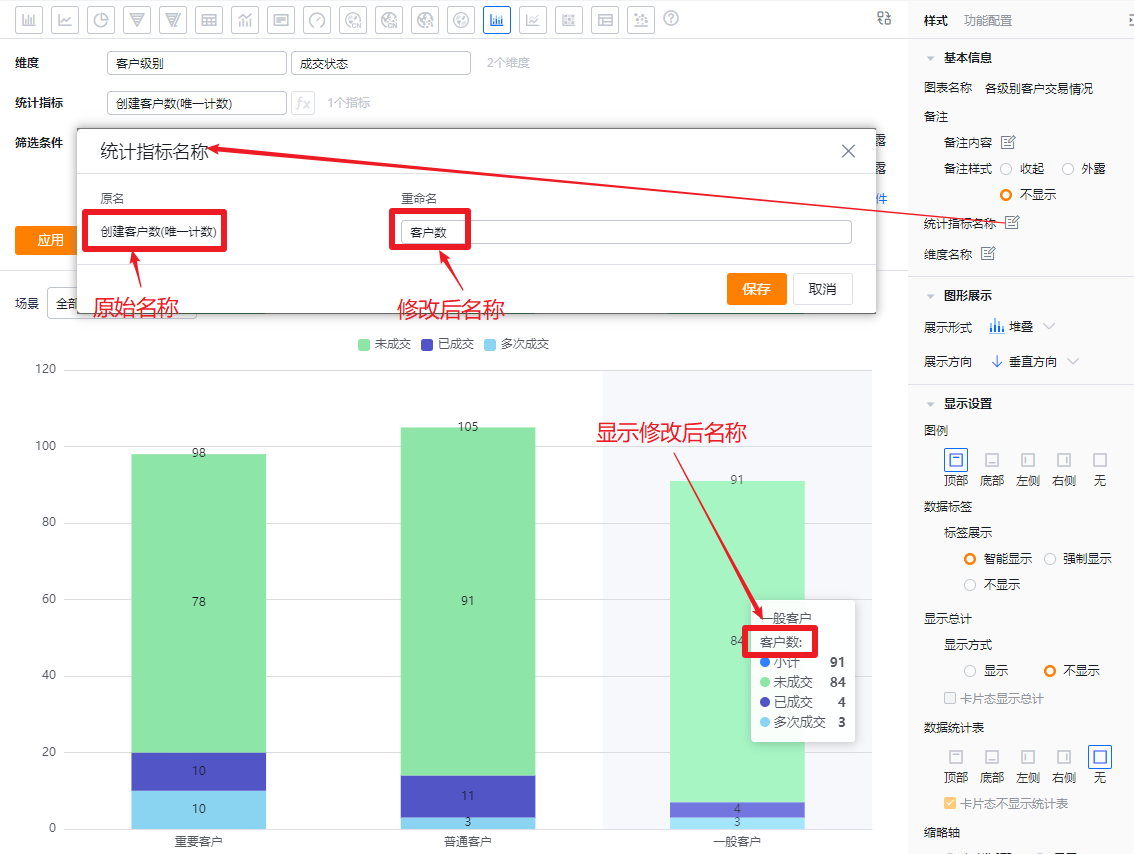
- Dimension Label: displays the dimension name by default; editable
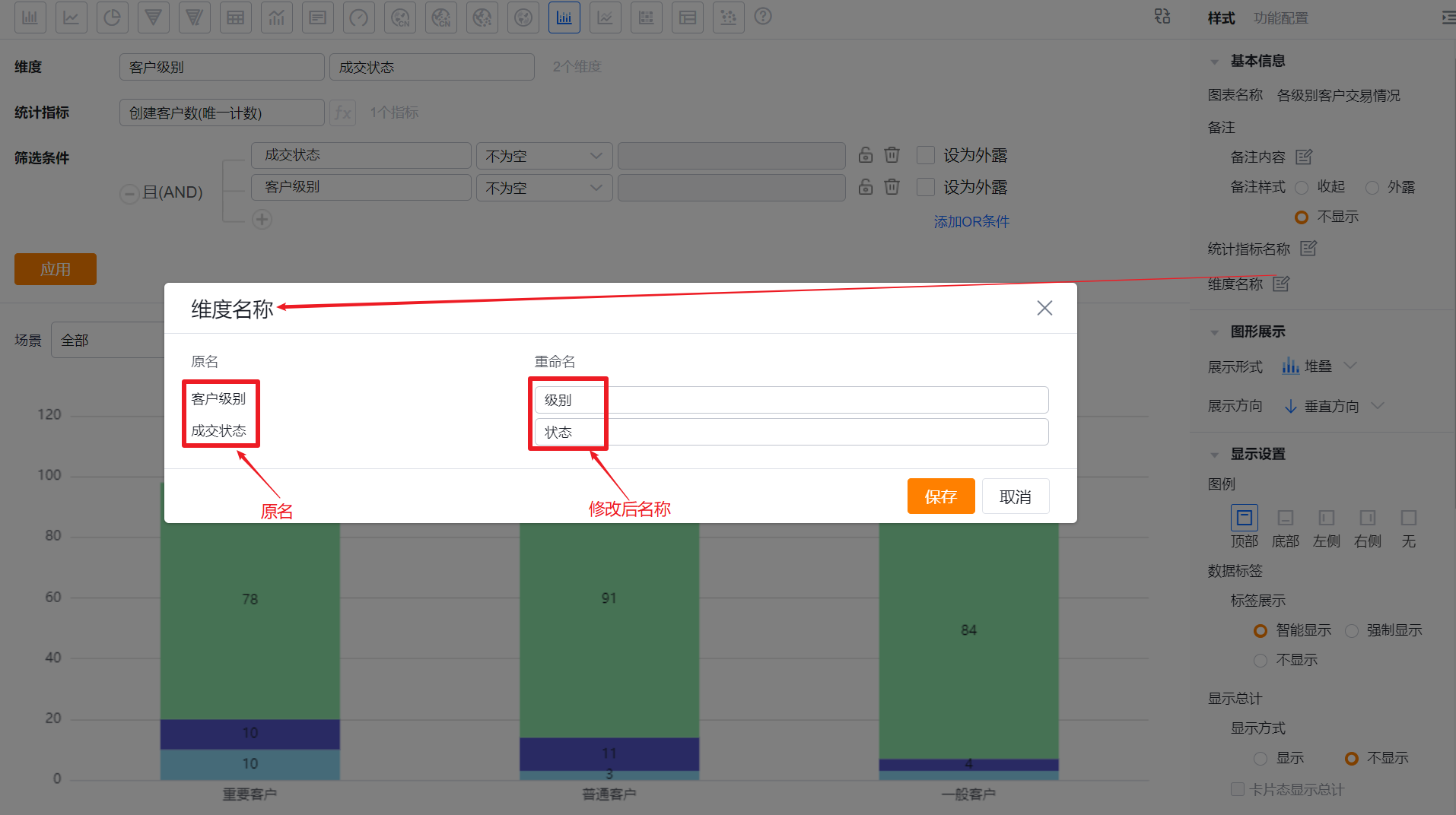
1.2.2.2 Chart Type
- Display Mode: default is Stacked. You can switch to Tile - Comfortable, Tile - Compact, or Percentage Stacked
- Tile - Comfortable: each series displays as a separate column with gaps between columns
- Tile - Compact: each series displays as a separate column with no gaps
- Stacked: all series stack into one column per category. When stacked, Data Label Position is read-only; labels show inside by default
- Percentage Stacked: columns have equal height and segments show percentage contributions. When percentage stacked, Data Label Position is read-only; labels show inside by default
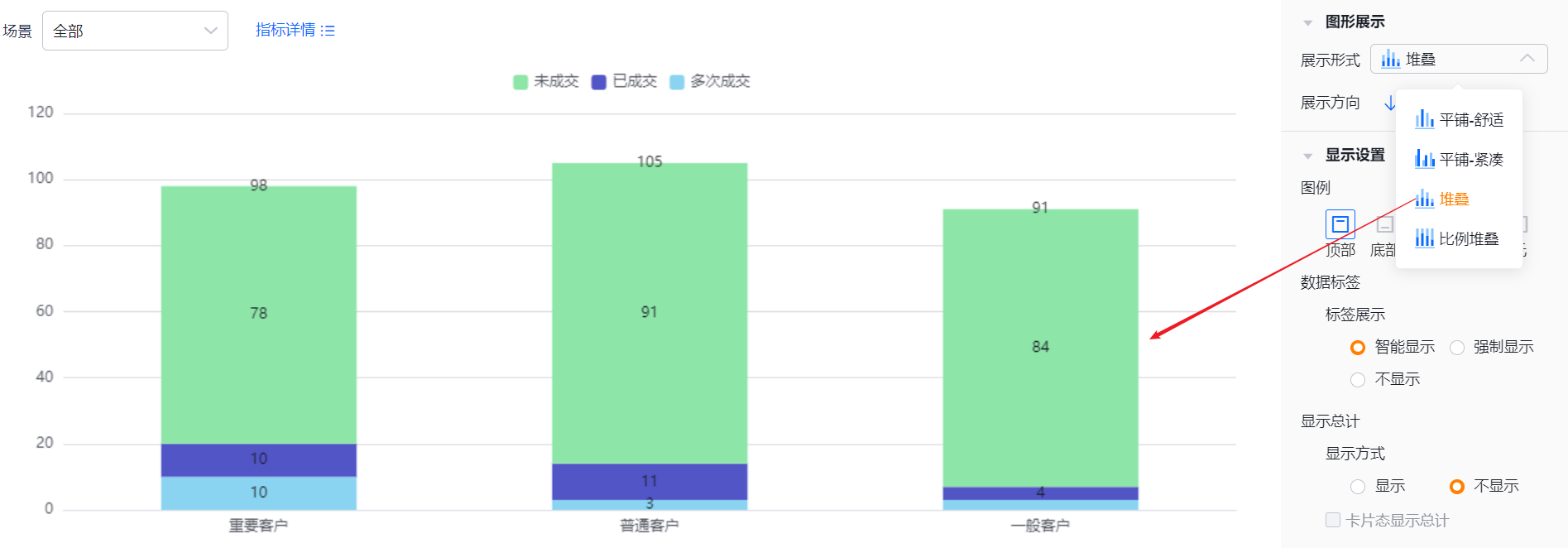
* Stacked example
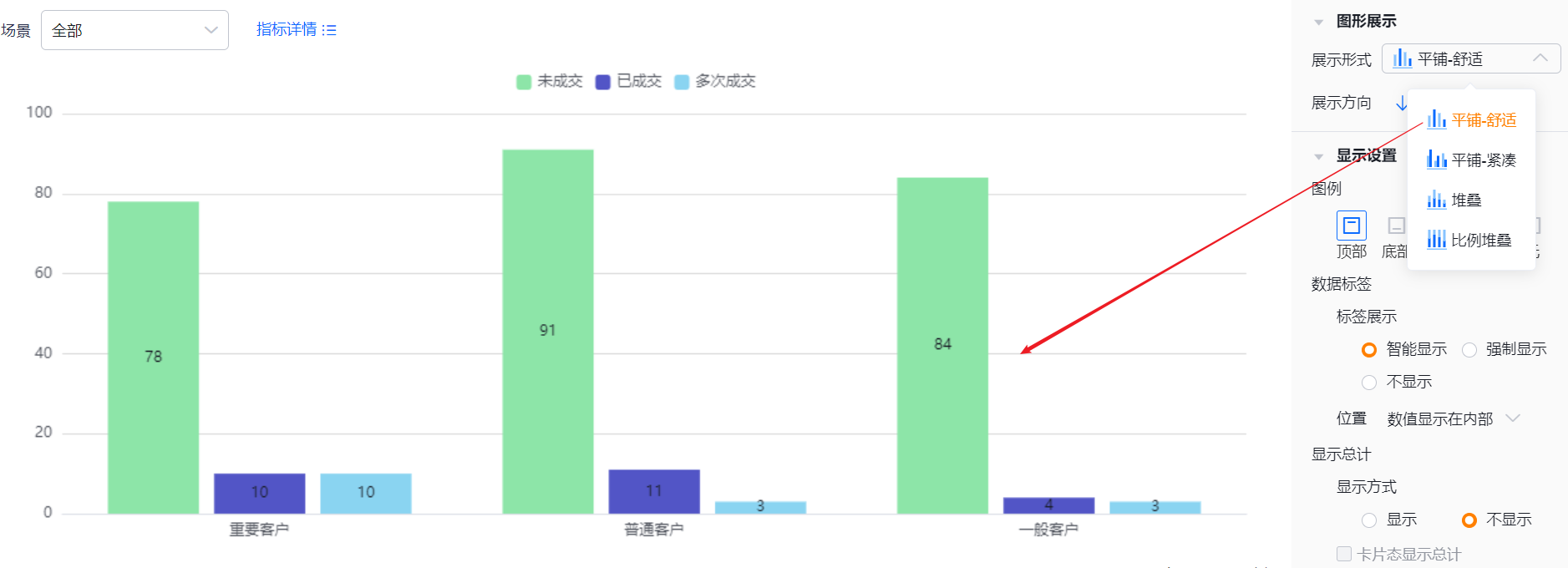
* Tile - Comfortable example
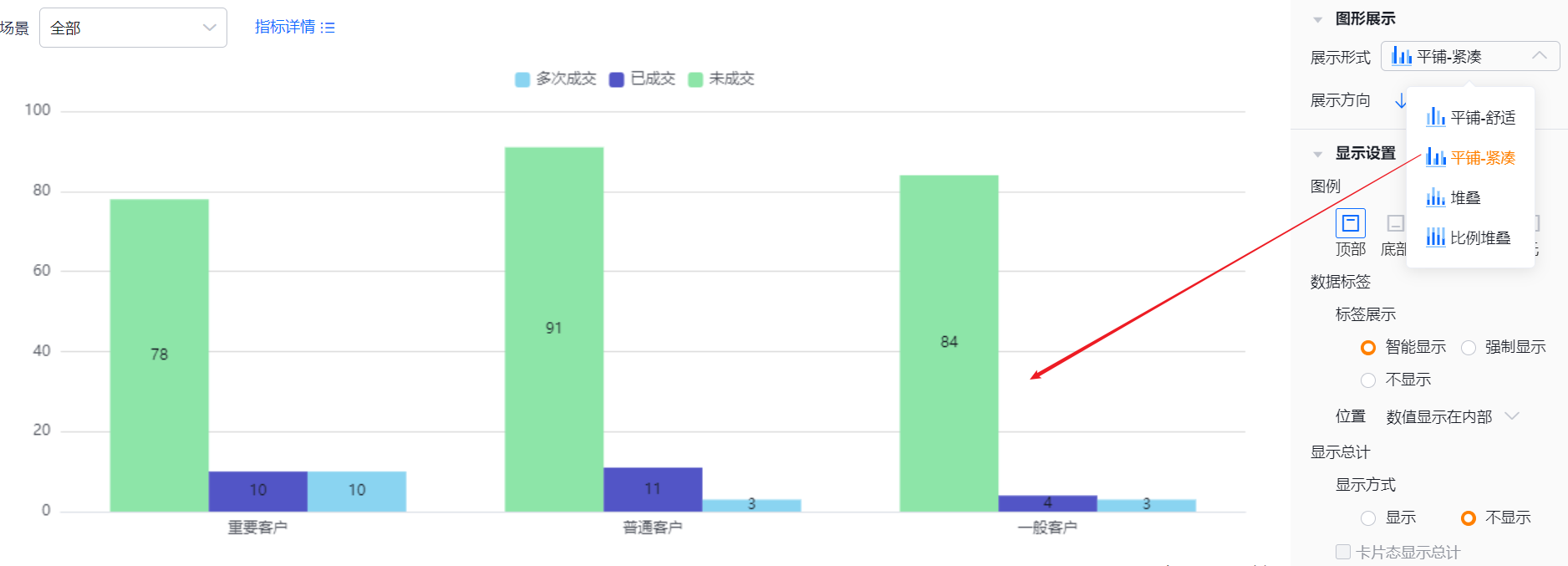
* Tile - Compact example
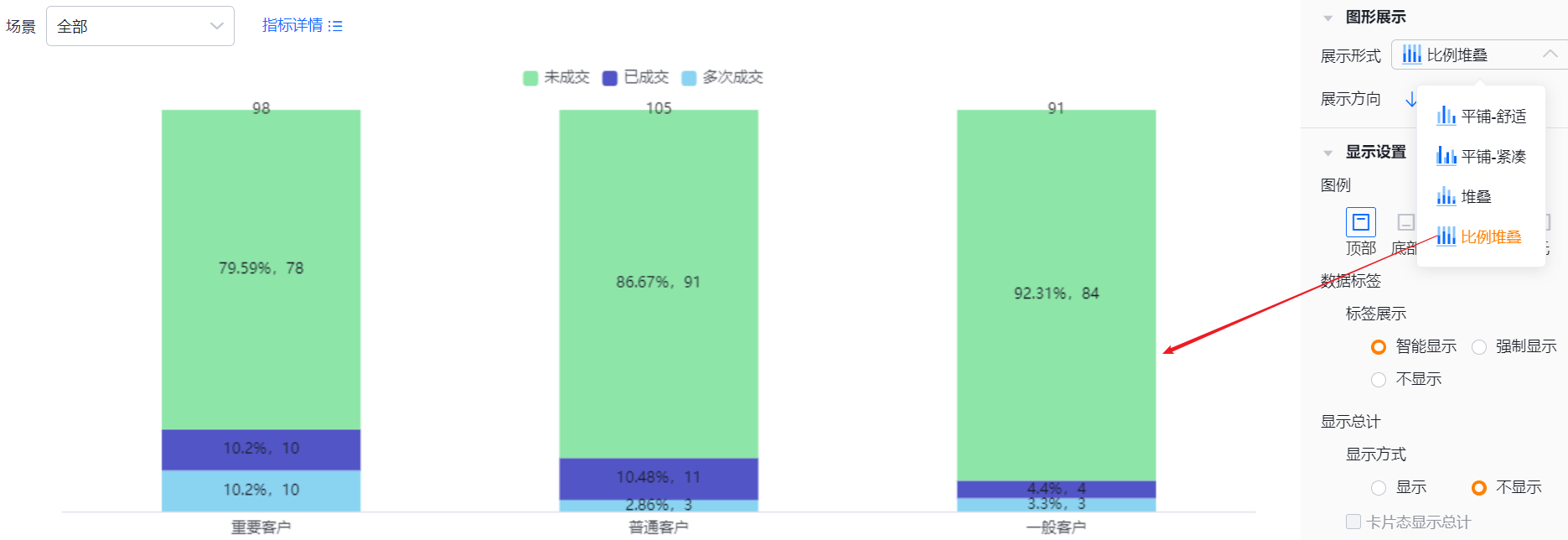
* Percentage stacked example
- Orientation: default is Vertical; you can switch to Horizontal
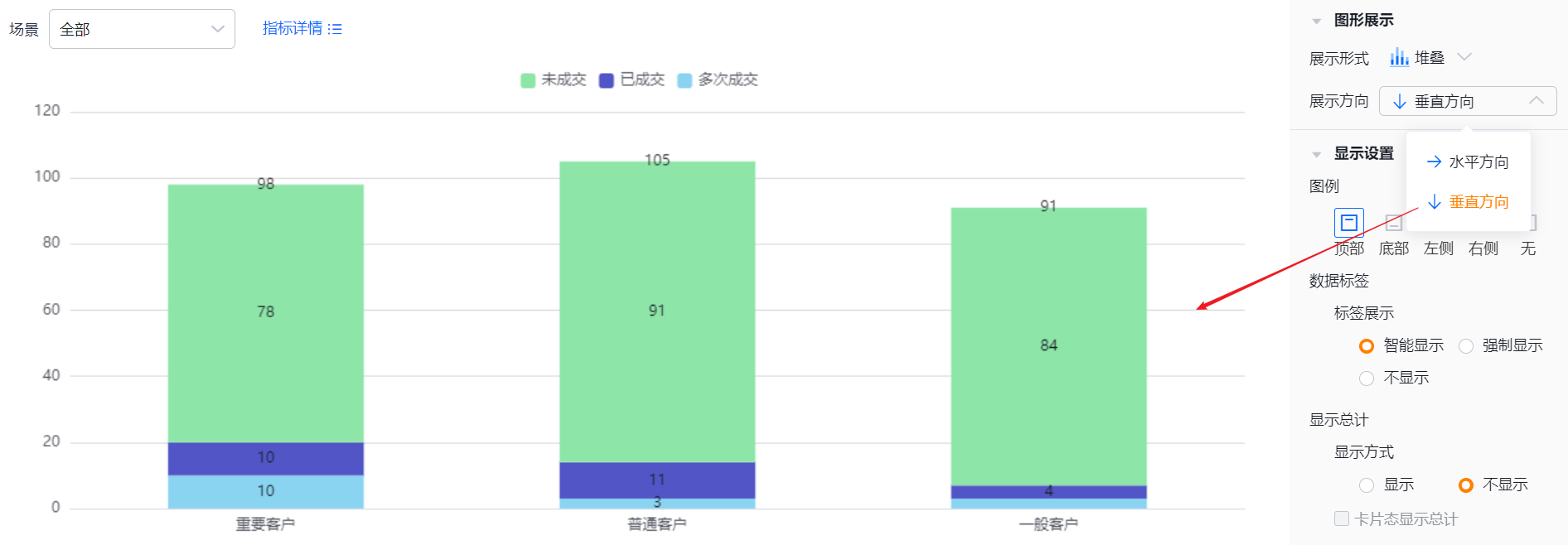
* Orientation settings and vertical example
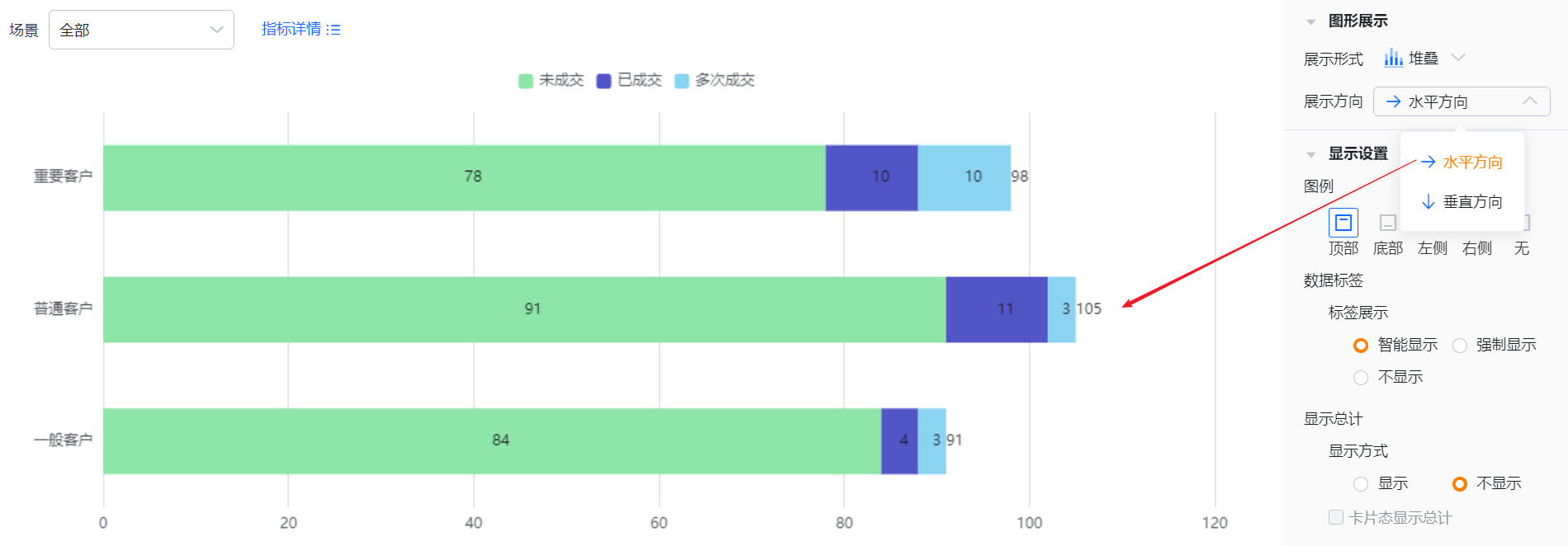
* Horizontal example
1.2.2.3 Display Settings
- Legend: default at Top. Options: Bottom, Left, Right, None
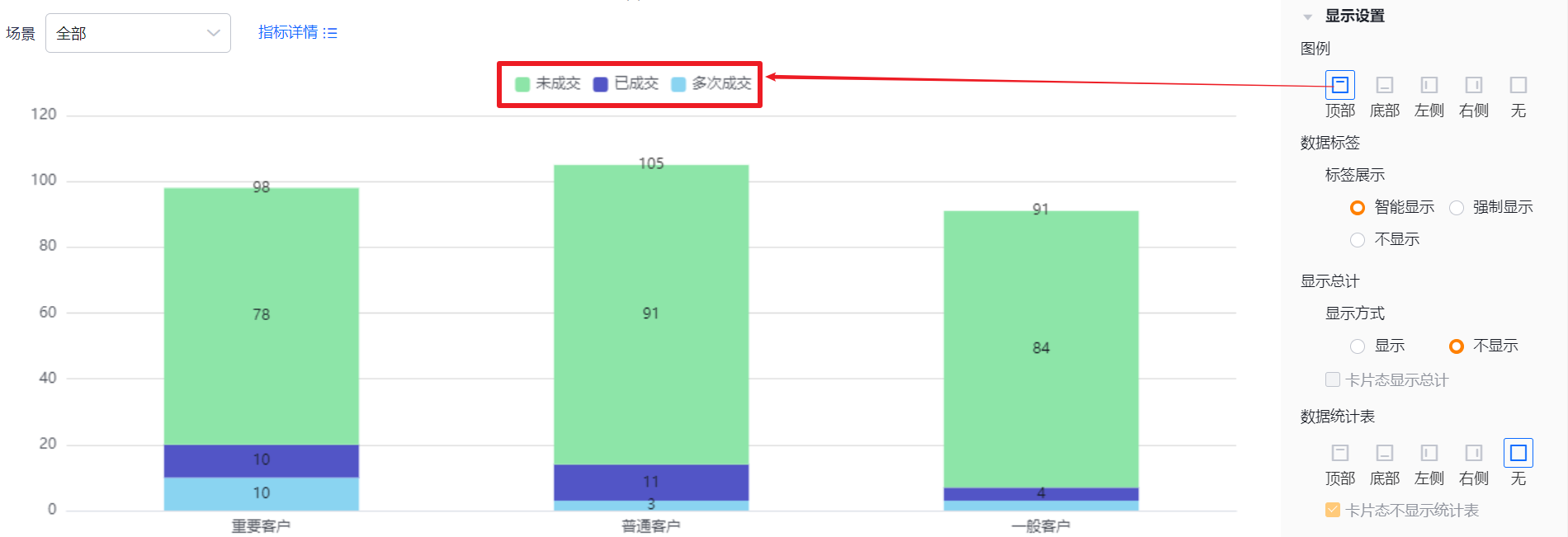
* Legend at Top
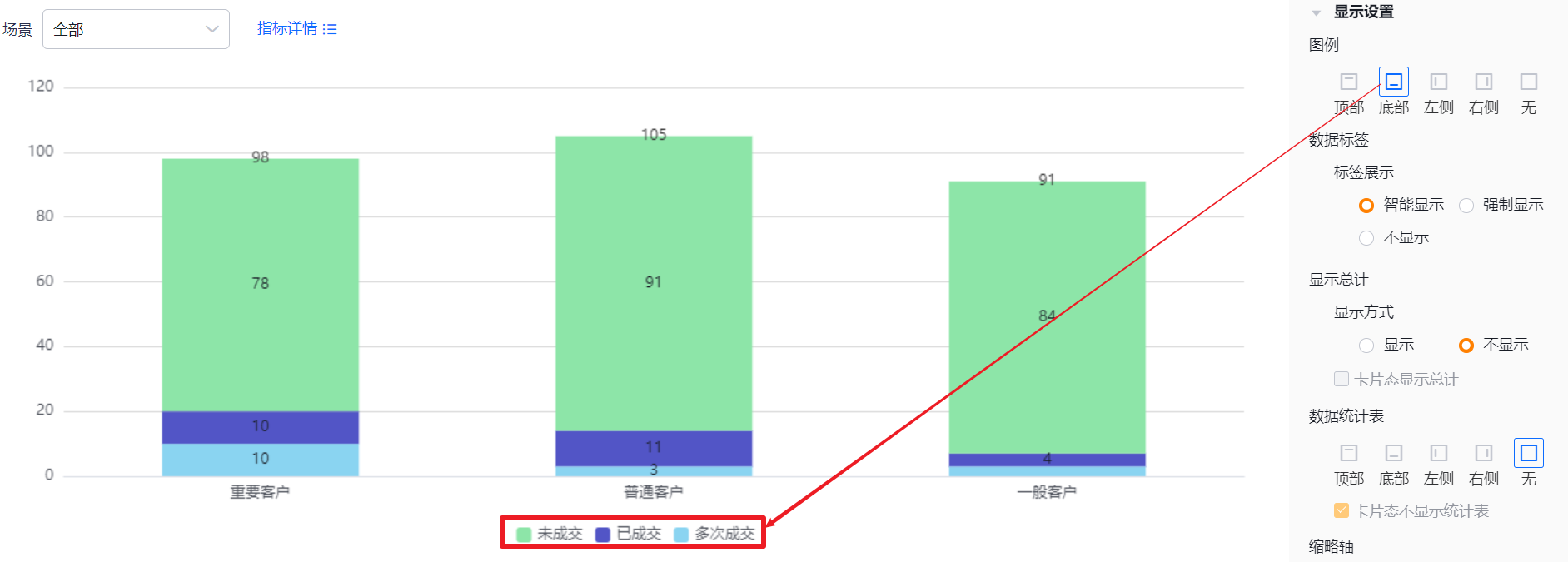
* Legend at Bottom
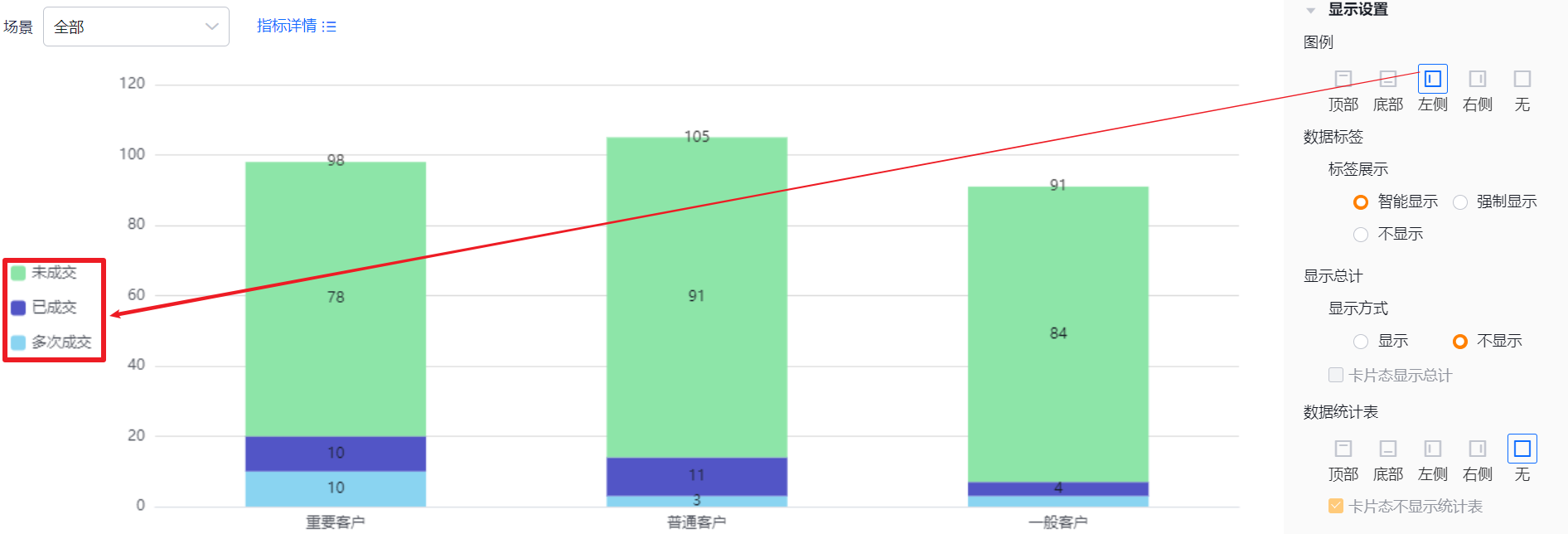
* Legend at Left
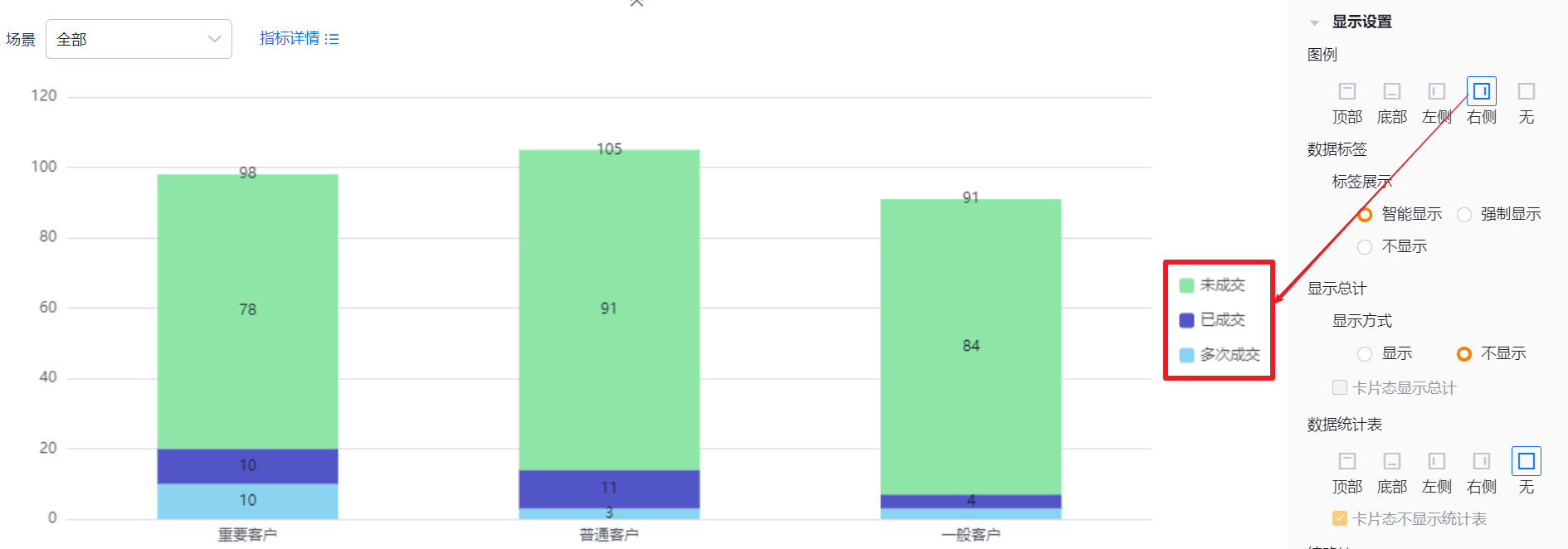
* Legend at Right
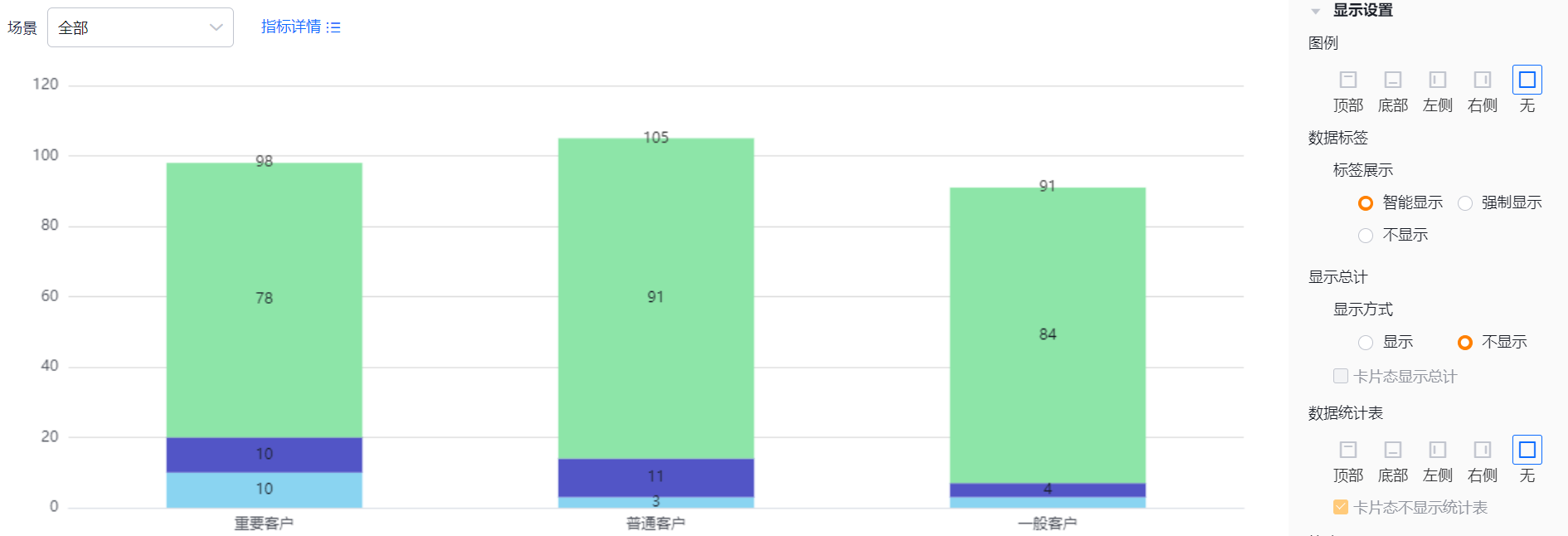
* No legend
- Data Labels:
- Label Display:
- Smart: shows labels intelligently based on available space. If values are similar, some labels may hide automatically
- Force: show all labels regardless of overlap; overlaps may occur when values are close
- Hidden: do not show labels
- Label Display:
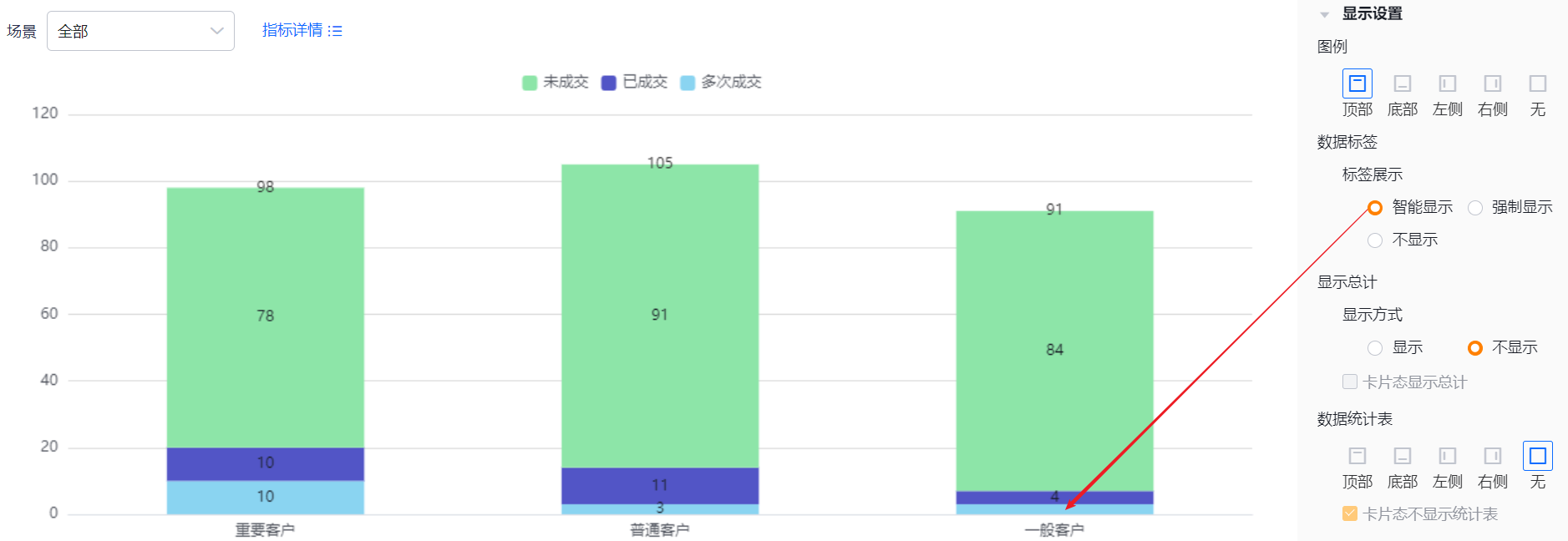
* Smart label example
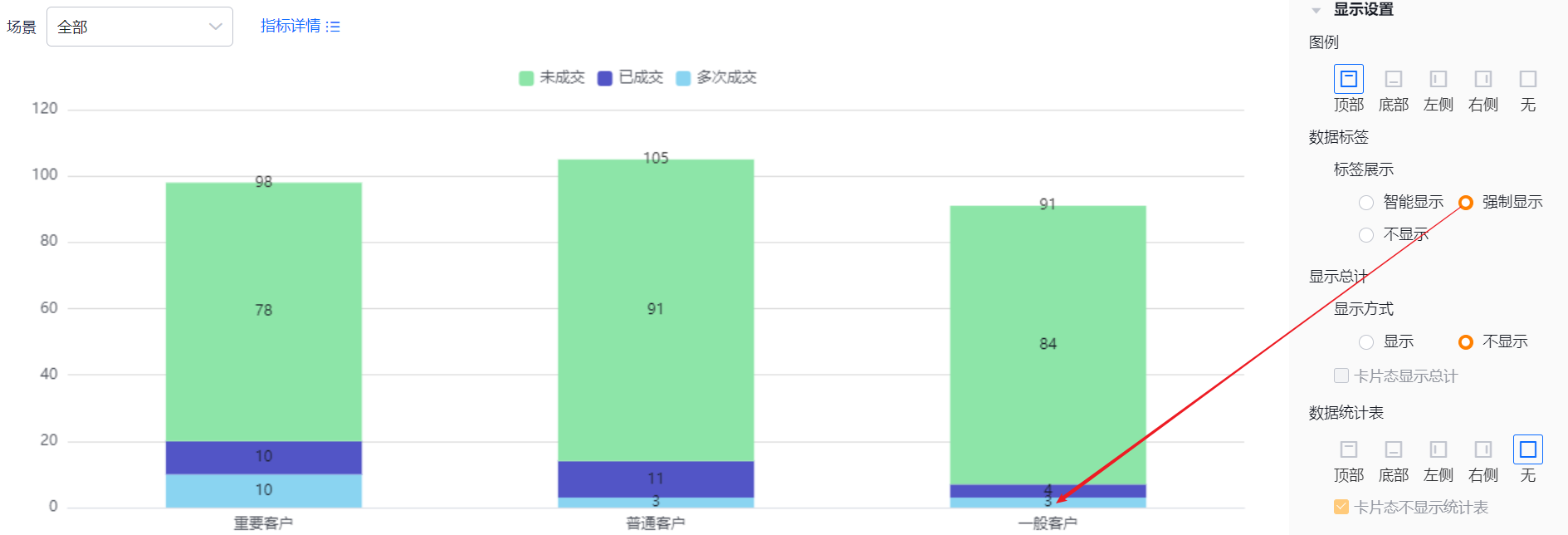
* Force label example
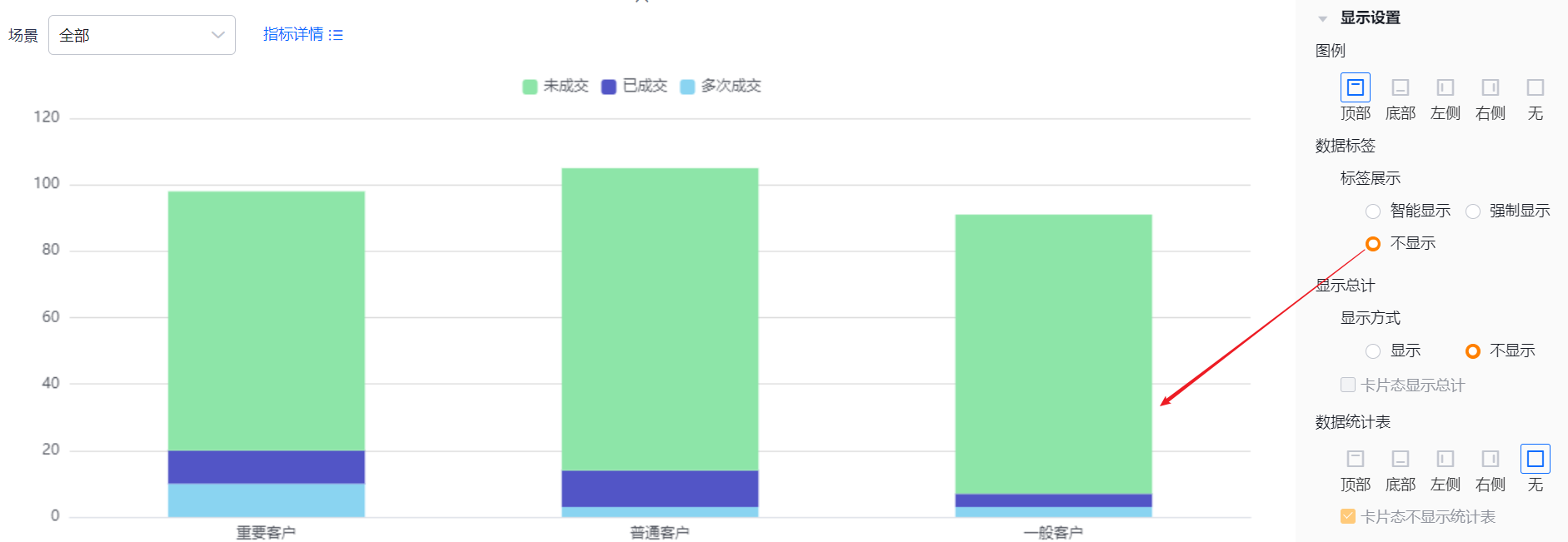
* Hidden labels example
- Label Position:
- Outside: values display outside the column
- Inside: values display within the column center
When Data Labels are Hidden or Display Mode is Stacked or Percentage Stacked, this setting is read-only and defaults to Inside
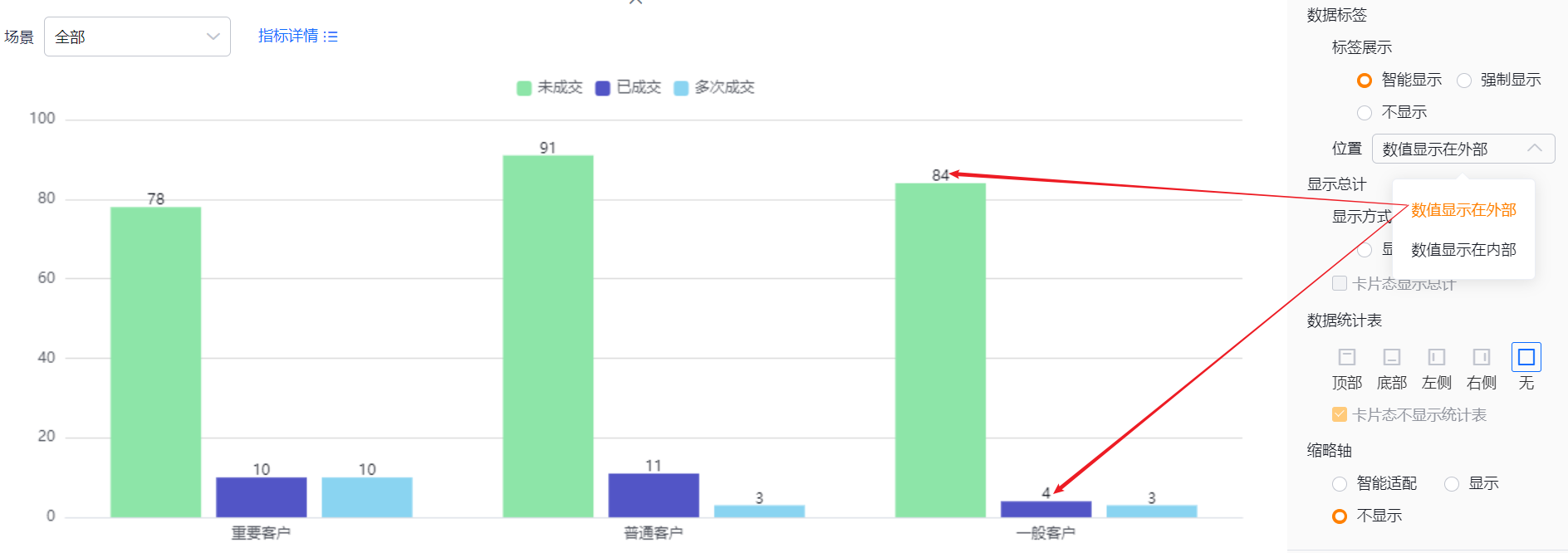
* Outside labels example
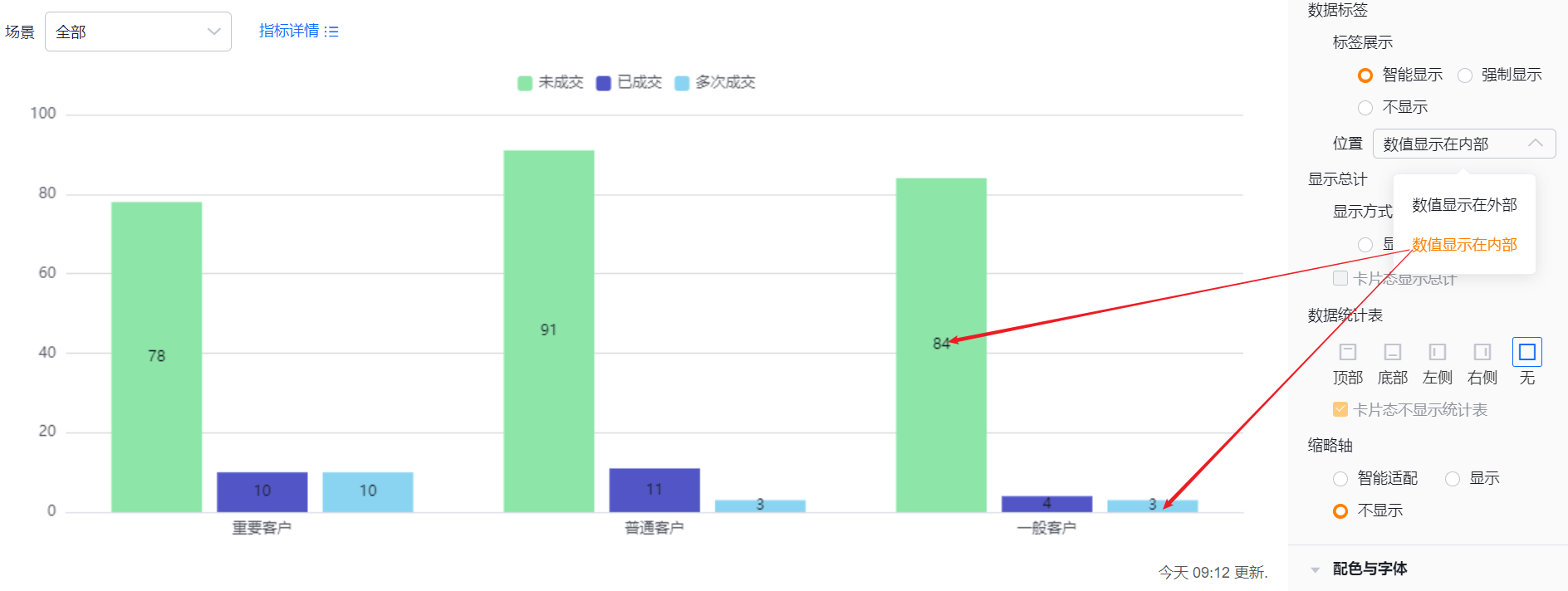
* Inside labels example
- Show Total:
- Display: default On; switch Off to hide totals. When On, totals can appear in Edit view, Detail view, and Card view depending on configuration. When Off, totals do not display in any view
- Show Total in Card View: default checked. Uncheck to hide totals in Card view. If Display is Off, this option is read-only
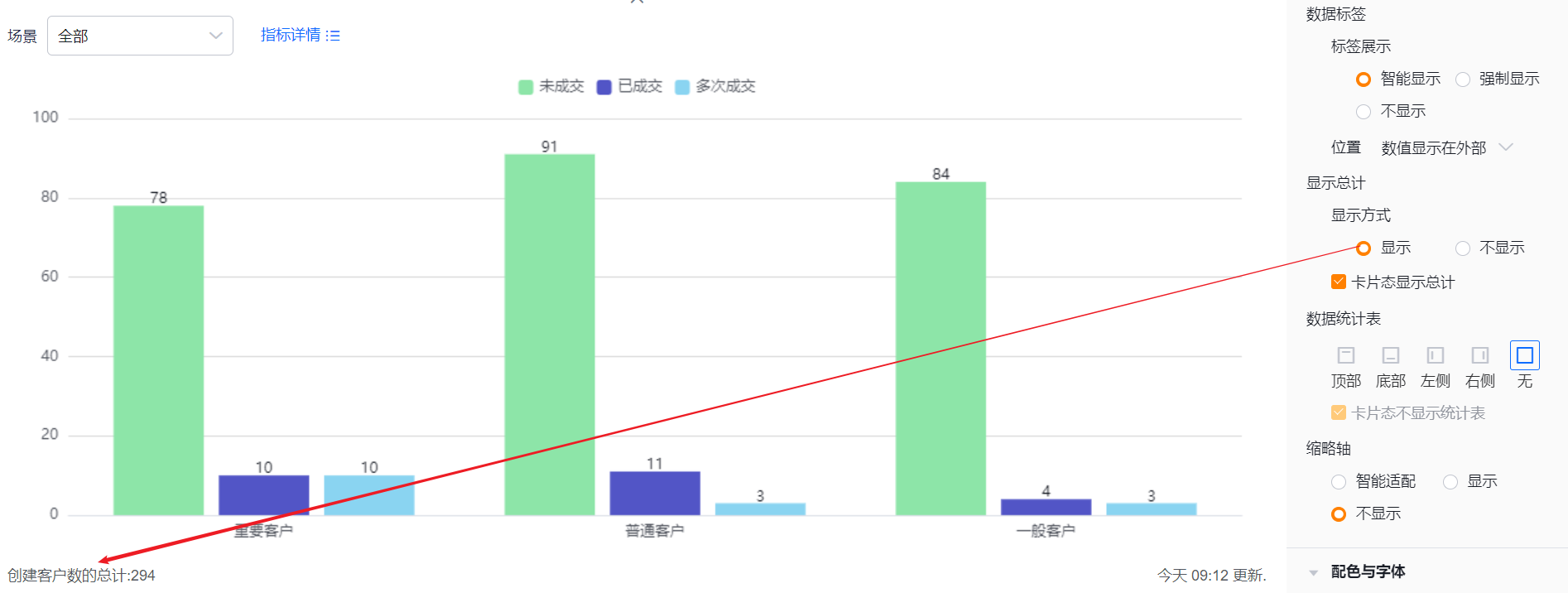
* Totals displayed
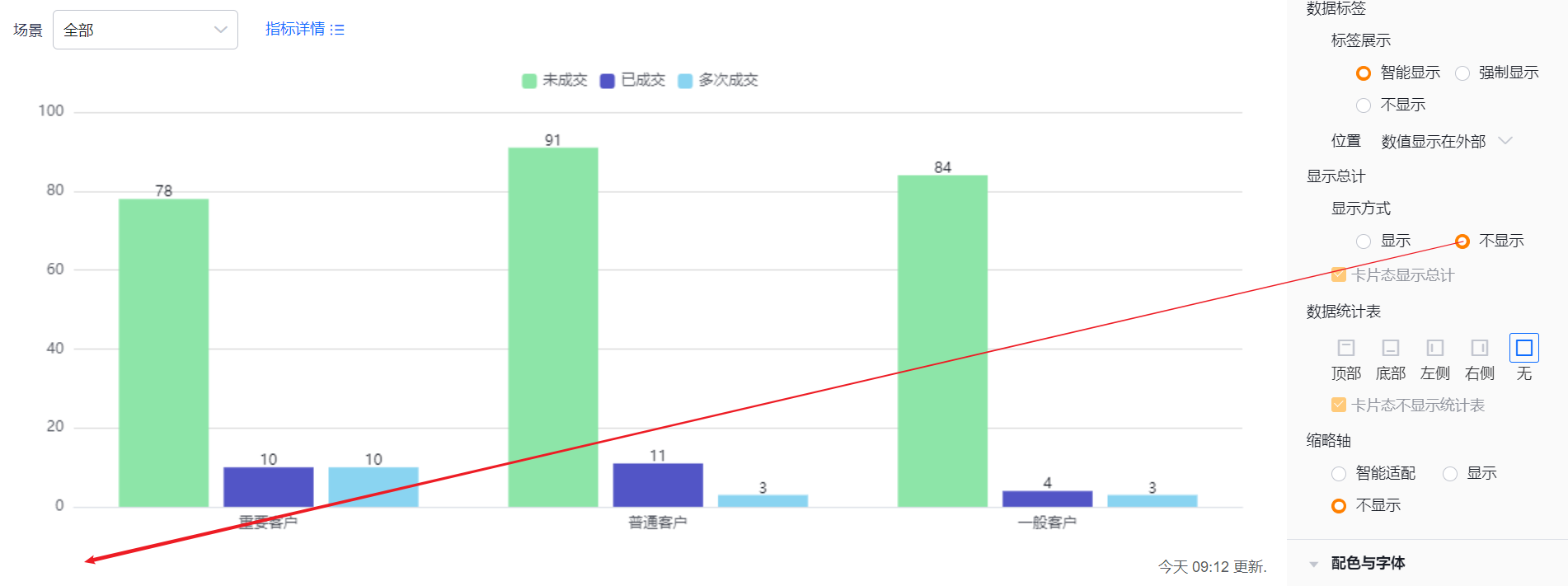
* Totals hidden
- Data Table: you can enable or disable a data statistics table and choose its position: Top, Bottom, Left, Right. Default: Hidden
- Hide in Card View: when a data table is enabled, you can choose to hide it in Card view. Default: checked
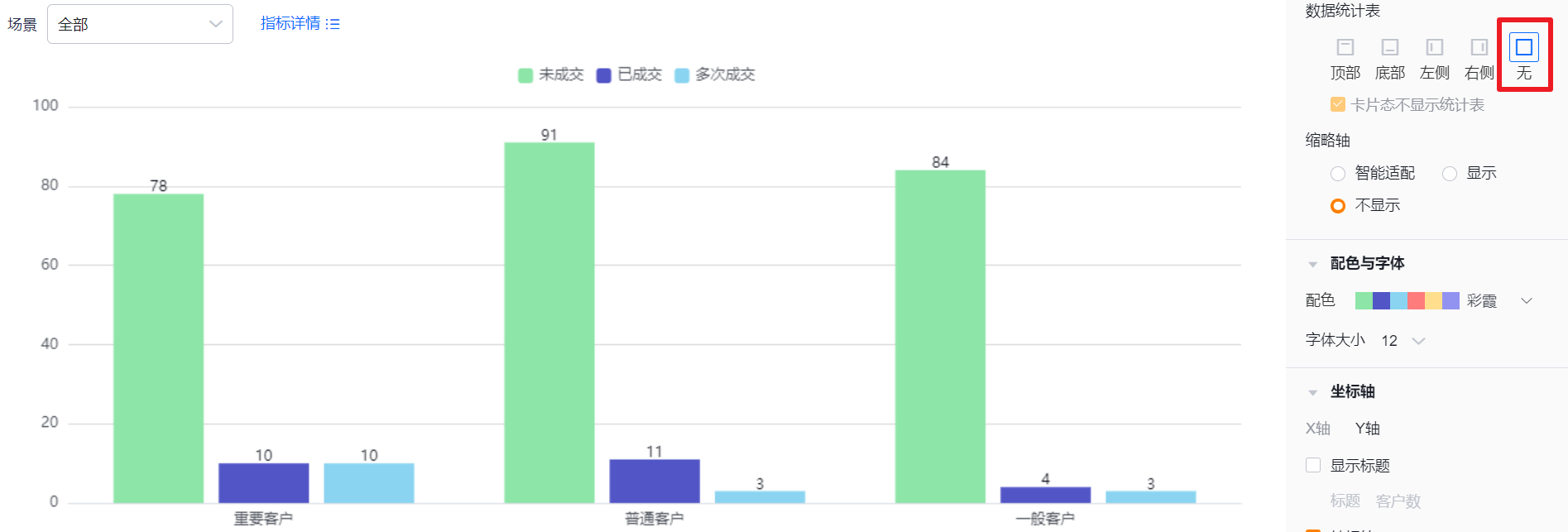
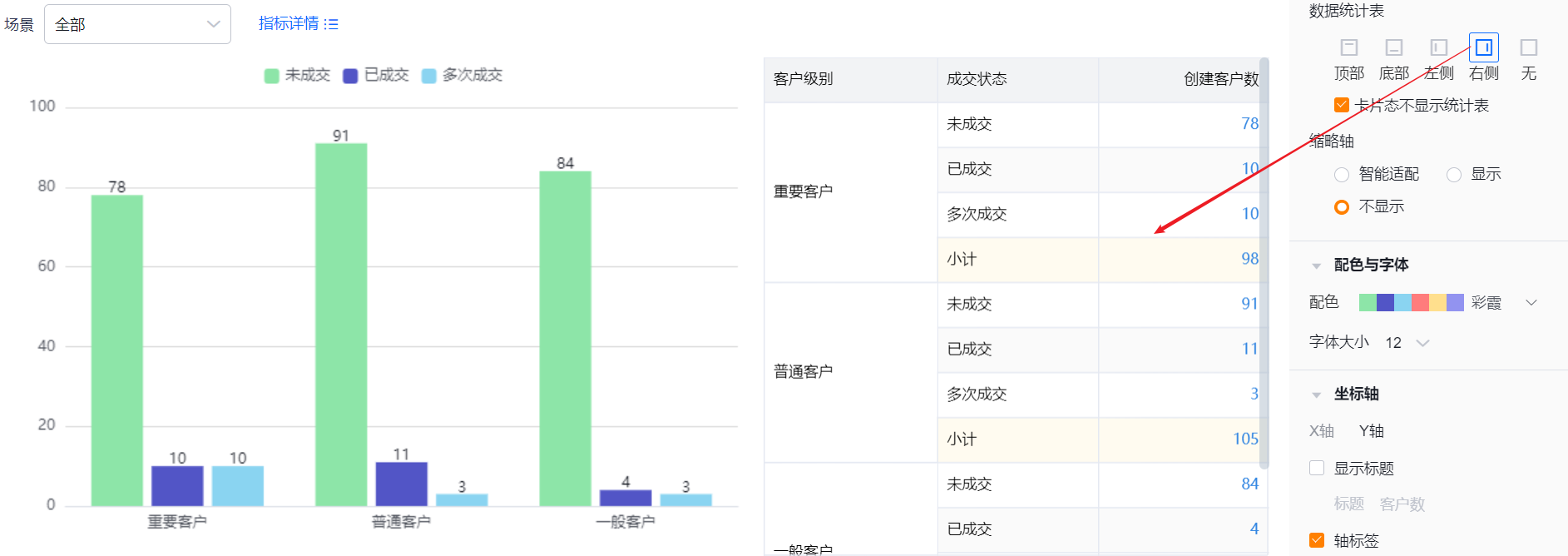
- Mini Axis (Thumbnail Axis): default Smart. Options: Show, Hide
- Smart: system determines whether to show a thumbnail axis based on available chart area and number of columns. If the number of categories exceeds the available display capacity, a thumbnail axis appears
- Show: always display the thumbnail axis
- Hide: never display the thumbnail axis
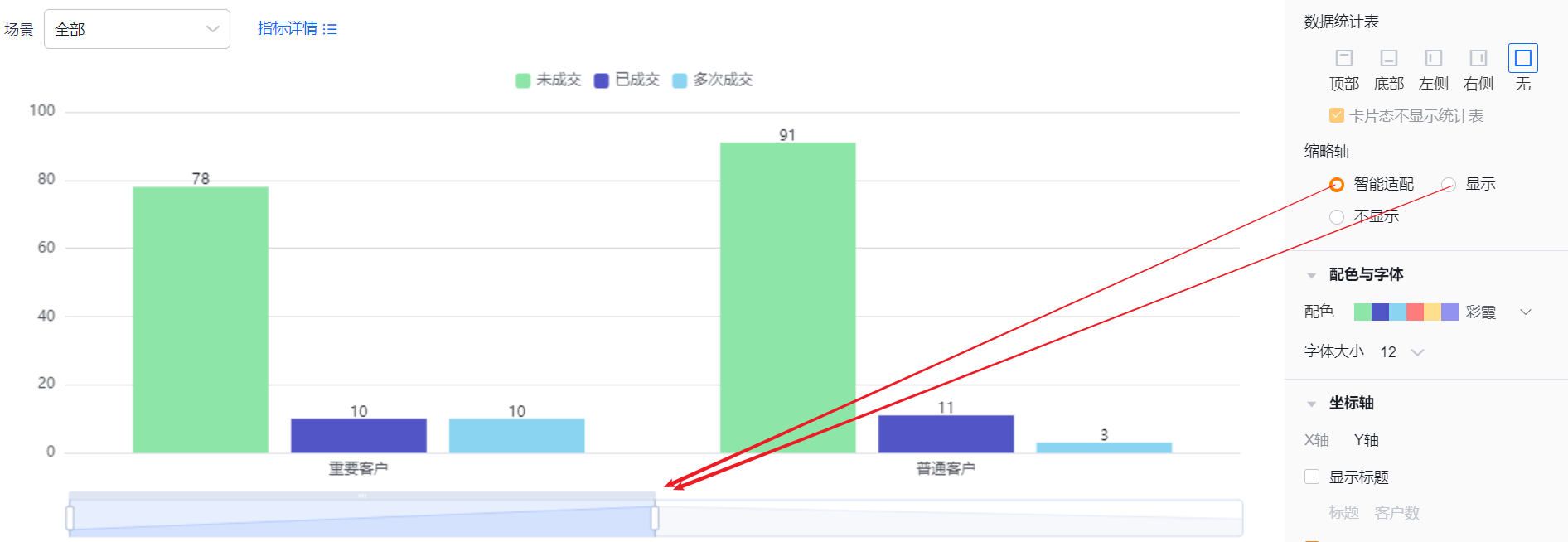
* Thumbnail axis shown and smart thumbnail behavior
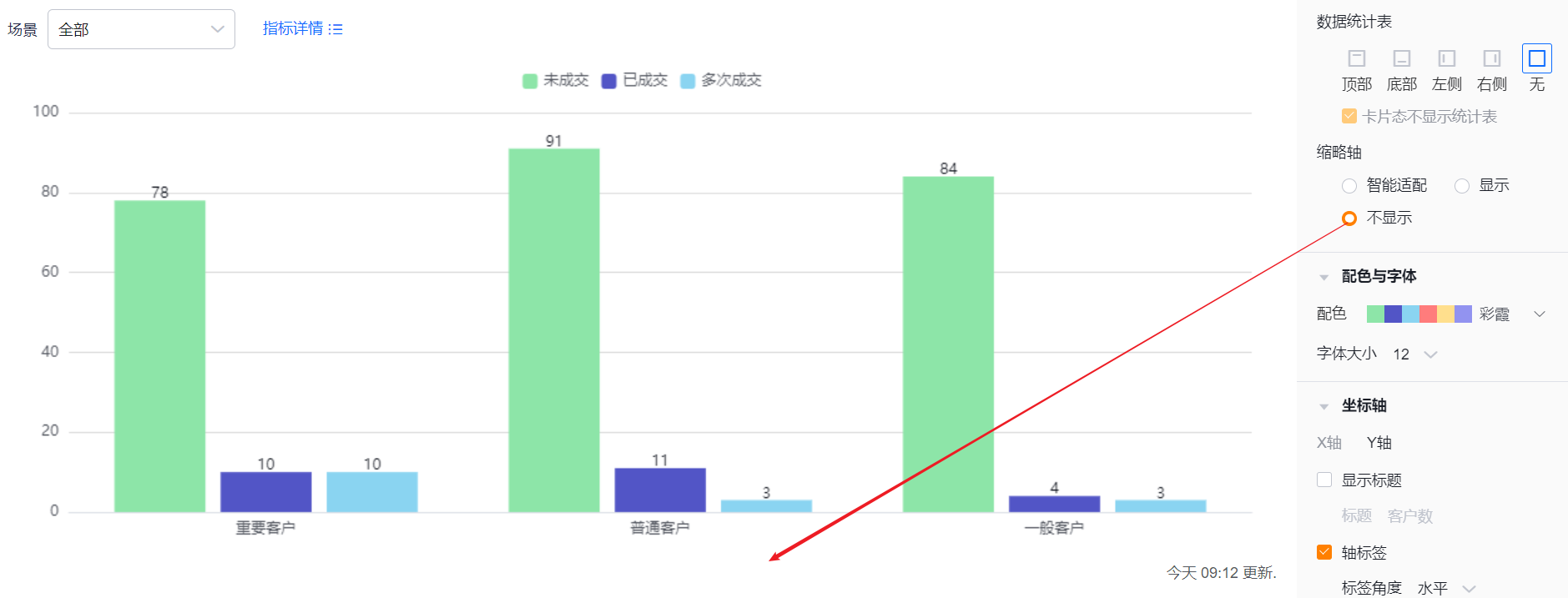
* Thumbnail axis hidden
1.2.2.4 Colors & Fonts
- Color Scheme: the system supports New and Classic color schemes. Default is the first set under New. Accessibility pattern overlay is available.
- New: you can customize colors based on a chosen palette
- Classic: palette is fixed and cannot be customized
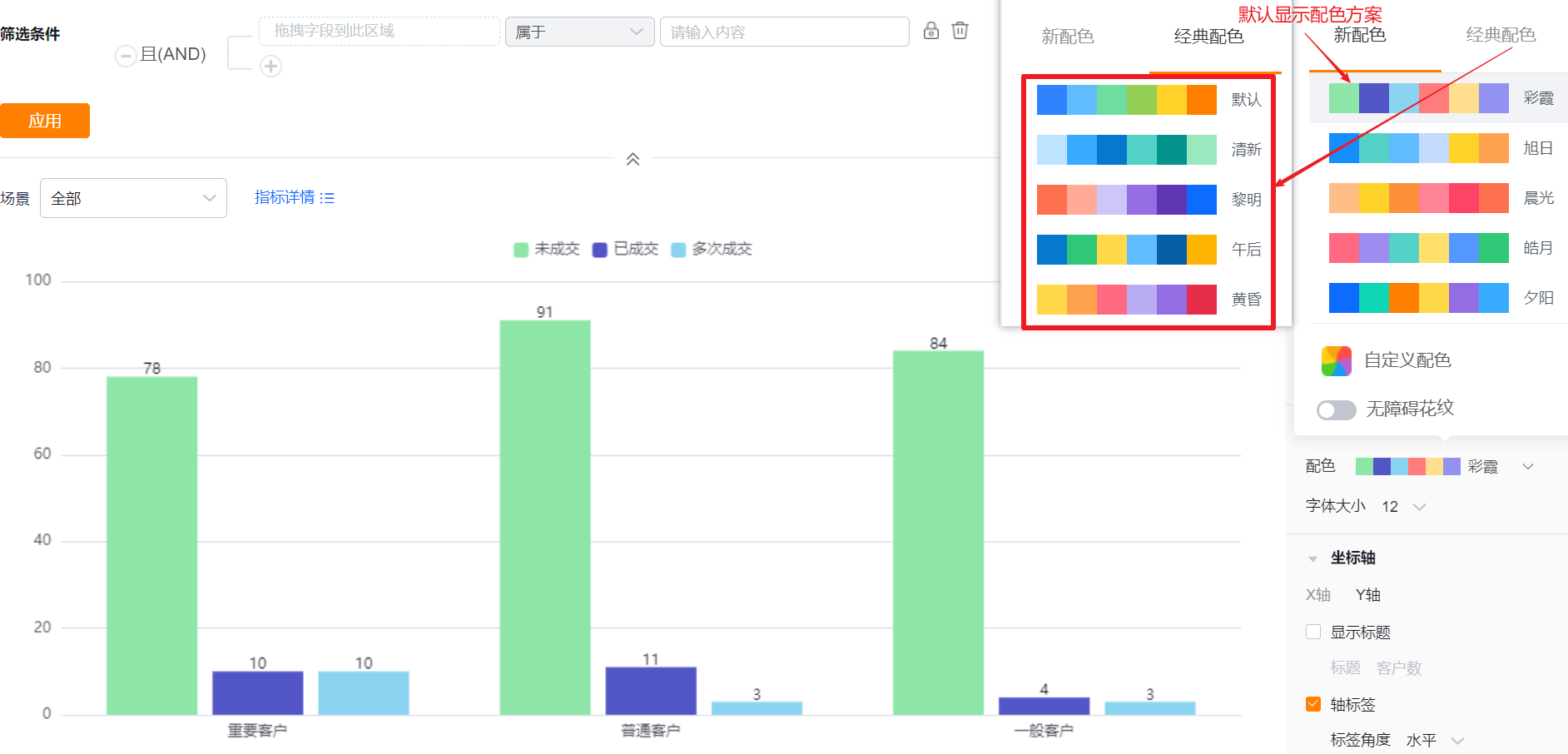
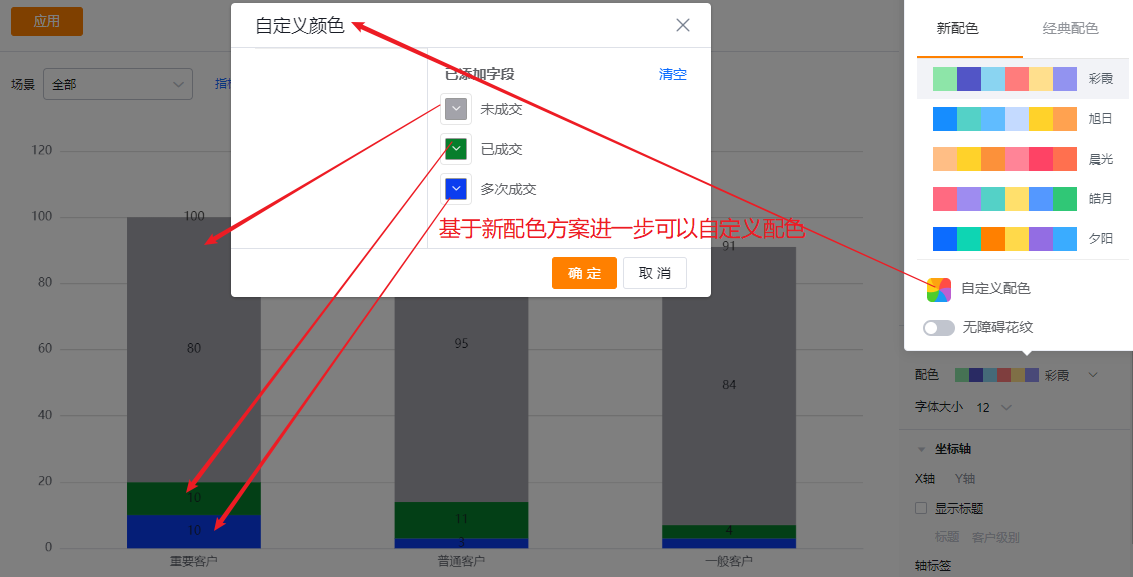
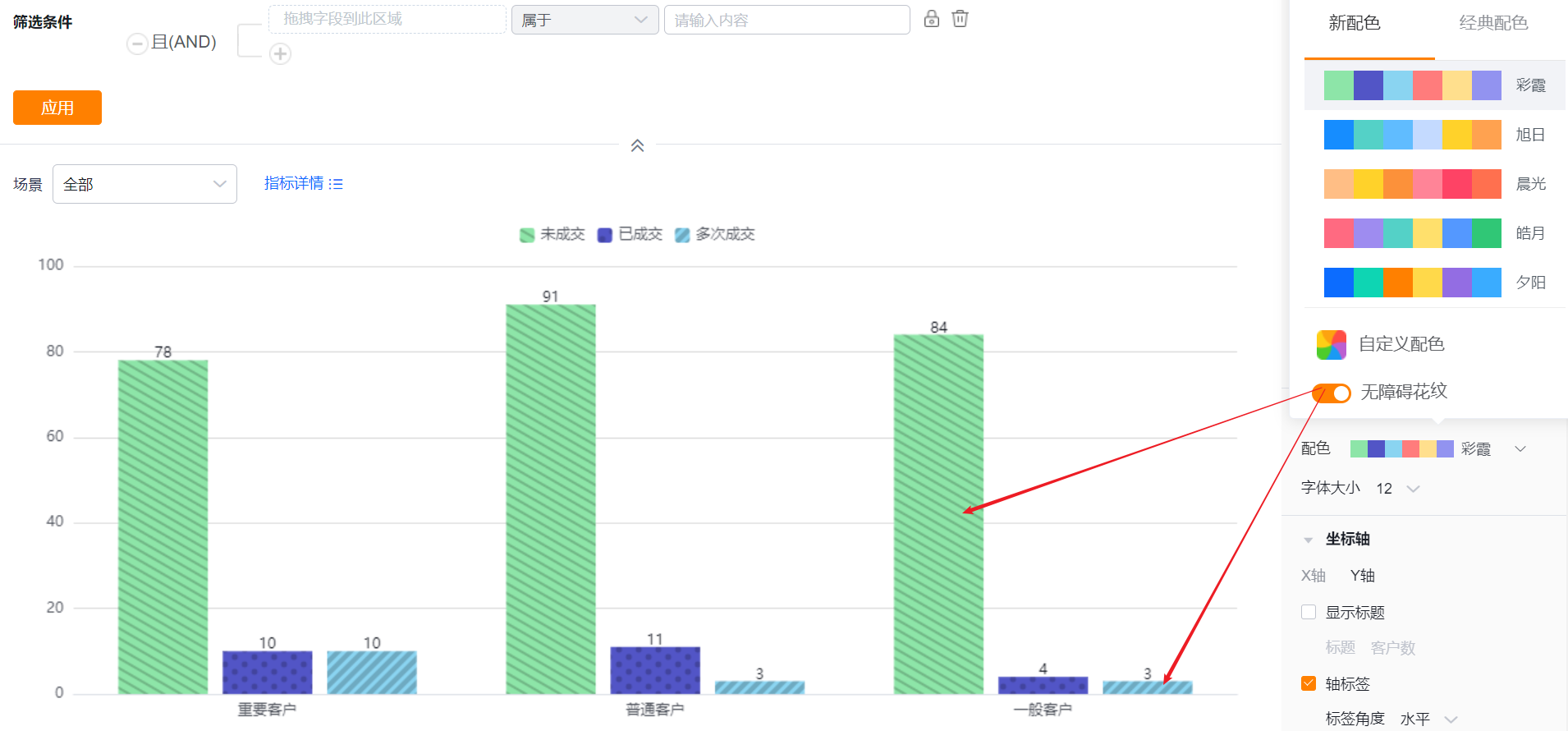
- Font Size: default 12; options: 13, 14, 15, 16
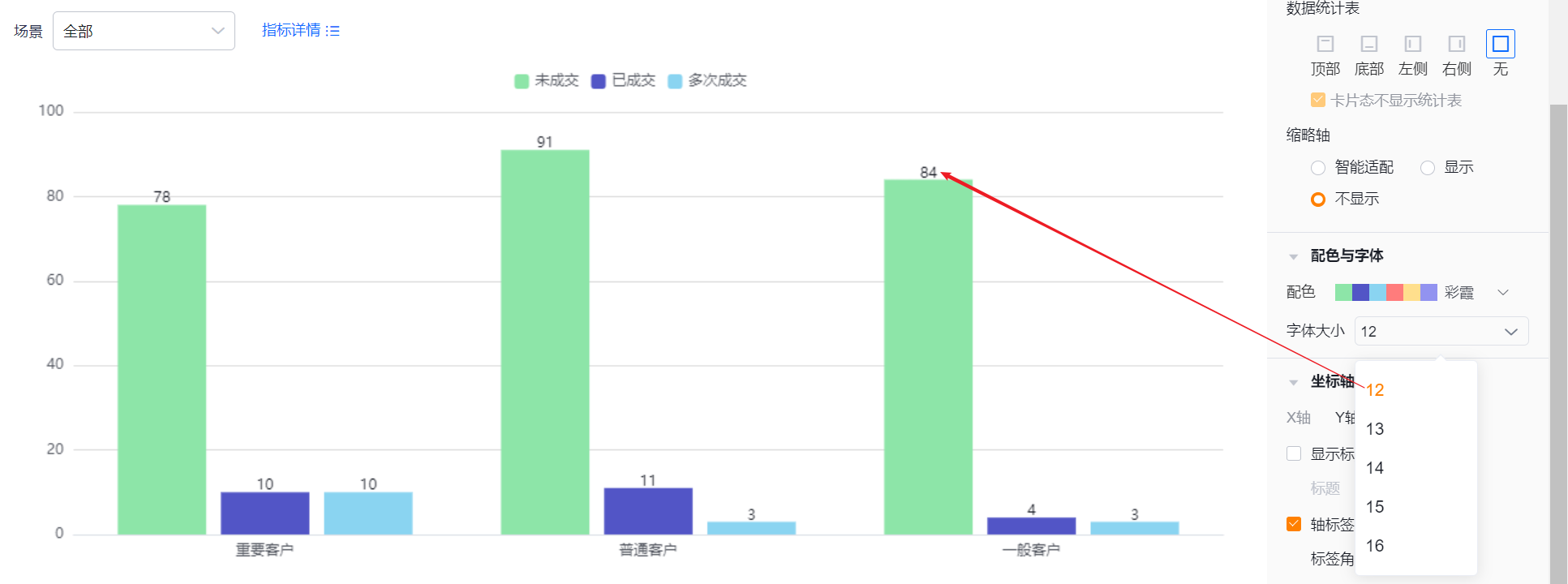
1.2.2.5 Axes
- X Axis
- Show Title: default Off. When enabled, it echoes the dimension field name by default and can be edited
- Title: read-only when Show Title is Off; editable when On
- Show Title: default Off. When enabled, it echoes the dimension field name by default and can be edited
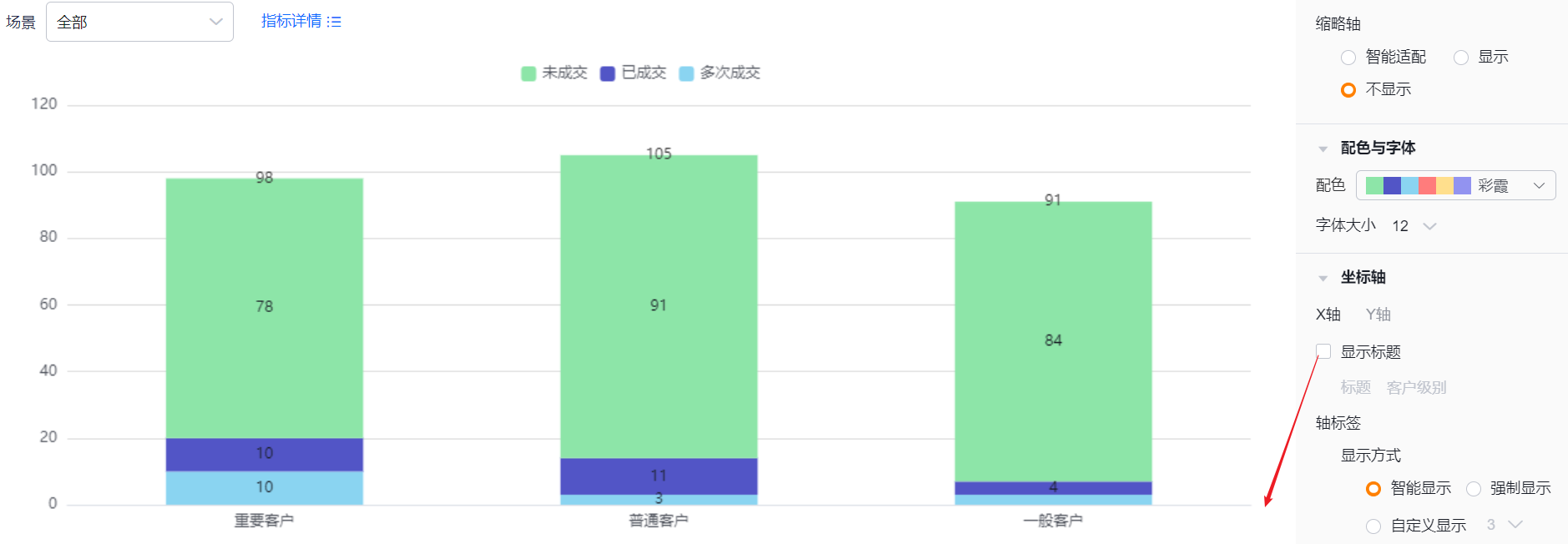
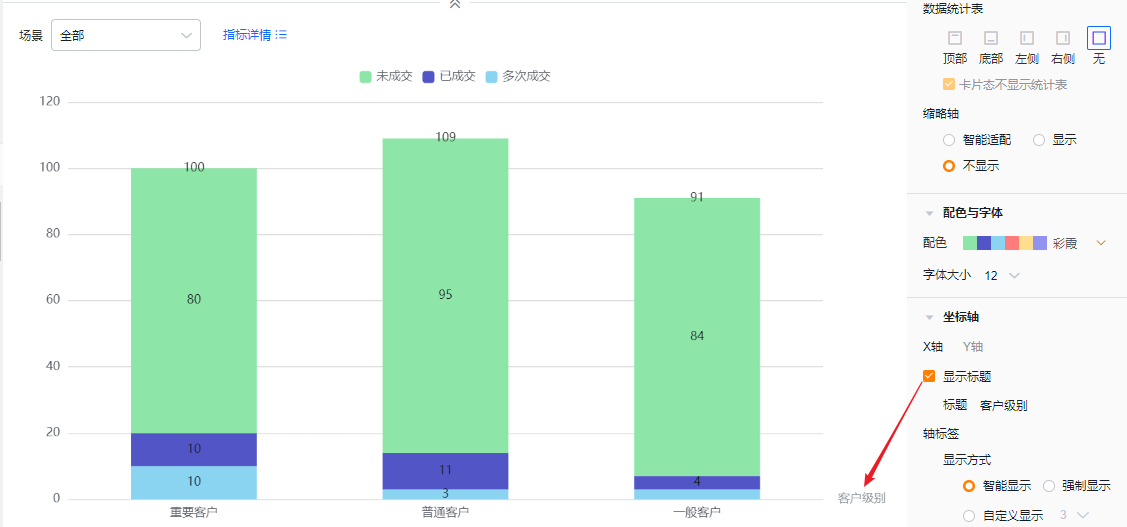
- Axis Labels
- Display Mode:
- Smart: trims labels based on available space and shows ellipsis when truncated
- Force: shows full labels; overlaps may occur when labels are long
- Custom: default 3 characters; supports 3–12 characters
- Display Mode:
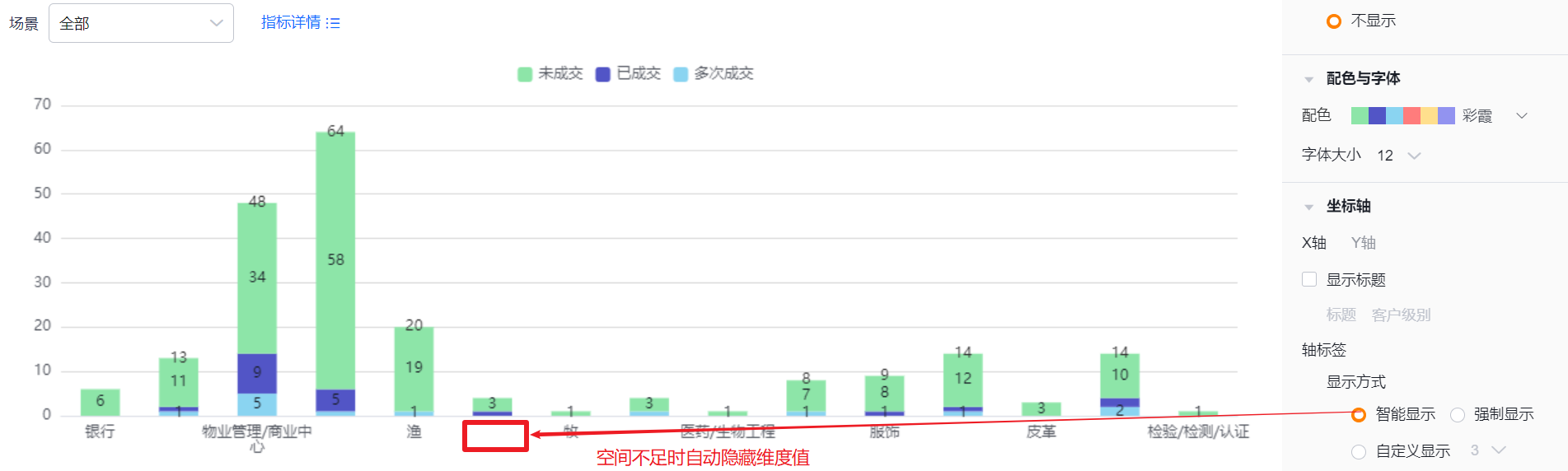
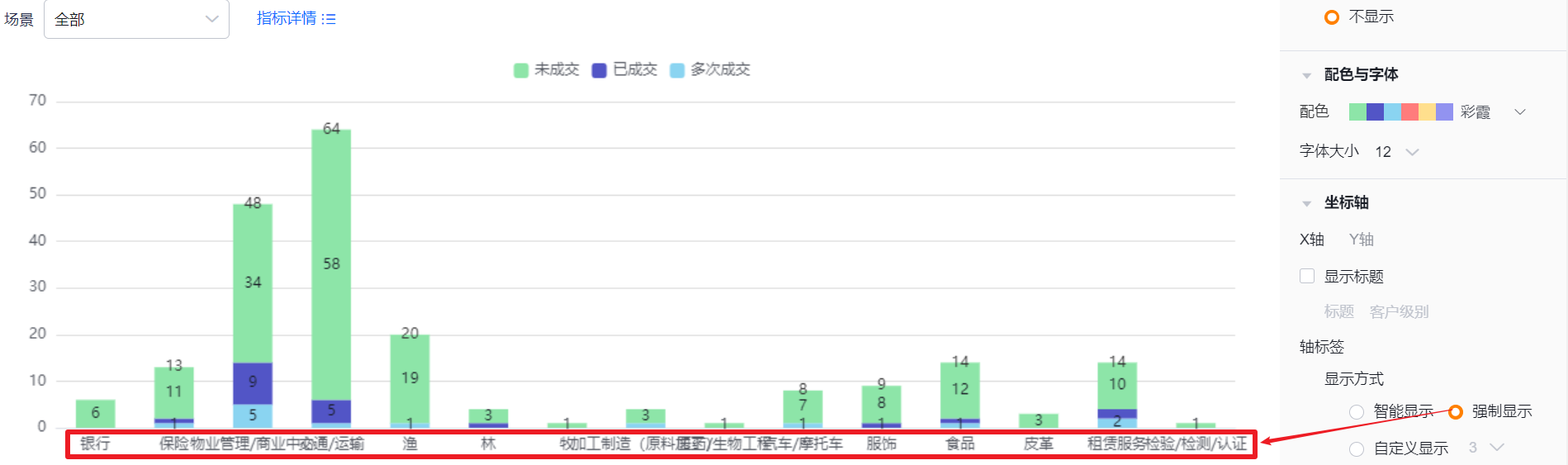
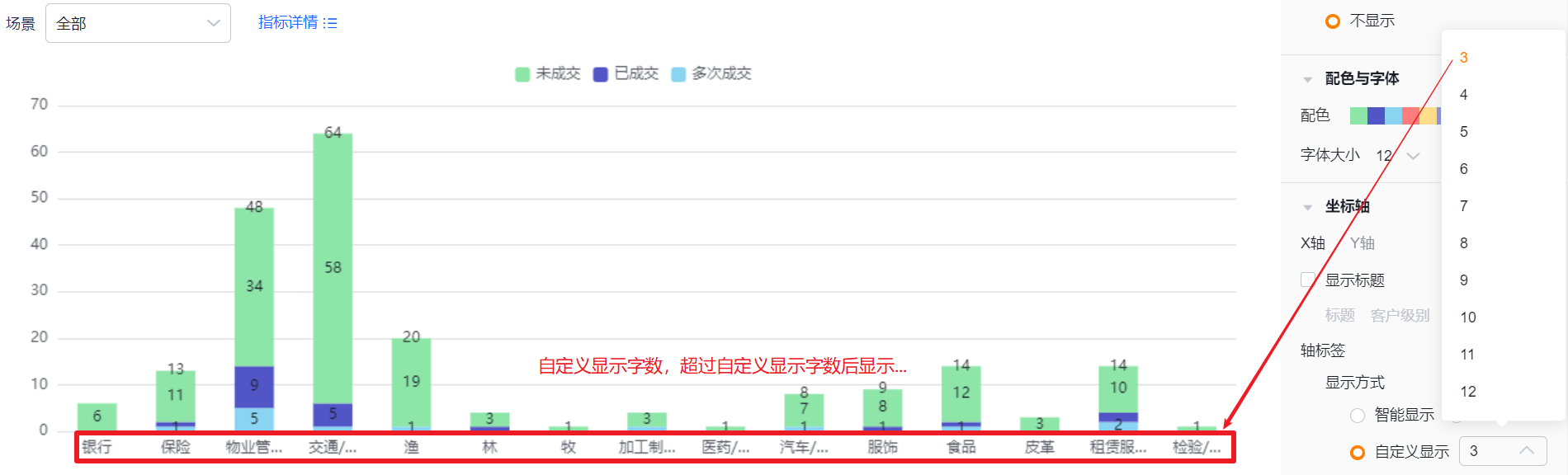
- Label Angle: default Horizontal. Options: Right 45°, Left 45°, Vertical, Upright
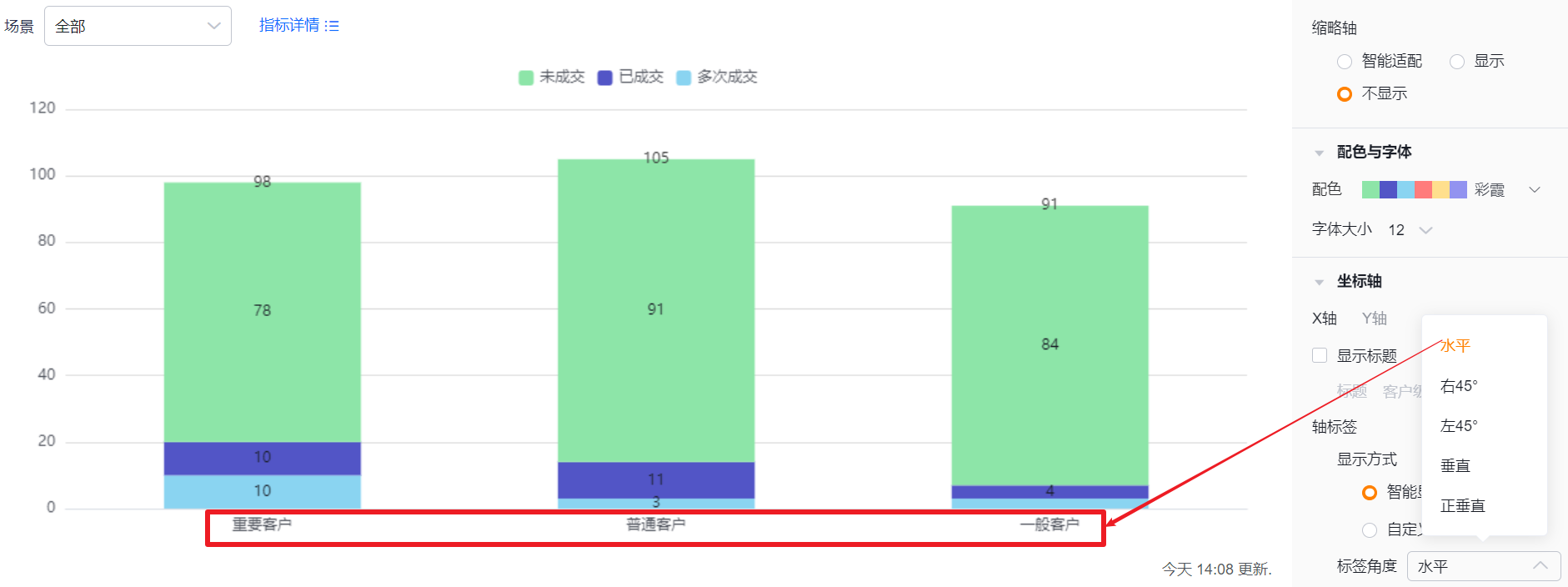
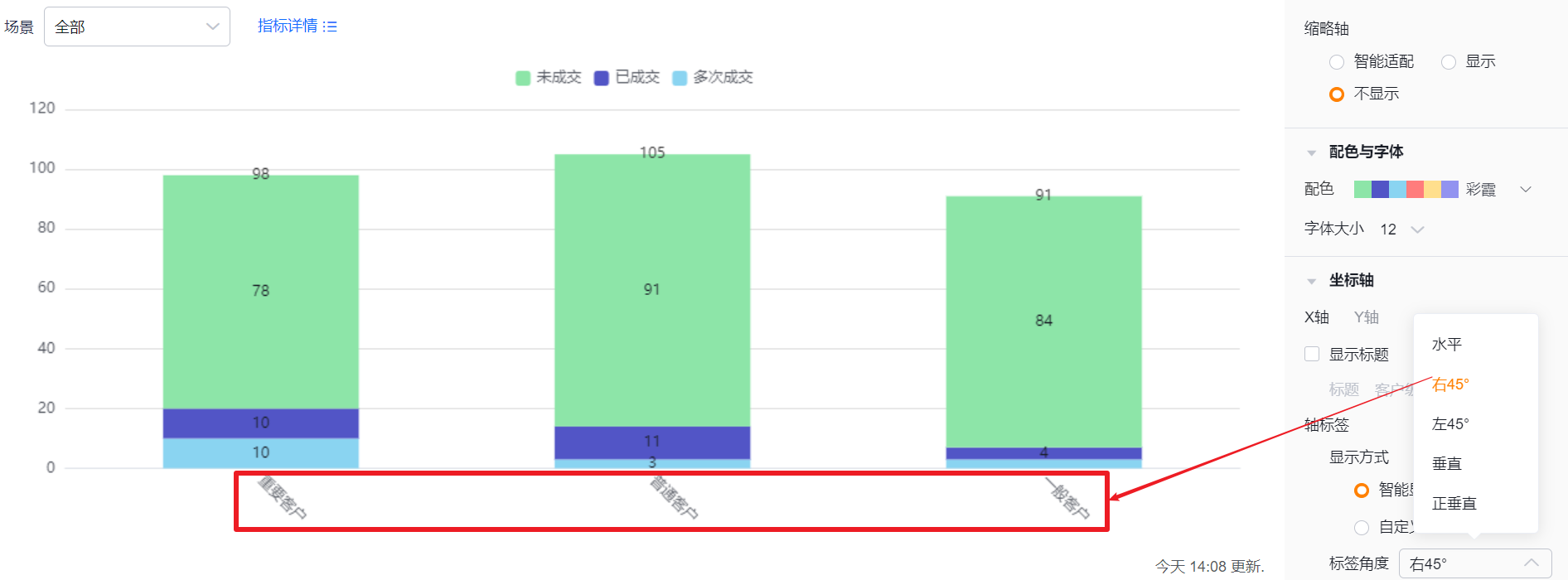
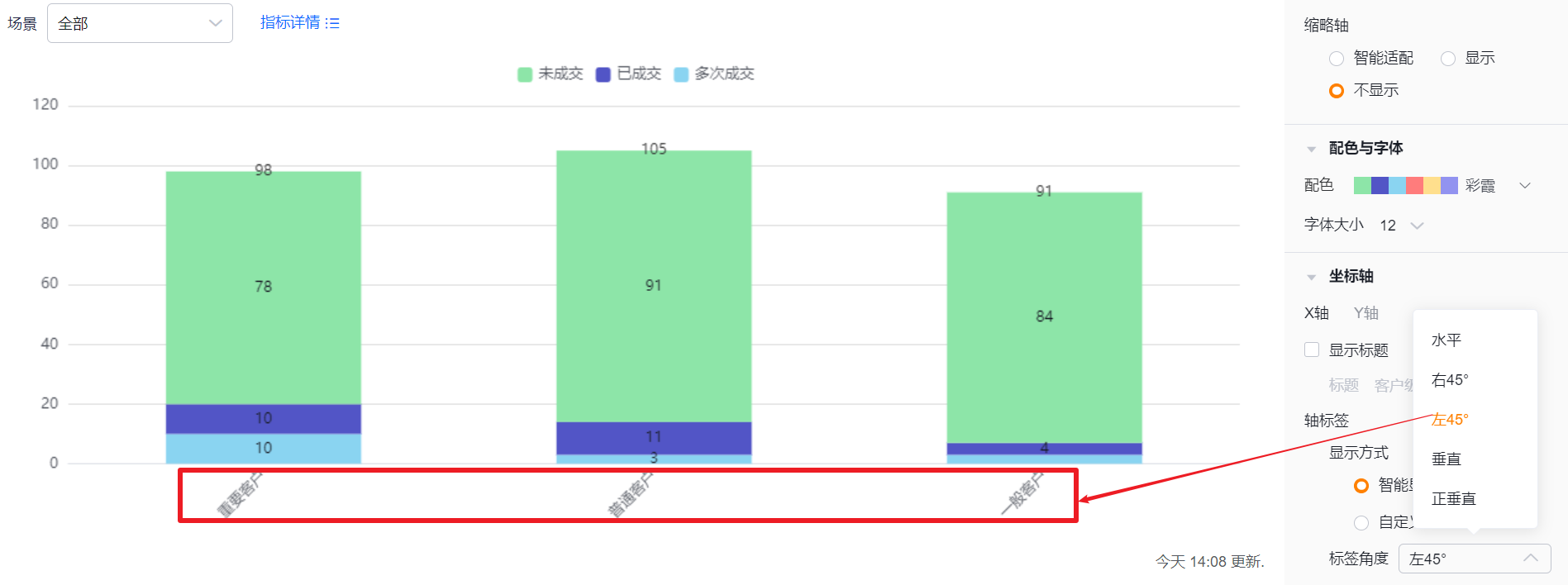
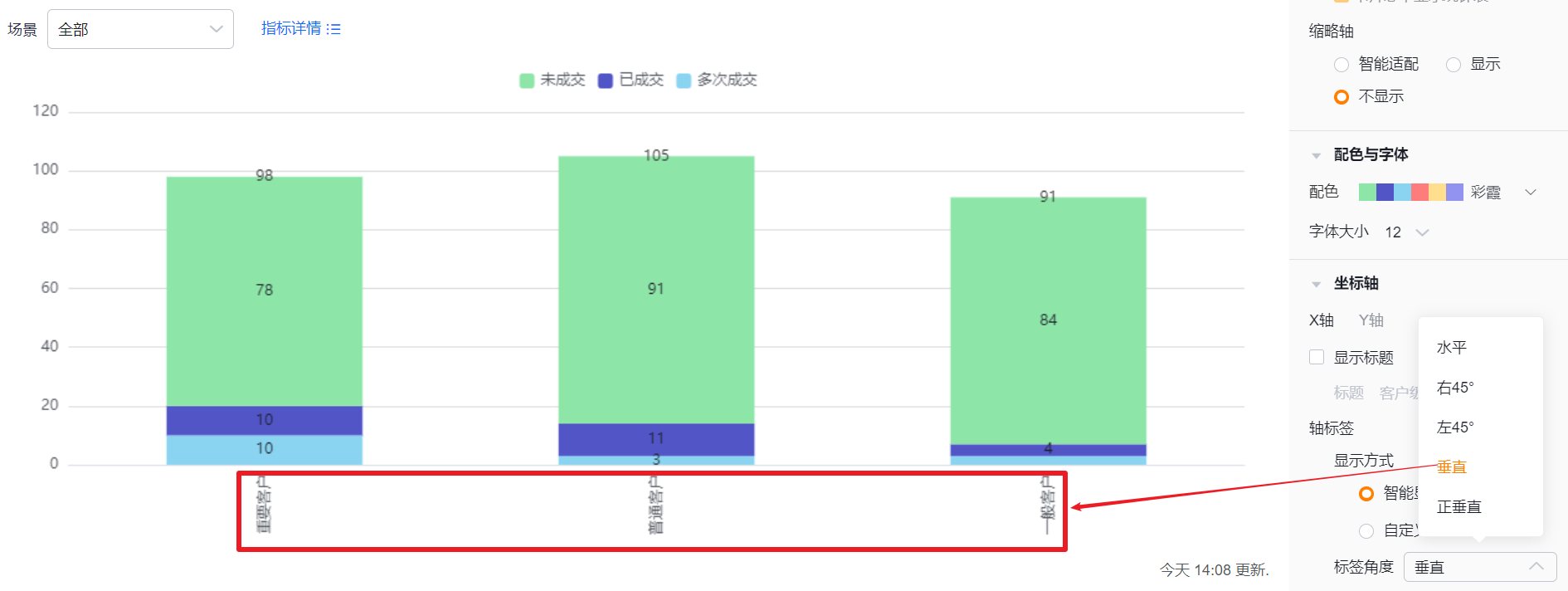
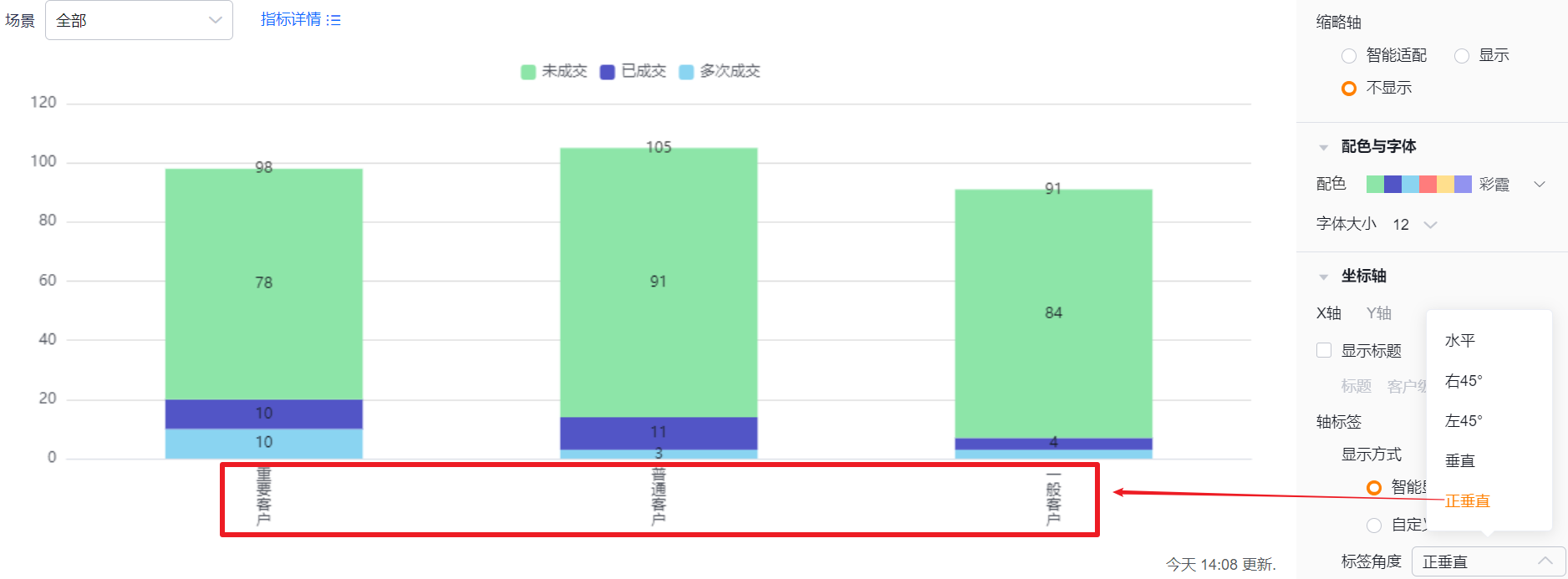
- Y Axis
- Show Title: default Off. When enabled, it echoes the first metric name by default and is editable
- Title: read-only when Show Title is Off; editable when On
- Show Title: default Off. When enabled, it echoes the first metric name by default and is editable
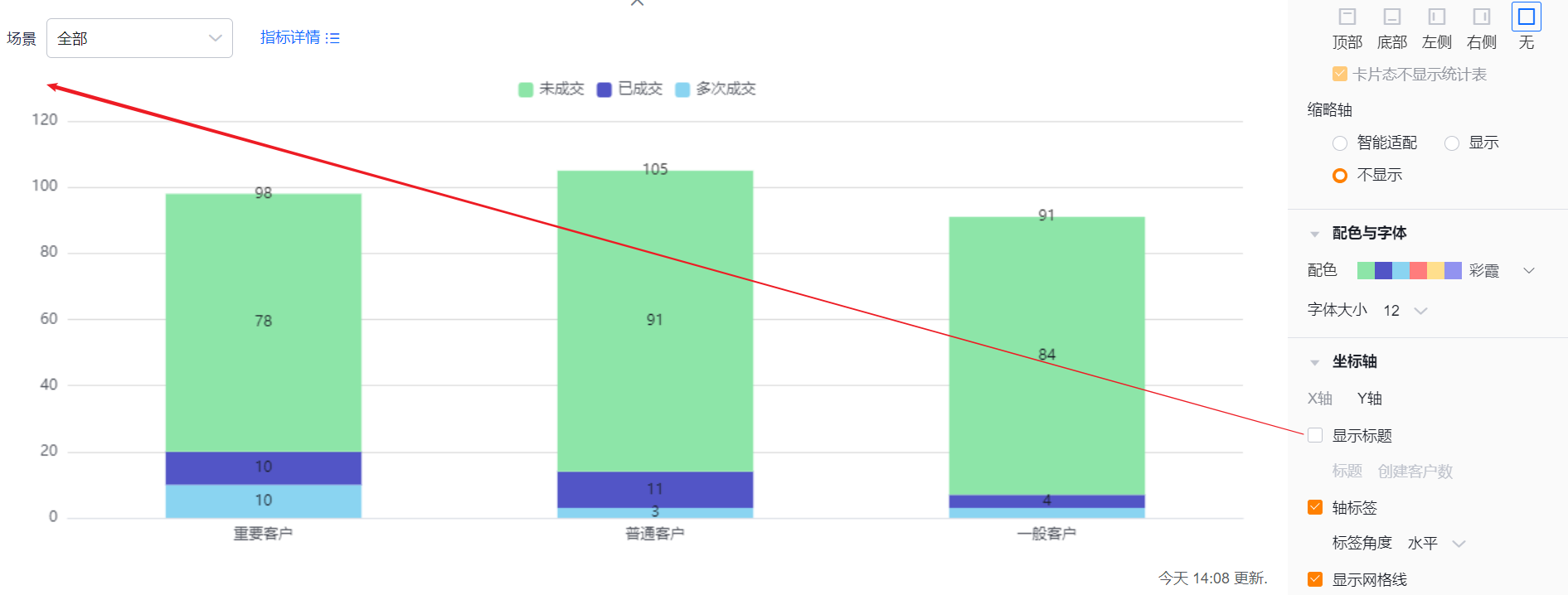
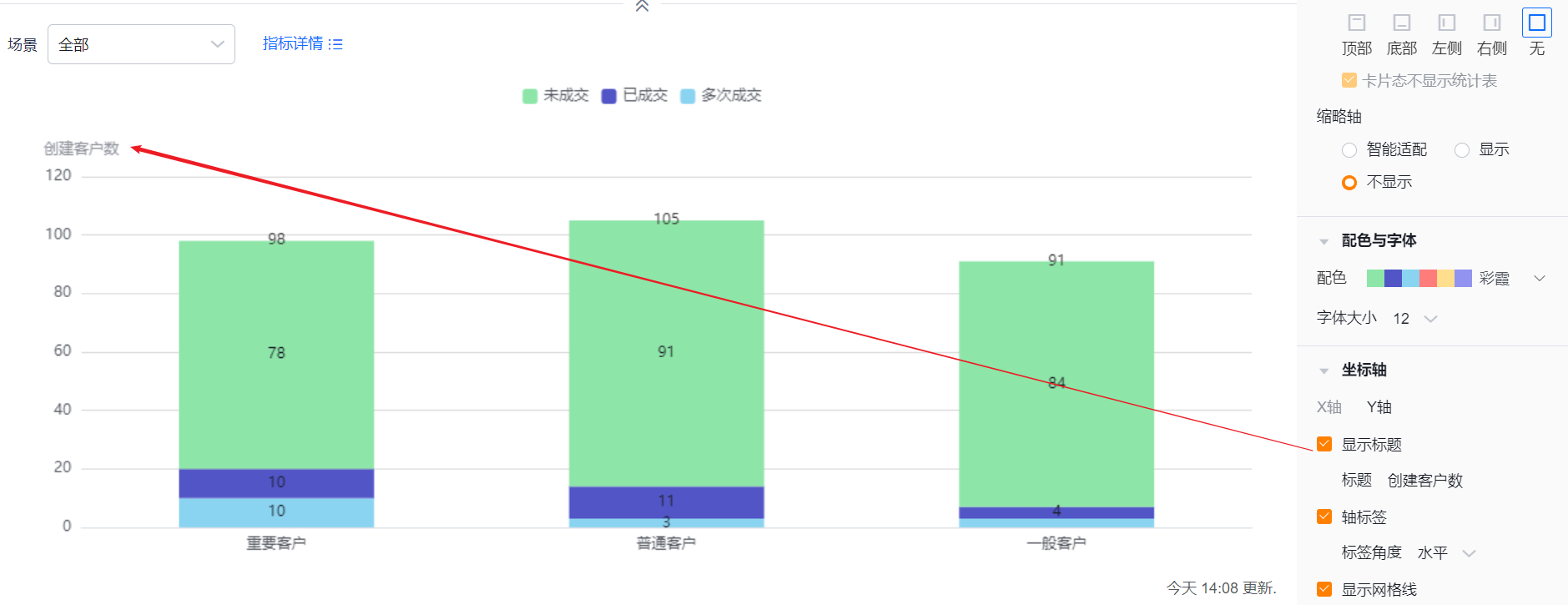
- Axis Labels: checked by default; you can uncheck
- Label Angle: available when Axis Labels is checked. Default Horizontal; options include Left 45° or Vertical (same visual options as X Axis)
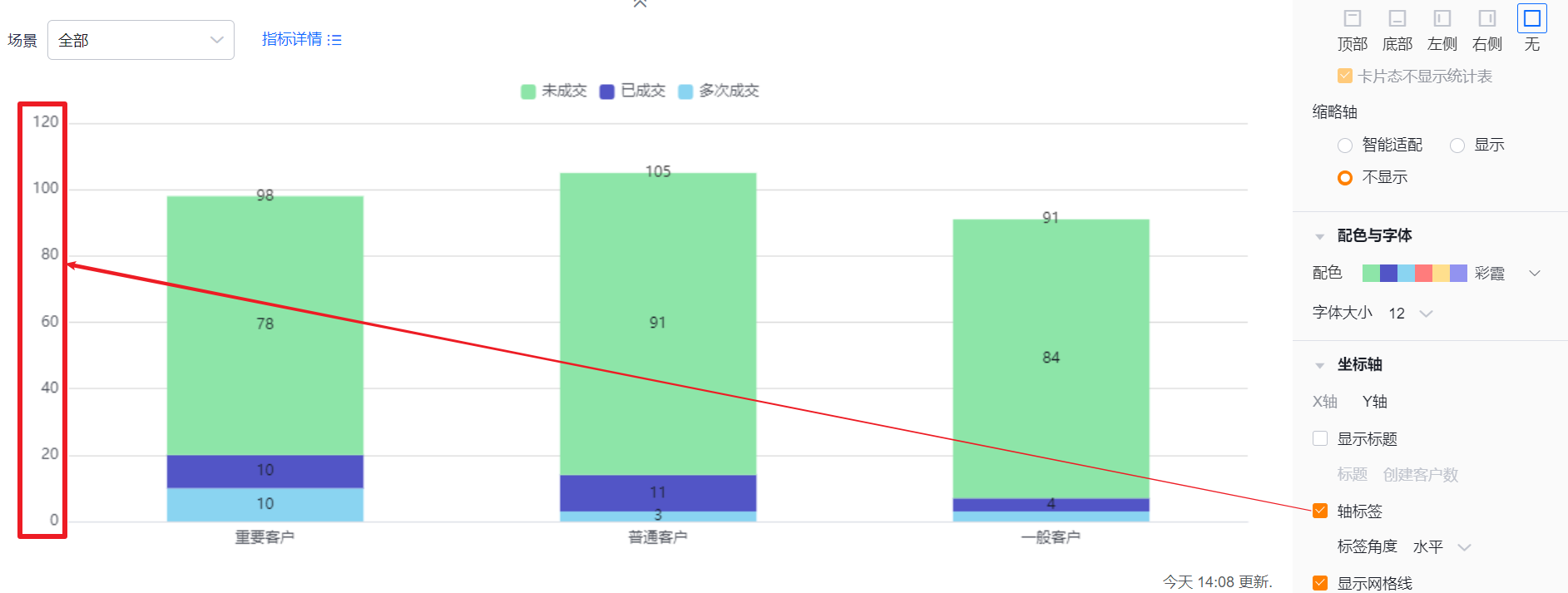
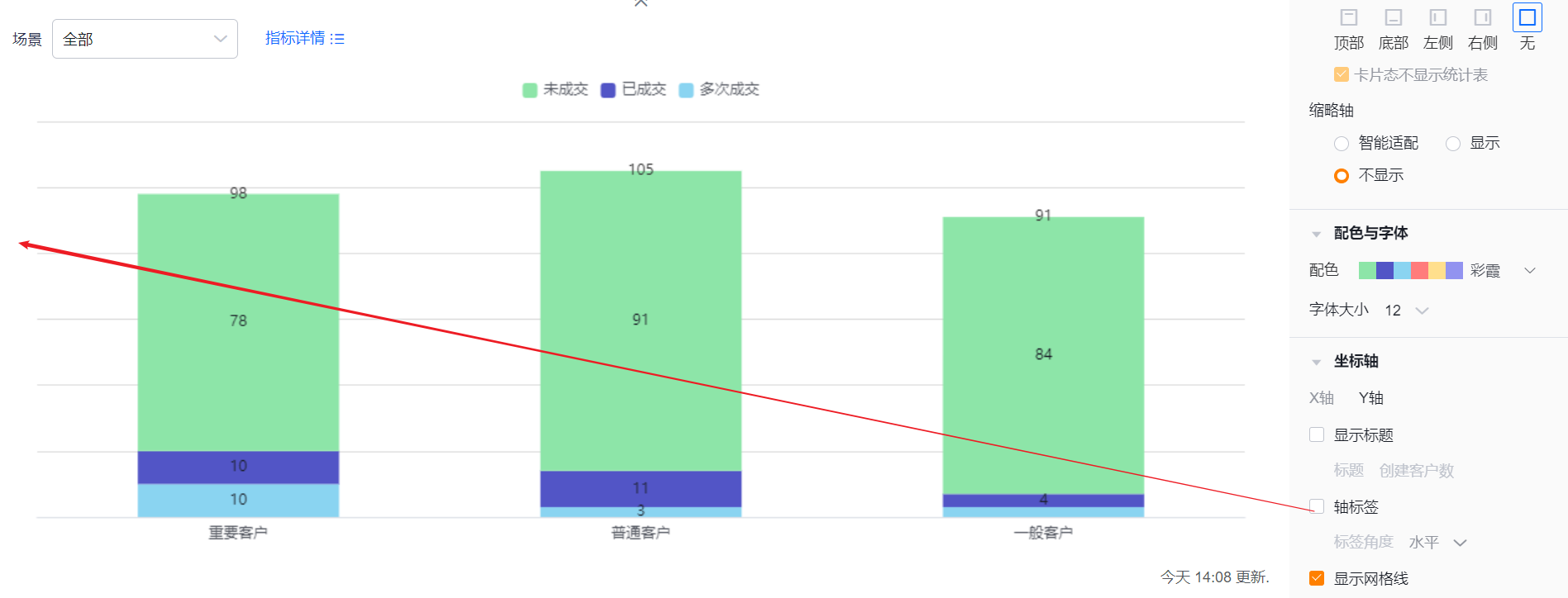
- Show Grid Lines: checked by default; you can uncheck
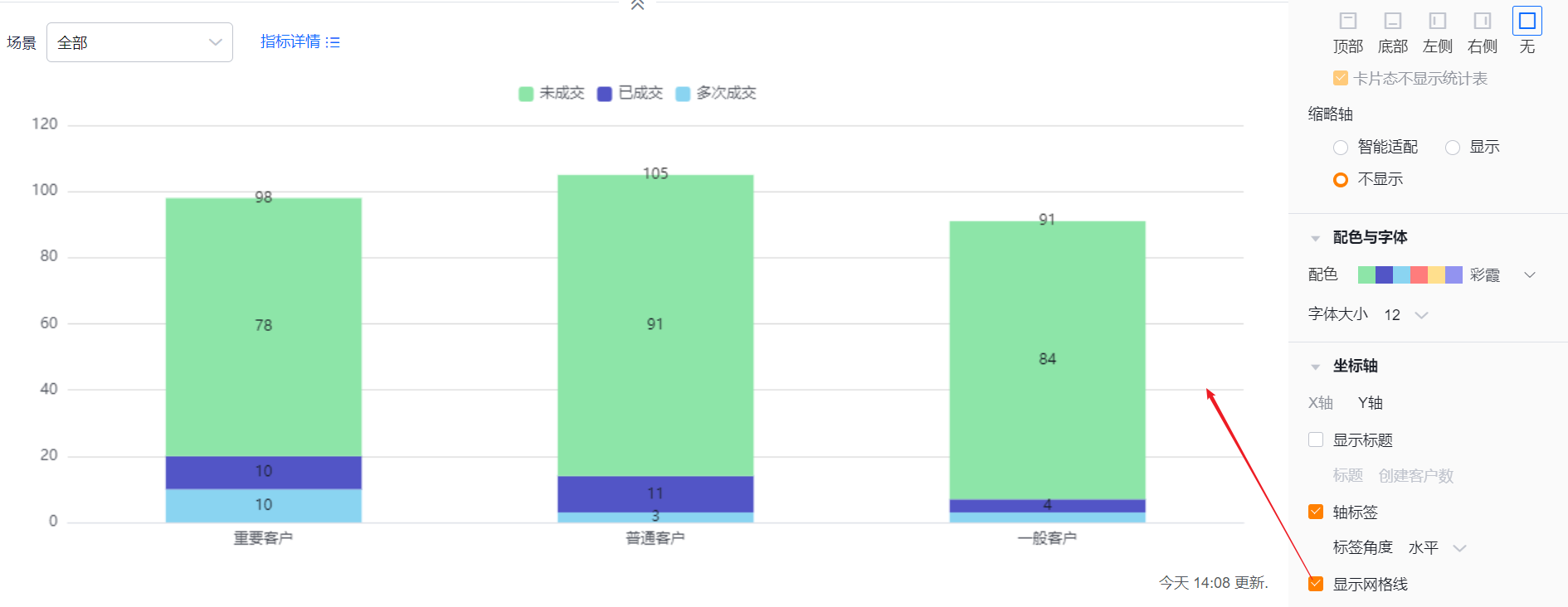
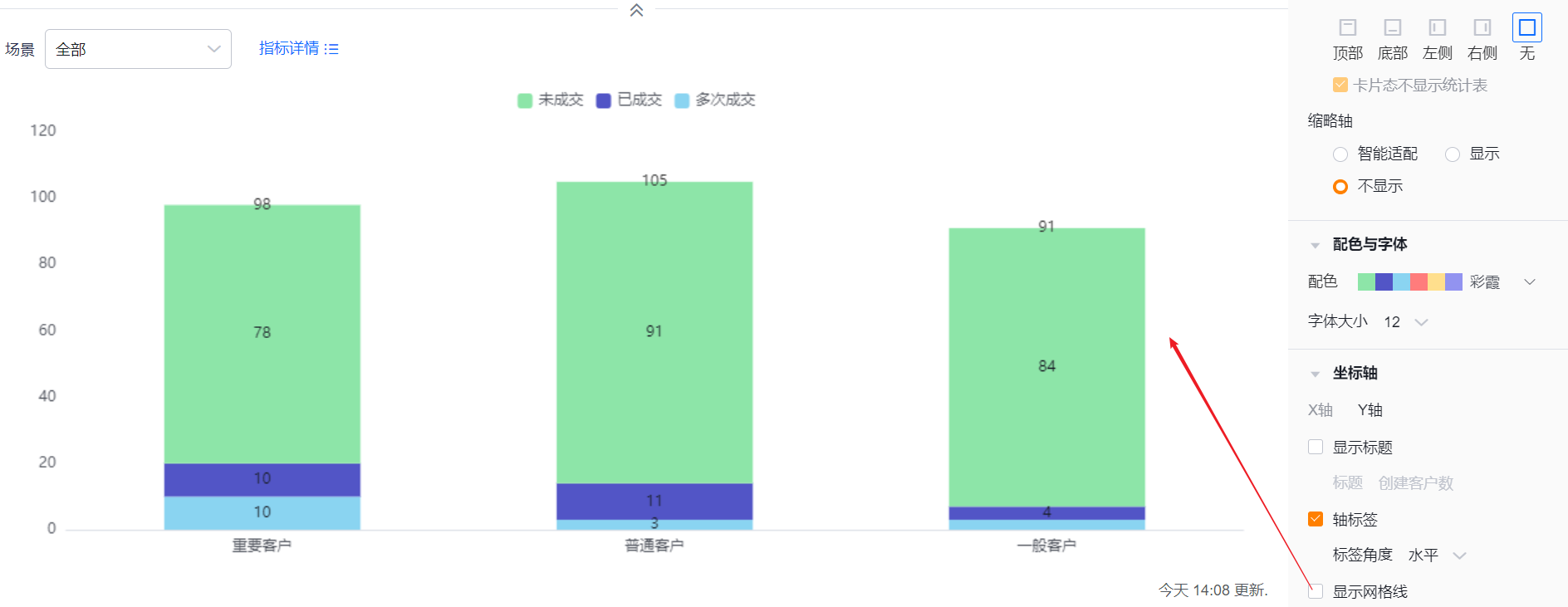
1.2.3 Feature Settings
1.2.3.1 Advanced
- Show dimensions with zero metric: default Off. Enable to include categories whose metric equals zero
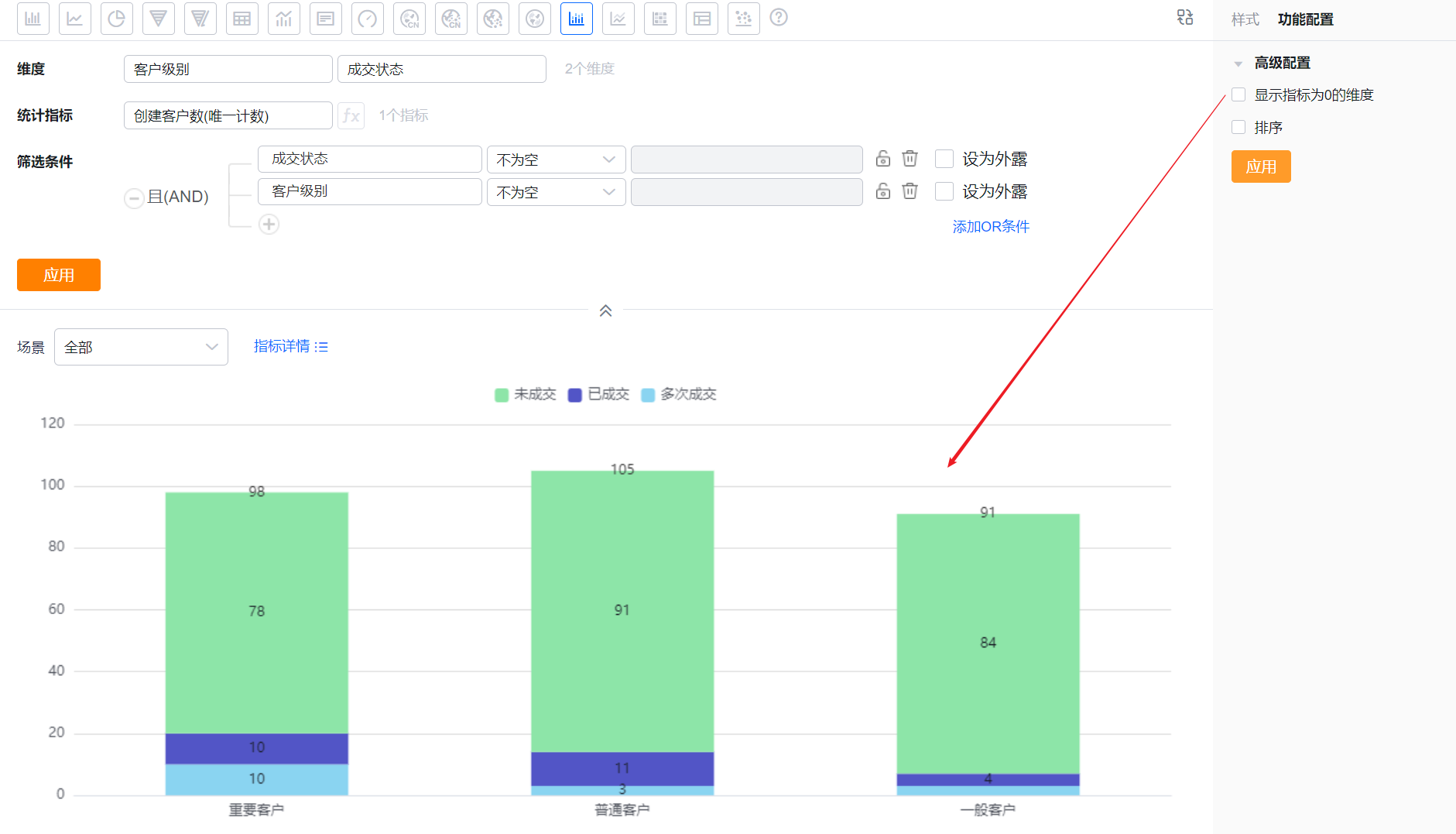
* Example when disabled (do not show zero-value categories)
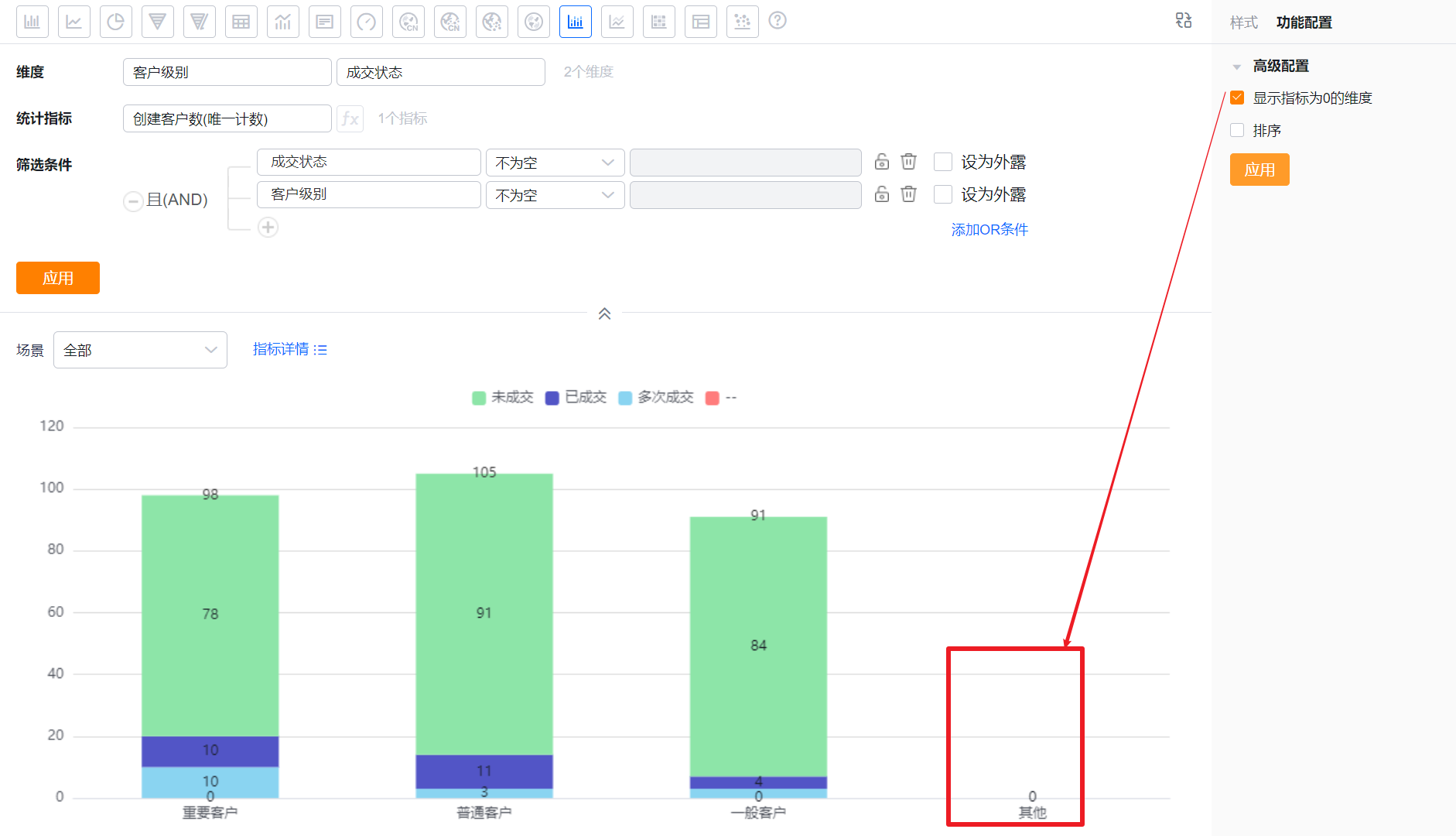
* Example when enabled (show zero-value categories)
- Sorting: default Off. Enable to sort the dimension either by its natural order with Top N, or by a specific metric with Top N. Top N supports preset options or manual input
- When the dimension is an enumeration or Dept. field, custom sorting is supported
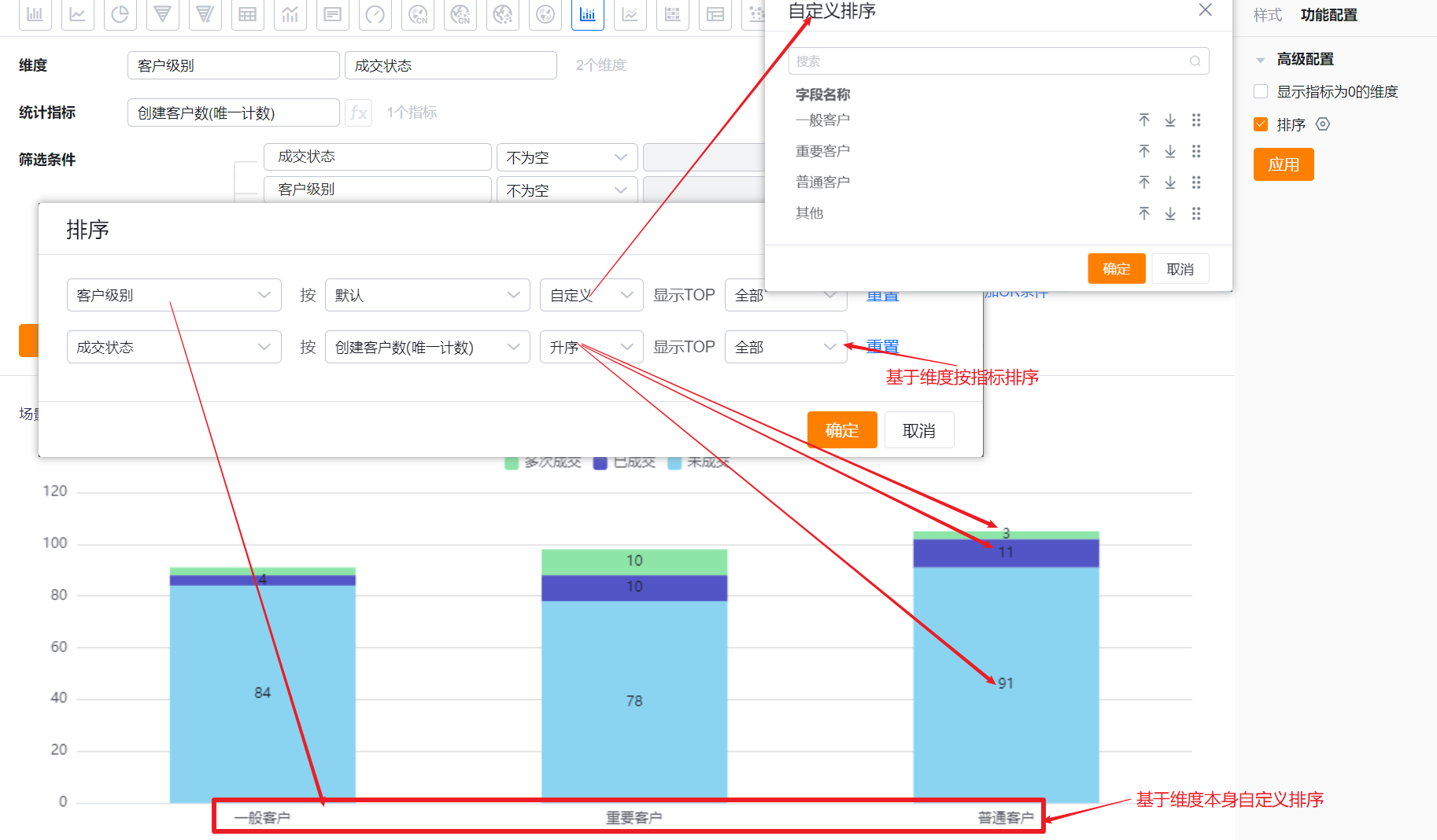
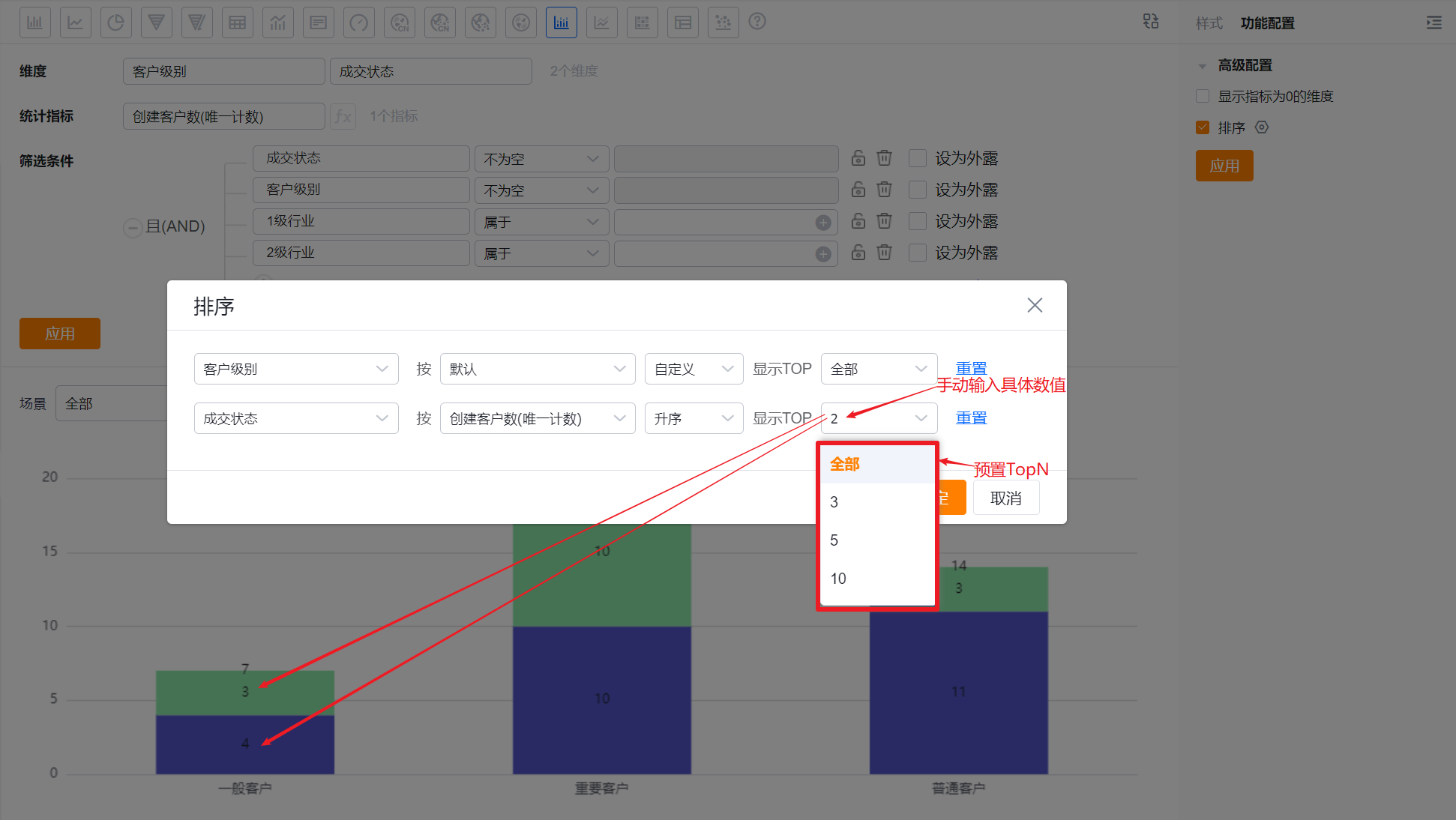
1.2.4 Style (Mobile)
1.2.4.1 Follow Web Layout
- Mobile mirrors the Web layout and cannot be configured independently
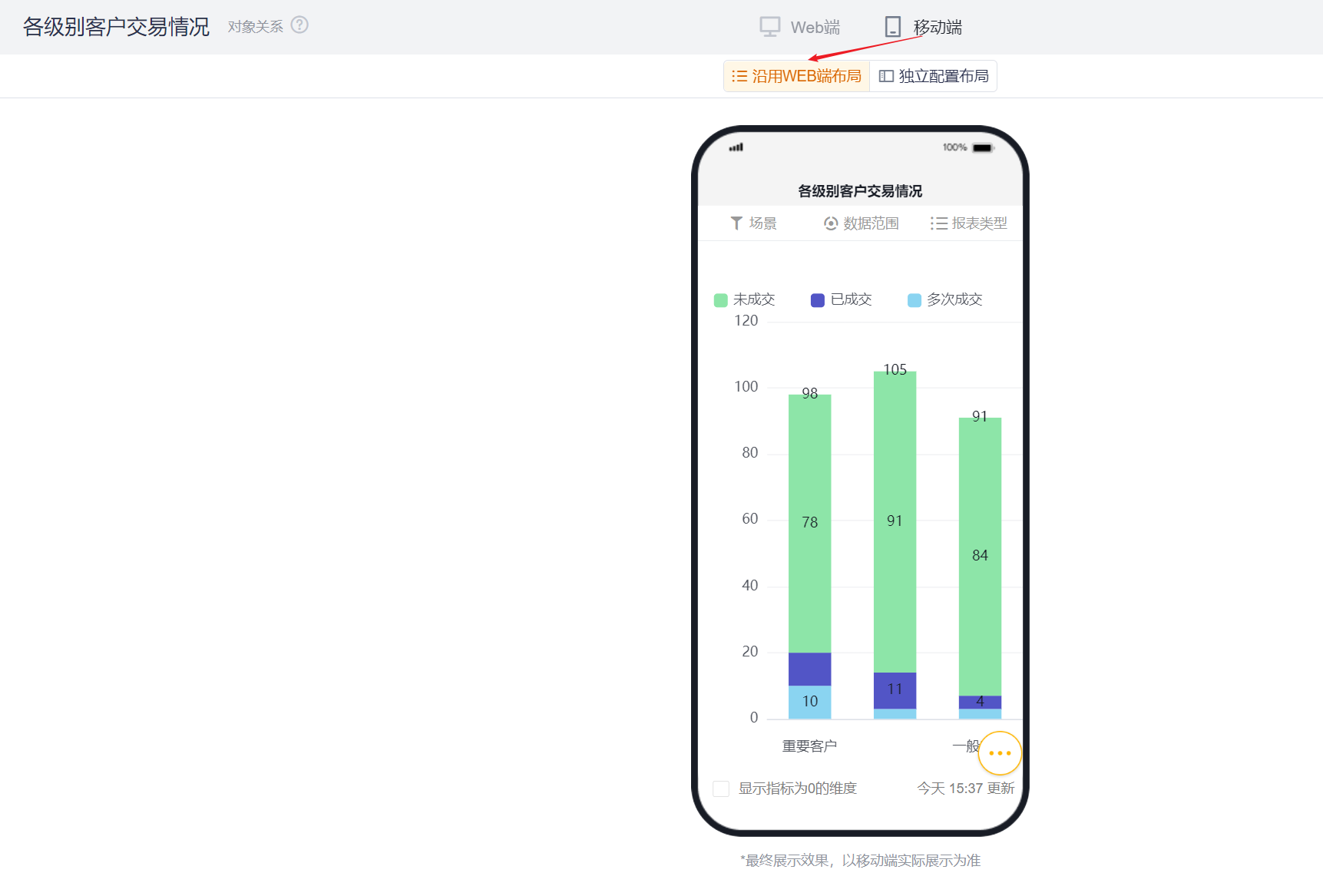
1.2.4.2 Independent Mobile Layout
- By default, mobile echoes the selected Web settings but you can further optimize for mobile display
- Mobile offers a subset of configuration options compared to Web. Settings that cannot be edited on mobile inherit the Web values. Available mobile options behave the same as their Web counterparts