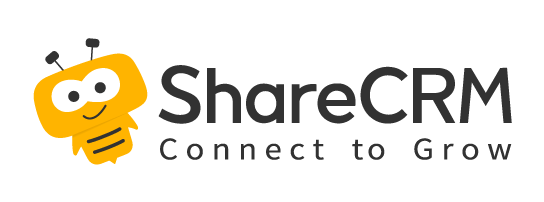Reports and statistical charts are in the form of tree tables in ShareCRM. As shown below:
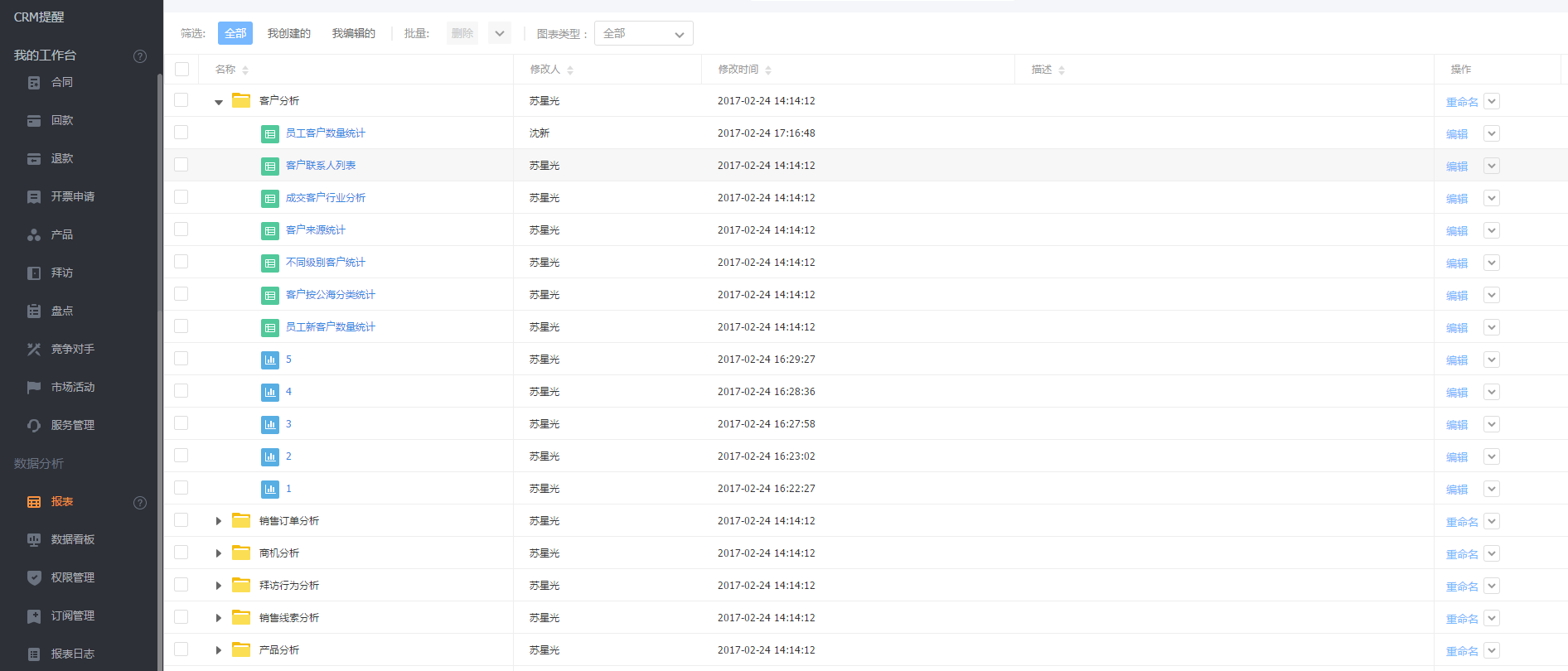
1. Chart Category
-
The category of reports and statistical charts can be established according to the needs, and the reports and statistical charts can be managed by category;
-
Reports and charts can be placed under one category or separately.
Notes: The name supports up to 20 characters. The description supports up to 50 characters. By default, the list is sorted in reverse order of modification time, that is, the latest modification is at the top. When deleting a category, all reports or charts under the category will be deleted at the same time.
2. Chart List
Manage reports and statistical charts in the form of a list, click the name of the report or statistical chart to enter the corresponding viewing page, and click the function buttons in the action bar to perform different actions on it:

- Edit: Go to the chart designer page. Design the chart.
- Forward: Forward the current chart as a message card to other messages users.
- Rename: Modify the chart name and description.
- Copy: Create a copy of the chart that can be modified individually without affecting the original chart.
- Delete: Delete the chart, the deleted chart cannot be restored.
- Export: Reports and statistical chart data can be exported to Excel on the list page, and you can select to export to Excel or image when viewing statistical charts.
- Subscribe: Subscribe to the chart, and you can view it in the subscription management after subscription.
- Post: Send the chart as a post, and the statistical chart can only be posted when it needs to be viewed.
- Move: Move the report or chart to another category.
- Batch Action Function
- Batch Export: Support batch export of reports, at most 5 reports can be exported each time.
- Batch Delete: Support batch deletion of reports.