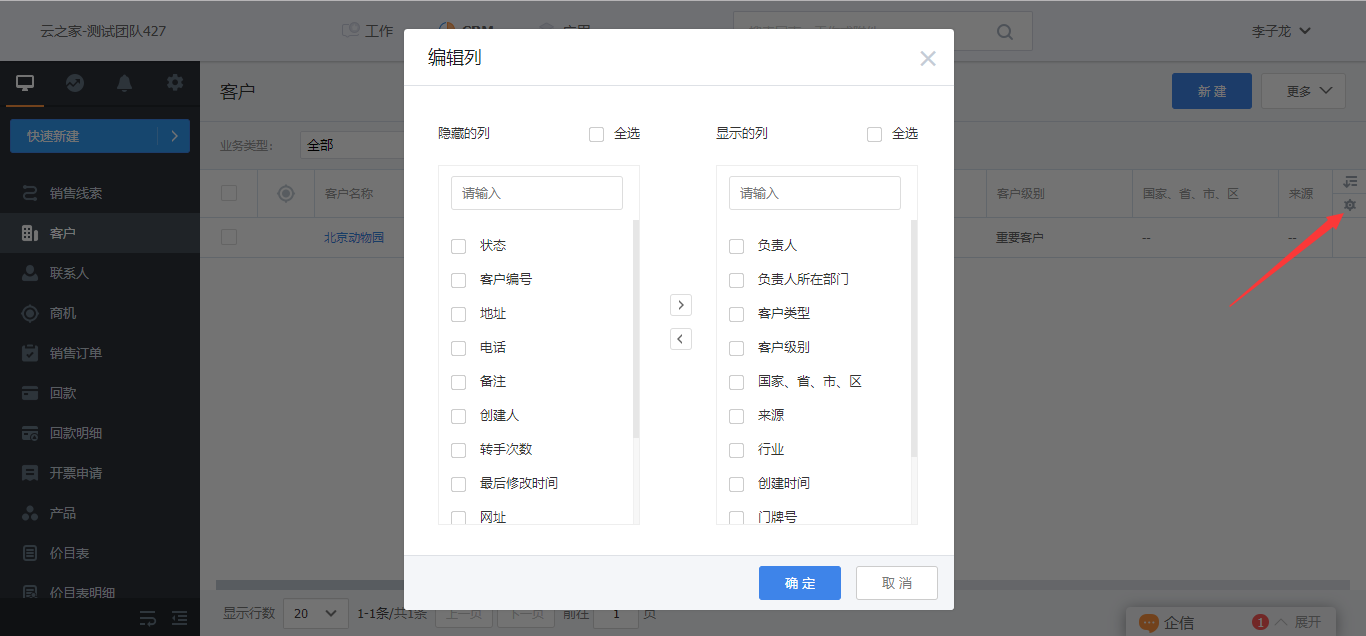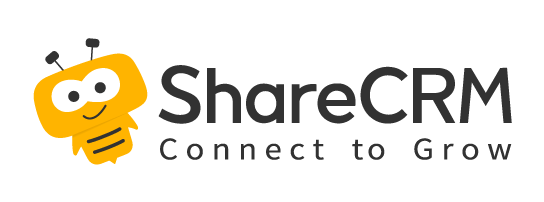1. Quick Search
Enter keywords according to the prompt text in the search box. For example, if you want to search for the opportunity that contains "Wal-Mart" in the name of the opportunity, you can enter "Wal-Mart" in the search box, and the content you are looking for will be right in front of you.
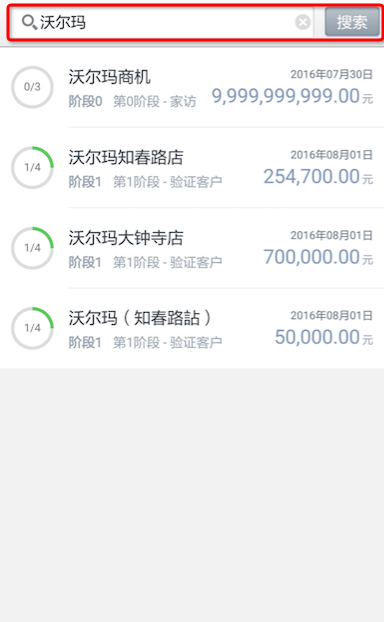
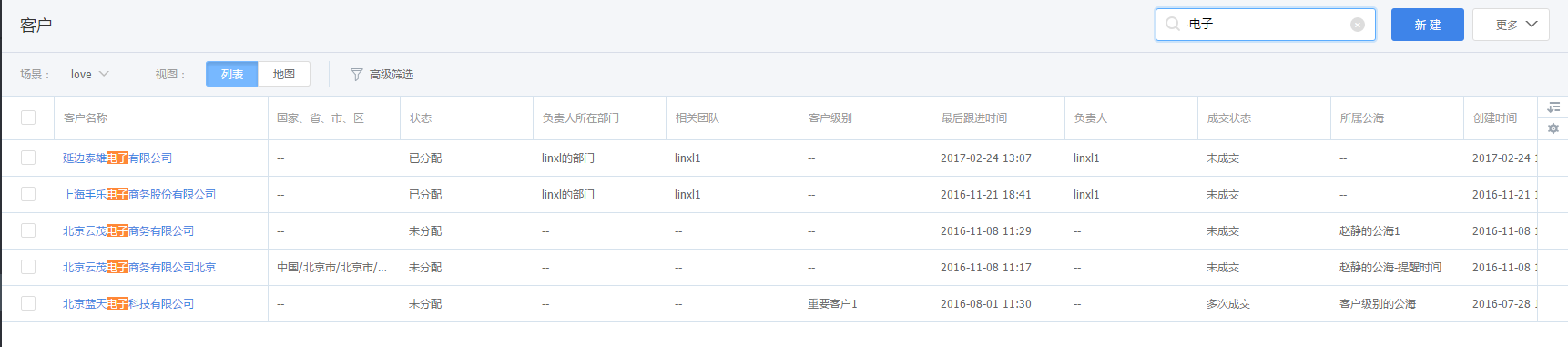
2. Scene Management
- Scene: It is a collection of filter conditions. You can set one or a group of commonly used filter conditions as a preset scene, which is convenient for you to search frequently used data with one click. Each module has a system preset filter scene, and you can also customize the scene, such as for viewing key opportunities in progress, you can add a scene in the opportunity module, select the filter condition "amount is greater than 10,000, and the status is equal to in progress ";
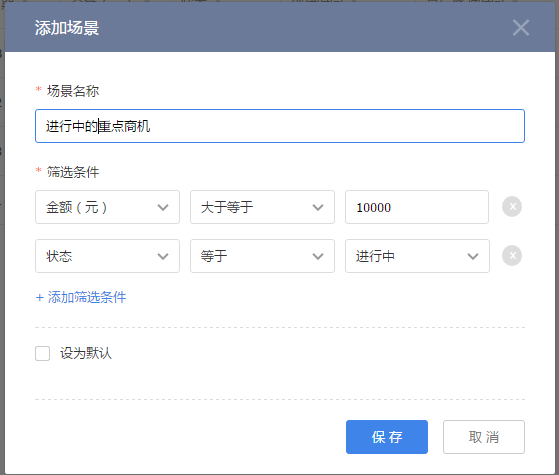
3. Scene View
Click the specified scene to query data according to the filter conditions combined in the scene.
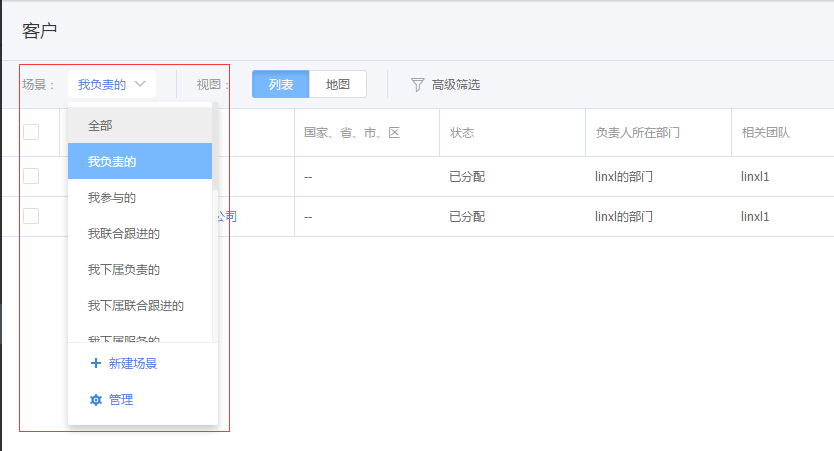
4. Advanced Filter
Combine multiple filter conditions to query data. If it is a common filter, you can also save it as a scene for quick query in the future.
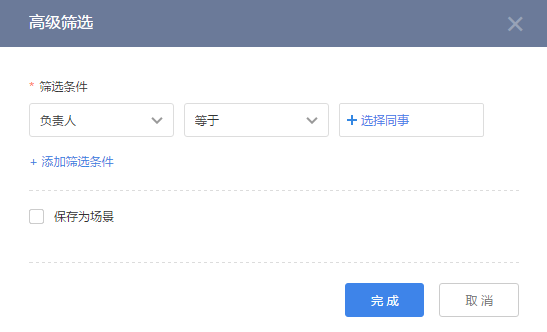
5. Filter
You can filter by each field in the list to find data that meets your condition.

6. Batch Action
It supports to select multiple pieces of data in the list for batch action, such as "Change Owner", "Add Team Members", "Void", "Delete", etc.
- Support to select records in next page
- At most 200 records can be selected for batch processing.
7. Sorting
There are up and down arrows on the right side of each field name on the list page, and it can be sorted by the fields in ascending or descending order.
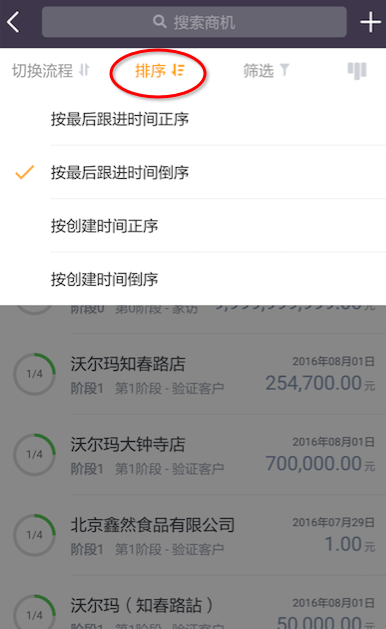
8. Header Column Selection
In order to visually view the content you focus on on the list, you can adjust the fields displayed in the list and adjust the order of each column.