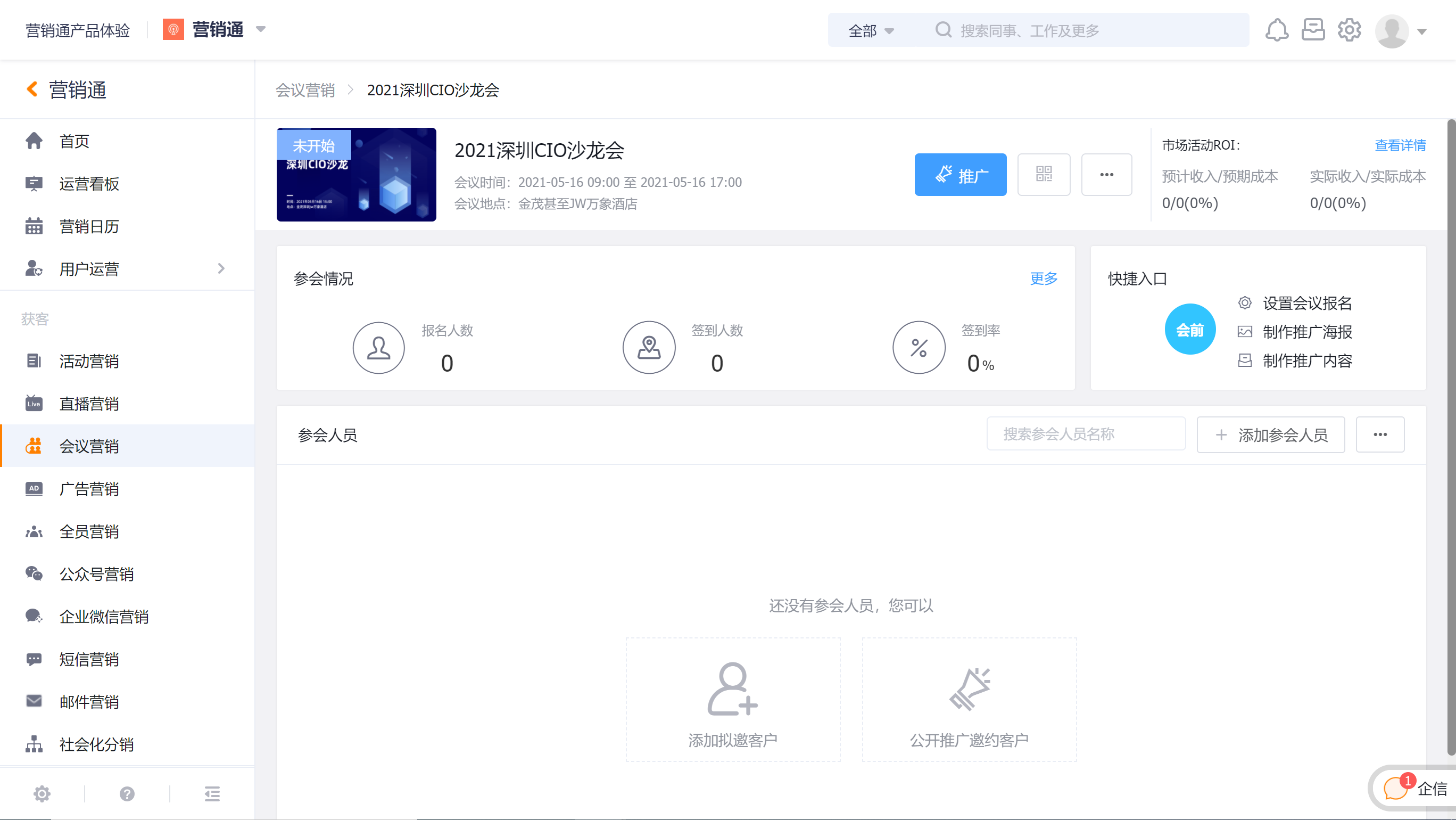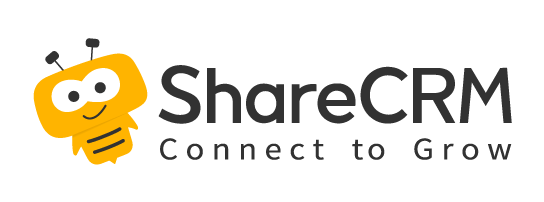1. Create Conference Event
Visit [Conference Marketing], click [+New Conference] to enter the New Marketing Campaign-Conference Sales page.
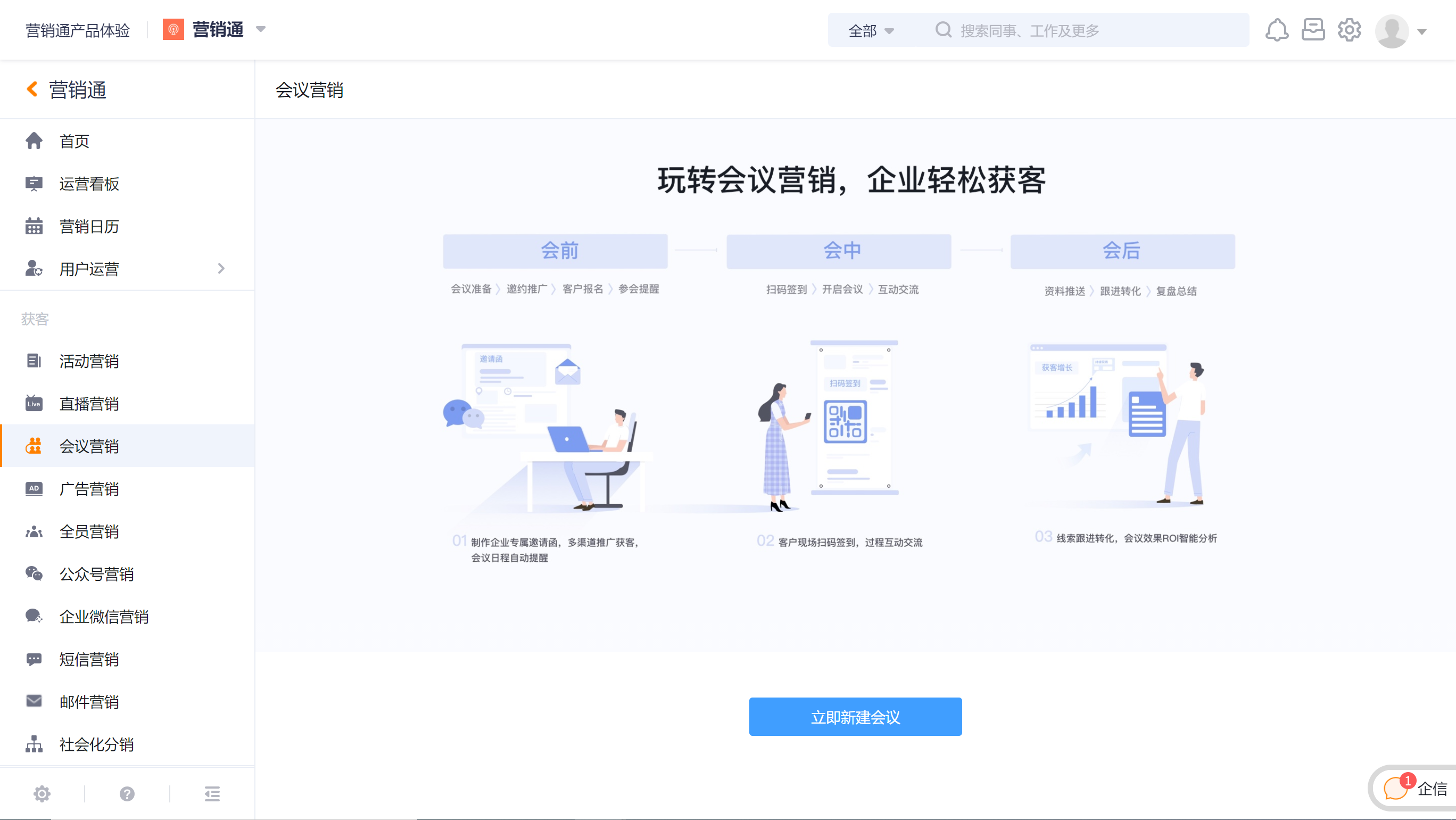
On the new conference page, fill in the name of the conference event, display cover, start time, end time, location, etc.
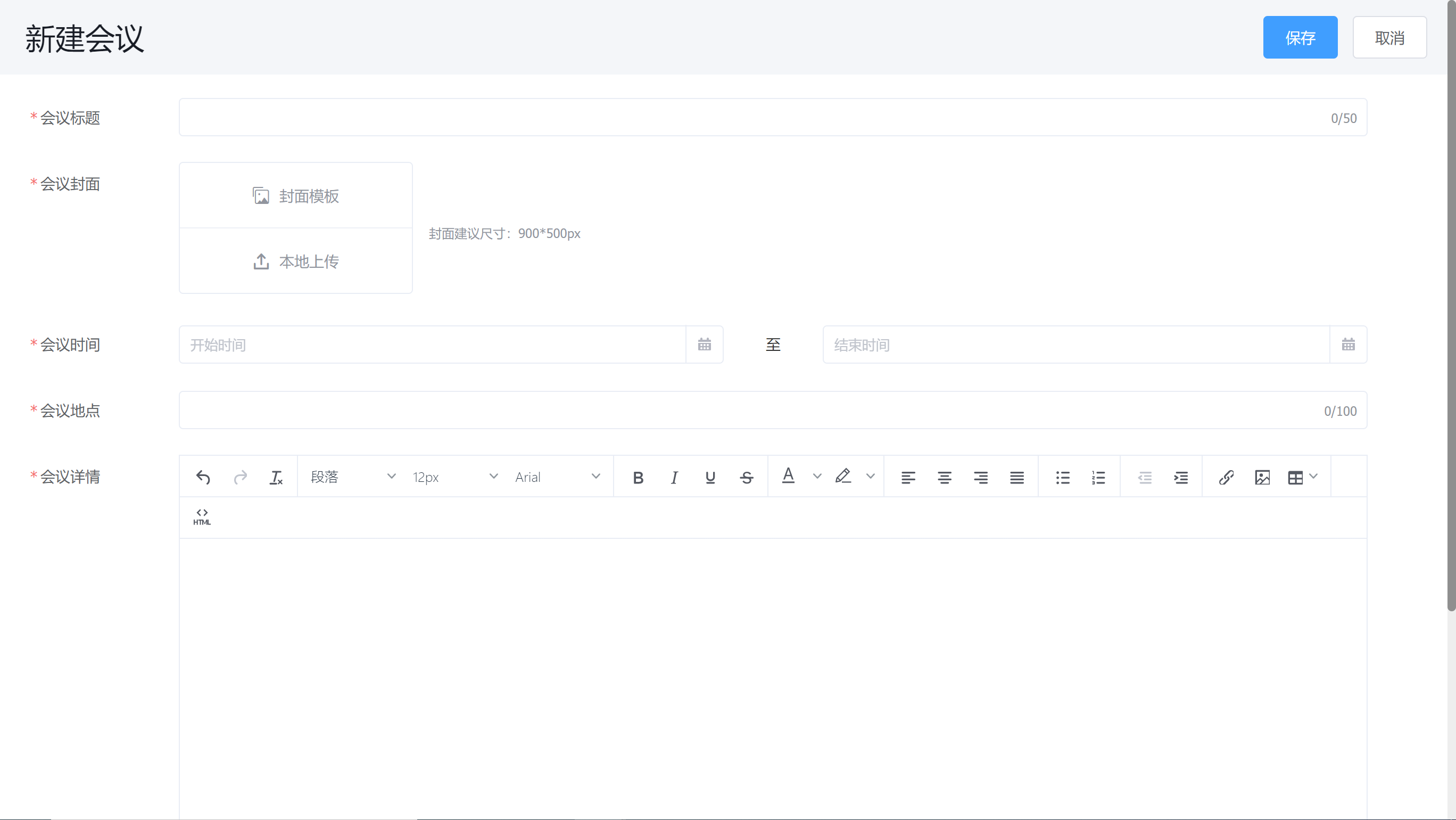
According to the needs of the conference, add the conference introduction, guest introduction, schedule, conference notes, etc. to the conference details to help participants understand the conference theme and notes.
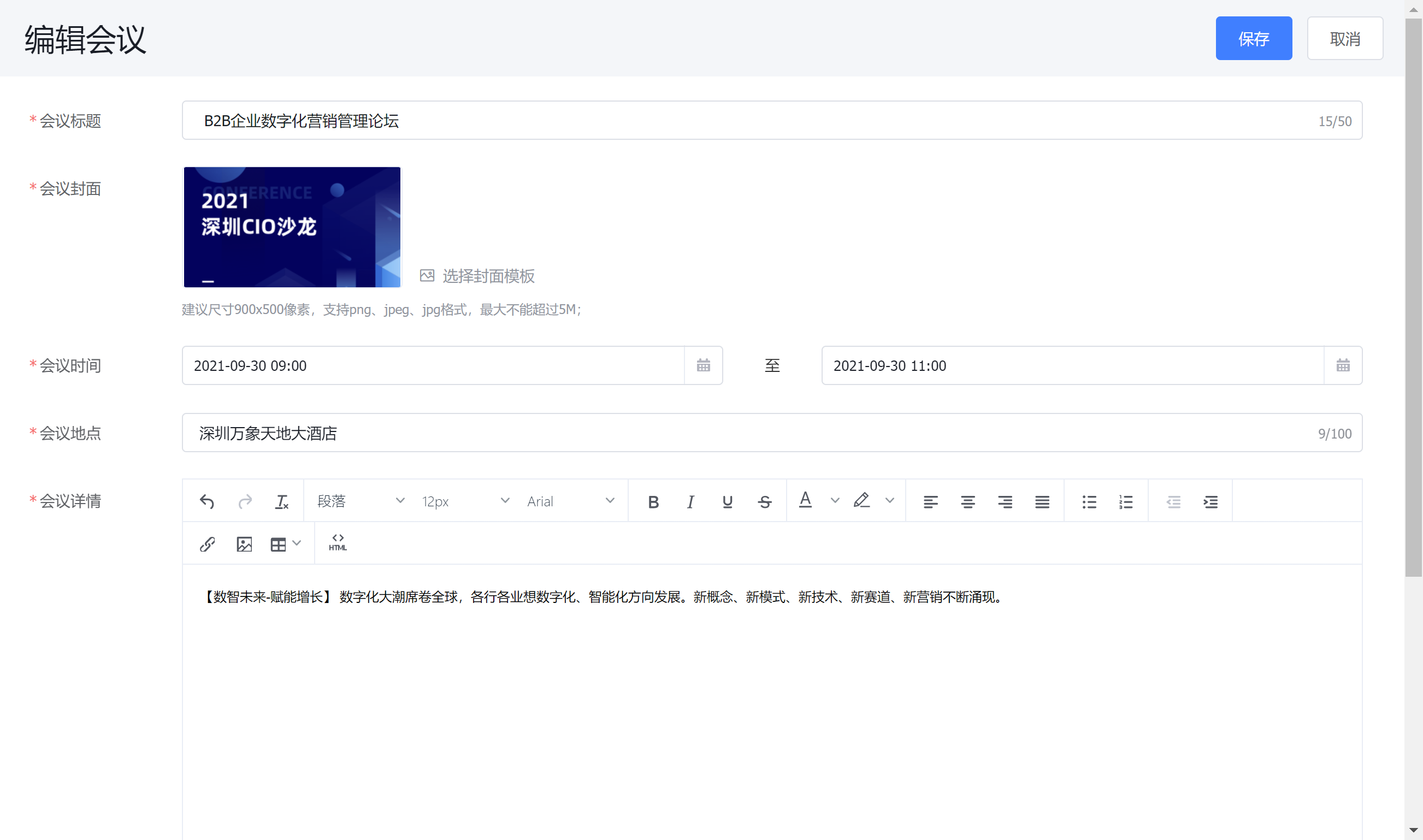
After saving and creating a new conference, you will enter the conference overview page.
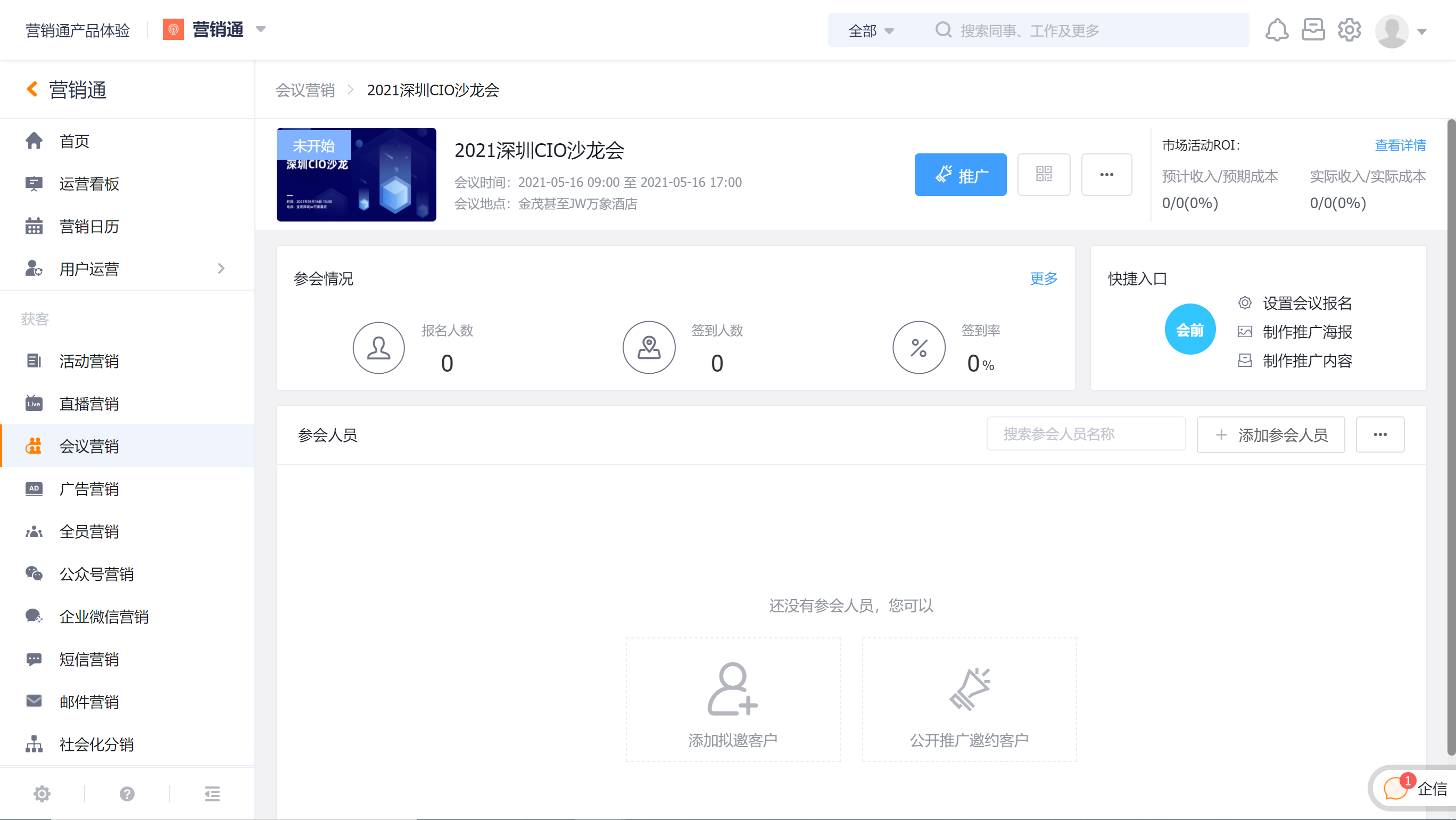
2. Complete Registration Settings
Visit [Registration Settings] under the conference, set the registration content for the current conference and confirm whether to enable the registration review. If the registration review is enabled, the registered user can only register successfully after the review is passed, and the registration that fails the review is considered unsuccessful.
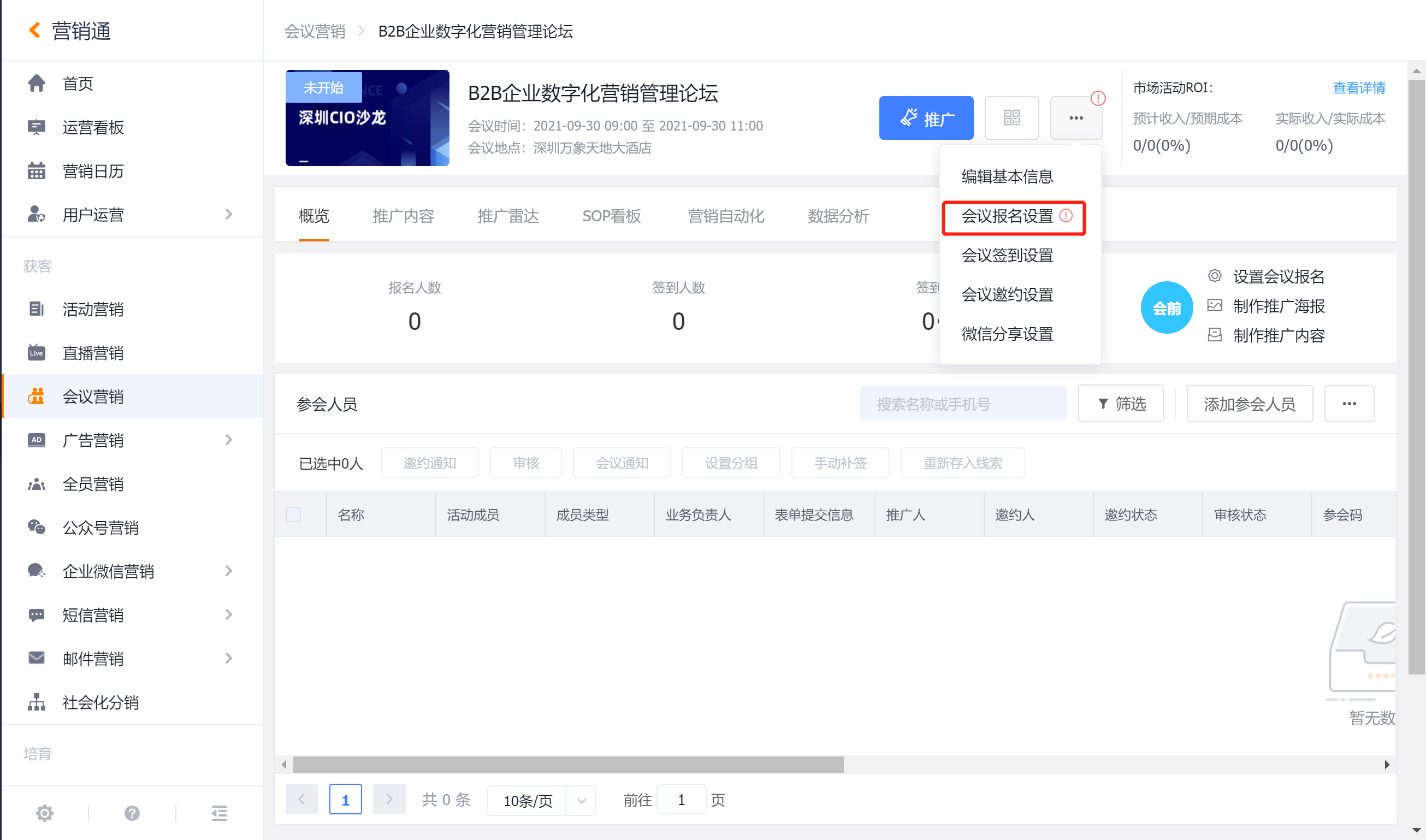
2.1 Check Registration Content
The system generates a default conference home page (including the default registration form) for the conference, which can be edited by clicking the [Edit] button below the registration settings preview.
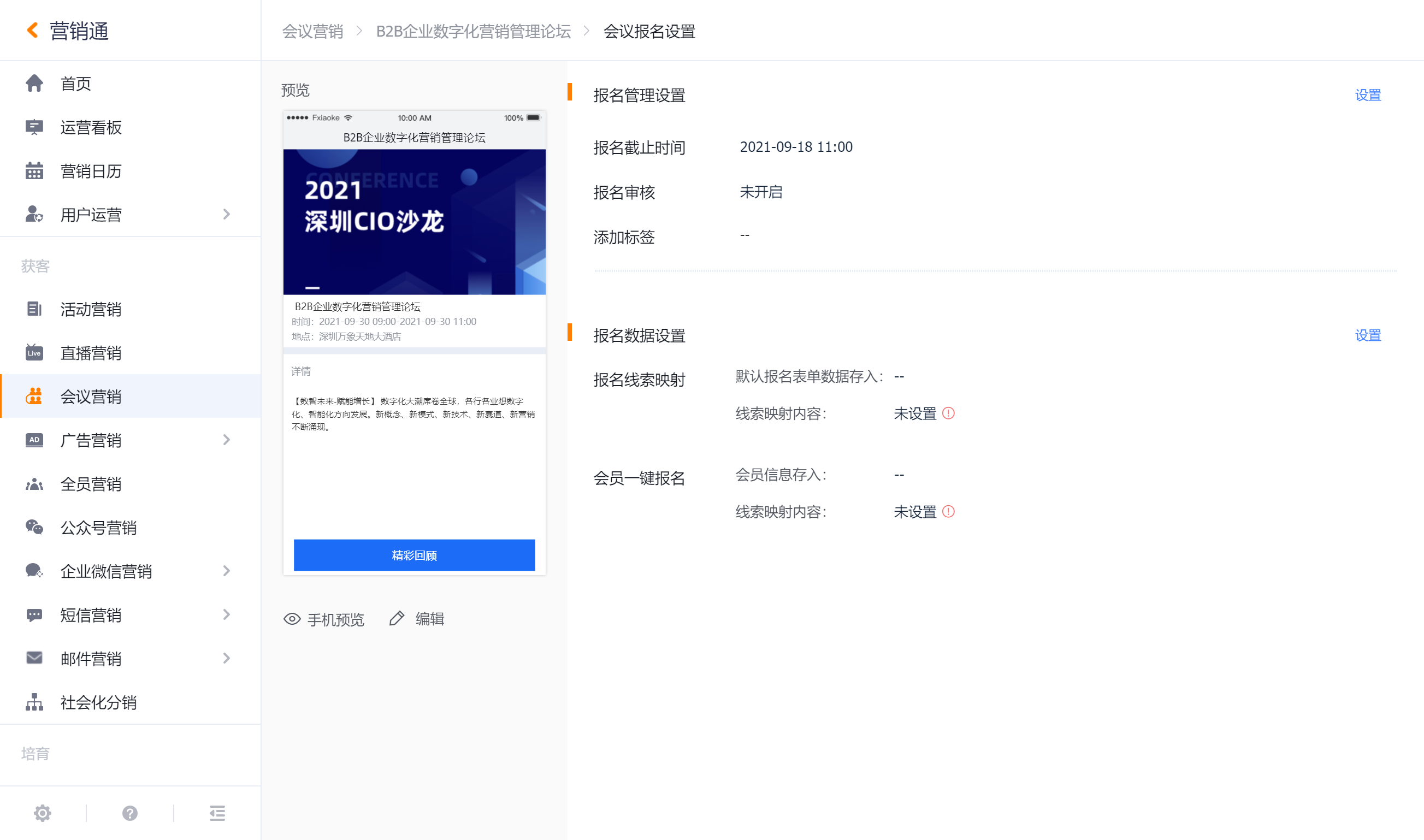
1) Click the page tab on the left to confirm the settings of each page.
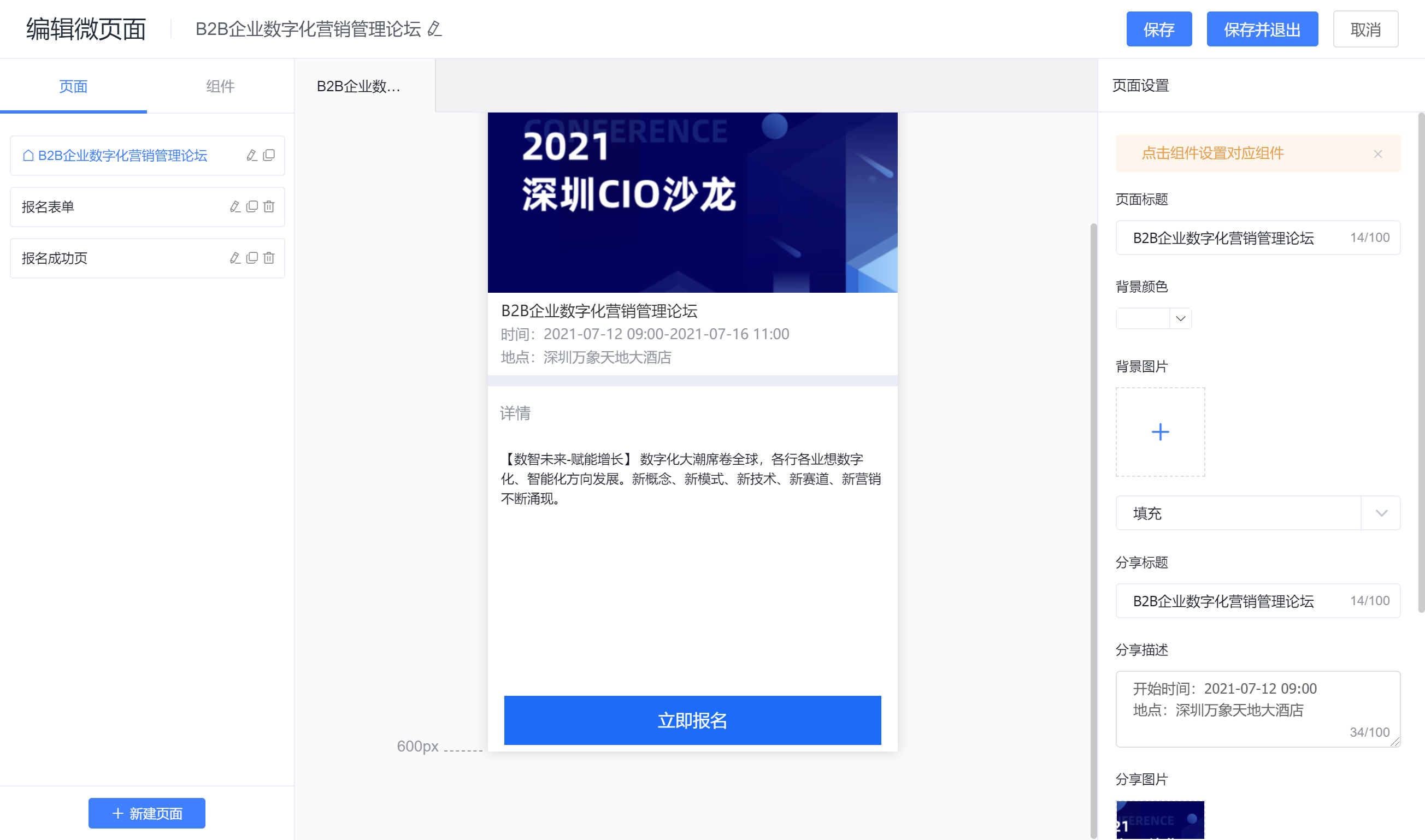
2) Pay attention to check the display information on the homepage and the sharing settings on the right side of the homepage. The display information is synchronized from the basic conference information by default, and editing the conference information will also update the content here.
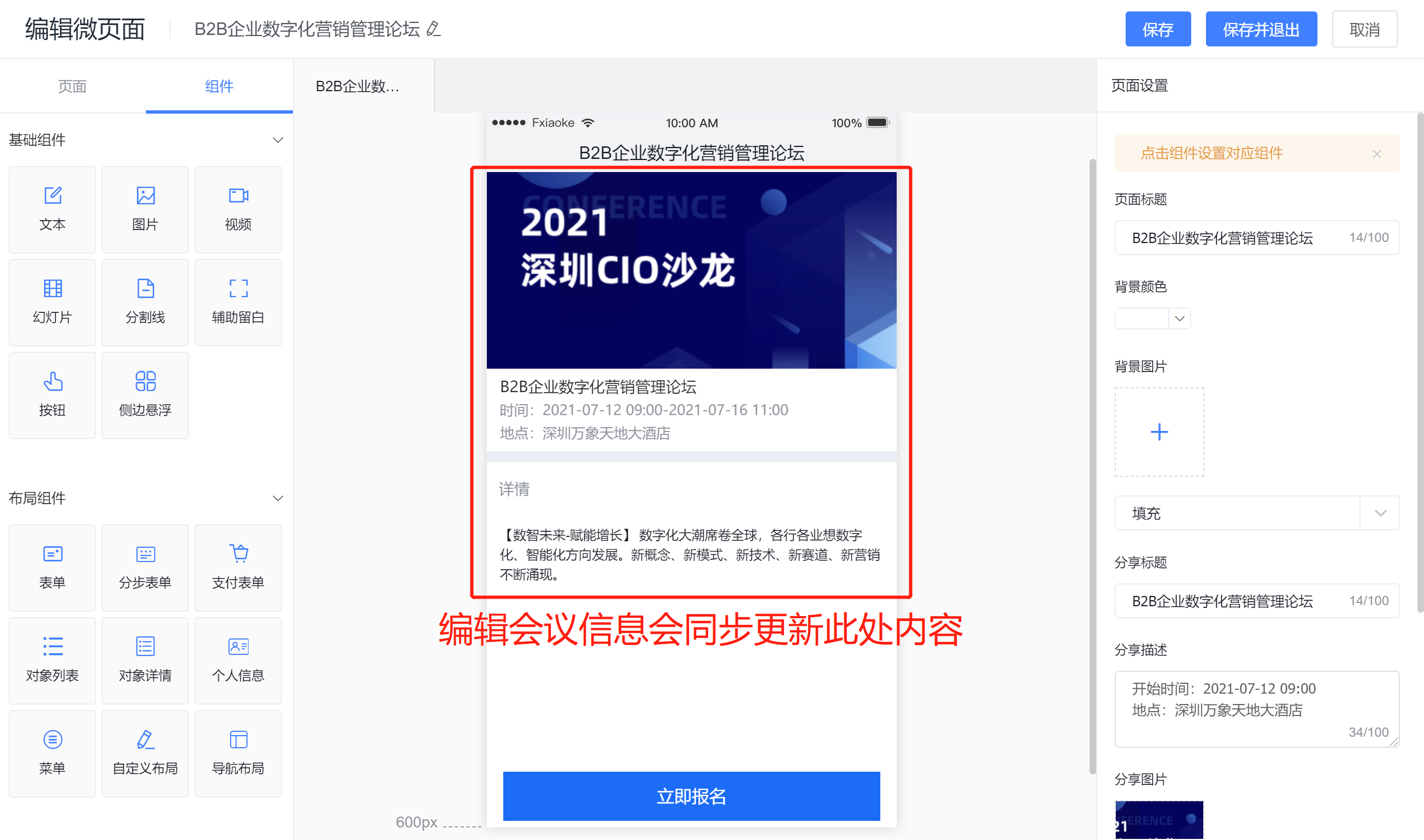
The conference details can also be updated quickly by clicking [Edit Conference Details].
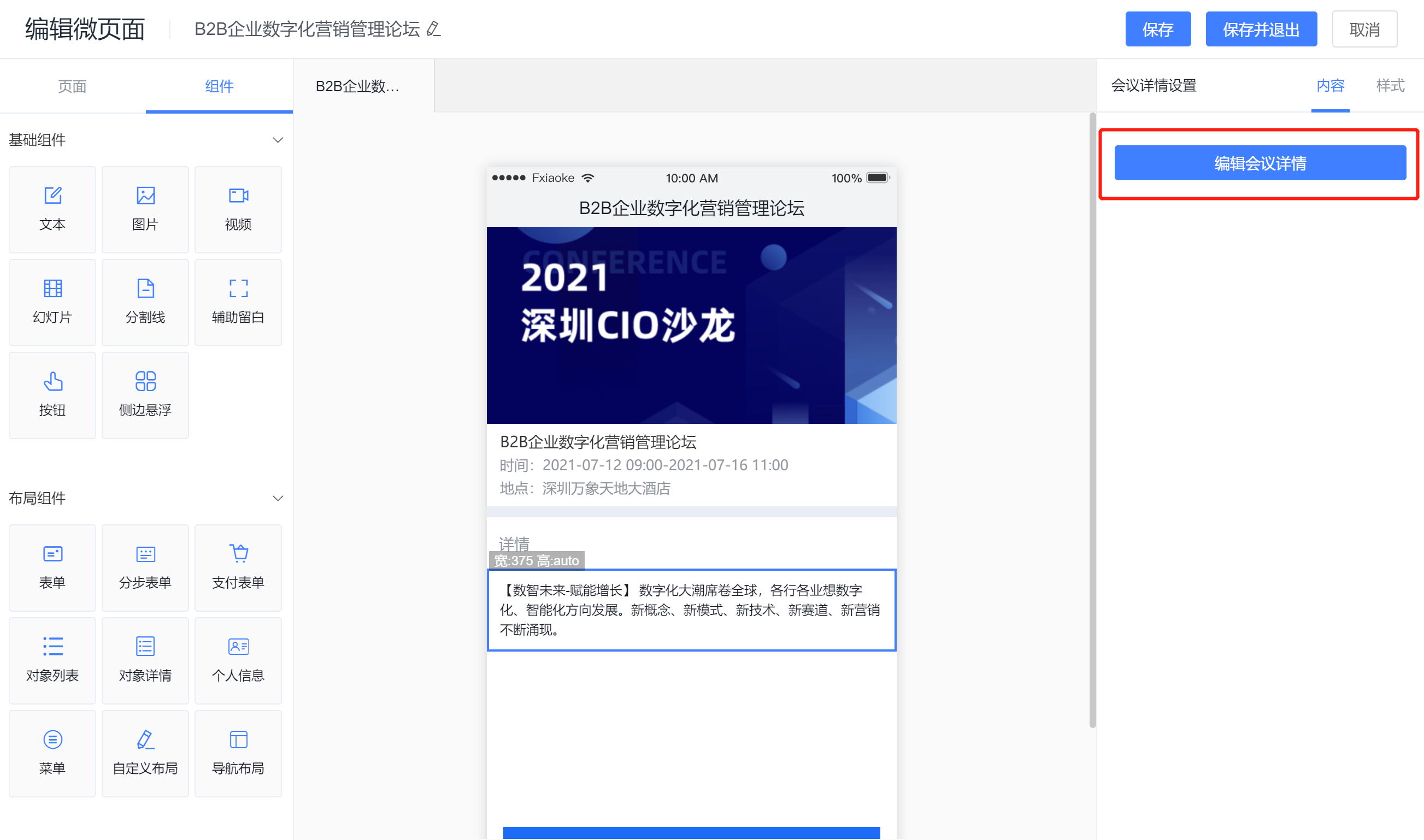
2.2 Make Registration Settings
Registration Management Settings
- Registration deadline, after setting, all promotional content users under the current conference will be prompted if the registration is later than the deadline: registration has expired.
- Registration review, after enabling, all user registrations under the current conference will enter the pending review status, and the review notification person and notification frequency can be set here.
- Registration label, user registration behavior label can be set here as needed.
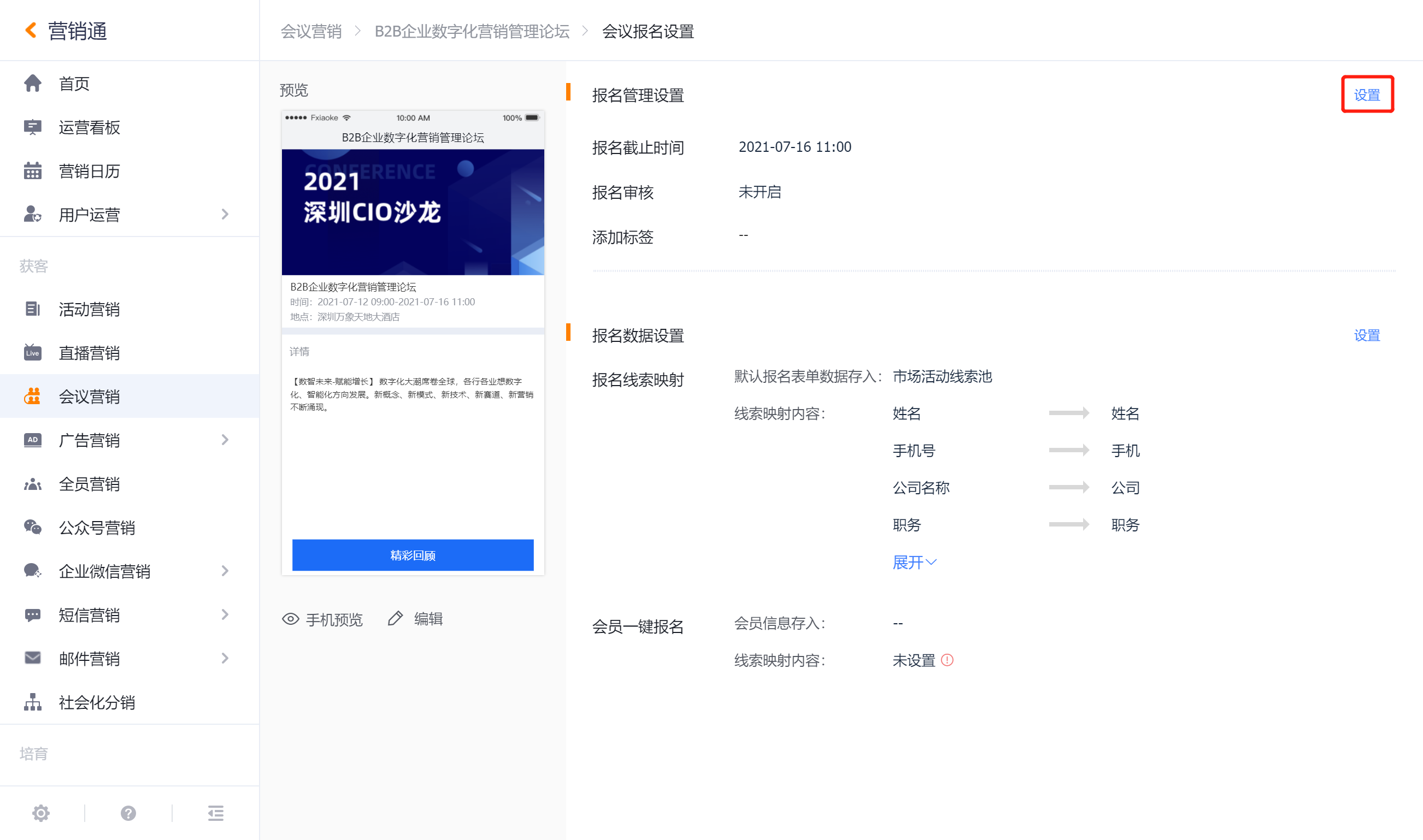
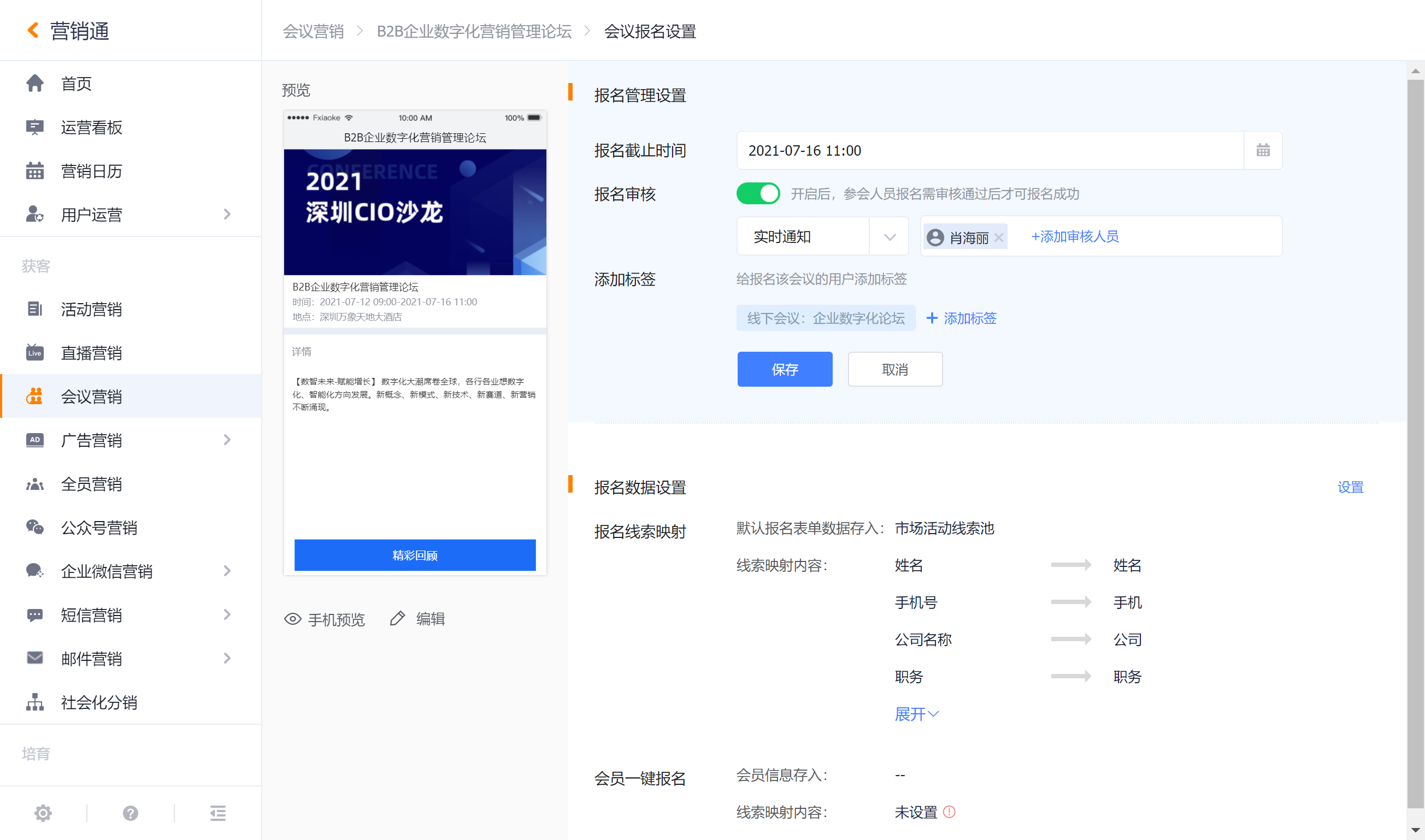
Registration Data Settings
- Registration leads mapping, set the registration form of the current conference homepage to be stored in the leads pool related mapping configuration here.
- One-click registration for members. Here, set the mapping configuration related to the quick registration data of registered members stored in the leads pool.
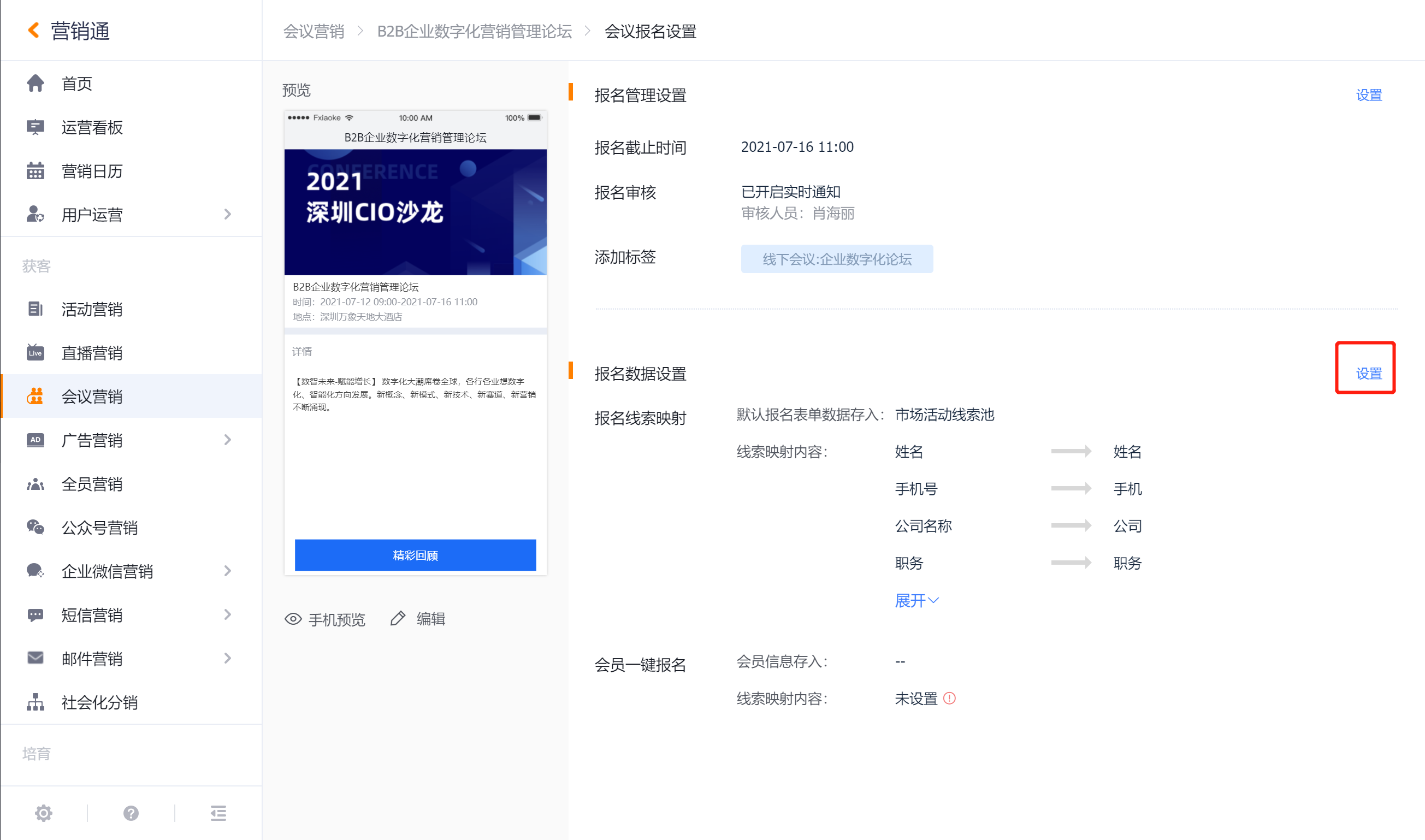

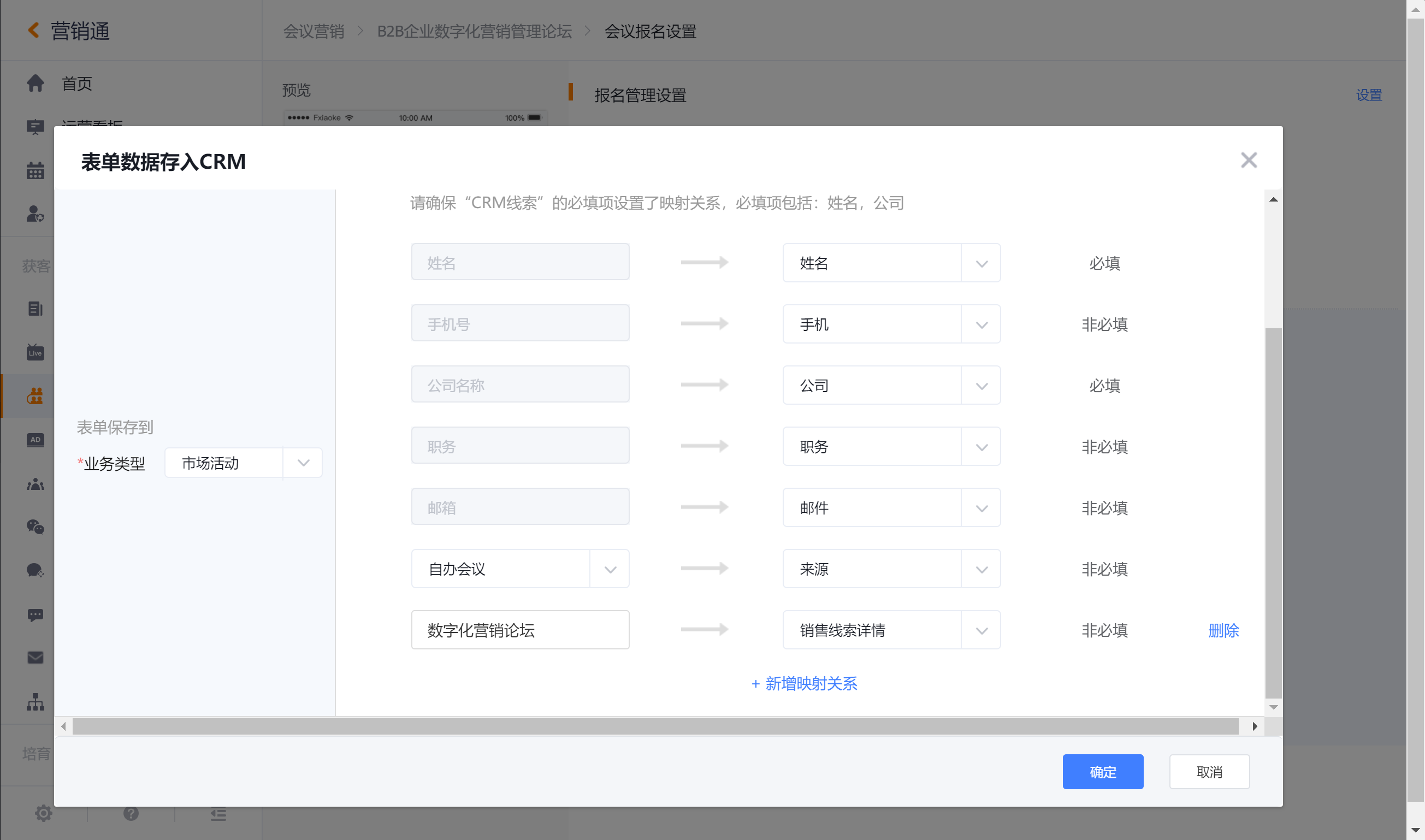
After completing the above settings, you can go back to the conference overview for conference promotion.