Published at: 2025-10-31
Terminal User Account Activation/Registration/Login Guide (User Binding)
1. What Are Terminal Users and Guests
1.1 Definition of Terminal Users
- Refers to external terminal users (Interconnection users). When a company exposes services to terminal users (Interconnection users), external users must register identity data.
- Information for existing or newly registered terminal users (Interconnection users) is stored in Interconnection Account and Interconnection User records and can be associated with Account and Contact objects.
- After assigning Roles to external users, they can use/access business data such as device lookup or creating Work Orders.
1.2 Definition of Guest Users
- A guest is a special external account and must be associated with an Account and Contact record.
- “Guest” is also a Role that defines the complete set of permissions for this special account.
- Guests are not distinct users — all guests share a single external account. All business data submitted as a guest is recorded under a single “Guest” record. Use guests with caution: guest access can only reach public data and guest capabilities cannot be changed.
1.3 Prerequisites
- Terminal user (Interconnection user) accounts require purchasing Terminal user accounts and enabling Interconnection functions. For purchase and activation details, see: Interconnection Basic Platform Activation: http://help.fxiaoke.com/2615/ebc1/d910/19dd
- Initialization entry: Service Connector app -> System Settings -> Overview Settings -> choose “Terminal User Service Connector”
- For details see: Terminal User Purchase and Activation: https://help.fxiaoke.com/1a54/4107/2f99/368b/ab13
2. Methods to Enable Terminal Accounts
2.1 Manual Provisioning of Terminal Users by Service Connector Admin
Prerequisites: 1) Ensure the “Manual Provision” button is enabled. 2) Ensure the currently logged-in user has Create permission on Interconnection Account and Interconnection User objects. 3) Ensure the Service Connector Web view menu displays the “Terminal Users” menu.
picture coming soon:
Entry: Service Connector > Terminal Users
- Click Add “Terminal User”
- Select the Account(s) to provision terminal user accounts for. Each must have at least one Contact.
- Assign the Roles for the terminal user and click Submit.
- After manual provisioning, the Terminal User (Interconnection User) can log in using their mobile number and a Get code.
picture coming soon:
picture coming soon:
2.2 Special Account: Guest
- A guest is a special external account and must be associated with an Account and Contact record.
- “Guest” is also a Role that defines all permissions for this special account.
- All guests share one external account; all guest-submitted business data is recorded under the designated guest Account. Use the guest role carefully.
- Go to Interconnection app > Terminal User Service Connector -> Account Provisioning, enable “Guest”, click Settings, and select an Account record. All guest-generated business data will be under that Account. The system automatically initializes a guest Account record; if not present, add one manually.
picture coming soon:
2.3 Self-Registration by Terminal Users
- Terminal users can self-register: enable user self-registration at Service Connector -> System Settings -> Full Feature Configuration -> Terminal User Service Connector -> Account Provisioning.
- Click “Settings”
- Configure Interconnection account self-registration methods by selecting or creating a registration flow.
- Adjust the settings for the selected Interconnection account.
picture coming soon:
picture coming soon:
picture coming soon:
Interconnection account self-registration configuration:
Basic information: - Configuration Name: custom name - Applicable App: usually applies to the current Interconnection user
picture coming soon:
Self-registration page parameters: configure the Account and Contact information to collect during registration (you can set minimal fields such as a username only, or require more enterprise fields).
- Account parameters:
- Account Record Type: choose which Record Type will hold self-registered Accounts. If you select “Show required fields only”, the form hides non-required fields to simplify registration. The system automatically adds Account Record Types and page layouts: “Self-registered Terminal User” and “Terminal User Layout”. If not initialized, add them manually and assign the Terminal User layout to the Record Type. Configure fields on the layout that terminal users must provide.
- Account page layout during registration: the layout displayed during self-registration.
- Account Owner assignment: set the owner(s) for registered Accounts; supports single or round-robin assignment.
- De-duplication logic: match by Account Name. Fuzzy match may return multiple results and be error-prone; exact match returns fewer, more accurate results.
- New Account creation rules (three modes):
- Account name equals user input: suitable when upstream Accounts are individual-oriented and customers can provide any name.
- Account name must be chosen from existing Accounts: suitable when upstream only accepts existing customers; downstream users must match an existing Account to create an Interconnection user.
- Account name must be retrieved via commercial registry lookup: suitable when upstream requires official, verified Account names.
- Default Account name supports three options:
- No default
- Default editable: default = Contact Name + mobile; user can edit.
- Default locked: default = Contact Name + mobile; user cannot edit. Use to simplify registration.
- Contact parameters:
- Contact Record Type: choose which Record Type will hold self-registered Contacts. “Show required fields only” hides non-required fields. The system automatically adds Contact Record Types and layouts: “Self-registered Terminal User Contact” and “Terminal User Contact Layout”. If not initialized, add them manually and assign the Terminal User layout to the Record Type.
- Contact page layout during registration: layout displayed during self-registration.
- Contact Owner: cannot be changed; defaults to the associated Account owner.
- Login mobile: the verified phone number is written into the Contact’s mobile1 field.
picture coming soon:
picture coming soon:
- Choose the registration method that fits your business scenario. See recommendations: https://help.fxiaoke.com/1a54/4107/2f99/368b/6bfb#header-6
picture coming soon:
Conversion of Interconnection user identity by registration method:
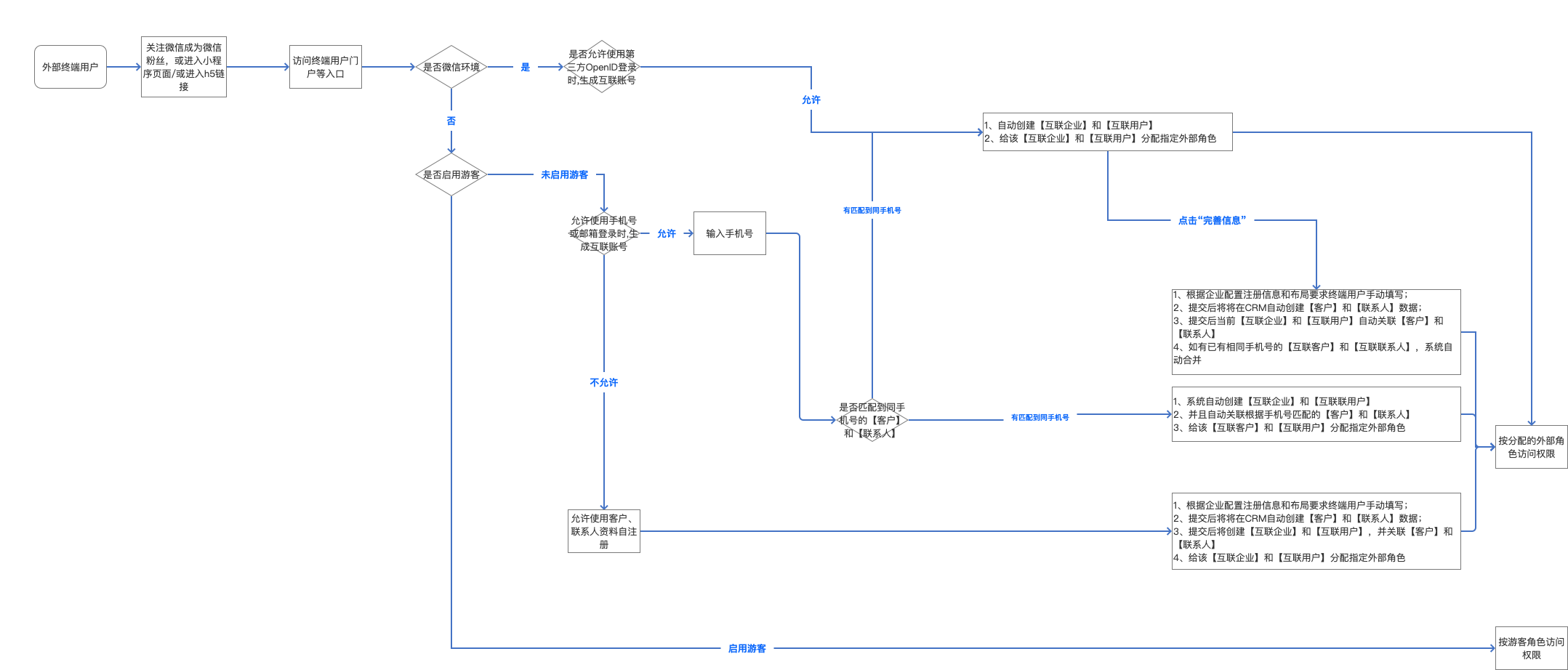
Roles assigned to self-registered Interconnection users determine their permissions. See Roles and Object Permissions: https://help.fxiaoke.com/1a54/4107/2f99/368b/537d
picture coming soon:
2.4 Recommended Self-Registration Methods by Scenario
Scenario 1: Use WeChat Official Account or WeChat Mini Program as the access channel. Terminal users (Interconnection users) do not need to create Account or Contact records; the system automatically creates Interconnection Account and Interconnection User. Users can access the self-service portal and submit Work Orders or Service Request records directly. 1) Self-registration method: Allow third-party OpenID login to generate an Interconnection account (the system automatically obtains the WeChat OpenID and creates the Interconnection account). 2) Set the Work Order object’s Account_id and Contact_id fields to non-required, or set the Service Request object’s Account_id and Contact_id to non-required.
(Unlike Guest mode, each Interconnection user’s submitted data remains isolated per user. Guest-submitted data is consolidated under the single Guest record.)
picture coming soon:
Example: When entering the terminal user portal via WeChat, the system automatically obtains the WeChat OpenID and auto-creates Interconnection Account and Interconnection User. Assign external Roles to that Interconnection Account/User to allow actions such as submitting Work Orders.
- After successful registration, the Interconnection User record is created. If the user entered via WeChat Official Account or Mini Program, the external third-party binding will show.
picture coming soon:
picture coming soon:
Scenario 2: Use WeChat Official Account or Mini Program. Terminal users can access the portal without mandatory Account/Contact creation, but must complete registration with required information before submitting Work Orders or Service Requests. 1) Self-registration method: Allow third-party OpenID login to generate Interconnection accounts. 2) Set Work Order object’s Account_id and Contact_id to required, or Service Request object’s Account_id and Contact_id to required.
picture coming soon:
Example: 1) A user enters the portal and the system auto-creates Interconnection Account and Interconnection User and assigns Roles, but the user must complete registration to submit a Work Order. 2) Click to complete registration. The enterprise-configured registration form requires the terminal user to fill in details. Upon submission, the system creates Account and Contact records in the CRM and automatically links the current Interconnection Account and Interconnection User to those CRM Account and Contact records. If an Interconnection Account/User with the same mobile exists, the system merges them. The user can then submit Work Orders per their Role permissions.
- After registration, the Interconnection User is created and bound to the external third-party (WeChat Official Account / Mini Program).
picture coming soon:
picture coming soon:
- After the registration form is submitted, the terminal user is associated with an Account and Contact.
picture coming soon:
- The Interconnection User will be linked to Account and Contact after submission.
picture coming soon:
Scenario 3: Use WeChat Official Account or Mini Program. Require terminal users to complete registration and generate Account and Contact records before they can access the portal or submit data. 1) Self-registration method: Only allow self-registration using Account and Contact information. 2) Disable “Guest” mode.
picture coming soon:
Example: - Enter the portal and input a mobile number. If matched to existing Account and Contact: 1) If a match is found, the system auto-creates Interconnection Account and Interconnection User and links to the matched Account and Contact, then assigns external Roles for actions such as submitting Work Orders. 2) If no match, the user completes the enterprise-configured registration form. After submission, CRM creates Account and Contact records, then creates Interconnection Account and Interconnection User and links them. Assign Roles to permit actions such as submitting Work Orders.
- After the registration form is submitted, the Interconnection User is created and linked to Account and Contact. If entry was via WeChat, the external binding displays.
picture coming soon:
picture coming soon:
Scenario 4 (Not Recommended): Typically used in H5 links. Enable guest access so external users can access or submit records without entering a mobile number. Configure the guest Role permissions on objects. Guests may later click “Login” to provide mobile and complete registration to generate Account and Contact records. 1) Self-registration method: Only allow self-registration using Account and Contact information. 2) Enable “Guest” and choose a designated Account record; all guest-generated data will be under that Account. The system auto-initializes a guest Account; if not present, add it manually.
picture coming soon:
picture coming soon:
Example: - Enter the portal and view guest mode. Click Login and enter mobile. If a matching Account/Contact is found: 1) System auto-creates Interconnection Account and Interconnection User and links to matched Account and Contact, then assigns Roles for actions such as submitting Work Orders. 2) If no match, the user completes the registration form; CRM creates Account and Contact, creates Interconnection Account and Interconnection User, links them, and assigns Roles for actions such as submitting Work Orders.
picture coming soon:
Scenario 5: Only allow manually provisioned Interconnection accounts to access the terminal portal. Users without provisioned external accounts cannot access pages or submit data. - Terminal user self-registration: disabled - Disable “Guest” - For manual provisioning steps, see: https://help.fxiaoke.com/1a54/4107/2f99/368b/6bfb#header-4
picture coming soon:
Example: With self-registration disabled, when a user inputs a mobile number and no matching Interconnection user is found, the system blocks login and registration.
- Manual provisioning instructions: https://help.fxiaoke.com/1a54/4107/2f99/368b/6bfb#header-4
picture coming soon: