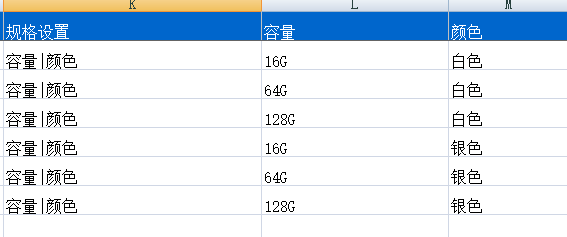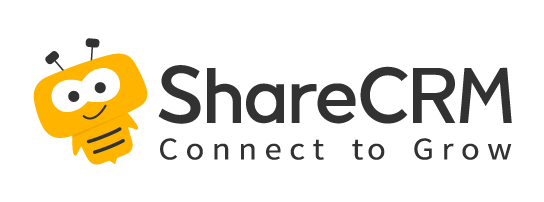1. Duplicata Check Tool
Duplicate check tool is a tool for finding duplicate data. Leads, accounts, and contacts are the main data information carriers of CRM. The unique identification in different industries is often multi-dimensional. To eliminate the repetitive information that occurs in human operations, it needs the support of customized complex rules.
For example, if the account name is "Beijing Fanyang Technology Co., Ltd.", some users may enter "Beijing Fanyang" or "Fanyang Technology", or some users directly enter the account's product such as "ShareCRM", so that this will result in multiple records being entered for the same account. In order to ensure the correctness, effectiveness and uniqueness of the data, when entering new data or searching for relevant data, users can use the duplicate check tool to find relevant data and receive it or contact the owner of the duplicate record or the system administrator through messages.
As the "governor" of enterprise information, the duplicate check tool completely prevents different sales staff from following up on the same account resources through pre-check, mid-check, and post-cleaning methods to help enterprise managers manage better account resources, distribution of sales resources.
-
Duplicate Check Rule Settings: How to determine that the user query data is existing data in the system, i.e. duplicate data, you can configure the duplicate check rules in the background. For details about the duplicate check rule settings, see:
Duplicate Check Settings Leads, accounts, and contacts are the main data information carriers of CRM. The unique identification in different industries is often multi-dimensional. To eliminate the repetitive information that occurs in human operations, it needs the support of customized complex rules. - New Duplicate Check It is mainly used to check the duplication according to this rule when the specified object is manually created. - Enable New Duplicate Check: If it is enabled, the records (including obsolete data) under the object can be matched according to the duplication check rules when creating a new object record. If a duplicate record is matched, the user will be prompted that there is a duplicate record. Of course, you can ignore it and continue to create a new object record. -Support New Duplicate Check Objects: accounts, contacts and leads. - Duplicate Check Logic Settings: match according to the system preset field of the object. Exact or fuzzy queries of combinable fields. If an account's "Account Name" is partially repeated and "Telephone" is completely repeated, it is determined to be a duplicate account. -Duplicate Check Result Display: If a duplicate record is matched, the displayed fields can be configured. Because duplicate records may not have data authority for the duplicate check personnel, the fields visible after the duplicate check can be configured to ensure data security and prevent the duplicate check personnel from stealing account information based on the duplicate check results. - Duplicate Check Tool It is mainly used for duplicate check logic configuration when checking duplication through the "duplicate check tool". -Enable Duplicate Check Tool: If at least one of the three objects that support duplicate check is enabled, the "Duplicate Check Tool" will be visible in "My Workbench-Home Page" and support record query. -Support New Duplicate Check Objects: accounts, contacts and leads. - Duplicate Check Logic Settings: match according to the system preset field of the object. Exact or fuzzy queries of combinable fields. If a account's "Account Name" is partially repeated and "Telephone" is completely repeated, it is determined to be a duplicate account. -Duplicate Check Result Display: If a duplicate record is matched, the displayed fields can be configured. Because duplicate records may not have data authority for the duplicate check personnel, the fields visible after the duplicate check can be configured to ensure data security and prevent the duplicate check personnel from stealing account information based on the duplicate check results. -Opportunity Check - In order to prevent multiple sales in the enterprise from following up on the same account and the same project, you can enable "Prohibit creating duplicate opportunity names under the same account". -
Duplicate Check Scope: All data, including obsolete data.
-
Three Methods of Duplicate Check:
- New Duplicate Check: that is, when creating a new saved object, the duplicate check is performed according to the custom duplicate check rules.
- Duplicate Check Tool: Check duplicates by entering keywords.
- Joint Duplicate Check: In the newly created or duplicate check tool, leads can be jointly checked for accounts and contacts, accounts can be jointly checked for leads, and contacts can be jointly checked for leads.
-
Operation Entry of Duplicate Check Tool: CRM Workbench-Homepage. Currently, the business objects that support duplicate checking include: accounts and contacts with leads. If none of these three objects is configured to enable the duplicate check tool, the entrance of the duplicate check tool will be hidden
-
Permissions
- Function Permissions: configured by role functional permissions
- Data Permissions: the scope of duplicate checking is all data in the system, including obsolete data
-
Operations that can be performed after duplicate data is found:
- Account:
- Receipt: If the detected duplicate account belongs to a certain highseas and has not been claimed and the current user has the right to claim, you can directly claim the account
- View Details: If the current user has the data permission and view permission of this duplicate account, he can view the account details
- Contact Owner by Messages: If the current user does not have the data permission or viewing permission of this duplicate account, you can contact the owner of the account with messages
- Contact Administrator by Messages: If the current account has no owner and is a non-highseas account, or has been invalidated, the current user can contact the administrator with messages
- Contact:
- View Details: If the current user is in the sales team with duplicate contact records, you can view the details
- Contact by Messages: The current user is not in the sales team of the duplicate contact record, and the contact has a owner, you can contact the owner by messages, if there is no owner or has been invalidated, you can contact messages administrator
- Sales Leads:
- View Details: If the current user is in the sales team with duplicate lead records, you can view the details
-Contact by Messages: The current user is not in the sales team with duplicate lead records, and the lead has a person in charge, you can contact the person in charge; if there is no person in charge and is not in the lead pool or has been invalidated, you can contact Qixin administrator - Collect: Duplicate clue records have no responsible person and are in the clue pool. If the current user has the right to claim, they can claim
- View Details: If the current user is in the sales team with duplicate lead records, you can view the details
- Account:
-
Remark:
- When checking the customer's identity and contacting the administrator, all CRM administrators will be listed, and the user can choose who to contact.
- Add judgment to the "Contact Person in Charge" button on the plagiarism check result page. If the "Person in Charge" field is added to the plagiarism check result display field, the "Contact Person in Charge" button will be displayed. If it is not added, it will not be displayed.
2. Cleaning Tools
Leads, accounts, and contacts are important and basic data in the CRM system. In order to ensure the correct and effective use of the system, data that is judged to be duplicated can be merged through cleaning tools. At present, the system supports customers, contacts and leads to automatically perform batch duplicate checking according to the system's preset duplicate checking rules, and similar records are displayed in groups, and users can perform merge operations based on the duplicate checking results.
- Duplicate Check Scope: All data, including obsolete data.
- Preset Cleaning Scan Rules:
- Account Cleaning Rules: (Account Name AND Phone) OR (Account Name AND Address) OR (Web Address AND Phone) OR (Web Address AND Address)
- Contacts Cleaning Rules: (Name AND Account Name AND Phone) OR (Name AND Account Name AND Phone)
- Leads Cleaning Rules: (Name AND Phone AND Company Name) OR (Name AND Phone AND Company Name)
- Processing Operations after Cleaning Scan:
- After the cleaning is completed, the current user will receive a CRM notification reminder
- Cleaned duplicate result data, displayed in groups, can merge duplicate data
- Data Merge:
- Support merge objects: accounts, contacts
- Steps:
- Check the accounts who need to be merged
- Select the target account, which refers to the account retained after the merger
- If the field values are different, you need to select the field to keep the value, and if the field value is the same, you do not need to select; when the value of the field is multi-value, you can select multiple values, such as: contacts number, note, etc.
- Select whether to merge the related object records of the merged account to the target account
- Confirm the merger, and the merged account will be voided
- Data Merging Rules Supplement: Highseas accounts cannot be merged with non-highseas accounts, but can only be merged with the same highseas account; a maximum of 3 items can be merged at a time;
3. Import Tool
-
When the amount of user data imported is particularly large, that is, when the amount of imported data is more than 1000 at a time, you can use the "Import Tool" to improve work efficiency.
-
The new import supports a maximum of 300,000 data imports. Due to the large amount of imported data, when the import is performed, it is executed in the background of the system. After the import is completed, relevant personnel will be notified of the import result.
-
The update import supports a maximum data limit of 1000, and will trigger the "update trigger" workflow.
-
Entrance: Import guidance on the CRM homepage or each object list page.
-
Import Operations:
- Step 1: Select the object to import
- Part 2: Select the import method, create or update
- Part 3: Download the import template and upload the organized import file. It is recommended not to modify the template header, because the template is automatically generated according to the field configuration of the object, and the header has been configured for you, just adjust the data to be imported.
- Part 4: Configuration of notification method: Because the import tool is imported in an asynchronous manner, that is, after the file is uploaded, the system processes the data import in the background. The import of data.
-
Import Records
- Unified display of all upload and import records. Here you can view the import progress and import results. If there is data that fails to import during the upload process, you can directly download the import result file, which will identify the wrongly imported data and the cause of the error. You can modify the record according to the error prompt and upload it again.
-
Business Supplement
- When importing an object, if it is associated with a customer, it will update the account the last follow-up time, the last transaction time, recalculate the high seas or non-high seas recovery time
- If it is an update import, it will trigger the "update trigger" workflow.
-
System Preset Import Duplicate Check Settings: The duplicate check logic of data during import is system preset and customized unique duplicate check rules. If there is no preset, there is no duplicate checking rule.
| Business Object | Duplicate Field |
|---|---|
| Leads | Support Unique Duplicate Check |
| Account | If the duplicate check setting is enabled, the account name and account No. cannot be repeated. If it is not enabled, the duplicate check will not be performed, or the unique duplicate check will be supported |
| Contacts | Support Unique Duplicate Check |
| Opportunity | Under the same account, the opportunity name cannot be repeated, or unique duplicate check is supported |
| Sales Order | Order No. |
| Return Form | Contract No. |
| Contract | Contract No. |
| Payment | Payment No. |
| Refund | Refund No. |
| Invoicing Application | Invoice No. |
| Visit | Combination account name, owner and planned date duplicate check |
| Campaign | Campaign Name |
| Custom Object | When the main property of the custom object is text and the main property is set to be unique, check for duplicates based on the main property. |
- [Product] Import Special Instructions
-
If you are importing products with specifications, add a rule item in the "Specification Settings" column, using the "|" in English to distinguish. For example, the imported product is a mobile phone, and the specifications include "capacity" and "color", then when importing, you need to enter "capacity | color" in the "Specification Settings" column, and add two columns at the same time, namely "capacity" and "color" , while supplementing related content.
- If there are multiple specifications for the same product, please keep the "Product Name", "Category", "Unit", "Product Line", "Status", "Notes", "Specification Settings" the same, but the value of the specification in the specification settings cannot be repeated.
-
If importing a product without specification, the product name cannot be repeated.
-