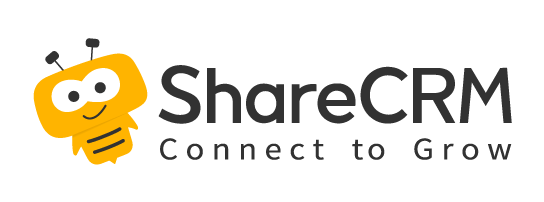1. Edit
-
Business Scene: Edit business records.
-
Operation Entry: On the business object details page.
-
Business Object Operation Permission Supplement
| Object Name | Operation Condition | Operation Permission |
| ---- | ----------------------------------- | ----------- -------------------------------- |
| Account | The status is "Assigned" or "Reporting", and the approval status is not equal to "In Progress" | The owner, or the owner's superior, or the party whose data is shared with "Read & Write" permission, or for related team members with "Read & Write" permissions configured and the related team members' superiors |
| Contacts | Status is "Normal" | The owner, or the owner's superior, or the party whose data is shared with "Read & Write" permission, or the relevant team member with "Read & Write" permission and the superior of the relevant team member |
| Sales Leads | The status is "Unassigned", "To be Processed", "Following up" or "Invalid" | The owner, or the owner's superior, or the party whose data is shared with "Read & Write" permission, or for related team members with "Read & Write" permissions configured and the related team members' superiors |
| Opportunity| The status is "In Progress", "Close Won", "Close Lost" or "Invalid" | The owner, or the owner's superior, or the party whose data is shared with "Read & Write" permission, or the relevant team member with "Read & Write" permissions configured and the relevant team member's superior |
| Visit | The status is "incomplete" | The owner, or the owner's superior, or the party whose data is shared with "Read & Write" permission, or the relevant team member with "Read & Write" permission and the relevant team member's superior |
| Sales Order | The status is "confirming" and "the first confirmer has not confirmed", "rejected", "withdrawn" | the owner, or the owner's superior, or the party whose data is shared and configured with "Read & Write "permission, or the relevant team member with "Read & Write" permission and the relevant team member's superior, order administrator, order financial |
| Sales Order | Status is "confirming" | Current node confirmer, order administrator, order finance |
| Sales Order | Status is "Confirmed", "Shipped", "Received" | Order Manager, Order Finance |
| Return Form | The status is "confirming" and "the first confirmer has not confirmed", "rejected", "withdrawn" | the owner, or the owner's superior, or the party whose data is shared and configured with "Read & Write "permission, or the relevant team member with "Read & Write" permission and the relevant team member's superior, order administrator, order financial |
| Return Form | The status is "confirming" | Current node confirmer, order administrator, order finance |
| Return Form | Status is "Confirmed", "Shipped", "Received" | Order Manager, Order Finance |
| Refund| The status is "Payment not received", "Rejected" | The owner, or the owner's superior, or the party whose data is shared with "Read & Write" permission, or a related team member with "Read & Write" permissions and supervisors of relevant team members, payback finance |
| Refund | Status is "Received" | Refund Finance |
| Refund| The status is "Not Refunded", "Rejected" | The owner, or the owner's superior, or the party whose data is shared with "Read & Write" permission, or a related team member with "Read & Write" permissions and reporting to relevant team members, refund finance |
| Refund | Status is "Refunded" | Refund Finance |
| Product | The status is "on the shelf" or "off the shelf" | The owner, or the owner's superior, or the party whose data is shared with "Read & Write" permissions, or a related team member with "Read & Write" permissions configured and the superior of the relevant team member |
| Contract | Status is "Normal" | The owner, or the owner's superior, or the party whose data is shared with "Read & Write" permission, or the relevant team member with "Read & Write" permission and the superior of the relevant team member |
| Invoicing Application | The status is "Unbilled", "Rejected" | The owner, or the owner's superior, or the party whose data is shared with "Read & Write" permission, or a related team member with "Read & Write" permission and the superior of the relevant team member |
| Invoicing Application | Status is "Invoiced" | Invoice Finance |
| Campaign | The status is "planned", "in progress", "closed" or "terminated" | the owner, or the owner's superior, or the party whose data is shared with "Read & Write" permission, or related team member with "Read & Write" permissions configured and the relevant team member's superior |
2. Change Owner
-
Business Scene: The person in charge is the owner of the business object records of each module. When the person in charge adjusts his business or no longer follows up the current record, he can replace the record with the person in charge.
-
Business Operation Description:
-
Change the owner to: Select a new owner. only one person can be selected.
-
Remove from Related Team: The original owner will no longer view this record.
-
Turn into Ordinary Member: Join in the related team.
-
Permissions: data permissions can be configured for team members, "Read Only": that is, this member can only view the record. "Read & Write" to edit and manipulate the record
-
Team Role: configure the roles for team members. The operation permission of the role can be configured in "CRM Management-Function Permission Management".
-
(Notes: The configurable team roles of each module object are different)
-
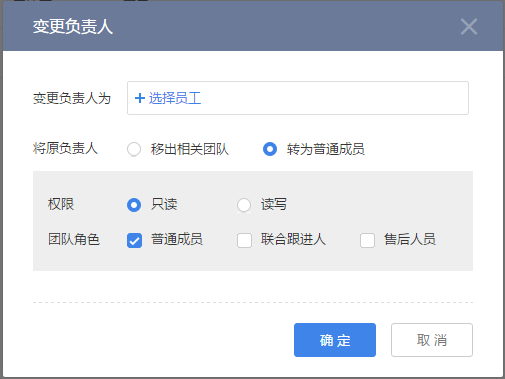
-
Operation Entry: in the business object list page and detail page.
-
Business Object Operation Permission Supplement
| Object Name | Operation Condition | Operation Permission |
| ---- | ----------------------------------------- | ----- -------------------------------------- |
| Account| Non-highseas account, and the status is "not effective", "reporting", "unassigned" or "allocated" | the person in charge, or the person in charge's superior, or the party whose data is shared and configured with "read-write "Permission |
| Contacts | The status is "Normal" | The person in charge, or the person in charge's superior, or the party whose data is shared with "read and write" permissions |
| Sales Leads | The status is "Pending", "Following up" or "Invalid" | The person in charge, or the person in charge's superior, or the party whose data is shared with "read and write" permissions |
| Opportunity | The status is "In Progress", "Close Won", "Close Lost" or "Invalid" | The person in charge, or the person in charge, or the party whose data is shared with "read and write" permissions |
| Sales Order| The status is "Confirming", "Rejected", "Withdrawn", "Confirmed", "Shipped" or "Received" | The person in charge, or the person in charge, or the person in charge Shared parties and configure "read and write" permissions, or order administrators, or order finance |
| Return Form | Status is "Confirming", "Rejected", "Withdrawn" or "Confirmed" | The person in charge, or the person in charge's superior, or the party whose data is shared with "read and write" permissions, or an order Admin |
| Refund | The status is "Payment Not Refunded", "Rejected" or "Payment Recovered" | The person in charge, or the superior of the person in charge, or the party whose data is shared with "read and write" permissions, or the finance of the payment |
| Refund | The status is "Not Refunded", "Rejected" or "Refunded" | The person in charge, or the person in charge, or the party whose data is shared with "read and write" permission, or refund finance |
| Product | The status is "on the shelf" or "off the shelf" | The person in charge, or the person in charge's superior, or the party whose data is shared with "read and write" permissions |
| Invoicing Application | The status is "Unbilled", "Rejected" or "Invoiced" | The person in charge, or the superior of the person in charge, or the party whose data is shared with "read and write" permissions, or the financial institution for invoicing |
| Campaign | The status is "planned", "in progress", "closed" or "terminated" | the person in charge, or the person in charge's superior, or the party whose data is shared with "read and write" permissions |
*Supplement: Among them, "Order Finance" in "Sales Order", "Return Finance" in "Return" and "Refund Finance" in "Refund" are the roles preset by the system, and the system default configuration is related If the operation permission of "replace the person in charge" under the object is cancelled, the permission to change the person in charge will be lost. *
3. Add Related Teams
-
Business Scene: Add team members associated with business records, such as following up a account, which will involve salespersons, sales assistants, pre-sales plan designers, etc. You can add these personnel to the relevant team of the account, so that these members can also keep abreast of or handle customer-related tasks. At the same time, data permissions and roles can be individually configured for each team member to manage team members more safely and reasonably. For example, there are after-sales personnel or joint follow-up personnel in the relevant team of "account", who are respectively responsible for the account's after-sales service and viewing the associated object data.
-
Business Operation Description:
-
Permissions: data permissions can be configured for team members, "read only": that is, this member can only view the record. "Read and write" to edit and manipulate the record
-
Team Role: configure the roles for team members. The operation permission of the role can be configured in "CRM Management-Function Permission Management".
-
Add Other Related Teams: Objects "Account" and "Opportunity" can choose whether to add members as team members of the specified object when adding team members.
-
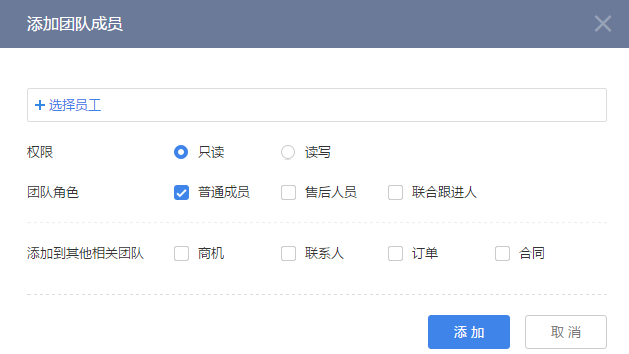
-
操作入口:业务对象列表页、详情页中“相关团队”标签下。
-
业务对象操作权限补充
| 对象名 | 操作条件 | 操作权限 |
|---|---|---|
| 客户 | 状态为“未生效”、“报备中”或“已分配” | 负责人、或负责人上级、或为数据被共享方且配置“读写”权限、或为相关团队成员且配置“读写”权限以及相关团队成员的上级 |
| 联系人 | 状态为“正常” | 负责人、或负责人上级、或为数据被共享方且配置“读写”权限、或为相关团队成员且配置“读写”权限以及相关团队成员的上级 |
| 销售线索 | 状态为“待处理”、“跟进中”或“无效” | 负责人、或负责人上级、或为数据被共享方且配置“读写”权限、或为相关团队成员且配置“读写”权限以及相关团队成员的上级 |
| 商机 | 状态为“进行中”、“赢单”、“输单”或“无效” | 负责人、或负责人上级、或为数据被共享方且配置“读写”权限、或为相关团队成员且配置“读写”权限以及相关团队成员的上级 |
| 销售订单 | 状态为“确认中”、“已驳回”、“已撤回”、“已确认”、“已发货”或“已收货” | 负责人、或负责人上级、或为数据被共享方且配置“读写”权限、或为相关团队成员且配置“读写”权限以及相关团队成员的上级 |
| 退货单 | 状态为“确认中”、“已驳回”、“已撤回”或“已确认” | 负责人、或负责人上级、或为数据被共享方且配置“读写”权限、或为相关团队成员且配置“读写”权限以及相关团队成员的上级 |
| 回款 | 状态为“未回款”、“已驳回”或“已回款” | 负责人、或负责人上级、或为数据被共享方且配置“读写”权限、或为相关团队成员且配置“读写”权限以及相关团队成员的上级 |
| 退款 | 状态为“未退款”、“已驳回”或“已退款” | 负责人、或负责人上级、或为数据被共享方且配置“读写”权限、或为相关团队成员且配置“读写”权限以及相关团队成员的上级 |
| 产品 | 状态为“已上架”或“已下架” | 负责人、或负责人上级、或为数据被共享方且配置“读写”权限、或为相关团队成员且配置“读写”权限以及相关团队成员的上级 |
| 开票申请 | 状态为“未开票”、“已驳回”或“已开票” | 负责人、或负责人上级、或为数据被共享方且配置“读写”权限、或为相关团队成员且配置“读写”权限以及相关团队成员的上级 |
| 市场活动 | 状态为“已计划”、“进行中”、“已结束”或“终止” | 负责人、或负责人上级、或为数据被共享方且配置“读写”权限、或为相关团队成员且配置“读写”权限以及相关团队成员的上级 |
四、作废
-
业务场景:对象记录无效后,可以将其作废,作废后只有CRM管理员可见,同时CRM管理员可将作废记录恢复或是删除。
-
所有已作废的数据将进入“CRM管理-回收站”中。可由CRM管理员“恢复”或“删除”。
-
已作废的数据,对于非CRM管理员不计入统计,但是对于CRM管理员包含已作废数据。
-
-
操作入口:业务对象列表页、详情页中。
-
业务对象操作权限补充
| 对象名 | 操作条件 | 操作权限 |
|---|---|---|
| 客户 | 状态为“未生效”、“报备中”、“未分配”或“已分配” | 负责人、或负责人上级 |
| 联系人 | 状态为“正常” | 负责人、或负责人上级、或为数据被共享方且配置“读写”权限、或为相关团队成员且配置“读写”权限以及相关团队成员的上级 |
| 销售线索 | 状态为“待处理”、“跟进中”或“无效” | 负责人、或负责人上级、或为数据被共享方且配置“读写”权限、或为相关团队成员且配置“读写”权限以及相关团队成员的上级 |
| 商机 | 状态为“进行中”、“赢单”、“输单”或“无效” | 负责人、或负责人上级、或为数据被共享方且配置“读写”权限、或为相关团队成员且配置“读写”权限以及相关团队成员的上级 |
| 拜访 | 状态为“未完成”或“已完成” | 负责人、或负责人上级、或为数据被共享方且配置“读写”权限、或为相关团队成员且配置“读写”权限以及相关团队成员的上级 |
| 销售订单 | 状态为“已驳回”或“已撤回” | 负责人、或负责人上级、或为数据被共享方且配置“读写”权限、或为相关团队成员且配置“读写”权限以及相关团队成员的上级、或订单管理员、或订单财务 |
| 销售订单 | 状态为“已确认”、“已发货”或“已收货” | 为数据被共享方且配置“读写”权限、或订单管理员、或订单财务 |
| 退货单 | 状态为“已驳回”或“已撤回” | 负责人、或负责人上级、或为数据被共享方且配置“读写”权限、或为相关团队成员且配置“读写”权限以及相关团队成员的上级、或订单管理员、或订单财务 |
| 退货单 | 状态为“已确认” | 为数据被共享方且配置“读写”权限、或订单管理员、或订单财务 |
| 回款 | 状态为“未回款”、“已驳回” | 负责人、或负责人上级、或为数据被共享方且配置“读写”权限、或为相关团队成员且配置“读写”权限以及相关团队成员的上级、或回款财务 |
| 回款 | 状态为“已回款” | 为数据被共享方且配置“读写”权限、或回款财务 |
| 退款 | 状态为“未退款”、“已驳回” | 负责人、或负责人上级、或为数据被共享方且配置“读写”权限、或为相关团队成员且配置“读写”权限以及相关团队成员的上级、退款财务 |
| 退款 | 状态为“已退款” | 为数据被共享方且配置“读写”权限、退款财务 |
| 产品 | 状态为“已下架” | 负责人、或负责人上级、或为数据被共享方且配置“读写”权限、或为相关团队成员且配置“读写”权限以及相关团队成员的上级 |
| 开票申请 | 状态为“未开票”、“已驳回” | 负责人、或负责人上级、或为数据被共享方且配置“读写”权限、或为相关团队成员且配置“读写”权限以及相关团队成员的上级、或开票财务 |
| 开票申请 | 状态为“已开票” | 为数据被共享方且配置“读写”权限、或开票财务 |
| 市场活动 | 状态为“已计划”、“进行中”、“已结束”或“终止” | 负责人、或负责人上级、或为数据被共享方且配置“读写”权限、或为相关团队成员且配置“读写”权限以及相关团队成员的上级 |
| 竞争对手 | 状态为“正常” | 负责人、或负责人上级、或为数据被共享方且配置“读写”权限 |
五、恢复
-
业务场景:将作废的数据恢复,并恢复为作废前的状态,像销售订单、回款等金额恢复计算,同时也会恢复相关报表统计。只有CRM管理员可操作。
-
操作入口:业务对象详情页中、CRM管理-回收站
-
特殊说明
- 恢复作废的回款、退款、开票申请、退货单时,会验证关联的销售订单是否作废或删除,如果销售订单状态为已作废或已删除,则不可恢复当前数据。
七、删除
-
业务场景:将作废的数据删除,只有CRM管事员可操作,数据删除后不可恢复。
-
操作入口:业务对象详情页中、CRM管理-回收站
八、转发
-
业务场景:可针对某一条业务对象的记录发送到企信中讨论。比如针对某一条销售订单中客户反馈的关于产品的问题一起讨论解决方案。
-
权限说明:企信讨论群中的成员是否可见被转发的记录是依据CRM中的数据权限。如果某成员对被转发记录是不可见,则不能打开记录详情,只可见企信中的卡片消息。
-
操作入口:业务对象详情页中。
-
查看:业务记录转发后,会根据转发时选择的人员或群组在企信的聊天窗口中以卡片的形式展示。
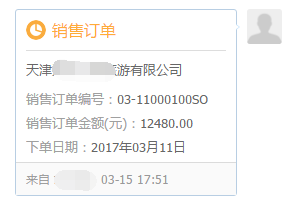
9. Calendar
-
Business Scene: Create a schedule for the related to-do items of a certain business record, so as to remind relevant participants immediately. After the schedule is created, it can be reflected in the "Calendar" in the ShareCRM office product, and can also be viewed in the "CRM Information" and the "Sales Record" of the business object. For example, create a schedule for the opportunity record "confirm the quotation plan with the account next Monday".
-
Permission Description: Whether the participants in the schedule can see the associated records is based on the data permissions in the CRM.
-
Operation Entry: On the business object details page.
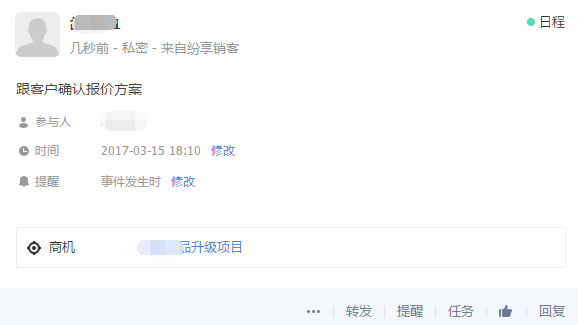
10. Print
-
Business Scene: Print business records according to business needs, and you can select a print template when printing. You can configure print templates for objects in the background.
-
Operation Entry: On the business object details page.
11. Reminder
-
Business Scene: Add a reminder for a certain business, set the reminder time point and remind relevant personnel. For example, for a sales order, remind yourself or a designated person to call back.
-
Operation Entry: On the business object details page.
12.Call
-
Business Scene: This function only supports the mobile terminal. If there is a phone field in the object, or a custom field of type "phone" is added, you can directly call out with one key to contact the relevant personnel.
-
Operation Entry: On the business object details page.
-
Notes: When the user directly calls through the phone field of an object, the system will automatically send the sales record and associate it with the object.
13.Mail
-
Business Scene: This function only supports mobile terminals. If there is an email field in the object, or a custom field of type "Email" is added, you can send emails to the object.
-
Operation Entry:
- Web: sales lead, customer, contact object list page and detail page.
- Mobile Terminal: business object details page.
-
Batch Send: You can select a template to send emails in batches on the object list pages of sales leads, accounts, and contacts.
- Maximum limit for a single sending: the maximum number of recipients for a single sending cannot exceed 50.
- You can preview and edit email recipients on the recipient confirmation page.
- When the template is selected to send in batches, the variables in the template on the email writing page will be displayed in the form of parameters, and will be automatically instantiated into specific data when the email is sent.
-
Notes: To use the email function, you need to bind your mailbox first.
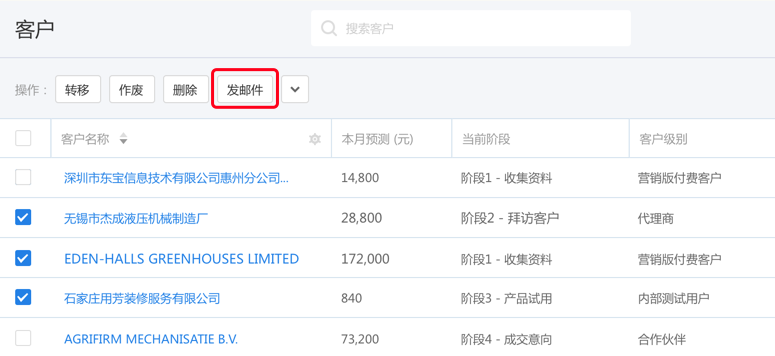
14.Import
-
Business Scene: Add object records in batches through excel. For example, a large number of leads obtained through a marketing campaign can be added in batches through Excel. Currently we support two import methods, one is quick import, the upper limit of imported data is 1000, and the file size is 2M. Another way is to import through the import tool, which can support a data import limit of 300,000. Due to the large amount of imported data, the import is performed in the background of the system. After the import is completed, relevant personnel will be notified of the import result.
- Quick Import
- Step 1: Download the template. It is recommended not to modify the header of the template, because the template is automatically generated according to the field configuration of the object, and the header has been configured for you, just adjust the data to be imported.
- Step 2: Upload and import documents
- Step 3: Import. During the import process, if duplicate data or data format errors are found, the system will give a prompt. At this time, you can directly modify the problematic data items, and you can also only submit normal data.
- Quick Import
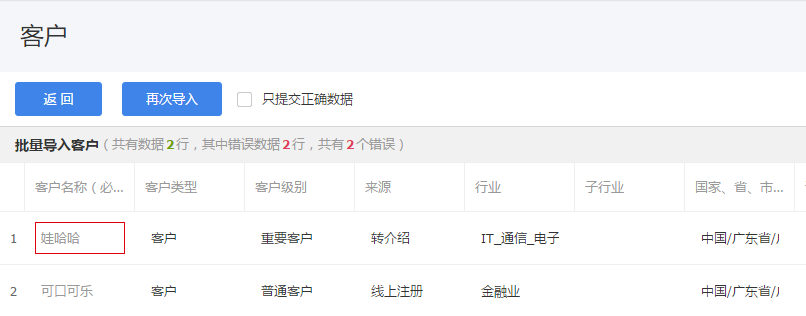
15.Export
-
Business Scene: Export business data in the form of excel, and the exported data source is the specified scene in the current list or the data displayed by filtering conditions. In addition, the business object "account" also supports exporting sales records
-
Operation Entry: on the business object list page.