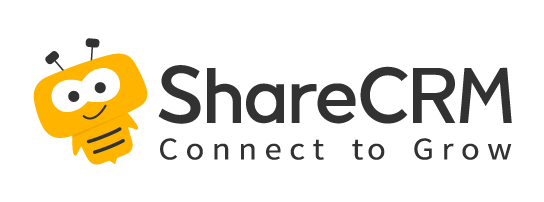1. Migration Notice
- Currently, there is no special processing for product category synchronization. After the migration, the product category in synchronization, duplicate name, format verification, etc. need to be processed by the custom function.
- Please follow the steps below to migrate, and the migration result is: create ERP objects of product category, synchronize policies, and migrate the mapping data of product category in system fields to data maintenance.
2. Migration Steps
2.1 K3Cloud Channel
- Contact the product team to apply for grayscale product category objectification.
- A new document query interface is required to support material group synchronization (all newly connected companies will support it in 2022, and some old companies may not have migrated yet). Old enterprises currently need to contact the integrated platform development to view.
- If there is no material grouping object in the ERP object. After logging in to the background of the integration platform and selecting the browser of the corresponding data center, visit the following link to initialize the material grouping object. Do not repeat visits. https://www.fxiaoke.com/erp/syncdata/setUp/erpObject/initK3Obj?formId=SAL\\_MATERIALGROUP\\&useDefaultConnectInfo=false, if it fails, you can change the following false to true and try again Down.
- Change the field type of the parent group to look up the associated material group. Skip if it is already there. [as shown in Figure 1]
- After logging in to the background of the integrated platform and selecting the browser of the corresponding data center, visit the following link to initialize the strategy and migrate the data. https://www.fxiaoke.com/erp/syncdata/syncPloy /migrateProductCate/{erpProductCateObjApiName}; {erpProductCateObjApiName} is replaced by the corresponding ERP intermediate object apiName; such as: https://www.fxiaoke.com/erp/syncdata/syncPloy/migrateProductCate/SAL\\_MATERIALGROUP.BillHead. If successful, the strategy for product classification will be automatically created, and the mapping data of product classification in the system field will be migrated to the corresponding data maintenance of the strategy. However, field mapping and enabling policies are not configured. 【As shown in Figure 2 below】
- Manually change the material grouping field [FMaterialGroup] of the material to find the associated product classification type. [as shown in Figure 3]
- Delete the original product classification mapping and add a mapping to find associated product classifications. [as shown in Figure 4]
- Enable policy.
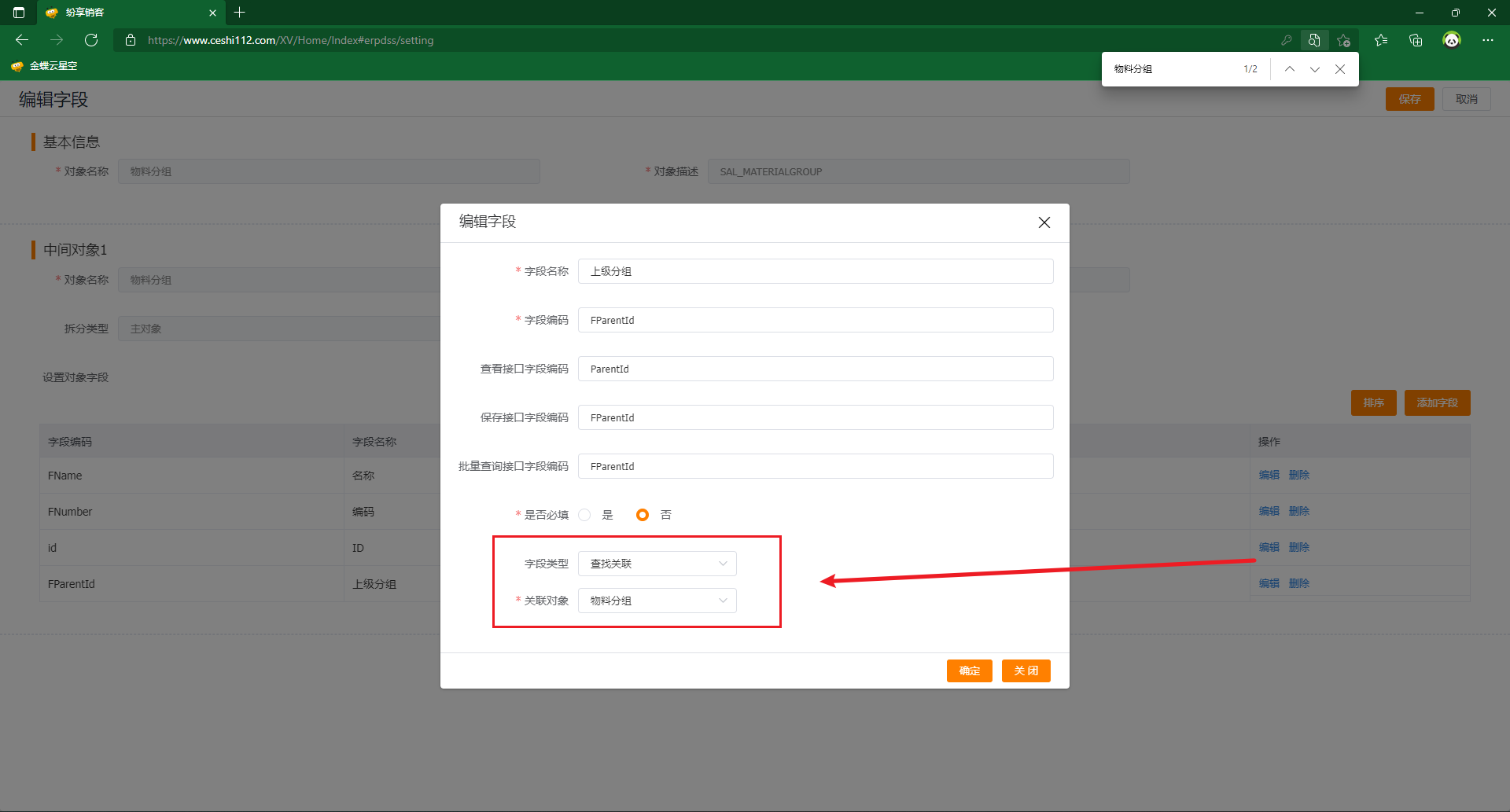
Figure 1
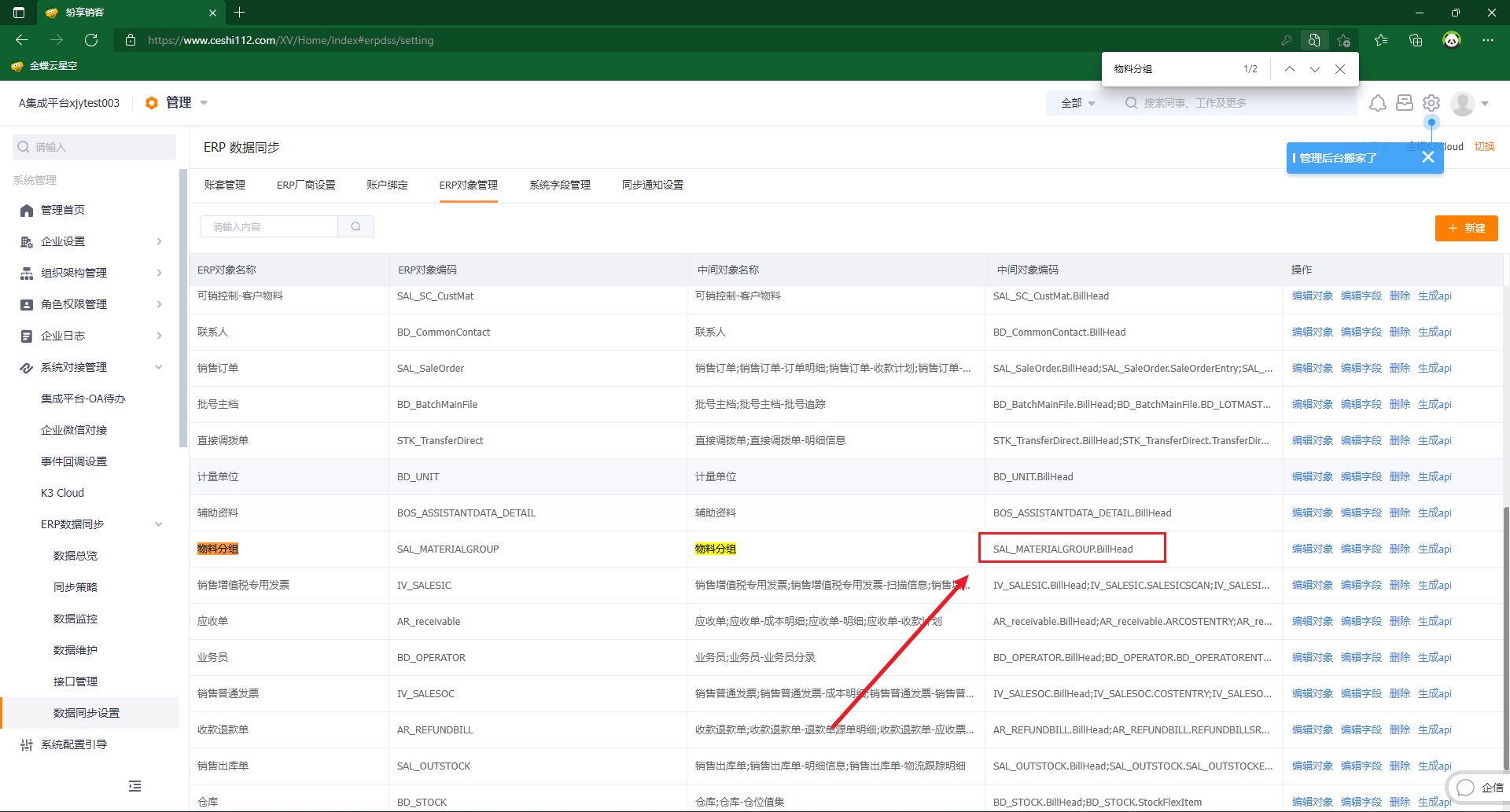
Figure 2
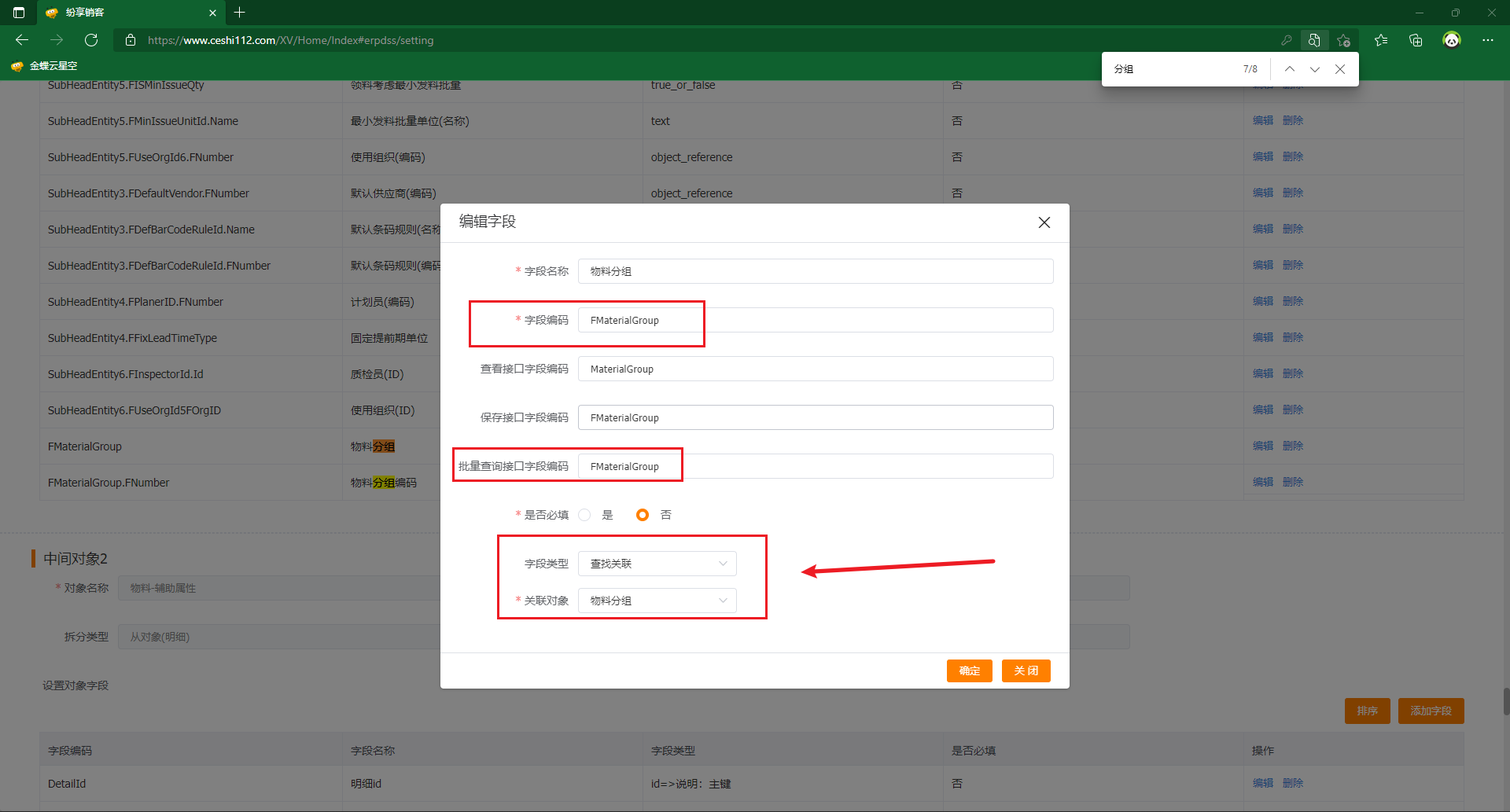
Image 3
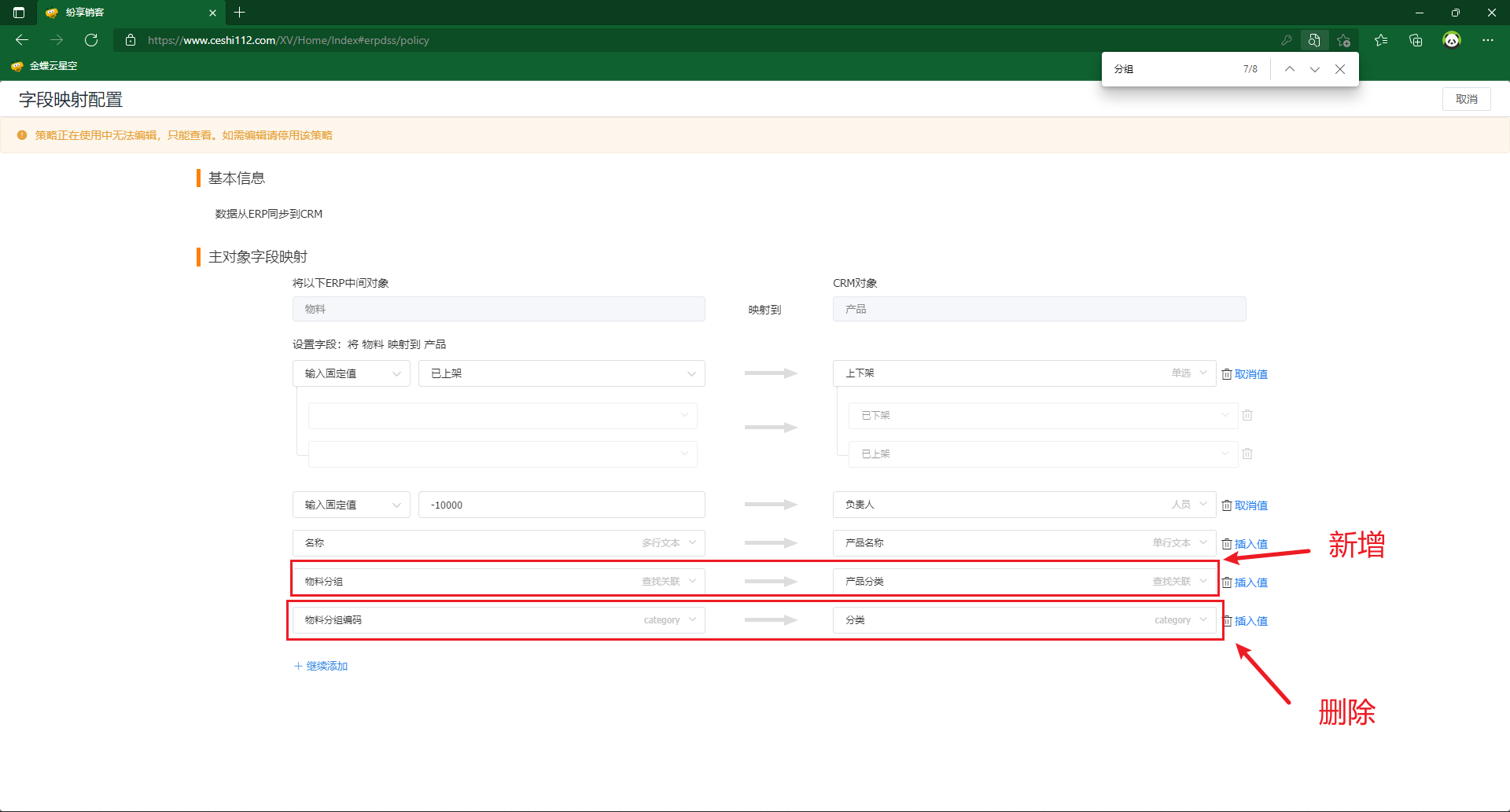
Figure 4
2.2 Other Channels
- Contact the product team to apply for grayscale product category objectification.
- Create a new ERP product category object. The upper-level grouping field is to search for associated product categories. Field reference: [as shown in Figure 5]
- After logging in to the background of the integrated platform and selecting the browser of the corresponding data center, visit the following link to initialize the strategy and migrate the data. https://www.fxiaoke.com/erp/syncdata/syncPloy /migrateProductCate/{erpProductCateObjApiName}; {erpProductCateObjApiName} is replaced by the corresponding ERP intermediate object apiName; such as: https://www.fxiaoke.com/erp/syncdata/syncPloy/migrateProductCate/SAL\\_MATERIALGROUP.BillHead. If successful, the strategy for product classification will be automatically created, and the mapping data of product classification in the system field will be migrated to the corresponding data maintenance of the strategy. However, field mapping and enabling policies are not configured. 【Picture 6 below】
- Manually change the field of the associated product classification id of the ERP product object to find the associated product classification type.
- Delete the original product classification mapping and add a mapping to find associated product classifications. [as shown in Figure 7]
- Policy is enabled if the interface supports synchronization. If not, you can set the synchronization rule to push, and then enable the policy. Subsequent manual import mapping maintenance in data maintenance.
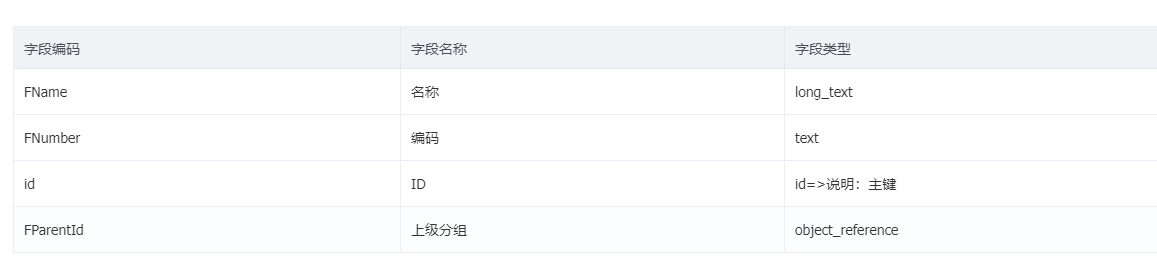
Figure 5
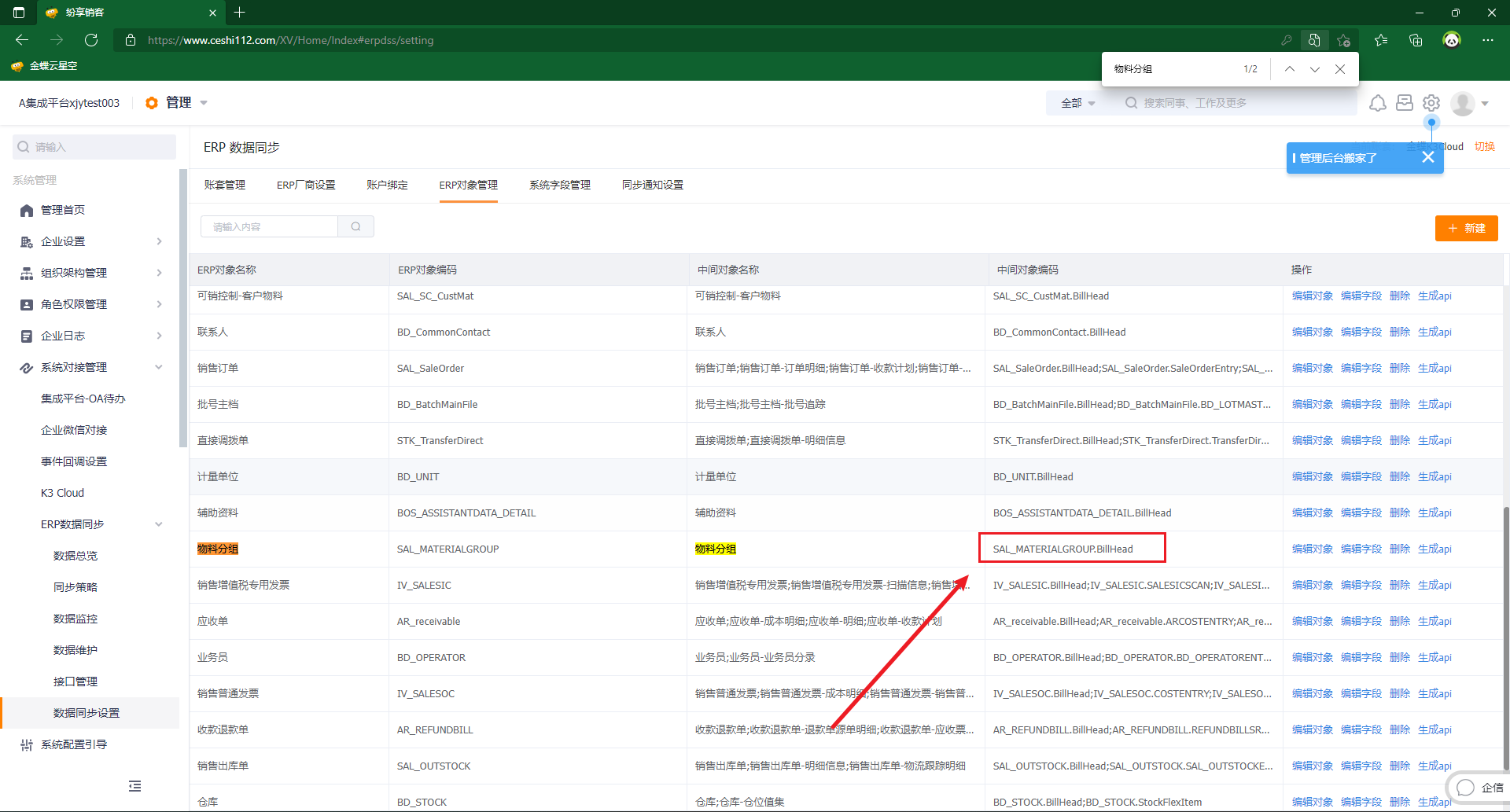
Image 6
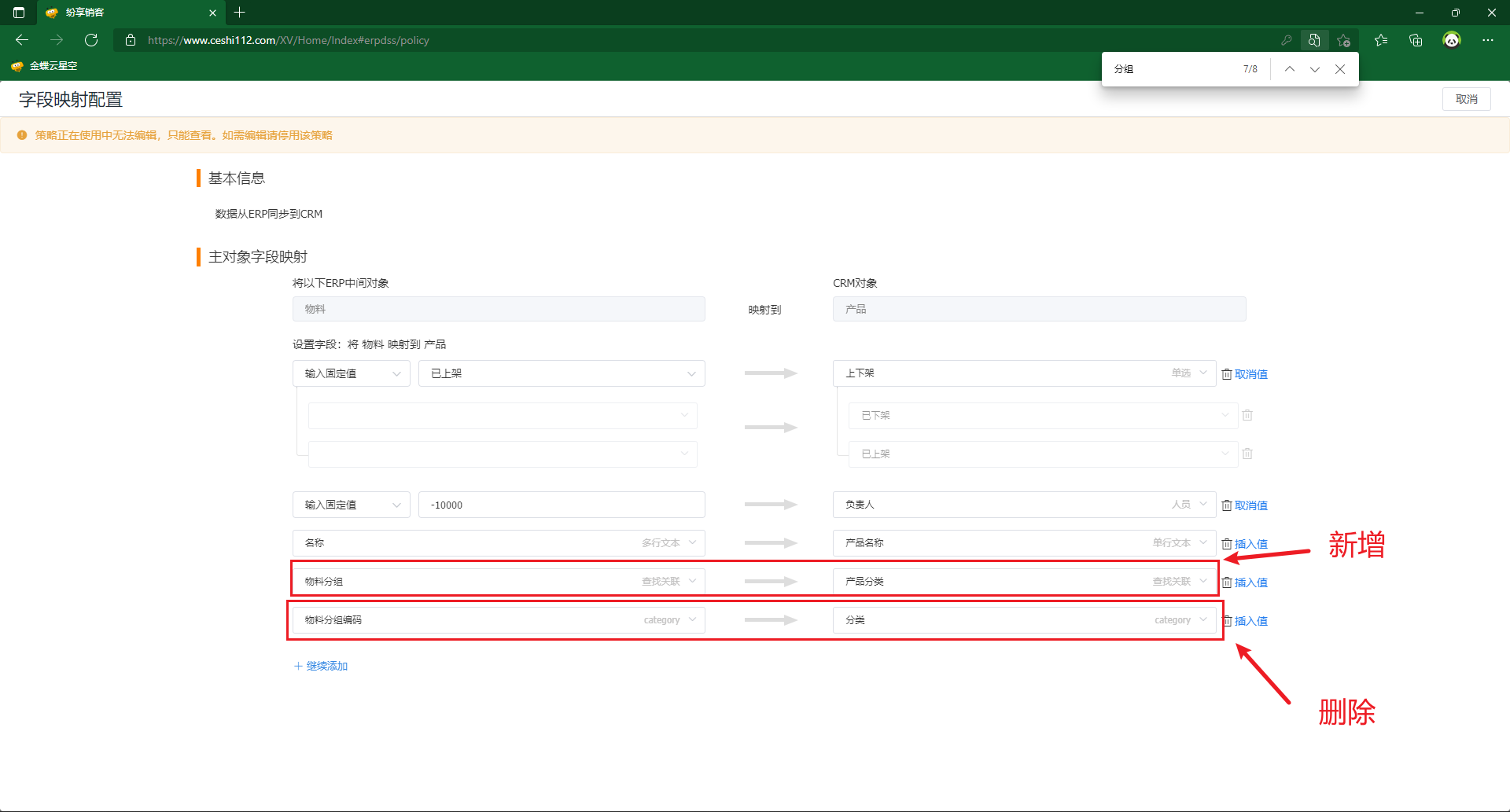
Figure 7