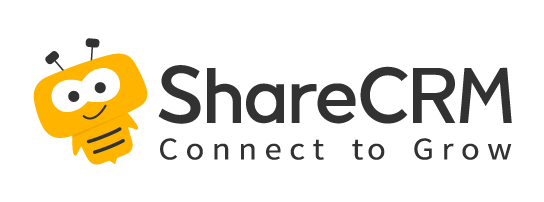1. Log in to Ordering System
After the enterprise purchases the enterprise interconnection, open the interconnection for the downstream enterprise and create a docking enterprise, choose to enable the ordering app, bind the WeChat enterprise account/service account, and enable the ordering account (automatically opened after purchase, and can also be found in [Management] - [Enterprise Interconnection] 】, please refer to Internet Settings for details).
When creating a docking company, you will choose whether the docking company has or does not have tenants:
Ø Open a ShareCRM tenant, and users with a ShareCRM account can enter E-Order through ShareCRM to place orders (with tenants)
Ø Do not open Fanxiang tenants, only scan the QR code to log in via WeChat, (mini program/service number) place orders on OrderPass (no tenants)
E-Order supports multi-terminal ordering
Ø ShareCRM APP Entrance:
For the downstream with tenants, when the upstream company creates a docking company and a docking person, the system will send a text message with the account number and password of Fanxiang Sales, and the recipient can use this account and password to directly log in to Fanxiang Enjoy APP:
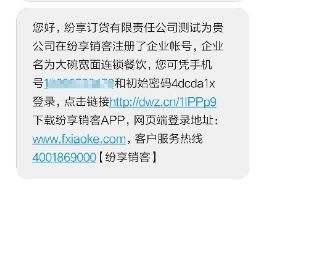
E-Order mini program supports running on the ShareCRM app. Users who use the APP can directly enter E-Order mini program through the APP:
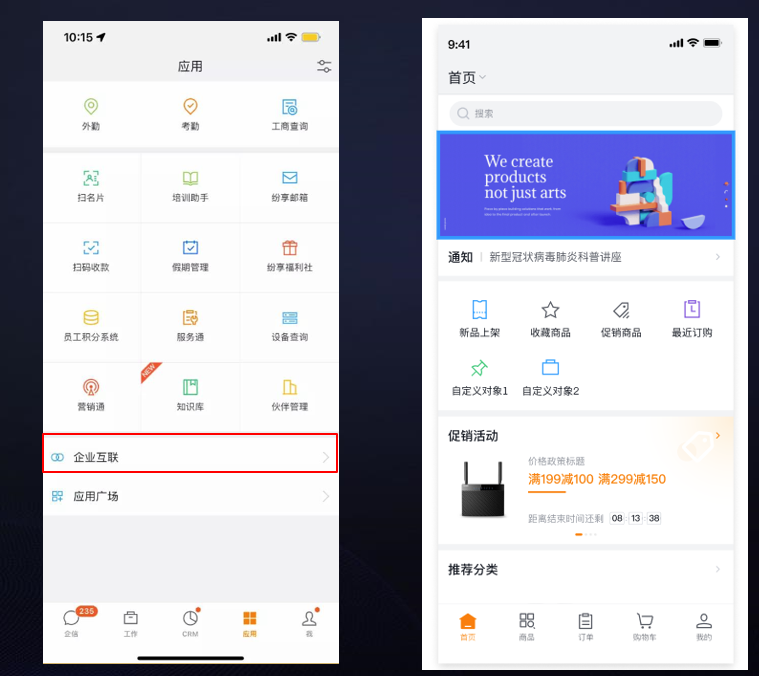
Ø Enterprise Service Account Ordering:
If the enterprise account is bound upstream, you can directly follow the enterprise account, find your company's enterprise account in WeChat [Contacts]-[WeCom], click to enter, and then click [Order] to enter the home page of Order ( This mode supports both tenant and non-tenant modes.), online ordering can be completed directly without using the ShareCRM APP;
Ø WeChat Mini Program:
On the mobile terminal, search for "ShareCRM E-Order V3" Version in WeChat Mini Program. ("ShareCRM E-Order" is an old version, the old and new versions can be used at the same time, the background data is the same),
Personal WeChat follow "ShareCRM E-Order", and you can log in directly by using the employee's mobile phone number set by the upstream company as the account ID. After logging in, you can complete the same series of operations as the ShareCRM APP, such as online browsing and purchasing of goods, online submission of orders Wait.
Note: Enterprises using exclusive mini programs, when logging into the mini program, the company's exclusive name and icon will be displayed, the effect is as follows:
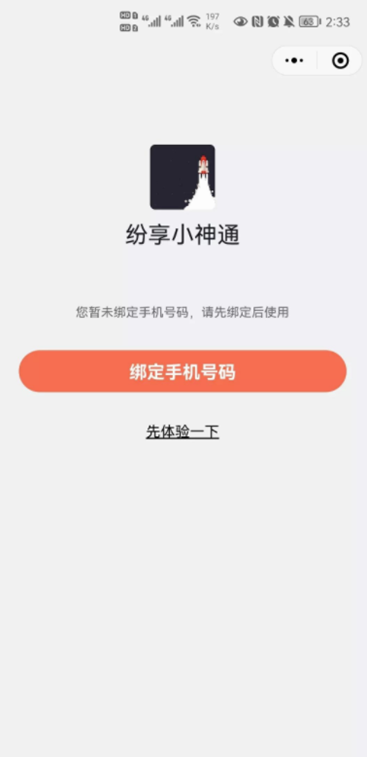
Ø Web Login:
Enter the account number of the downstream employee to connect to the CRM system of the upstream enterprise, submit the order, and query the order. The specific operation is the same as that of the ShareCRM App, and no specific explanation will be given.
Web Address: https://jxs.fxiaoke.com/ (For downstream without tenants, you can use WeChat scan code, mobile phone number, account and password to log in. There are tenants who can log in on the main site of ShareCRM)
Add a docking person for the docking company. After the order is enabled, the external use range and the employee permissions of the docking company are set, and authorized customers can use it. If there are multiple suppliers on WeChat, you can choose one to enter.
In addition, the mini program also provides an experience mode, and WeChat users who have not registered a docking person can directly experience the function of ordering.
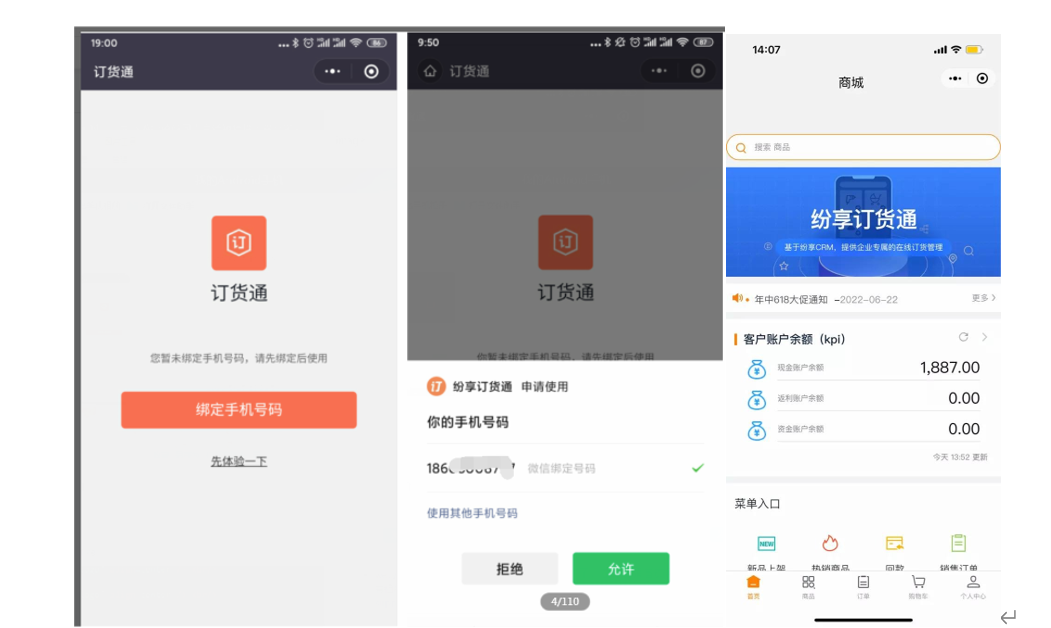
For a more detailed and comprehensive understanding of E-Order, please read the following content.
2. E-Order Home
After clicking to enter E-Order, you can experience and use the entire E-Order. You can see the list of products on the home page and product page of E-Order. On the home page, you can see new products on the shelves, recent orders, and recommended products (recommended products are recommended by merchants. After setting, the products that are strongly recommended to the orderer are the products that the orderer is recommended to consider for purchase), recommended categories, etc.
Multiple pages of OrderPass can be used to view and purchase products, and the products to be ordered can be selected and edited and added to the shopping cart, so that the entire ordering experience is as simple and efficient as JD.com and Taobao on the C-end.
2.1 Web
Based on the upstream configuration, the corresponding effect of the layout display on the Web side, such as customer service, shopping cart, recommended classification, new product launch, application notification, BI report, notification announcement, etc.
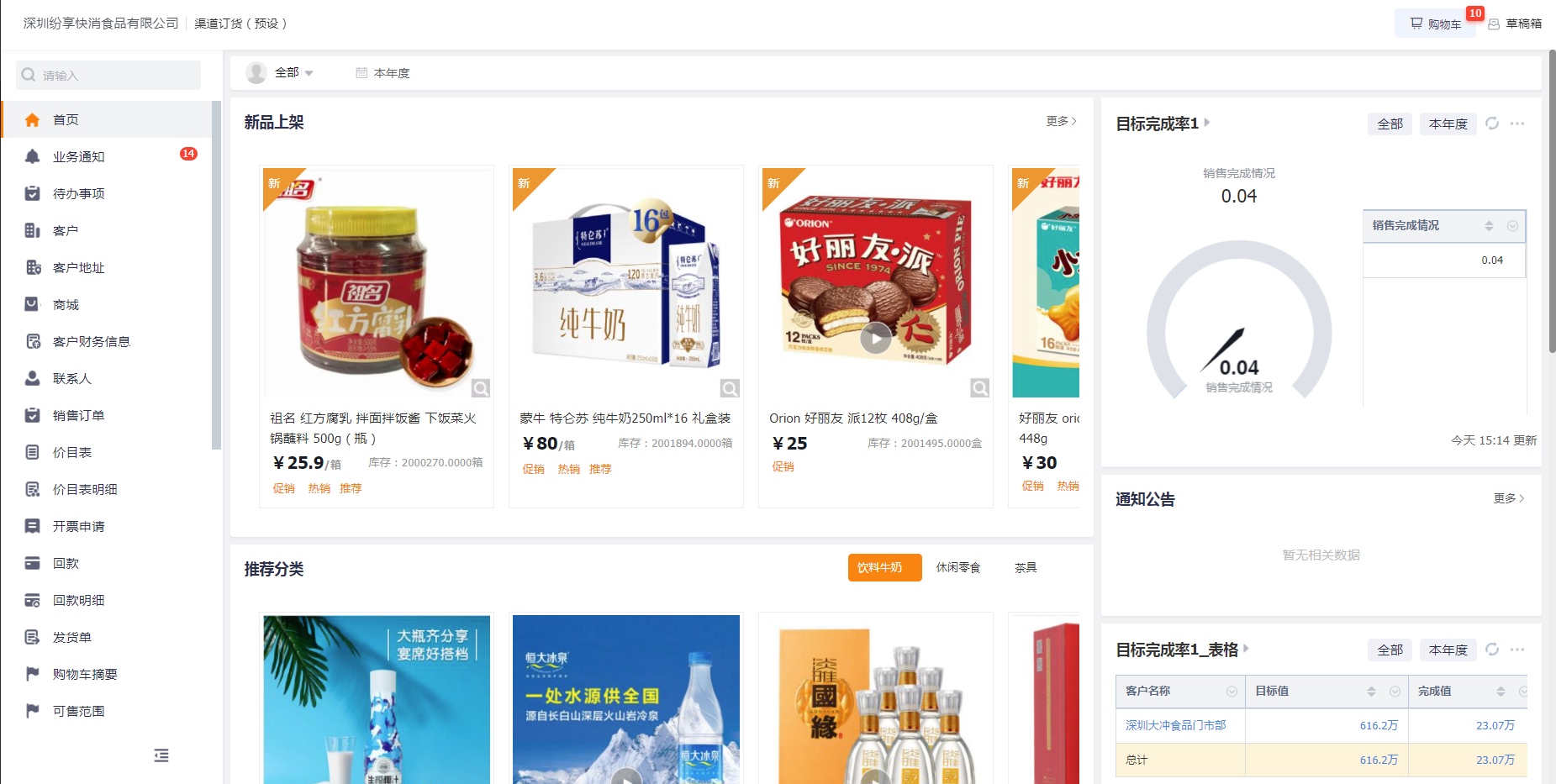
2.2 Mobile
The layout of the mobile terminal based on the upstream configuration, and the corresponding effect of the downstream display, including the bottom navigation layout, the preset shortcut menu entry, promotional activities, reports, new product launches, notification announcements, etc.
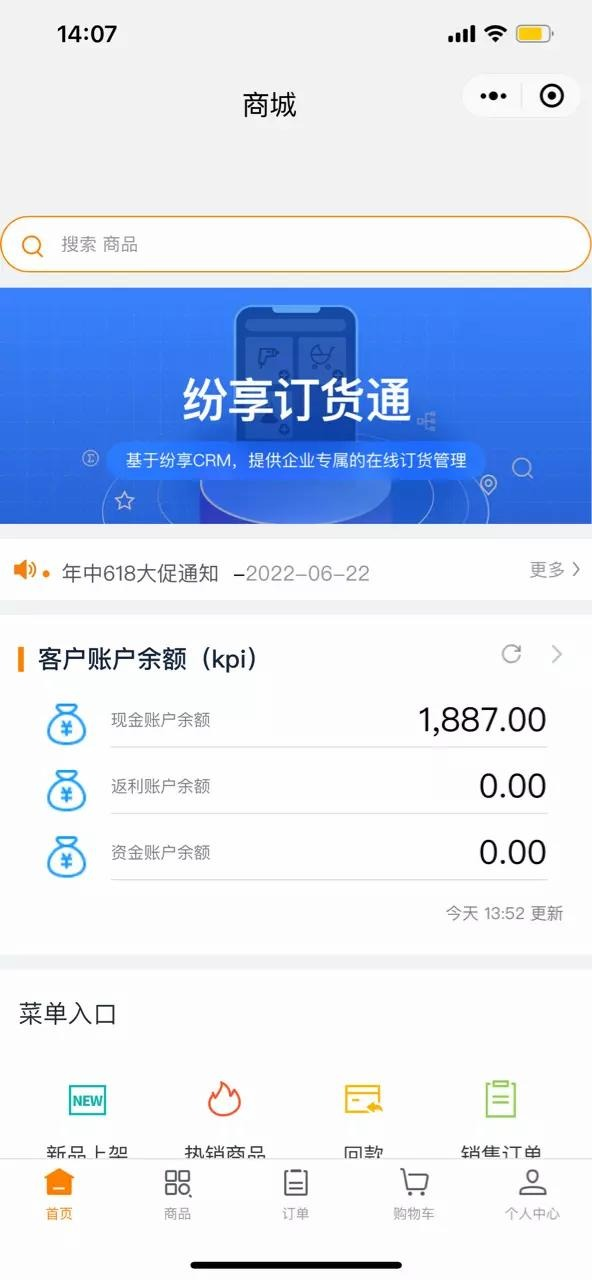
2.3 Home Advertisement Banner Supports Jumping
Advertising banners on the web and mobile terminals can directly jump to links to products, commodities, and new promotions that need to be operated and promoted. Taking the promotion as an example, the effect is as follows:
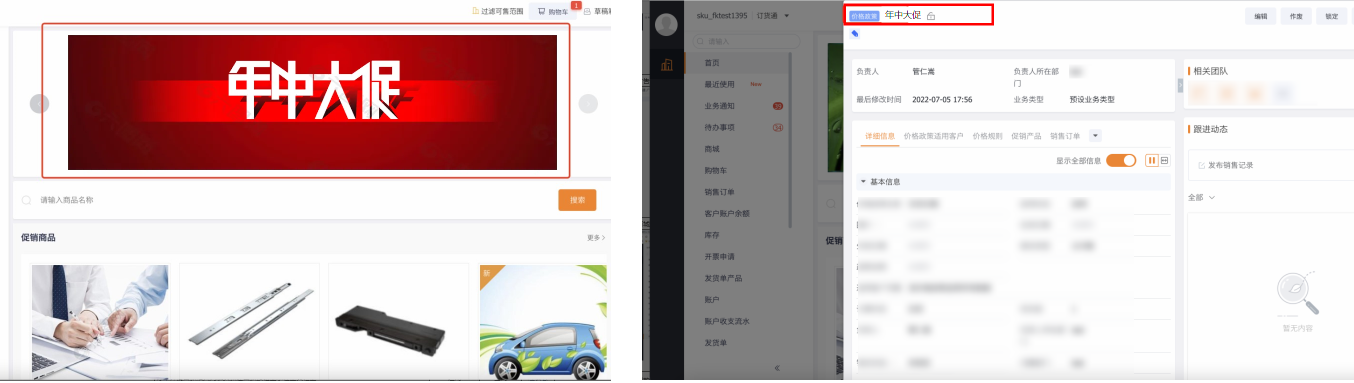
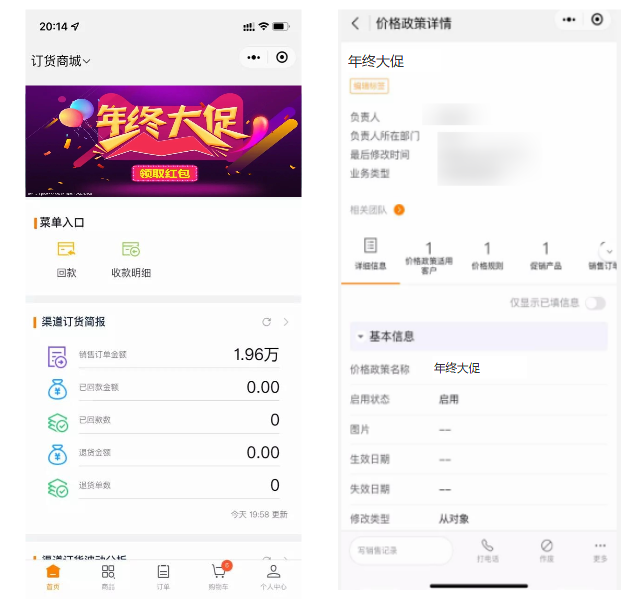
3. Mall Ordering
The standard order mode based on fast-moving consumer e-commerce, with menus such as the home page, products, and shopping carts, provides standard processes such as selecting products>adding carts>shopping cart calculations, and is aimed at companies whose business is not very complicated and has very high experience requirements , enter the mall menu in the mall mode, you can view the product details, and you can perform the add car operation on the mall homepage and detail page.
3.1 Browse the mall and add a car with one click
Mall supports two kinds of view switching:
Users can view products through card view and list view. The card view is more suitable for the FMCG industry, and the list mode is more suitable for the manufacturing industry.
With picture but no picture mode: When the user does not need pictures, the upstream administrator can uniformly set to remove the picture. After removing the picture, the product list, shopping cart, and order details will not display the picture.
Web mall card mode:
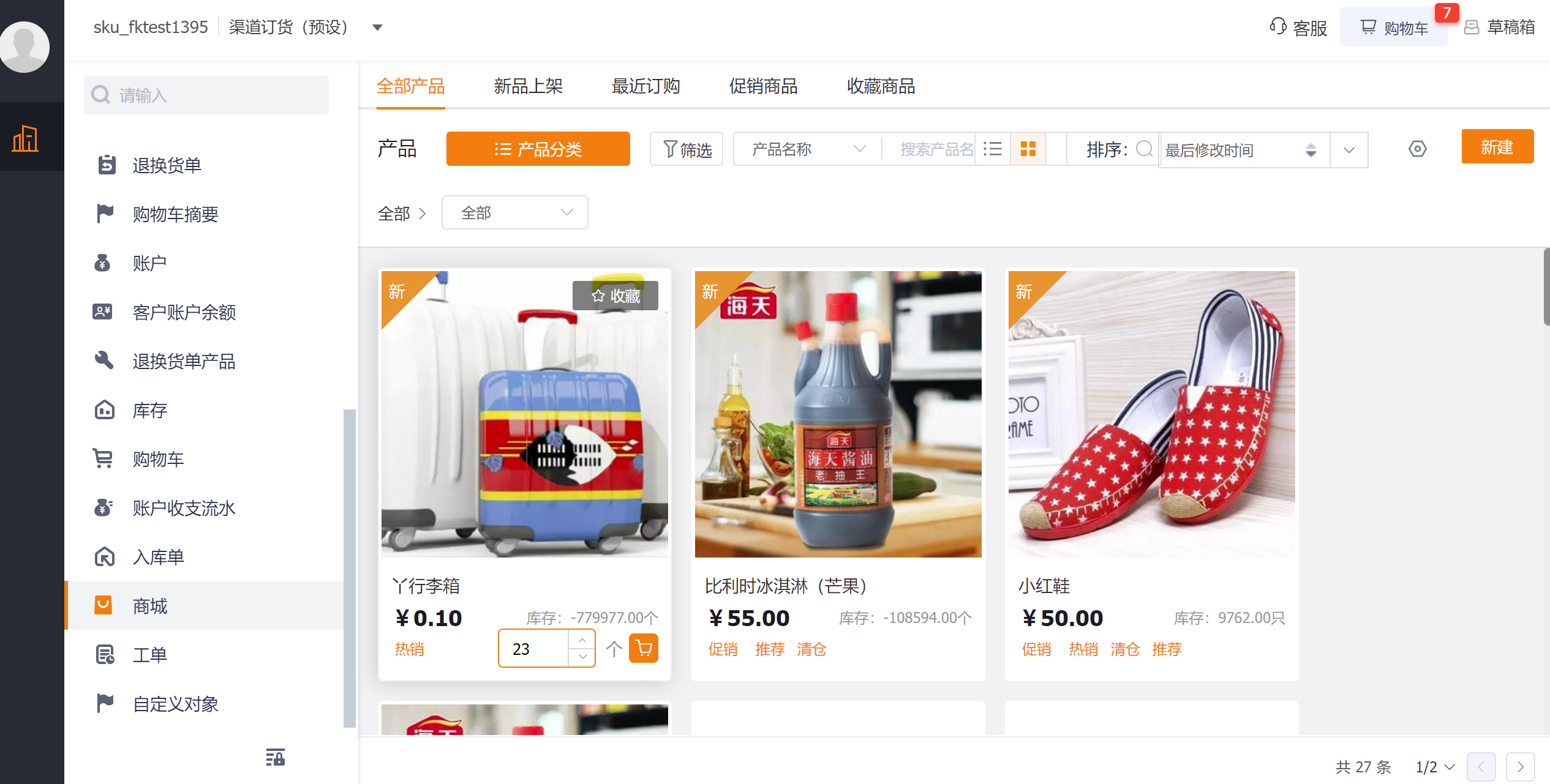
Web mall list mode:
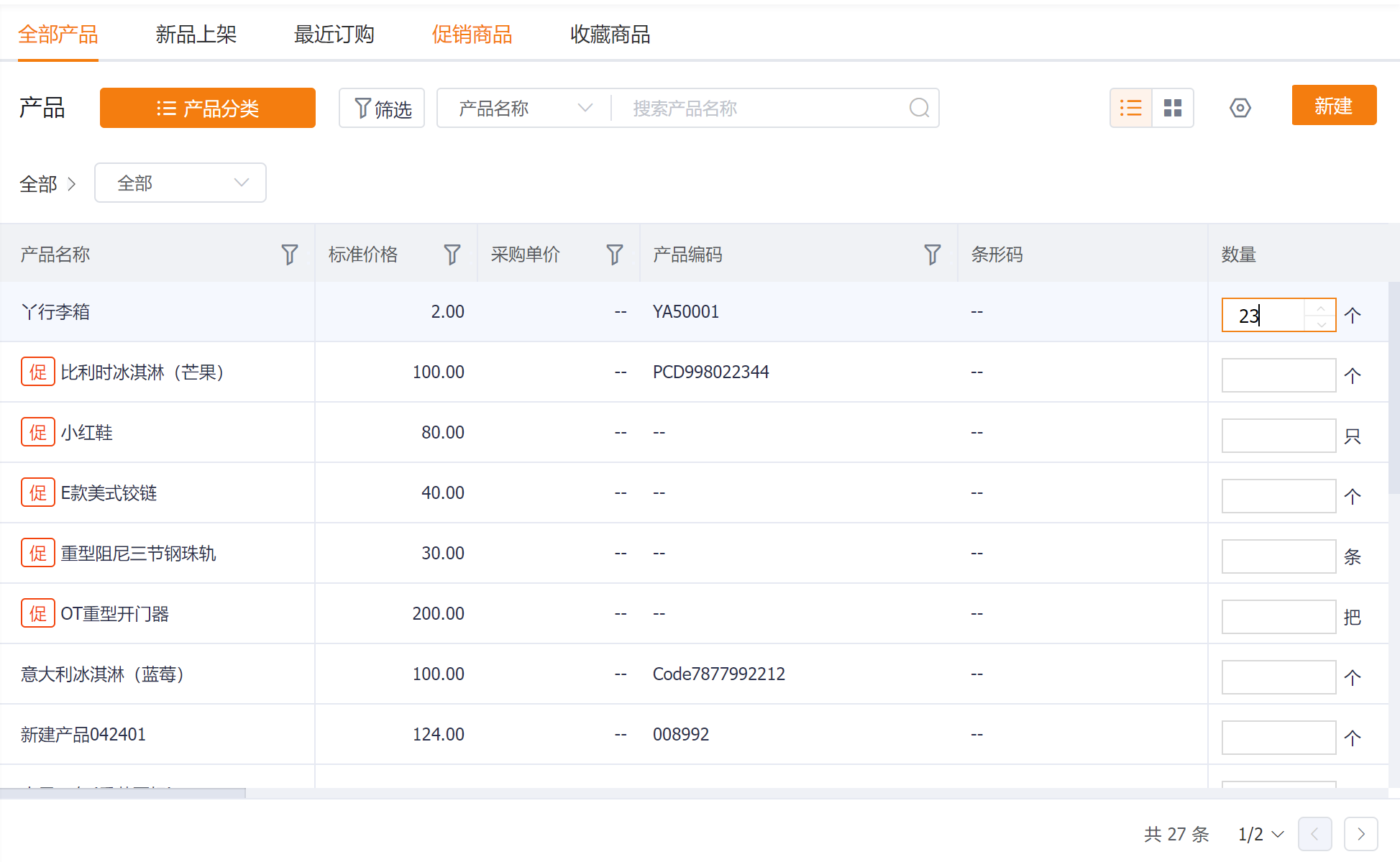
On the product details page on the web, you can browse product introductions, graphic and text details, etc., and also perform add-on operations:
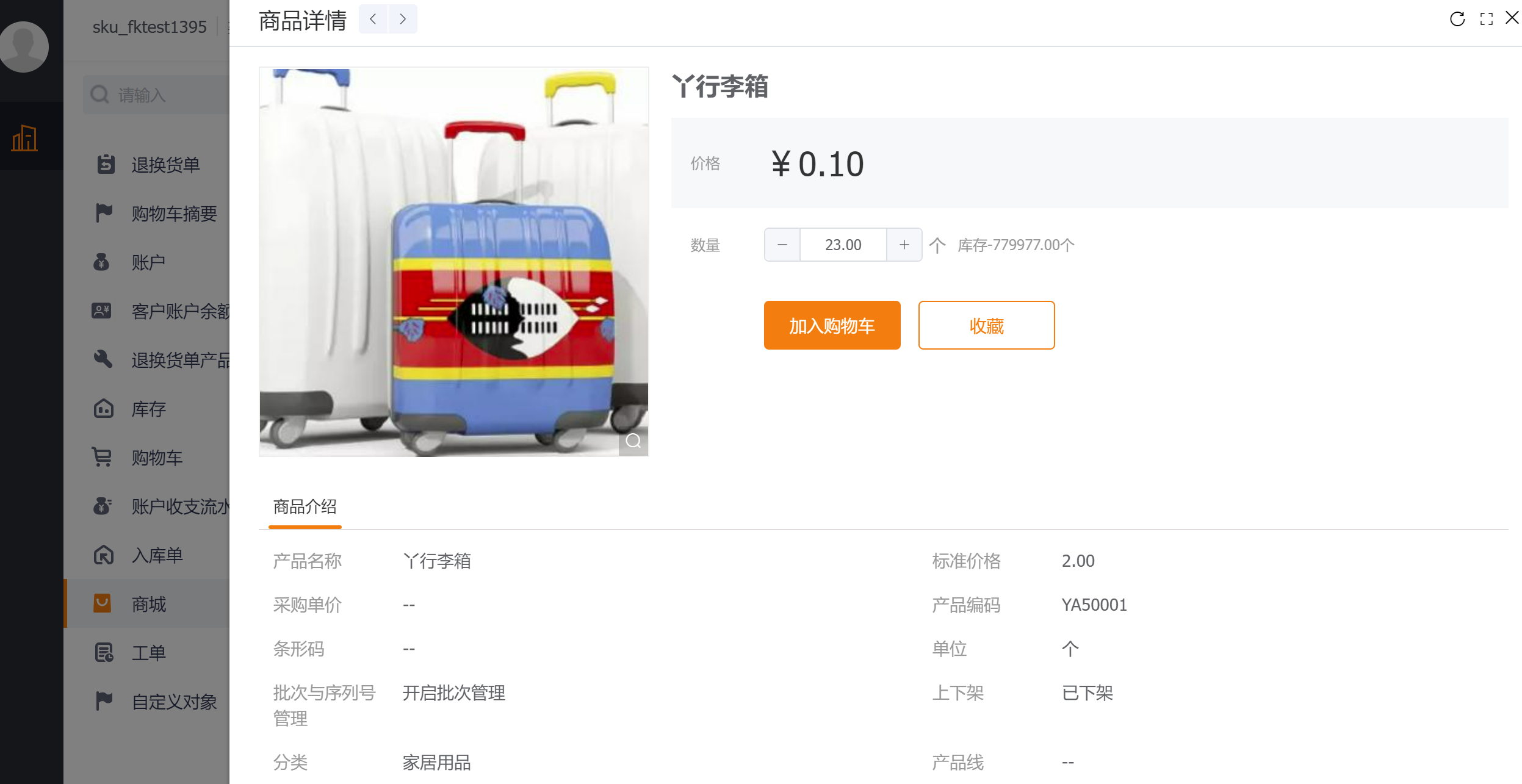
The effect of the mobile mall mode: the mall mode corresponds to the [Product] menu at the bottom:
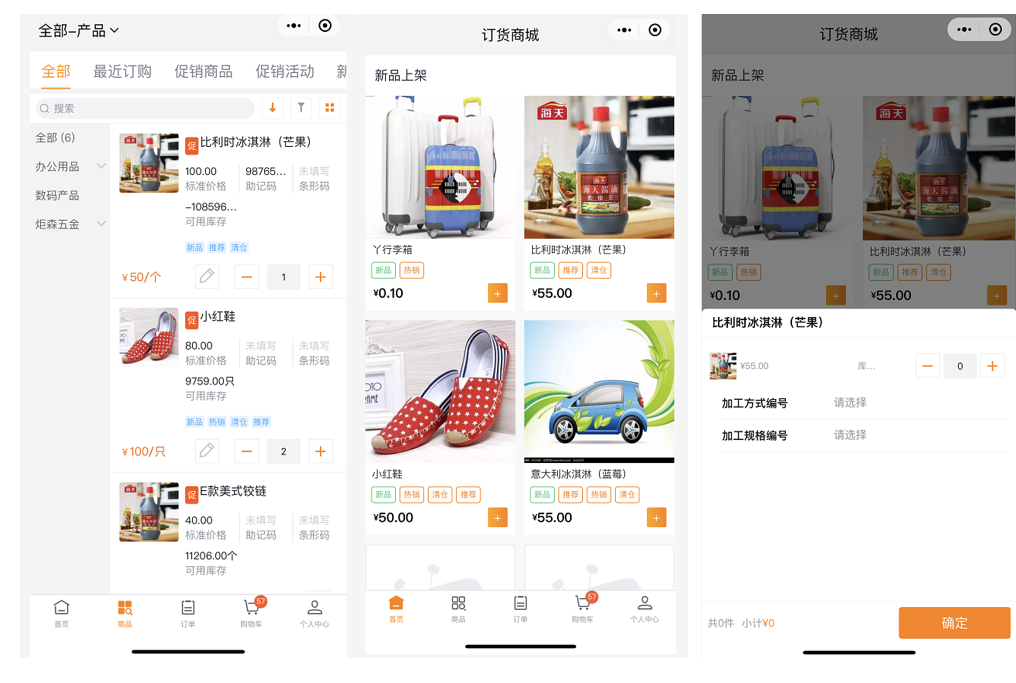
The mall supports multi-scenario browsing:Recent orders, promotional products, promotional activities, new product launches, favorite products, etc.:
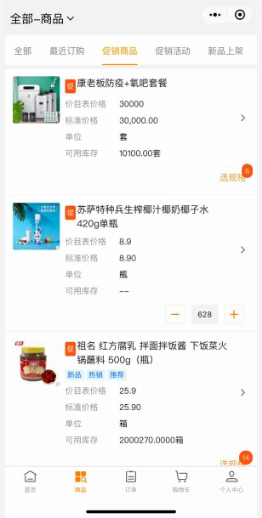
Product list field supports configuration:
When you want to display other fields in the product list, you can set the summary layout of the mobile terminal to display the required fields in the order management, such as product codes, labels, remarks, brands, etc.;
Product card support configuration:
The product card on the home page or the mall also supports configuration, such as title, custom content to be displayed, etc.:
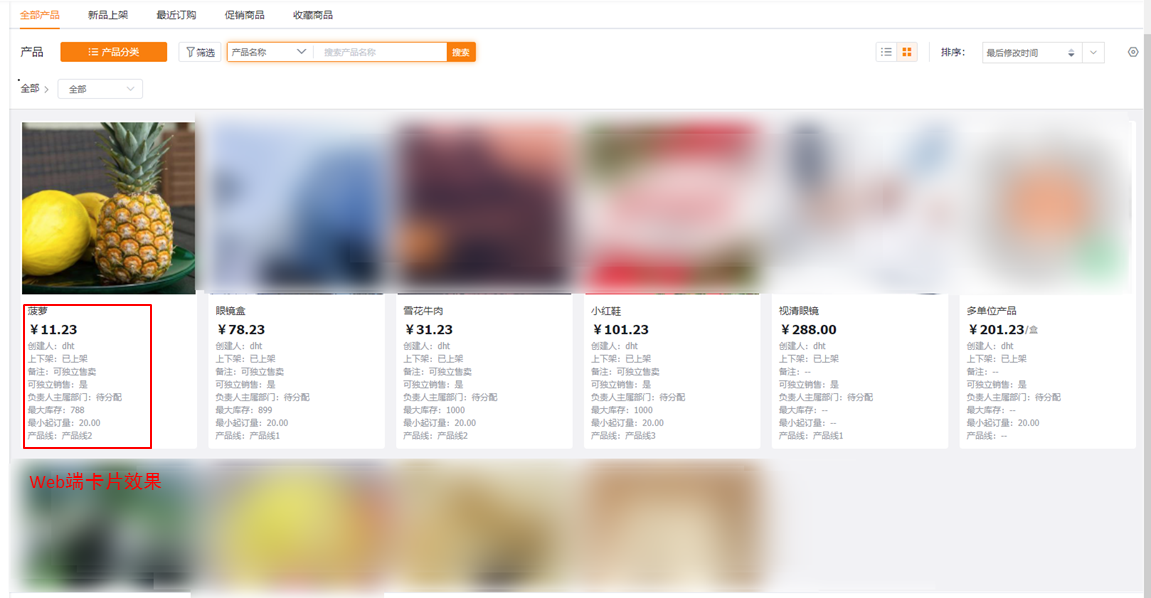
* Note:
Ø In the mall mode, only the products in the currently selected price list are displayed, and the products not in the price list are not displayed and cannot be viewed.
Product search will only be able to search for products in the current price list, prices not in the price list will not be searchable, product classification will also be adjusted according to the new price list, and only categories that exist in the current price list will be displayed.
Ø In the mall mode, it also supports browsing the mall, list, and adding cars according to the product dimension (SKU dimension) (requires a separate switch):
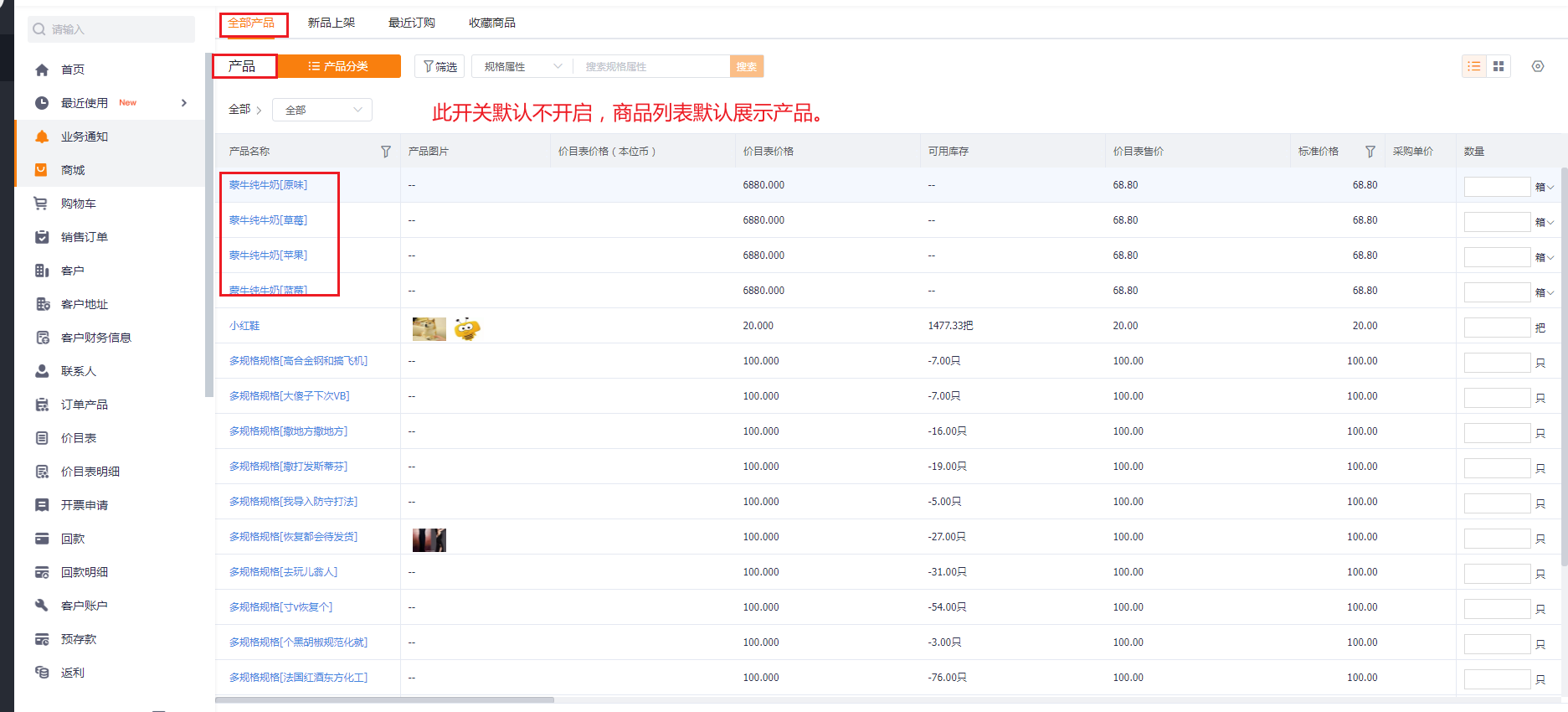
Ø The new version of Order Express will return the product price according to the priority of the price list corresponding to the product under the salable range set by the upstream company.
3.2 Category Navigation on Mobile Terminal
In the core scenario of e-commerce, the mobile mall uses category navigation. In addition to directly browsing the mall, it supports the scenario of locating commodities/products and adding cars to place orders based entirely on category navigation:
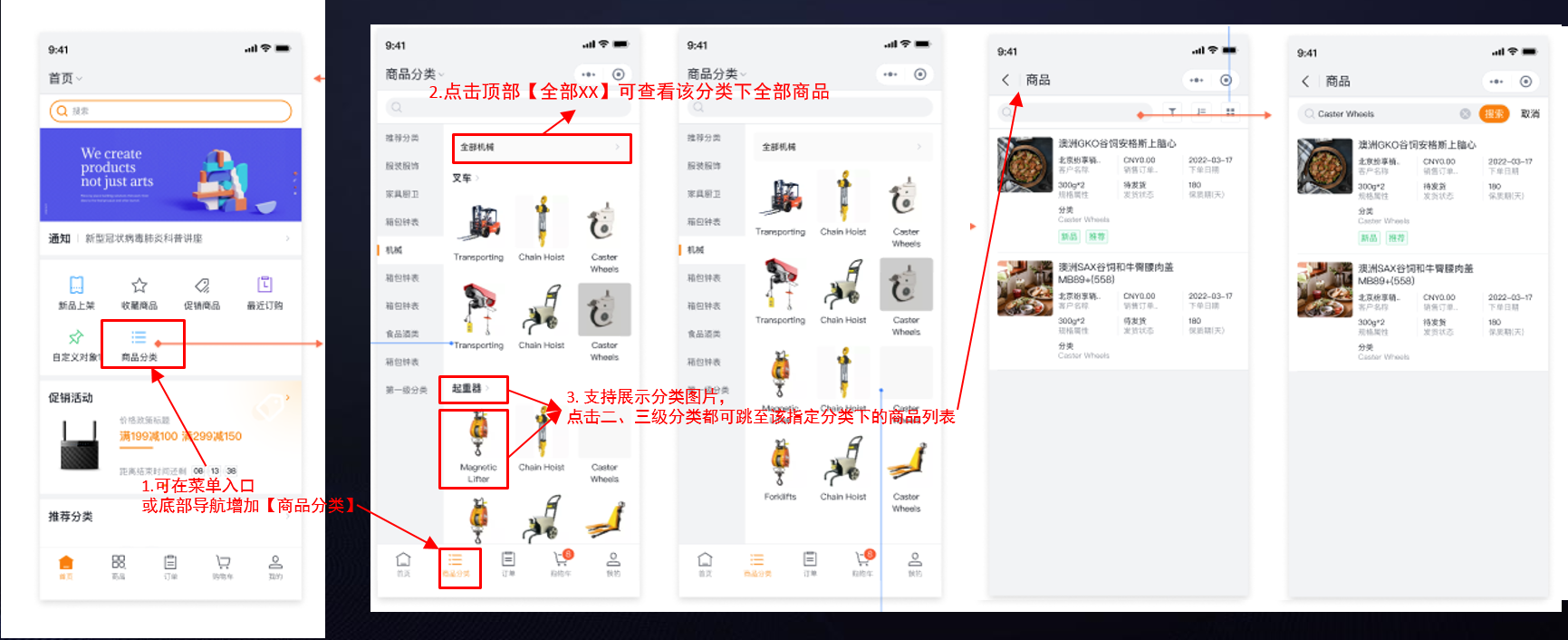
3.3 Shopping Cart Checkout
The shopping cart page will display the products that need to be purchased when added to the shopping cart. The shopping cart will record the quantity specifications added to the product page. Secondary modification is also supported on the shopping cart page. For example, the products in the shopping cart can be edited, including Change the quantity, delete products, clear expired products, fill in custom fields, etc., the operating experience is the same as that of e-commerce.
web shopping cart:
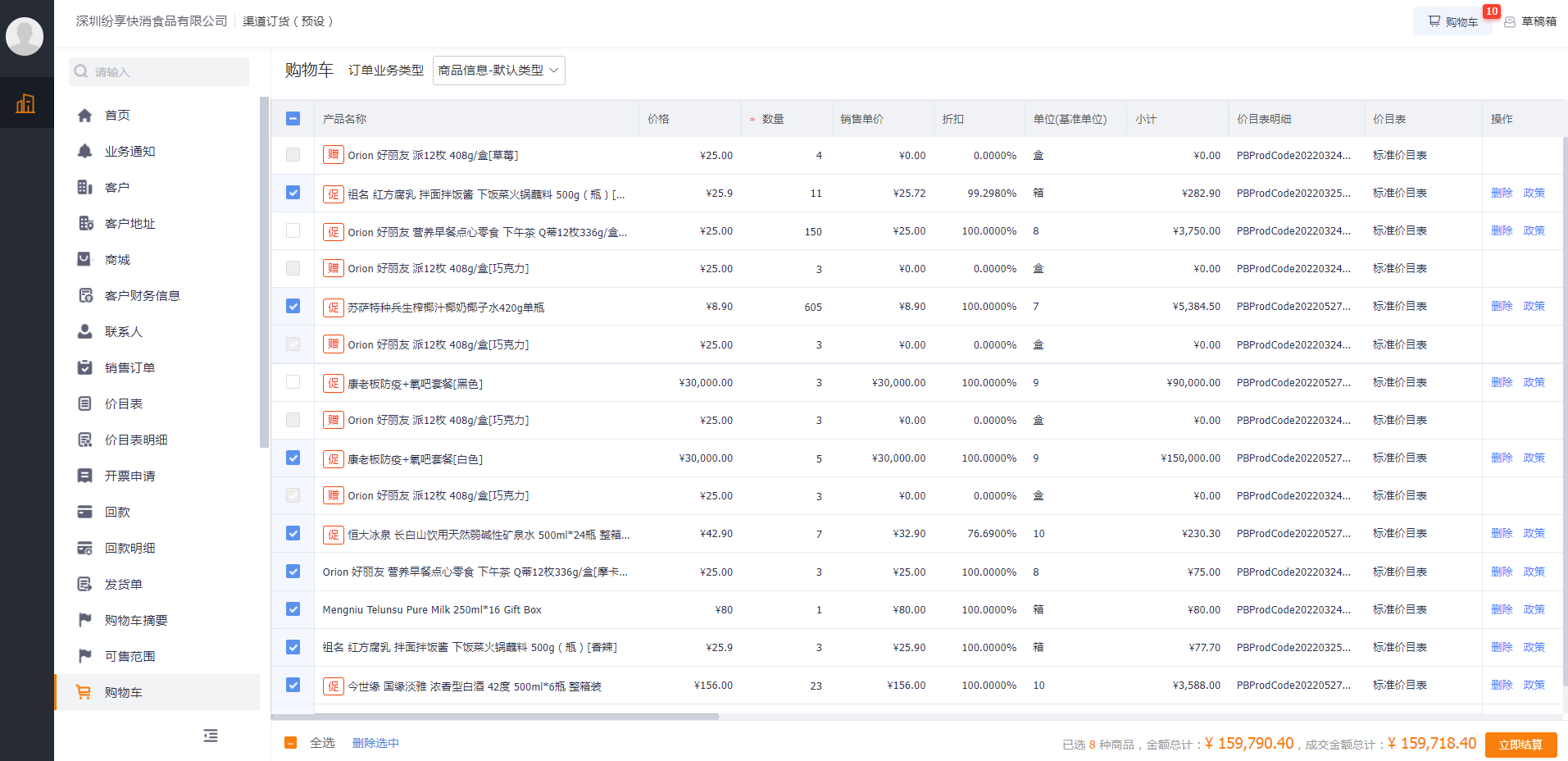
Mobile shopping cart:
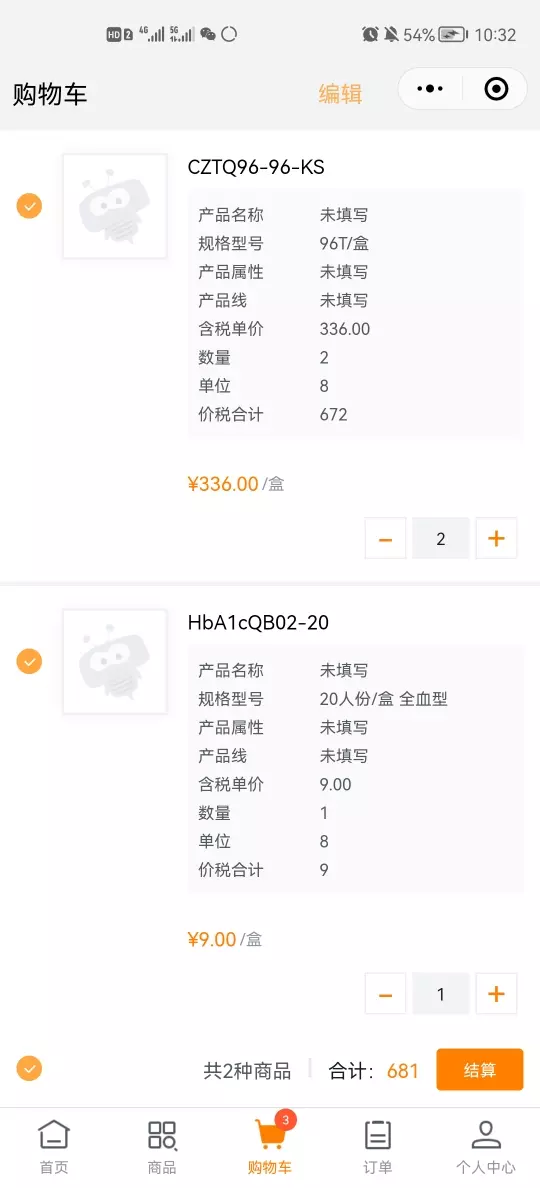
Pricing Policy for Shopping Cart:
The shopping cart will calculate the total price and total quantity of the selected products in real time, and adapt the price policy (new promotion) to calculate, display the promotion rules (including order promotion, product promotion, combination promotion, etc.) and promotion discount amount.
Promotion selection: When a product has multiple promotions at the same time, the dealer can manually switch the desired price policy.
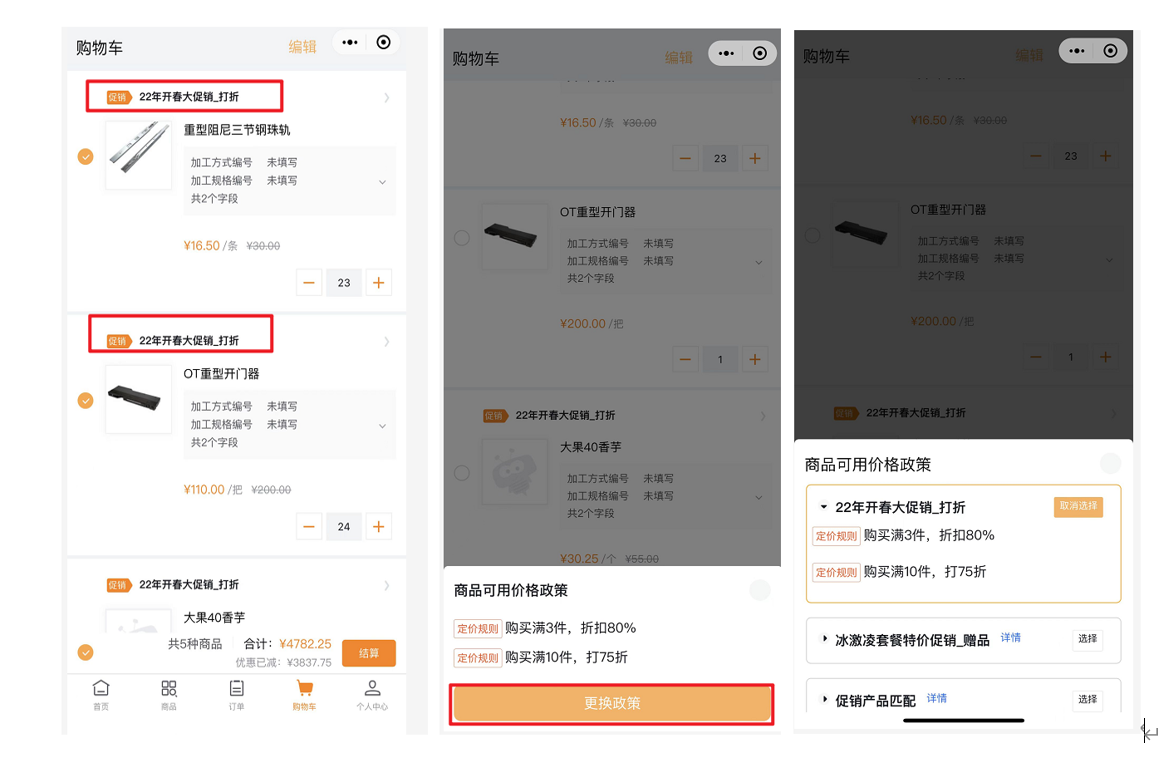
Gift promotion effect is as follows:
webside:
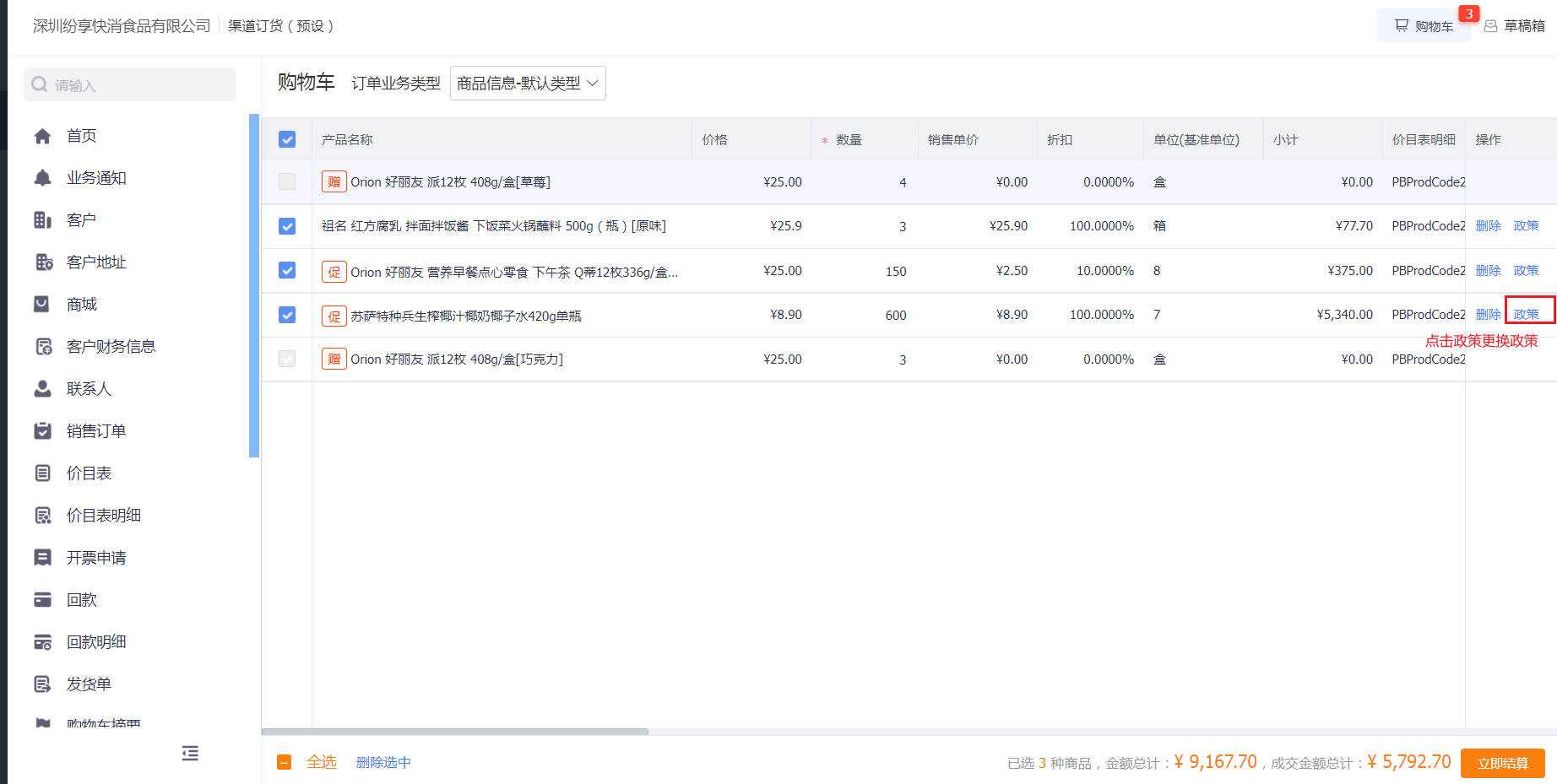
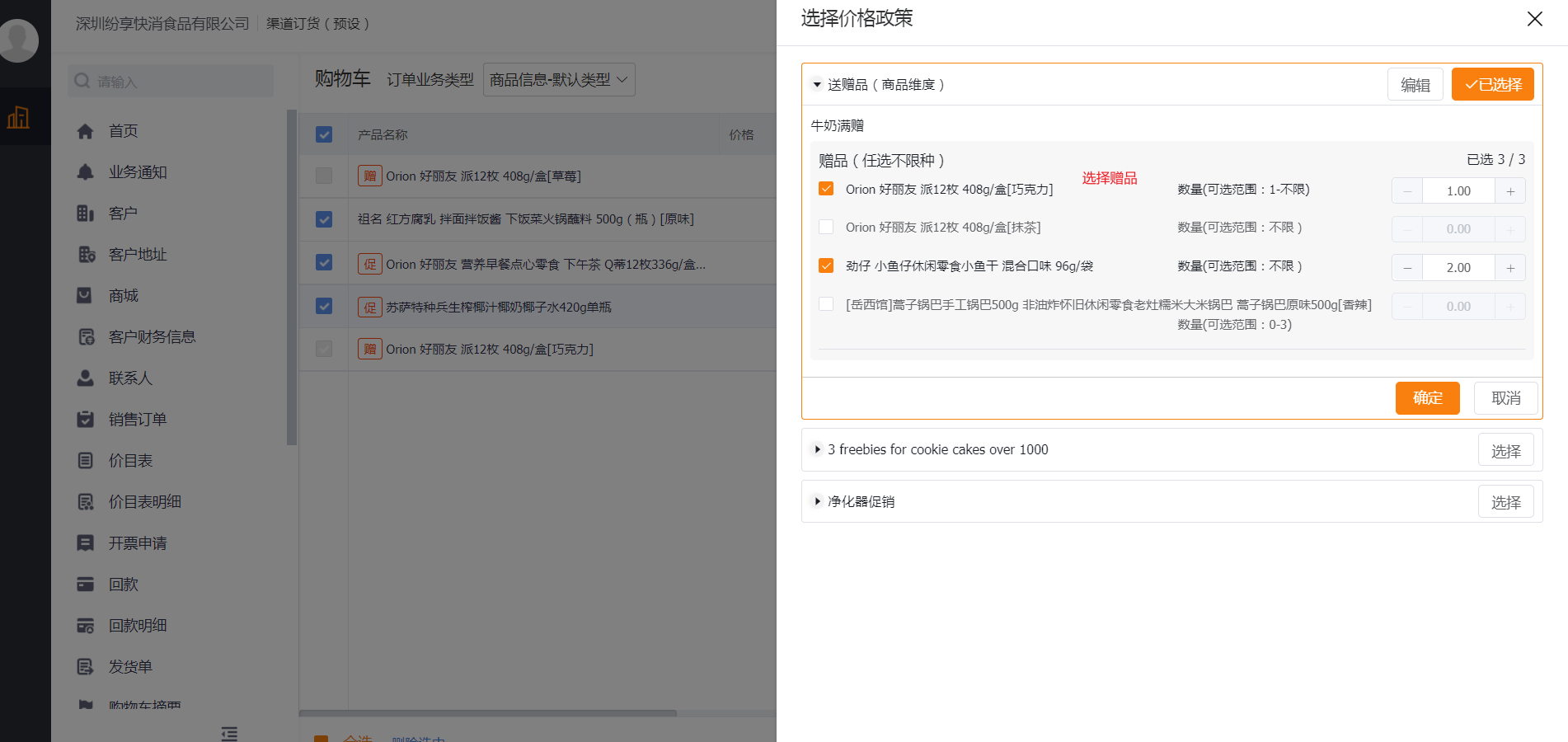
Mobile:
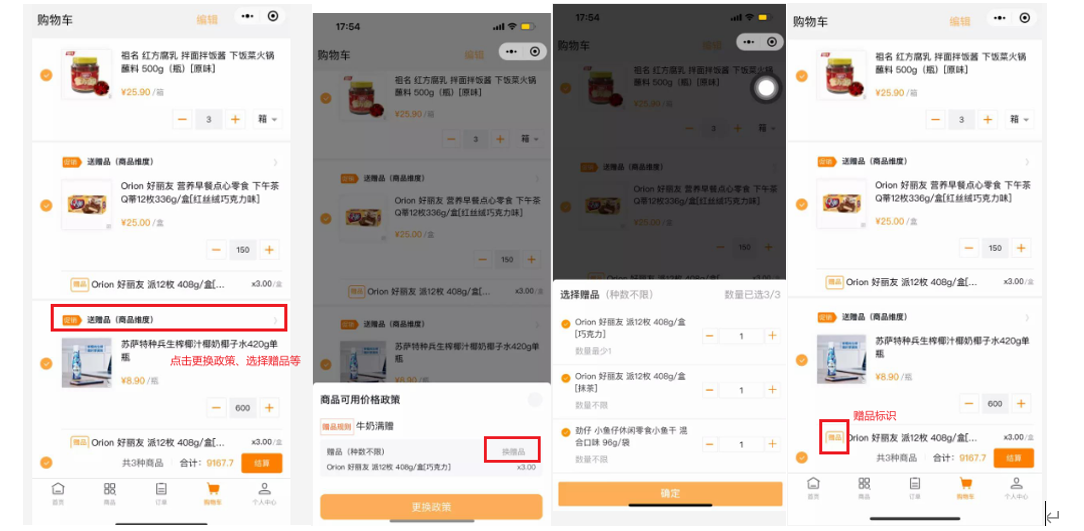
* Note:
Ø On the shopping cart page, there is no calculation and gift display for the promotion of the order dimension, only the rules are displayed. Order promotions will be calculated and displayed on the order submission page on a shopping cart basis.
Ø When adding a vehicle, if some companies have required fields on the order (Scenario: When the manufacturer requires the dealer to place an order, in addition to entering the purchase quantity, other custom required fields must be entered, such as the processing shown in the figure mode, specifications, etc.), it can be set to fill in the front when adding a vehicle (you can skip if you don’t fill in):
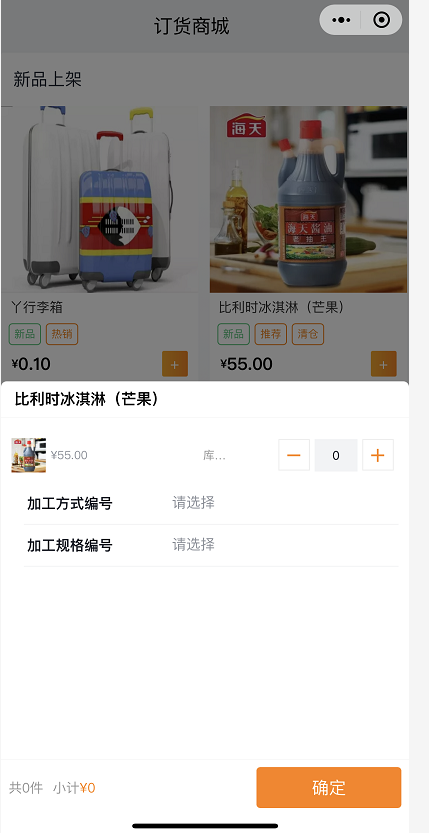
The shopping cart list can be customized to display fields:
The shopping cart list supports user-defined display of relevant specified fields, such as: product code, description, remarks, or other custom fields, etc.:
Take the mobile terminal as an example, the effect is as follows, click the support pop-up window to display all the information
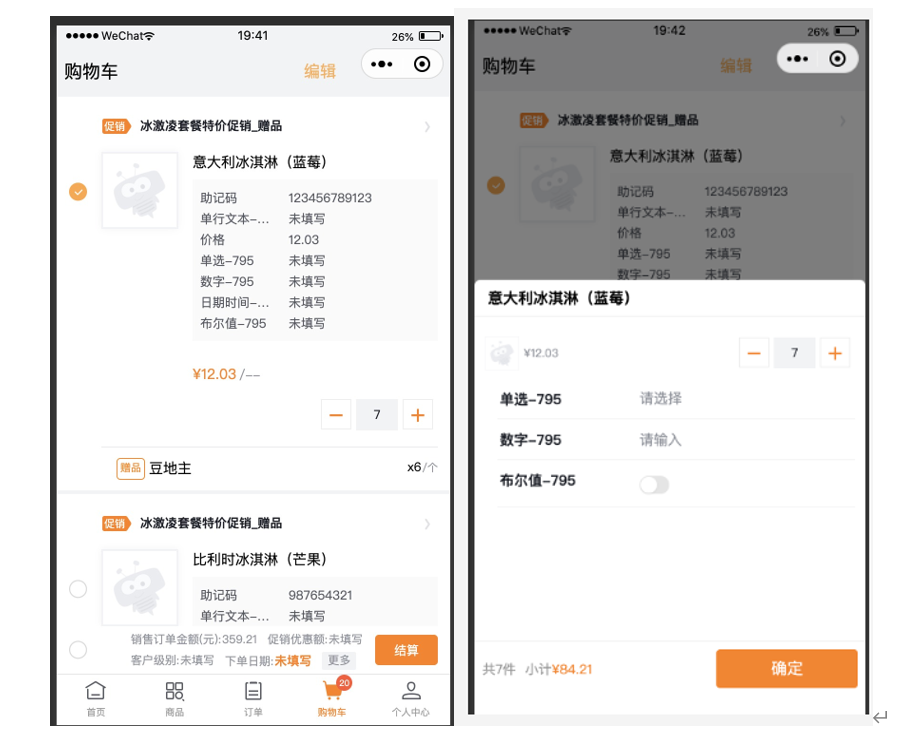
Customizable display fields at the bottom of the shopping cart:
The bottom of the shopping cart on the mobile terminal supports user-defined display of specified fields, such as: weight, volume, or other custom fields. Taking the mobile terminal as an example, the effect is as follows. Click [More] at the bottom to view detailed information:
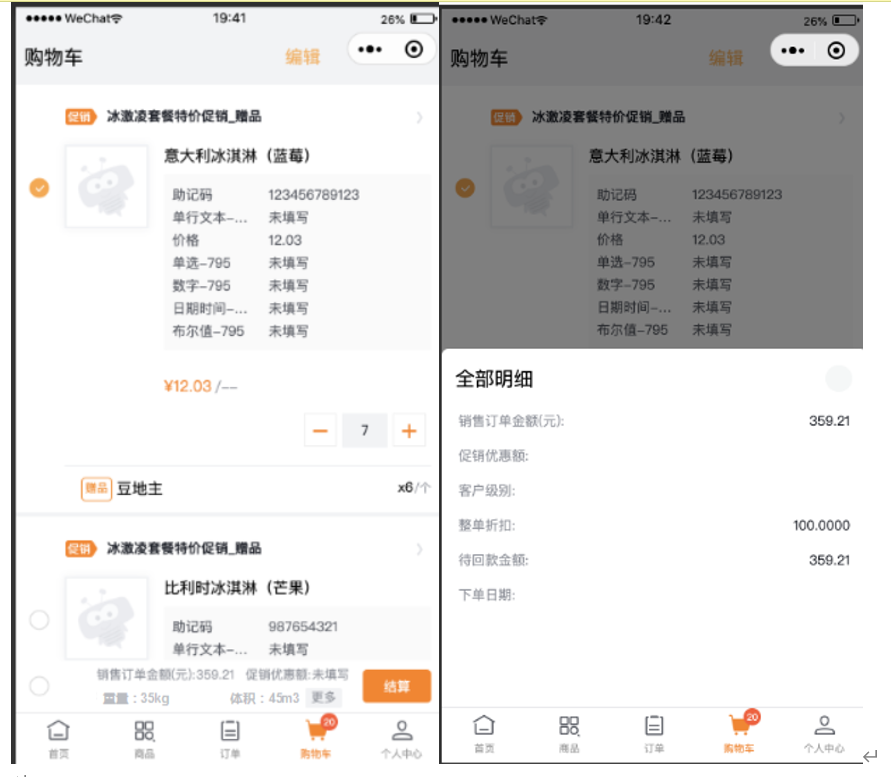
Click Checkout at the bottom of the shopping cart to enter the new order interface. The detailed operation is the same as that of quick order. For details, please refer to this document: 4. Quick Order
4. Quick Ordering
Quickly place an order, that is, the form mode, which is long used in manufacturing enterprises to directly create a new sales order. Like a new CRM order, it supports complex processes and logic, such as UI events, functions, validation rules, etc.
4.1 New Order
4.1.1 Submit order in form mode:
Create a new order in the order list, details page and other quick entries (in the shopping cart, click Settle Now to enter the order submission page), the submission page will automatically bring out the customer name and default delivery address, you need to fill in the basic information of the order, and You can view the final order amount (the amount after the promotion is adapted), and click Submit after confirmation.
Web Effect:


Mobile Effects:
* Note: When submitting an order, you can click the drop-down arrow on the right to fill in more information. If any required information is not filled, a block will be reported decisive reminder

Relevant shortcut operations can be performed on the sales order list or details page to facilitate quick business processing. Take orders as an example, such as [repurchase], [create invoice], etc.:
Web Effect

Mobile Effect:

After submitting the order, the order details page has quick view/creation of repayment, delivery record, account payment (customer account needs to be opened) and other entries, which can be operated as needed:

When the submitted order flows to the supplier side, a successful order notification will be sent to the orderer at the same time, indicating that the order has been successfully submitted and you can view the order details. The notification will be sent together with FunShare through the service account.

4.1.3 Support Placing Orders from Sales Contracts (Preset Objects)/Custom Objects:
Meet the scenarios where customers in industries such as medical care and fast-moving consumer goods place orders from contracts and order plans
Function: When placing an order, the products and prices that can be selected are not from the sales range and price list, but standard contract objects or other custom objects
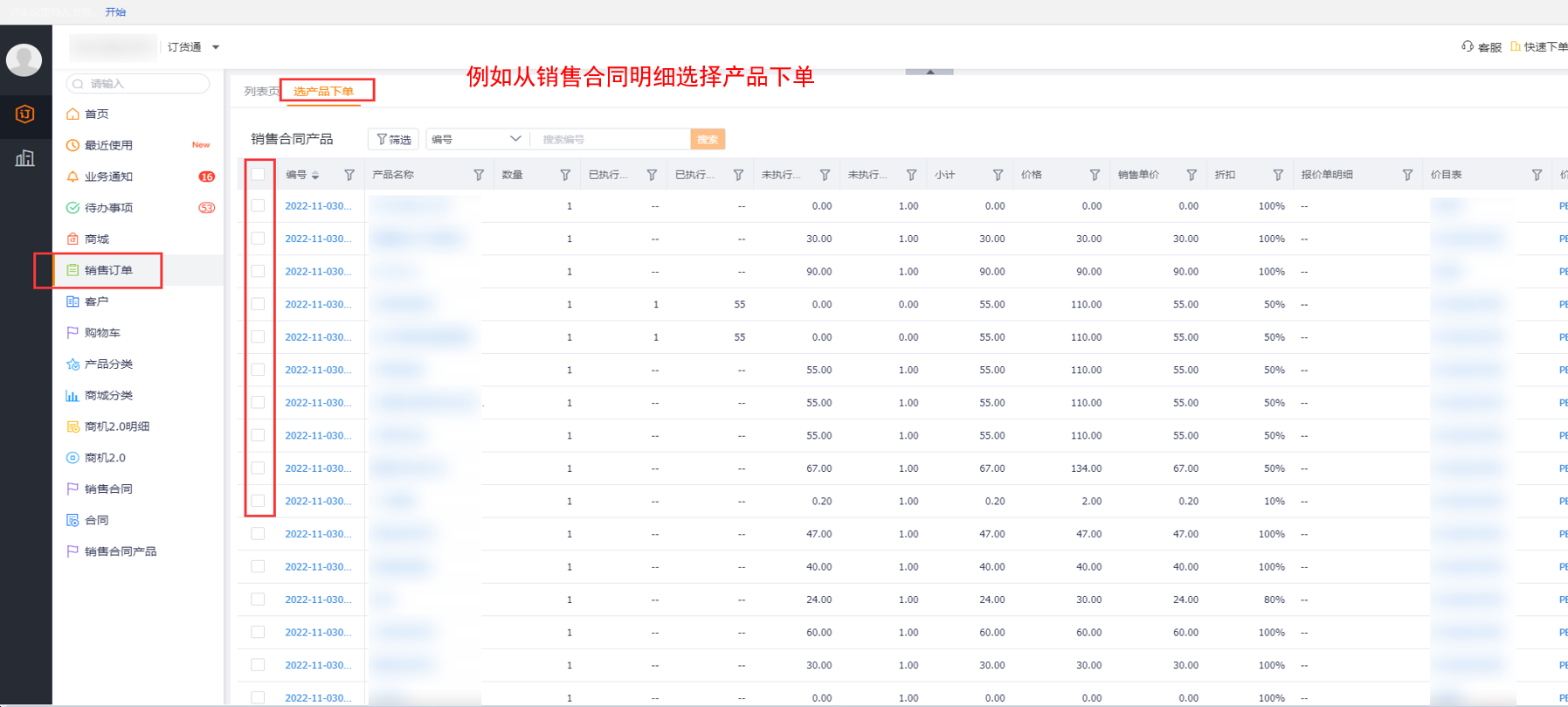
4.1.3 Downstream Quick Order Mode:
The web mall has added a quick order entry, and the mobile terminal has added a quick order bottom navigation bar. Users can skip the shopping cart checkout to browse products on this interface and submit orders directly, that is, they can directly place orders while browsing the product/product list. , improve the efficiency of dealers' urgent order replenishment:
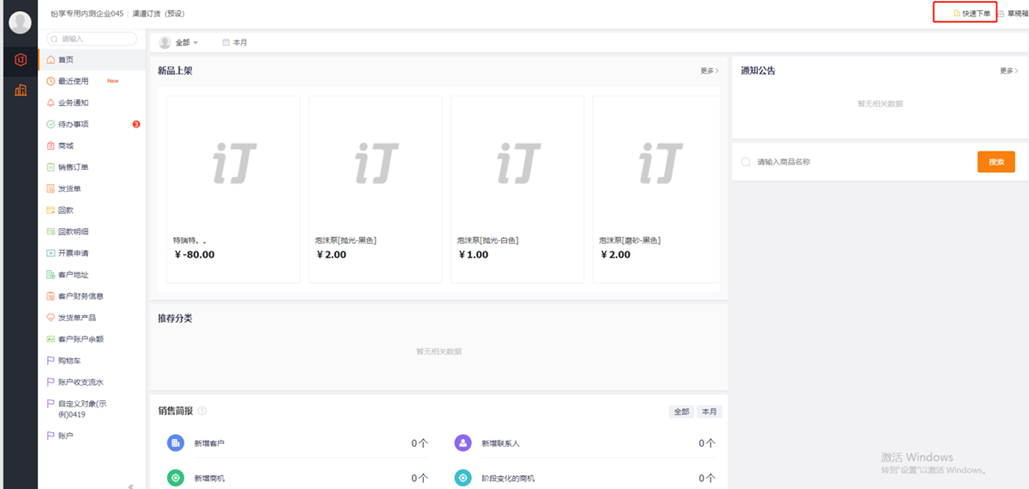
Web Effect
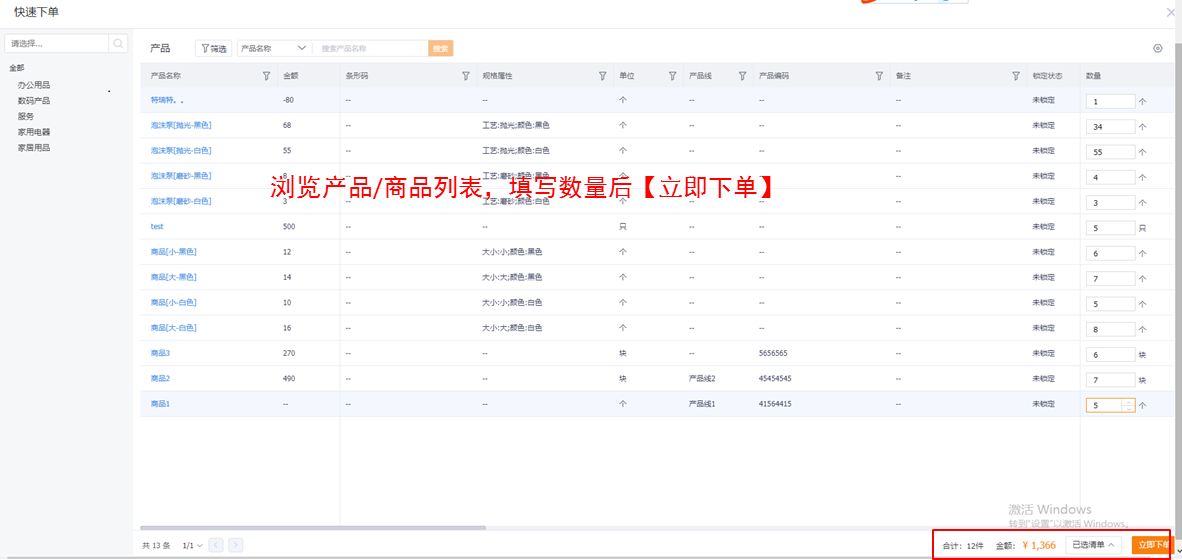
Web Effect
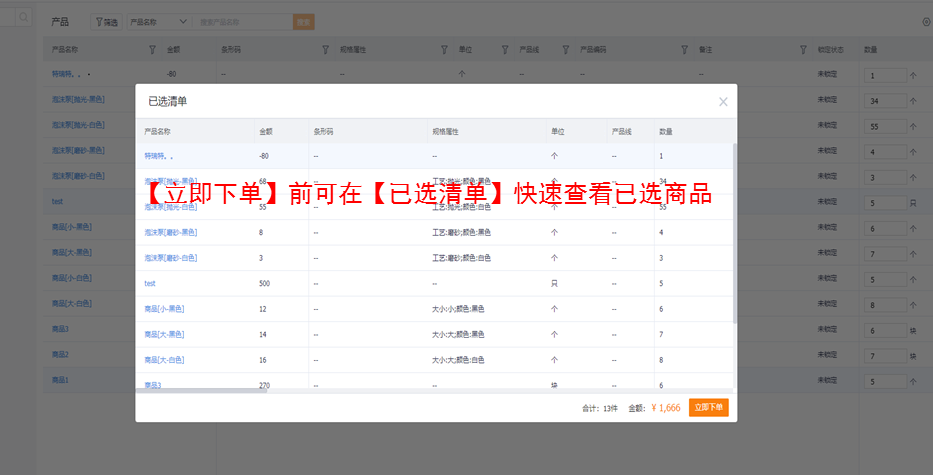
Web Effect
4.1.3 Import Orders from Downstream:
The list of downstream dealer sales orders has added an import entry, importing orders through orders, and quickly improving the efficiency of order placement for scenarios where dealers place a large number of orders and place orders for many products:
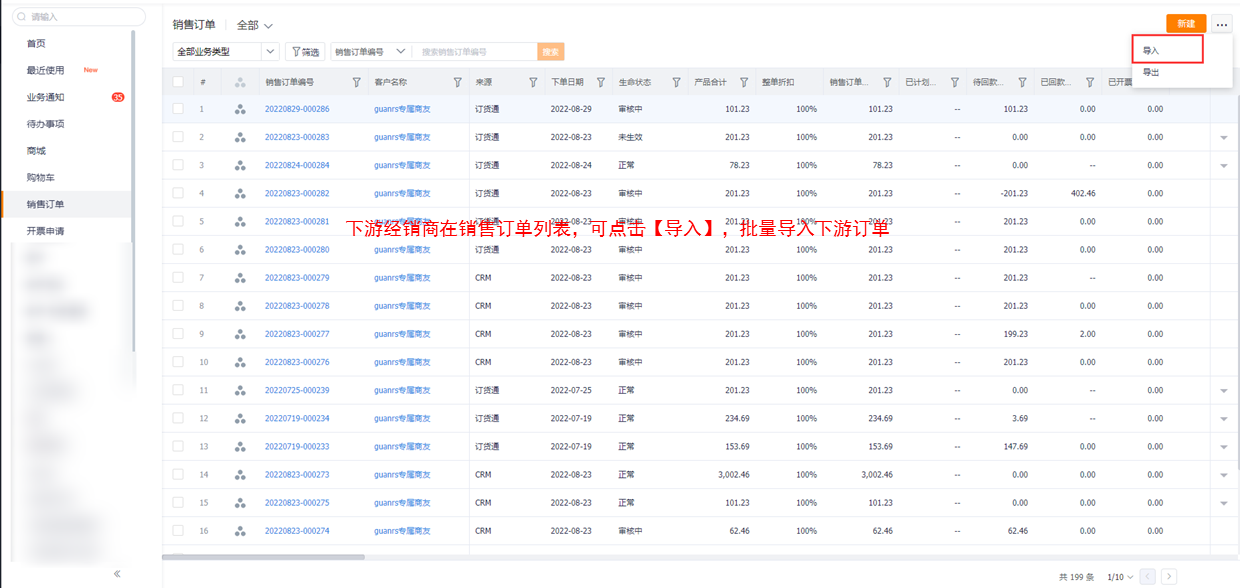
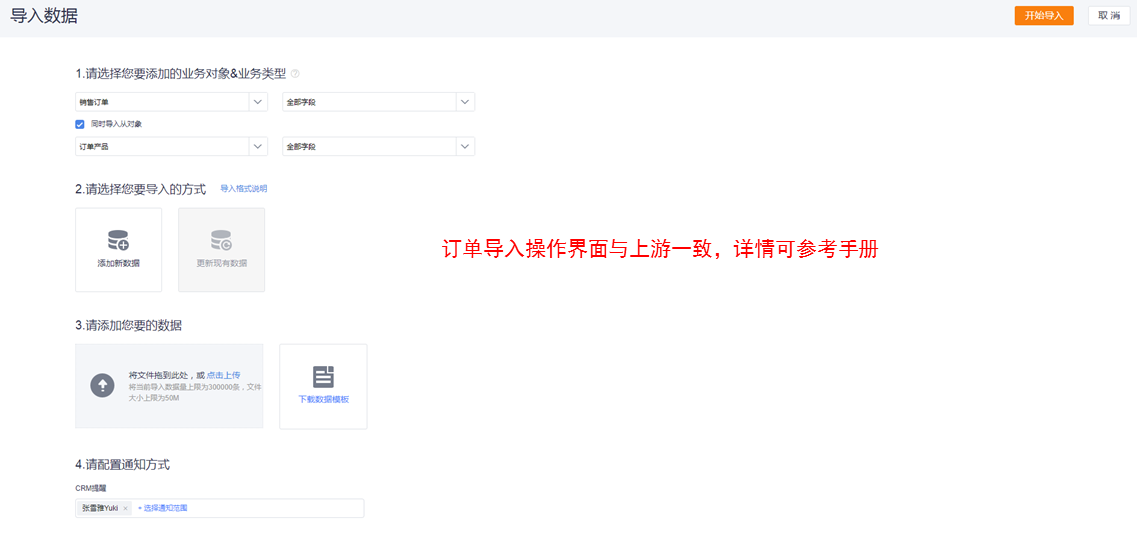
4.2 Promotion Ordering
On the order submission page, the entire order promotion, order promotion and combination promotion are calculated and displayed in a unified manner, and the promotion and gift selection are supported. The effect is as follows:
Web

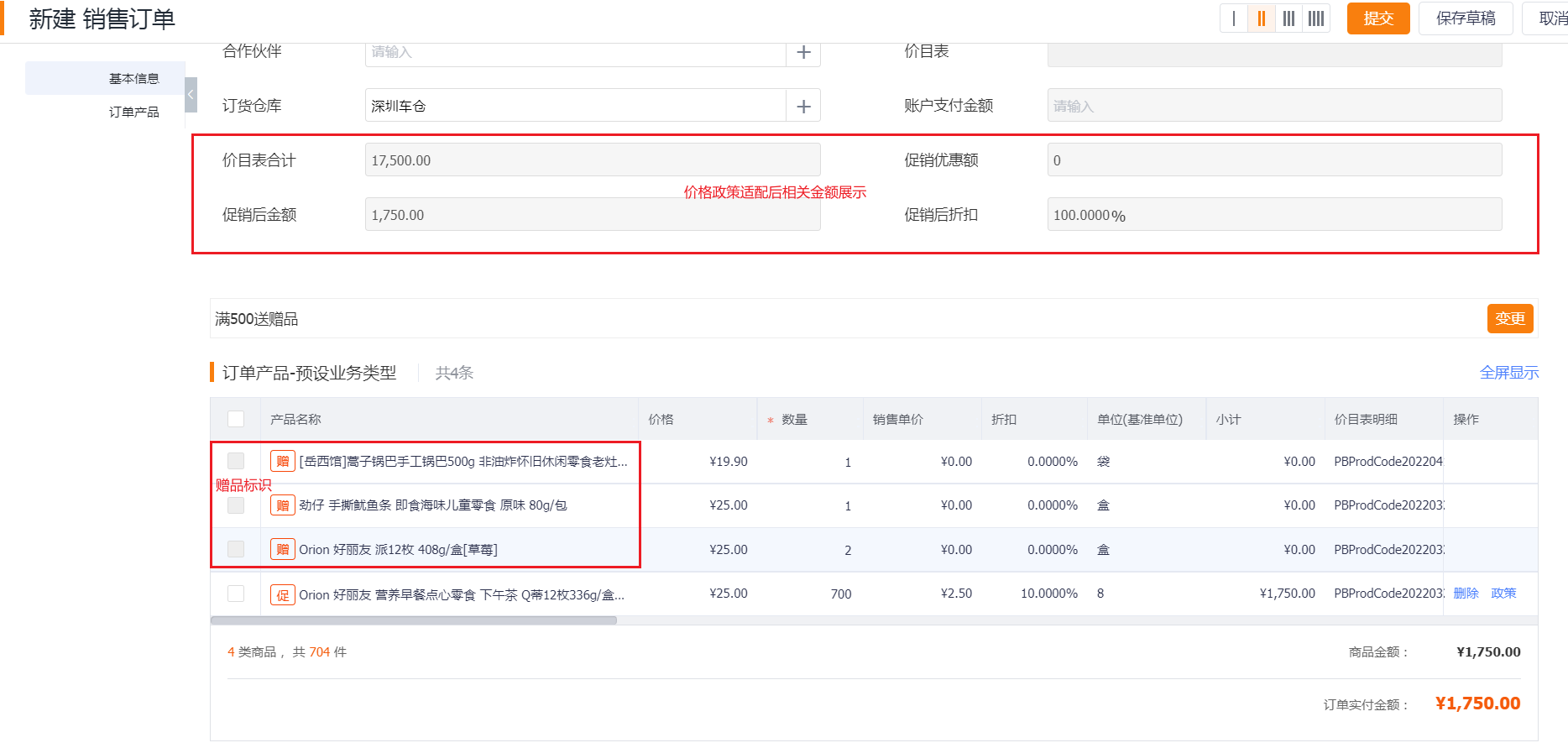
Mobile:
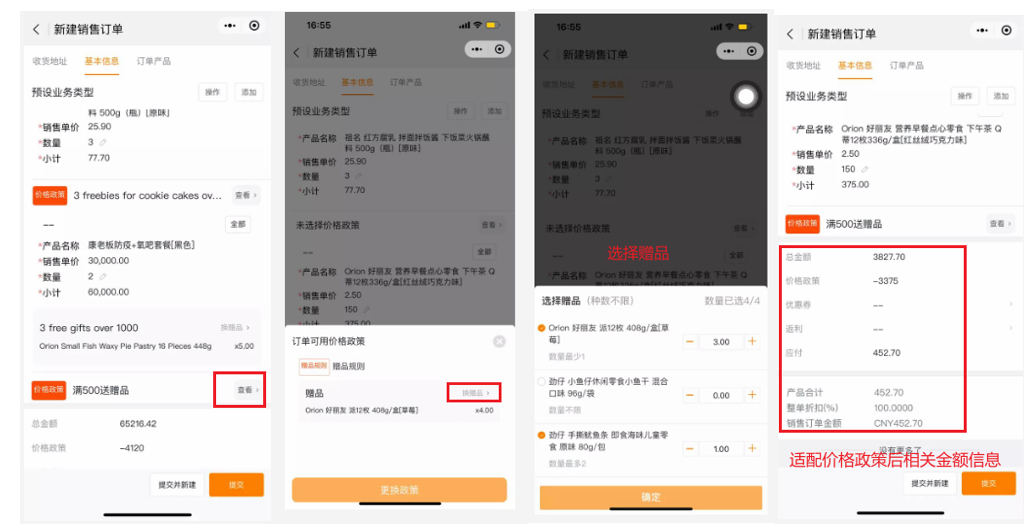
4.3 Coupon Ordering
Manufacturers issue coupons to dealers/stores, and dealers (with tenants) issue coupons to stores, they can view and receive coupons on the home page of E-Order, select and use them on the order submission interface of E-Order, the effect is as follows:
Web:
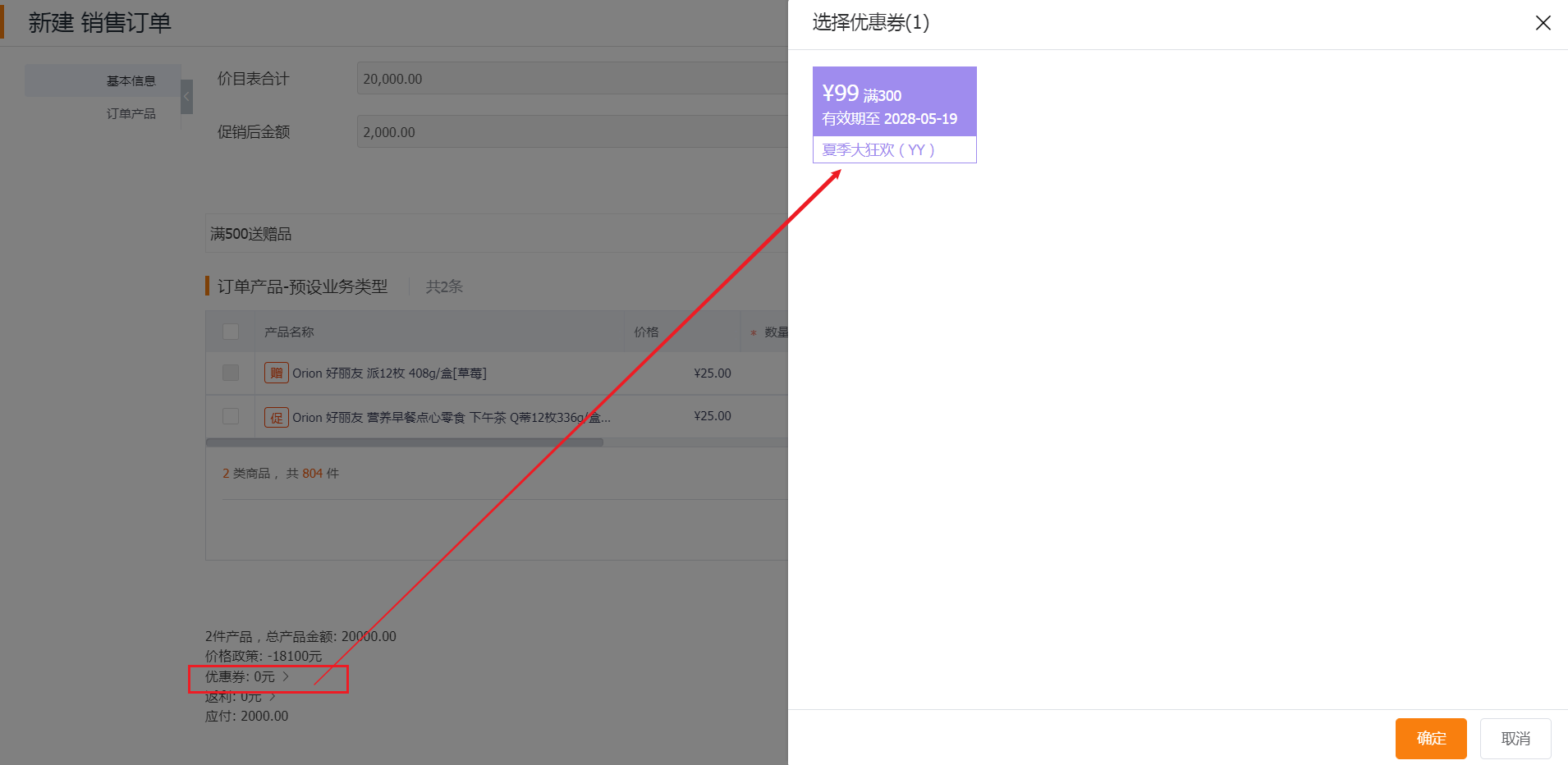
Mobile:

You can also view [My Coupons] in the personal center of the mobile terminal:

4.4 Order delivery Address
Enter the personal center or click on the delivery address page of the order details to select/modify the address (the entry can be configured), or add a new delivery address, and support changing the default delivery address.
Any docker in the same docking company can see the delivery addresses set by all dockers, and can select and edit the delivery address.

4.5 My Order
The order list page will record all orders and display the order status and payment status of the order. You can also view all information about the order on the order details page:
Order Filter
Orders support filtering, which can be filtered according to the life status, payment status, order time, delivery status and other conditions of the order:

Order Again
Repurchase is supported for orders. Clicking Repurchase will directly skip the product selection and shopping cart pages and enter the settlement page for order submission:

5. Combination Ordering
For the scenarios where most manufacturing companies combine product configuration, order placement, and quotation, etc., they have exclusive solutions:
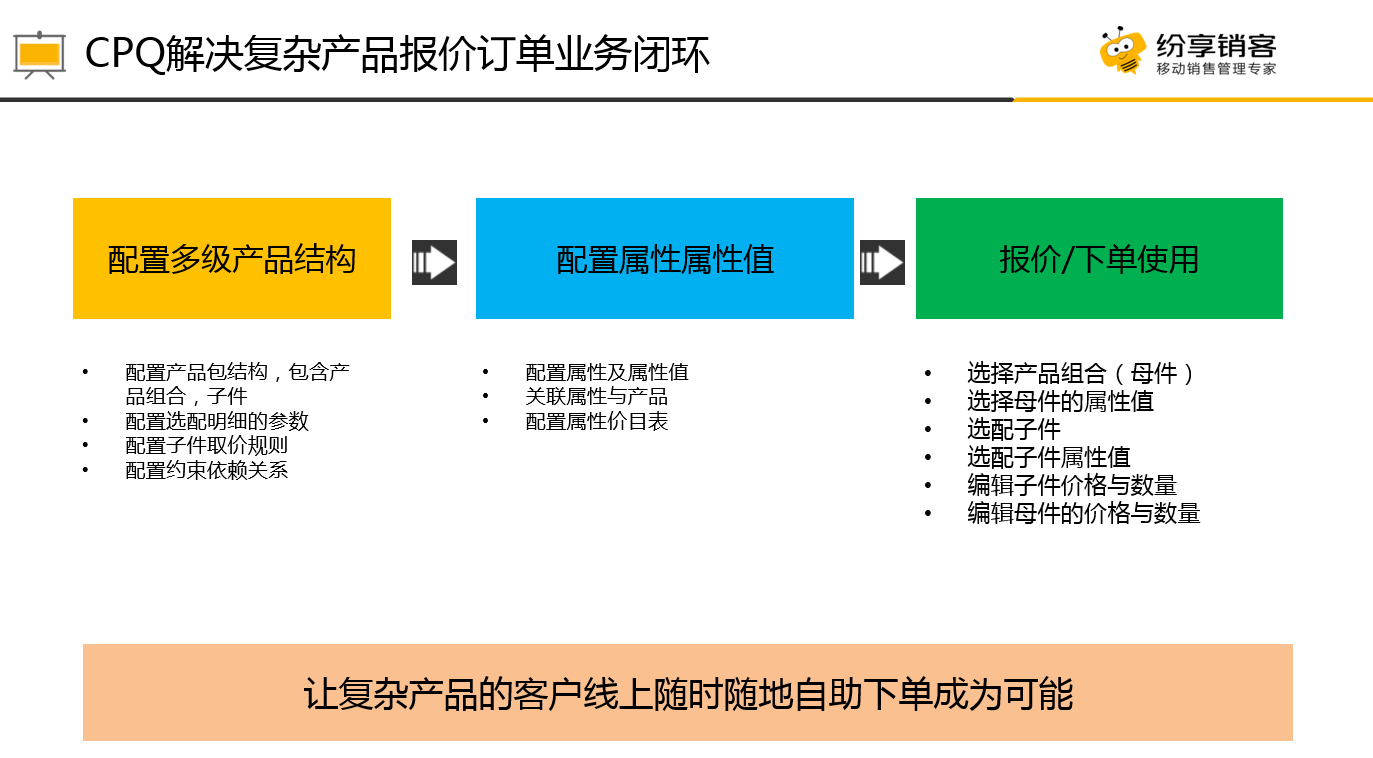
The specific configuration of the CPQ combination is carried out at the upstream management end. Here, we will focus on how to place an order for the combined product in the downstream:
Combined product addition: (only applicable to SKU companies)
In the product list, click the combination logo on the left side of the combination product to enter the combination product display interface, where you can check the price and add vehicles one by one. After the combination products are added, the word [Configured] will appear in the product list, click [Configured] Can be reselected:
Mobile Effect:
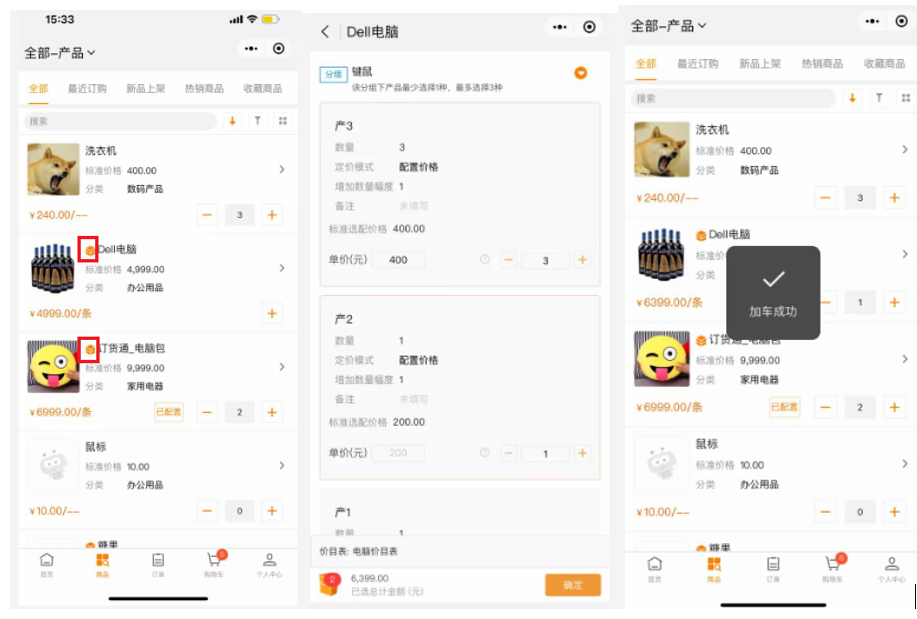
Web Mall Adaptation CPQ Effect:
You can browse CPQ combination products in the mall, add a cart with one click, edit in the shopping cart, etc., click [Select Configuration] to enter the interface for selecting combination products:
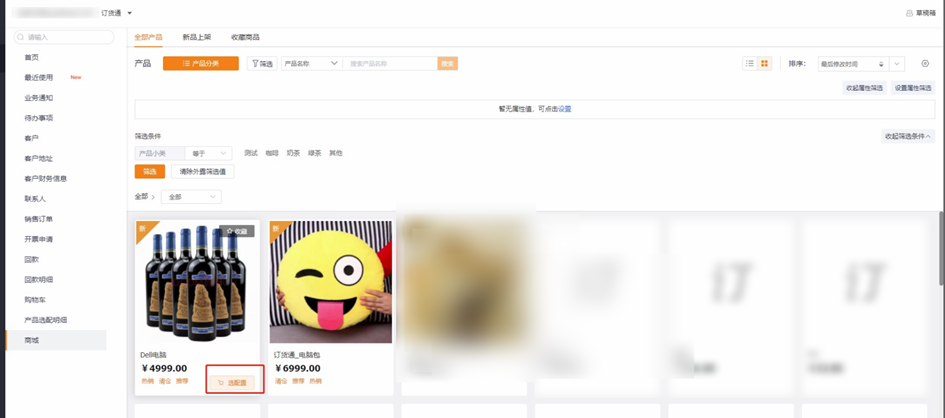
After filling in the quantity, you can directly add a car:
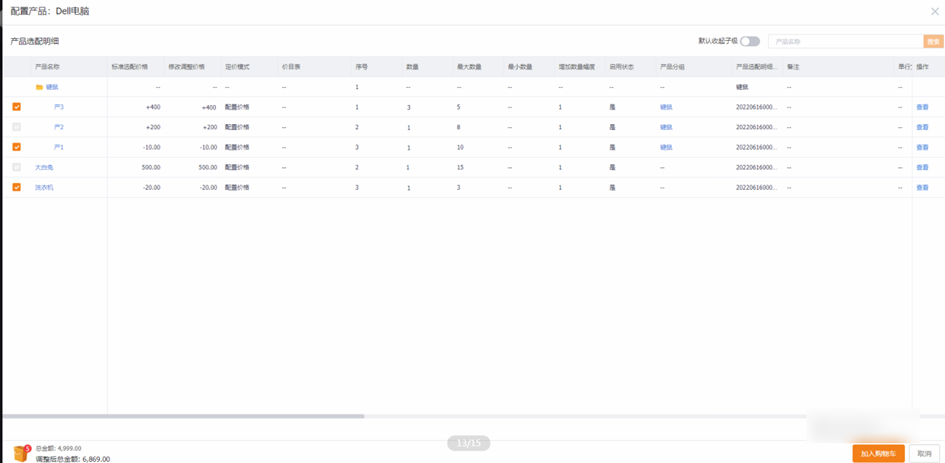
Support secondary browsing and editing in the shopping cart list, the effect is as follows:
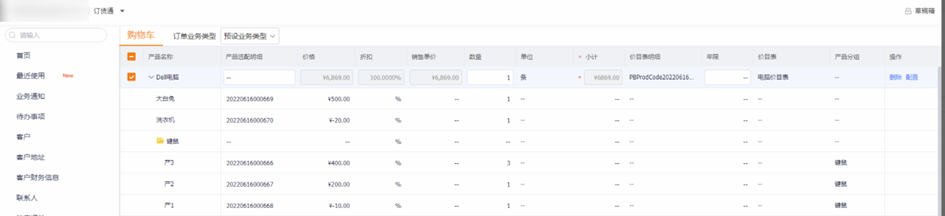
Combined Product Ordering:
Create a new order and select a combination product, and you can also expand the product combination and configure it. Taking the mobile terminal as an example, the effect is as follows:,
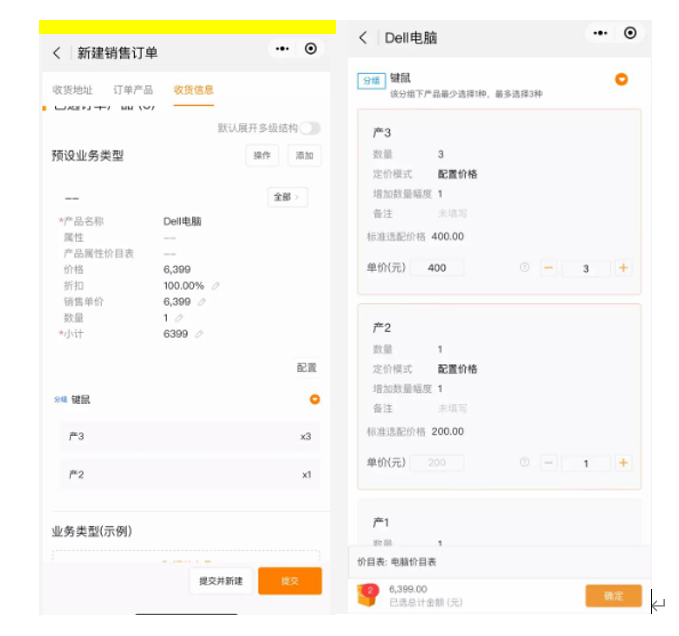
6. Orders from Foreign Dealers
At present, E-Order has served some large-scale international customers, and the evolution of product internationalization is also stepping up and gradually improving. Overseas channel providers can place online orders through the FenShare Web/APP terminal, improve the efficiency of upstream and downstream order collaboration, and digitally manage overseas channel orders. business.
At present, it supports multi-currency ordering, translation workbench, etc. You can switch to the international version of Zhuanhutong through [Switch Language], taking the web side as an example, the effect is as follows: (*Currently only supports the English version of the web side).
Ø Web Entrance & Effect:
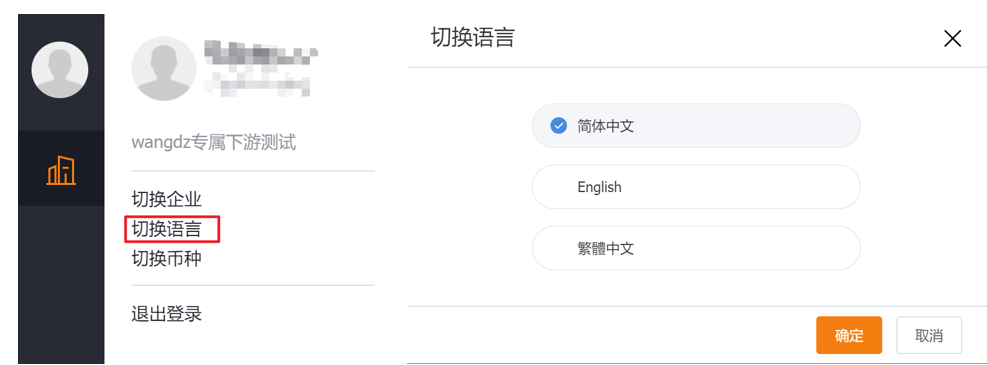
Homepage:
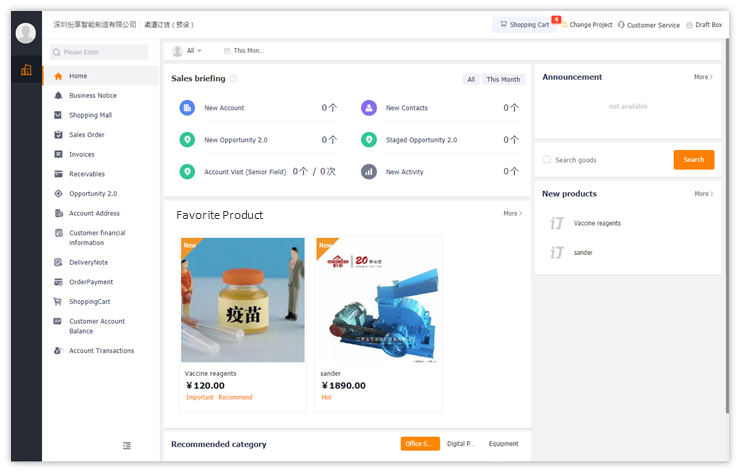
Mall:
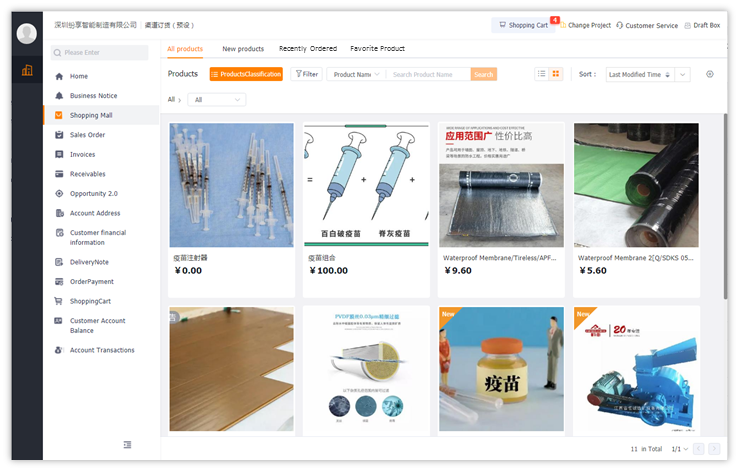
*Note: Currently, multi-language switching is only supported on the web side. (Subsequent versions such as mobile terminal processing)
7. Payment
7.1. Order Pay
After receiving the customer's order payment, you can create a refund based on the order to write off the order. Currently, the order details on the mobile terminal have preset shortcuts for [Return] and [Account Payment]:
[Refund]: Click Refund to create a payment and write off the order at the same time.
【Account Payment】: If the enterprise opens a customer account, it can also click Account Payment to directly create an account Payment Flow to make payment, and the system will automatically deduct the account balance.
(You can also recharge the corresponding account by creating an account income and expenditure statement (type is [Income]).):
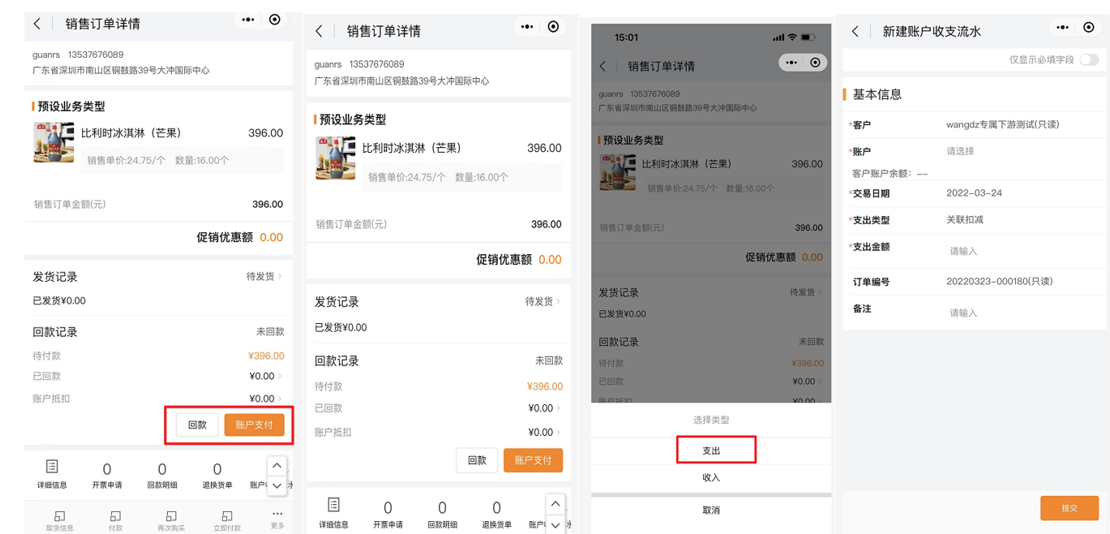
You can also pay on the order list page, click Pay Now, and enter the new payment collection interface
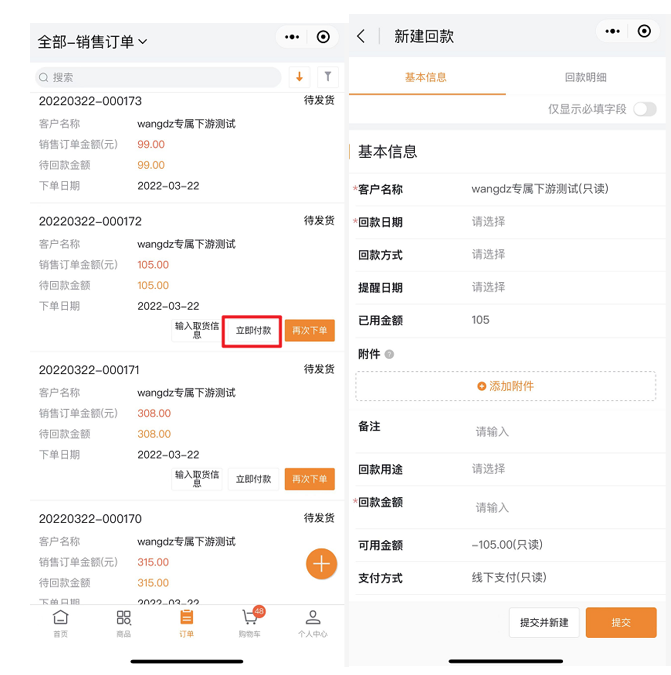
Refunds created downstream generally need to be confirmed by the upstream and entered into the account before generating the account receipts and expenditures of the corresponding expenditure type, and the account balance will be automatically deducted. The downstream can check the list and details of the corresponding object [customer account balance] page view, account balance details page can also view the account specific income and expenditure details:
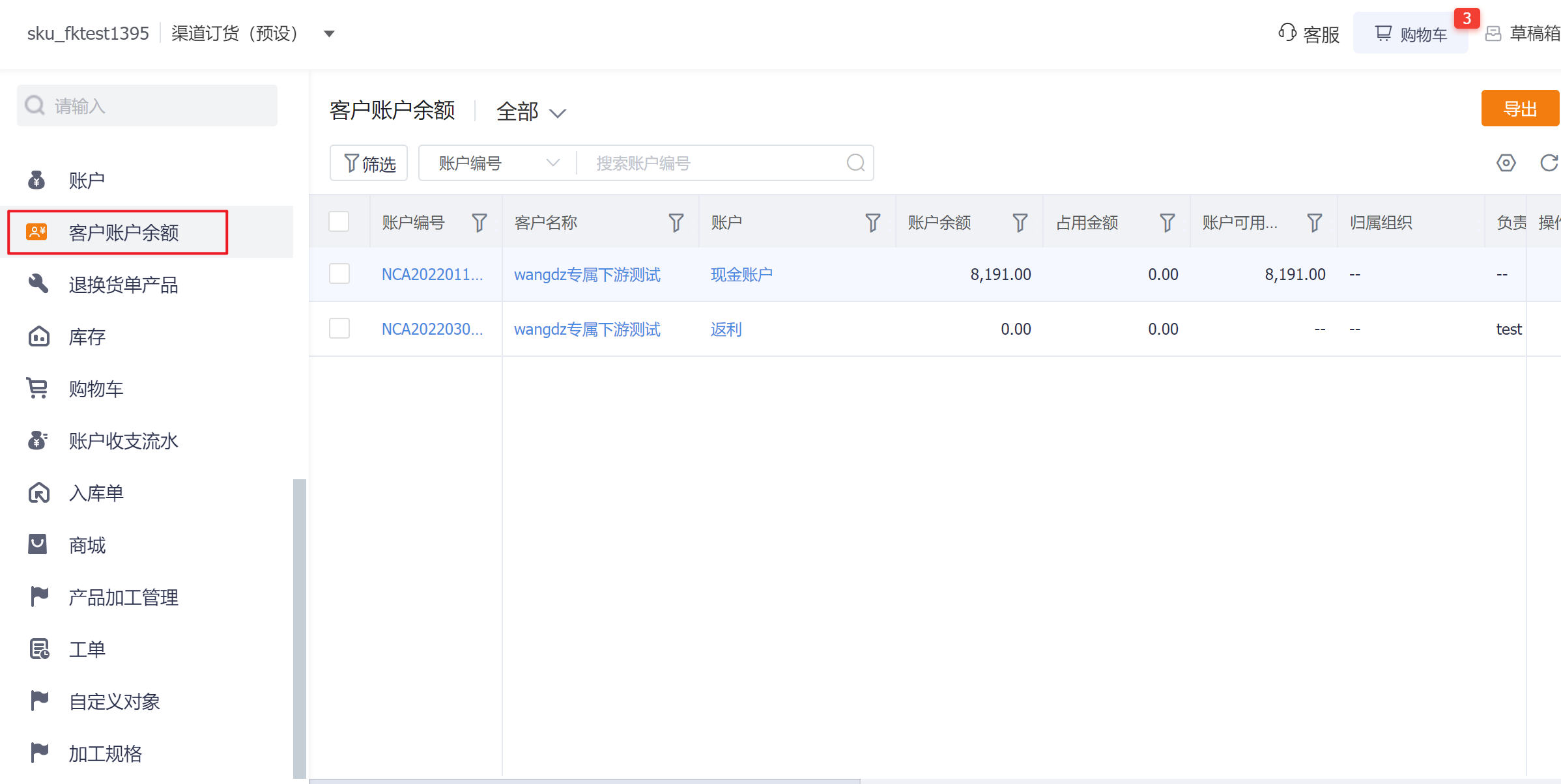
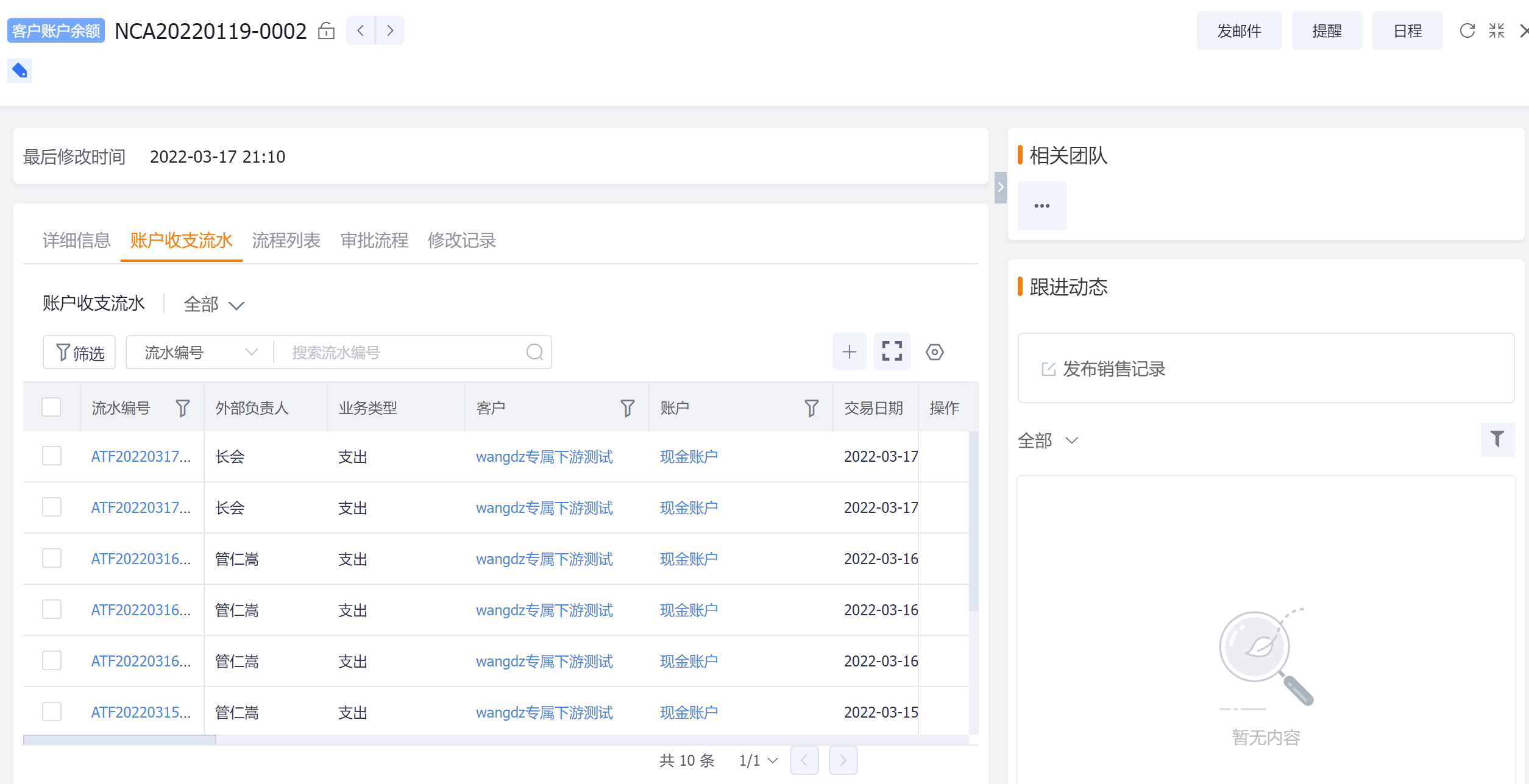
* Note:
Ø In the new version of OrderPass, the pre-deposit/cash/rebate account is only one type of new account (the system will not preset it), and the user can create it on demand when creating a new account, and there is no settlement method option for the customer account, and the upstream can pass Account verification rules configure the desired effect as needed.
Ø Users can check the account balance and income and expenditure details in [Customer Account Balance] and the menu.
7.2. Multi-account payment
Added [Balance Deduction] button for order payment, you can choose accounts to deduct the balance in batches to improve operational efficiency:
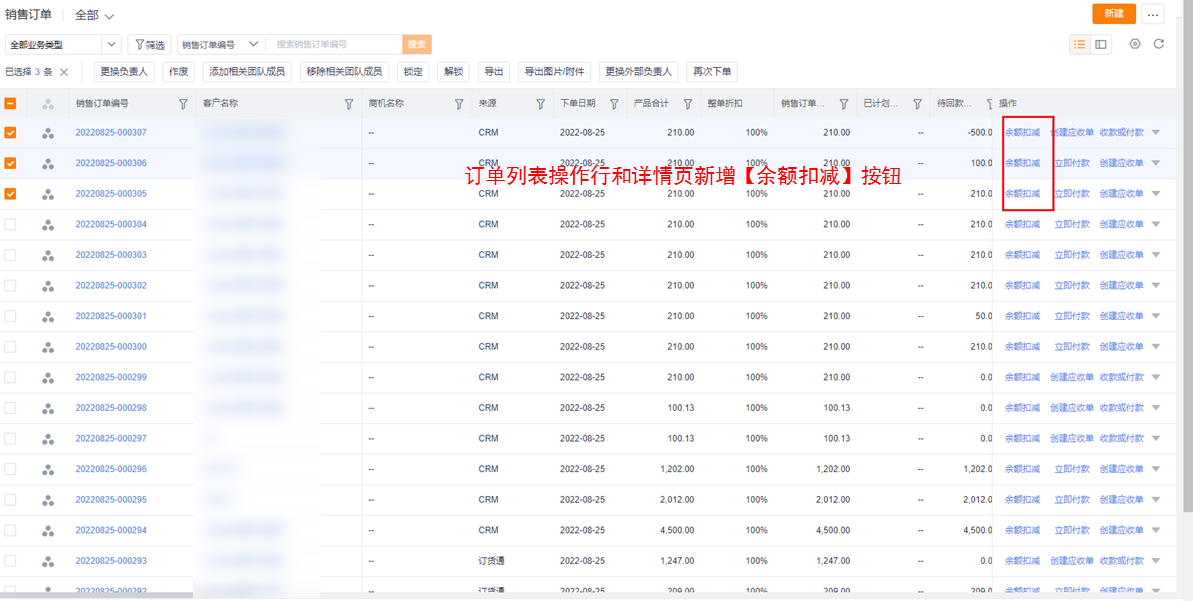
Added balance deduction operation to the order list
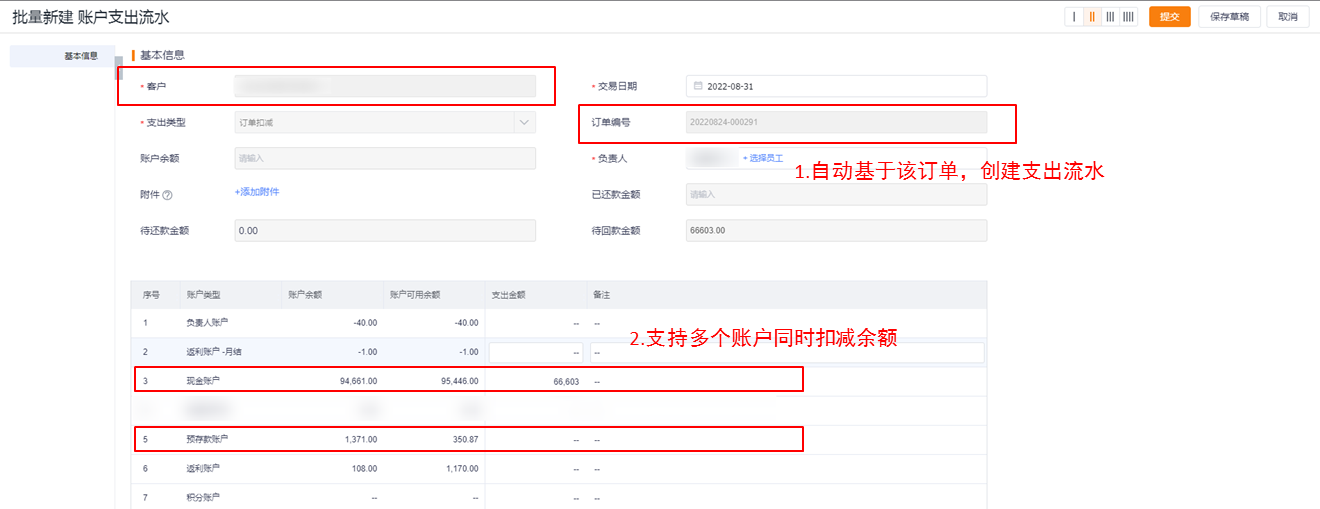
Added [Multi-Account Deduction] entry to the account income and expenditure flow, and the newly created account expenditure flow supports batch selection of account deduction balances to improve operational efficiency:
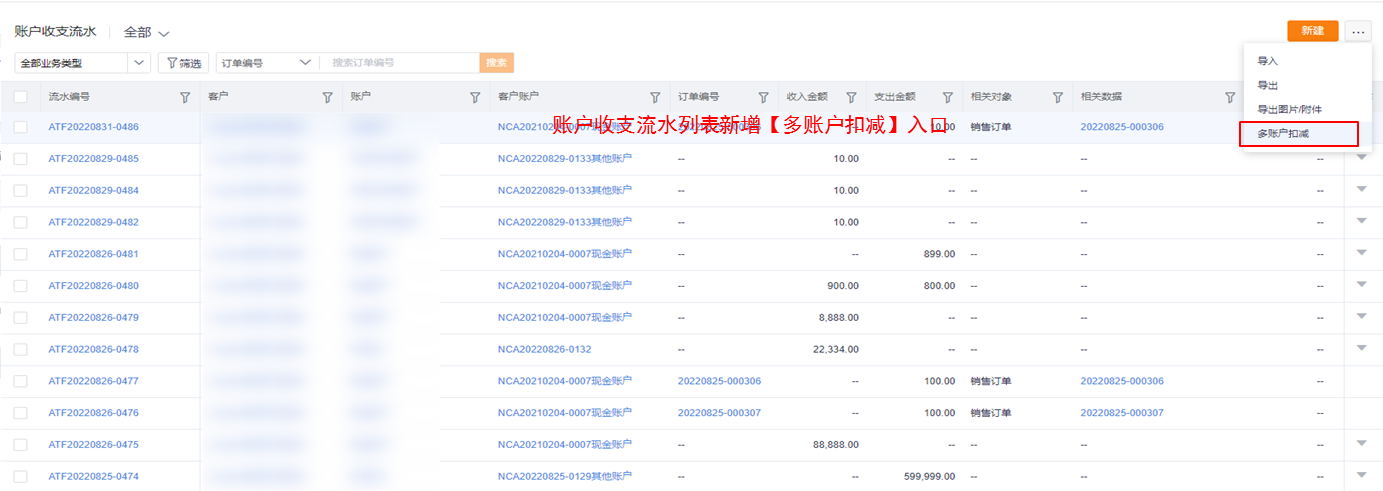
Added multiple account deduction entries in the account balance list
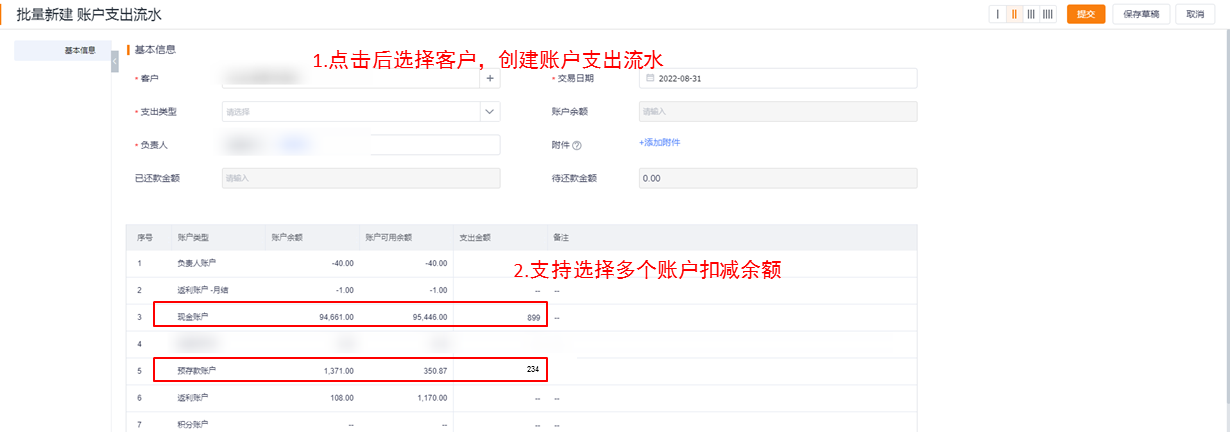
7.1 Online Pay
E-Order is currently supported, and online payment can be made directly in the order list, order details, etc. (support Alipay, WeChat, bank cards, etc.)
Note: Customers who need to open online payment:
1. Open the mini-program hosting, that is, upgrade to an enterprise-specific mini-program (reason: WeChat online payment, the limit is that only the subject of the mini-program and WeChat payment are the same, and the online payment can be carried out normally.)
2. The upstream management terminal needs to turn on the switch of online payment (path: management background > in-sale transaction rules > payment collection configuration > enable online payment capability)
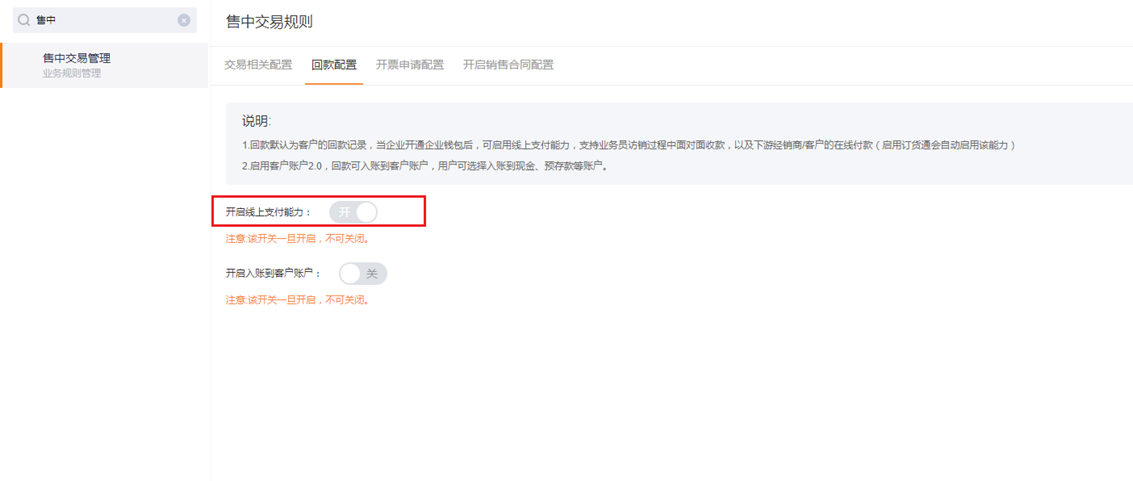
After placing an order on E-Order, the dealer can directly [Pay Now] in the order list or order details, select "Online Payment" on the new payment return page, click the button, call the WeChat payment ability, and pay based on the order amount .
Online payment is for downstream dealers, while QR code collection is for upstream salesmen. After payment is enabled, both scenarios are supported.
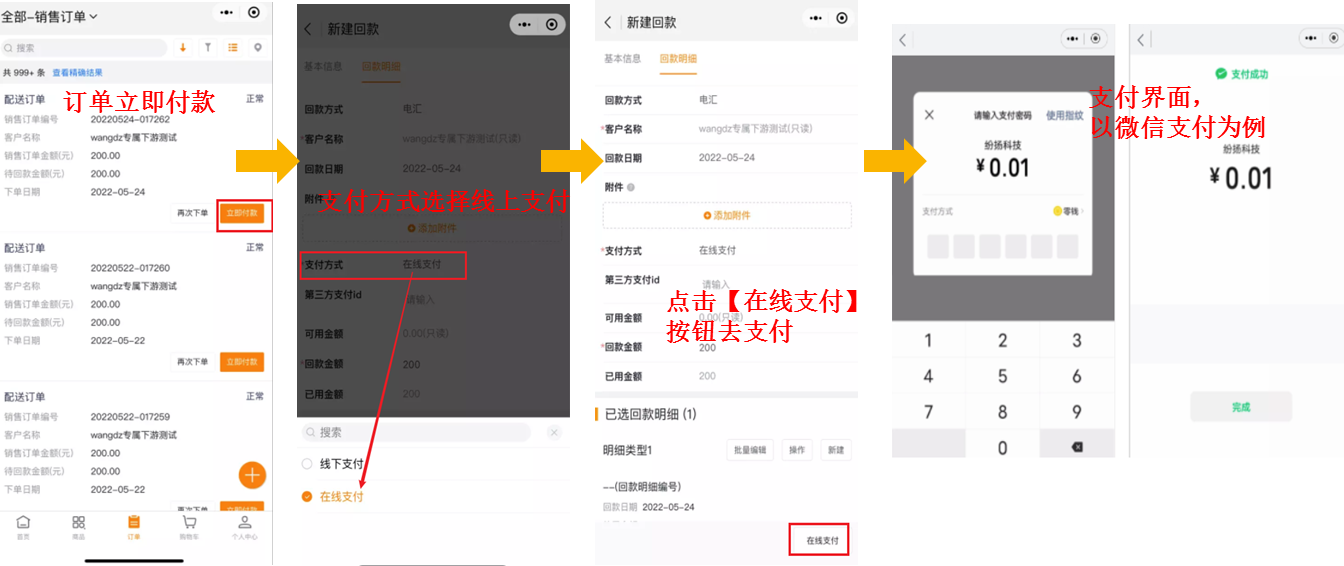
Online Recharge:
When there are pre-deposit scenarios or other deposits, you can also recharge directly. When creating a new rebate, select the payment method as "online payment", and select "pre-deposit" for the repayment purpose:
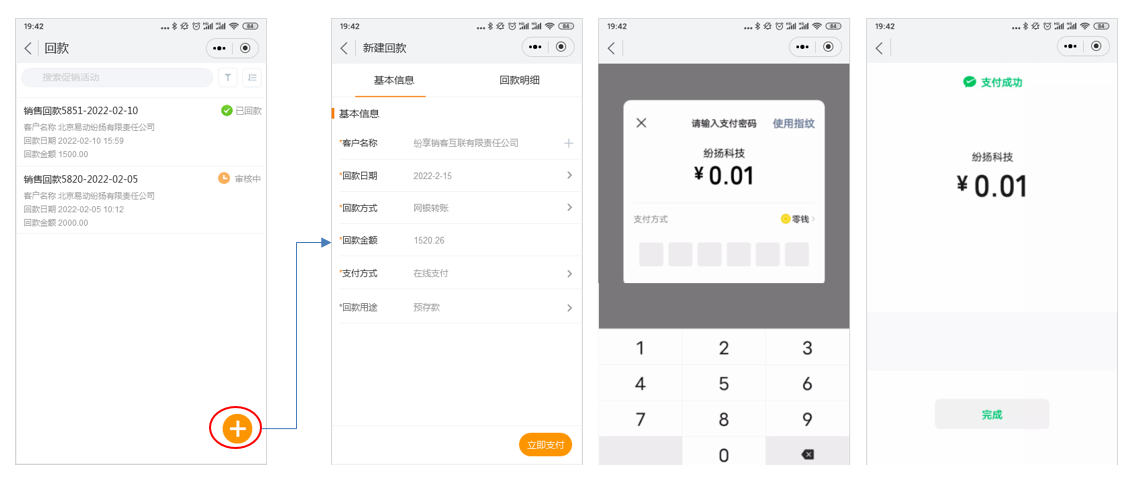
7.2 Invoice Application
Customers who need to issue bills can first maintain the billing information in [Customer Financial Information], and then click to enter the [Billing Application] to fill in the billing information. Multiple invoice information and delivery addresses can be maintained separately, and the billing page can directly maintain information. Select or create a new one.
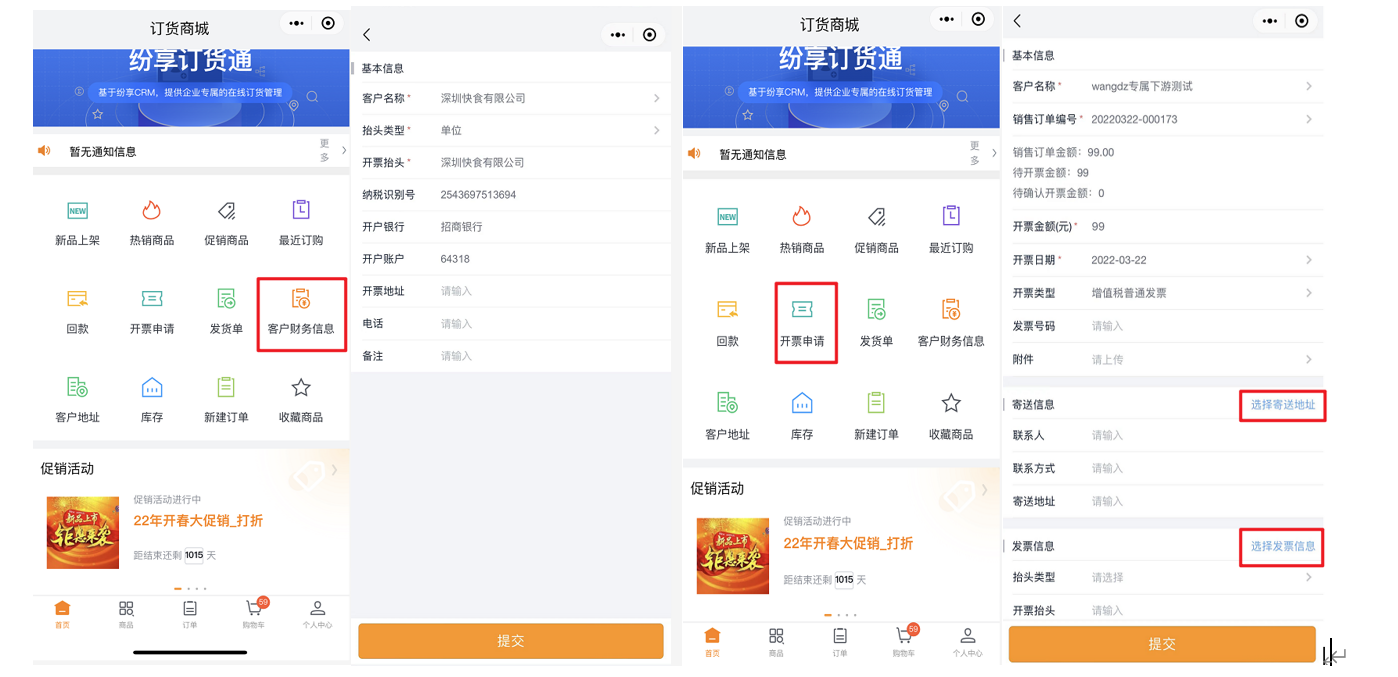
When the order is completed or being delivered, an invoicing application can be initiated, and multiple orders can be selected for invoicing at one time. When invoicing, directly display the amount that can be invoiced by the customer, and fill in other invoice header, address and other information:
Web:
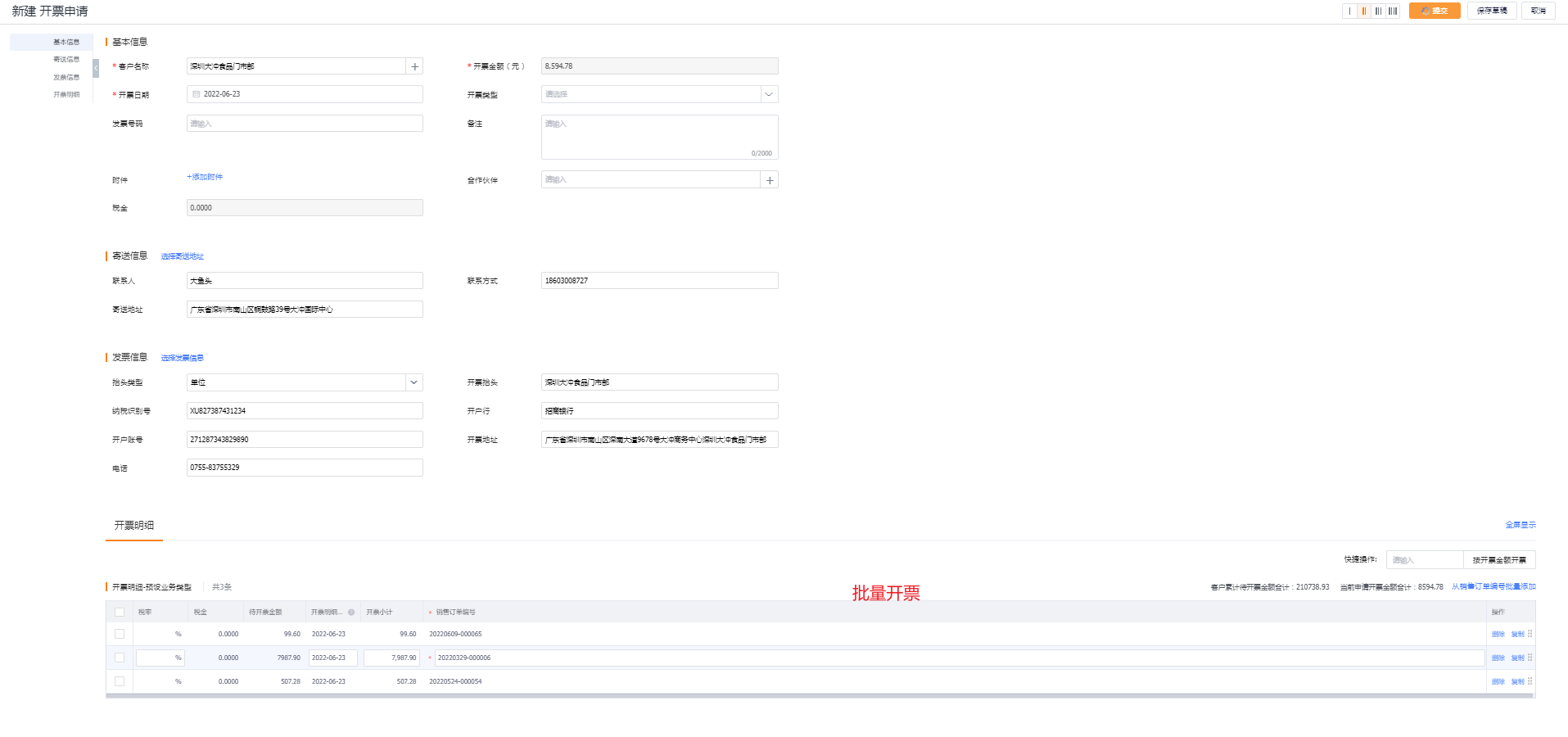
For the submitted billing application, you can check the progress in the billing history, whether it has been approved or is in the process of review.
8. Logistics Inquiry
When the delivery order is enabled upstream, after the submitted order is shipped, the orderer can open the delivery order function through the [Shipping Order] menu of OrderPass or (order list-an order-shipment record-logistics query delivery After that, you need to fill in the logistics information in time before you can inquire) Check the specific delivery status of the order (separate delivery/unified delivery), logistics status, and make a reasonable sales plan.
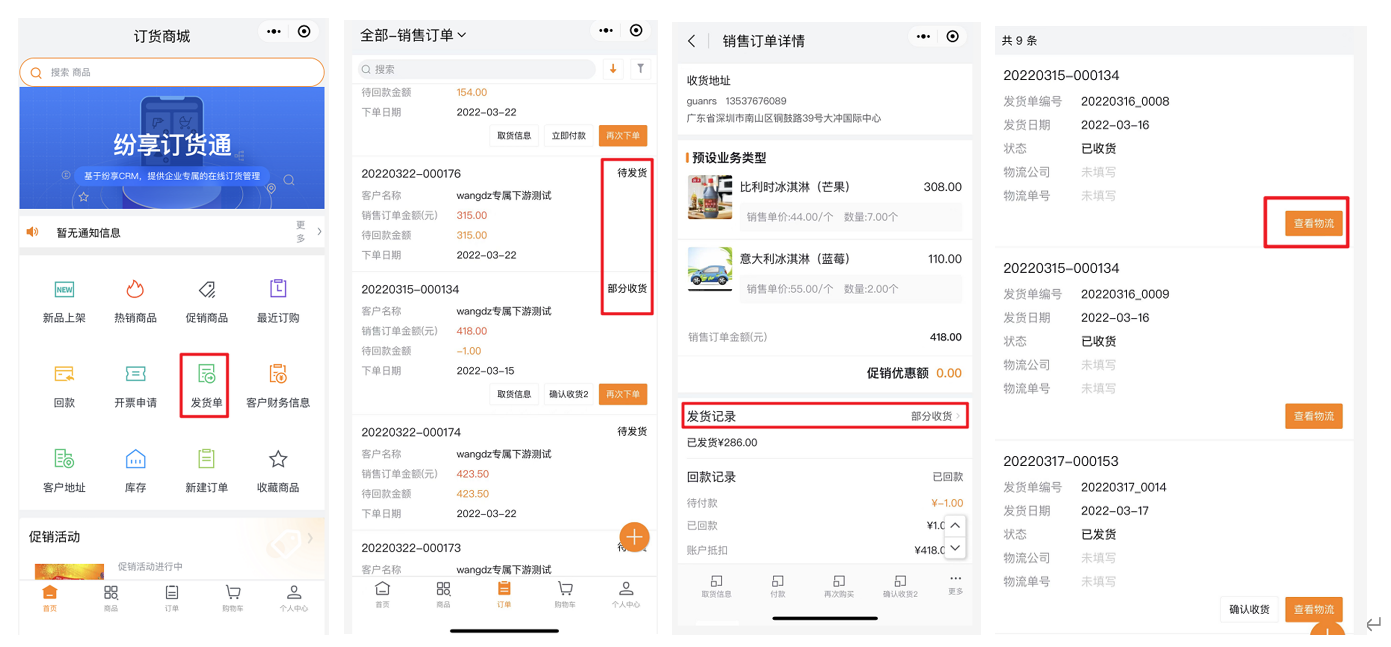
Web Effects:
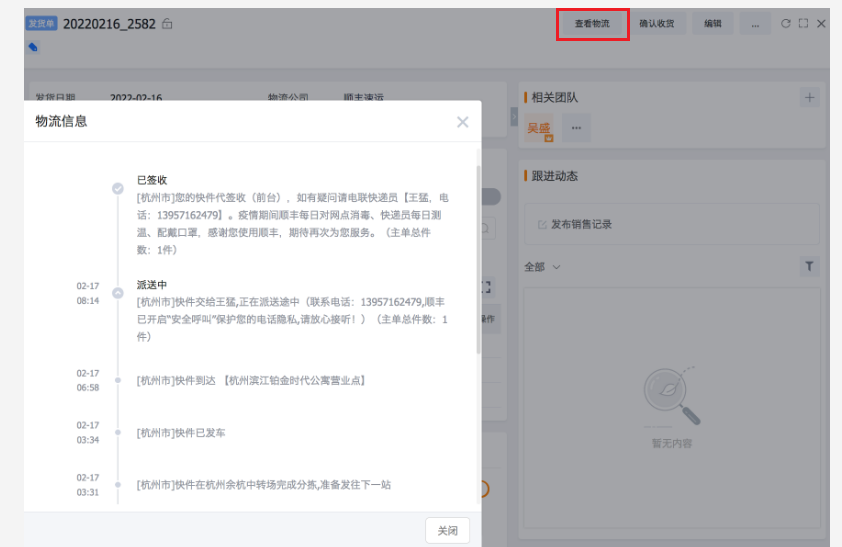
9. Receipt Confirmation
After the verification of the supplier's order is completed and the shipment is performed in FunShare, OrderPass will receive the notification of the shipment. After receiving the goods, confirm the receipt and fill in the pick-up information as needed;
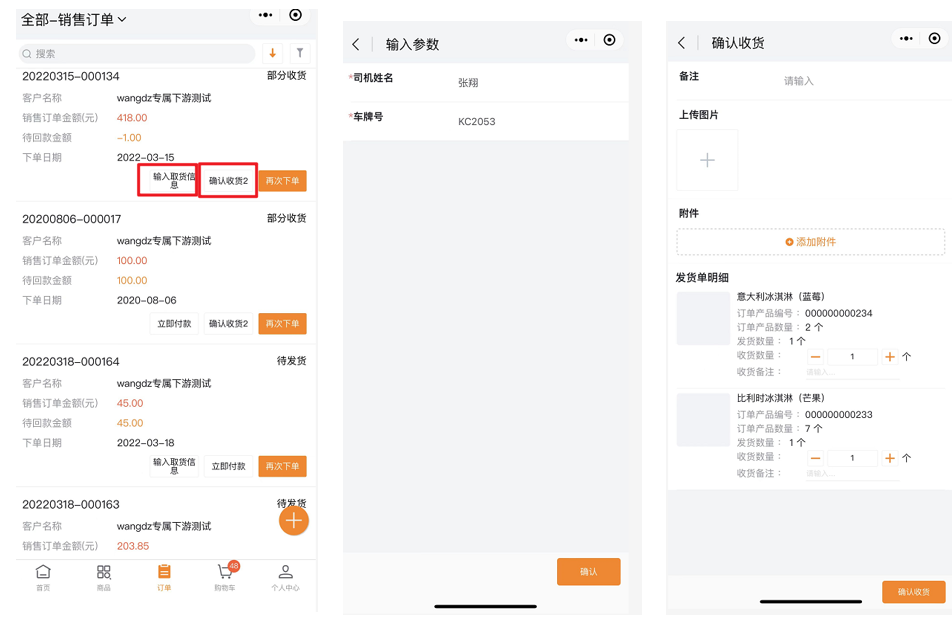
10. Return & Exchange
Returns:
Create a new return form, fill in the return customer and the basic information of the return (return quantity, return reason, return product, etc.). When there is an approval process upstream, upstream approval is required, and it can be canceled during the approval process.
If a sales order is associated, a return form will be displayed under the corresponding order, click to view details:
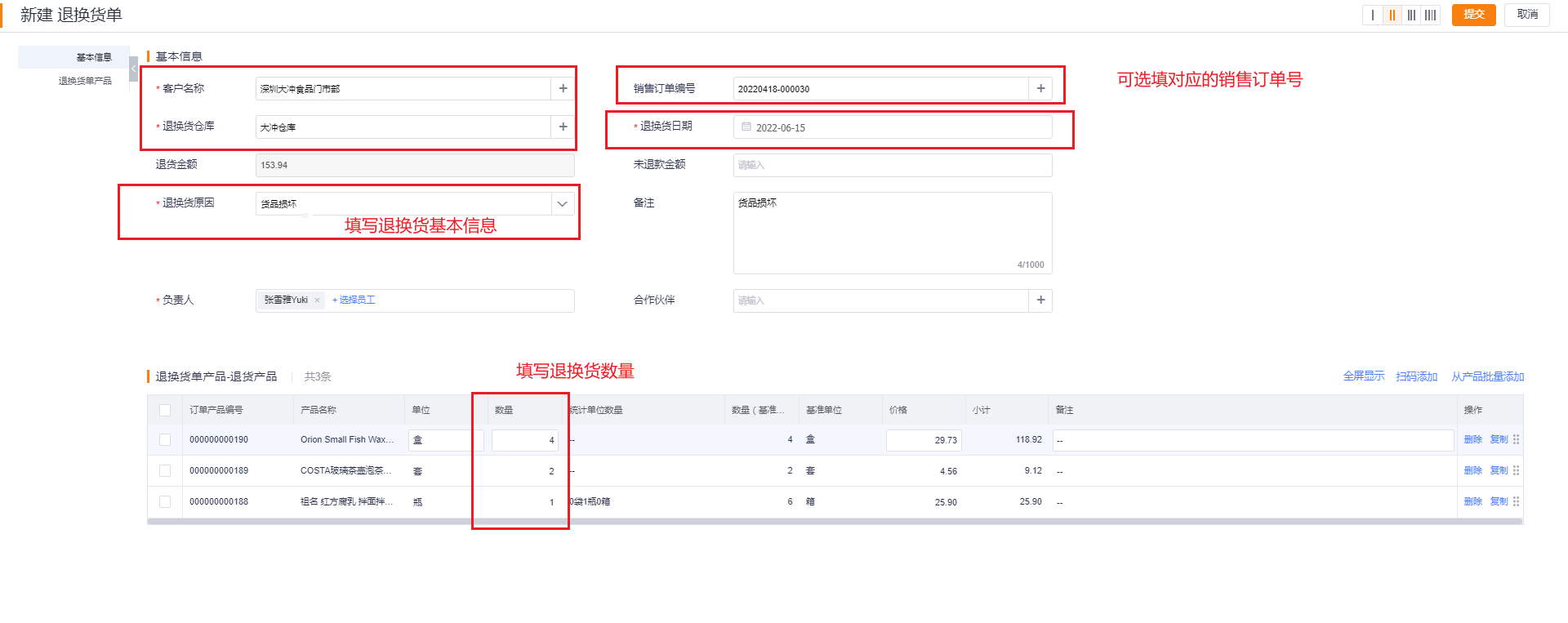
The return form can generate a refund form with one click, and display it under the corresponding sales order:
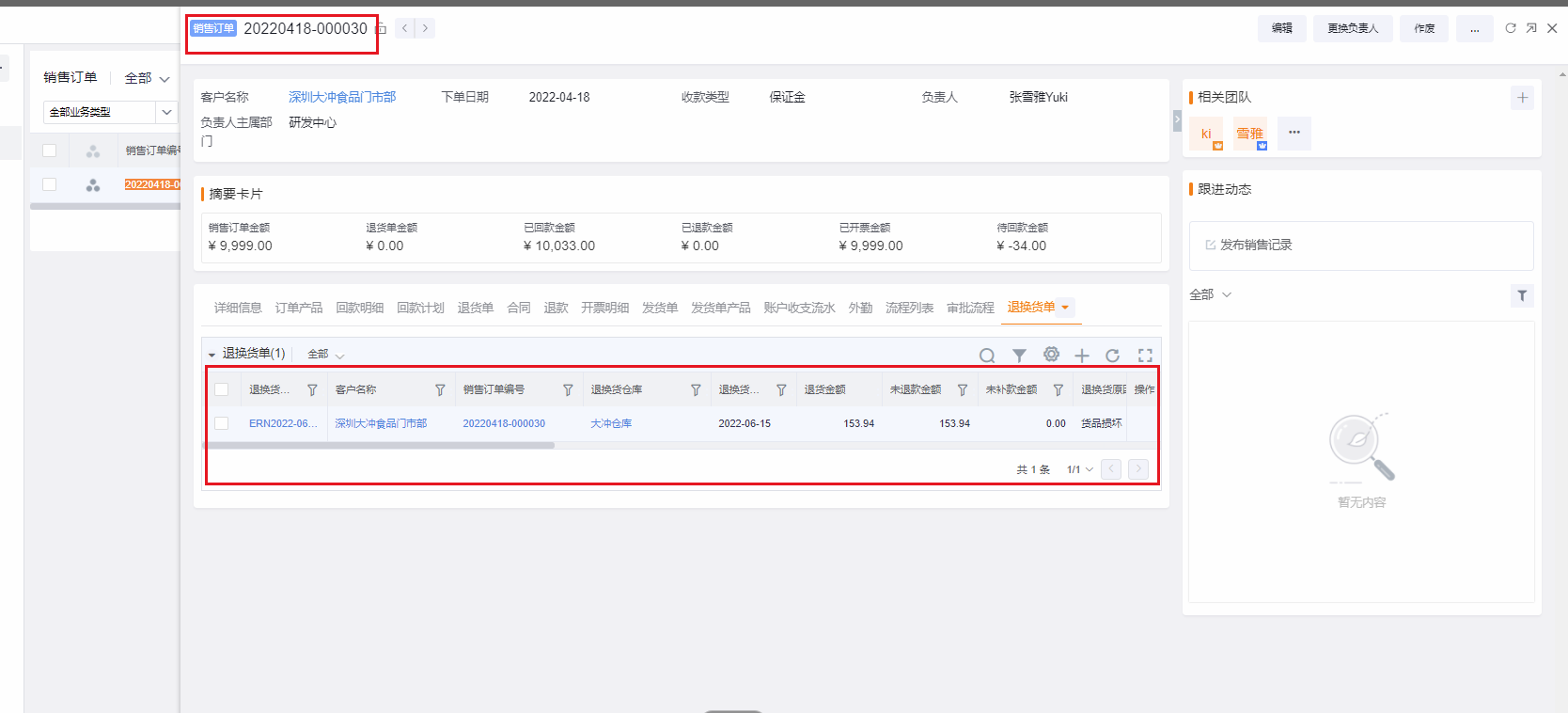
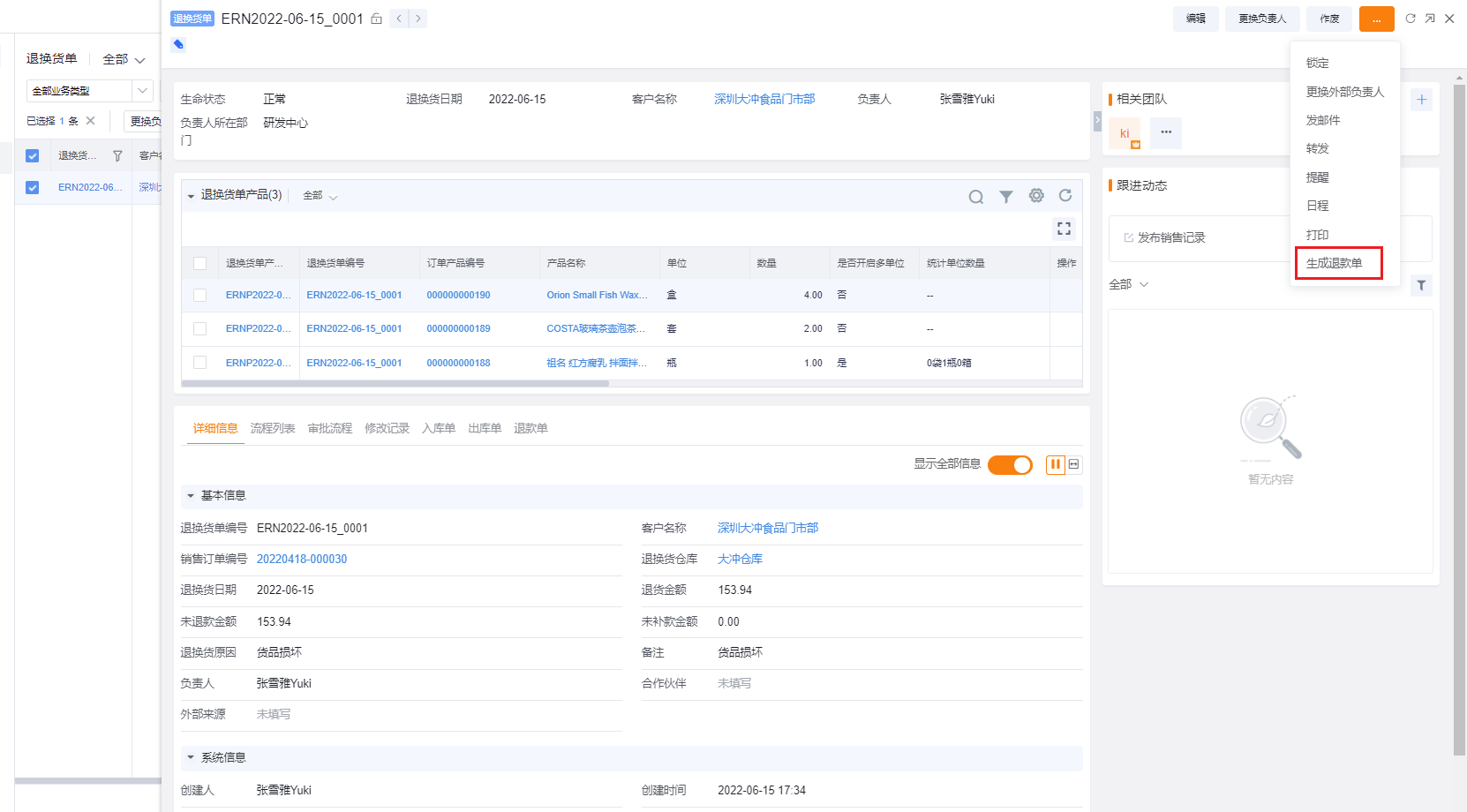
Fill in the basic information of the refund form:
It can be viewed under the corresponding sales order:
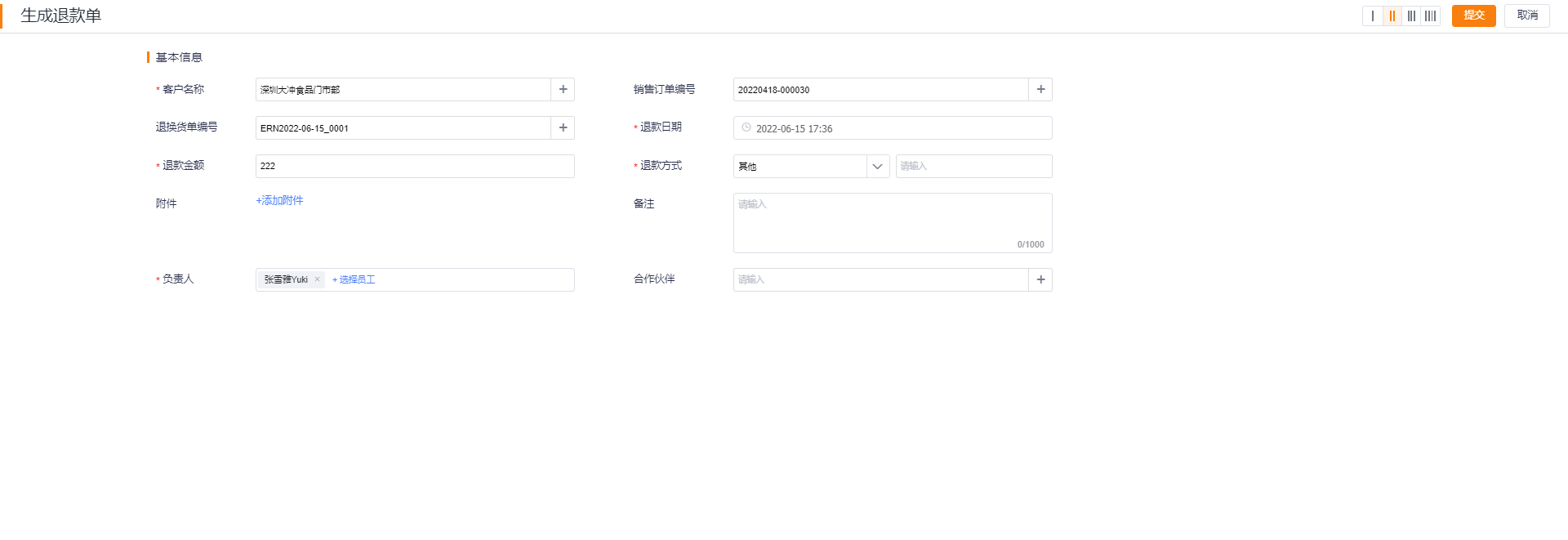
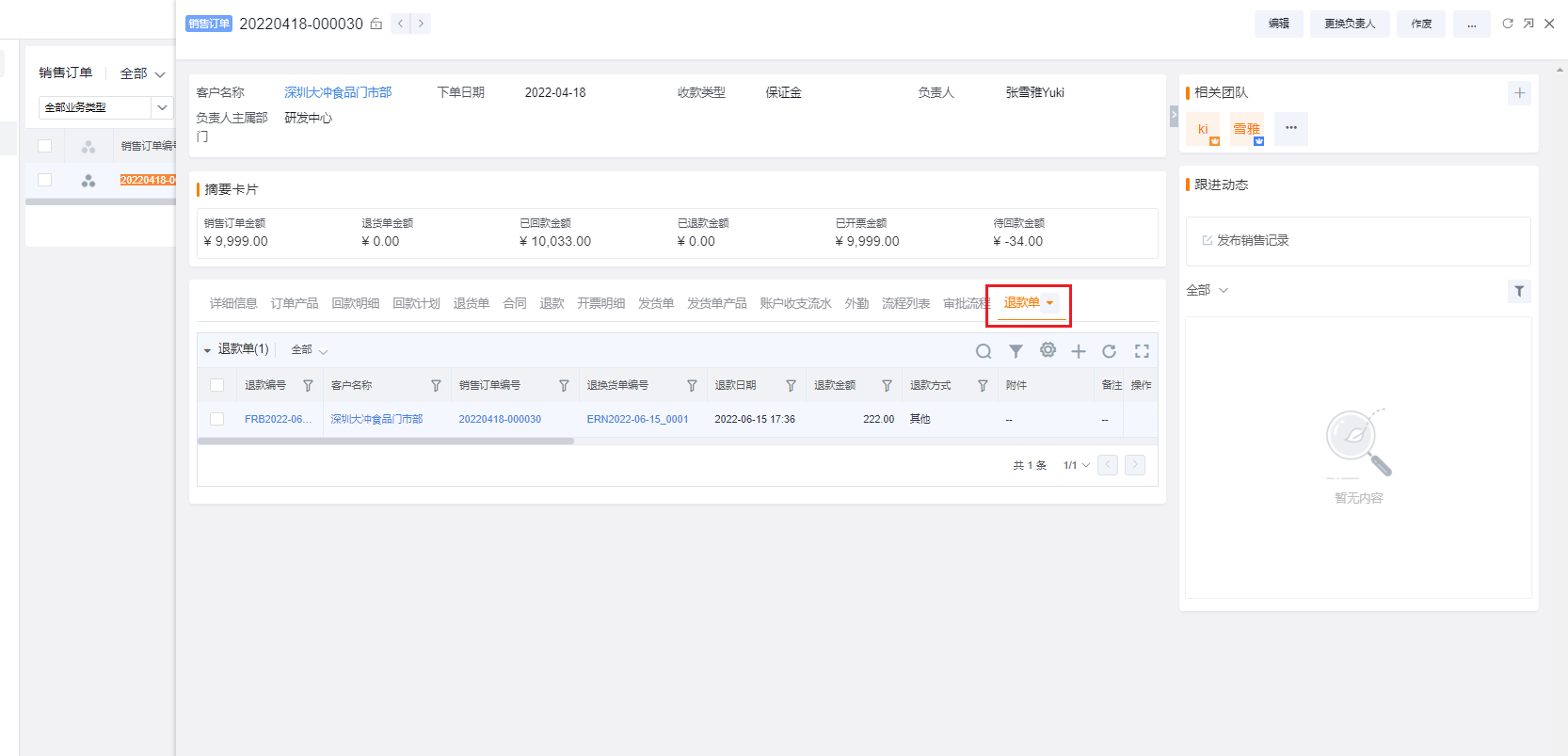
Exchange:
Different from refund, exchange can set different business types based on scenarios such as swapping out, swapping in products, and reissuing products. However, for dealers, they only need to enter the swapped out product, and fill in the swapped out product after the manufacturer approves it. enter. Enter the quantity of the product to be returned, the reason for the return, etc., and submit. When there is an approval process upstream, upstream approval is required and can be canceled during the approval process.
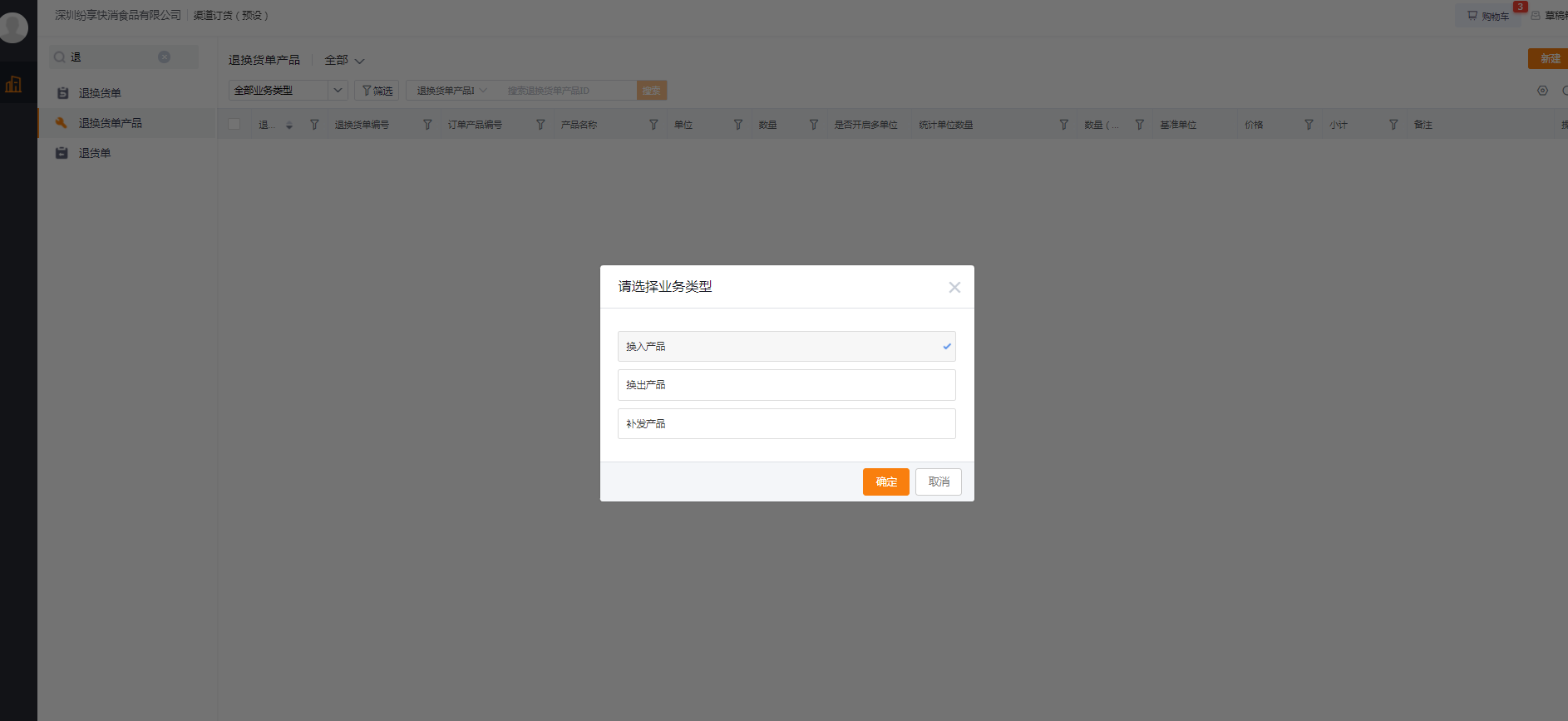
11. Report
Dianhutong has out of the box: [Dianhutong channel management default report]
Including 7 reports: channel order briefing, channel order product sales top 10, channel order payment collection analysis in the past 6 months, customer order amount top 10 ranking, channel order shipment statistics table, channel order undelivered list, channel order fluctuation analysis , to preset channel order management reports for order administrators for real-time monitoring, analysis, and decision-making. The effect is as follows:
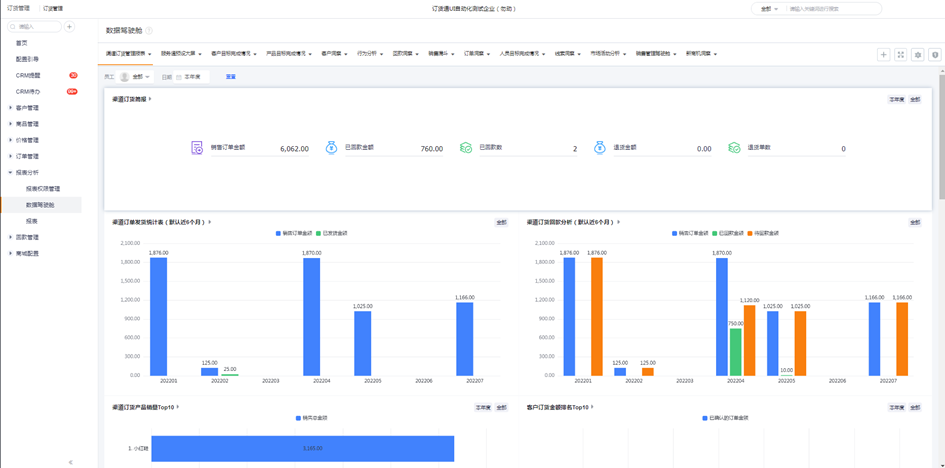
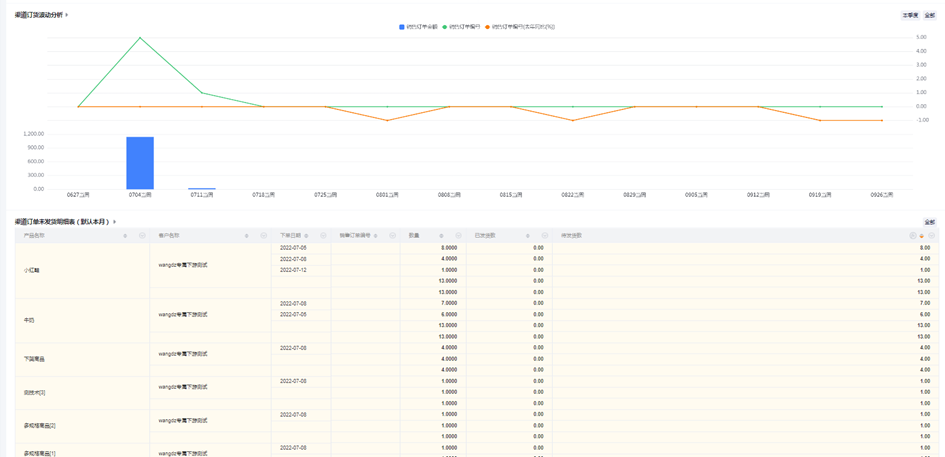
Business Statement:
After orderers make daily orders on Order Express, Order Express will automatically generate some reports based on transaction records (*Currently, the menu of the report has not been integrated into the downstream Order Express, but you can configure the web and mobile terminals separately The page view adds preset reports to the home page), and the orderer can view it by himself and provide certain reference for the adjustment of the business strategy.
Effects of Web Reports Effects of mobile terminals:
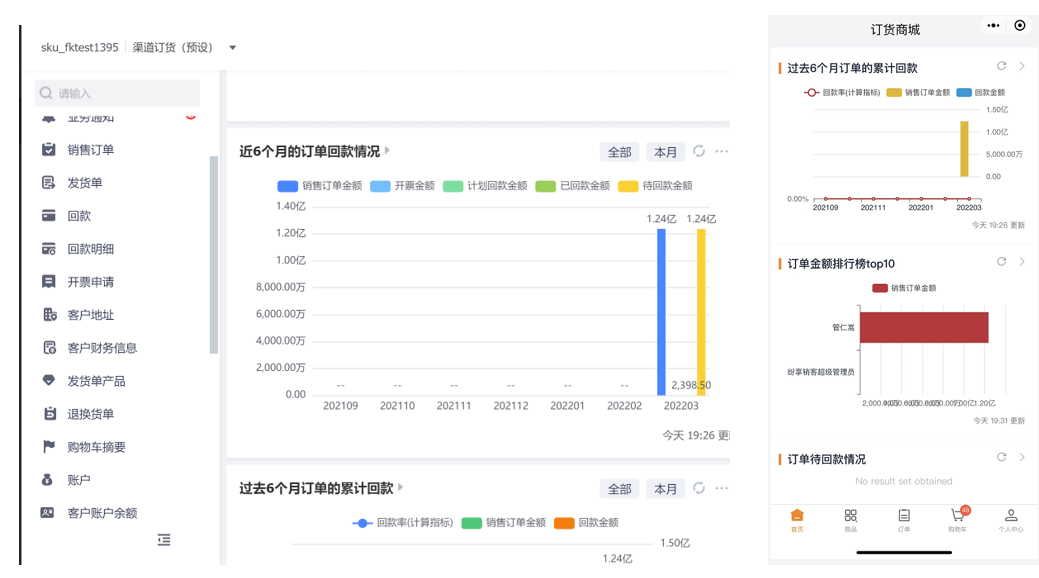
Account Goal Analysis:
Use target rules on the upstream management side to set periodic targets for each dealer, and configure customer-themed target statistical charts, and you can see the achievement rate of each target in the order pass, which is mainly used for real-time monitoring and management of dealer performance target etc.:
web Effects:
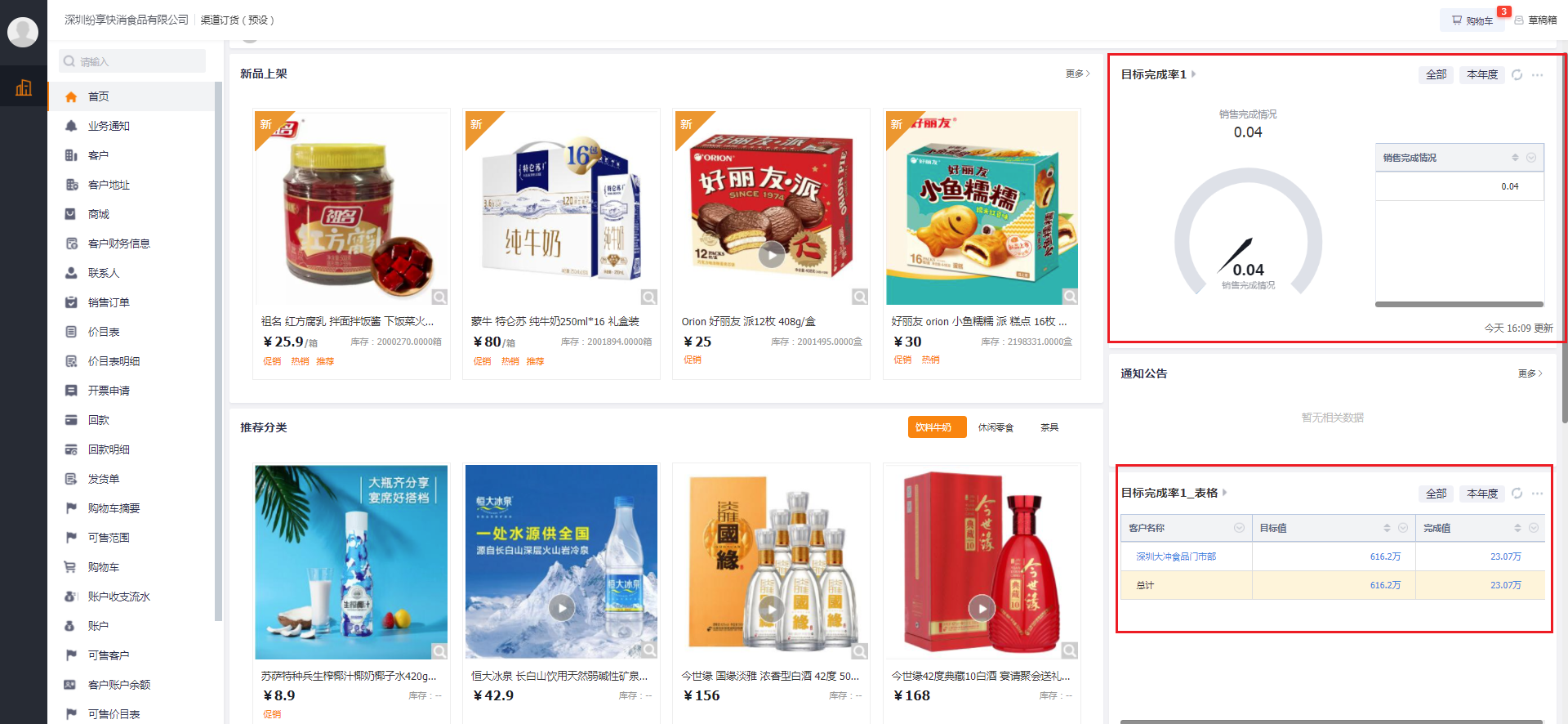
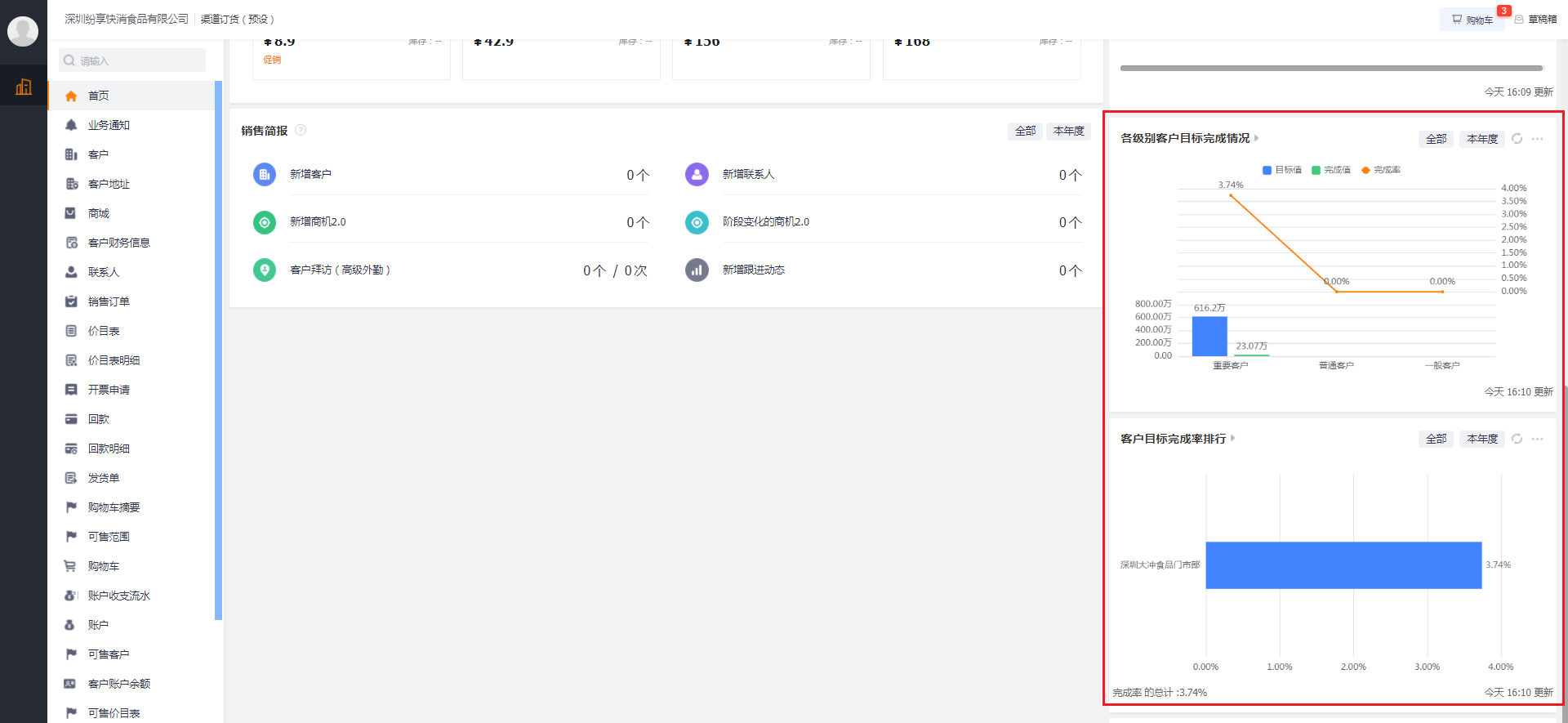
Mobile Effect:
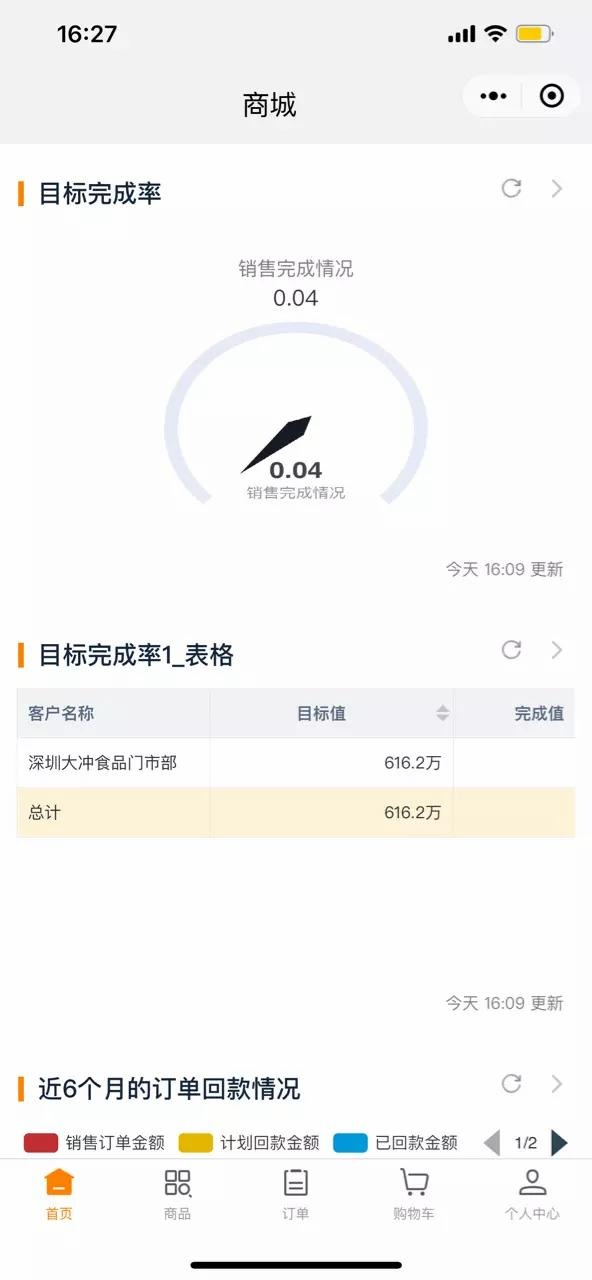
12. Personal Center
The personal center can view the basic information of the orderer's account, including company information, delivery address, my favorites, etc., and can also switch currency and business type. All the company's docking persons can view the same information in the orderer account.

Ø Company Information
The company information is the content maintained by the enterprise administrator. The company information includes the company's basic information, detailed address, phone number, etc. All docking contacts who belong to the same CRM customer see the same information.
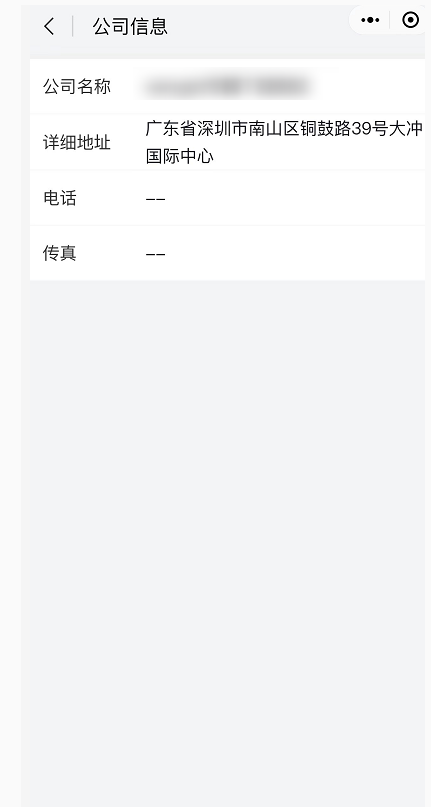
Ø Shipping Address
In the delivery address management, you can see the delivery addresses created by all the contacts of the same CRM customer. You can edit all the delivery addresses on the page, you can also modify the default address or add a new delivery address.
When the enterprise management setting is that the address cannot be edited, all orderers on the ordering side will not be able to edit the address (create, discard, modify the address, etc.), and can only select the saved address. When the enterprise is set to allow editing of the address, it can specify the delivery address like Jingdong Taobao, and modify the delivery address information and contact information arbitrarily.
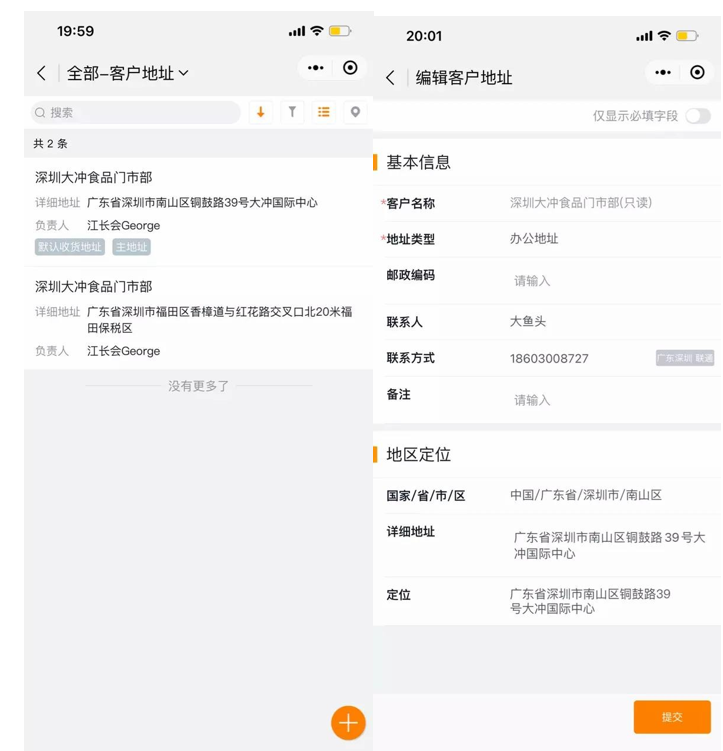
Ø My Favorites
Contacts can individually bookmark the products they often order, and they can view the bookmarked products on the favorites page, but other contacts cannot see them.

Ø Switch Currency/Switch Business Type
If the downstream enterprise enables multiple currencies and multiple business types, it can be switched here. After switching, it will be used as the default currency and business type for placing orders:
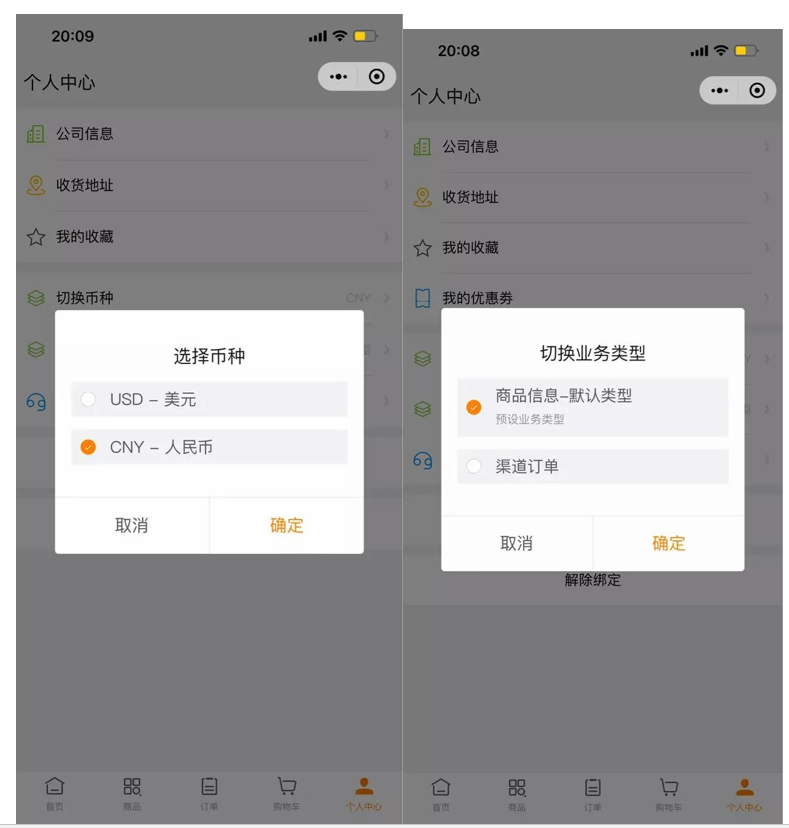
Ø Contact Customer Service
If you encounter problems with business operations, you can directly contact customer service for feedback. , enter Contact Customer to view the customer service phone number of the supplier.
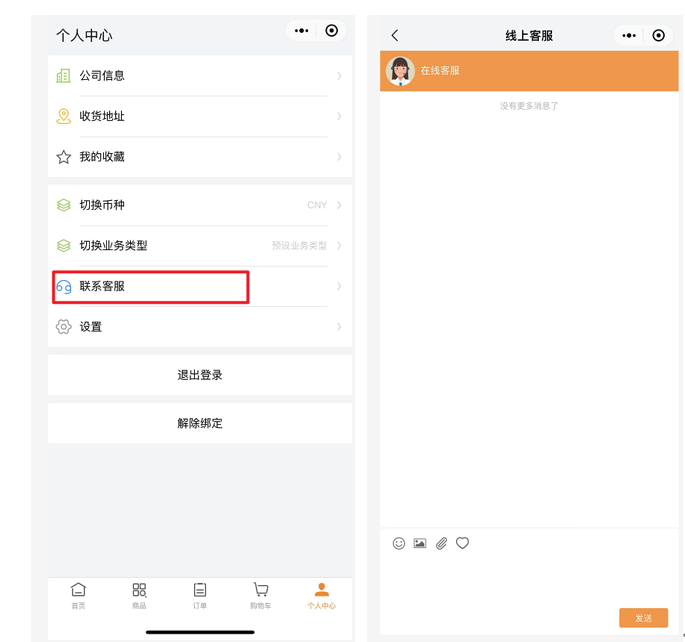
You can also configure the customer service entrance on the homepage. Taking the web terminal as an example, the effect is as follows:
web: top right corner of homepage, customer service
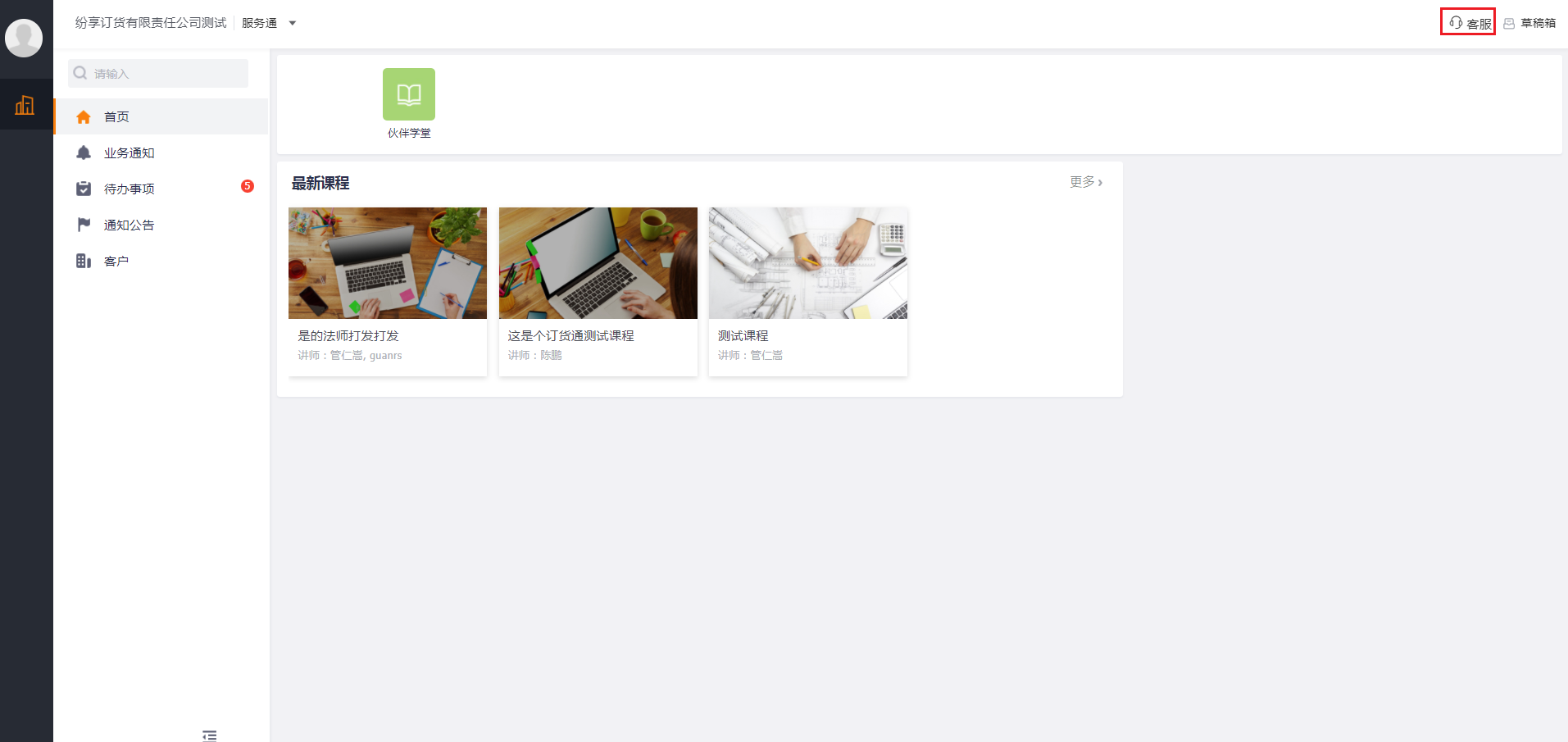
In the capacity planning of consulting customer service by order or product, the reference results are as follows, so stay tuned:
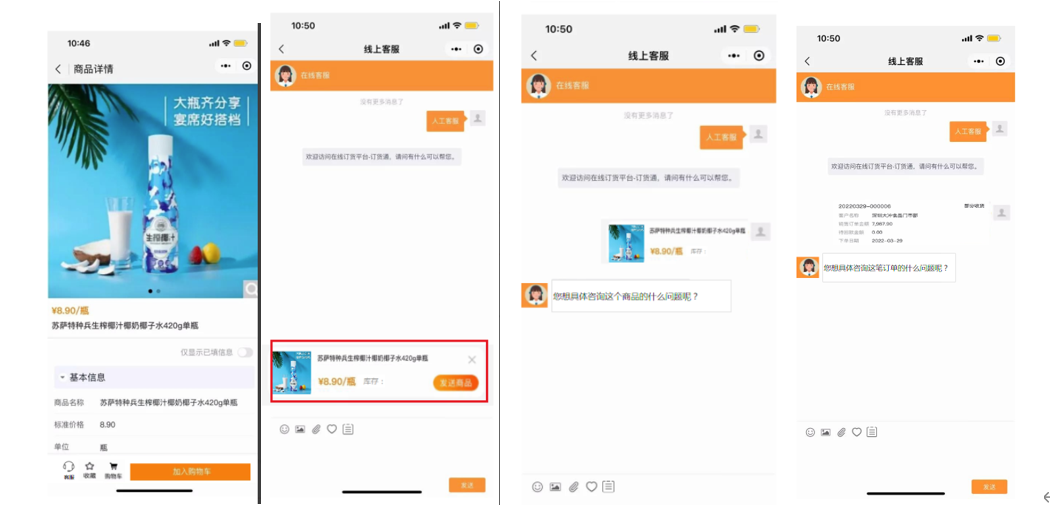
Ø Settings
The account number refers to the external account number, and the information under the account number is the information of the CRM contact person (text input), and the supplier can adjust his own information.
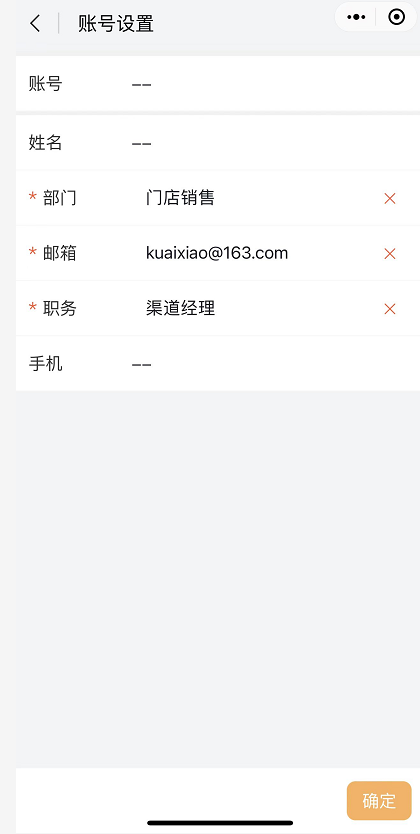
Attachment: Click to view the Admin Manual of E-Order Express: E-Order-Administrator Manual