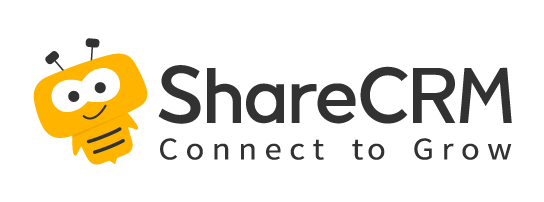1. Learn about E-Order
1.1 What is E-Order
[E-Order] is an exclusive channel online ordering system for enterprises. Relying on CRM and Paas platforms, it creates an exclusive omni-channel ordering platform for customers, provides one-stop ordering services, and improves the efficiency of upstream and downstream order collaboration. Achieve efficient digital operations.
Downstream dealers can independently order online anytime and anywhere through the WeChat applet and Fenxiang Sales App, and integrate the order flow, information flow, logistics, and capital flow of upstream and downstream enterprises into one platform for interaction, improving order collaboration efficiency, digitization, and intelligence Order business through the management channel.
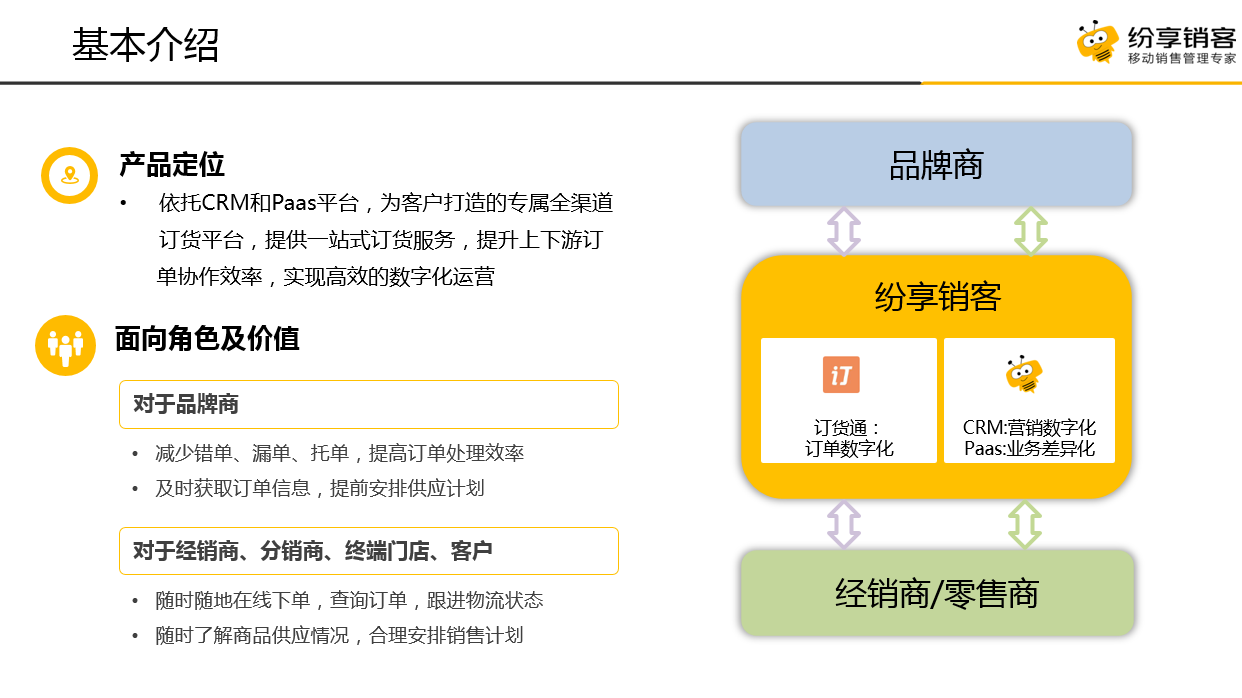
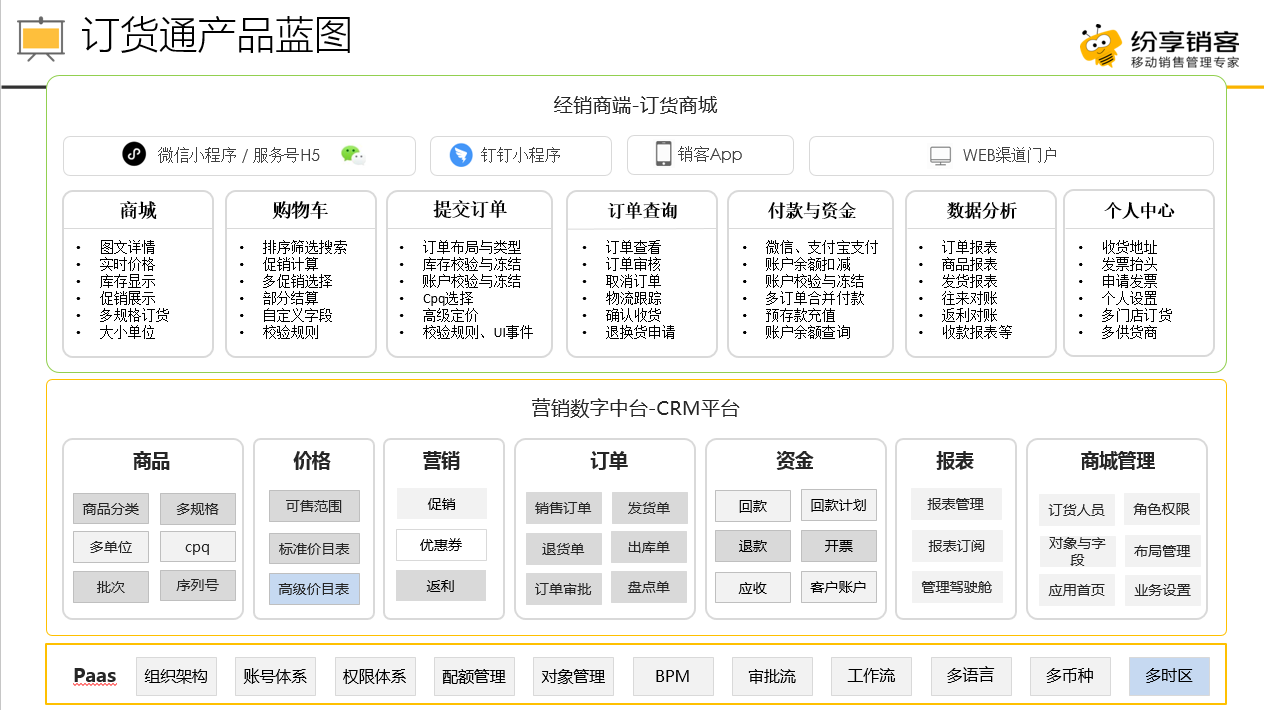
1.1.1 Order Mode
E-Order supports the following two ordering modes:
a.
Mall order:
That is, the mall mode: the mall mode is the standard mode of e-commerce. It has menus such as the home page, products, and shopping carts. It provides standard processes such as selecting products>adding carts>shopping cart calculations. It is aimed at enterprises that are not very complicated in business and have very high experience requirements , enter the mall menu in the mall mode, you can view the product details, and you can perform the add car operation on the mall homepage and detail page. The order mode through the mall -> select the product to add to the shopping cart -> shopping cart checkout -> submit the order and other processes
After the mall mode is enabled, it can be turned off at any time. The path to turn off is: order management > mall settings > business parameters > order mode
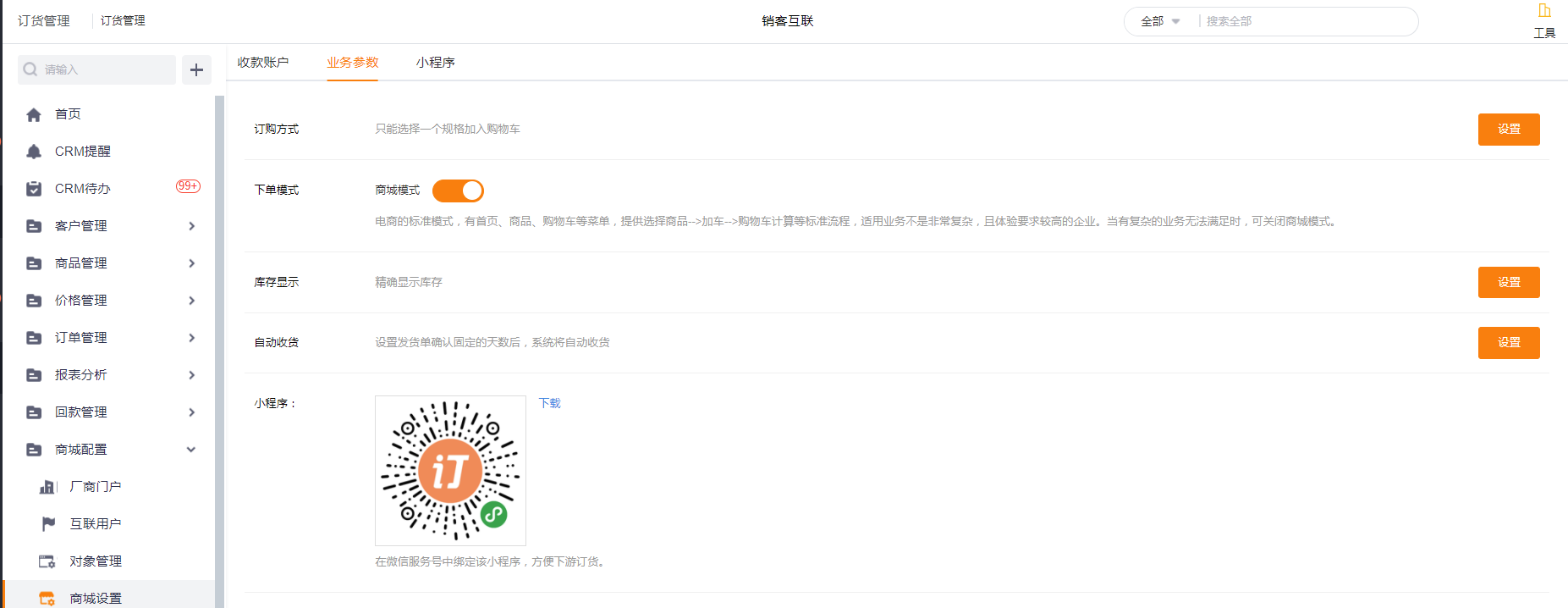
b.
Quick order:
The form mode is to directly create a new sales order. Like a CRM new order, it supports complex processes and logic, such as UI events, functions, and validation rules.
1.2 Enable OrderPass
After the purchase of OrderPass is successful, a notification will be sent to the order administrator through the [DorderPass service number]. After the administrator clicks the link, enter the [Order Management] application:
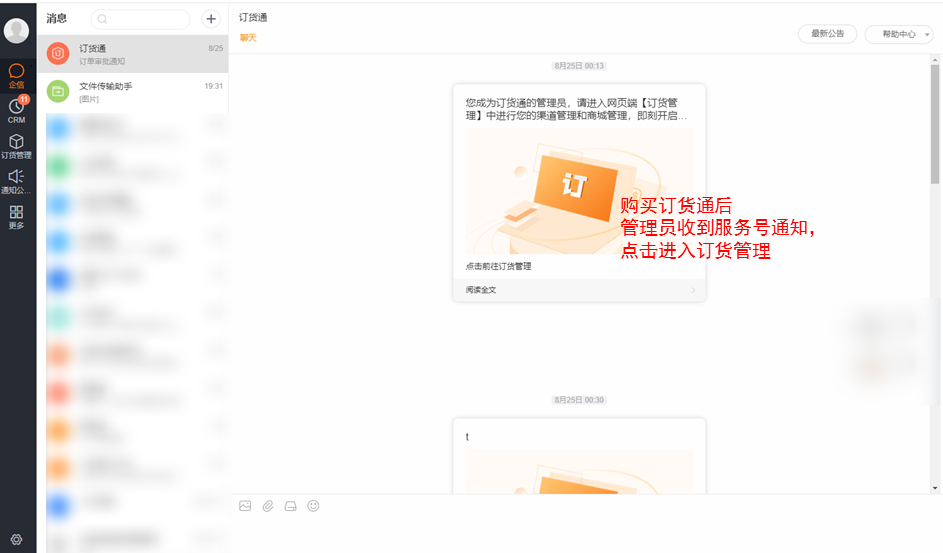
The order administrator can view business notifications (orders, payment collection approval and other business notifications) through the service account. In addition, there are [Latest Announcements] (the latest product features and precautions of Order Express), [Help Center] (Order Express product manual), 【View order】Entrance;
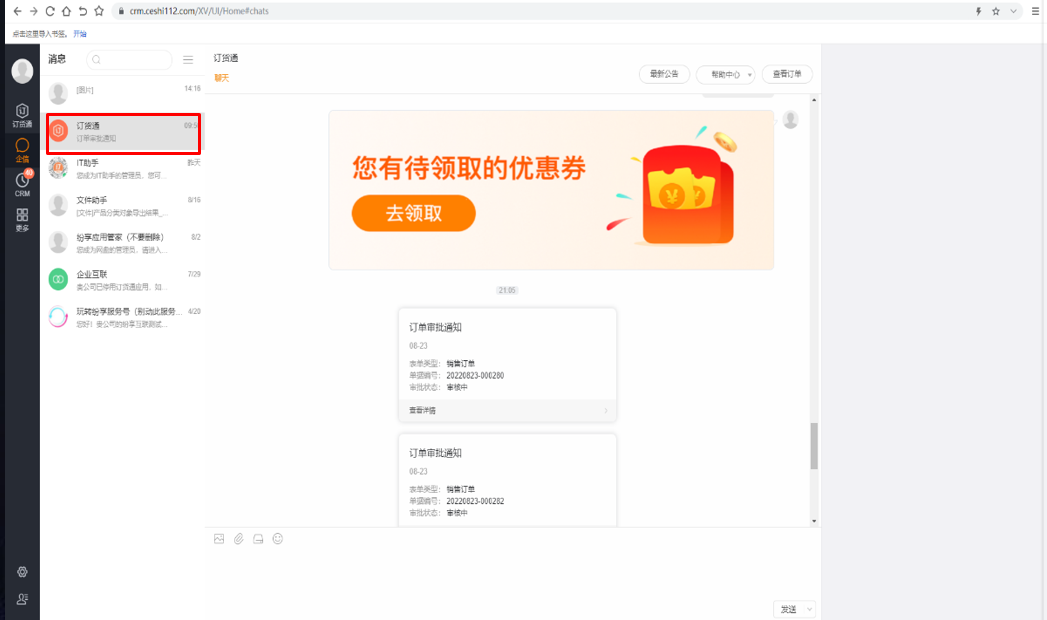
If the order pass is purchased successfully, the service account will send a notification to the administrator. The administrator clicks to enter the [Order Management] mall configuration, manually opens the order pass, and performs a second confirmation to reduce the risk of automatic activation;
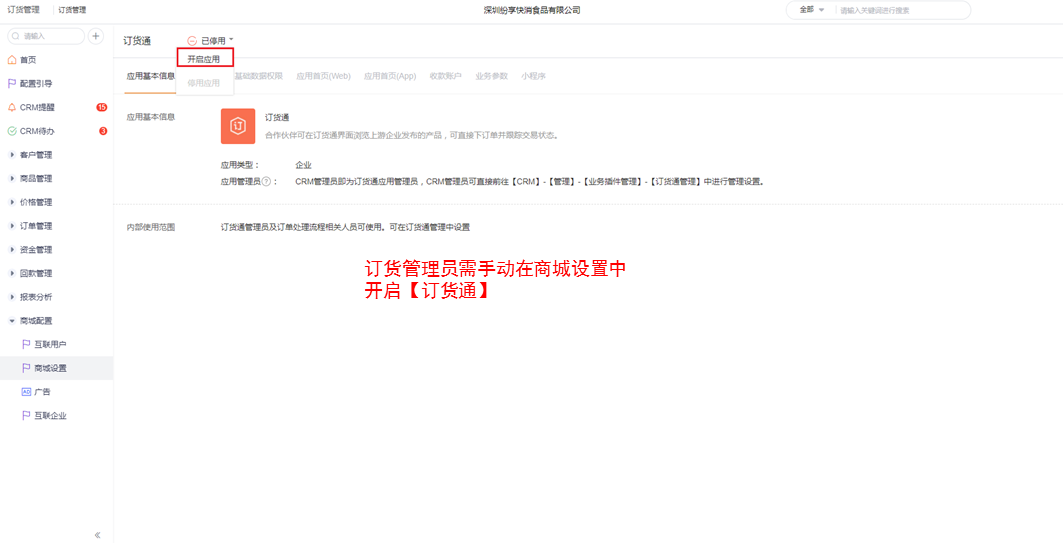
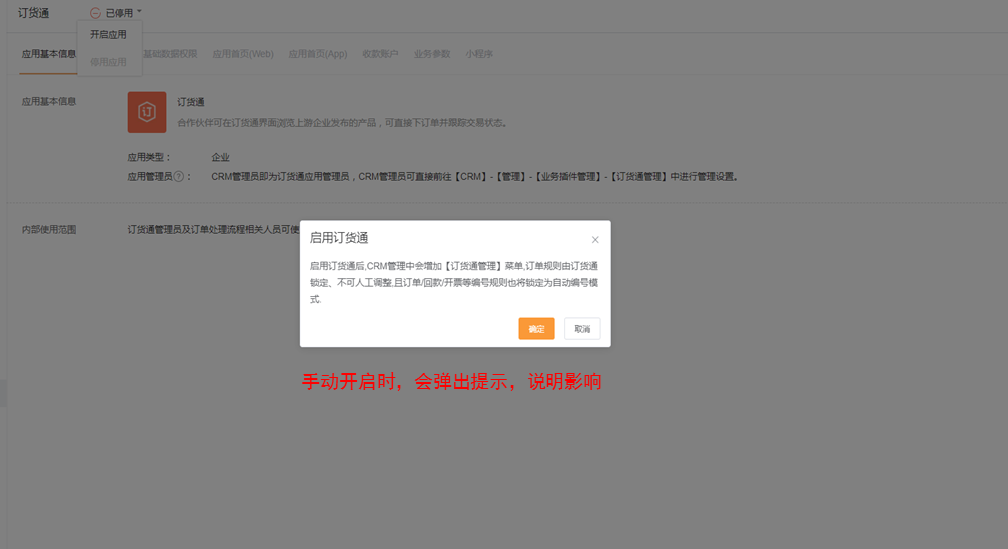
Attachment: In [Management] - [Internet Management] - [Internet Application], you can view the list of purchased applications.
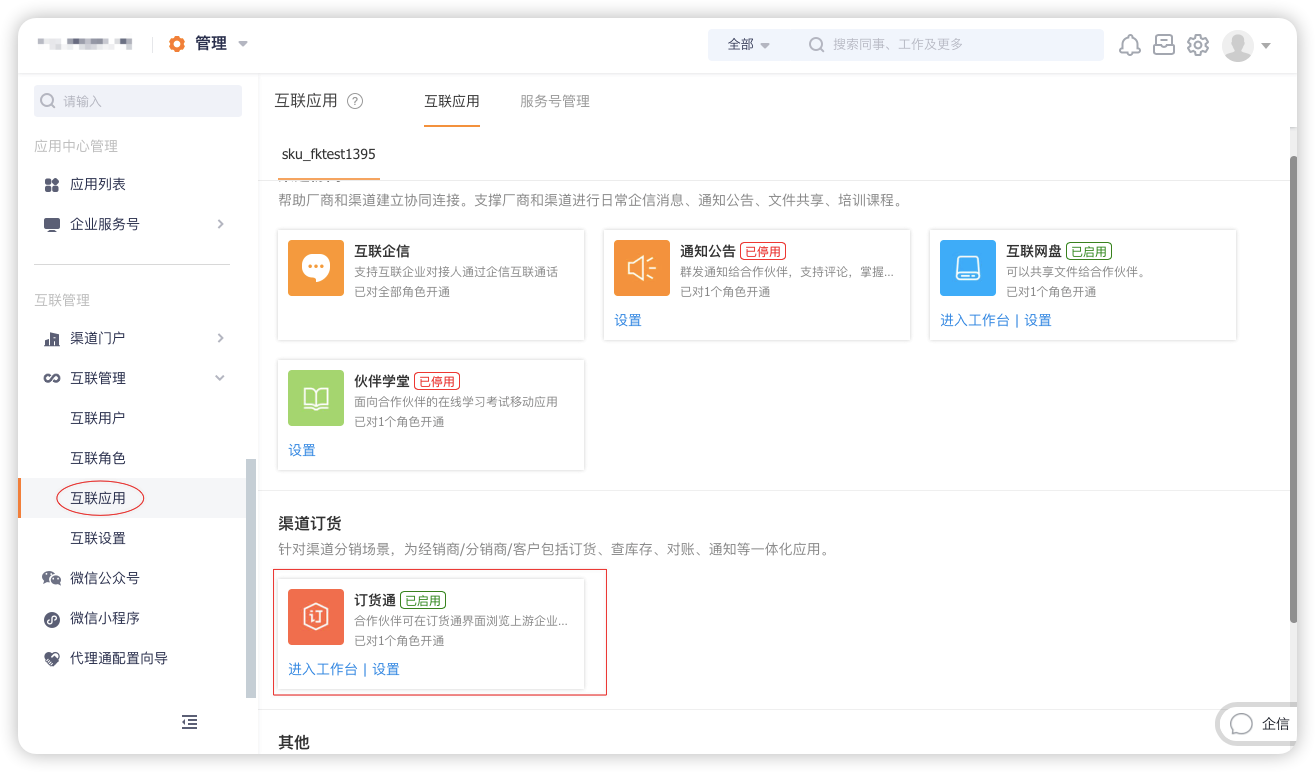
1.2.1 Initialization instructions
After the order pass is enabled, the system will automatically initialize the relevant capabilities in the sale, including adding some logic, and making some restrictions on the original capabilities. See the table below for details.
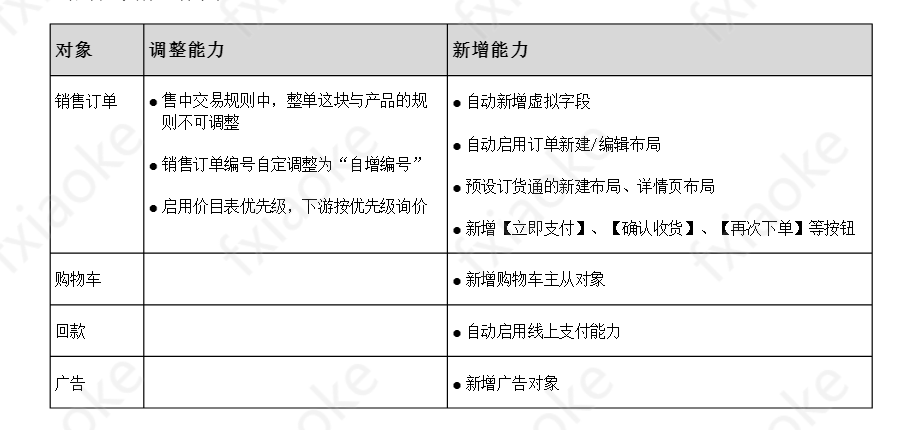
2. Quick configuration
The first time you log in to OrderPass, the system will pop up the following configuration guide page (check [Don’t pop up next time], the window will not pop up again next time you enter), introducing the core functions of OrderPass, click [Go to Configuration Guide] to enter Quickly configure the boot interface, just a few steps to quickly guide users to use OrderPass out of the box:
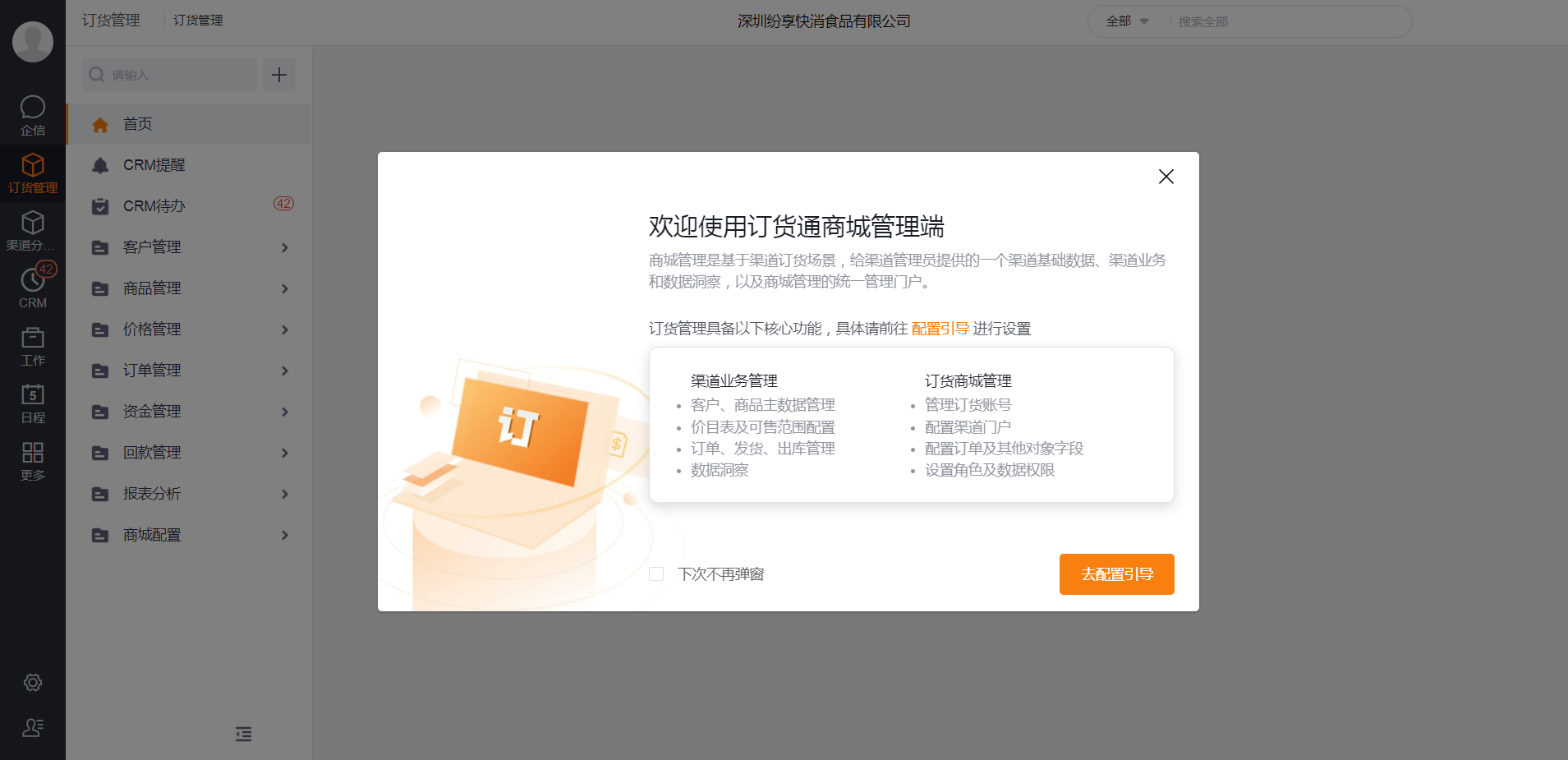
At the same time, a notice will be sent to the administrator of [Order Management] to guide them into the order management page and configure the channel mall:
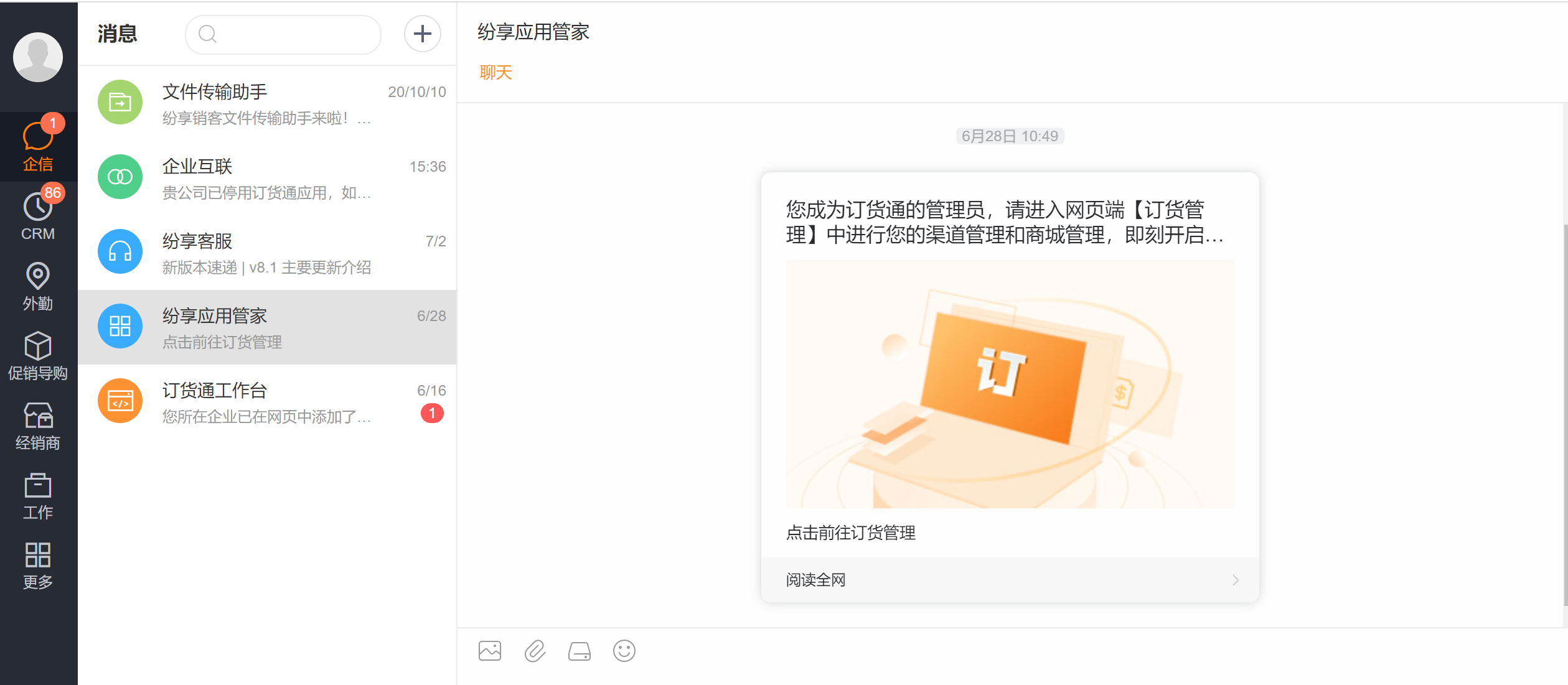
2.1 Configuration Guide
Click [Go to Configuration Guide] to enter the basic guidance interface of the configuration guide, follow the following 5 steps to complete the configuration, and then you can use OrderPass normally:
Note: In the second step, enabling the sales range is a must-enable item, and not enabling it will affect the use.
[Quick build] area:
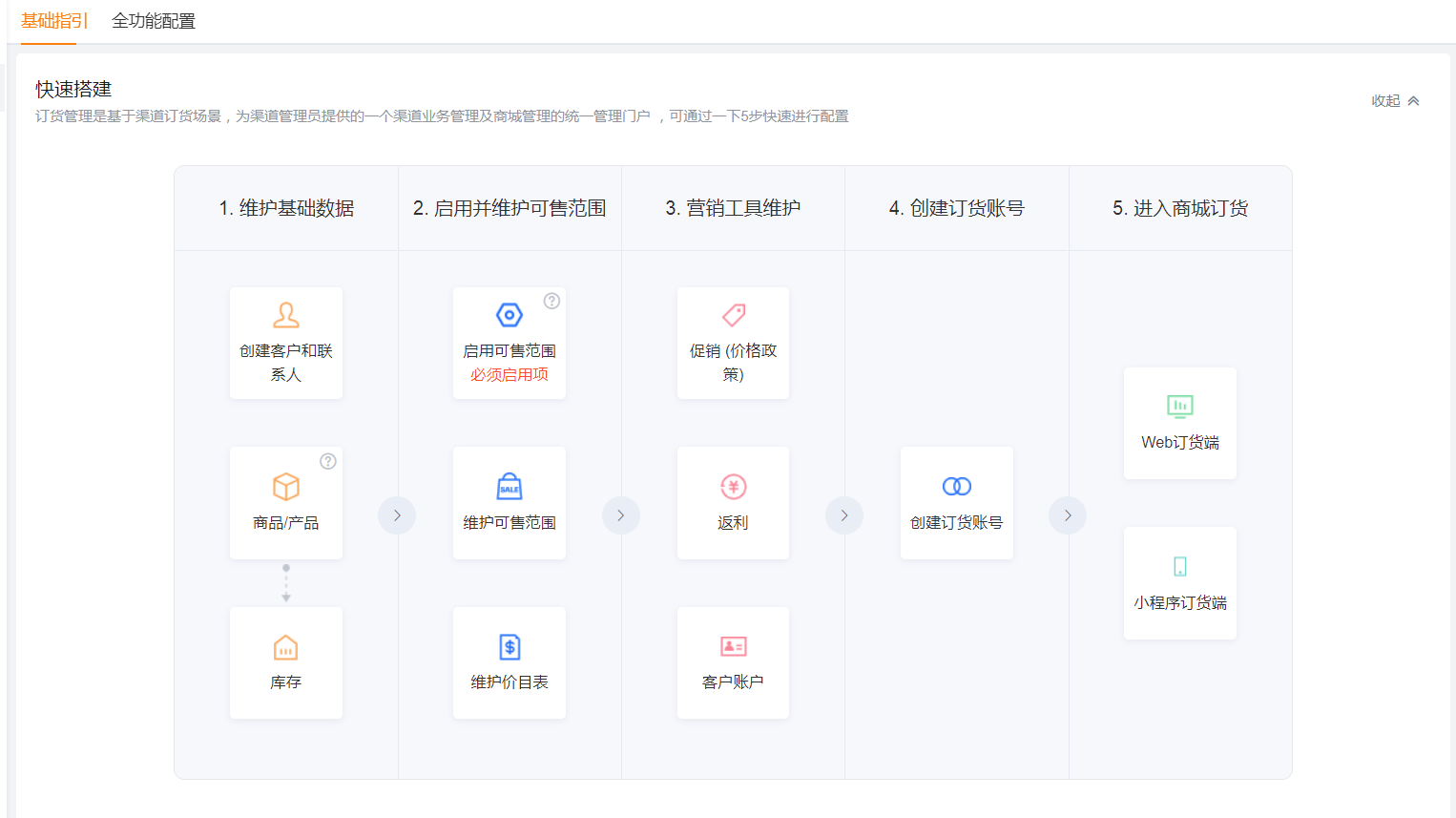
Click each configuration step to open the corresponding interface. Take [Enable the Sales Range] as an example. After clicking, it will open the configuration interface for enabling the sales range. Click the switch to enable:
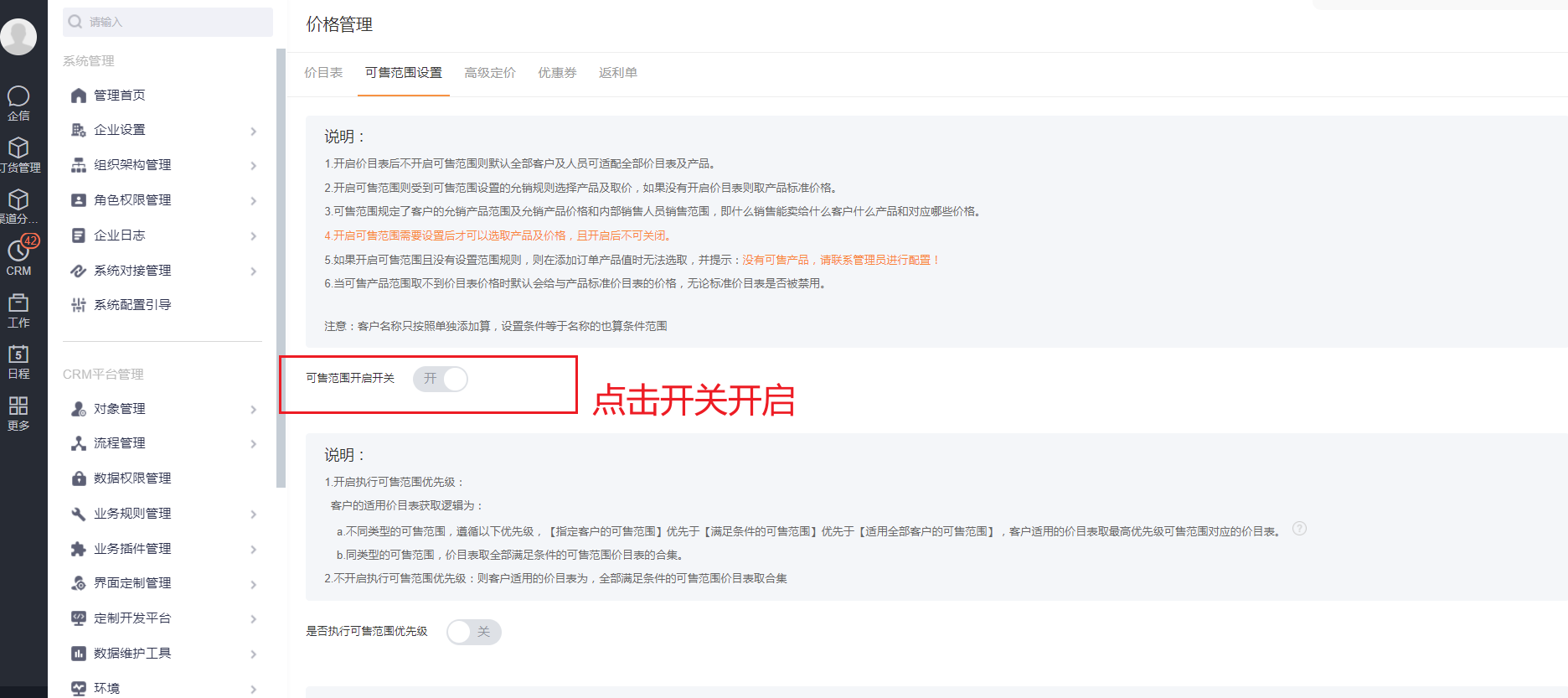
Hovering the mouse over the [web ordering terminal] and [mini program ordering terminal] of entering the mall to order will display the corresponding login guide, the effect is as follows:
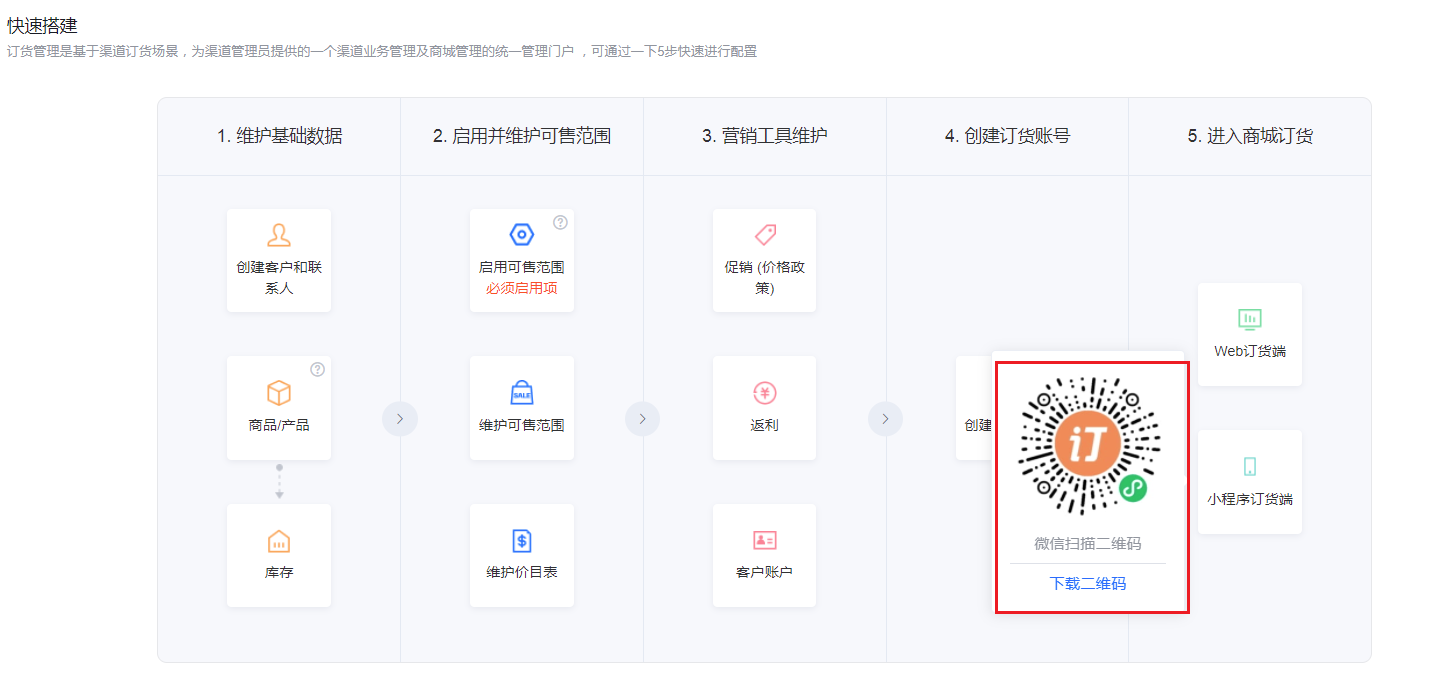
Note: [Quick build] area supports click to expand and collapse:

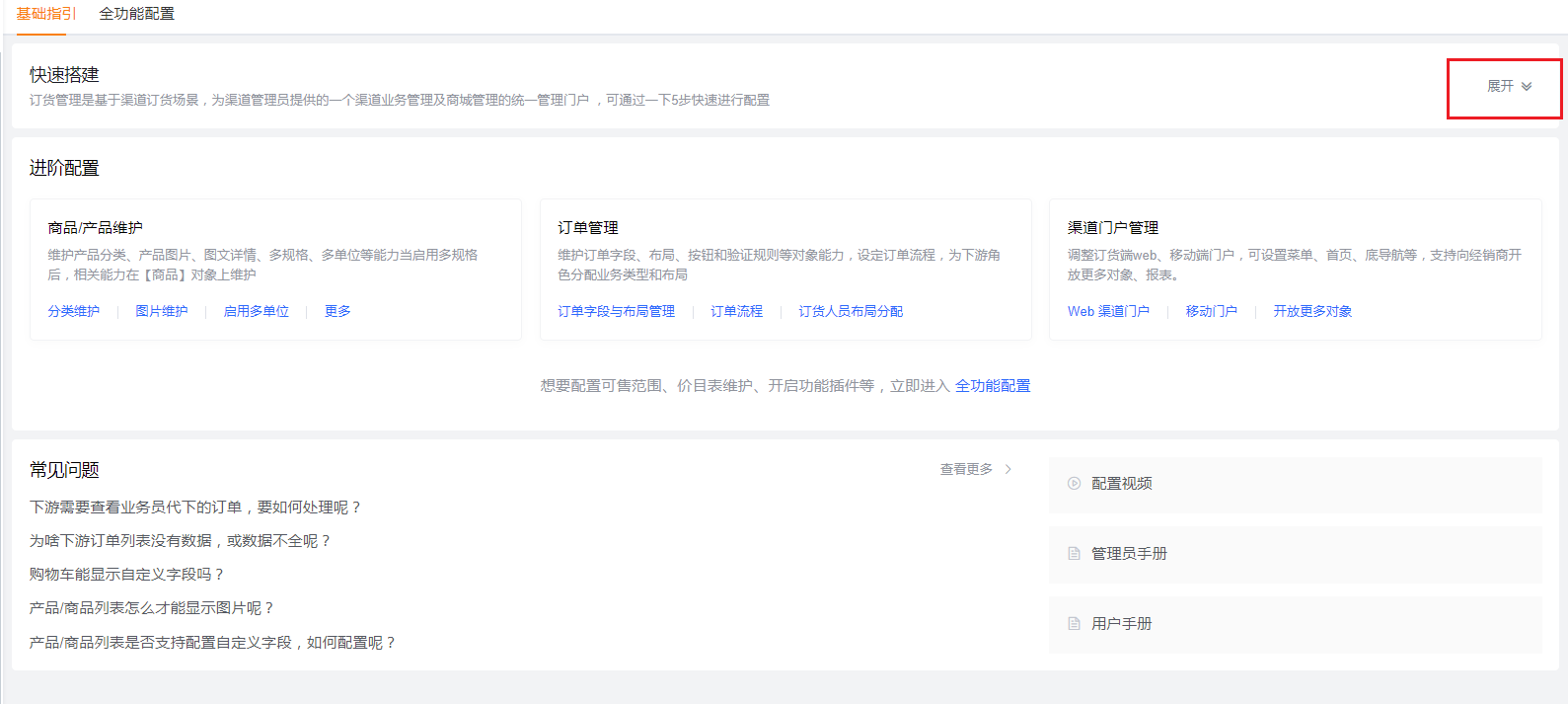
【Advanced Configuration】area
The advanced configuration area provides a quick entry for the high-frequency and key configuration items of OrderPass, and is divided into three parts: commodity/product maintenance (category, picture maintenance, multi-unit), order management (fields, layout, process), channels Portal management (web portal, mobile terminal, etc.);
At the same time, if you want to view the full-featured configuration, you can click the link to go to:

[FAQ] area
Frequently asked questions, listed on the left to provide answers to frequently asked questions about the use or configuration of Lishutong, click to view more to enter the full version of the user manual of Lishutong;
On the right side, you can view the complete configuration video, administrator and user manual;

【Full Function Configuration】tab
The full-featured configuration summarizes and lists all the configuration items involved in the Order Express application according to their business modules, including commodity/product maintenance, sales range and price list maintenance, order management, channel portal management, enabling more modules, and other settings, click Click the corresponding link to open the configuration interface. For details, refer to the figure below:
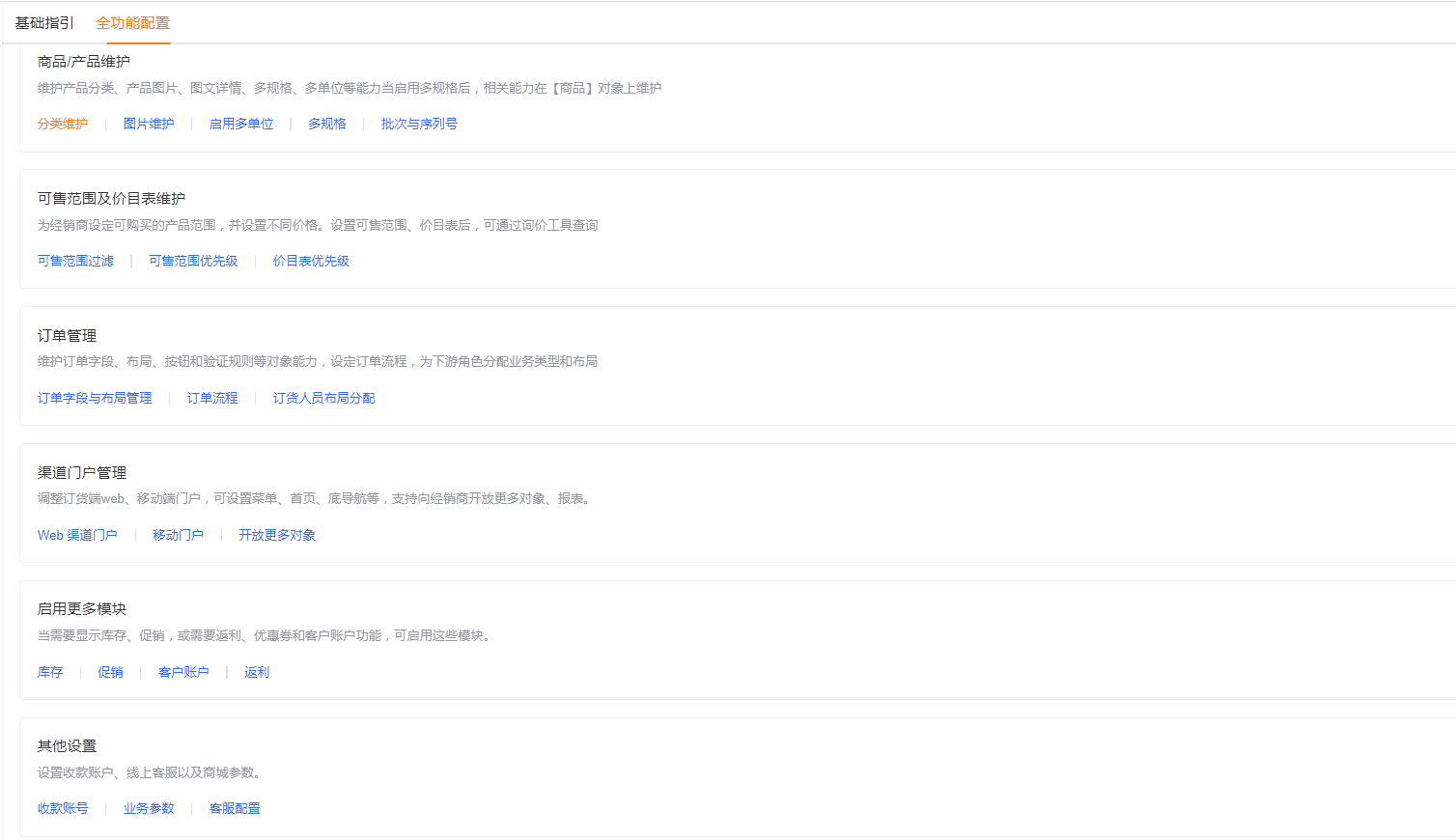
2.2 Maintain basic data
2.2.1 Account and Contact (Required)
The administrator first creates customer and contact data, and maintains necessary information such as customer type, customer level, delivery address, and contact person.
² Customer type: can be divided into customers, agents, dealers, end customers, etc.
² Customer level: It can be used for the setting of price list, warehouse, promotion, etc.
² Customer address: the delivery address of the order, the address requires office address, contact person, contact information and other information
² Contact person: As a downstream orderer, the contact person must maintain
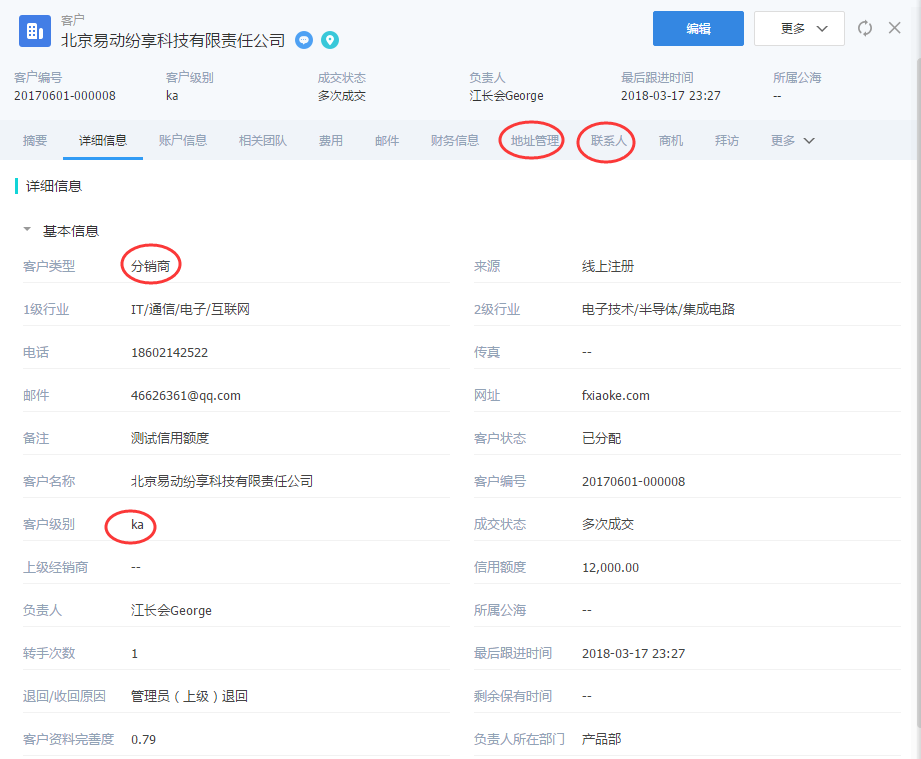
Precautions
* For the rigor of the business, it is recommended that the customers who have passed the registration should open the order account
* It is necessary to maintain the normal status of the customer. When the customer is invalidated, the downstream order will not be available
* After the customer and contact are created, the downstream orderer account needs to be created manually. (Adding a CRM contact will not automatically add a contact person)
2.2.2 Product maintenance-sku (required)
After a new enterprise is opened, the product object is enabled by default. The mall has high requirements for product display, and needs pictures, graphic introductions, and product attribute descriptions, so supplement the fields of product objects as much as possible, including product images, product categories, and graphic details.
As the most basic commodity information of the mall, in order to provide downstream distributors, agents, customers, etc. with a good ordering experience, the following information needs to be maintained:
* Picture: Ordering is to create a B2C ordering experience, similar to Jingdong and Taobao, so the maintenance of pictures is a must
* Product classification: It is recommended not to set too many classification levels. For FMCG, clothing, electrical appliances, etc., it is recommended to control within 2 layers
* Graphical details: In the product details, you can view the graphic introduction, which is convenient for dealers to quickly understand the characteristics of the product
* Price: The benchmark price of the product, which can be provided to dealers for reference, and can be maintained according to needs. If it is not maintained, the downstream can only see the price list price.
* Barcode: After maintaining the barcode, you can directly scan and order in OrderPass
* Safety stock: After inventory is enabled, a safety stock field will be added, and the inventory administrator will be prompted when the stock area is safe stock.
Manual address: https://www.fxiaoke.com/mob/guide/crmdoc/src/5-7product.html
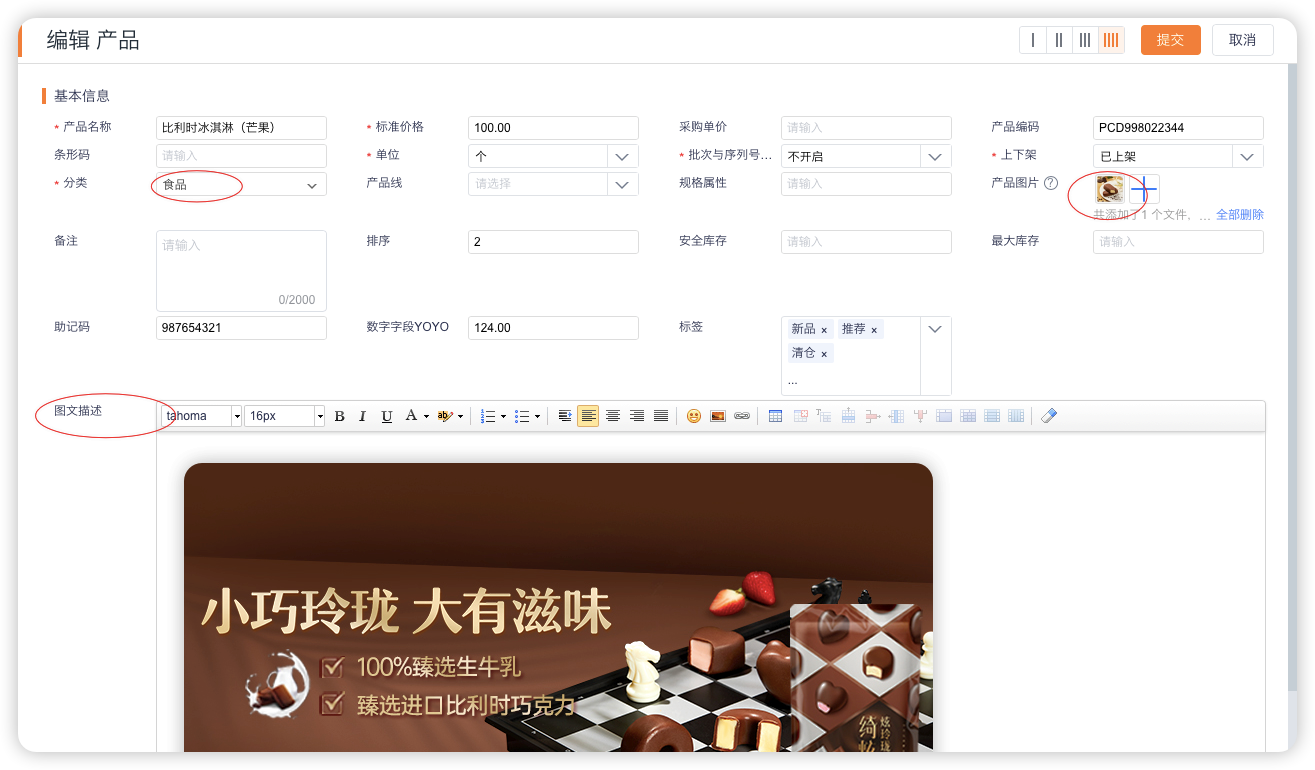
For some confidential fields on the product, such as purchase price, original price, etc., you do not want dealers to view them. It is recommended to block them for dealers.

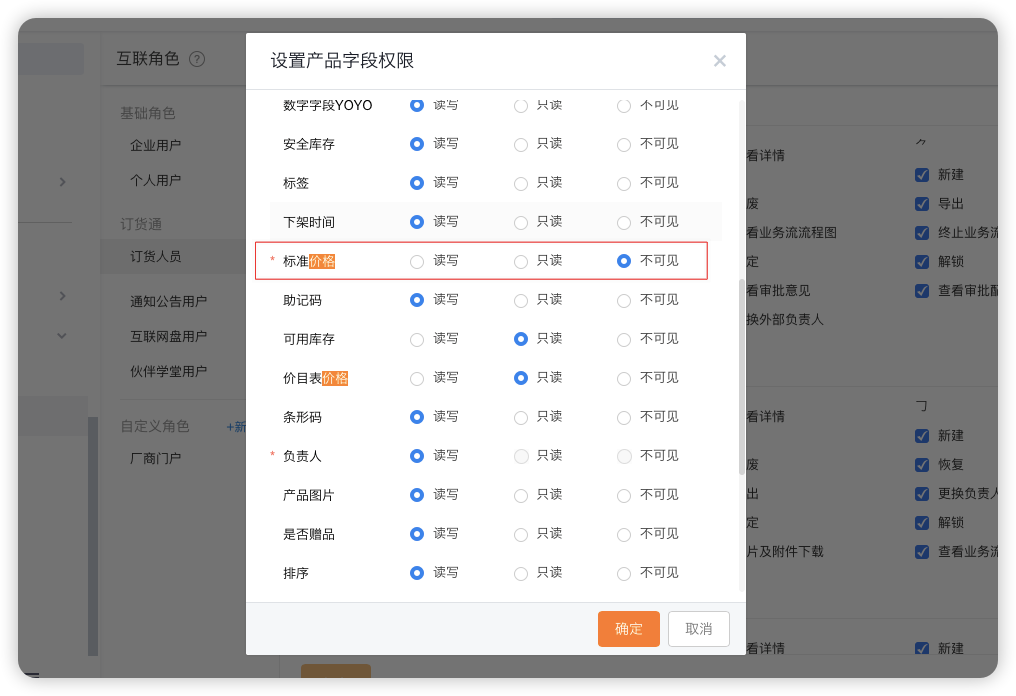
2.2.3 Commodity maintenance-spu (optional)
For customers in industries such as fast-moving consumer goods or durable consumer goods, there are often demands for multiple specifications, and commodity objects can be used. Menu path: [Management] - [CRM Platform Management] - [Business Rules Management] - [FMCG Plugin]
The core of the product object is multi-specification, maintaining multi-specification records, and also needs to maintain product pictures, product classifications, and product graphic details
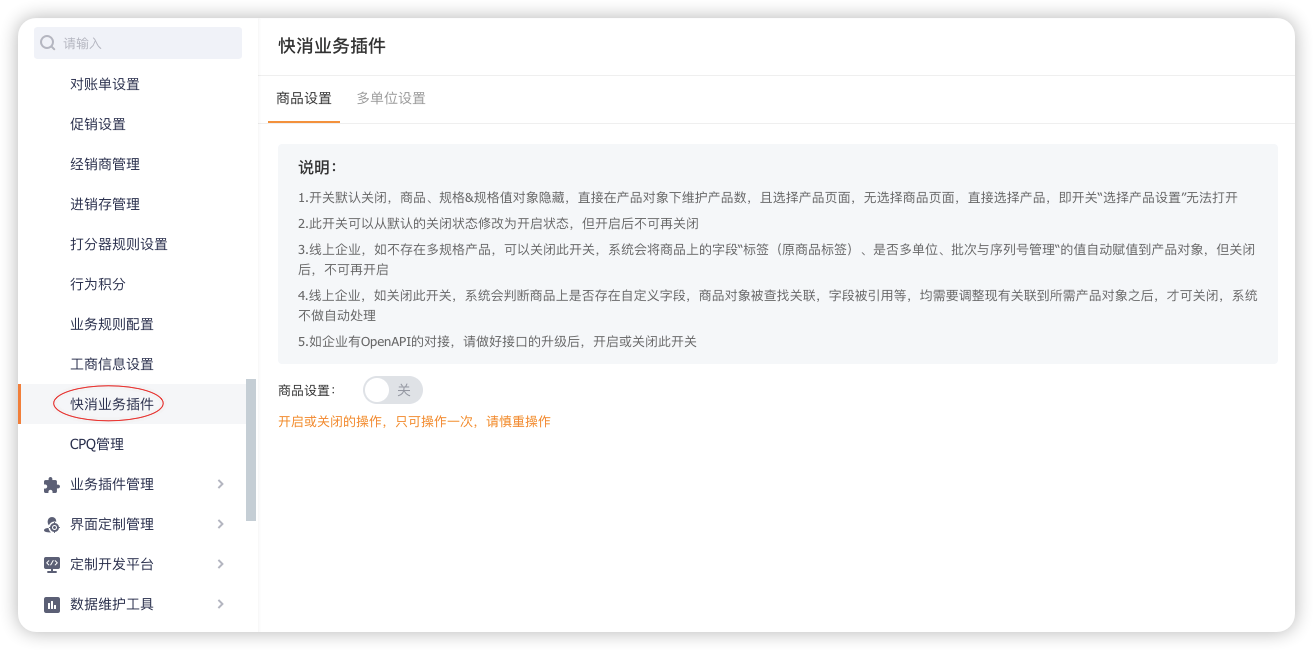
Note: When multiple units are required, multi-unit capabilities can be enabled together.
Bulk update product/item images:
For customers with large SKU,SPU, especially in the fast-moving consumer industry, the function of batch adding/updating products/commodity pictures is provided to optimize the operating efficiency of user SPU and SKU .
When an SPU enterprise updates SPU images in batches, it also supports synchronizing SPU images to SKUs at the same time. The reference effect is as follows:
The product/commodity list has added a batch management image entry:
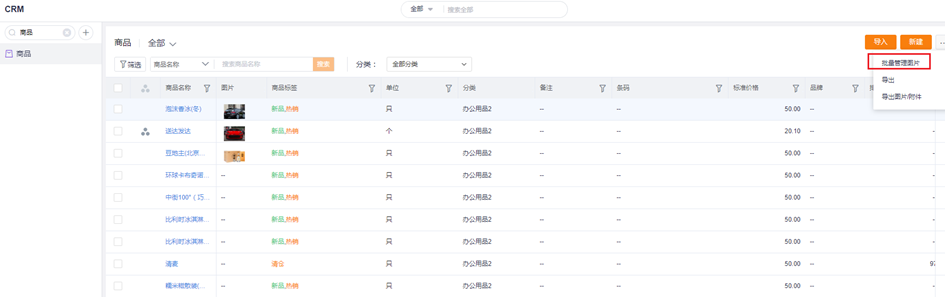
You can use this function to manage, upload, and update product/product images in batches, including uploading images to the network disk, deleting and adding current product/product images, and synchronizing the current product SPU image to the SKU:
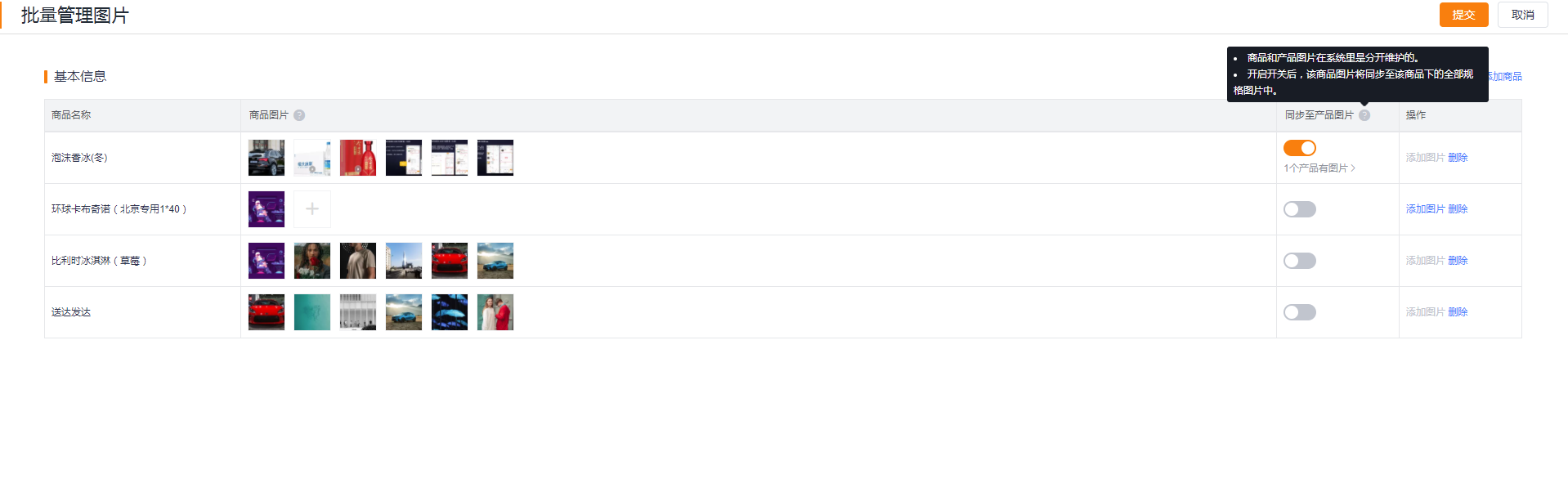
Click Add Product to batch select the products you want to update the picture, click Add Picture to select the picture from the network disk
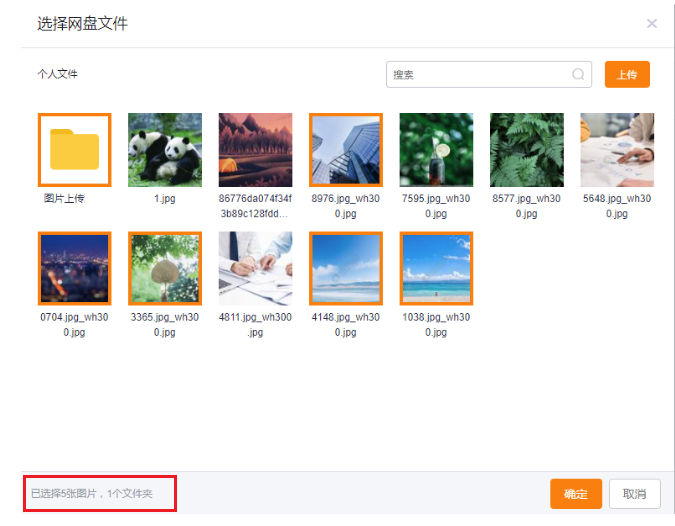
Select pictures in batches from the network disk, support for selecting folders
2.2.4 Inventory Management (Optional)
1) Enable Invoicing
As an independent business, inventory also needs to be opened separately.
When customers need to manage inventory, they need to enable the inventory module. Inventory provides Class A and Class B inventories, which administrators can enable according to the actual needs of the enterprise. No matter what kind of inventory, OrderPass has been adapted. Menu path: [Management] - [CRM Platform Management] - [Business Rules Management] - [Invoicing Management]
After enabling it, refresh the page to add inventory, warehousing documents, and warehouse objects. The default CRM administrator and product administrator have management permissions, and they can assign permissions by themselves if necessary. After opening, the downstream can check the inventory at any time and make timely replenishment. In addition, when the order is submitted, the inventory will be frozen. When the set inventory is not enough, the order is not allowed to be submitted, and it needs to be replenished in time, otherwise sales or downstream customers will not be able to place orders.
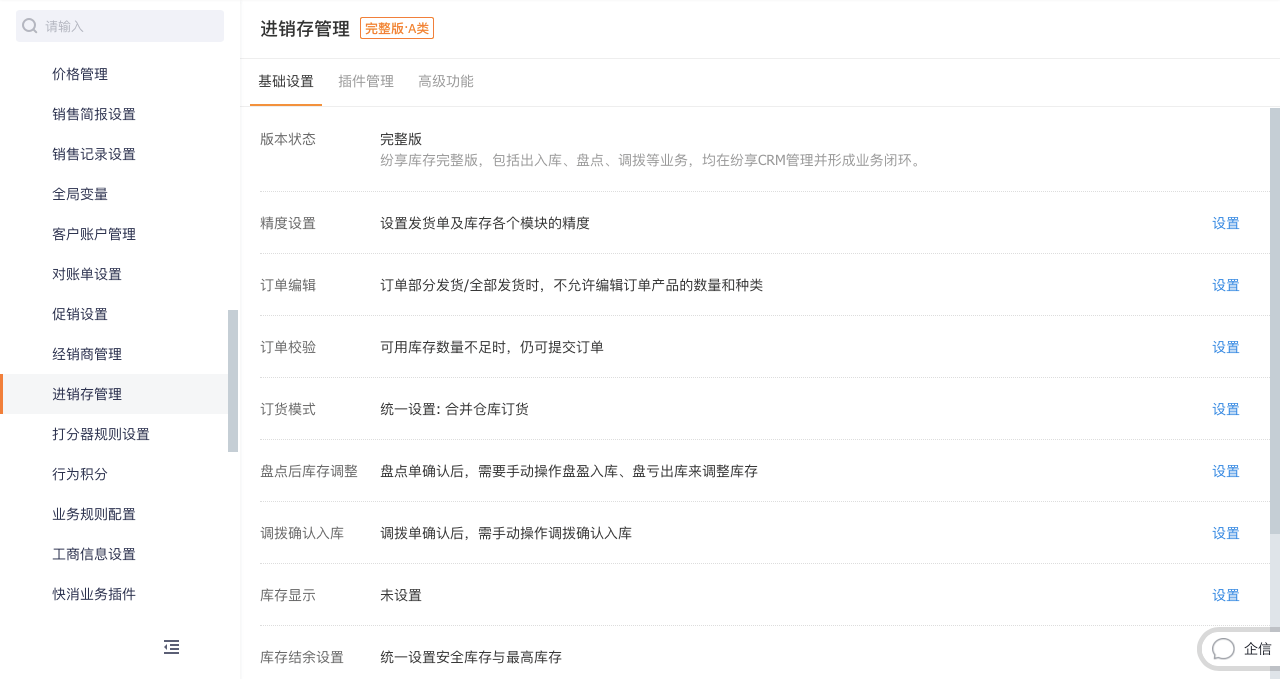
The following is a brief introduction to the inventory functions closely related to orders, a complete inventory solution or manual reference:Invoicing Product Manual (@Product Manager Duan Chuanxi)
2) Inventory management
Inventory is increased through inbound orders, and inventory is decreased through invoices. After the inventory is maintained, roles such as delivery personnel and sales personnel can query the inventory anytime and anywhere, and support query by warehouse.
* Warehousing: increase inventory through warehouse receipt
* Outbound: deduction of inventory through invoice
* Inventory query: query by product name, category, warehouse
* Out of stock query and early warning: when the inventory is lower than the safety stock, the system will send an early warning
3) Batch management
When batches are enabled, batches need to be selected when warehousing, and batch inventory is generated, and all batch inventories are aggregated into total inventory.
4) Warehousing list
Regardless of whether it is purchased goods or produced goods, storage operations can be performed through the storage order to increase the inventory of the corresponding warehouse. It can be directly imported if necessary, and an approval process can be set up if approval is required.
5) Warehouse management
Customers set warehouse information according to their needs. If you need to place orders in different warehouses based on different regions, you can configure the customer region of the warehouse. For example, customers in the Guangdong area use the Shenzhen warehouse, and customers in the Beijing area use the Beijing warehouse, you can set it up.
Notice:
1)
It is recommended not to cross settings, for example, the Shenzhen warehouse can be used in the Guangdong region, and the Guangzhou warehouse can also be used.
2.3 Enable and maintain the range of sales
2.3.1 Enable price list and available range
For channel ordering be sure to enable price list and availability. The available range is to configure the range of products that each dealer can purchase, and the price list is to define the purchase price of different dealers.
Menu path: [Management] - [CRM Platform Management] - [Business Rule Management] - [Price Management]
a. Enable Rate Card
Find "Price Management" in [CRM] - [CRM Management] - [Business Rule Settings], and click Enable. After enabling it, refresh the page, and the price list and price list product objects will be added. The default CRM administrator and product administrator have management permissions, and they can assign permissions by themselves if necessary.
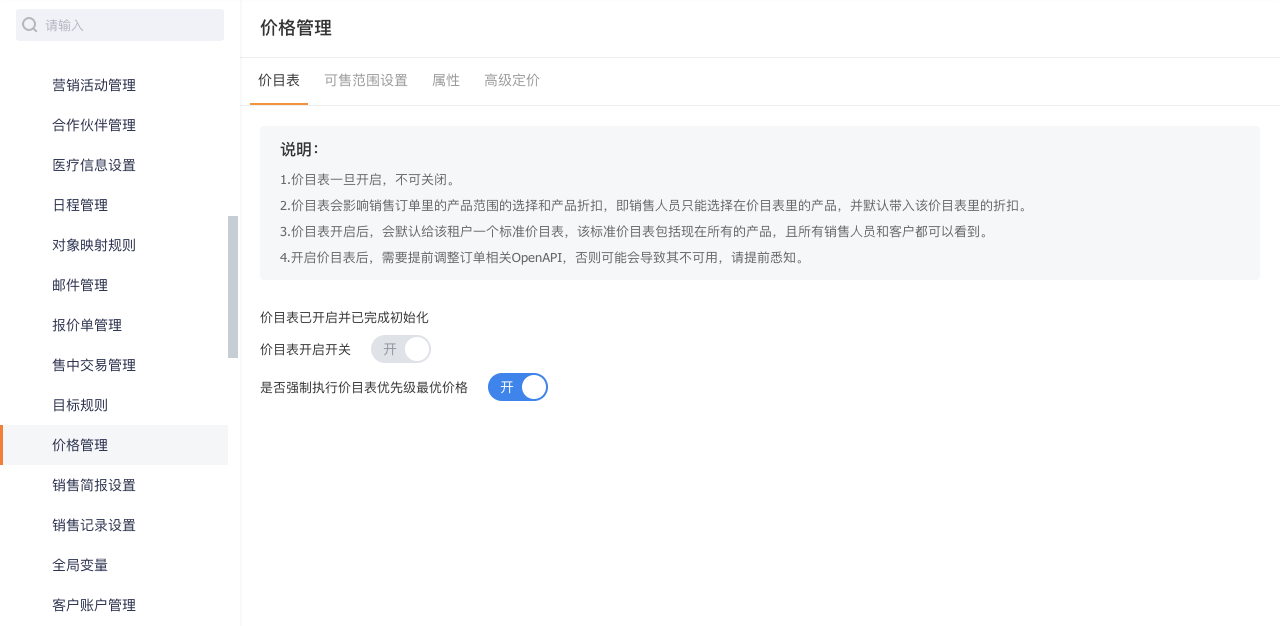
For new companies or companies that have not opened a price list, when creating a new price list, you can directly specify applicable customers (no need to set on the sales range), set customers that meet the specified conditions, and support scenarios such as one customer one price
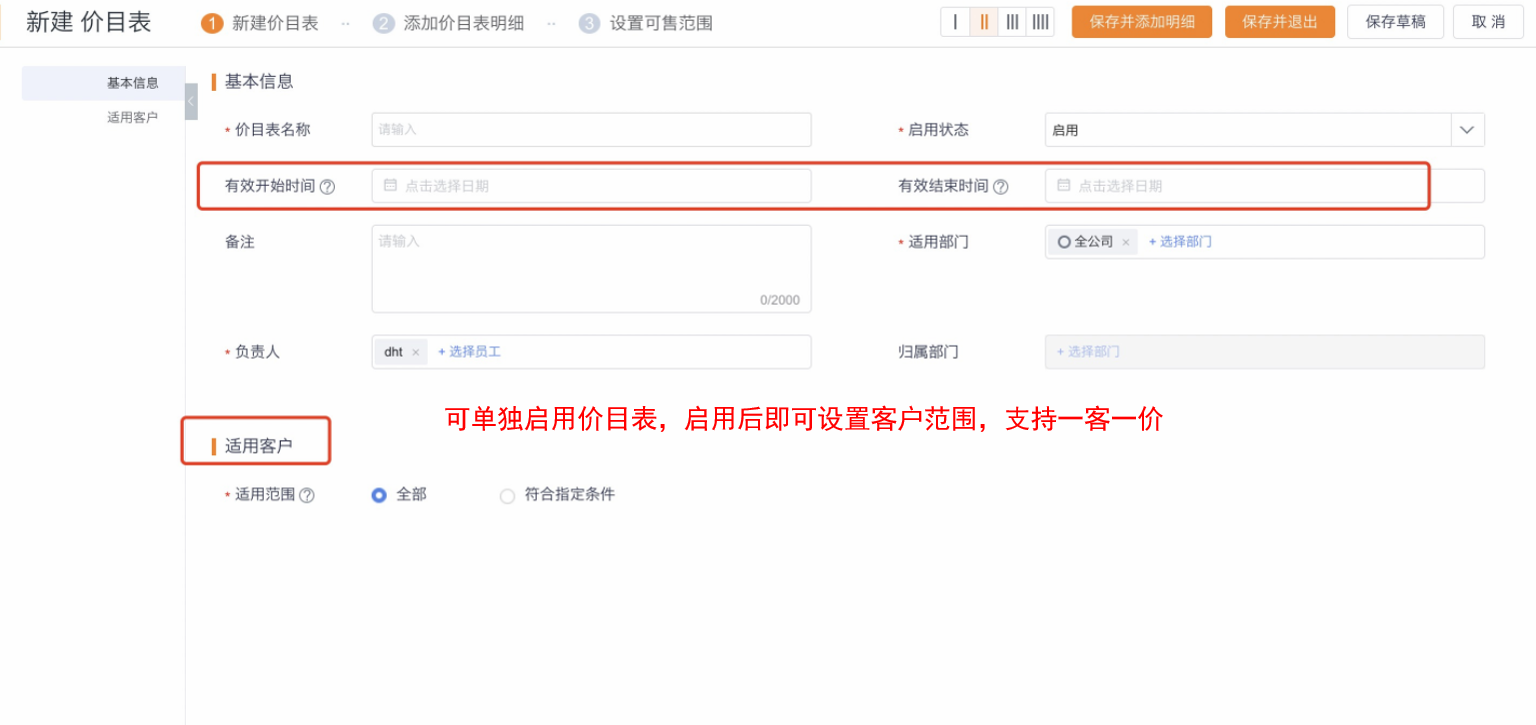
Rate cards support multi-unit pricing:
Function: Order the product price of the mall, support multi-unit pricing, you can directly specify the price of each unit of the product in the price list, and if you specify the price of common units in the price list, the price list shall prevail
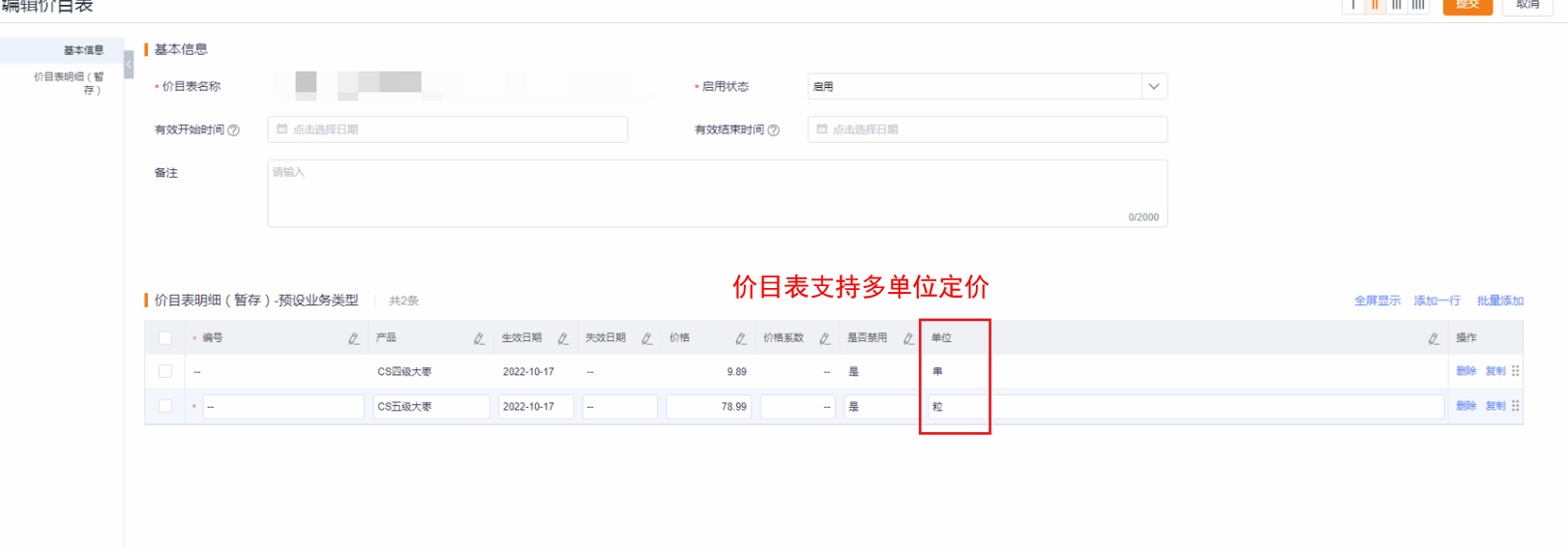
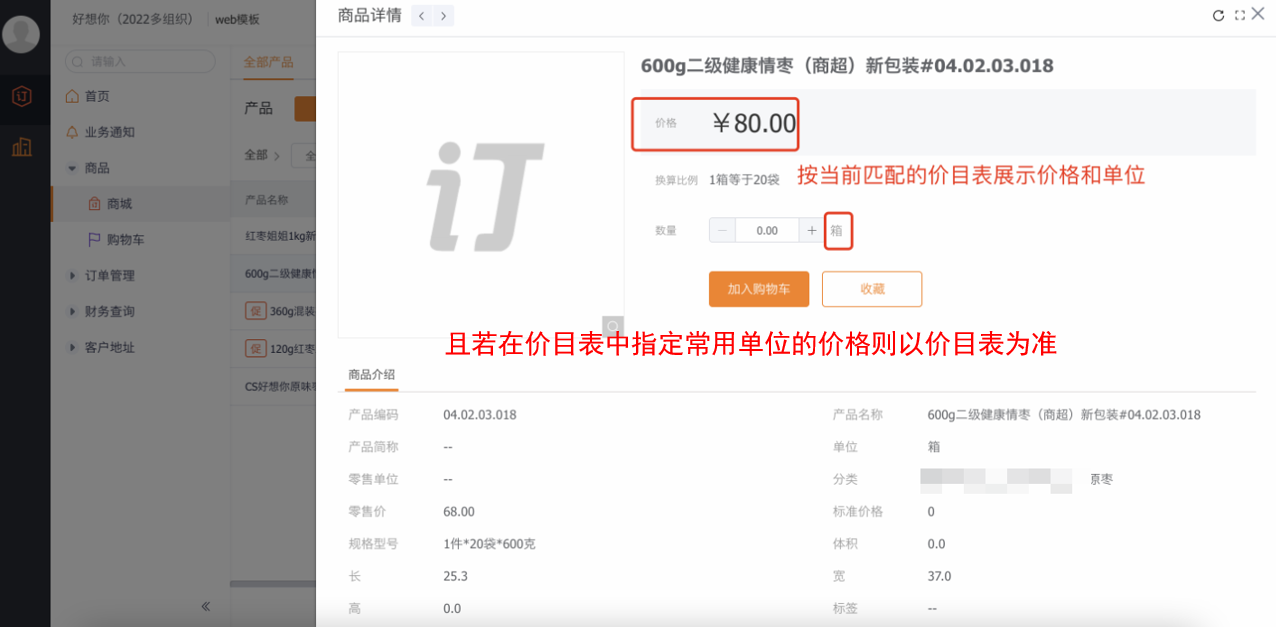
b. Enable sales range (not required)
After the price list is enabled, switch the tab to enable the range of sales. After enabling it, refresh the page, and objects such as the range of sales, price list, and products available will be added. Administrators can configure the range of sales according to customer types and customers.
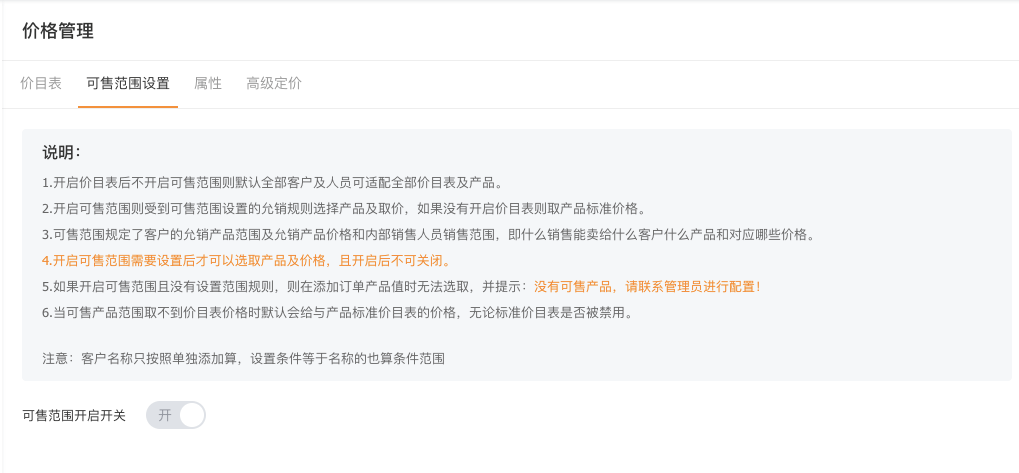
2.3.2 Price list maintenance
As explained above, the channel order must activate the price list and the sales range. Therefore, before opening the mall, you need to create a new price list. For specific operations, please refer to the CRM manual (Price List Product Manual).
1)
Standard Price List
When a price list is enabled, the system defaults to a standard price list. When a new product/commodity is added, it will be automatically added to the standard price list. The price of the standard price list comes from the price field of the product/commodity file and can be adjusted as needed.
2)
New price list
Administrators can create price lists according to requirements, such as creating price lists by customer type and level, or creating price lists by a certain customer, or creating price lists by other conditions. The system supports multi-dimensional price lists. When creating a new order in CRM, products can be selected based on the price list.
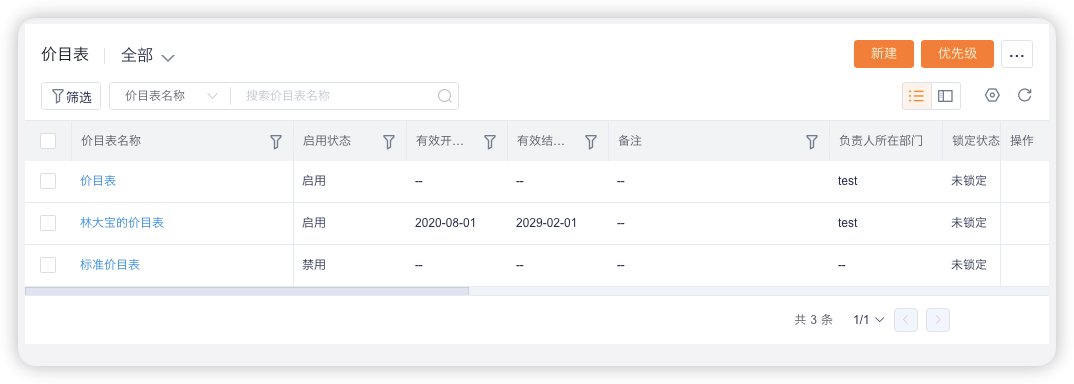
3)
Rate Card Priority (Important)
For example, the previous dealer can create multiple price lists, and place orders on behalf of customers in the crm order, and can choose a price list to place an order. However, in channel ordering, dealers cannot choose the price to place an order, and the system will obtain the price according to the priority of the price list. Therefore, when a customer applies to multiple price lists, it is necessary to set the priority to ensure the correctness of the price when the dealer orders.
Note: For channel ordering, regardless of the configuration of [Price Management] "whether to enforce the best price of price list priority", OrderPass must take the price according to the priority, so the priority of the price list must be maintained.
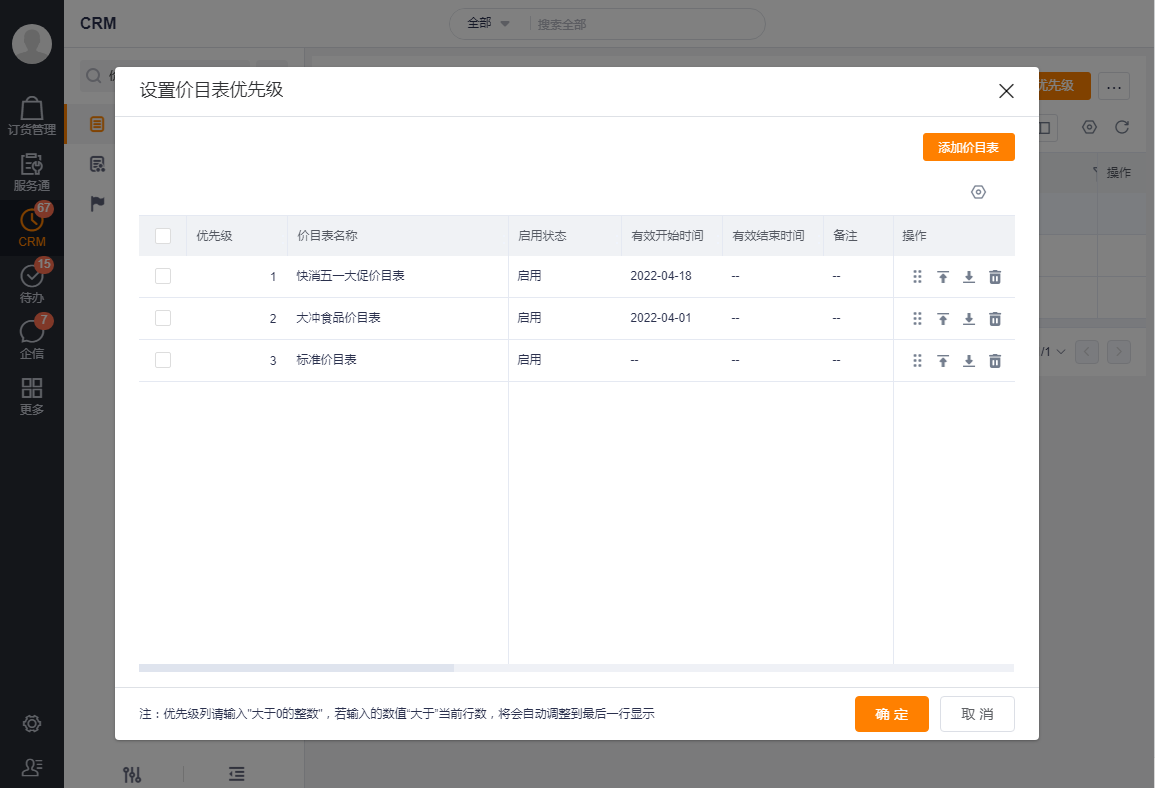
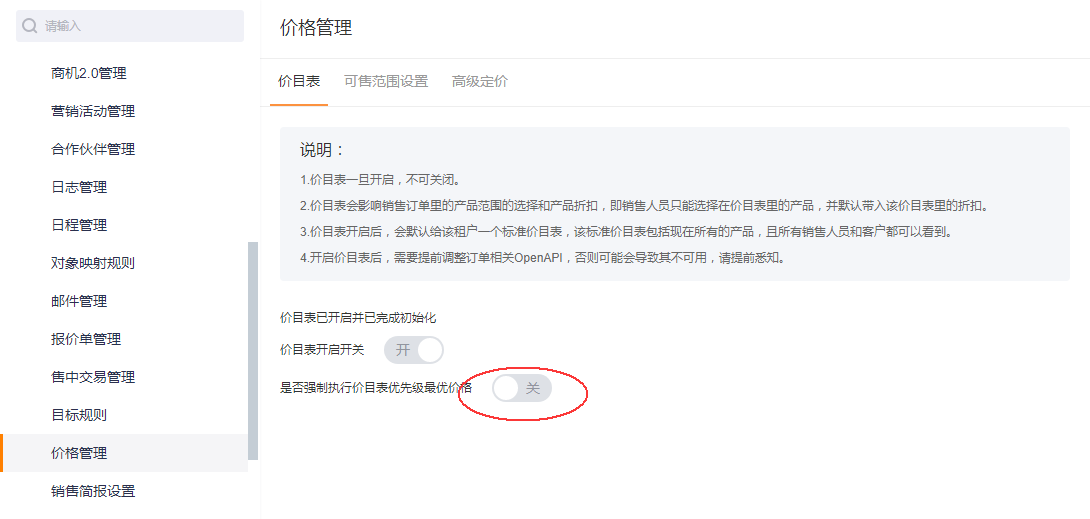
2.3.3 Maintenance of salable range
As explained above, the channel order must activate the price list and the sales range. Therefore, before opening the mall, it is necessary to create a new sales range.
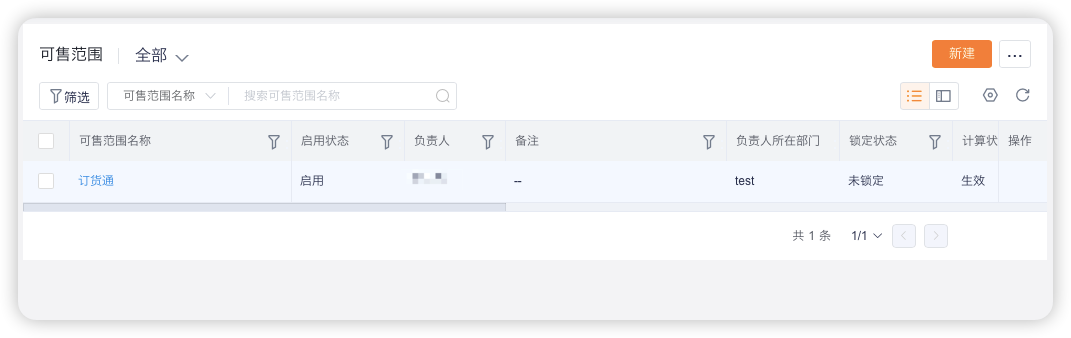
1)
New sales range
A completed salable scope includes salable customers, salable products and salable list.
a.
Sellable customers: define which customers can use this sellable range
b.
Sellable products: Define the sellable and buyable products in this sellable range, you can set all, specified products, specified conditions or come from the price list as needed
c.
Sellable List: Define the price of the product that can be sold. Set prices by associating price lists instead of directly based on SKUs. Supports associating multiple price lists.
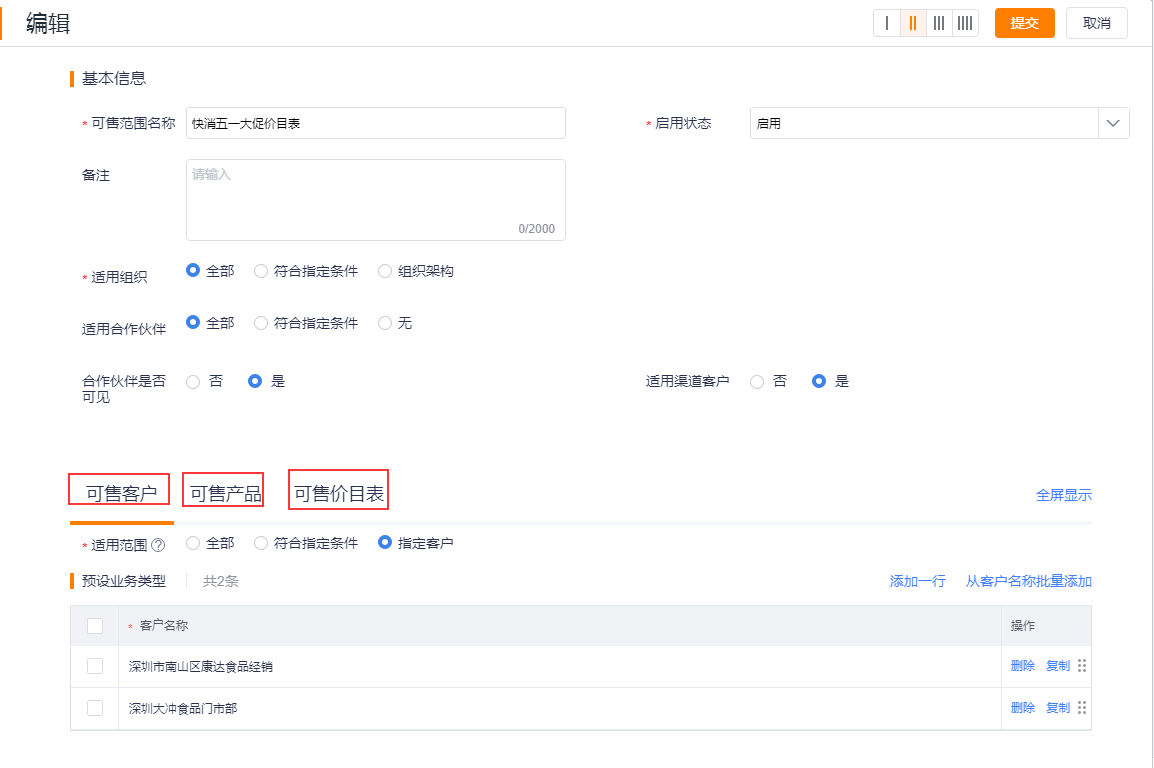
Note: When [Applicable Channel Customers] is set to "No", downstream distributors and customers cannot use this range of sales. This applies to scenarios where upstream and downstream have different salable ranges.
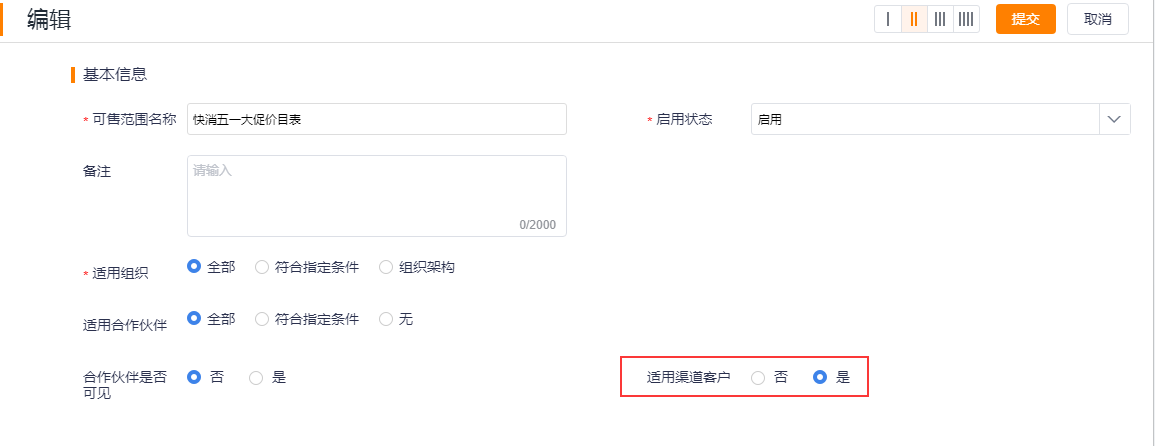
2)
Available range query (important)
After setting up the price list and sales range, especially if there are many sales ranges and price lists, you may not know what price list and sales range a specific customer has at this time, then you can use the [Inquiry Tool] Make an inquiry.
In the widget on the CRM home page, click [Inquiry Tool] to query based on customer, customer+product or product.
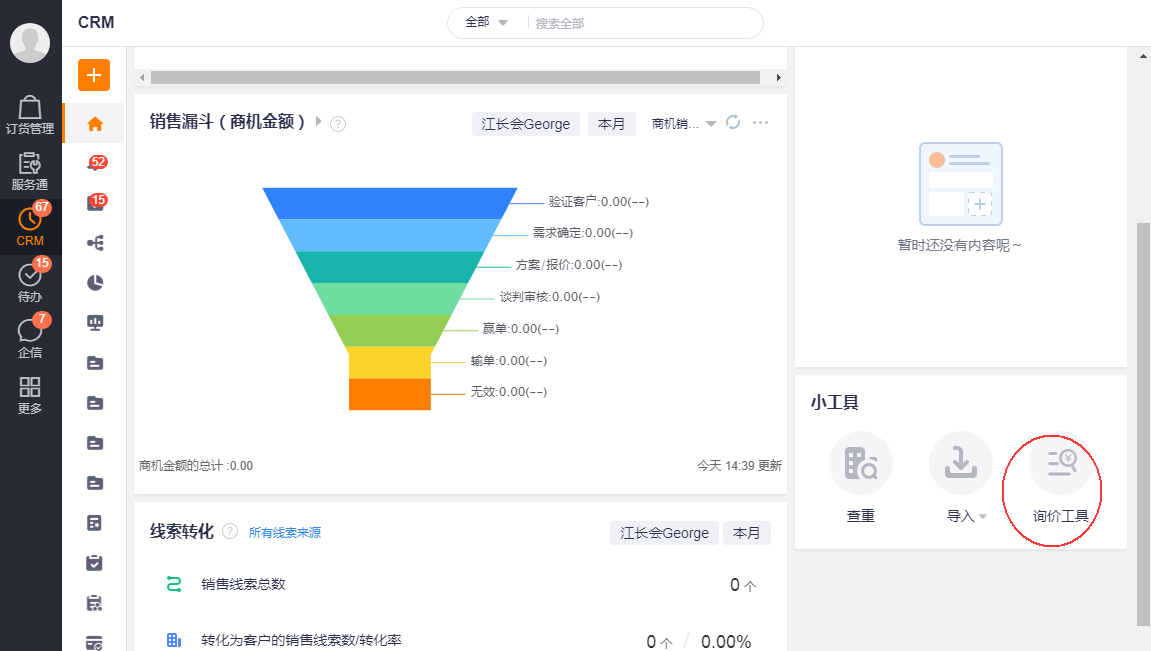
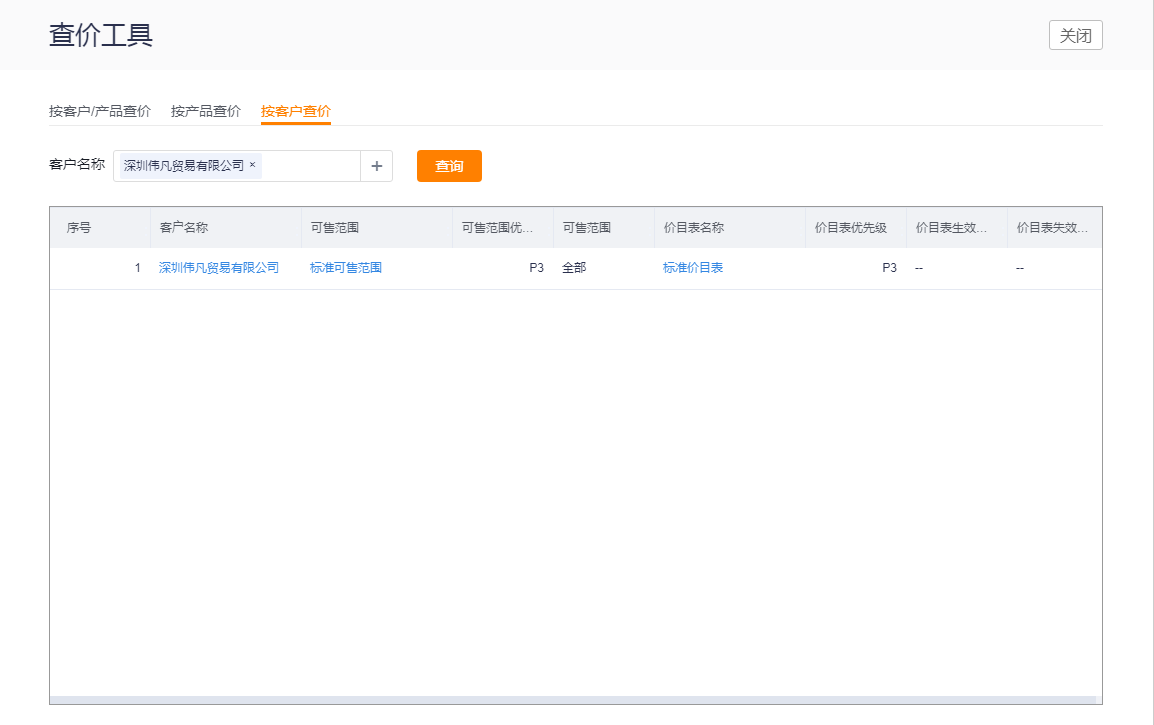
2.4 Marketing tools (optional)
2.4.1 Promotion Module
For FMCG, agriculture, animal husbandry, electronics, clothing and other industries, if there is a need for promotion, the promotion function can be enabled. After the promotion is enabled, the promotion and advertising modules will be added automatically. There are two versions of the promotion, the old and the new, and the new promotion is called the price policy. The new version of OrderPass only supports price policies.
Note: [Promotion Management] in the background refers to the old promotion, and the price policy does not provide menu management yet.
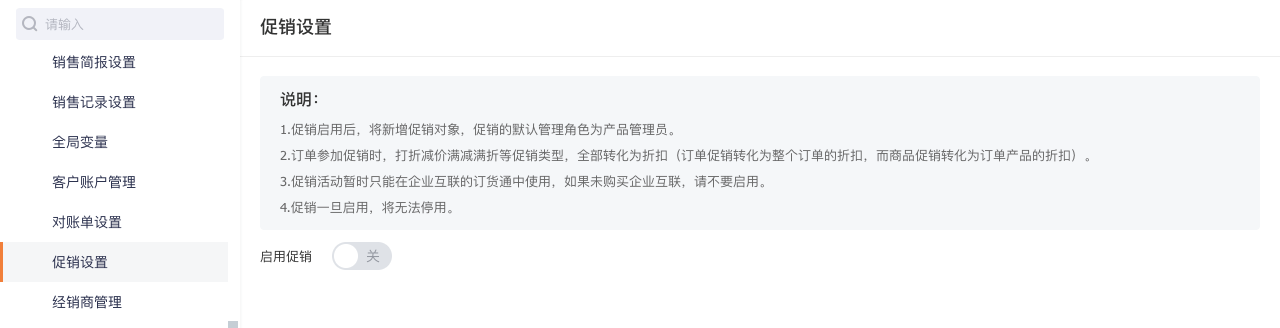
At present, the advertising banner on the homepage of the web and mobile terminals can directly jump to the links of products, commodities, and new promotions that need to be operated and promoted. Taking the promotion as an example, the effect is as follows:
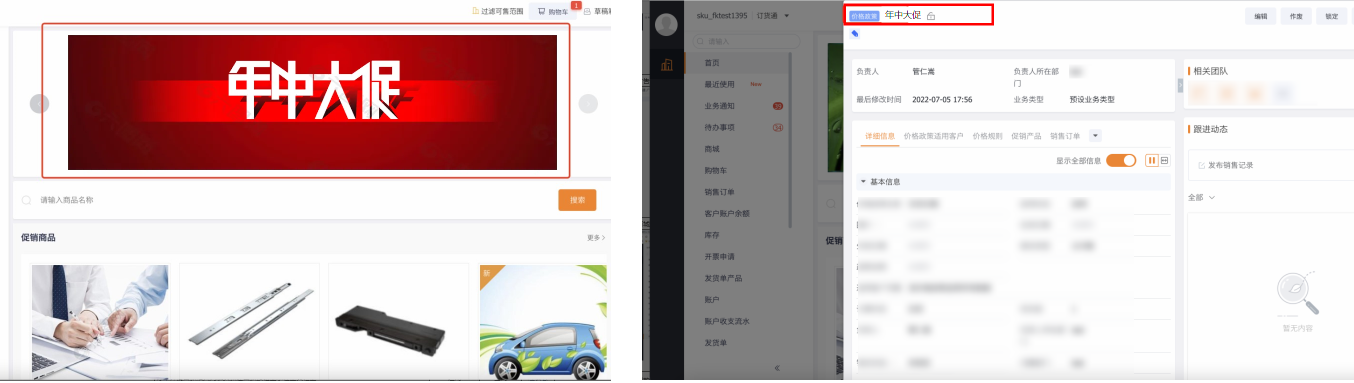
web side
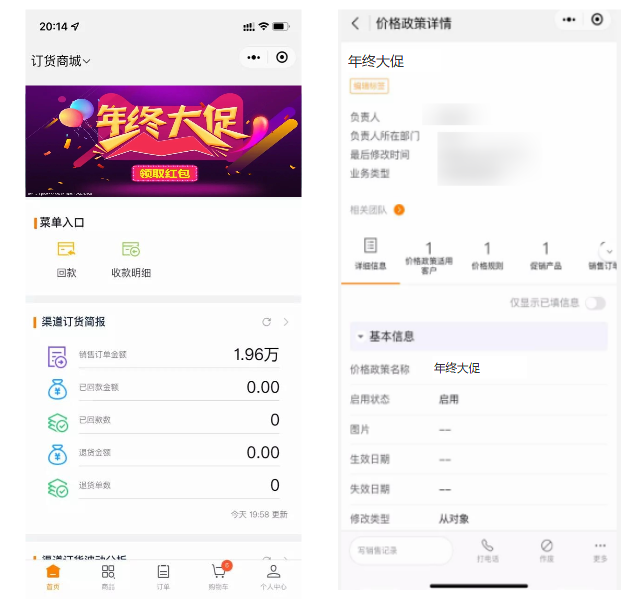
mobile terminal
2.4.2 Rebate
After the customer account is activated, the rebate can be used, and the rebate supports rebate amount and rebate.
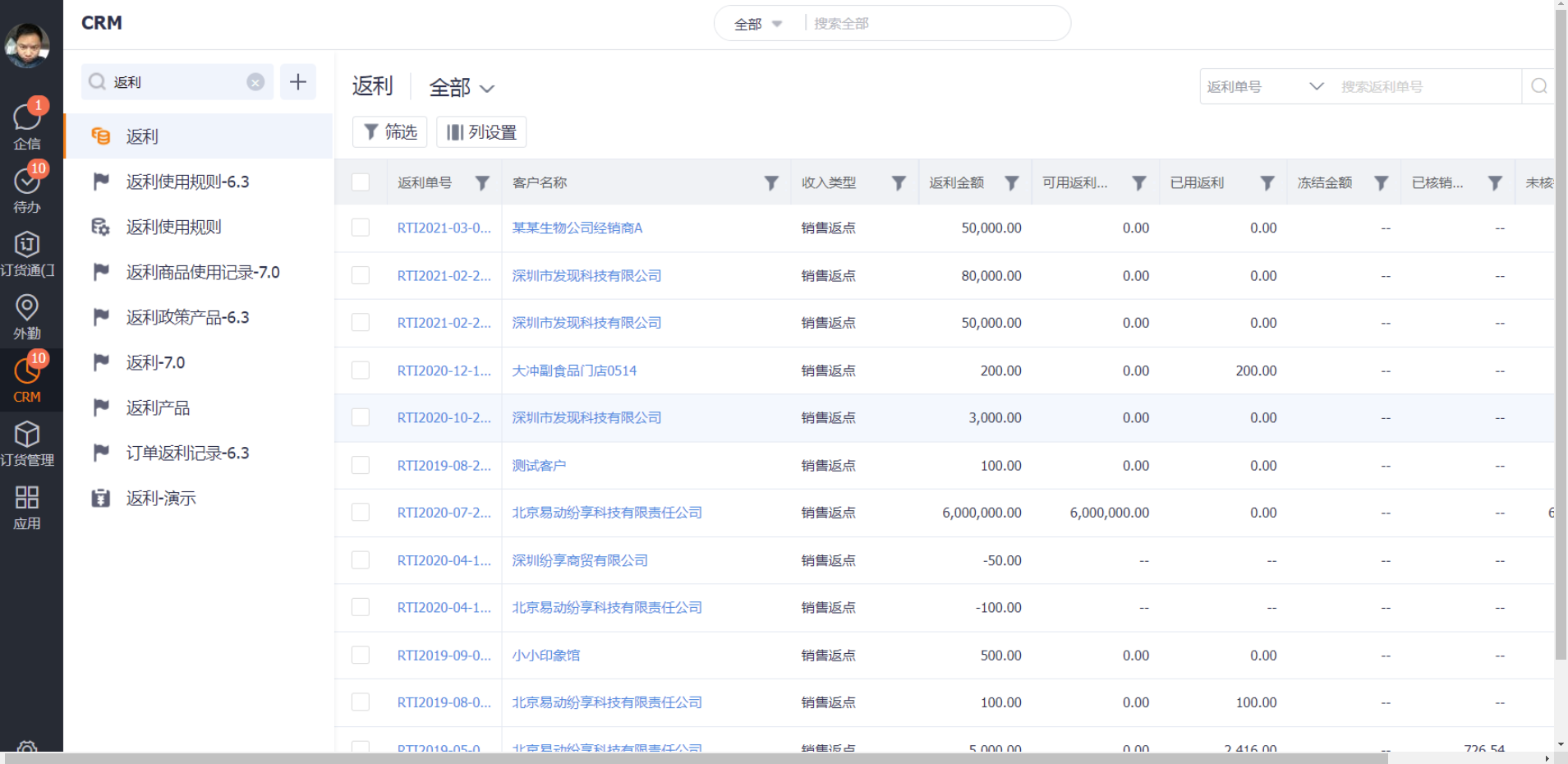
2.4.3 Coupons
Upstream manufacturers can use the coupon module to issue coupons to dealers/stores:
To create a new coupon program:
Example of creating a new coupon, specifying the downstream, and issuing the coupon:
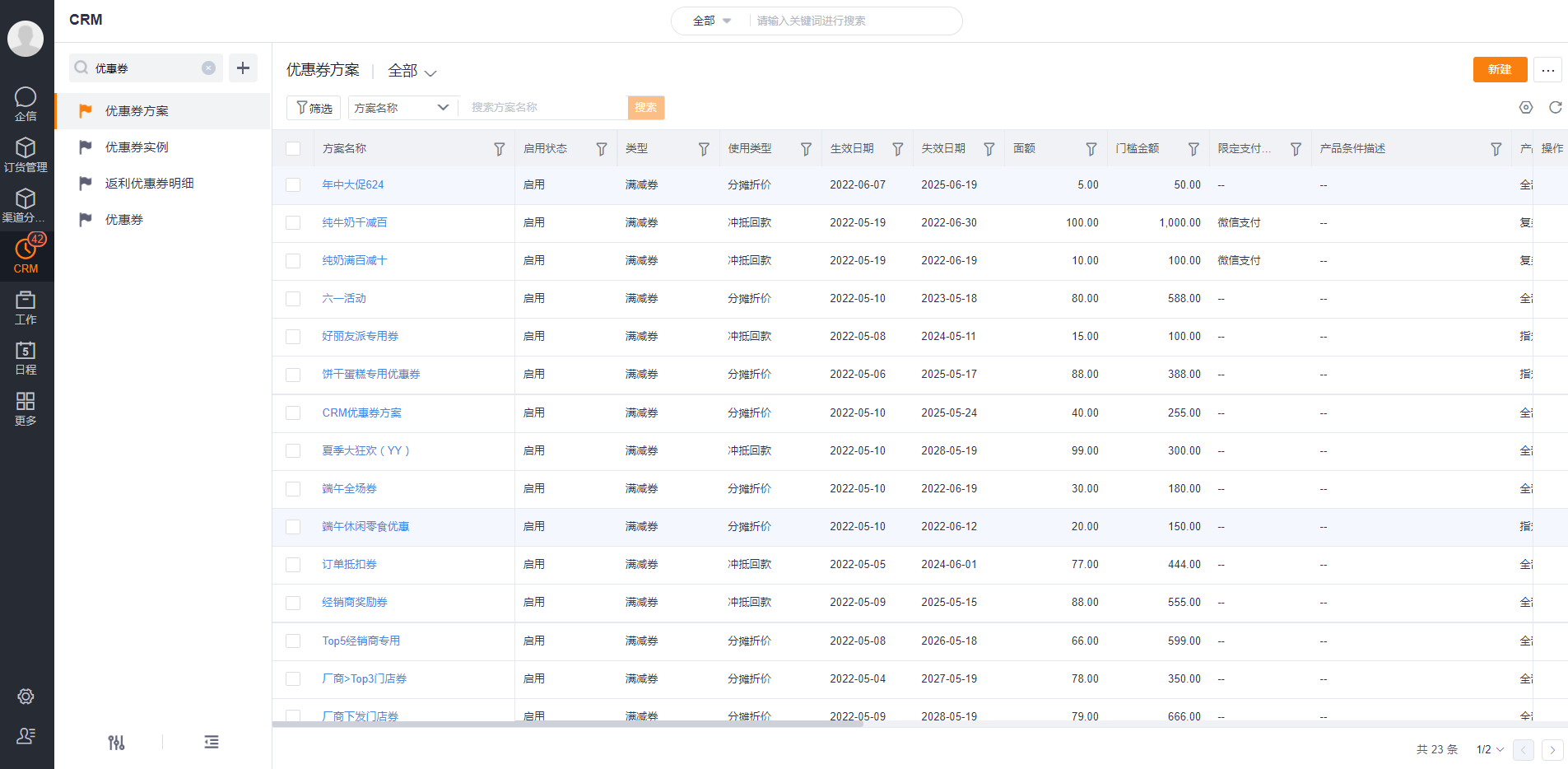
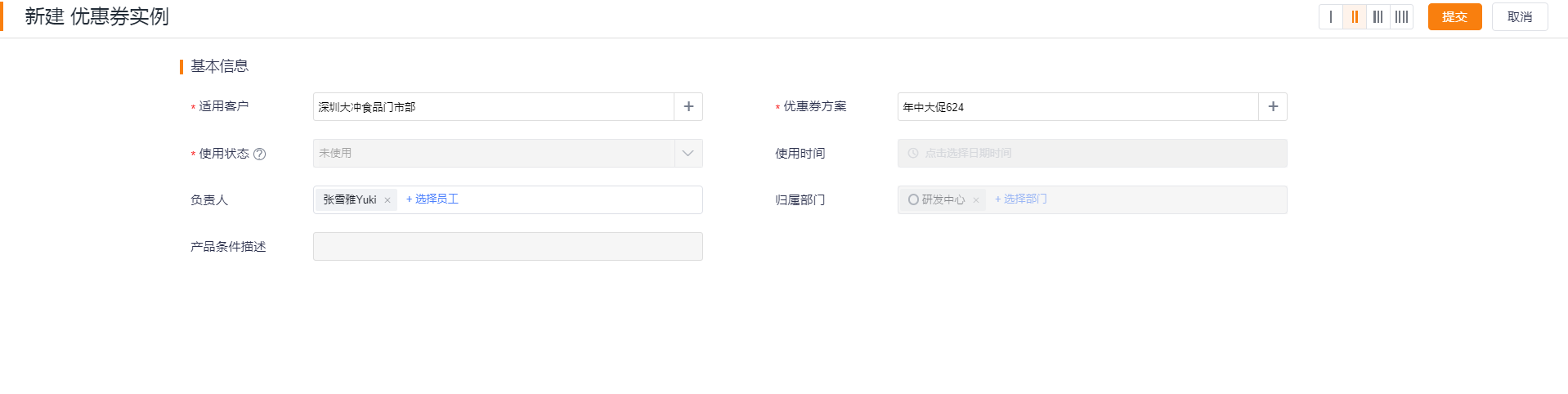
After dealers (with tenants) issue coupons to stores, they can view and receive coupons on the homepage of OrderPass, select and use them on the order submission interface of OrderPass, and attach the renderings of receiving and using coupons on downstream mobile terminals:
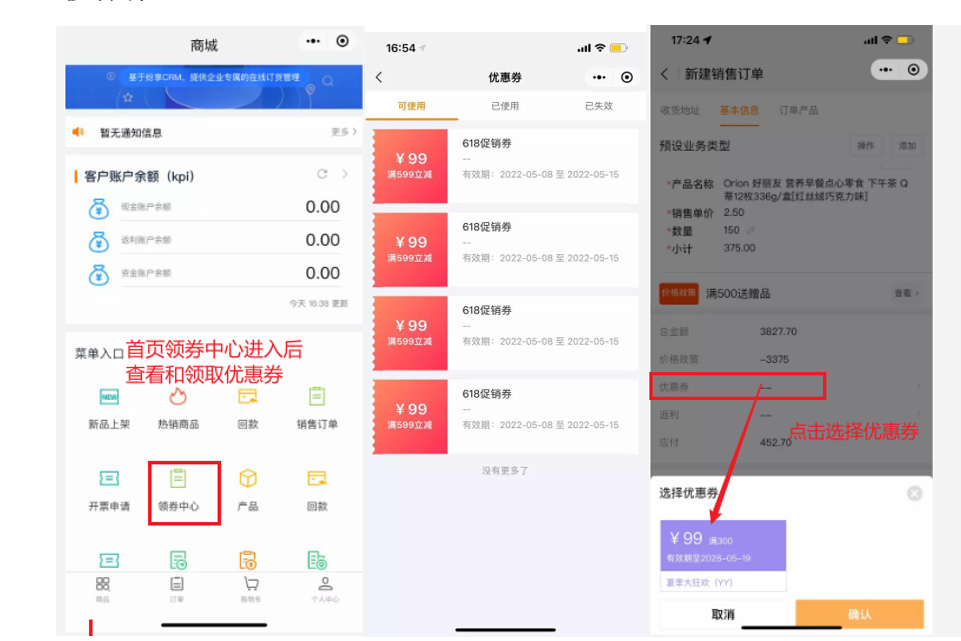
Mobile terminal:
You can also use the marketing pass application, which can meet a variety of coupon scenarios: batch distribution, timing distribution, distribution under specified conditions (designated dealers, products, etc.), collection restrictions, manufacturer coupons for dealers and other scenarios.
2.4.4 Client Account
The customer account is an independent payment module, which can be purchased for enterprises with pre-deposit, rebate, and credit management needs. The customer account module can be manually activated after purchase.
Customer account is a general term for the pre-deposit, rebate, credit and other funds owned by the customer, which is used for the settlement and verification of daily orders. For prepaid customers, orders can only be placed with sufficient customer account balance.
When the customer needs to use the account function, the customer account can be activated.
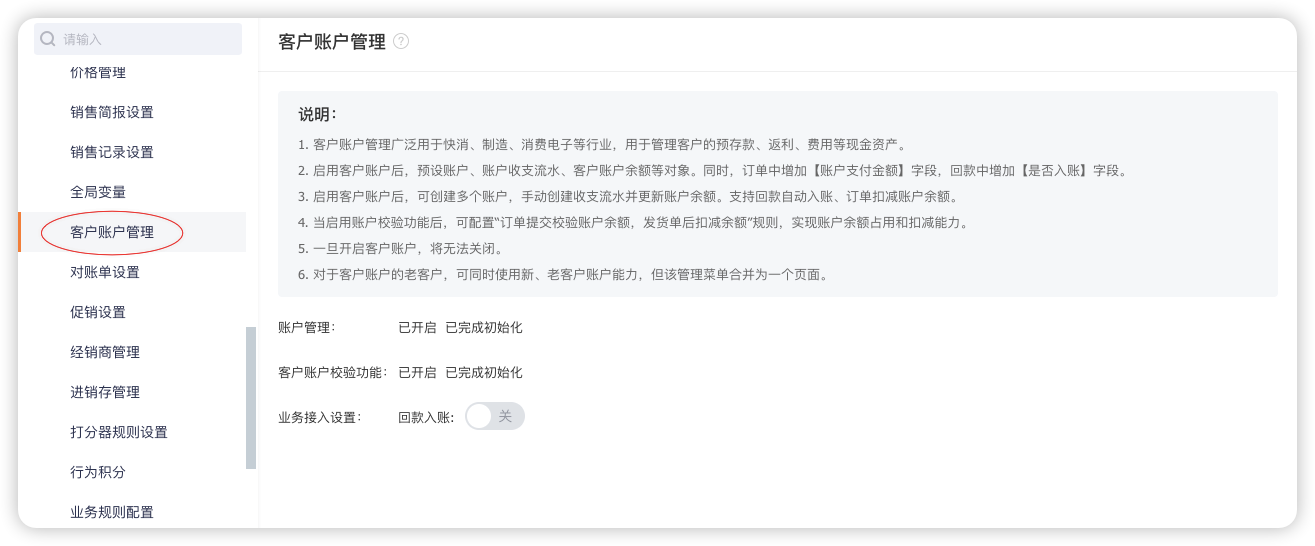
Added [Account Authorization] capability in customer account management, and the administrator can manage the authorized entry of custom objects by himself.
For the pre-set cashback entry and tpm entry, when the capability is enabled, the system presets the authorization record, and the administrator can edit the account range and default value of the entry.
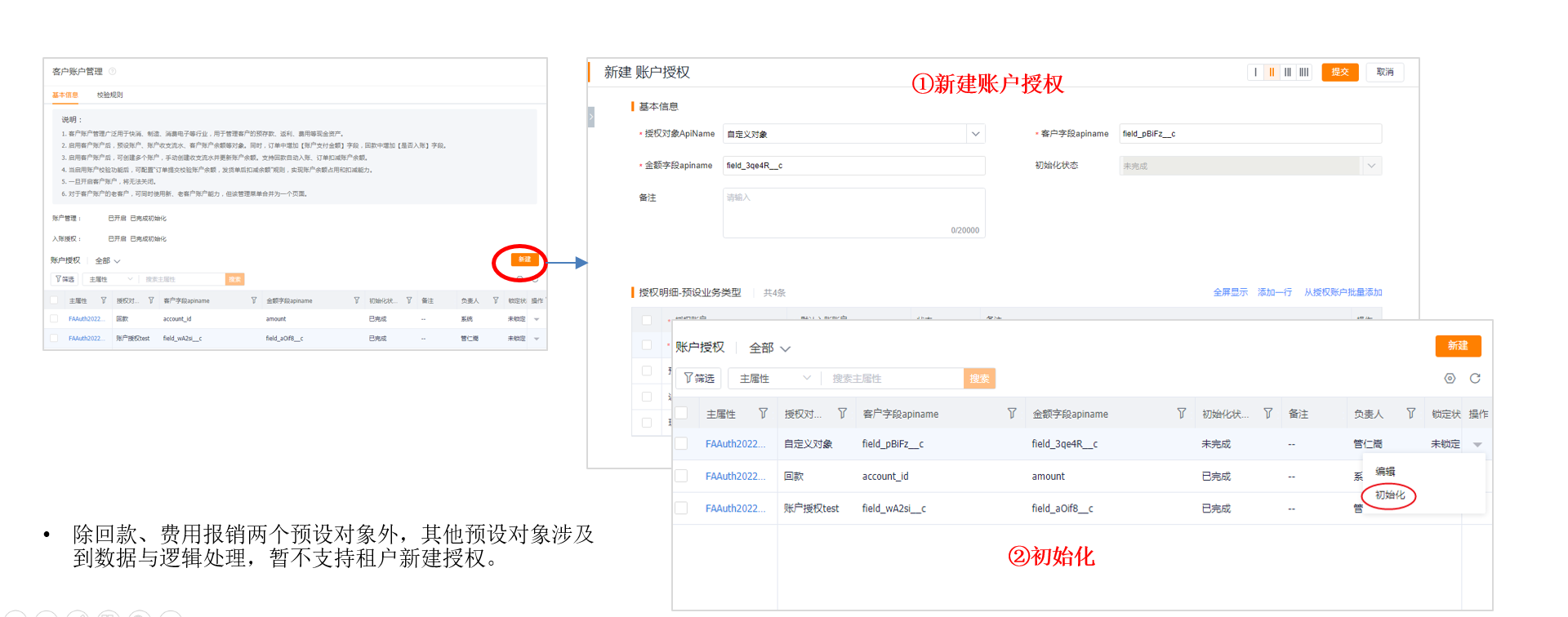
2.4.5 Online customer service
At present, OrderPass supports online customer service, and you can add the [Online Customer Service] component in the upstream view as needed to provide channel providers with a window for online consultation with manufacturers:
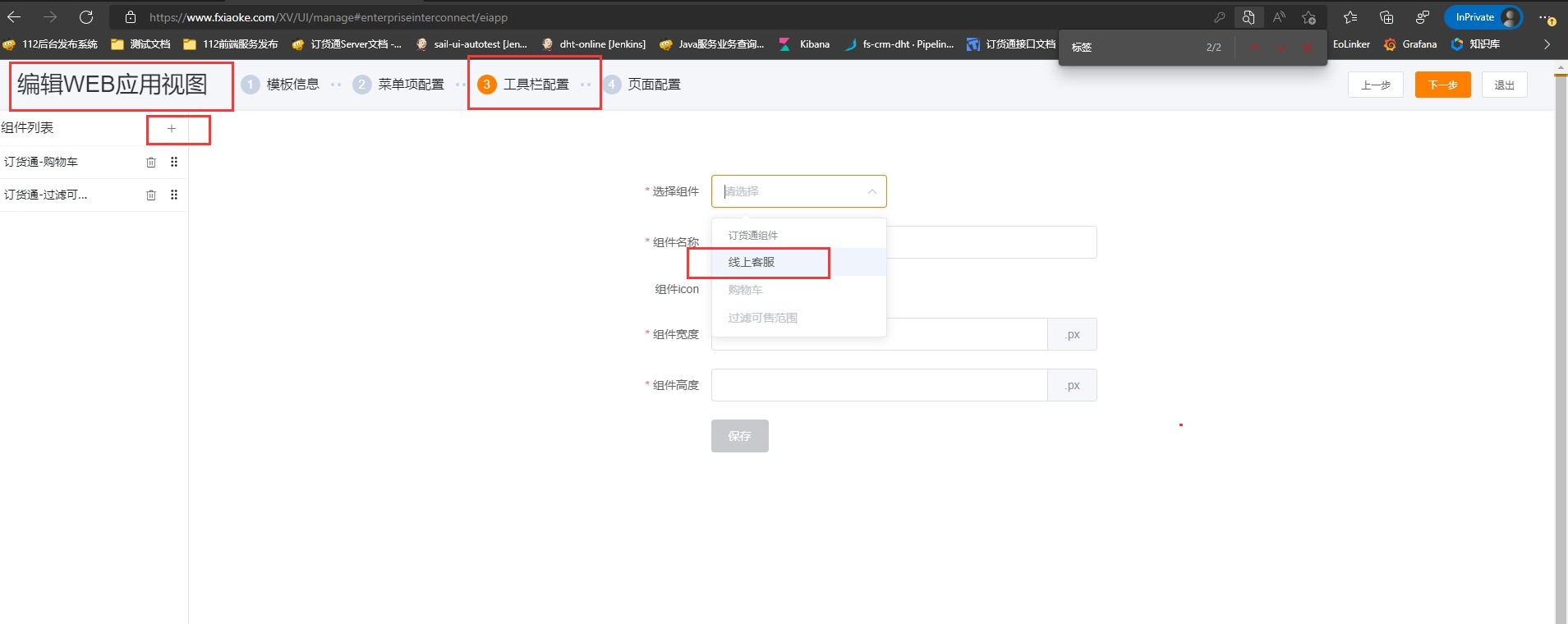
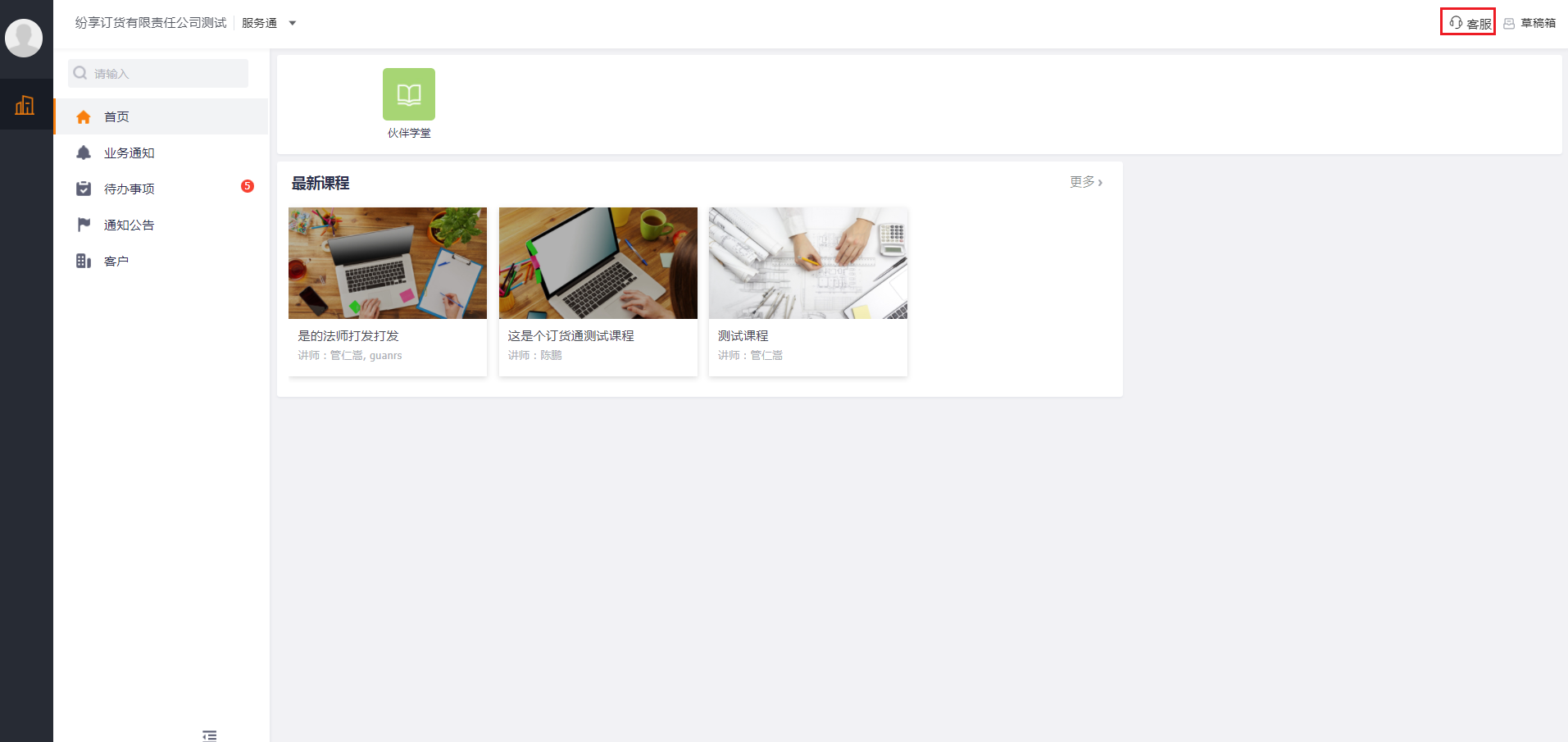
Web-side effect: the upper right corner of the homepage, customer service
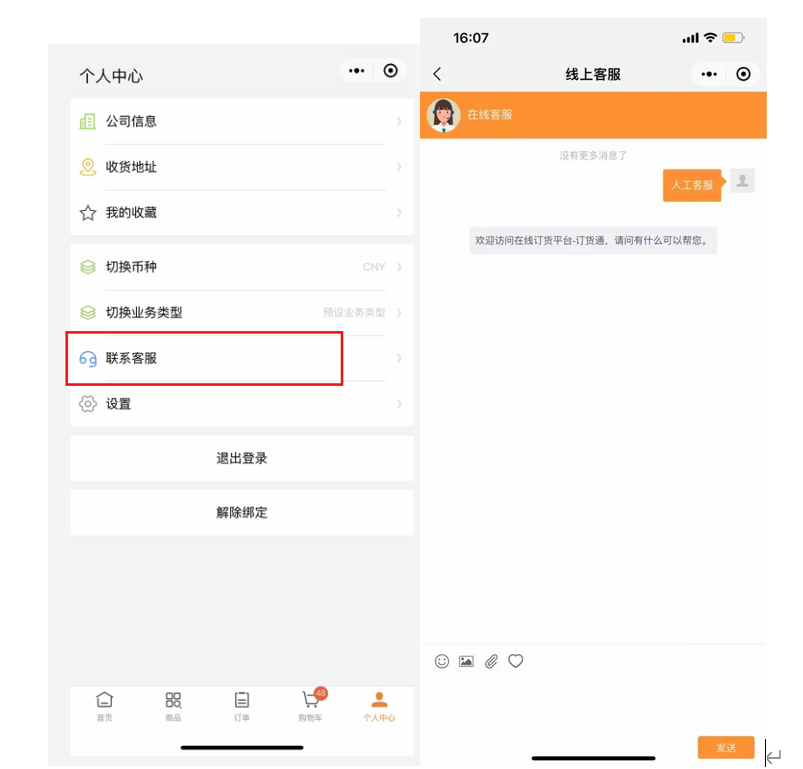
Mobile terminal effect: personal center > contact customer service
In the capacity planning of consulting customer service by order or product, the reference results are as follows, so stay tuned:
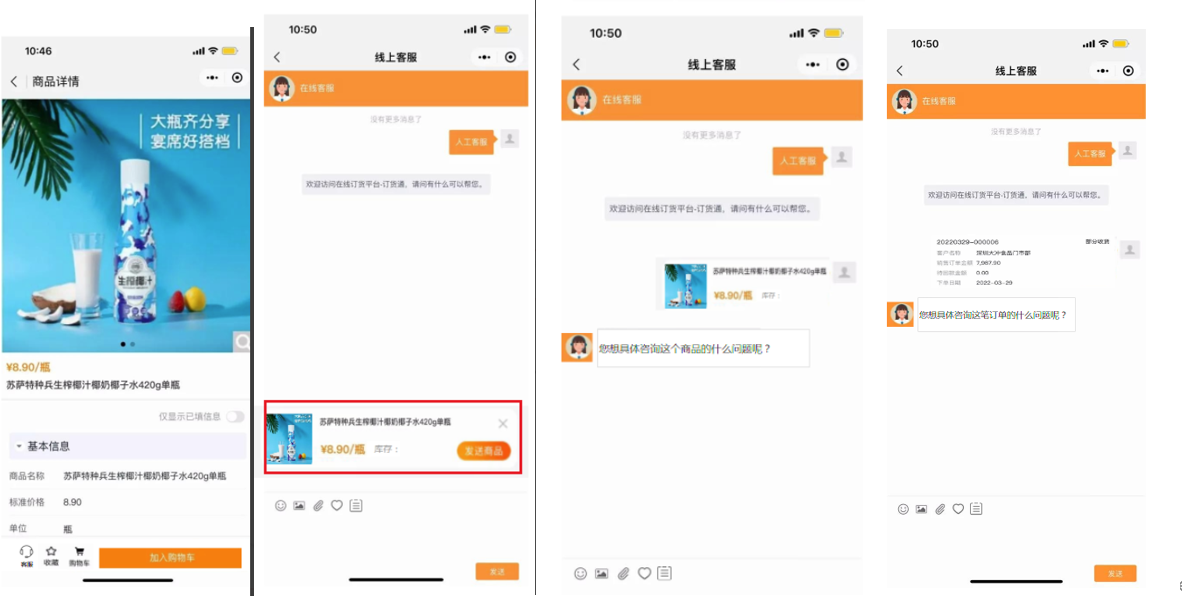
Upstream manufacturers can use online customer service and customer service workbench to uniformly manage customer service resources, dialogue windows, etc., refer to the full product manual of customer service workbench: Customer Service Workbench Product Manual
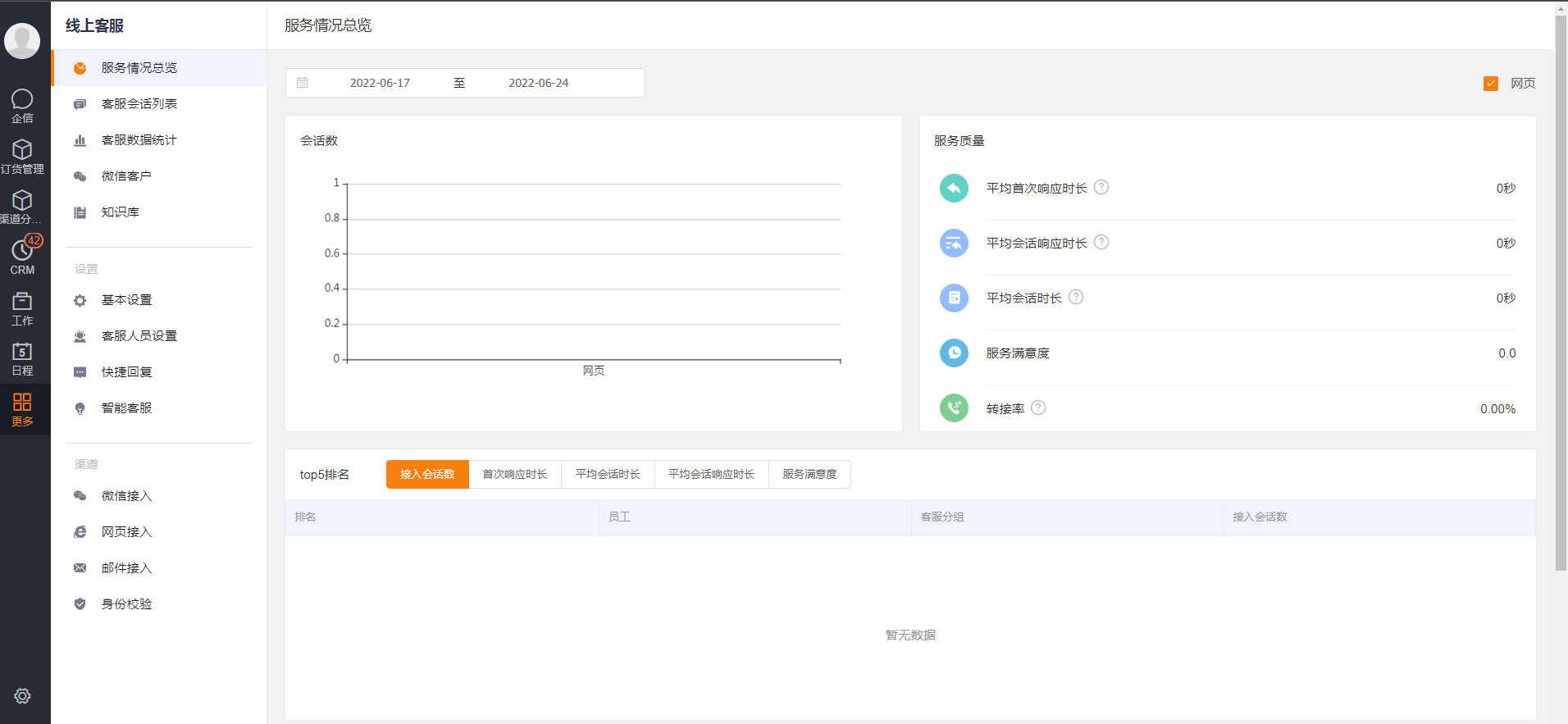
2.4.6 Notice Announcement
Upstream manufacturers or distributors can use the notification application to send notifications to downstream:
It can be sent on the upstream [Notification Announcement] workbench, which supports selecting the sending range, adding attachments, sending regularly, etc.:
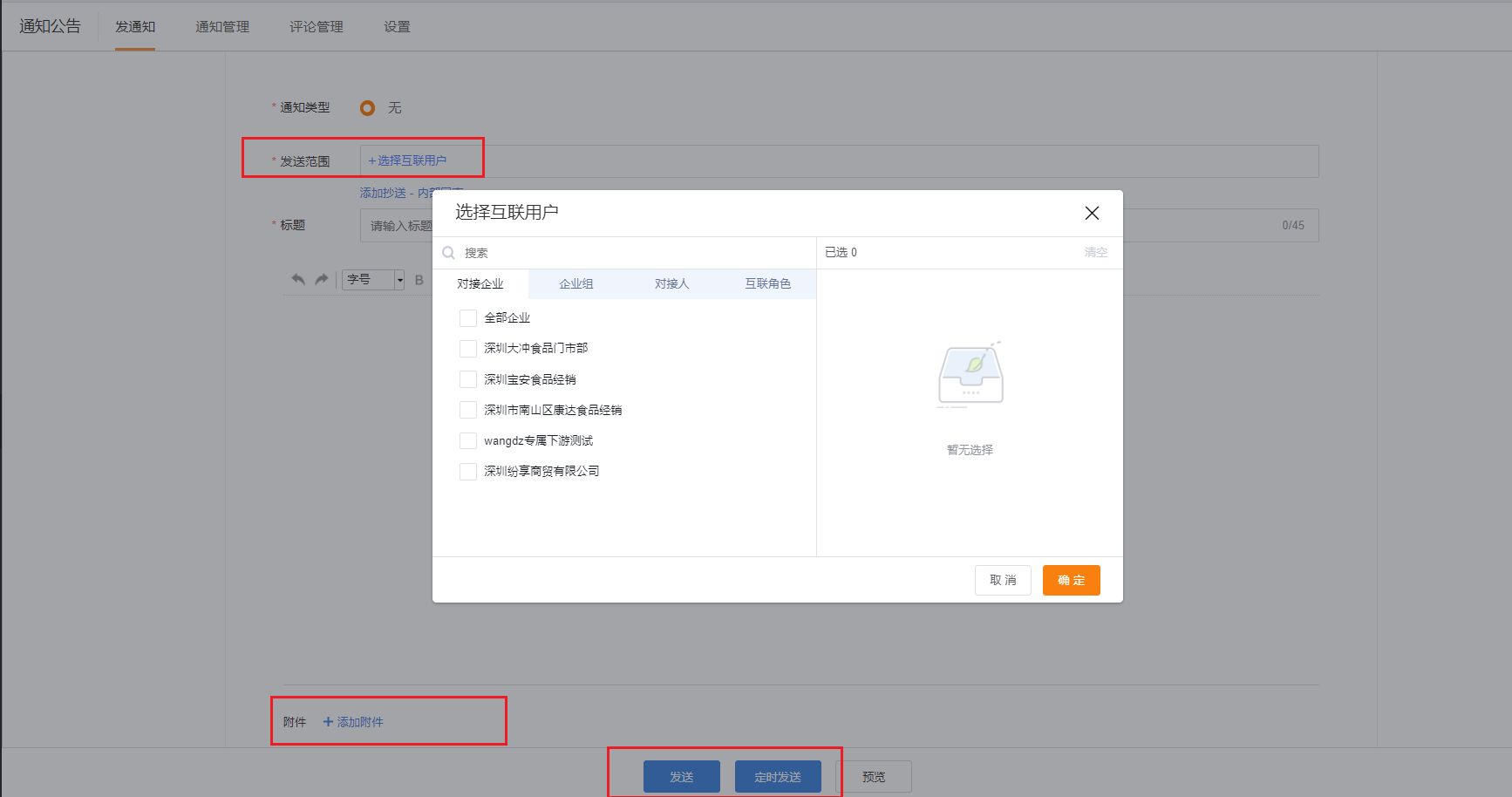
Taking the mobile terminal as an example, the effect is as follows:
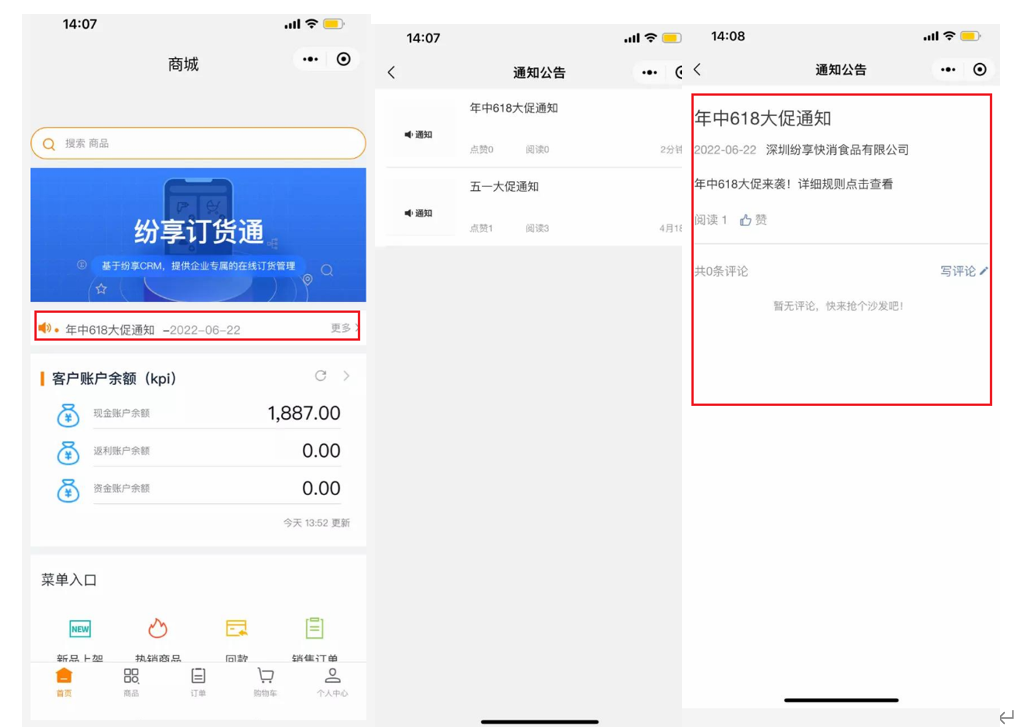
2.5 Order configuration (optional)
The core of channel ordering is the sales order, and the good experience of the sales order depends on the support of Paas capabilities such as fields, page layouts, verification rules, and processes. The basic capabilities of the object will not be described in detail, but the layout capabilities of the order will be highlighted.
2.5.1 Layout configuration and assignment (important)
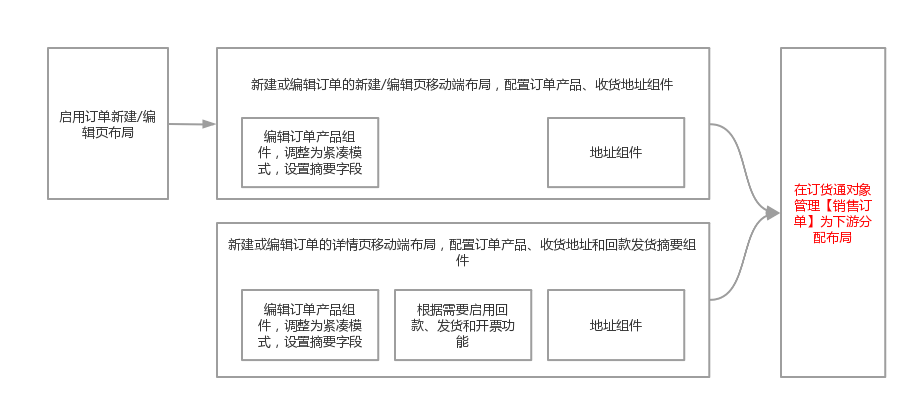
1) The order list displays shortcut buttons [Pay Now], [Confirm Receipt], and [Buy Again]
After enabling Order Express, the above buttons will be automatically added to the order object. When the shortcut buttons are configured in the list layout on the web side, these buttons will be displayed on the web channel portal and applet.
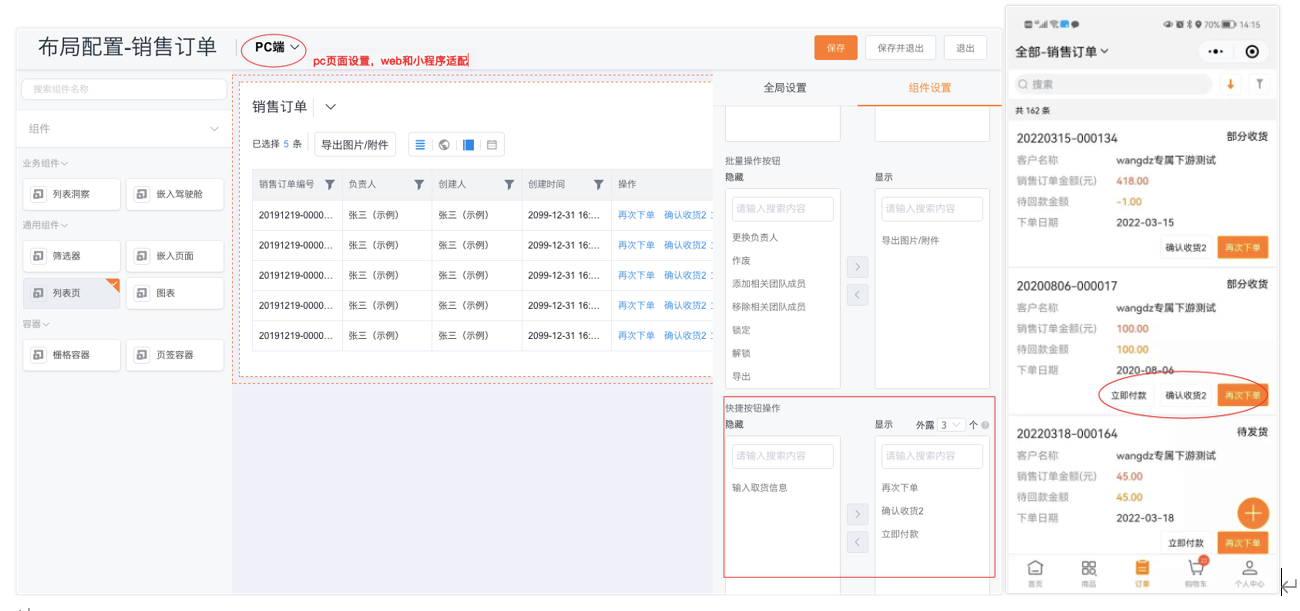
Note: The same is true for the Invoice object, which can be set if desired.
2) New order layout (receipt address, order product components)
After enabling Order Express, the system will automatically enable the [New/Edit Page Layout] ability, and preset Order Express layout (edit_dht_layout__c).
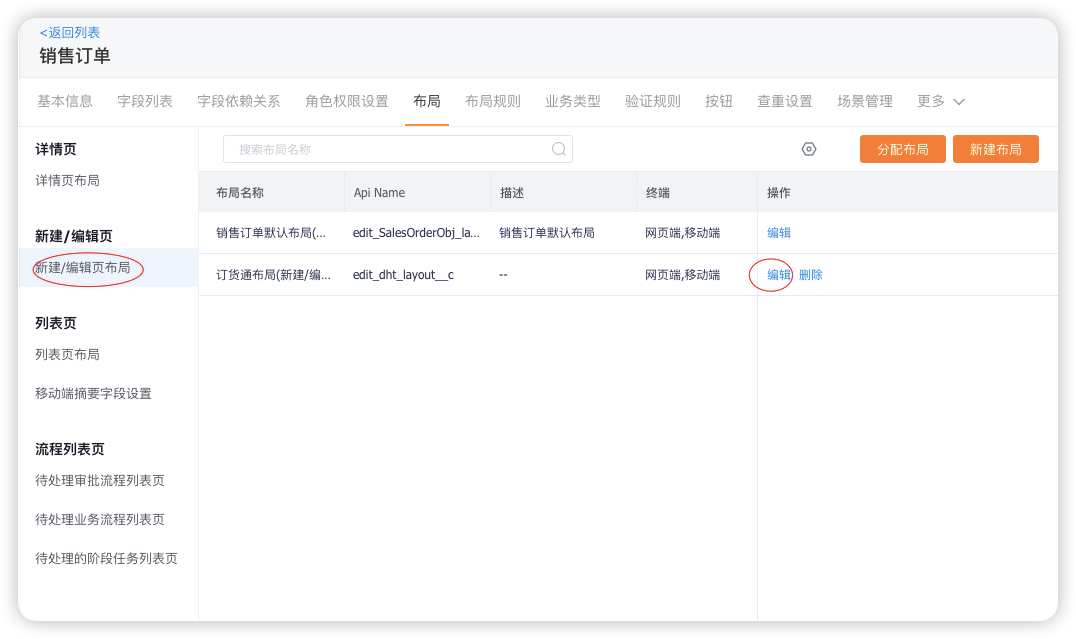
[Order Product] and [Receipt Address] components are automatically added to the default order layout, which can be configured as needed.
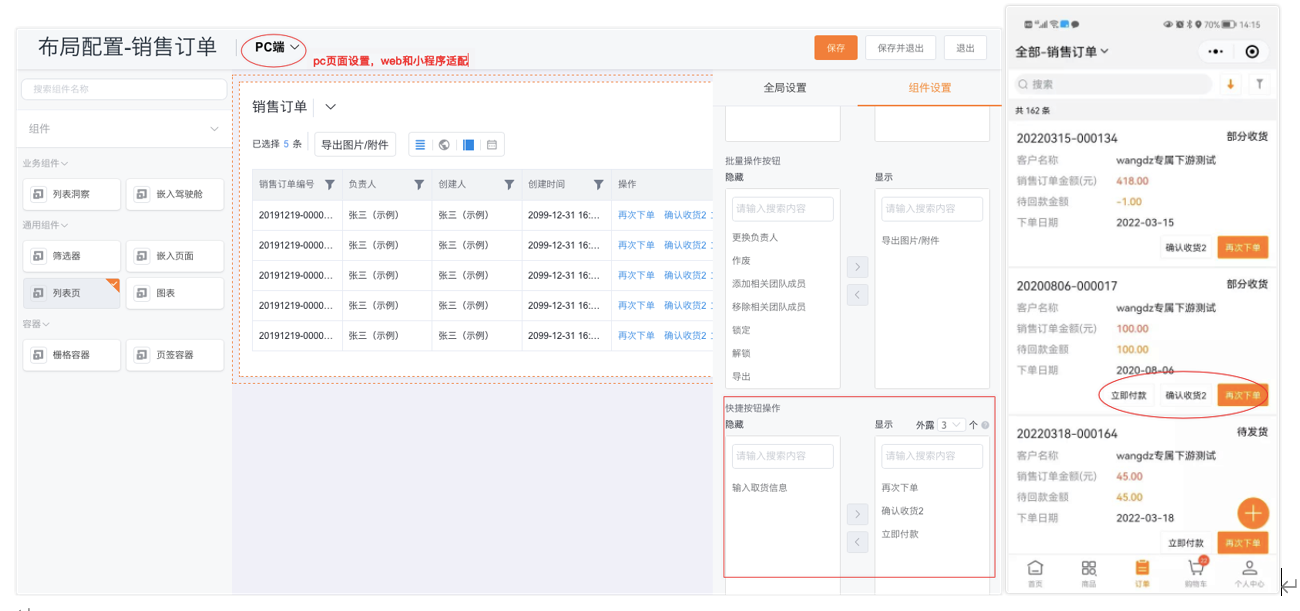
3) Order details page layout (receipt address, order product, payment summary layout)
After the order pass is enabled, the system defaults the layout of the order pass details page.
In the detail page layout of the mobile terminal, [Order Product] [Shipping Address] [Payment Return and Delivery Summary] components are added, which can be configured according to needs.
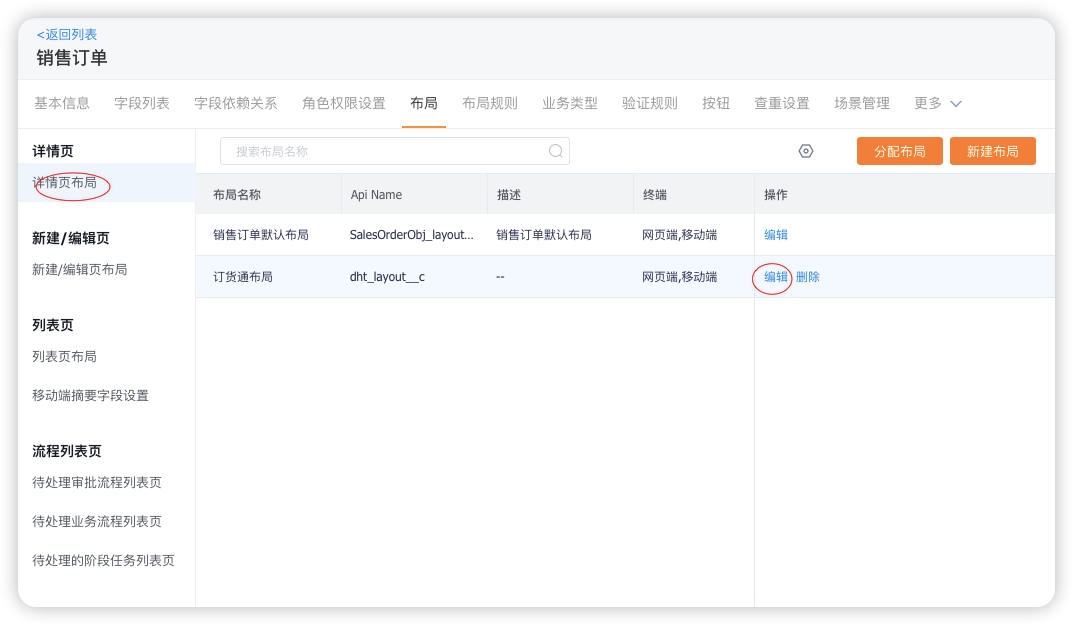
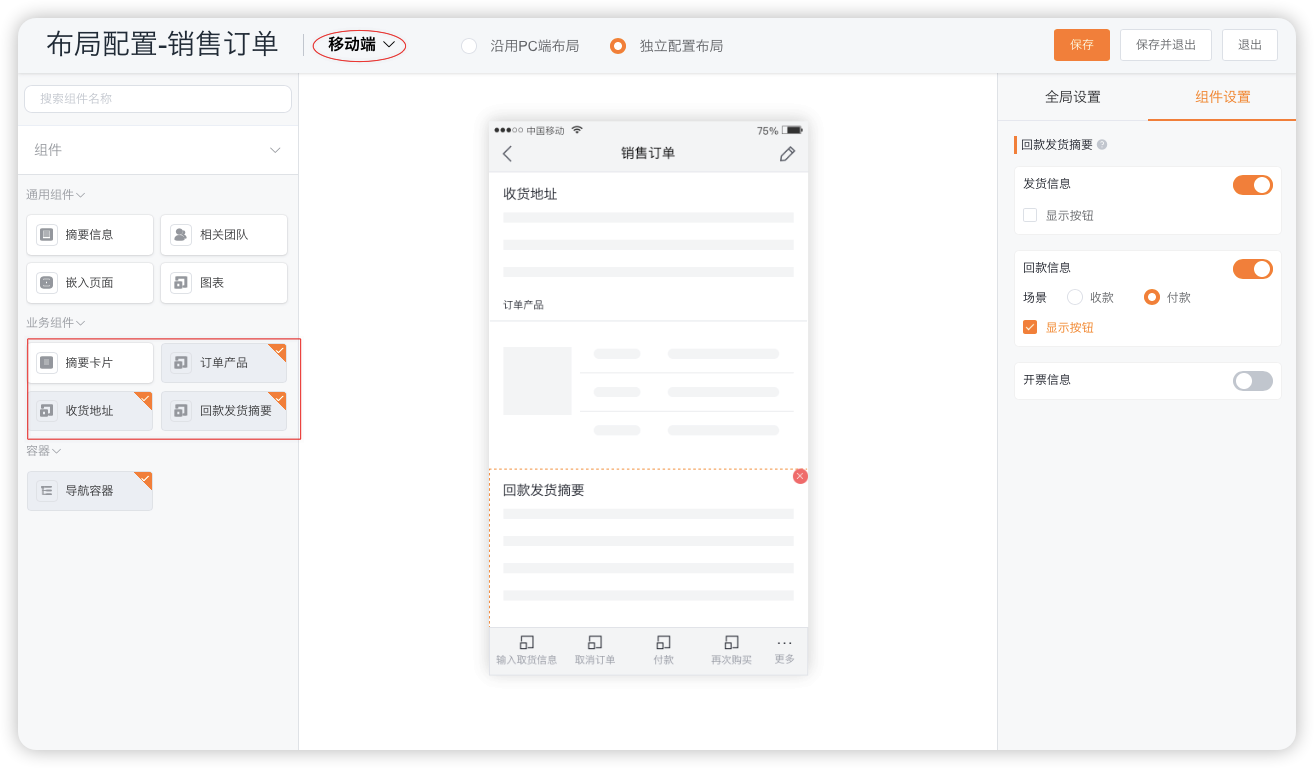
4) After the layout of the above list page, new/edit page, and detail page is configured, it cannot be assigned to the downstream order role in the object management. You can only find the [Sales Order] object in the object management of [Order Management], which is for the downstream Orderer assignment layout.
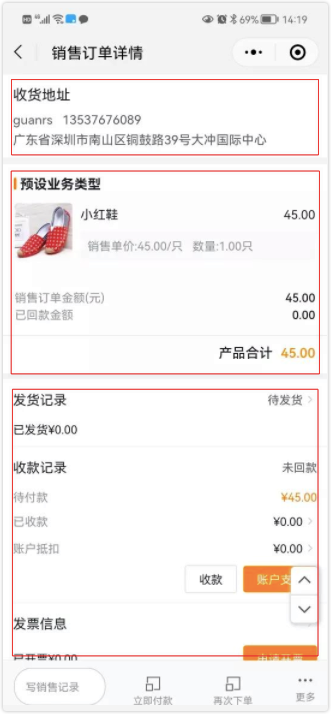
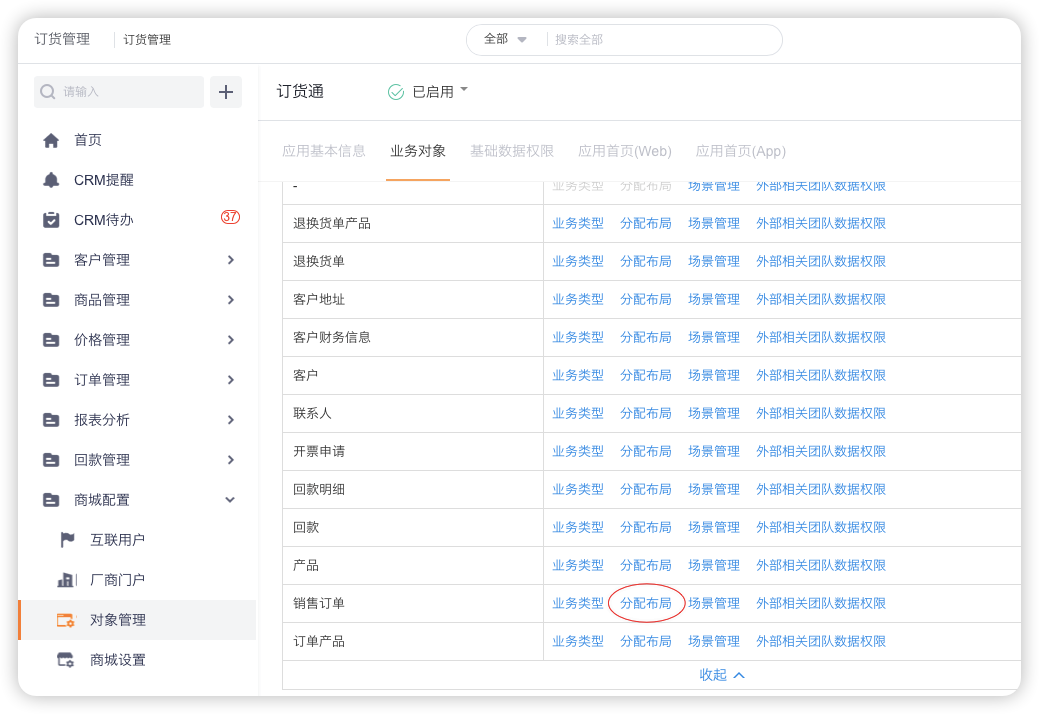
Note: Same as the sales order, the layout of other objects needs to be allocated in the object with the same name in the object management.
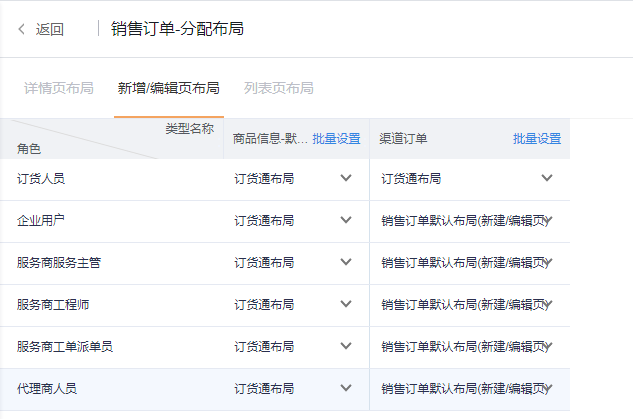
2.5.2 Order Process
Channel ordering supports the configuration of approval flow and business flow. The system does not preset a flow by default, and you can create a flow as needed. Both approval flow and business flow support interconnected approval.
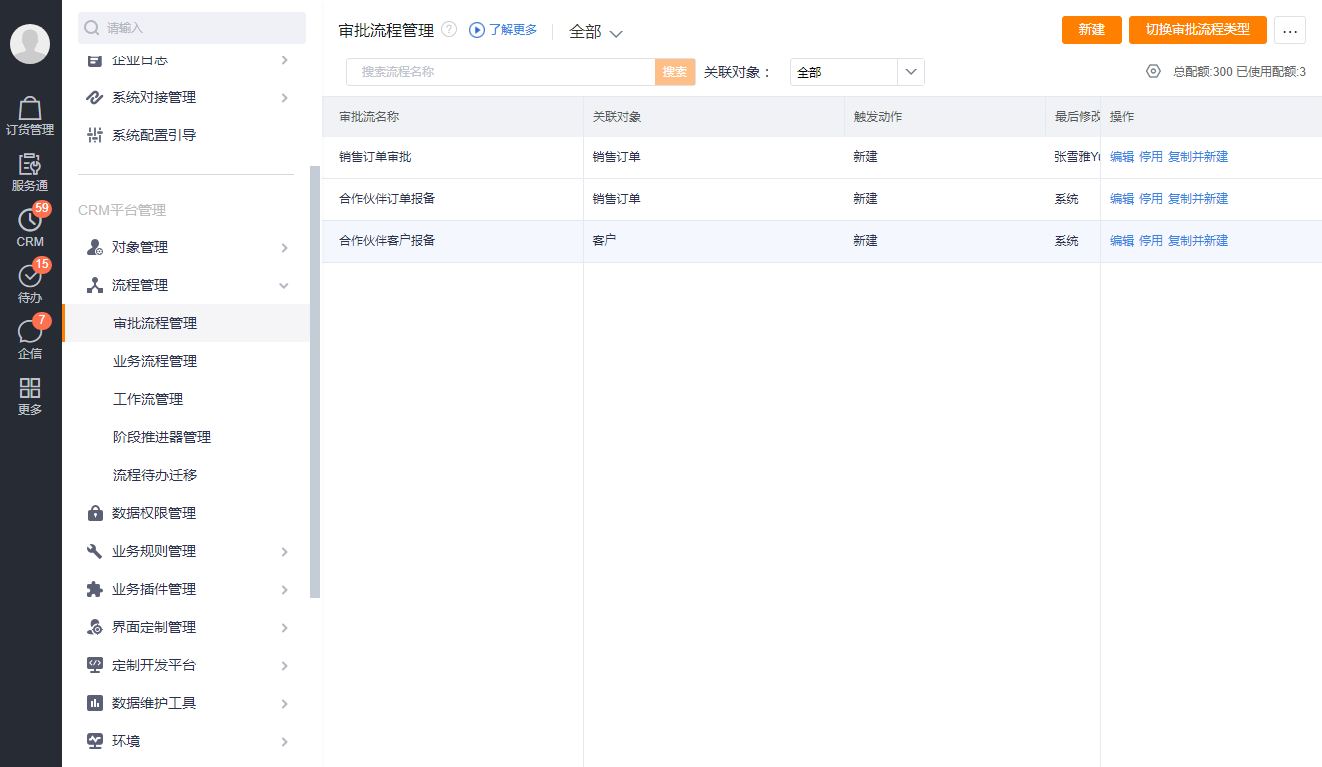
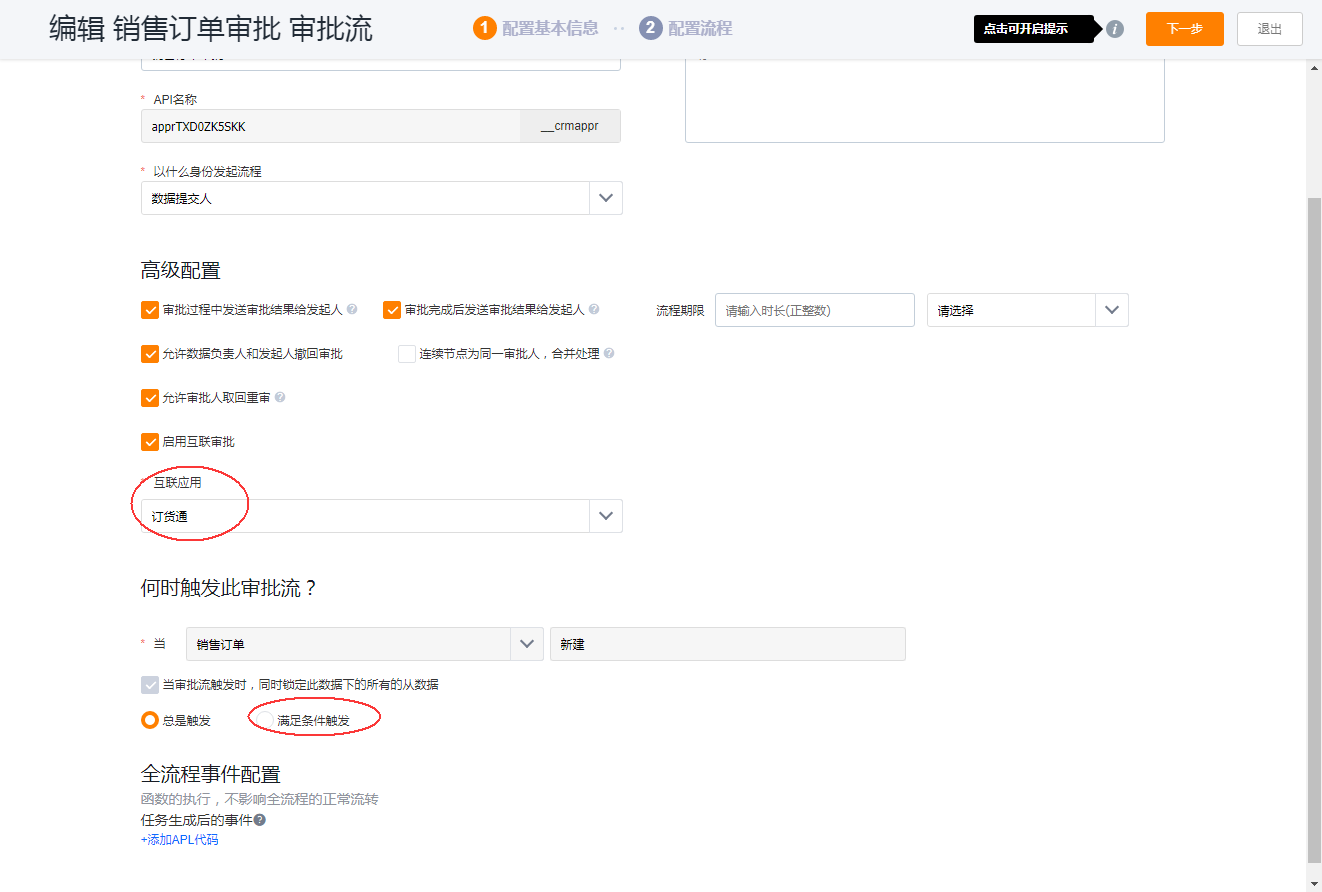
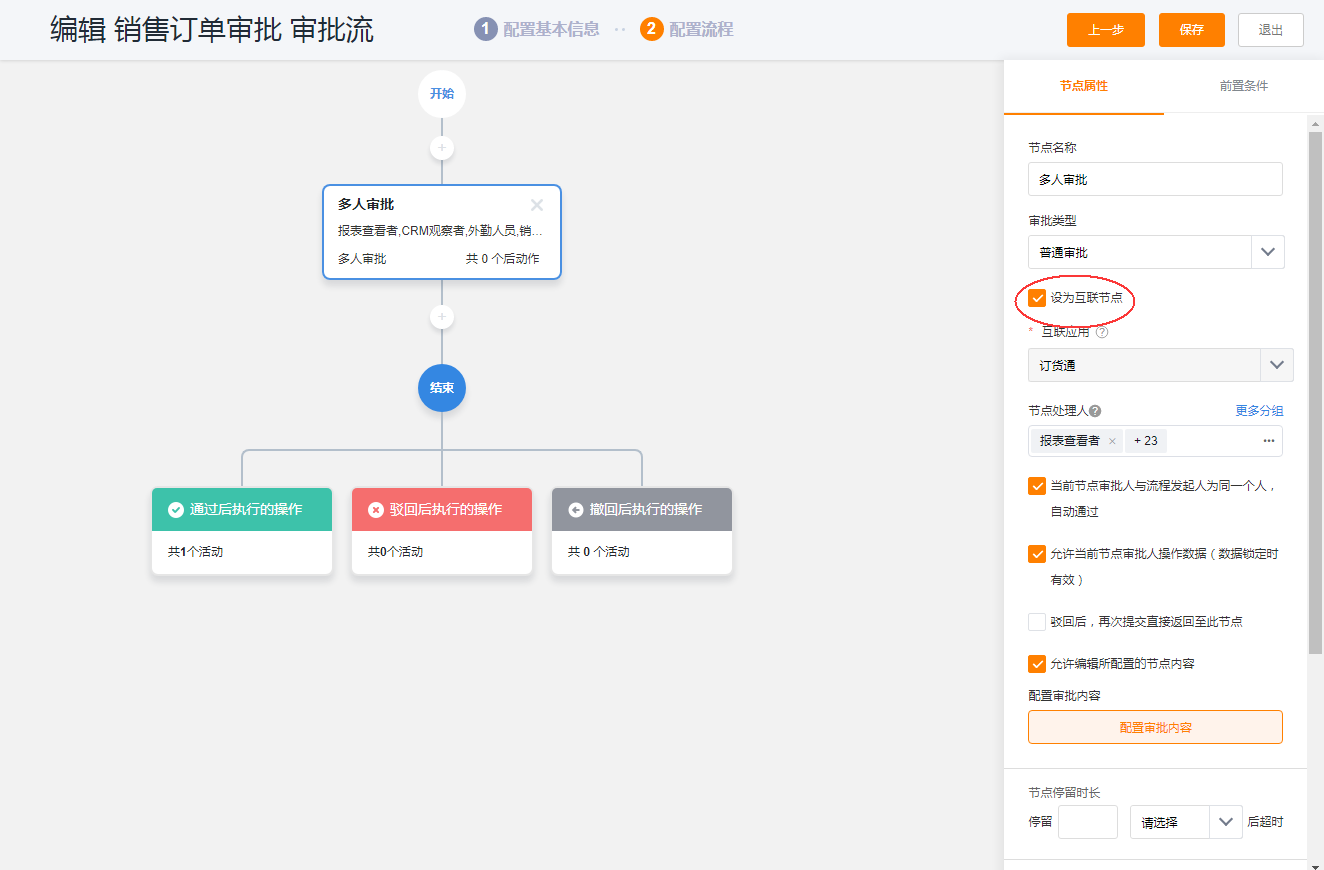
1)
business flow
Business flows can also be enabled when required. Business flow supports business processing between objects.
2.5.3 Online payment
After the downstream dealer places an order, if online payment is required. Then you can bind the company's WeChat and Alipay merchant accounts in the [Enterprise Wallet] application. By default, an enterprise can only bind one WeChat and Alipay account.
1)
Enterprise Wallet Linked to WeChat and Alipay
Find [Enterprise Wallet] in more applications, and bind WeChat and Alipay merchant accounts according to the guidance.
Note: WeChat and Alipay have handling fees. For details, please check the official information of WeChat and Alipay.
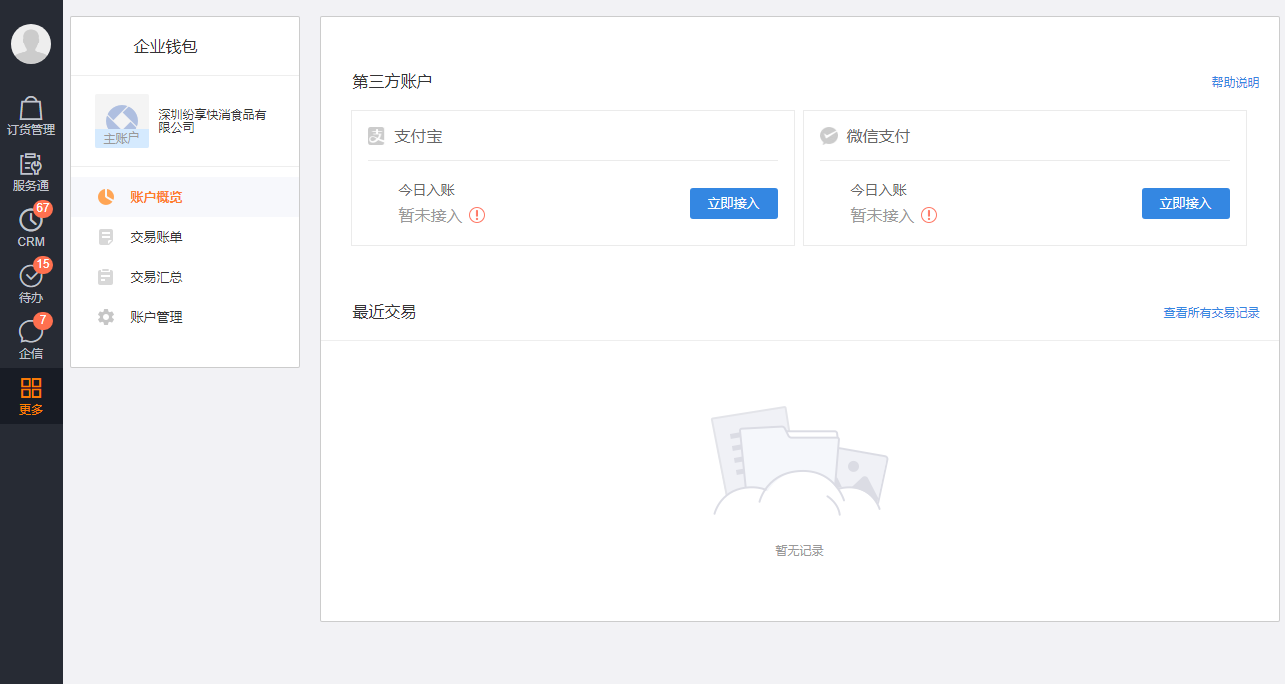
2)
Mini program hosting needs to be activated
Enterprises that have activated online payment are upgraded to an enterprise-specific mini-program (reason: WeChat online payment, which restricts online payment only if the subject of the mini-program is consistent with the subject of WeChat payment.
For details on how to activate Mini Program hosting, please refer to:
Order Express_Exclusive Mini Program Configuration Manual
3)
Open the online payment switch
After successfully binding WeChat or Alipay (for the 1&N mode, the WeChat applet can only use WeChat payment, and the web terminal can use WeChat or Alipay), you can enable the online payment capability in the payment collection background.
After online payment is enabled, a [Payment Method] field will be added to the return (depending on the new return) object, and two buttons of [Online Payment] and [QR Code Collection] will be preset. , you can choose to use online payment.
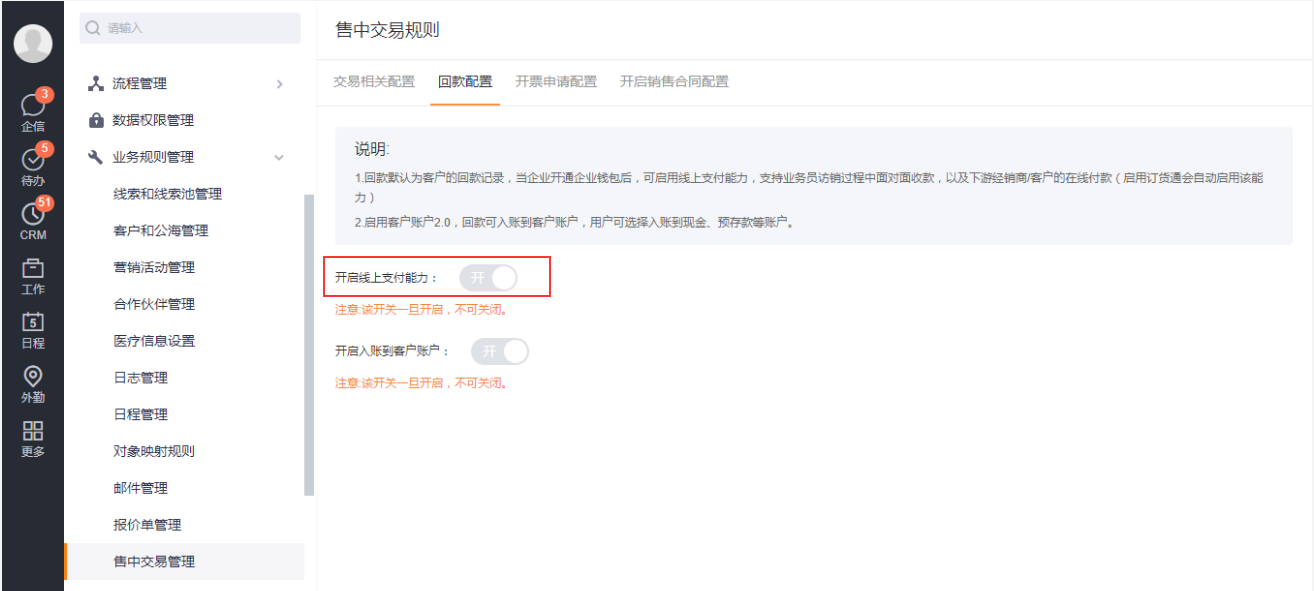
4) Effect of online payment
When creating a new payment on the web or in the applet, select [Payment Method] as "Online Payment", and the button will display as [Online Payment], and then jump to the WeChat payment page. After the payment is completed, the payment will be generated.
Online payment is supported no matter in the order list, order details, or independent new payment returns.
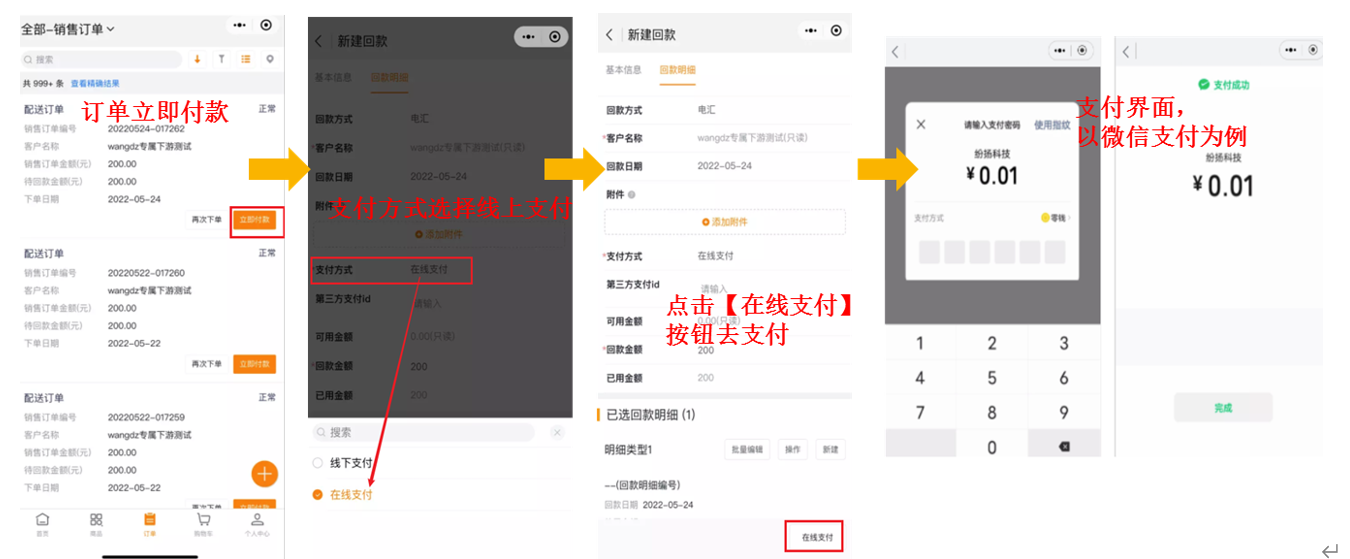
5) Online recharge:
When there are pre-deposit scenarios or other deposits, you can also recharge directly. When creating a new rebate, select the payment method as "online payment", and select "pre-deposit" for the repayment purpose:
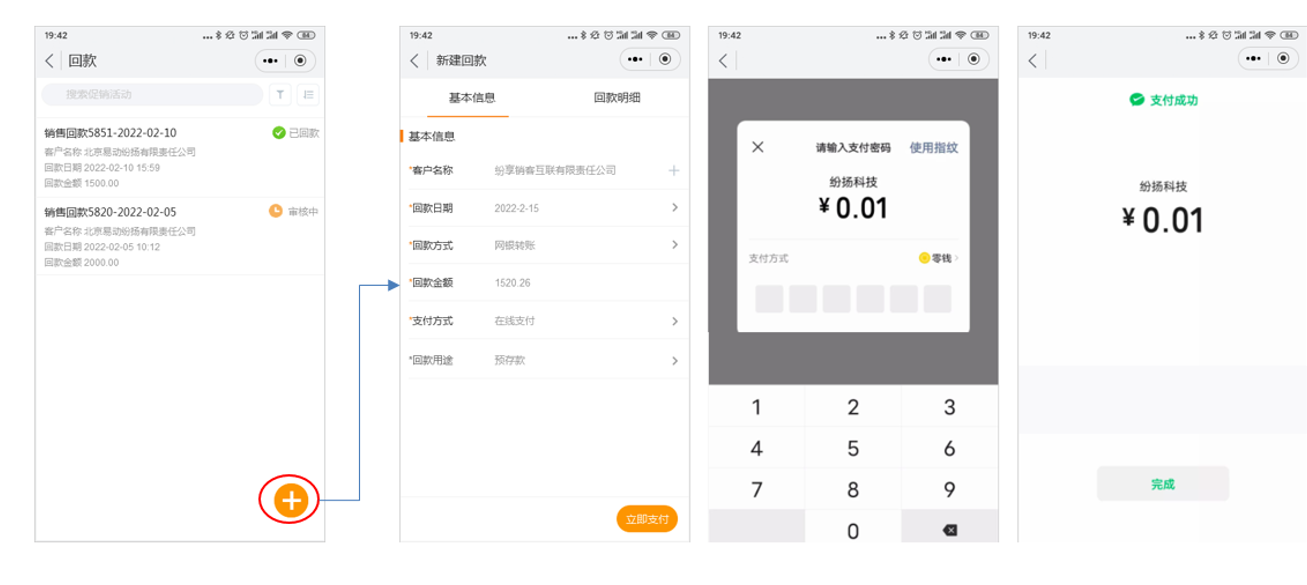
2.6 Open an order account (required)
After the order pass is enabled, the system will add a [Order Management] application, in which the Internet account can be created, or it can be created in the Internet management background.
menu path
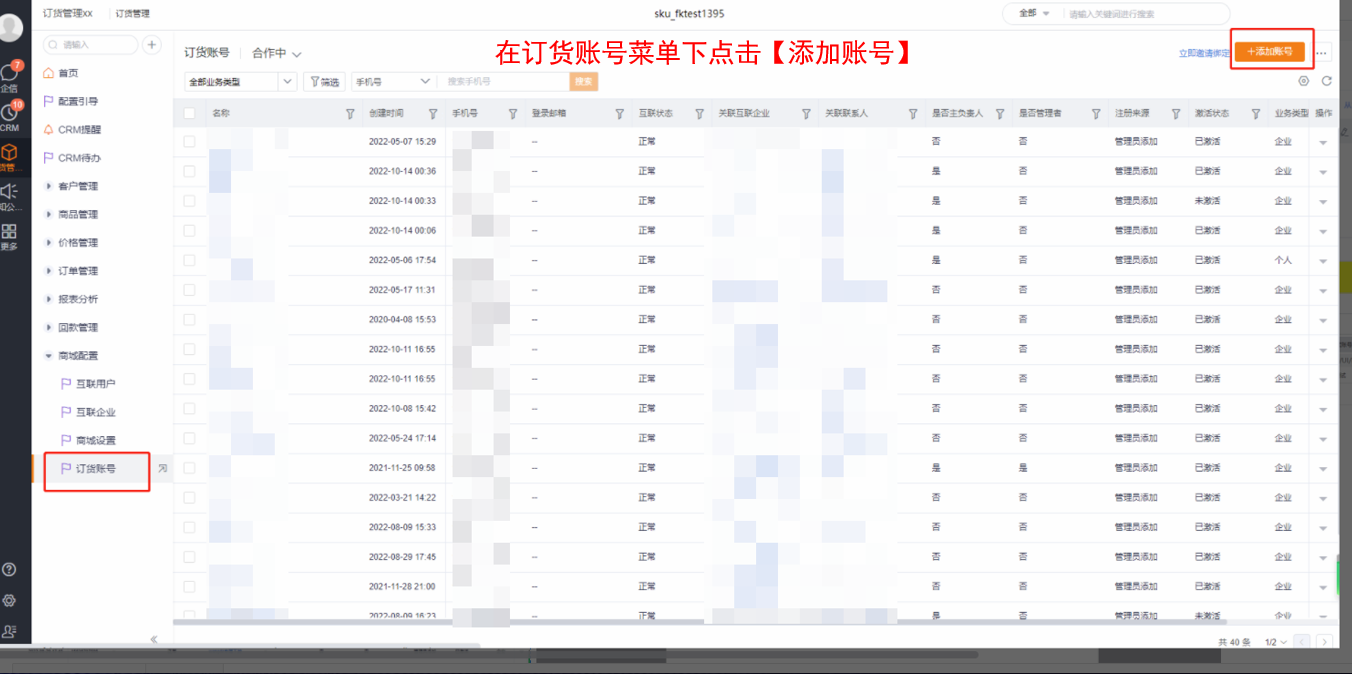
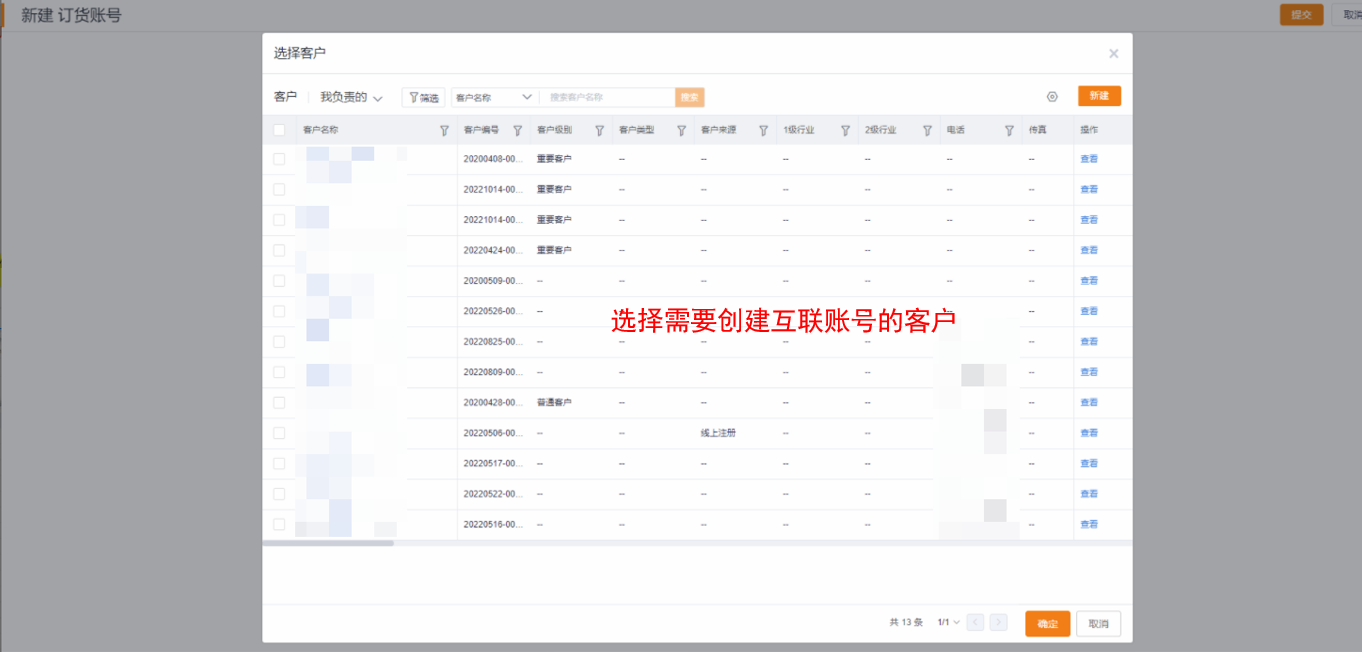
Note: The order management menu can be adjusted when the administrator needs it.
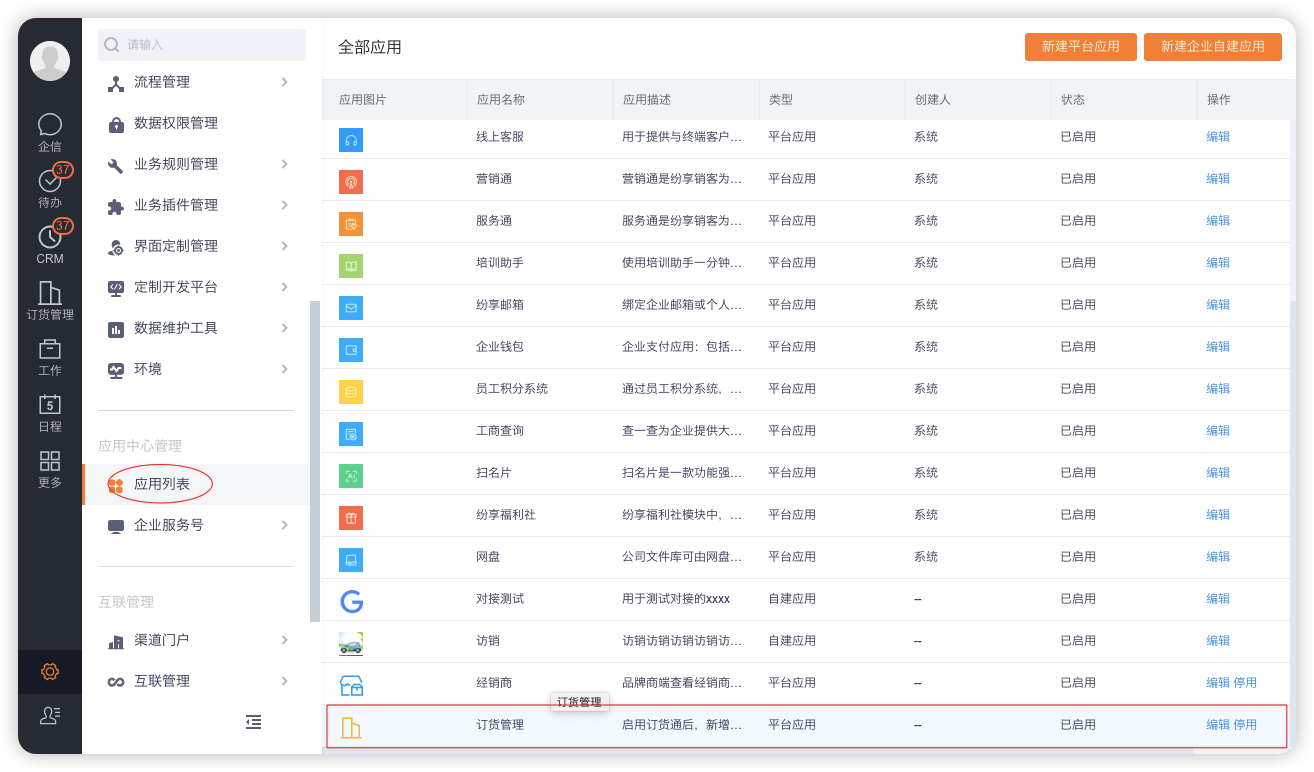
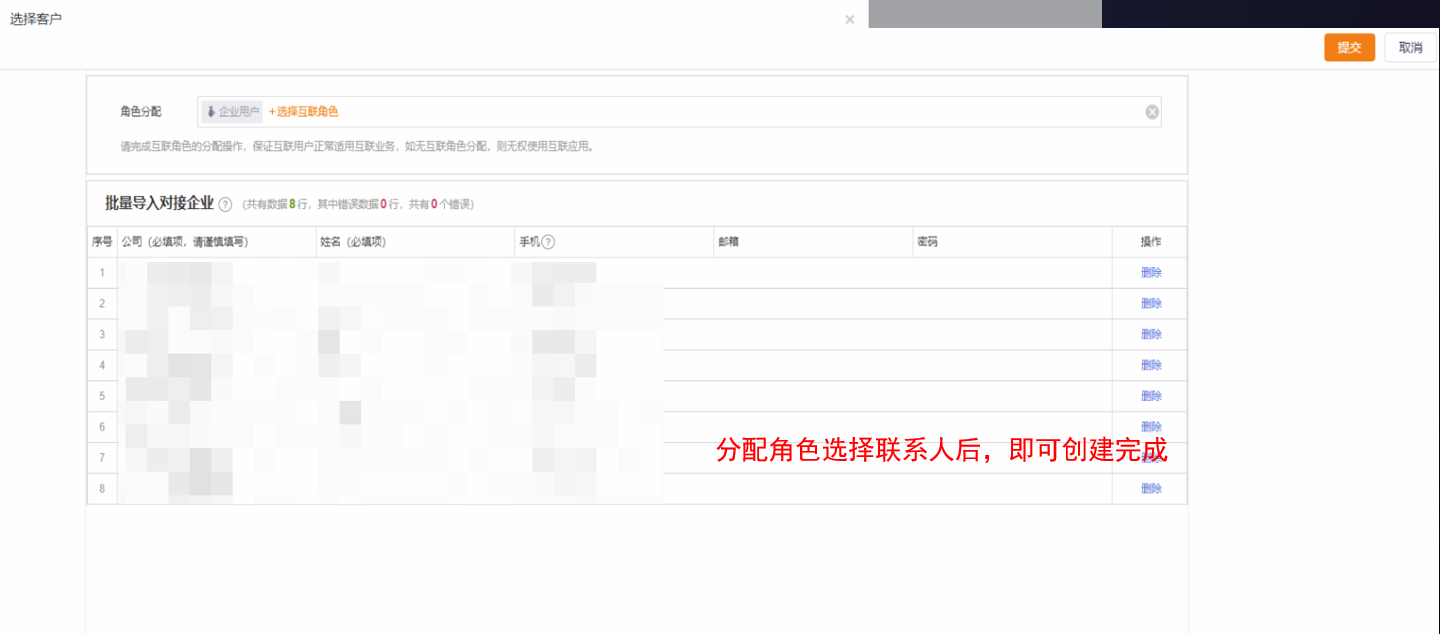
3. Channel portal entrance
For the full version of the user order manual, please refer to: Daoyatong-User Operation Manual
3.1 web channel portal
Web channel portal URL: https://jxs.fxiaoke.com
For downstream users without tenants, only WeChat scan code can be used to log in. If you have a tenant, you can log in via the main site of FunShare.
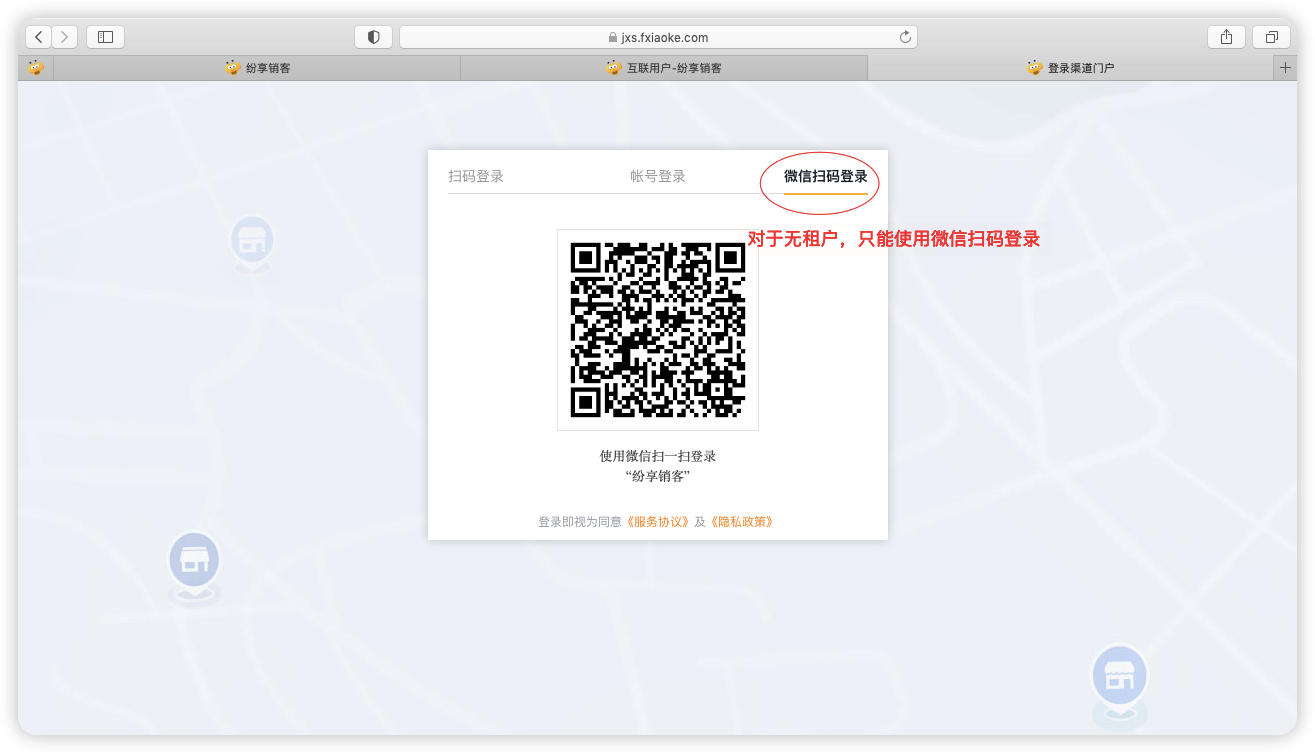
Note: Old users can still use http://dht.fxiaoke.com to access, enter the old version of Order Express, and switch will be provided in the future.
3.2 Mobile terminal or applet
On the mobile terminal, search for the version of "Fanxiang Dianhutong V3" in the WeChat applet.
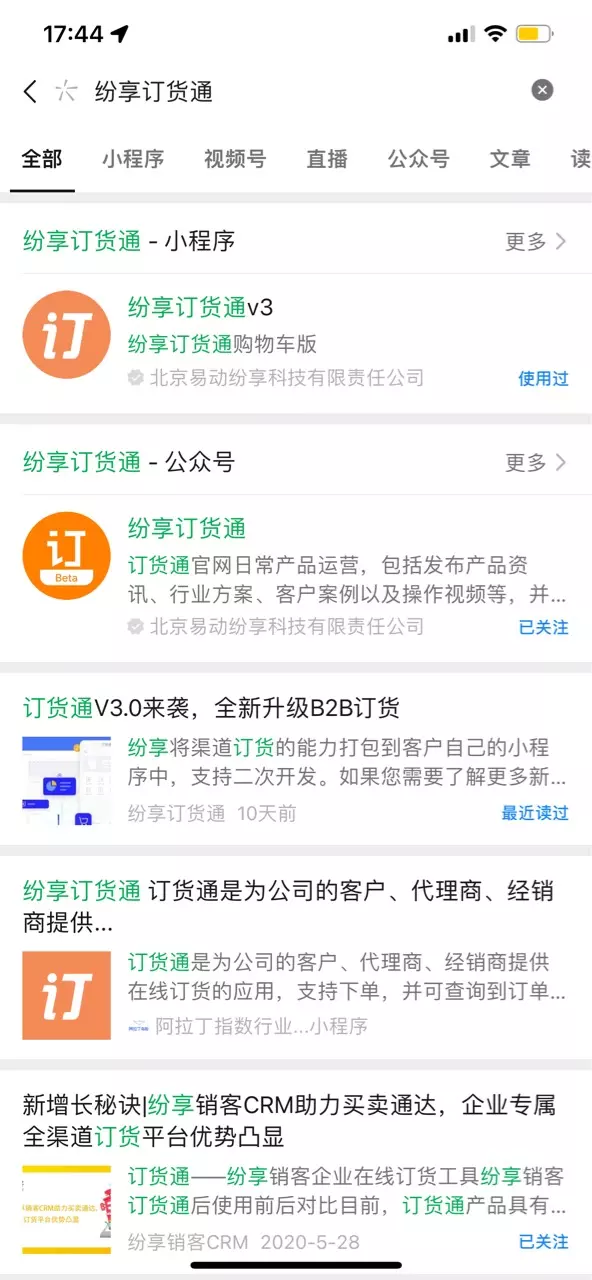
3.3 WeChat service account
When the tenant has its own WeChat service account, the Mini Program can be linked to the menu of the service account. The specific settings are as follows:
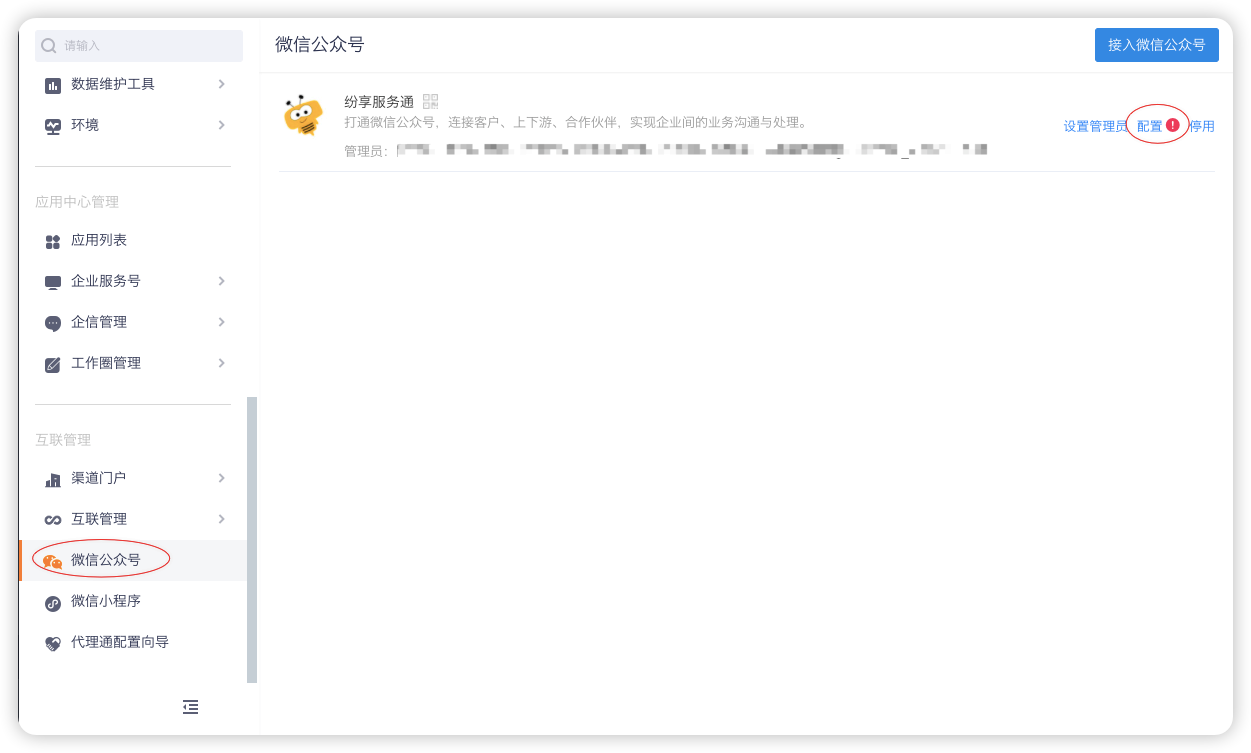
【Alternate link】Fill in:

The basic information of Order Express Mini Program:
l AppID (small program ID): wxe7c0c9d76098430c
l Mini Program page address: pages/login/login
l Backup link:
Note: If you do not open the "Dianhutong" application, you will not be able to appear in the "Add application list" in the custom menu, and it will only appear after you open it.
3.4 Fenxiang APP enters the downstream Zhuanhutong mini program
The Zhuanhutong applet supports running on the Fanxiang app. Users who use the APP can directly enter the Zhuanhutong applet through the APP:
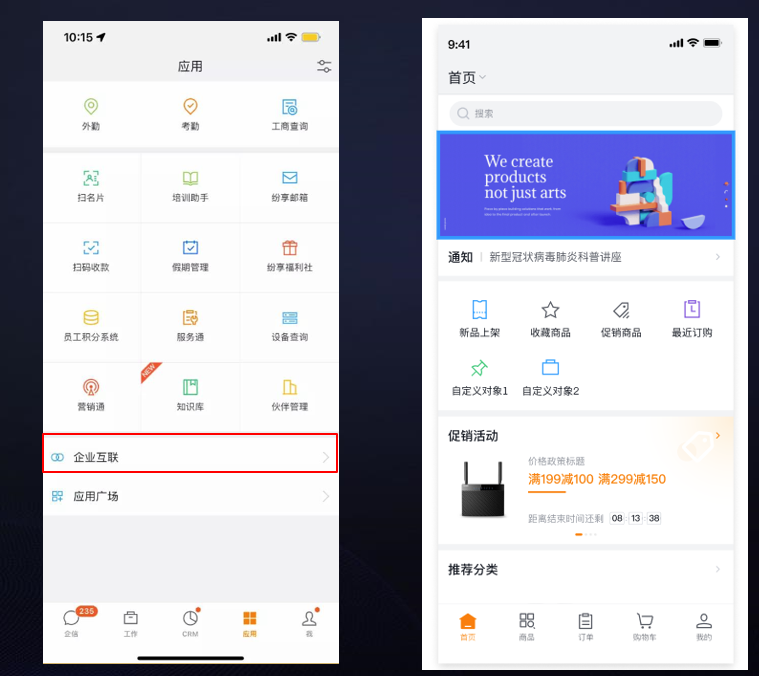
4. Order transaction process
4.1 Order Processing
Regardless of whether the order is created from crm or Order Express, it is stored in the CRM order uniformly, and the operation is the same as that of the CRM order.
1)
Order Approval
The order administrator can perform the approval operation according to the process set by the CRM. When the approval is approved or rejected, the downstream can receive a notification.
2)
Confirm delivery
After the approval is completed, the system will automatically send a message to notify the delivery personnel to carry out the delivery operation.
Note: When the invoice is not enabled, confirming the delivery is only a status, but if you need to record the delivered products, or even deliver in batches, you need to initiate an invoice.
3)
confirm the receipt of goods
After the upstream confirms the delivery, the downstream distributors, agents and customers will receive a notification on OrderPass, and confirm receipt after receiving the goods. After the operation is completed, the process of the entire order is processed.
4.2 Invoice
For the delivery of physical products, if you need to record the quantity and logistics information of the delivery, and there are batch delivery scenarios, you need to open the delivery note yourself.
1)
Invoice open
The invoice is included when the enterprise is activated, but it is not enabled by default. Find the switch in [CRM] - [CRM Management] - [Distribution Inventory Management] and enable it. After enabling, refresh the page, and the invoice object will be added, and the CRM administrator and delivery personnel have management authority by default. You can assign permissions yourself if needed. the
2)
Create invoice
There are two entries for the creation of invoices:
² Based on the delivery notice, create an invoice in the order
Create an invoice in the order, and the system will automatically bring the order number and all order products into the invoice. If it is a whole batch of goods, it can be created directly. If you ship in batches, you can enter the quantity to be shipped. After entering the logistics company and logistics number, you can check the logistics status in real time.
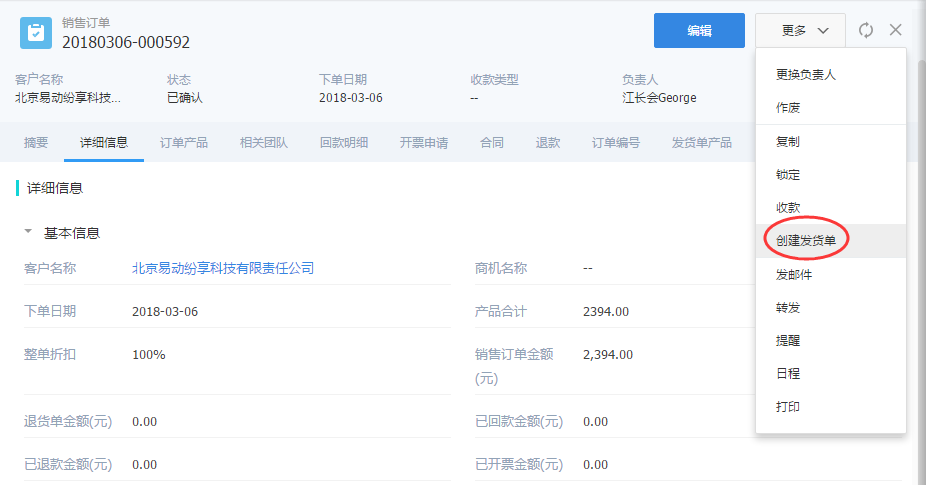
² In the list of invoices, select Order Creation
Delivery personnel can be created directly in the delivery order list. After selecting the order, all order products will also be brought out, and then enter the logistics order number.
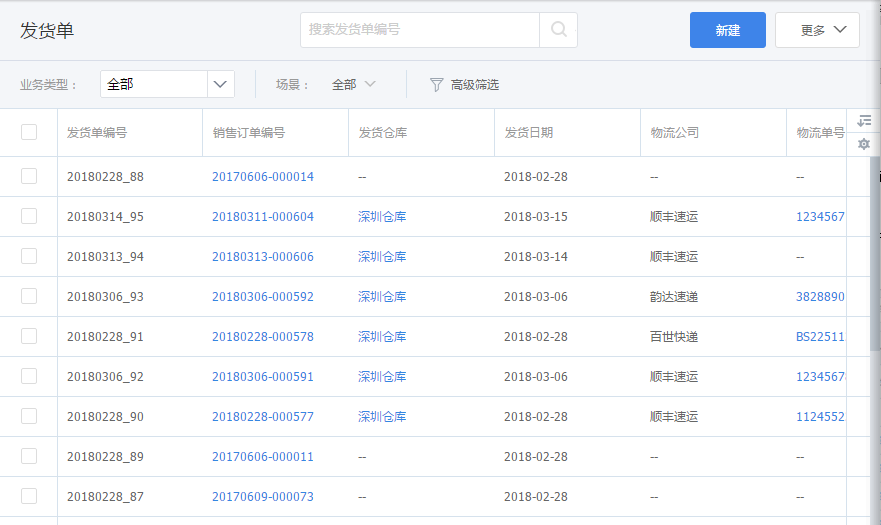
Notice:
Ø When the shipper does not have the data permission of the order, it is necessary to set the sharing rules in the CRM data permission.
3)
Invoice Approval
If necessary, the administrator can set the approval process by himself, and the system does not preset a default process. If there is no approval flow, after the invoice is created, it will be automatically confirmed, and the status of the invoice will be updated to "shipped". If there is an approval flow, the status will not be updated until the approval is completed. After the invoice is confirmed, the system automatically sends a notification to the downstream.
4)
confirm the receipt of goods
After the invoice is enabled, the receipt confirmation is on the invoice, not the order. For multiple shipments, multiple receipts are required. After the downstream receives the goods, find the corresponding order and invoice records, and confirm the receipt operation.
4.3 Return form
When dealers, agents and customers have return scenarios, they can enter the return form in CRM through upstream sales and logistics personnel, and order through the order to view it. Or the dealer directly submits the return form in OrderPass.
4.4 Refund management (optional)
Payment collection refers to routine operations such as customer payment collection and order write-off. The system provides payment collection write-off mode:
1) Receipt and write-off of order; 2) Receipt of receivable after verification.
1) Refund verification order For small and medium-sized enterprises or enterprises with low management requirements, the payment verification order mode (similar to C-end e-commerce and B2B ordering system) can be adopted, which is suitable for some fast-moving consumer enterprises; this capability is still expected The setting is the current payment and payment details.
2) Account receivables for write-off of payment (direct write-off orders) For large and medium-sized enterprises or enterprises with relatively high financial requirements, the mode of receivables for write-off of payment can be adopted. This is the mainstream ERP accounts receivable management model, and we provide docking to realize a simplified business-finance integration solution. This scenario needs to enable the [Accounts Receivable Management] charging plug-in.
This chapter mainly introduces mode 1), and mode 2) can be understood [Accounts Receivable Management]
5. High-level configuration
5.1 Channel Reseller Portal (High Frequency)
The channel portal is mainly to configure the menu and homepage of the web and mobile terminals. After starting Order Express, the system will preset web and mobile page templates. Administrators can adjust or add page templates according to their needs.
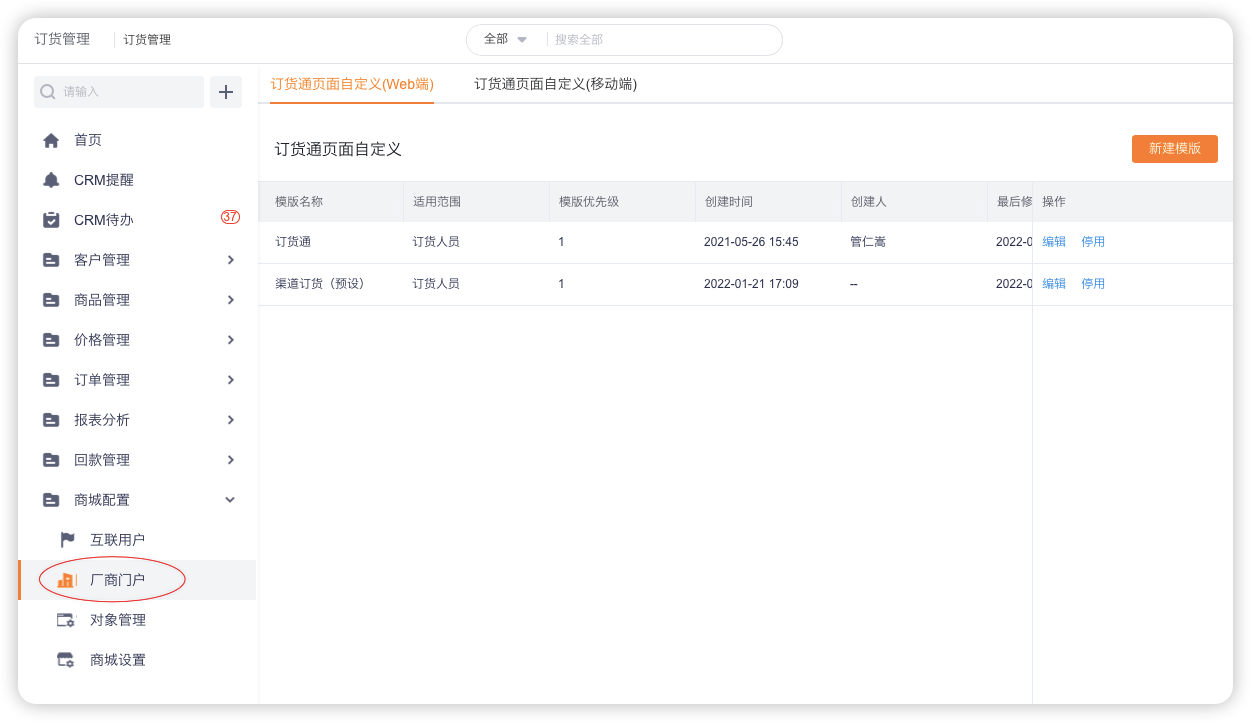
5.1.1 Web terminal
Just configure the web home page according to the guidelines, but please note that the range of objects that can be configured in the channel portal comes from the object management above.
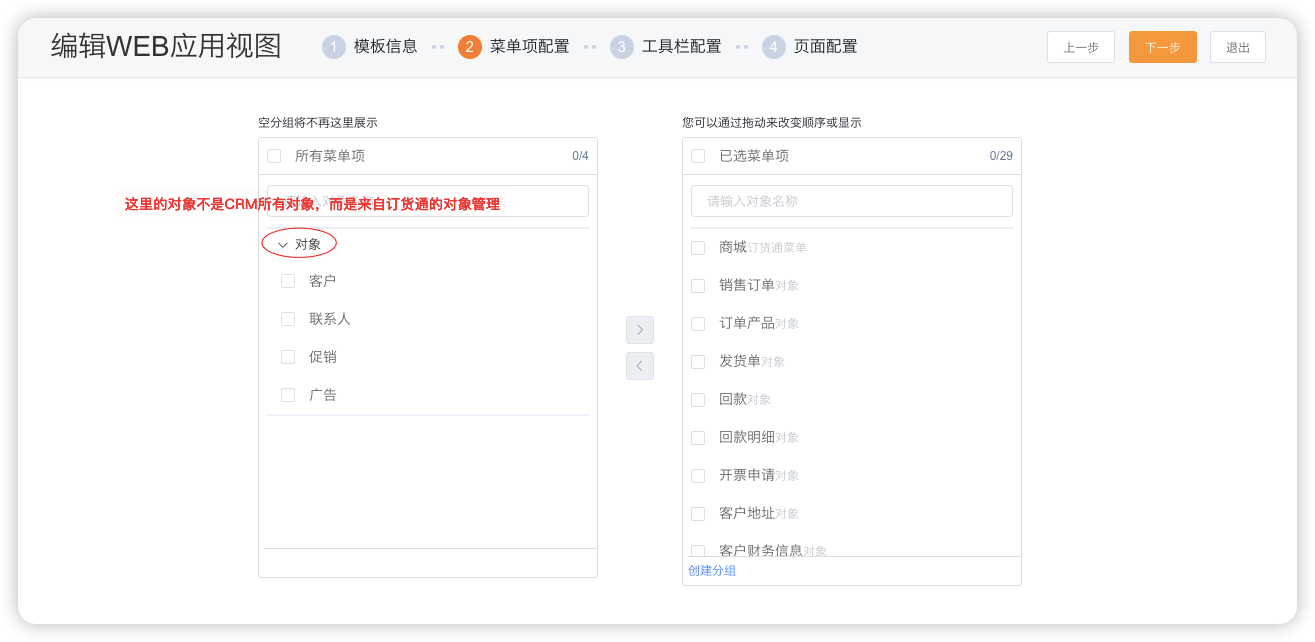
5.1.2 Mobile terminal
The mobile terminal supports single-page layout and bottom navigation layout, and the default bottom navigation layout is preset. In Bottom Navigation Layout, Bottom Navigation can be configured. Basic components and business components (including custom reports and charts) can be configured on the home page.
Note: OrderPass also provides two ordering modes: a mall mode and a form mode are provided. When the mall mode cannot meet the business scenarios temporarily (such as complex ui events, cqp operations, etc.), it is recommended to enable and disable the mall mode first, and remove the bottom navigation of "products" and "shopping cart" in the applet.
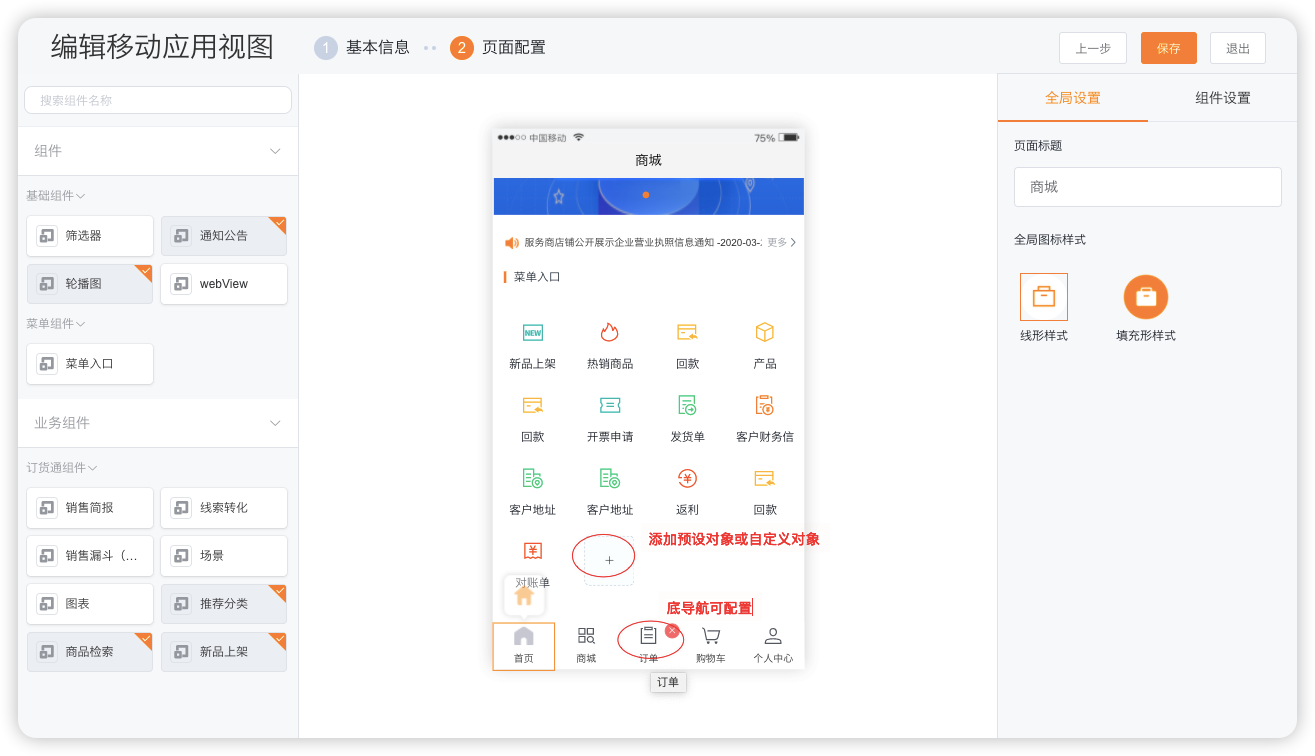
PS: Homepage new product launch- [mini program & web] Home page new product launch component upgrade, support configuration of multiple data sources
Scenario: Customers can configure and display product lists with corresponding tags (hot sale, recommended, new products, etc.) on the home page
Function: The new product on the homepage will be upgraded to a product list component, which can be clicked to enter the details page or add carts; support configuration styles, display numbers (up to 20), margins, and cart button styles (only for mobile terminals )
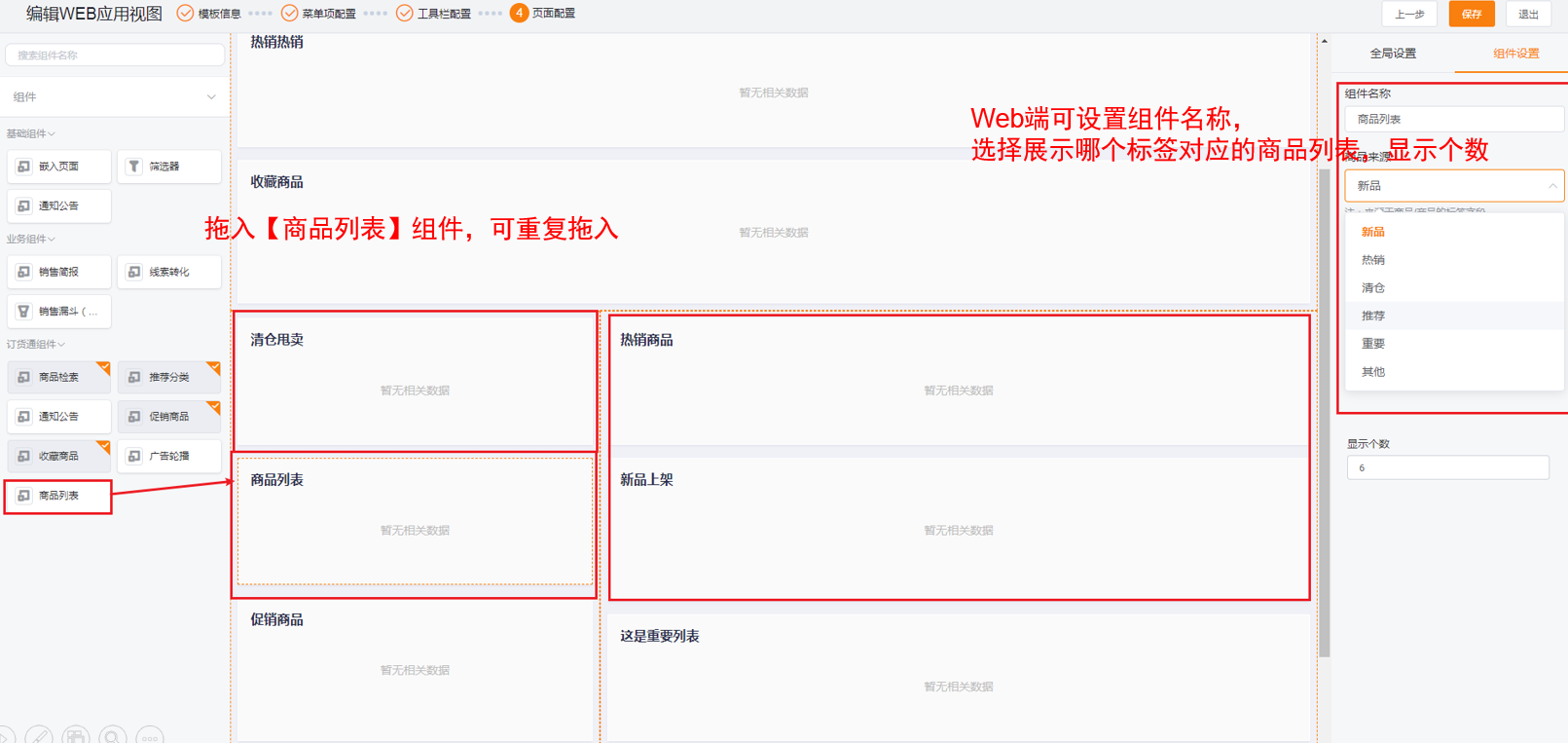
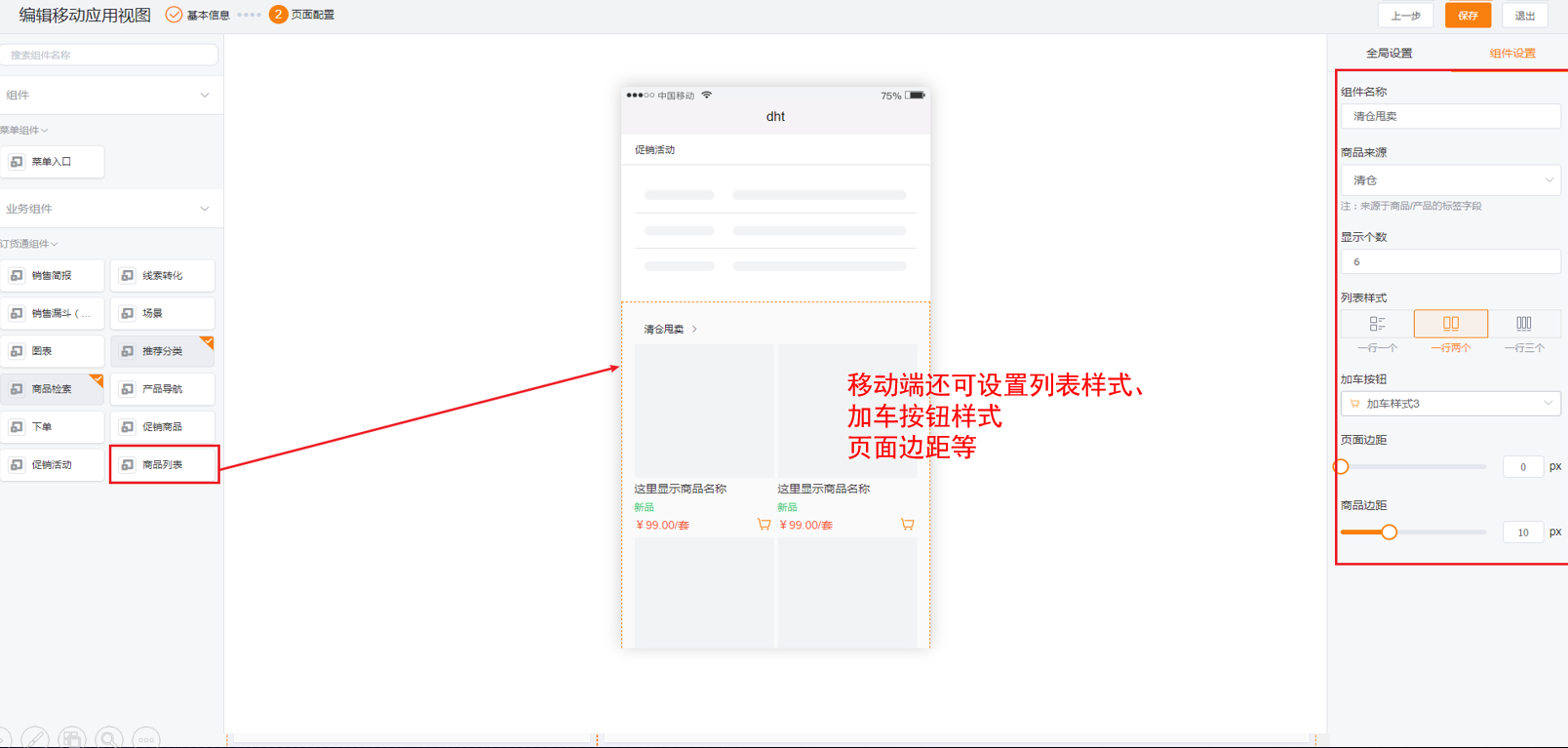
5.1.3 Add custom objects (important)
In addition to the preset objects of OrderPass, in fact, many customers need to open custom objects to dealers. According to the operation of the above web and mobile portals, it cannot be directly configured. This requires adding custom objects to the object management of OrderPass, and then opening them on the web and mobile portals.
Find the object management in [Order Management], adjust the preset objects, such as mall, shopping mall, sales order, invoice, payment return, invoicing application, etc., you can also add preset objects or custom objects, when adding objects , set the function permissions.
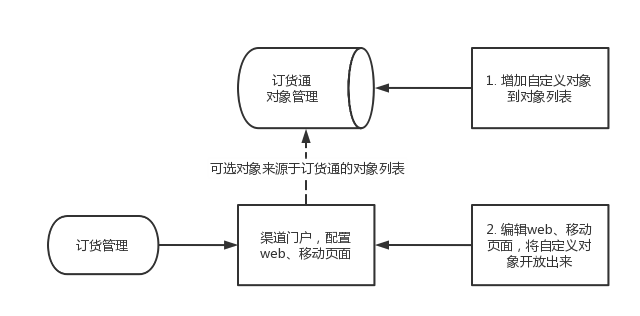
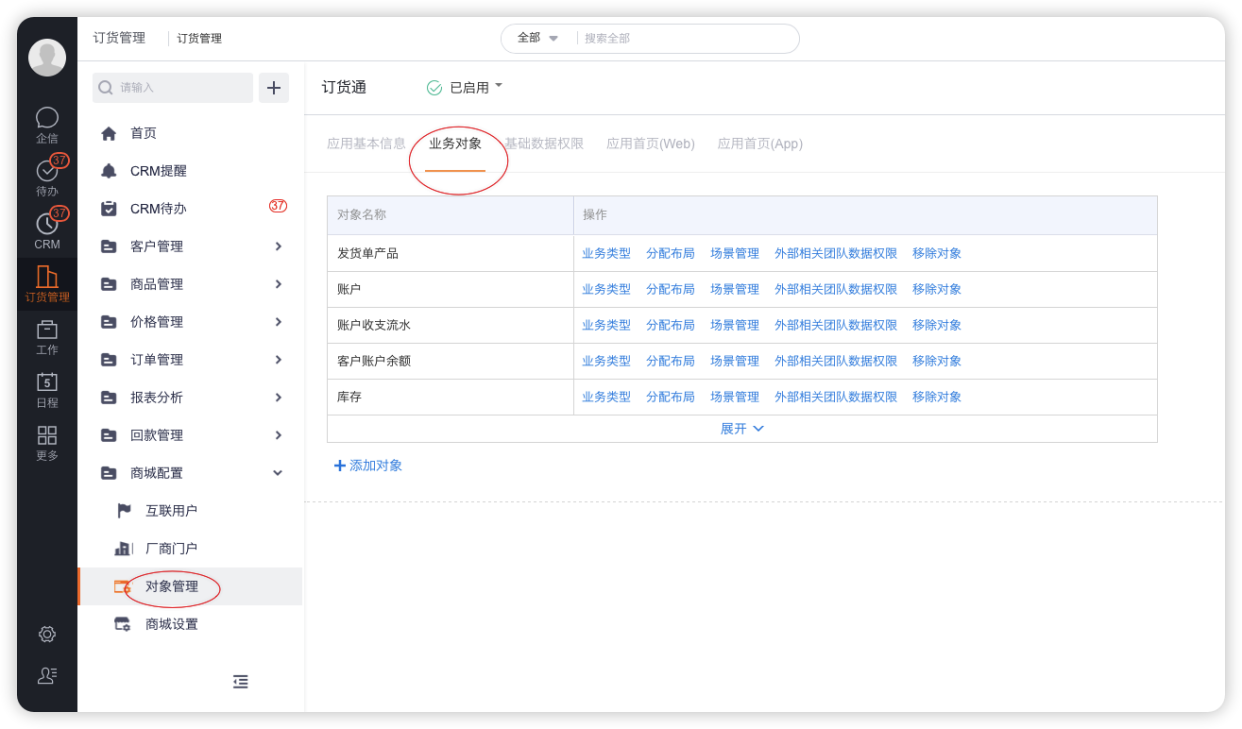
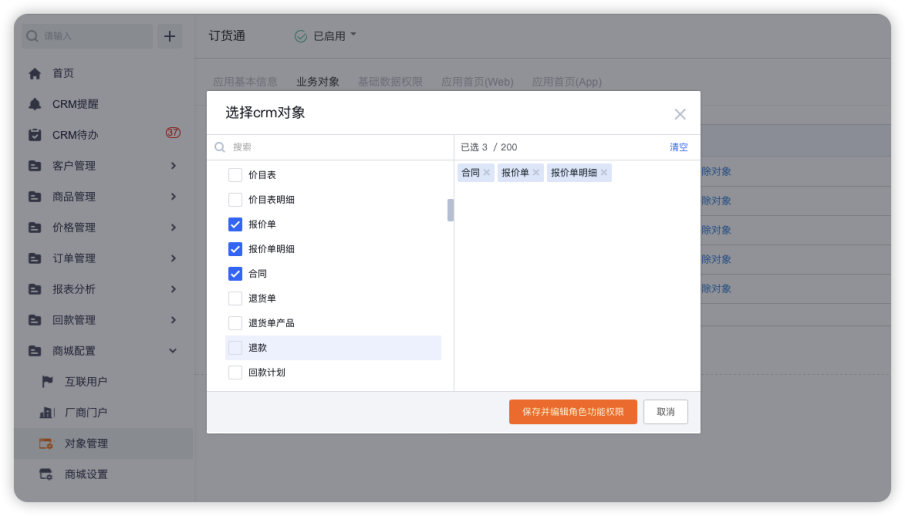
5.1.4 Data permissions
800 Order Link has access to the standard data permissions. By default, the data created downstream can be seen. Otherwise, only the data permissions can be configured.
1) Order data permissions are open to downstream by default
In the layout of the order details page (if the new/edit page layout is enabled, then in the new/edit page layout), set the associated external data permission in the [Customer Name] field to "External Responsible Person", so that after the upstream creates the order, The external person in charge is automatically assigned, and the downstream can view it.
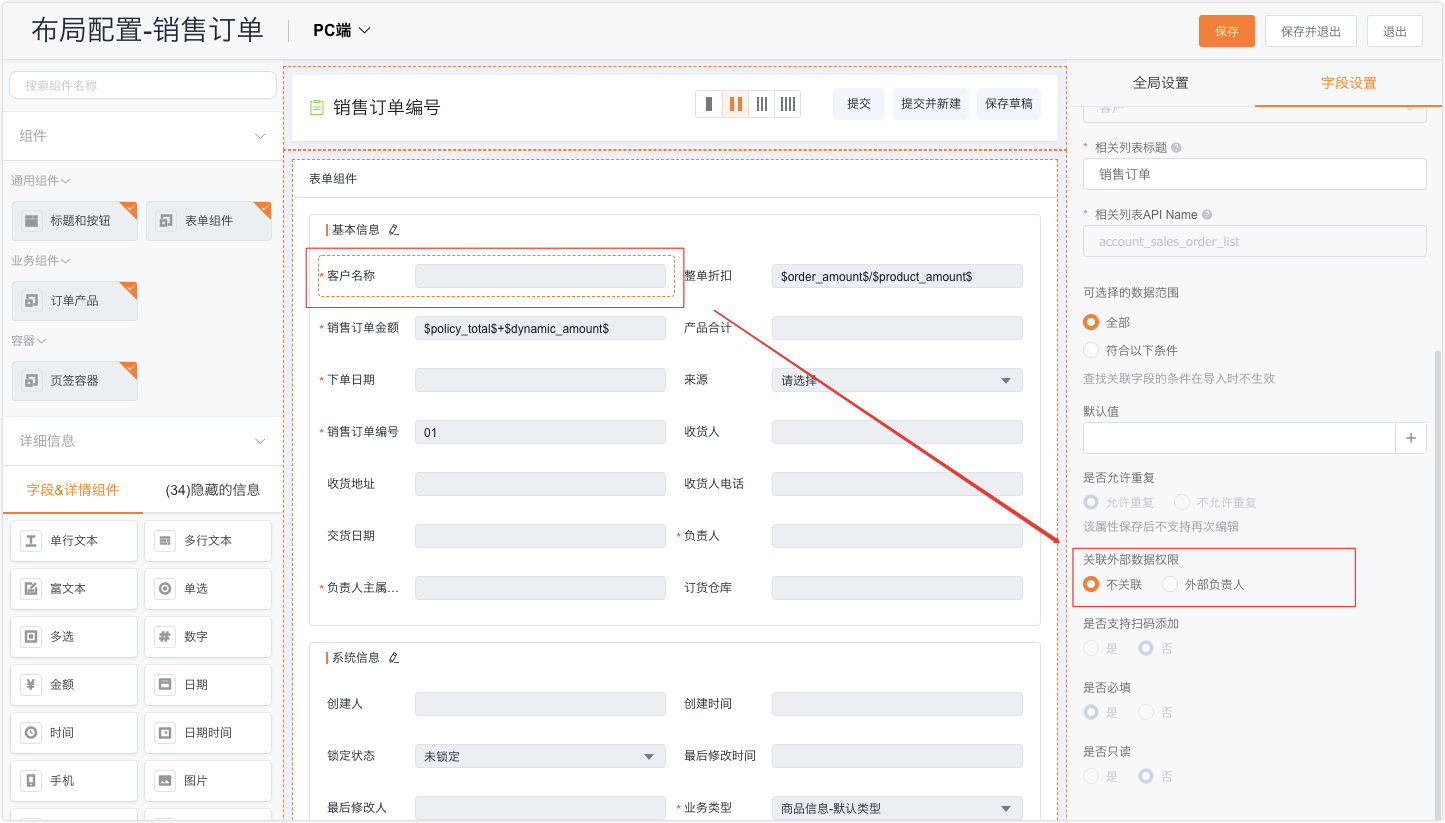
2) Historical order data processing
If part of the order data needs to be released to the downstream before the online order pass, you need to use the function to clear the data permissions, that is, use the function to assign values to the external person in charge of the order.
Note: For bi including multiple objects may be involved, it needs to brush the data permissions of multiple objects.
5.2 Exclusive Mini Programs
For the 1&N tenantless model, downstream dealers use the standard mini program "FunShare v3" provided by Funshare by default. When customers need to use their own mini program to display their brand image (with their own mini program name and icon) , you can use the mini program hosting capability.
For details, please refer to the manual: Order Express_Exclusive Mini Program Configuration Manual

For enterprises that use the exclusive mini-program, when the downstream users log in, the icon and name of the order pass are from the exclusive mini-program by default:,

5.3 Add mobile category navigation
In the layout of the order pass mobile terminal, add [commodity classification] to the menu entry or bottom navigation bar:
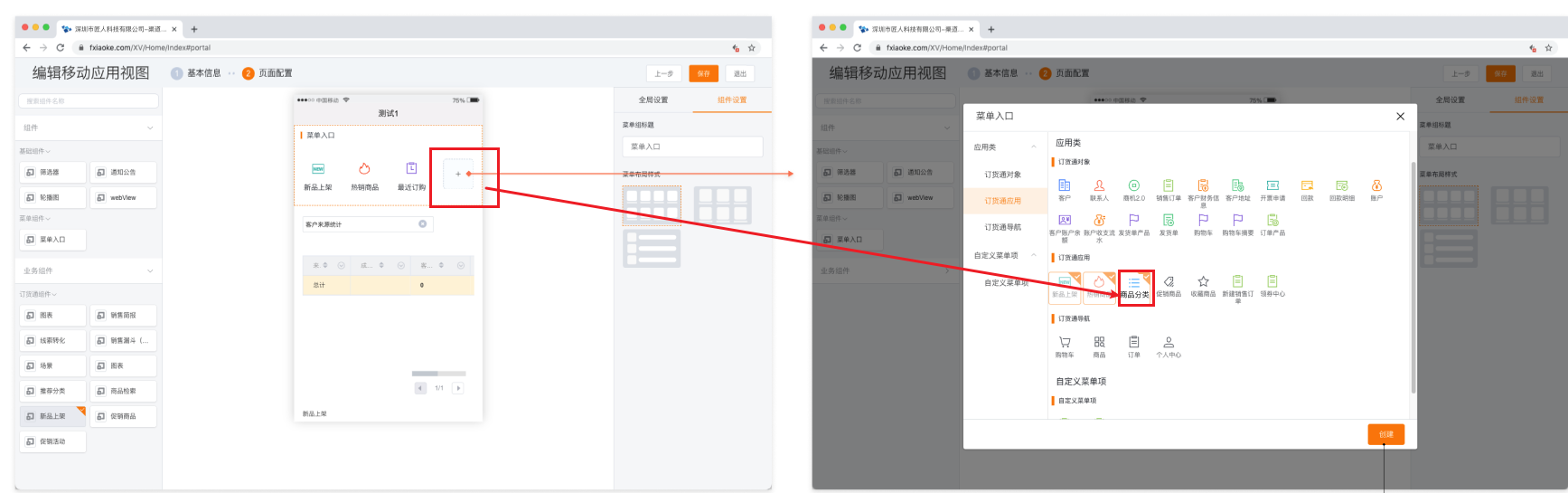
Click the + sign of the menu entry to add the product category to the menu entry
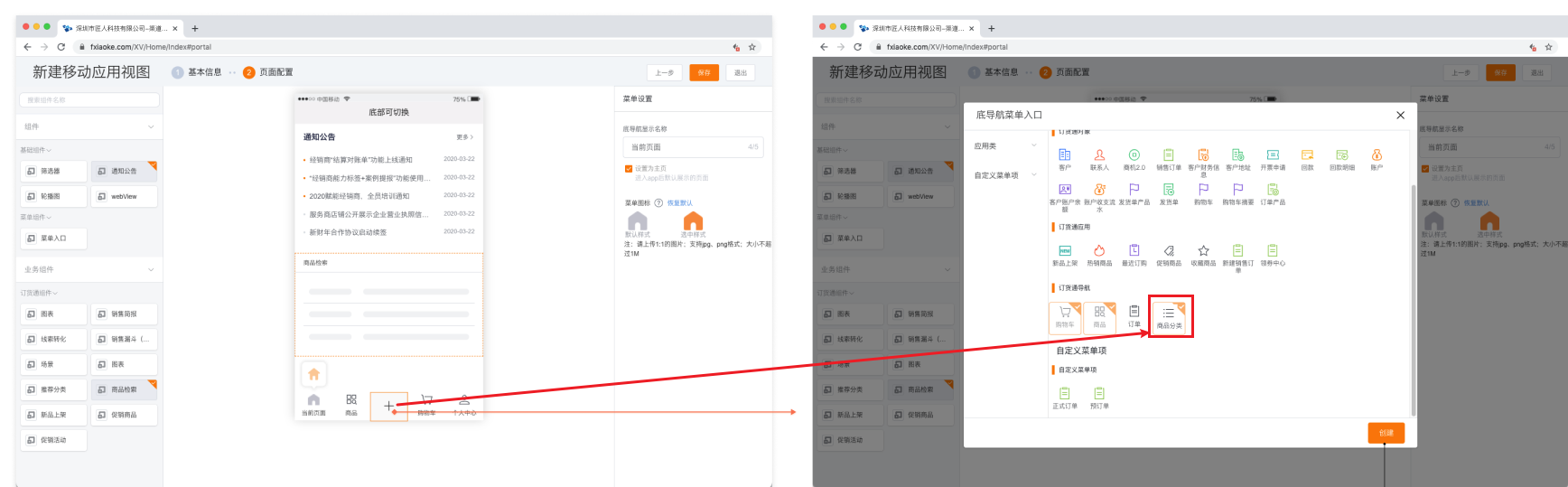
Click the bottom navigation + sign to add [Mall Classification] to the bottom navigation bar of the mobile terminal
Classified navigation renderings on the mobile terminal:
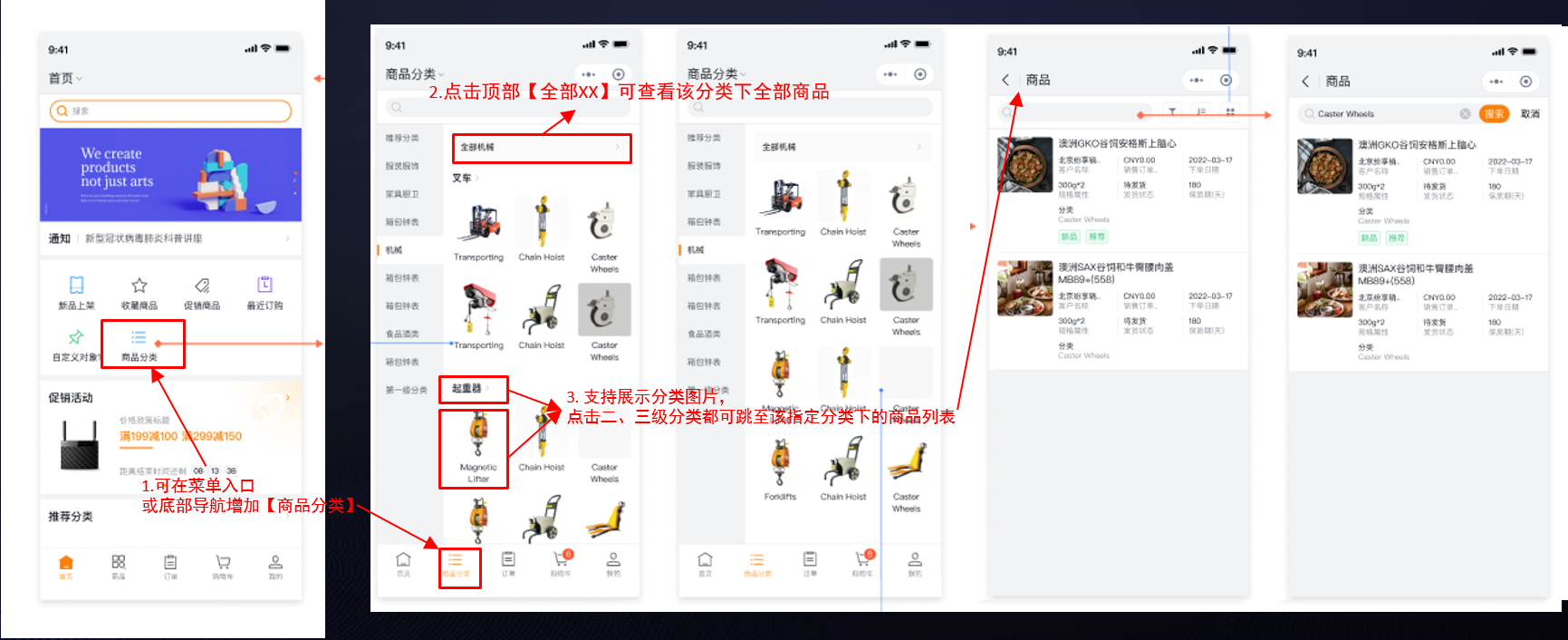
5.4 Product card configuration on the web
Added [Mall Page Configuration] in the configuration guide/mall configuration of order management. After entering the page, you can configure the picture, title, and other display fields of the product/product card in the web mall:


The effect after configuration on the web side:

5.5 Parameter setting (important)
The parameters need to be sorted out and classified to guide the administrator to quickly locate them
5.5.1 Display method of product classification
The administrator can set different classification tree display methods based on the company's product/commodity classification level. This configuration supports web and mobile terminals.


5.5.2 Virtual field configuration
When it is necessary to display price list price, inventory and other fields on the product list and support configuration, the virtual field capability can be enabled. This capability is applicable to web and mobile terminals,
Taking the mobile terminal as an example, you can select the virtual fields to be displayed in the product/commodity list in [Mobile Terminal Summary Field Settings]:
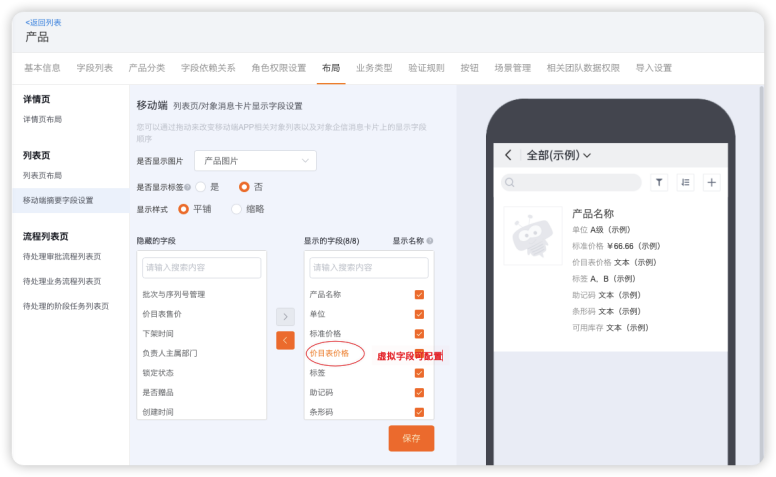
Configure the fields that need to be displayed on the mobile product list on this page, including virtual fields
5.5.3 Adding vehicles with multiple specifications (for app)
For multi-standard scenarios, the system provides 3 styles. The effect can be switched by this parameter.
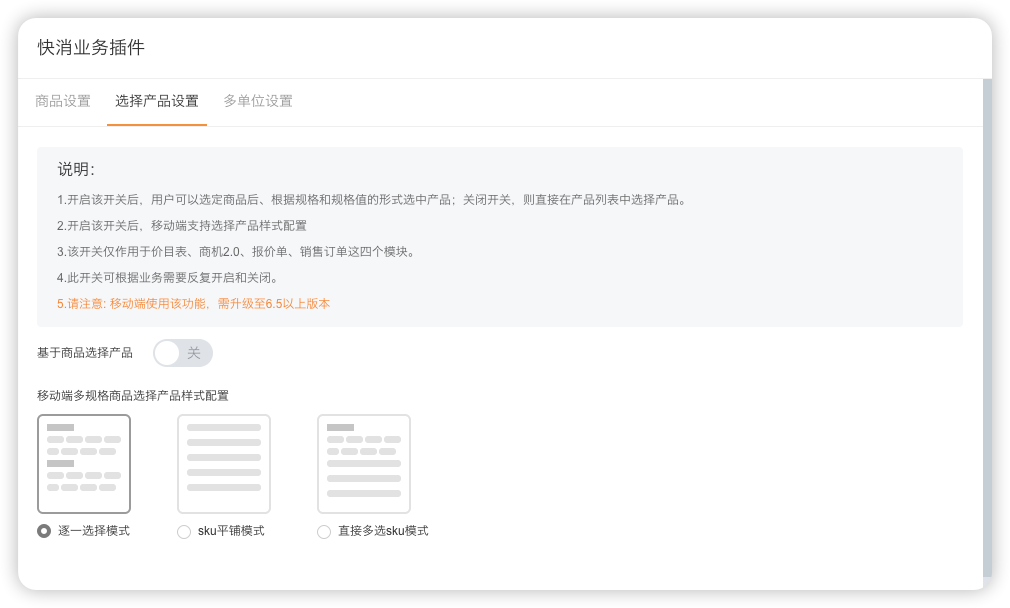
5.5.4 The shopping cart list supports displaying order product fields
If the downstream enterprise wants to display the specified fields on the order product object in the shopping cart list, such as: product code, description, remarks, or other custom fields, the following configurations can be performed on the management side:
Web-side shopping cart list: It is consistent with the object layout display in the order product, and can be set in the order product layout:
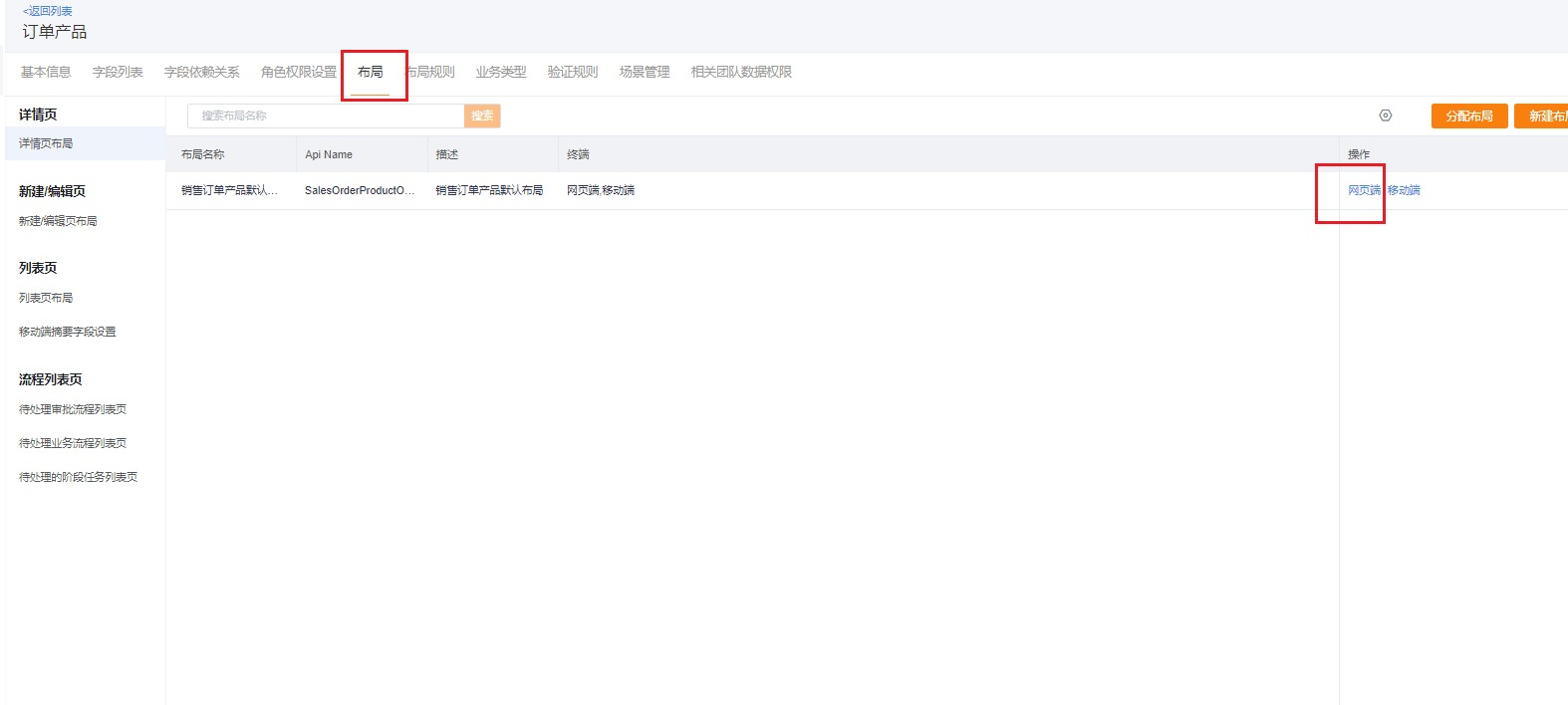
Mobile terminal: Layout on the new editing page of the sales order (if the new editing page is not enabled, you can configure it on the details page), the slave object area of the order product component, configure the exposed fields, and the order is also displayed in this order, and the position can be switched up and down Adjustment, the effect is as follows:
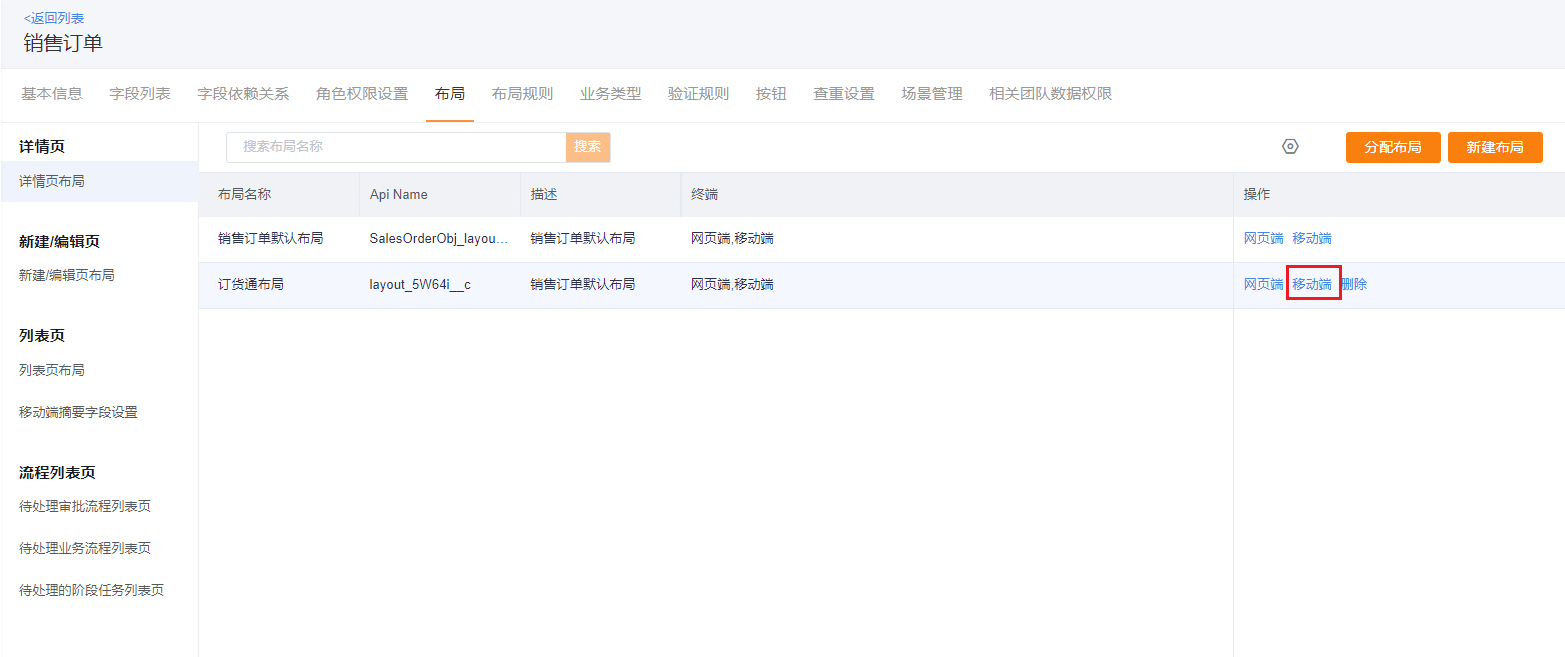
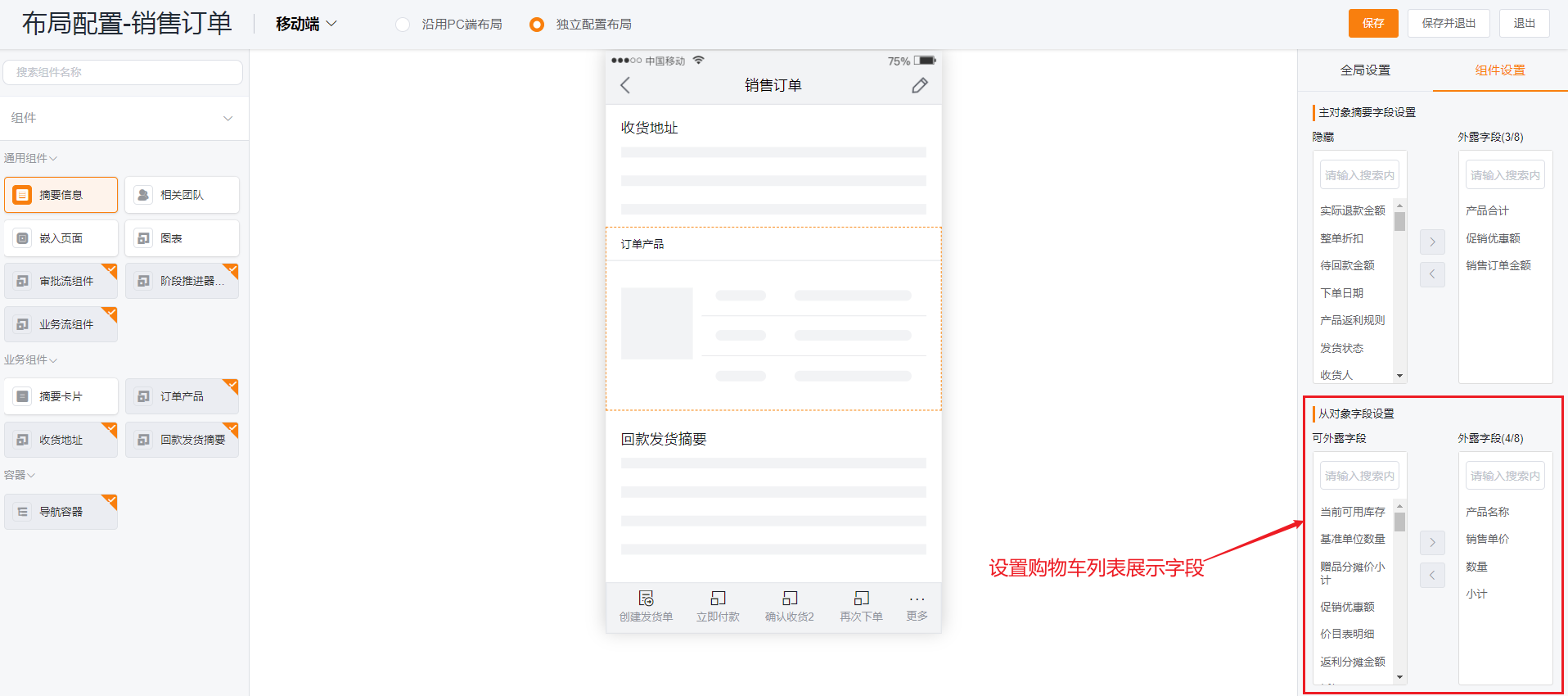
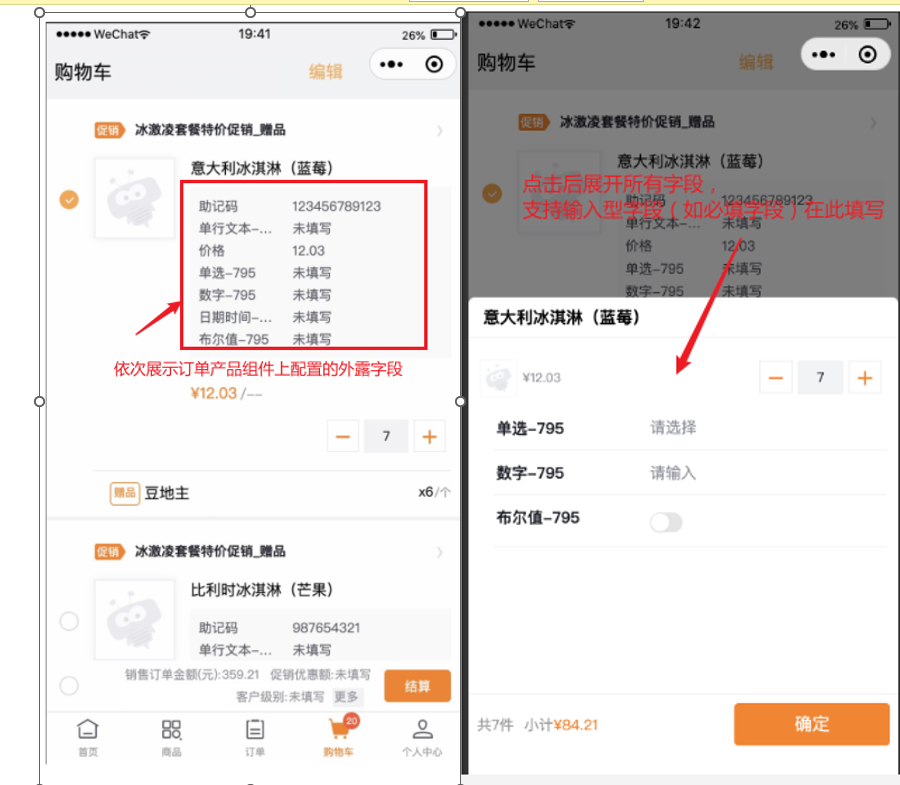
5.5.5 Support displaying order product fields at the bottom of the shopping cart (for app)
If the enterprise wants to display the specified fields on the main object of the order product at the bottom of the mobile shopping cart, such as: weight, volume, or other custom fields, it can be configured in the layout of the sales order details page, the main object area of the order product component Exposed fields, the effect is as follows:
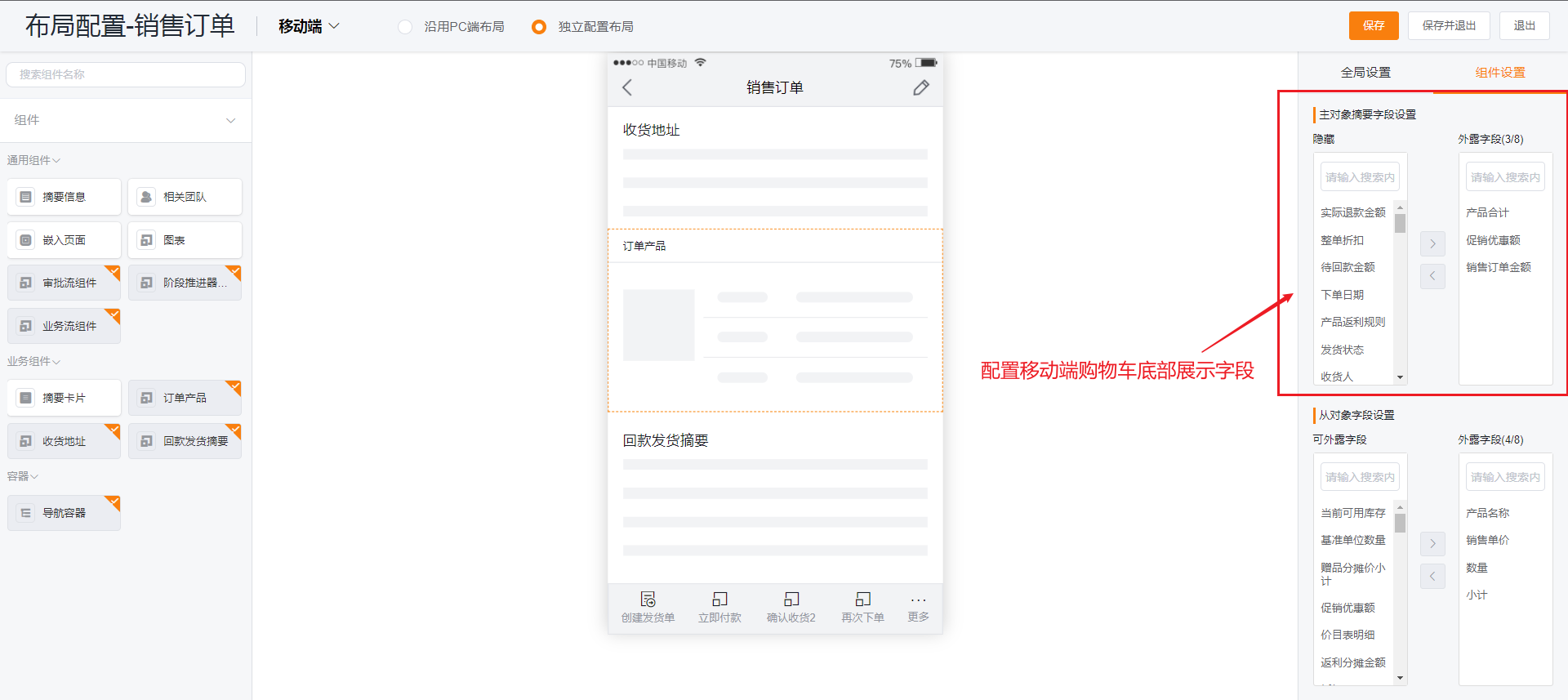
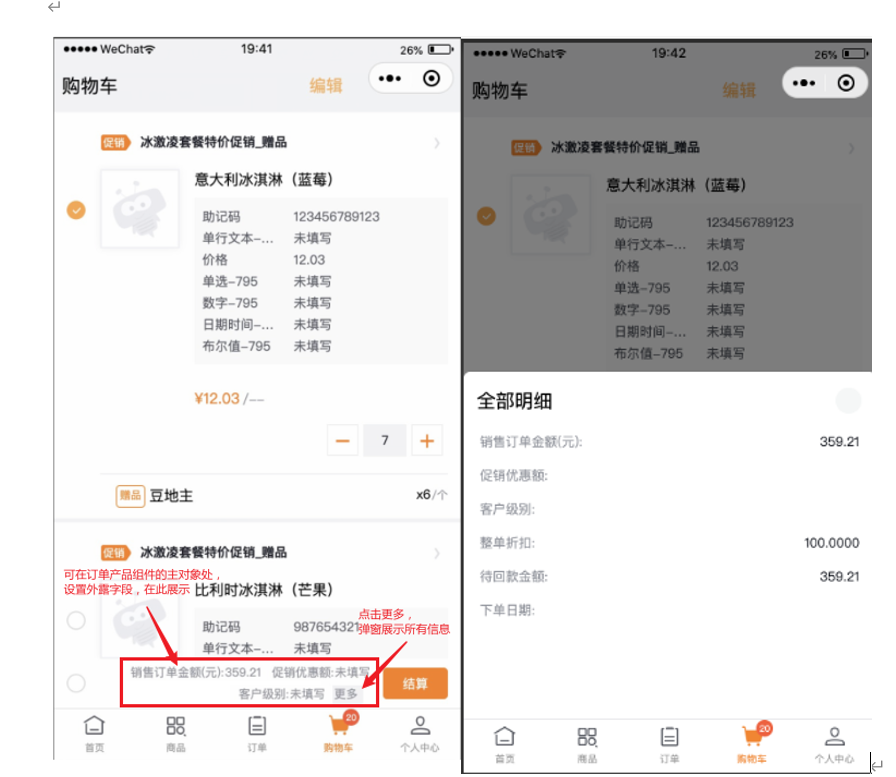
5.5.6 Custom field display (for app)
After selecting a product, when clicking Add Cart, if you want to fill in other content besides the quantity, you can enable this ability. After enabling, both the Add Cart and Shopping Cart pages will pull the required fields in the order product, allowing users to enter relevant content in advance. Improve user experience.
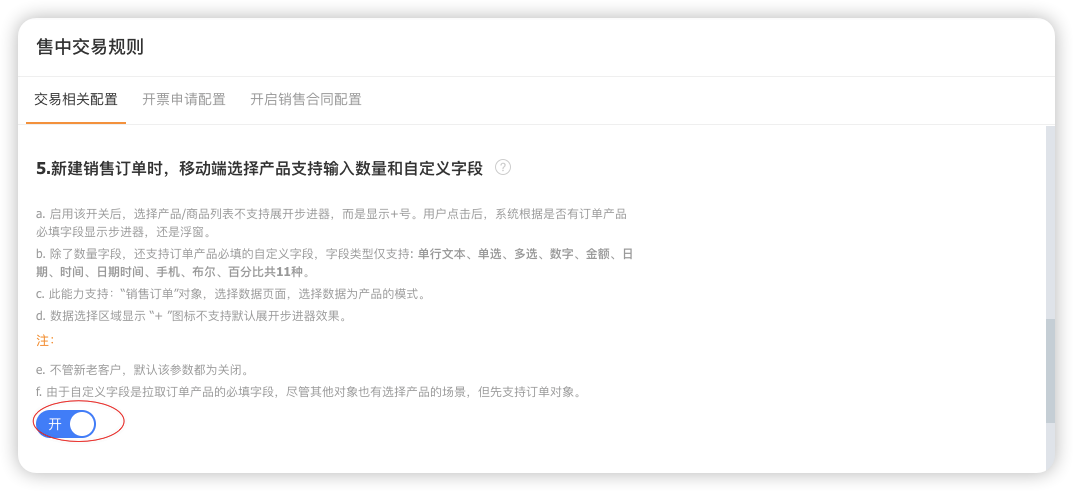
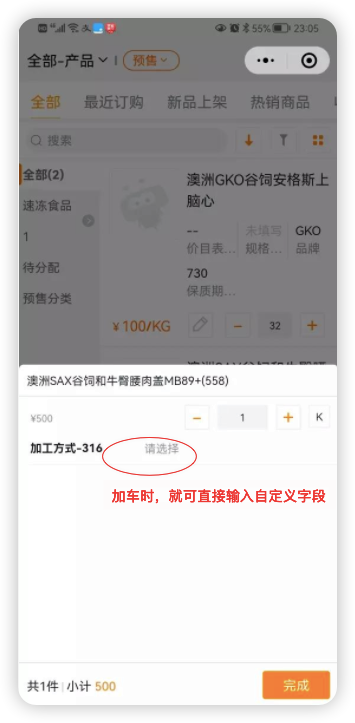
5.5.7 Available Range Filtering
If there are different order types with different product ranges, for example, an order for a complete machine can only buy the whole machine, and an order for accessories can only buy accessories. Or you need to select a contract and project before placing an order, and the product range is filtered based on the contract and project. Then the ability to filter the available range can be enabled.
After it is enabled, in the mall mode, dealers can select the product range when they enter OrderPass, and the product list will be given conditions for filtering.
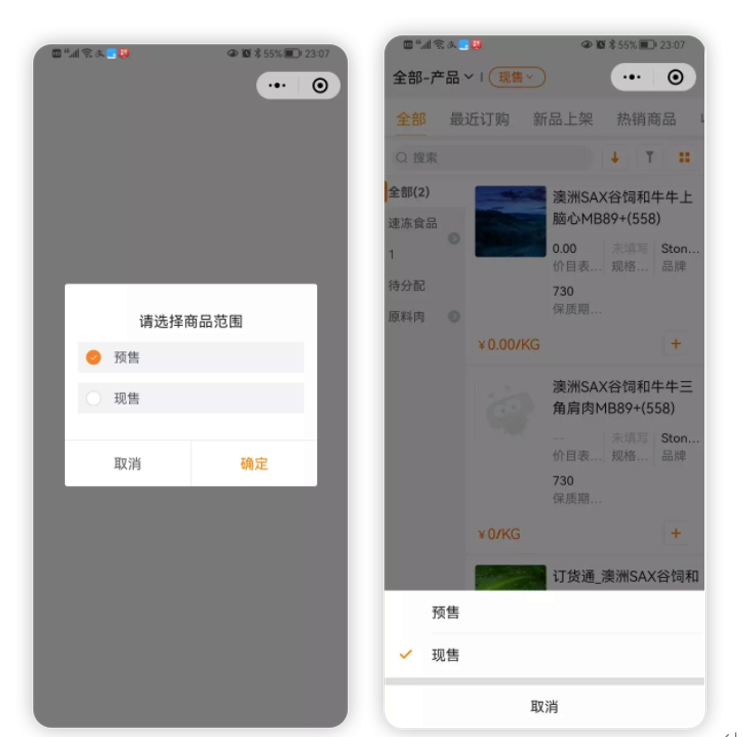
5.5.8 Other parameters
In addition to the above in-sale parameters (common to upstream and downstream), there are also independent parameter configurations for channel ordering. Can be set as required.
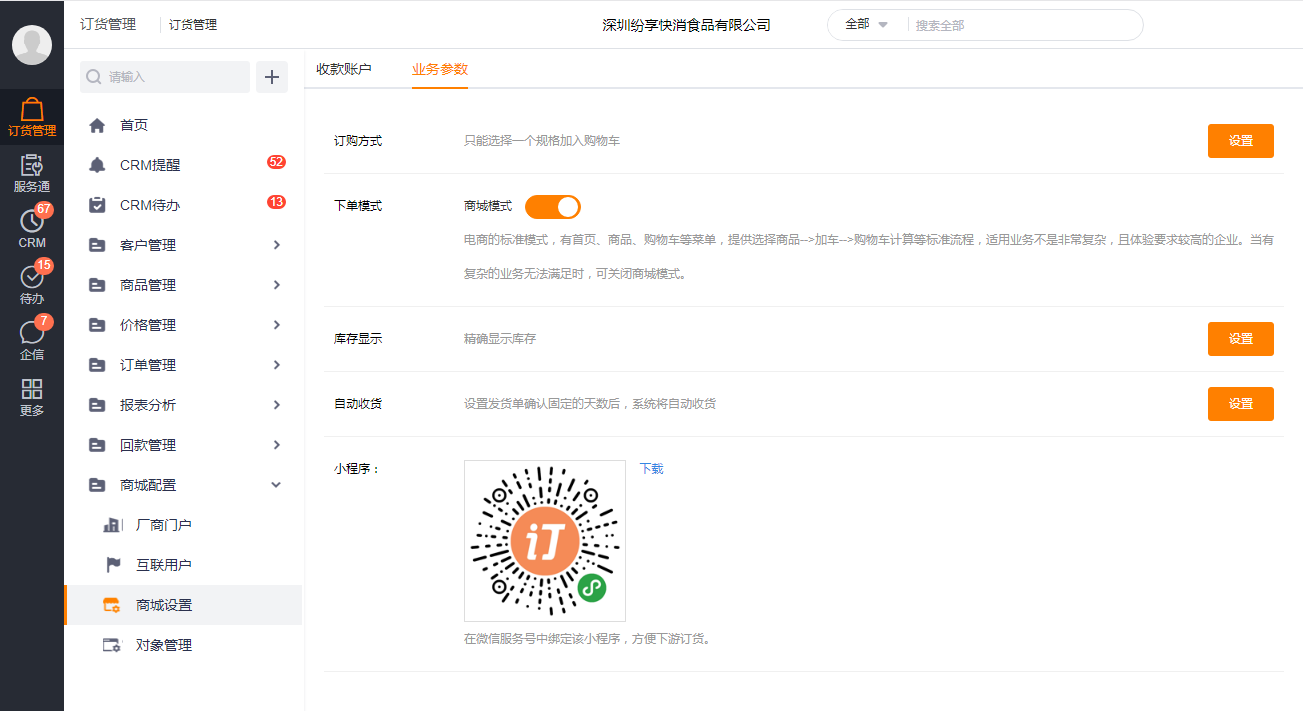
1)
Order mode
OrderPass provides mall mode and form mode by default. When complex order scenarios, when the mall mode cannot meet the business scenarios temporarily (such as
Complicated UI events, CPQ operations, etc.), it is recommended to close the mall mode, and manually remove the bottom navigation of "products" and "shopping cart" in the applet.
Close path: Order Management>MallSettings>Business Parameters>Order Mode
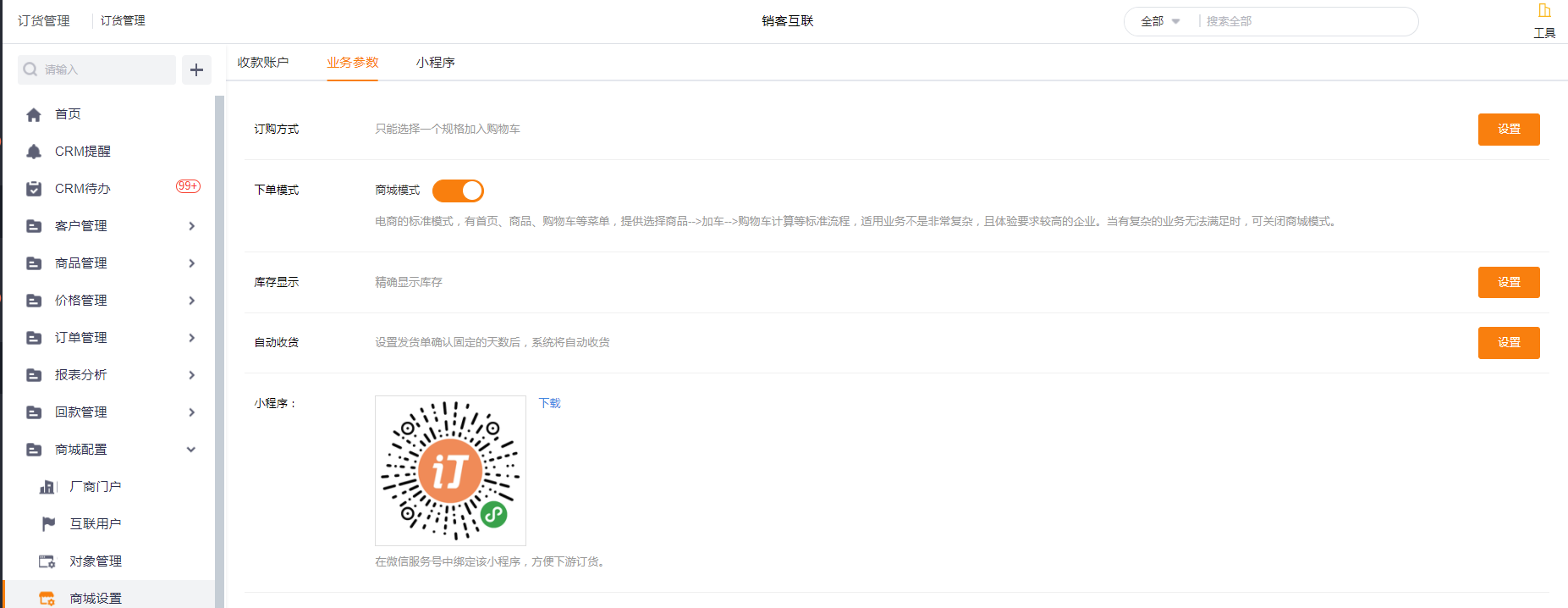
Note: Please pay attention to the "Switch to select products based on products" under the FMCG business plug-in [Select Product Settings]. Displayed in product dimension.
If it is not enabled, the product list will still display products (you can search and query the list based on product rules):
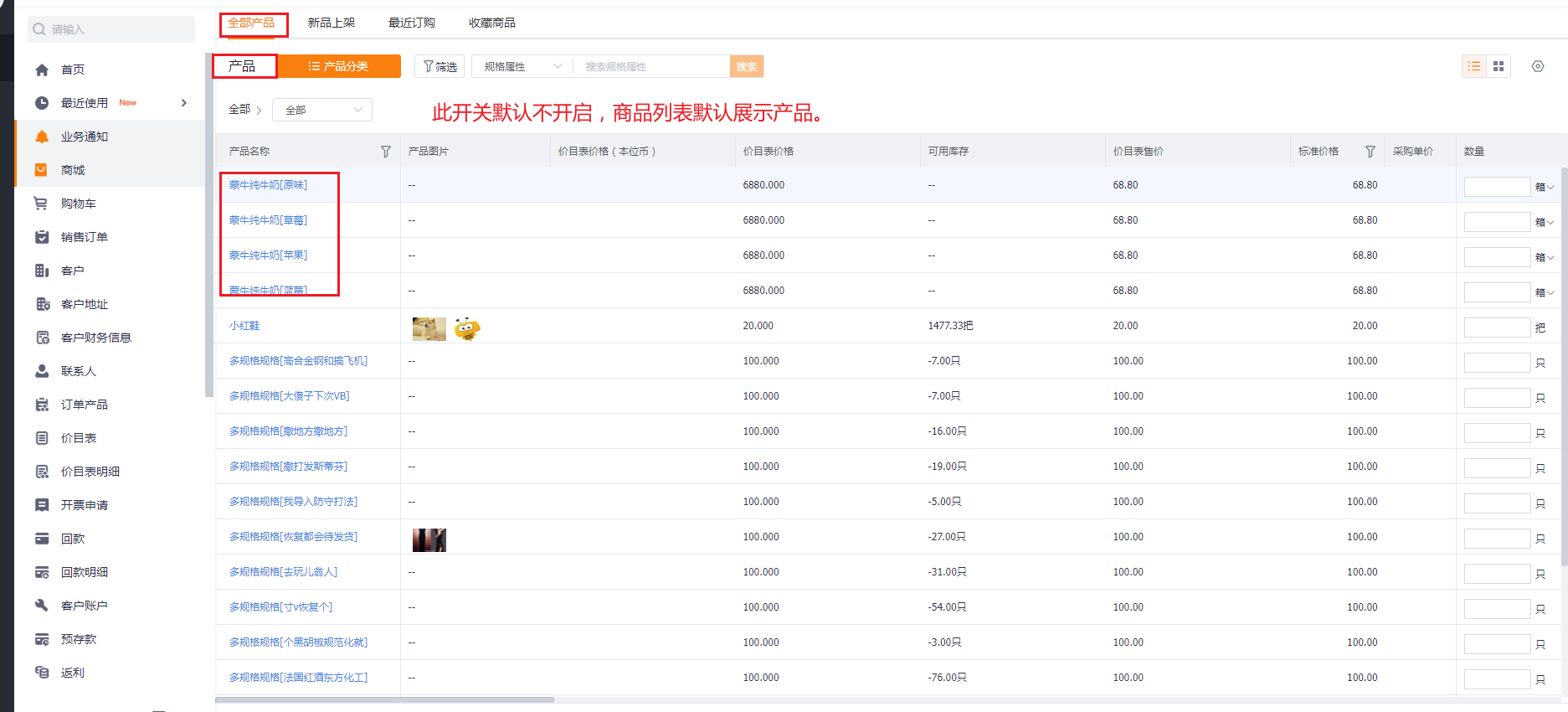
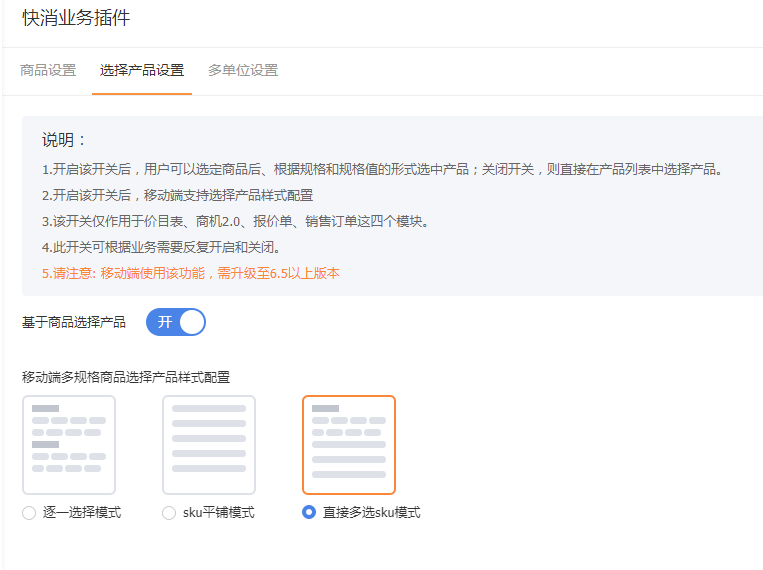
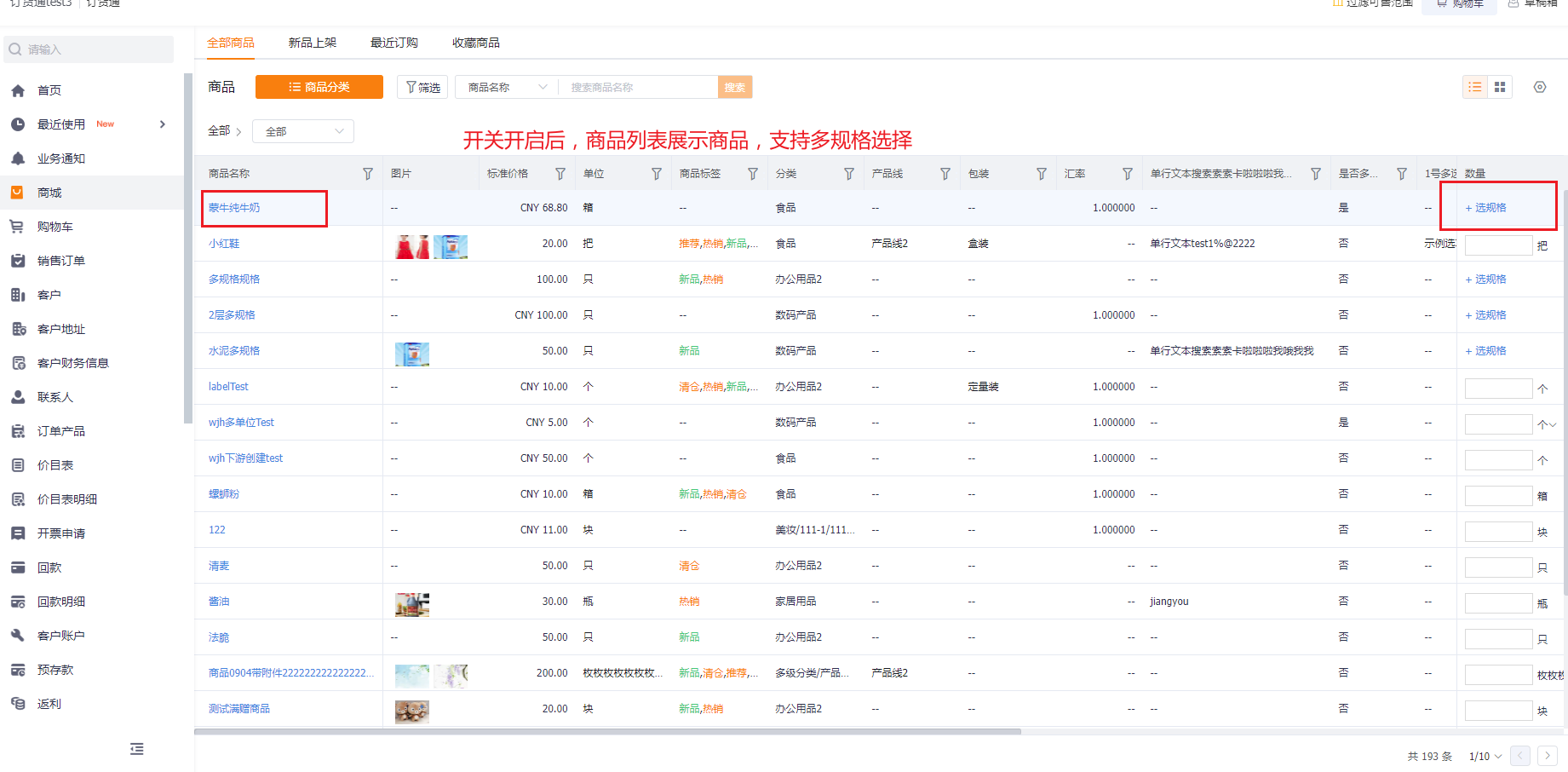
2)
Inventory display (change parameters for downstream display in OrderPass)
* Does not show stock
* Fuzzy display of inventory: According to the judgment of safety stock, it shows out of stock, small amount, and sufficient
* Accurate display of inventory
3)
automatic receipt
Like the C-end e-commerce, this ability can be enabled when the dealer will not take the initiative to confirm the receipt of the goods.
5.5.9 Receiving account number
The system presets offline payment and online payment capabilities, and customers can directly use offline payment. However, online payments need to be bound to Alipay and WeChat merchant accounts. When online payment is enabled, the payment will automatically integrate the online payment capability (enterprise wallet).
Note: This page will be adjusted after 800 online payment, and only supports online payment entrance.
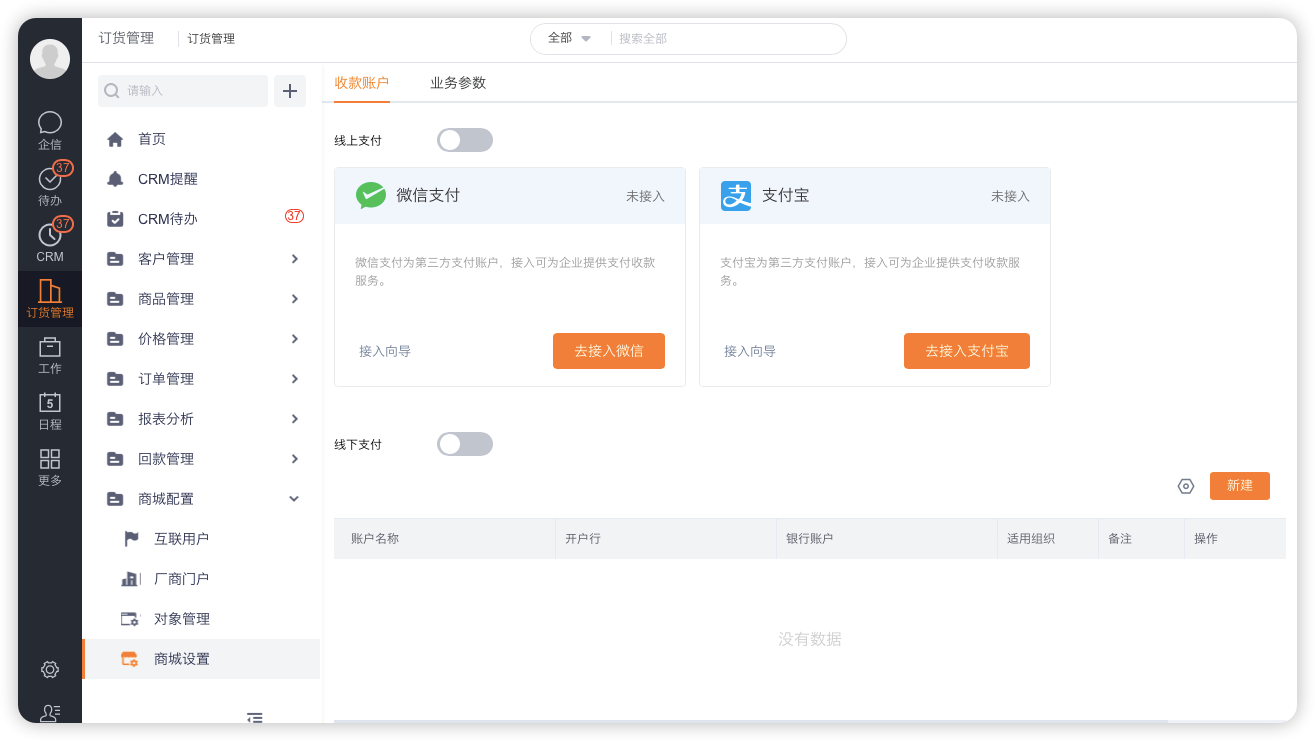
6. Order Express International Edition
At present, OrderPass has served some large-scale international customers, and the evolution of product internationalization is also stepping up and gradually improving. Overseas channel providers Error!The hyperlink reference is invalid. Online ordering through the FunShare Web/APP terminal, improving the efficiency of upstream and downstream order collaboration, and digitally managing overseas channel ordering business.
*Note: Currently, multi-language switching is only supported on the Web side. (Subsequent versions such as mobile terminal processing)
Home page performance:
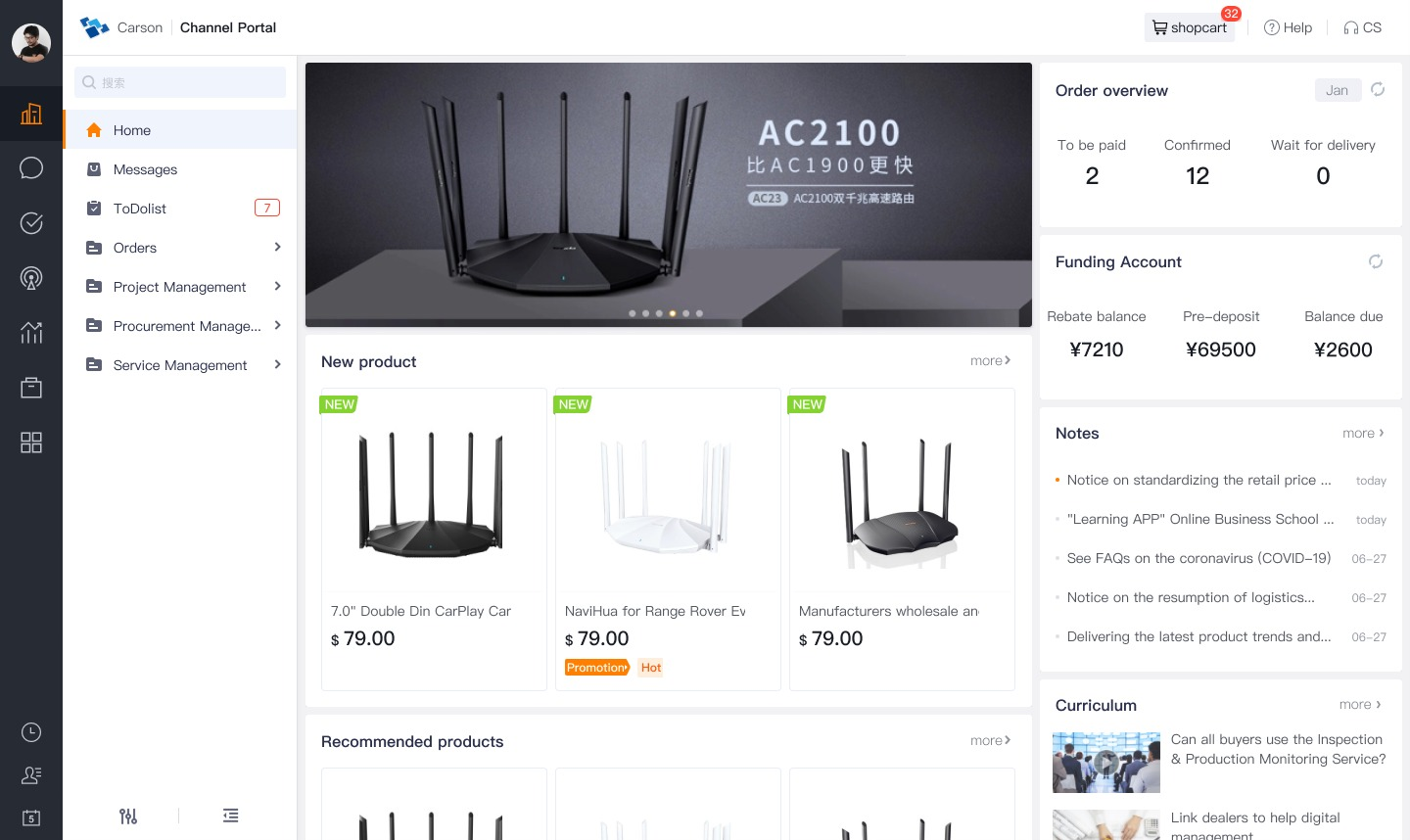
Mobile mall effect:
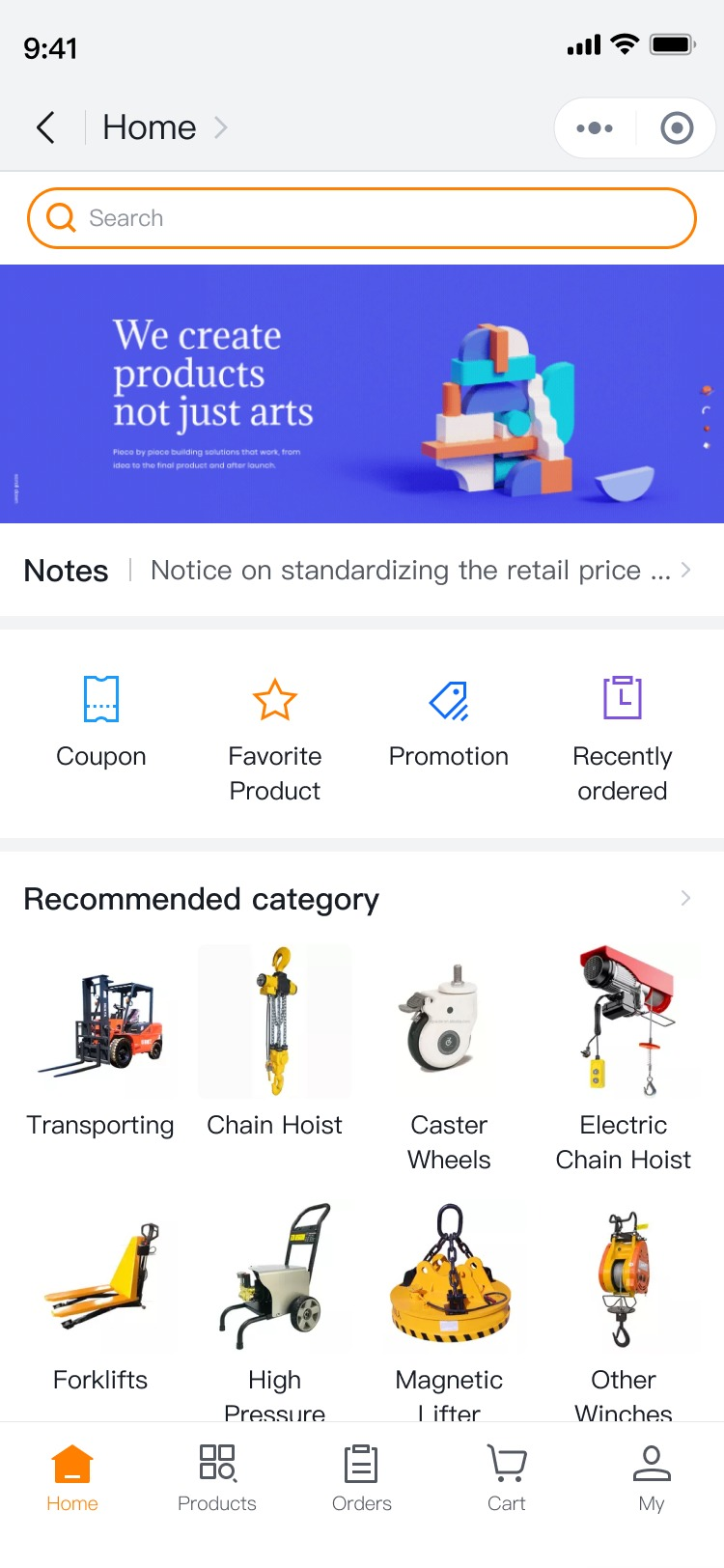
6.1 Multi-currency
Multi-currency can be enabled for overseas needs, the standard currency can be set, and multiple currencies and exchange rates can be created.
Configuration entry: Admin background>Enterprise settings>Currency management:
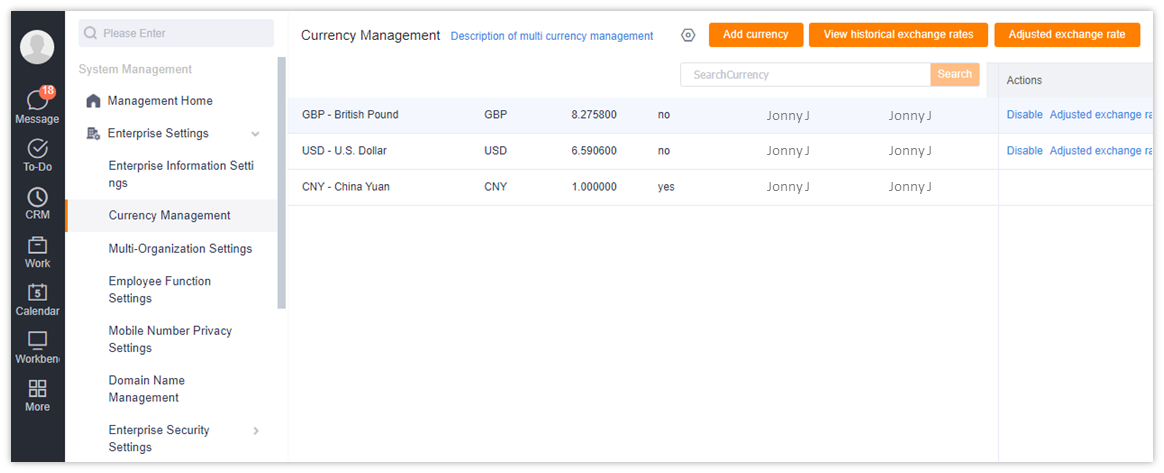
Create a new currency:
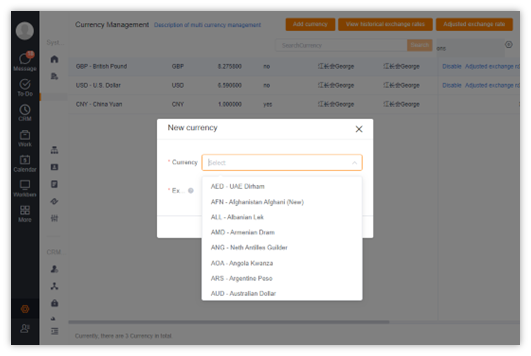
Set exchange rate:
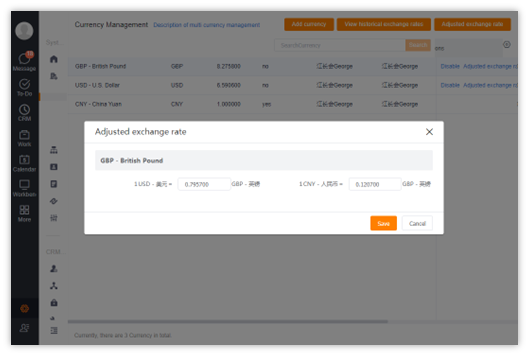
Currency can be switched in Channel Portal-Personal Information:
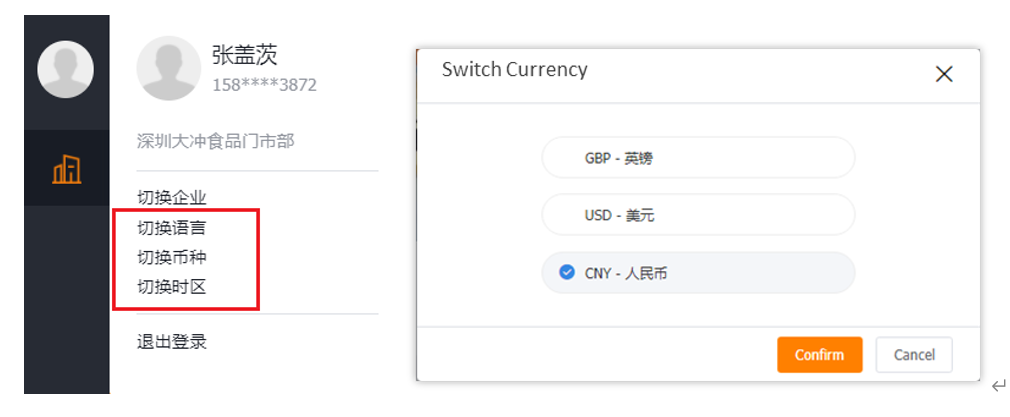
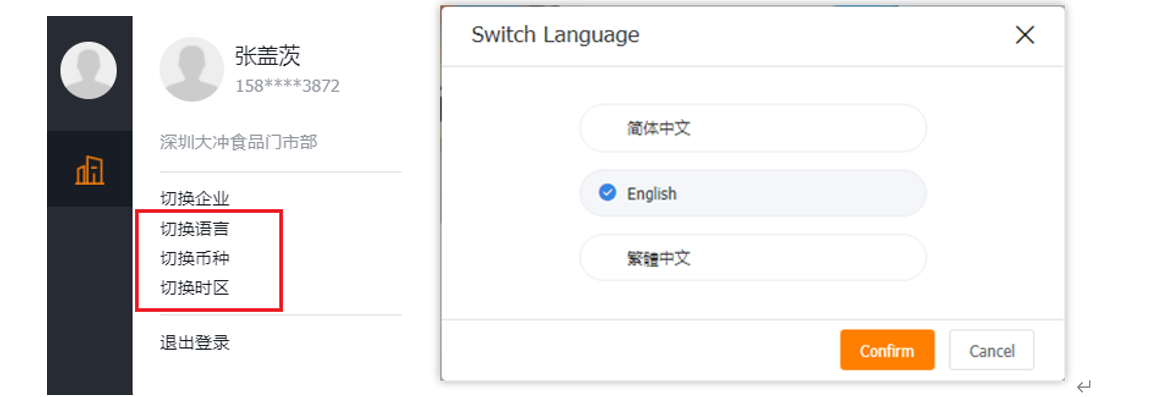
6.2 Multilingual
You can switch the language in the channel portal-personal information, and you can switch to the international version of OrderPass through [Switch Language] (* currently only supports the English version on the Web side)
Translation Workbench:
The Lianhutong management terminal provides the translation workbench function for object and field translation: In addition to the preset multilingual ability, tenants can adjust the translation according to industry requirements and usage habits, including objects and fields.
Configuration entry: Admin background > Customized development platform > Translation workbench
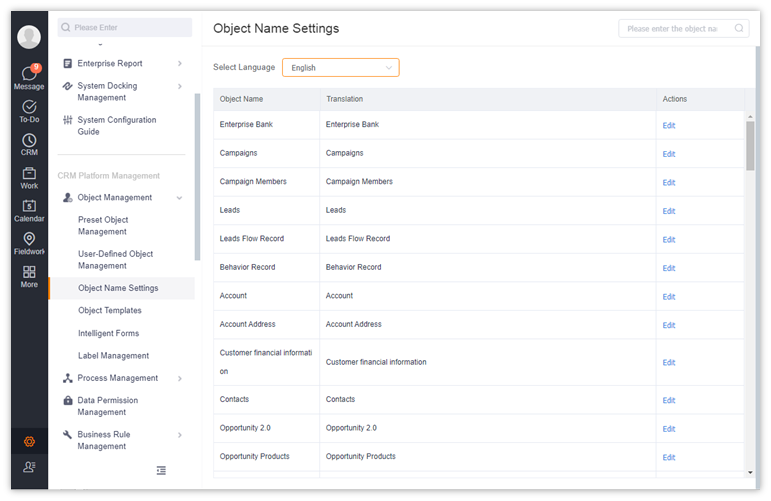
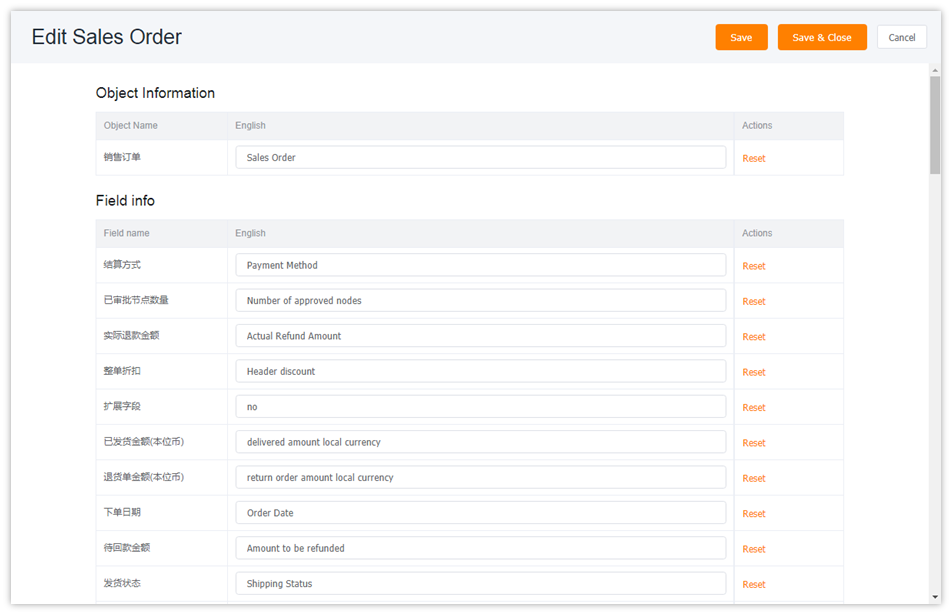
6.3 Multiple time zones
The time zone can be switched in the channel portal - personal information:
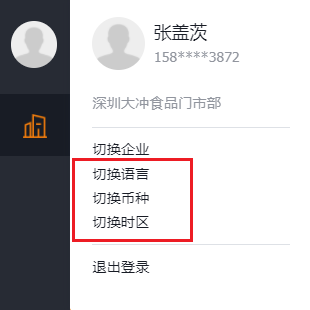
Attachment: Click to view the user manual of Order Express: Order Express-User Operation Manual